Dell PowerEdge VRTX使用入门指南
- 格式:pdf
- 大小:1.46 MB
- 文档页数:12

Dell PowerEdge R420xr Guide de mise en routeModèle réglementaire: E27S SeriesType réglementaire: E27S001Remarques, précautions et avertissementsREMARQUE : Une REMARQUE indique des informations importantes qui peuvent vous aider à mieux utiliser l'ordinateur.PRÉCAUTION : Une PRÉCAUTION indique un risque de dommage matériel ou de perte dedonnées et vous indique comment éviter le problème.AVERTISSEMENT : Un AVERTISSEMENT indique un risque d'endommagement du matériel, de blessure corporelle ou de mort.Copyright © 2014 Dell Inc. Tous droits réservés. Ce produit est protégé par les lois sur les droits d'auteur et lapropriété intellectuelle des États-Unis et des autres pays. Dell™ et le logo Dell sont des marques de Dell Inc. aux États-Unis et/ou dans d'autres juridictions. Toutes les autres marques et tous les noms de produits mentionnés dans ce document peuvent être des marques de leurs sociétés respectives.2013 – 11Rev. A00Installation et configurationAVERTISSEMENT : Avant d'exécuter la procédure suivante, lisez les consignes de sécurité fournies avec le système.Déballage d'un système en rackSortez le système de son emballage et identifiez chaque élément.Assemblez les rails et installez le système dans le rack en suivant les consignes de sécurité et les instructions d'installation du rack fournies avec votre système.Figure 1. Installation du système dans un rackEn option : connexion du clavier, de la souris et du moniteurFigure 2. En option : connexion du clavier, de la souris et du moniteurConnectez le clavier, la souris et le moniteur (facultatif).3Les connecteurs à l'arrière du système sont assortis d'icônes indiquant quels câbles brancher à chaque connecteur. Assurez-vous de serrer les vis (le cas échéant) sur le connecteur du câble du moniteur. Branchement du ou des câble(s) d'alimentationFigure 3. Branchement du ou des câble(s) d'alimentationConnectez le ou les câbles d'alimentation au système et, si vous utilisez un moniteur, branchez son câble d'alimentation.Fixation du ou des câble(s) d'alimentationFigure 4. Fixation du ou des câble(s) d'alimentationFaites une boucle comme indiqué dans l'illustration et attachez le ou les câble(s) d'alimentation dusystème à la bande Velcro.Branchez ensuite l'autre extrémité du ou des câbles sur une prise de courant mise à la terre ou sur une source d'alimentation autonome (onduleur ou unité de distribution de l'alimentation [PDU]).4Mise sous tension du systèmeFigure 5. Mise sous tension du systèmeAppuyez sur le bouton d'alimentation du système. Le voyant d'alimentation s'allume. Installation du cadre en optionFigure 6. Installation du cadre en optionInstallez le cadre (facultatif).Finalisation de l'installation du système d'exploitationSi un système d'exploitation était préinstallé sur votre ordinateur, reportez-vous à la documentation du système d'exploitation livrée avec votre système. Pour une première installation du systèmed'exploitation, reportez-vous à la documentation concernant l'installation et la configuration de votre système d'exploitation. Assurez-vous que le système d'exploitation soit bien installé avant d'installer du matériel ou logiciel n'ayant pas été fourni avec le système.REMARQUE : Pour obtenir les dernières informations sur les systèmes d'exploitation pris en charge, rendez-vous sur le site /ossupport.5Contrat de licence de logiciel DellAvant d'utiliser le système, veuillez lire le Contrat de licence du logiciel Dell fourni avec celui-ci. Vous devez considérer les supports du logiciel installé par Dell comme des copies de SECOURS du logiciel installé sur le disque dur du système. Si vous n'acceptez pas les termes du contrat, veuillez appeler le numéro d'assistance client. Les clients aux États-Unis doivent appeler le 800-WWW-DELL(800-999-3355). Les clients en-dehors des États-Unis doivent se rendre sur le site /support et sélectionner leur pays ou région dans la partie gauche supérieure de la page.Autres informations utilesAVERTISSEMENT : Reportez-vous aux informations concernant la sécurité et les réglementations qui accompagnent le système. Des informations sur la garantie peuvent être incluses à cedocument ou à un document séparé.•Le Manuel du propriétaire fournit des informations concernant les fonctionnalités du système et explique comment dépanner le système et installer ou remplacer des composants système. Ce document est disponible en ligne sur /support/manuals.•La documentation fournie avec le rack indique comment installer le système dans un rack, le cas échéant.•Tous les supports fournis avec le système contiennent de la documentation et des outils permettant de configurer et de gérer le système, notamment les supports du système d'exploitation, du logiciel de gestion du système, des mises à jour système et des composants système que vous avez achetés avec le système.REMARQUE : Vérifiez toujours si des mises à jour sont disponibles sur le site /support/manuals et lisez-les en premier, car elles remplacent souvent les informations contenues dans les autres documents.REMARQUE : Nous vous recommandons de télécharger et d'installer la dernière version du BIOS, du pilote et du micrologiciel de gestion des systèmes sur votre système depuis /supportlorsque vous mettez celui-ci à niveau.Obtention d'une assistance techniqueSi vous ne comprenez pas une procédure décrite dans ce guide ou si le système ne fonctionne pas comme prévu, consultez votre Manuel du propriétaire. Dell offre des formations et certifications sur le matériel approfondies. Pour des informations supplémentaires, voir /training. Ce service n'est pas offert dans toutes les régions.Informations sur la norme NOM (Mexique uniquement)Les informations suivantes, qui s'appliquent à l'appareil décrit dans ce document, sont fourniesconformément aux exigences de la Norme Officielle Mexicaine (NOM) :Importateur :Dell Inc. de México, S.A. de C.V.Paseo de la Reforma 2620 -11º Piso6Col. Lomas Altas 11950 México, D.F.Numéro de modèle :E27STension d'alimentation :100 V CA–240 V CA Fréquence :50/60 HzConsommation électrique :7,4 à 3,7 A (X2) (bloc d'alimentation CA redondant de 550 W)Caractéristiques techniquesREMARQUE : Les caractéristiques suivantes se limitent à celles que la législation impose de fournir avec le système. Pour une liste complète des caractéristiques actuelles de votre ordinateur, consultez le site Web /support .78910。

Dell EMC PowerEdge XR11 和 XR12技术指南12 2021注意、小心和警告:“注意”表示帮助您更好地使用该产品的重要信息。
:“小心”表示可能会损坏硬件或导致数据丢失,并告诉您如何避免此类问题。
:“警告”表示可能会导致财产损失、人身伤害甚至死亡。
© 2021 年 Dell Inc. 或其子公司。
保留所有权利。
Dell、EMC 和其他商标是 Dell Inc. 或其附属机构的商标。
其他商标可能是其各自所有者的商标。
章 1: 系统概览 (6)关键工作负载 (6)新技术 (6)章 2: 系统功能部件 (8)章 3: 机箱视图和功能部件 (10)机箱视图 (10)XR11 正面拆装机箱的前视图 (10)XR11 背面拆装机箱的前视图 (11)XR12 正面拆装机箱的前视图 (12)XR12 背面拆装机箱的前视图 (13)XR11 正面拆装机箱的后视图 (14)XR11 背面拆装机箱的后视图 (14)XR12 正面拆装机箱的后视图 (15)XR12 背面拆装机箱的后视图 (15)XR11 正面拆装机箱内部 (16)XR11 背面拆装机箱内部 (18)XR12 正面拆装机箱内部 (20)XR12 背面拆装机箱内部 (22)快速资源定位符 (QRL) (23)章 4: 处理器 (25)处理器特性 (25)XR11 和 XR12 支持的处理器 (25)章 5: 内存子系统 (27)支持的内存 (27)章 6: 存储 (29)支持的驱动器 (29)XR11 的内部存储配置列表 (30)XR12 的内部存储配置列表 (30)外部存储器 (32)章 7: 扩展卡和扩展卡转接卡 (33)PowerEdge XR11 系统的扩展卡和提升板 (33)扩展卡安装原则 (33)PowerEdge XR12 系统的扩展卡和提升板 (37)扩展卡安装原则 (38)章 8: 功率、散热和声音 (45)XR11 和 XR12 的电源 (45)针对 XR11 和 XR12 的散热 (46)目录3散热设计 (46)声音 (47)XR11 和 XR12 的声音设计 (47)章 9: 机架、导轨和线缆管理 (52)导轨信息 (52)2 柱机架中的滑动导轨 (53)四柱机架中的滑动导轨 (54)Pelican 包装箱中的滑动导轨 (56)线缆固定臂 (56)防变形条 (57)章 10: 支持的操作系统 (59)章 11: Dell EMC OpenManage 系统管理 (60)服务器和机箱管理器 (60)Dell EMC 控制台 (61)自动化启用程序 (61)集成第三方控制台 (61)连接第三方控制台的接口 (61)Dell EMC 更新公用程序 (61)戴尔资源 (61)章 12: Dell Technologies 服务 (63)Dell EMC ProDeploy Enterprise Suite (63)Dell EMC ProDeploy Plus (64)Dell EMC ProDeploy (64)基本部署 (64)Dell EMC 服务器配置服务 (64)Dell EMC 派驻服务 (64)Dell EMC 远程咨询服务 (64)Dell EMC 数据迁移服务 (64)Dell EMC ProSupport Enterprise Suite (64)面向企业的 Dell EMC ProSupport Plus (65)面向企业的 Dell EMC ProSupport (65)Dell EMC ProSupport One for Data Center (66)ProSupport for HPC (66)支持技术 (67)Dell Technologies Education Services (68)Dell Technologies 咨询服务 (68)Dell EMC 托管服务 (68)章 13: 附录 A.其他规格 (69)机箱尺寸 (69)机箱重量 (71)视频规格 (71)USB 端口 (72)XR11 的 USB 端口规格 (72)XR12 的 USB 端口规格 (72)4目录适用于 XR11 和 XR12 的电源装置 (73)XR11 和 XR12 的电源效率 (75)环境规格 (75)XR11 和 XR12 的 ASHRAE A3/A4/加固支持限制 (76)微粒和气体污染规格 (78)加固认证和规格 (79)章 14: 附录 B.标准遵从性 (80)章 15: 附录 C 其他资源 (81)目录51系统概览Dell™ PowerEdge™ XR11 和 XR12 是戴尔最新的加固服务器,旨在使用高度可扩展的内存、I/O 和网络选项来运行复杂的工作负载,这些位置受空间或环境挑战的限制。

Microsoft Windows 7: Guide de mise en routeConfiguration de Windows 7Votre ordinateur Dell est préconfiguré avec lesystème d'exploitation Microsoft® Windows® 7si vous l'avez sélectionné au moment de l'achat.Pour installer Windows la première fois, suivezles instructions qui s'affichent. Ces étapes sontobligatoires et peuvent prendre un certain temps.Les écrans de configuration Windows vous guidentdans différentes procédures, notammentl'acceptation des contrats de licence, la définitiondes préférences et la configuration d'uneconnexion Internet.PRÉCAUTION: N'interrompez pas leprocessus d'installation du systèmed'exploitation. Cela pourrait rendre votreordinateur inutilisable, vous devriez alorsréinstaller le système d'exploitation.REMARQUE: Pour des performancesoptimales de votre ordinateur, il estrecommandé de télécharger et d'installer lesdernières versions du BIOS et des pilotespour votre ordinateur, disponibles à l'adresse.Connexion à l'Internet (facultatif)Pour vous connecter à Internet, vous devezdisposer d'un modem externe ou d'une connexionréseau et d'un fournisseur d'accès Internet (FAI).Si votre commande ne comportait pas de modemUSB ou adaptateur de réseau sans fil externe, vouspouvez en acheter un à l'adresse .Octobre 2009Configuration d'une connexion filaire•Si vous utilisez une connexion d'accèsàdistance, branchez une ligne téléphonique au modem externe USB en option sur votreordinateur et à la prise téléphonique muraleavant de configurer la connexion Internet. •Si vous utilisez une connexion DSL ou modemcâble/satellite, contactez fournisseur d'accèsInternet (FAI) ou opérateur téléphonique mobile pour obtenir des instructions de configuration. Pour terminer la configuration de votre connexion Internet filaire, suivez les instructions de la section «Configuration de votre connexion Internet». Configuration d'une connexion sans filAvant de pouvoir utiliser votre connexionàl'Internet sans fil, vous devez vous connecteràvotre routeur sans fil.Pour configurer votre connexion à un routeur sans fil:1Assurez-vous que le réseau sans fil est activé sur votre ordinateur.2Enregistrez et fermez tous les fichiers ouverts et quittez tous les programmes en coursd'exécution.3Cliquez sur Démarrer → Panneau deconfiguration→Centre Réseau et partage→Connexion à un réseau.4Pour effectuer la configuration, suivez les instructions qui s'affichent à l'écran. Configuration de la connexion Internet Les fournisseurs d'accès Internet (FAI) et leurs offres varient selon les pays. Prenez contact avec votre fournisseur d'accès Internet pour connaître les offres disponibles dans votre pays.Si vous ne pouvez pas vous connecter à Internet alors que vous l'avez déjà fait auparavant, il est possible que le fournisseur d'accès Internet subisse une interruption de services. Contactez votre FAI pour vérifier l'état du service ou essayez de vous connecter ultérieurement.2Assurez-vous de disposer des informations fournies par votre fournisseur d'accès Internet (FAI). Si vous ne disposez pas d'un FAI, l'assistant ConnexionàInternet peut vous aider à en trouver un.Pour configurer votre connexion Internet:1Enregistrez et fermez tous les fichiers ouverts et quittez tous les programmes en coursd'exécution.2Cliquez sur Démarrer→Panneau deconfiguration.3Cliquez sur Centre Réseau et partage→Configurer une connexion ou un réseau→ConnecteràInternet.La fenêtre Connexion à Internet s'affiche.REMARQUE: Si vous ne savez pas quel typede connexion choisir, cliquez sur Commentchoisir ou prenez contact avec votre FAI.4Suivez les instructions à l'écran pour utiliser les informations de configuration fournies par votre FAI et terminez la configuration.Fonctionnalités de base de Windows 7Personnalisation du bureauVous pouvez personnaliser votre bureau pour en modifier la présentation, la résolution, l'arrière-plan, l'écran de veille ou d'autres fonctions.Pour personnaliser votre bureau:1Cliquez avec le bouton droit sur une zone vide du bureau.2Cliquez sur Personnaliser, pour ouvrir la fenêtre Modifier les effets visuels et les sons de votre ordinateur et en savoir plus sur les options depersonnalisation.Transfert d'informations vers un nouvel ordinateurPour transférer des informations vers un nouvel ordinateur1Cliquez sur Démarrer→Panneau deconfiguration.342Tapez dans la case de rechercher Transfert puis cliquez sur Transférer des fichiers d'un autre ordinateur .3Suivez les instructions de l'assistantWindows Easy Transfer .Sauvegarde de vos donnéesNous vous conseillons de régulièrementsauvegarder les fichiers et dossiers qui figurent sur votre ordinateur.Pour sauvegarder des fichiers :1Cliquez sur Démarrer → Panneau de configuration → Système et sécurité→ Sauvegarde et restauration .2Cliquez sur Sauvegarder et restaurer....3Suivez les instructions de l'assistant Configurer la sauvegarde .Réinstallation de Windows 7Le processus de réinstallation peut prendre de 1à2heures. Après avoir réinstallé le système d'exploitation, vous devez réinstaller les pilotes de périphériques, le programme antivirus ainsi que d'autres logiciels.Pour réinstaller Windows 7:1Enregistrez et fermez tout fichier ouvert et quittez tous les programmes d'application en cours d'exécution.2Insérez le disque Operating System .3Cliquez sur Quitter si le message Installer Windows apparaît.4Redémarrez l'ordinateur.5Lorsque le logo DELL apparaît, appuyez immédiatement sur <F12>. REMARQUE : Si vous attendez trop longtemps et que le logo du système d'exploitation apparaît, patientez jusqu'à ce que le bureau de Microsoft Windows s'affiche ; éteignez alors votre ordinateur et faites une nouvelle tentative.REMARQUE: La procédure ci-dessousmodifie la séquence de démarrage pour unseul démarrage. Au démarrage suivant,l'ordinateur démarre en fonction despériphériques définis dans le programme deconfiguration du système.6Lorsque la liste des périphériques d'amorçages'affiche, sélectionnez Lecteur CD/DVD/CD-RWet appuyez sur <Entrée>.7Appuyez sur une touche pour sélectionner Bootfrom CD-ROM (Démarrer sur CD-ROM).Suivez les instructions qui s'affichent pourterminer l'installation.__________________Les informations de ce document sont sujettes à modification sanspréavis.©2009Dell Inc.Tous droits réservés. Imprimé en Irlande.La reproduction de ce document de quelque manière que ce soit sansl'autorisation écrite de Dell Inc. est strictement interdite.Marques utilisées dans ce document: Dell et le logo DELL sont desmarques de Dell Inc; Microsoft et Windows sont des marques ou desmarques déposées de Microsoft Corporation aux Etats-Unis et dansd'autres pays.Les autres marques et noms de produits pouvant être utilisés dans cedocument sont reconnus comme appartenant à leurs propriétairesrespectifs. Dell Inc. rejette tout intérêt dans l'utilisation des marqueset des noms commerciaux ne lui appartenant pas.56。
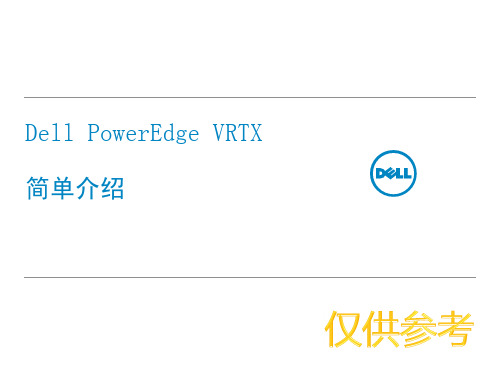

适用于 Dell PowerEdge VRTX 的 Chassis Management Controller 版本1.25用户指南注、小心和警告注: “注”表示可以帮助您更好地使用计算机的重要信息。
小心: “小心”表示可能会损坏硬件或导致数据丢失,并说明如何避免此类问题。
警告: “警告”表示可能会造成财产损失、人身伤害甚至死亡。
版权所有© 2014 Dell Inc. 保留所有权利。
本产品受美国、国际版权和知识产权法律保护。
Dell™和 Dell 徽标是 Dell Inc. 在美国和 / 或其他管辖区域的商标。
所有此处提及的其他商标和产品名称可能是其各自所属公司的商标。
2014 - 02Rev. A00目录1 概览 (13)本发行版中的新增功能 (13)主要功能 (14)管理功能 (14)安全功能 (15)机箱概览 (15)支持的远程访问连接 (18)支持的平台 (18)支持的管理站操作系统和 Web 浏览器 (19)管理许可证 (19)许可证类型 (19)获取许可证 (19)许可证操作 (19)许可证组件的状态或条件以及可用操作 (20)使用 CMC Web 界面管理许可证 (20)使用 RACADM 管理许可证 (20)CMC 中的可授权功能 (20)查看 CMC Web 界面的本地化版本 (22)支持的管理控制台应用程序 (22)如何使用本用户指南 (22)您可能需要的其他说明文件 (22)从 Dell 支持站点访问说明文件 (23)2 安装和设置 CMC (25)开始之前 (25)安装 CMC 硬件 (25)设置机箱一览表 (25)基本 CMC 网络连接 (26)在管理站上安装远程访问软件 (26)在 Linux 管理站上安装 RACADM (26)从 Linux 管理站卸载 RACADM (26)配置 Web 浏览器 (26)代理服务器 (27)Microsoft Phishing Filter (27)证书吊销列表 (CRL) 访存 (28)使用 Internet Explorer 从 CMC 下载文件 (28)允许在 Internet Explorer 中播放动画 (28)设置对 CMC 的初始访问 (28)配置初始 CMC 网络 (29)访问 CMC 的界面和协议 (31)使用其他系统管理工具启动 CMC (32)下载和更新 CMC 固件 (32)设置机箱物理位置和机箱名称 (32)使用 Web 界面设置机箱物理位置和机箱名称 (33)使用 RACADM 设置机箱物理位置和机箱名称 (33)设置 CMC 的日期和时间 (33)使用 CMC Web 界面设置 CMC 的日期和时间 (33)使用 RACADM 设置 CMC 的日期和时间 (33)配置 LED 以识别机箱上的组件 (33)使用 CMC Web 界面配置 LED 闪烁 (33)使用 RACADM 配置 LED 闪烁 (34)配置 CMC 属性 (34)使用 CMC Web 界面配置 iDRAC 启动方法 (34)使用 RACADM 配置 iDRAC 启动方法 (35)使用 CMC Web 界面配置登录锁定策略属性 (35)使用 RACADM 配置登录锁定策略属性 (35)了解冗余 CMC 环境 (36)关于待机 CMC (36)CMC 故障保护模式 (36)活动 CMC 自举过程 (37)获得冗余 CMC 的运行状况 (37)配置前面板 (37)配置电源按钮 (37)配置 LCD (37)使用 KVM 访问服务器 (38)3 登录 CMC (39)访问 CMC Web 界面 (39)以本地用户、Active Directory 用户或 LDAP 用户身份登录 CMC (39)使用智能卡登录 CMC (40)使用单点登录来登录 CMC (41)使用串行、Telnet 或 SSH 控制台登录 CMC (41)使用 RACADM 访问 CMC (41)使用公共密钥验证登录 CMC (42)多个 CMC 会话 (42)更改默认登录密码 (42)使用 Web 界面更改默认登录密码 (43)使用 RACADM 更改默认登录密码 (43)启用或禁用默认密码警告消息 (43)使用 Web 界面启用或禁用默认密码警告消息 (43)使用 RACADM 启用或禁用警告消息以更改默认登录密码 (43)更新输入/输出模块基础结构设备固件 (44)使用 CMC Web 界面更新输入/输出模块基础结构设备固件 (44)使用 RACADM 更新输入/输出模块基础结构设备固件 (44)4 更新固件 (45)下载 CMC 固件 (45)查看当前安装的固件版本 (45)使用 CMC Web 界面查看当前安装的固件版本 (45)使用 RACADM 查看当前安装的固件版本 (45)更新 CMC 固件 (46)使用 RACADM 更新 CMC 固件 (46)使用 Web 界面更新 CMC 固件 (46)更新机箱基础结构固件 (47)使用 CMC Web 界面更新机箱基础结构固件 (47)使用 RACADM 更新机箱基础结构固件 (47)更新服务器 iDRAC 固件 (47)使用 Web 界面更新服务器 iDRAC 固件 (48)使用 RACADM 更新服务器 iDRAC 固件 (48)更新服务器组件固件 (48)启用 Lifecycle Controller (49)筛选进行固件更新的组件 (49)查看固件资源清册 (51)使用 CMC Web 界面查看固件资源清册 (52)使用 RACADM 查看固件资源清册 (53)Lifecycle Controller 作业操作 (53)重新安装服务器组件固件 (53)回滚服务器组件固件 (54)使用 CMC Web 界面回滚服务器组件固件 (54)升级服务器组件固件 (54)使用 CMC Web 界面升级服务器组件固件 (55)删除计划的服务器组件固件作业 (55)使用 Web 界面删除计划的服务器组件固件作业 (55)使用 CMC Web 界面更新存储组件 (55)使用 CMC 恢复 iDRAC 固件 (56)5 查看机箱信息和监测机箱与组件运行状况 (57)查看机箱和组件摘要 (57)机箱图形 (57)所选组件信息 (58)查看服务器型号名称和服务标签 (58)查看机箱摘要 (59)查看机箱控制器信息和状态 (59)查看所有服务器的信息和运行状况 (59)查看单个服务器的运行状况和信息 (59)查看 IOM 的信息和运行状况 (59)查看单个输入/输出模块的信息和运行状况 (60)查看风扇的信息和运行状况 (60)配置风扇 (61)查看前面板属性 (62)查看 KVM 信息和运行状况 (62)查看 LCD 信息和运行状况 (62)查看温度传感器的信息和运行状况 (62)6 配置 CMC (63)查看和修改 CMC 网络 LAN 设置 (63)使用 CMC Web 界面查看和修改 CMC 网络 LAN 设置 (64)使用 RACADM 查看和修改 CMC 网络 LAN 设置 (64)启用 CMC 网络接口 (64)为 CMC 网络接口地址启用或禁用 DHCP (65)对 DNS IP 地址启用或禁用 DHCP (65)设置静态 DNS IP 地址 (65)配置 DNS 设置(IPv4 和 IPv6) (65)配置自动协商、双工模式和网络速度(IPv4 和 IPv6) (66)设置最大传输单元 (MTU)(IPv4 和 IPv6) (66)配置 CMC 网络和登录安全设置 (66)使用 CMC Web 界面配置 IP 范围属性 (66)使用 RACADM 配置 IP 范围属性 (67)为 CMC 配置虚拟 LAN 标签属性 (67)使用 RACADM 为 CMC 配置 VLAN 标签属性 (67)使用 Web 界面为 CMC 配置虚拟 LAN 标签属性 (68)配置服务 (68)使用 CMC Web 界面配置服务 (69)使用 RACADM 配置服务 (69)配置 CMC 扩展存储卡 (69)设置机箱组 (70)将成员添加到机箱组 (70)从主机箱中移除成员 (71)解散机箱组 (71)在成员机箱中禁用单个成员 (71)启动成员机箱或服务器的 Web 页面 (71)传播主机箱属性至成员机箱 (72)MCM 组的刀片资源清册 (72)保存服务器资源清册报告 (72)机箱组资源清册和固件版本 (73)查看机箱组资源清册 (74)使用 Web 界面查看所选机箱的资源清册 (74)使用 Web 界面查看所选服务器组件的固件版本 (74)使用 RACADM 配置多个 CMC (74)创建 CMC 配置文件 (75)分析规则 (76)修改 CMC IP 地址 (77)查看和结束 CMC 会话 (77)使用 Web 界面查看和结束 CMC 会话 (77)使用 RACADM 查看和结束 CMC 会话 (78)7 配置服务器 (79)配置插槽名称 (79)配置 iDRAC 网络设置 (80)配置 iDRAC 快速部署网络设置 (80)修改单个服务器 iDRAC 的 iDRAC 网络设置 (82)使用 RACADM 修改 iDRAC 网络设置 (82)配置 iDRAC VLAN 标签设置 (83)使用 RACADM 配置 iDRAC VLAN 标签设置 (83)使用 Web 界面配置 iDRAC VLAN 标签设置 (83)设置第一引导设备 (84)使用 CMC Web 界面为多个服务器设置第一引导设备 (84)使用 CMC Web 界面为单个服务器设置第一引导设备 (84)使用 RACADM 设置第一引导设备 (85)配置服务器 FlexAddress (85)配置远程文件共享 (85)使用服务器配置复制功能配置配置文件设置 (86)访问服务器配置文件页面 (86)添加或保存配置文件 (86)应用配置文件 (87)导入配置文件 (87)导出配置文件 (87)编辑配置文件 (88)查看配置文件设置 (88)查看存储的配置文件设置 (88)查看配置文件日志 (88)完成状态和故障排除 (88)配置文件的 Quick Deploy (89)将服务器配置文件分配给插槽 (89)使用单点登录启动 iDRAC (89)启动远程控制台 (90)8 配置 CMC 以发送警报 (91)启用或禁用警报 (91)使用 CMC Web 界面启用或禁用警报 (91)使用 RACADM 启用或禁用警报 (91)筛选警报 (91)配置警报目标 (92)配置 SNMP 陷阱警报目标 (92)配置电子邮件警报设置 (94)9 配置用户帐户和权限 (97)用户的类型 (97)修改根用户管理员帐户设置 (100)配置本地用户 (100)使用 CMC Web 界面配置本地用户 (100)使用 RACADM 配置本地用户 (101)配置 Active Directory 用户 (102)支持的 Active Directory 验证机制 (102)标准架构 Active Directory 概览 (103)配置标准架构 Active Directory (103)扩展架构 Active Directory 概览 (106)配置扩展架构 Active Directory (107)配置通用 LDAP 用户 (114)配置通用 LDAP 目录以访问 CMC (114)使用 CMC Web 界面配置通用 LDAP 目录服务 (115)使用 RACADM 配置通用 LDAP 目录服务 (115)10 配置 CMC 进行单点登录或智能卡登录 (117)系统要求 (117)客户端系统 (117)CMC (117)单点登录或智能卡登录的前提条件 (118)生成 Kerberos Keytab 文件 (118)配置 CMC 以使用 Active Directory 架构 (118)配置浏览器以使用 SSO 登录 (118)Internet Explorer (119)Mozilla Firefox (119)配置浏览器以使用智能卡登录 (119)为 Active Directory 用户配置 CMC SSO 或智能卡登录 (119)使用 Web 界面为 Active Directory 用户配置 CMC SSO 登录或智能卡登录 (119)上载 Keytab 文件 (120)使用 RACADM 为 Active Directory 用户配置 CMC SSO 登录或智能卡登录 (120)11 配置 CMC 以使用命令行控制台 (121)CMC 命令行控制台功能 (121)CMC 命令行界面命令 (121)将 Telnet 控制台与 CMC 配合使用 (121)将 SSH 与 CMC 配合使用 (122)支持的 SSH 加密方案 (122)配置通过 SSH 的公共密钥验证 (123)配置终端仿真软件 (124)配置 Linux Minicom (124)使用 Connect 命令连接到服务器或 I/O 模块 (125)为串行控制台重定向配置管理服务器 BIOS (126)配置 Windows 进行串行控制台重定向 (127)配置 Linux 在引导期间进行服务器串行控制台重定向 (127)配置 Linux 在引导后进行服务器串行控制台重定向 (128)12 使用 FlexAddress 和 FlexAdress Plus 卡 (129)关于 FlexAddress (129)关于 FlexAddress Plus (129)激活 FlexAddress (129)激活 FlexAddress Plus (130)验证 FlexAddress 激活 (131)停用 FlexAddress (131)查看 FlexAddress 信息 (132)查看机箱的 FlexAddress 信息 (132)查看所有服务器的 FlexAddress 信息 (132)查看单个服务器的 FlexAddress 信息 (133)配置 FlexAddress (133)LAN 唤醒和 FlexAddress (134)为机箱级结构和插槽配置 FlexAddress (134)查看全局名称/介质访问控制 (WWN/MAC) ID (135)命令消息 (135)FlexAddress DELL 软件许可协议 (136)13 管理结构 (139)无效配置 (139)刷新开机场景 (139)监测 IOM 运行状况 (139)为 IOM 配置网络设置 (139)使用 CMC Web 界面为 IOM 配置网络设置 (140)使用 RACADM 为 IOM 配置网络设置 (140)管理输入/输出模块的电源控制操作 (140)启用或禁用输入/输出模块的 LED 闪烁 (140)14 管理和监测电源 (141)冗余策略 (141)交流冗余策略 (141)电源设备冗余策略 (142)动态电源设备接入 (142)默认冗余配置 (143)交流冗余 (143)电源设备冗余 (143)硬件模块电源预算 (143)服务器插槽电源优先级设置 (144)为服务器分配优先级 (145)使用 CMC Web 界面为服务器分配优先级 (145)使用 RACADM 为服务器分配优先级 (145)查看功耗状态 (145)使用 CMC Web 界面查看功耗状态 (145)使用 RACADM 查看功耗状态 (145)使用 CMC Web 界面查看电源预算状态 (146)使用 RACADM 查看电源预算状态 (146)冗余状态和总体电源运行状况 (146)PSU 出现故障后的电源管理。

Dell PowerEdge M820(用于 Dell PowerEdge VRTX 机柜)用户手册管制型号: FHB管制类型: FHB007注、小心和警告注: “注”表示可以帮助您更好地使用计算机的重要信息。
小心: “小心”表示可能会损坏硬件或导致数据丢失,并说明如何避免此类问题。
警告: “警告”表示可能会造成财产损失、人身伤害甚至死亡。
版权所有© 2014 Dell Inc. 保留所有权利。
本产品受美国、国际版权和知识产权法律保护。
Dell™和 Dell 徽标是 Dell Inc. 在美国和 / 或其他管辖区域的商标。
所有此处提及的其他商标和产品名称可能是其各自所属公司的商标。
2014 - 10Rev. A01目录1 About your system (7)简介 (7)前面板功能部件和指示灯 (8)使用 USB 软盘或 USB DVD/CD 驱动器 (8)硬盘驱动器/SSD 指示灯显示方式 (8)相关说明文件 (9)2 使用系统设置和引导管理器 (11)选择系统引导模式 (12)Entering System Setup (12)响应错误消息 (12)使用系统设置程序导航键 (12)系统设置选项 (13)系统设置程序主屏幕 (13)系统 BIOS 屏幕 (13)系统信息屏幕 (14)Memory Settings(内存设置)屏幕 (14)Processor Settings(处理器设置)屏幕 (15)Boot Settings(引导设置)屏幕 (16)集成设备屏幕 (17)Serial Communications(串行通信)屏幕 (18)System Profile Settings(系统配置文件设置)屏幕 (18)System Security(系统安全)屏幕 (19)其他设置 (20)系统密码和设置密码功能 (20)Assigning a system and/or setup password (21)使用系统密码保护系统安全 (21)Deleting or changing an existing system and/or setup password (22)Operating with a setup password enabled (22)进入 UEFI 引导管理器 (22)使用引导管理器导航键 (23)Boot Manager(引导管理器)屏幕 (23)UEFI Boot(UEFI 引导)菜单 (24)嵌入式系统管理 (24)iDRAC 设置公用程序 (24)3 安装服务器模块组件 (25)Recommended tools (25)卸下和安装服务器模块 (25)卸下服务器模块 (25)安装服务器模块 (26)打开与合上服务器模块 (26)打开服务器模块 (26)合上服务器模块 (27)服务器模块内部 (28)冷却导流罩 (29)卸下冷却导流罩 (29)安装服务器模块 (29)硬盘驱动器/SSD (30)卸下硬盘驱动器/SSD (30)安装硬盘驱动器/SSD (31)维修硬盘驱动器/SSD 的关机程序 (31)配置引导驱动器 (32)从硬盘驱动器/SSD 托盘中卸下硬盘驱动器/SSD (32)将硬盘驱动器/SSD 安装到硬盘驱动器/SSD 托盘中 (32)硬盘驱动器/SSD 背板 (32)卸下硬盘驱动器/SSD 背板 (33)安装硬盘驱动器/SSD 背板 (35)PCIe 夹层卡 (36)卸下 PCIe 夹层卡 (36)安装 PCIe 夹层卡 (37)网络子卡/LOM 提升卡 (38)卸下网络子卡/LOM 提升卡 (38)安装网络子卡/LOM 提升卡 (39)管理提升卡 (39)更换 SD 卡 (39)Internal USB key (40)SD vFlash card (41)装回 SD vFlash 卡 (41)处理器/DIMM 挡片 (42)卸下处理器/DIMM 挡片 (42)安装处理器/DIMM 挡片 (43)处理器 (44)卸下处理器 (44)安装处理器 (47)系统板 (49)卸下系统板 (49)安装系统板 (50)系统内存 (51)一般内存模块安装原则 (54)Mode-specific guidelines (55)内存配置示例 (56)卸下内存模块 (60)安装内存模块 (61)NVRAM backup battery (63)更换 NVRAM 备用电池 (63)存储控制器卡 (64)卸下存储控制器卡 (64)安装存储控制器卡 (65)4 Troubleshooting your system (66)Safety first—for you and your system (66)系统内存故障排除 (66)Troubleshooting hard drives (67)Troubleshooting USB devices (67)内部 SD 卡故障排除 (67)处理器故障排除 (68)系统板故障排除 (68)Troubleshooting the NVRAM backup battery (69)5 使用系统诊断程序 (70)Dell 嵌入式系统诊断程序 (70)何时使用 Embedded System Diagnostics(嵌入式系统诊断程序) (70)运行嵌入式系统诊断程序 (70)System diagnostics controls (70)6 跳线和连接器 (72)系统板跳线设置 (72)系统板连接器 (73)禁用已忘记的密码 (74)7 技术规格 (76)8 系统消息 (79)LCD 状态信息 (79)查看 LCD 信息 (79)删除 LCD 消息 (79)系统错误消息 (79)Warning messages (153)诊断消息 (153)警报消息 (153)9 获得帮助 (154)联系 Dell (154)说明文件反馈 (154)找到您的系统服务标签 (154)1 About your system简介本说明文件提供了有关 Dell PowerEdge M820 服务器模块的信息,该模块专为 PowerEdge VRTX 机柜配置,并且可以通过服务器模块上的标记为PCIe的标签来进行识别。
Me and My Dell面向 Inspiron、G 系列、XPS 和 Alienware 计算机1 月 2021 年Rev. A08注意、小心和警告:“注意”表示帮助您更好地使用该产品的重要信息。
: “小心”表示可能会损坏硬件或导致数据丢失,并告诉您如何避免此类问题。
: “警告”表示可能会导致财产损失、人身伤害甚至死亡。
© 2011-2021 Dell Inc. 或其子公司。
保留所有权利。
Dell、EMC 和其他商标是 Dell Inc. 或其附属机构的商标。
其他商标可能是其各自所有者的商标。
目录章 1: 设置计算机 (7)连接到互联网 (7)使用 LAN 连接互联网 (7)使用 WLAN 连接互联网 (7)使用 WWAN 连接互联网 (8)设置音频 (8)配置 5.1 和 7.1 音频 (9)连接 5.1 扬声器 (9)连接 7.1 扬声器 (10)设置打印机 (10)Windows 10 和 8.1 (10)Windows 7 (10)设置网络摄像头 (11)集成网络摄像头 (11)外部网络摄像头 (11)设置蓝牙 (11)连接多个显示器 (11)Windows 10 (11)Windows 8 (12)Windows 7 (12)章 2: 关于您的计算机 (13)电源适配器 (13)电池 (13)币形电池 (13)触摸板 (14)显示器 (14)触摸屏 (14)3D (14)无线显示 (14)摄像头 (15)网络摄像头 (15)3D 摄像头 (15)Intel RealSense 3D 摄像头 (15)无线显示 (15)键盘 (15)物理键盘 (15)屏幕键盘 (16)键盘连接类型 (17)服务标签和快速服务代码 (17)找到您计算机上的标签 (17)存储设备 (17)内部存储设备 (18)可移除存储设备 (18)3芯片组 (20)处理器 (20)计算机风扇 (21)散热器 (21)散热膏 (21)视频卡 (21)电视调谐器 (22)扬声器 (22)2.1 音频 (23)5.1 音频 (23)7.1 音频 (23)网络摄像头 (23)网络 (23)局域网 (23)无线局域网 (23)无线广域网 (24)无线个人局域网 (24)调制解调器 (24)路由器 (24)网络接口控制器 (24)无线局域网适配器 (24)无线广域网适配器 (24)蓝牙 (24)近场通信 (25)章 3: 使用计算机 (26)为电池充电 (26)使用键盘 (26)键盘快捷方式 (26)Windows 8.1 和 Windows RT 的键盘快捷方式 (27)自定义键盘 (28)在笔记本电脑上使用数字键盘 (29)使用触摸板 (29)触摸板手势 (29)使用触摸屏 (30)触摸屏手势 (31)使用蓝牙 (32)将蓝牙设备与您的计算机配对 (33)使用网络摄像头 (33)章 4: 端口和接口 (35)音频 (35)音频端口类型 (35)USB (36)USB 端口 (36)USB 标准 (36)eSATA (37)4DisplayPort (37)HDMI (38)SPDIF (38)章 5: 软件和应用程序 (39)Absolute (39)Dell SupportAssist (39)PC 检查 (39)Quickset (40)NVIDIA 3D 应用程序 (40)章 6: 还原操作系统 (42)系统恢复选项 (42)Dell Backup and Recovery (42)Dell Backup and Recovery Basic (43)Dell Backup and Recovery premium (43)Dell Factory Image Restore (44)系统还原 (45)Windows 10 (45)Windows 8.1 (46)Windows 7 (46)操作系统光盘 (46)系统重装介质 (47)章 7: 故障排除 (48)基本故障排除步骤 (48)诊断程序 (48)预引导系统评估 (48)增强型 PSA (48)LCD BIST (49)哔声代码 (49)章 8: BIOS (51)更改 BIOS 设置 (51)进入 BIOS 设置程序 (51)重设 BIOS 密码 (51)Boot Sequence (52)章 9: 获取帮助和联系戴尔 (53)章 10: 参考资料 (54)计算机维护 (54)Power management(电源管理) (54)配置电源设置 (54)配置电源按钮行为 (55)Dell Power Manager (55)5人机工程学说明 (56)Dell 与环境 (57)法规合规性政策 (58)6设置计算机设置程序根据您的计算机而有所不同。
Features of CMC for PowerEdge VRTX Features—Enabled by Digital Licensing This Dell TM Technical White Paper provides information about the CMC for PowerEdge VRTX features enabled by digital licensingAuthor(s)Michael BrundridgeContentsIntroduction (3)Understanding the VRTX CMC Express and Enterprise Offerings (3)VRTX CMC Feature Guide (3)License Manager (5)Tracking Your VRTX CMC Licenses (5)Licensed Feature Description (5)Extended iDRAC Management (5)Server Module Firmware Update (5)Remote Syslog (5)Directory Services (6)iDRAC Single Sign-On (6)Two-Factor Authentication (6)PK Authentication (6)Remote File Share (6)Slot Resource Assignment/Management (7)Server Configuration/Cloning (7)Server Power Management (7)Chassis Grouping (8)Enclosure Backup (8)FlexAddress Enablement (8)Dynamic Power Supply Engagement (8)IntroductionThis Whitepaper provides an overview of the features enabled by the Digital Entitlement License Manager embedded within the VRTX Chassis Management Controller (CMC). Understanding the VRTX CMC Express and Enterprise Offerings For VRTX CMC, Dell offers the following license types:1.Express2.EnterpriseExpress license offers embedded tools, console integration, and simplified remote access. Enterprise provides the administrator a management experience that makes the administrators feel they are in the physical vicinity of a chassis.VRTX CMC Feature GuideTable 1 compares the features available for VRTX CMC Express license and CMC Enterprise license.If you are unable to decide about a CMC option, or if you would like to try the features before you buy, you can evaluate the features of CMC Enterprise by requesting for a 30–day trial license, and then download and install the license on the target system and the features will be activated for30days.Table 1. A Detailed Comparison of CMC FeaturesRACADM (SSH, Local and Remote) ✓✓WS-MAN ✓✓SNMP ✓✓Telnet ✓✓SSH ✓✓Web-based Interface ✓✓CMC Network ✓✓CMC Serial Port ✓✓Stacking Port n/a n/a Email Alerts ✓✓Enclosure Restore ✓✓LCD Deployment ✓✓Extended iDRAC Management ✓Server Module Firmware Update✓ Remote Syslog ✓iDRAC Single Sign-On ✓Server Configuration ✓Chassis Grouping ✓Enclosure-level Backup ✓Two-Factor Authentication * ✓ PK Authentication * ✓Remote File Share * ✓Directory Services *,1✓Server Power Management 2✓FlexAddress Enablement 3 ✓ Slot Resource Assignment/Management 4,5✓Dynamic Power Supply Engagement 6 ✓1For Non default directory service setting, only Reset Directory Services is allowed with Express license. Reset Directory Services will set the Directory services to the factory default.2For non-default power cap setting, only Restore Power Cap is allowed with Express license. Restore Power Cap will reset the Power Cap settings to factory default.3 For non-default Flex Address settings, only Restore Default is allowed with Express license. Restore Default will reset the Flex address settings to factory default.4 A maximum of two PCIe adapters can be assigned per server with an Express License.5For non-default mapping of virtual adapters, only Default mapping is allowed with Express license. Restore Default will change virtual adapter mapping to factory default.6For non-default DPSE settings, only Restore DPSE is allowed with Express license. Restore DPSE will reset the DPSE to factory default.* To utilize server-based iDRAC Two-Factor Authentication, PK Authentication, Remote File Share, or Directory Services requires the server(s) to also have an Enterprise license installed.License ManagerThe VRTX CMC utilizes the same License Manager utilized in 12G iDRAC. The License Manager is capable of managing digital entitlements for the VRTX CMC and chassis infrastructure. To utilize the VRTX CMC License Manager, log in to the CMC and navigate to the Chassis Overview> Setup> Licenses tab. The License Manager displays an inventory of licensable devices on its main page. Tracking Your VRTX CMC LicensesDell offers an online portal to keep track of all your VRTX CMC licenses and other Dell digital entitlements. For example, information is shown about the chassis or server that has Enterprise licenses, or even Trial licenses. Chassis or servers can be sorted on the basis of service tags. In the unlikely event of a non-functioning device with an associated license, Dell stores a copy of the entitlement and makes it available to you in an online License Management portal(/support/retail/lkm). The only additional task that you must complete after deploying your new chassis and servers into production is to set up your “My Account”, and authorize users who can access the digital license on Dell’s License Management Portal. The online portal is the best way to review all your Dell licenses.For more information about using License Manager, see the Chassis Management Controller for PowerEdge VRTX User’s Guide available at /support/manuals. For more information about using License Manager and the online licensing, see the VRTX Licensing White Paper. Licensed Feature DescriptionThe following sections will briefly describe each Enterprise licensed feature:Extended iDRAC ManagementReserved for a future use.Server Module Firmware UpdateThe Server Module Firmware Update feature allows you to manage the firmware of the components and devices on the servers through the CMC using the servers Lifecycle Controller service. The Lifecycle Controller is a service available on each server and is facilitated by an iDRAC. Remote SyslogThe Remote Syslog feature allows an administrator the ability to use additional remote targets for log messages supporting remote syslog. Various VRTX Chassis events can be configured to output to a remote syslog service by using an event filter in the VRTX CMC Web interface under Chassis Overview >Alerts.Directory ServicesThe Directory Services maintains a common database for storing information about users, computers, printers, and others on a network. If you use either Microsoft® Active Directory® or Generic Lightweight Directory Access Protocol (LDAP) services, you can configure the service to provide access to the CMC, allowing you to add and control CMC user privileges to the existing users in your directory service.iDRAC Single Sign-OnThe iDRAC Single Sign-On feature allows a user to launch the iDRAC GUI or Remote Console from the CMC without having to sign on to the target server, a second time. The Single Sign-On policy is as follows:• A CMC user who has the Server Administrative privilege is automatically logged in to iDRAC using single sign-on. After logging in to the iDRAC GUI, this user is automatically grantedAdministrator privileges. The login occurs even if the user does not have an iDRAC account, or has an account without an Administrator’s privileges.• A CMC user without the Server Administrative privilege, but having the same account on iDRAC is automatically logged in to iDRAC using single sign-on. After logging in to the iDRAC GUI, the user is granted the privileges assigned to the iDRAC account.• A CMC user who does not have the Server Administrative privilege, or the same account on the iDRAC will not be automatically logged in to iDRAC using single sign-on. This user isdirected to the iDRAC login page when the Launch iDRAC GUI or the Launch RemoteConsole button is clicked.Two-Factor AuthenticationTwo-factor Authentication provides a higher-level of security by requiring users to have a password or PIN, and a physical card containing a private key or digital certificate. Kerberos uses this two-factor authentication mechanism allowing systems to prove their authenticity.PK AuthenticationPK Authentication allows you to configure up to six public keys that can be used with the service username over an SSH interface. The service username is a special user account that can be used when accessing the CMC through SSH. When the PKA over SSH is set up and used correctly, you need not enter username or passwords to log in to the CMC. This can be very useful to set up automated scripts to perform various functions.Remote File ShareThe Remote File Share feature enables the ability to connect, disconnect, or deploy a media file available on the network. When connected, the remote file is accessible in a similar manner as a local file. Two types of media are supported: floppy disk drives and CD/DVD drives.Slot Resource Assignment/ManagementSlot Resource Assignment/Management is used to map or un-map an individual PCIe device to a server slot. It also supports mapping a Virtual Adapter to any of the servers.Server Configuration/CloningThe Server Configuration feature enables the ability to configure the BIOS, Boot Settings, and iDRAC configuration using the nodes interfaces, and then save the configuration to the CMC such that it can be restored or cloned to other servers. This speeds up the deployment of new servers being installed in the chassis. The clone file is in an XML format, and may be edited by the administration to meet the requirements.The Server Configuration feature also enables the One-to-Many Configuration for iDRAC functionality, which allows the administrator to select the Auto-Populate Using QuickDeploy Settings option to populate the iDRAC Network Settings section, and then click Apply iDRAC Network Settings to apply the setting changes to the listed iDRACs. To configure server network settings on one or more individual iDRACs, type or select values for the following properties, and then click Apply iDRAC Network Settings.Slot Displays the slot number where the server is installed in thechassis. Slot numbers are sequential IDs, from 1 to 4 (for the 4slots in the chassis), that help identify the location of the server inthe chassis.NOTE: Only those slots populated by servers display a slotnumber.Name Displays the name of the server in each slot.NOTE: The slot name cannot be blank or NULL.EnableLANSelect this option to enable the LAN channel.Change Root Password Select this option to allow the user to change the password of the iDRAC root user. Make sure to enter the iDRAC Root Password and Confirm iDRAC Root Password options before enabling this option.Server Power ManagementThe Power Management feature enables the ability to set the enclosure-level power cap. This allows the administrator to set a limit on the maximum power that can be input to the system: •W: In Watt. Automatically calculated during the runtime and displayed in the box.•BTU/h: British Thermal Unit For example, 16719.•%: Type a value that indicates the actual percentage of power input versus the maximum power that can be supplied.Chassis GroupingThe Chassis Grouping feature helps conveniently manage multiple VRTX chassis in the same environment. Chassis can be assigned to a Chassis Group. You can assign the chassis to a Chassis Group and administer it through Multi-Chassis management. In this configuration, one chassis is assigned the ‘lead’ role, while the other in the same group is assigned the ‘member’ role. Only the lead chassis has access to the information about a member chassis.Enclosure BackupThe Enclosure Backup feature allows you to make a backup copy of the CMC and chassis configuration settings on the file system of your remote client workstation. The enclosure backup will save information and settings about the overall chassis, including network settings, security certificates, user configuration, and power policy. The enclosure backup also contains slot information, such as slot name and FlexAddress settings. Server-specific information is not saved. The enclosure backup does not include the CMC firmware image. The backup file is encrypted and keyed to this chassis so it cannot be loaded on to another chassis.FlexAddress EnablementThe FlexAddress Enablement features are optional upgrades that allow the CMC to assign WWN/MAC (World Wide Name/Media Access Control) addresses to Fiber Channel and Ethernet devices. Chassis assigned WWN/MAC addresses are globally unique and specific to a server slot within a given chassis. FlexAddress allows the CMC to assign the WWN/MAC address (Chassis Assigned IDs) that stays with a particular slot in the chassis.If a server is replaced, the FlexAddress for the slot remains the same for the given server slot. If the server is inserted in a new slot or chassis, the server-assigned WWN/MAC is used unless that chassis has the FlexAddress feature enabled for the new slot. If you remove the server, it will revert to the server-assigned address. You need not reconfigure deployment frameworks, DHCP servers, and routers for various fabrics for identifying the new server.Dynamic Power Supply EngagementDynamic Power Supply Engagement (DPSE) mode, the power supplies are turned on or turned off on the basis of power consumption, optimizing the energy consumption for the entire chassis.For example:•Your power budget is 1050 Watt•Redundancy policy is set to AC redundancy mode•Four power supply units (PSUs) are installedCMC determines that one of the PSUs is required to support the current power requirements, a second is required to support the AC redundancy policy, and the others remain in standby mode. However, if up to an additional 1050 Watt of power is required for the newly-installed servers, thestandby PSUs are engaged. Standby PSUs are also engaged in the event of an issue with a power grid.This document is for informational purposes only and may contain typographical errors and technical inaccuracies. The content is provided as is, without express or implied warranties of any kind.© 2013 Dell Inc. All rights reserved. Dell and its affiliates cannot be responsible for errors or omissions in typography or photography. Dell, the Dell logo, and PowerEdge are trademarks of Dell Inc. Intel and Xeon are registered trademarks of Intel Corporation in the U.S. and other countries. Microsoft, Windows, and Windows Server are either trademarks or registered trademarks of Microsoft Corporation in the United States and/or other countries. Other trademarks and trade names may be used in this document to refer to either the entities claiming the marks and names or their products. Dell disclaims proprietary interest in the marks and names of others.June 2013| Rev 1.0。
Dell PowerEdge R320使用入门指南管制型号: E18S Series管制类型: E18S001注、小心和警告备注: “注”表示可以帮助您更好地使用计算机的重要信息。
小心: “小心”表示可能会损坏硬件或导致数据丢失,并说明如何避免此类问题。
警告: “警告”表示可能会造成财产损失、人身伤害甚至死亡。
© 2012 Dell Inc.本文中使用的商标:Dell™、Dell 徽标、Dell Boomi™、Dell Precision ™、OptiPlex™、Latitude™、PowerEdge™、PowerVault™、PowerConnect™、OpenManage™、EqualLogic™、Compellent™、KACE™、FlexAddress™、Force10™和 Vostro™是 Dell 公司的商标。
Intel®、Pentium®、Xeon®、Core®和 Celeron®是 Intel 公司在美国和其他国家/地区的注册商标。
AMD®是 Advanced Micro Devices 公司的注册商标,AMD Opteron™、AMD Phenom™和 AMD Sempron™是 AMD (Advanced Micro Devices) 公司的商标。
Microsoft®、Windows®、Windows Server®、Internet Explorer®、MS-DOS®、Windows Vista®和 Active Directory®是微软公司在美国和/或其他国家/地区的商标或注册商标。
Red Hat®和 Red Hat® Enterprise Linux®是 Red Hat 公司在美国和/或其他国家/地区的注册商标。
注:“注”表示帮助您更好地使用计算机的重要信息。
小心:“小心”表示如果不遵循说明,则有潜在的硬件损坏或数据丢失危险。
警告:“警告”表示可能导致财产损失、人身伤害或死亡的潜在危险。
版权所有 © 2015 Dell Inc. 保留所有权利。
本产品受美国及国际版权和知识产权法的保护。
Dell™ 和 Dell 徽标是 Dell Inc. 在美国和/或其他司法管辖区的商标。
本文提及的所有其他商标和产品名称可能是其各自公司的商标。
2015–12 Rev. A03目录设置计算机11连接到互联网11使用 LAN 连接互联网11使用 WLAN 连接互联网11使用 WWAN 连接互联网12设置音频13配置 5.1/7.1 音频14连接 5.1 扬声器15连接 7.1 扬声器16设置打印机17设置网络摄像头18集成网络摄像头18外部网络摄像头18设置蓝牙18设置 Intel RealSense 3D 摄像头18关于您的计算机19电源适配器19电池20币形电池20触摸板20显示屏20触摸屏21 3D 213摄像头21网络摄像头21 3D 摄像头21 Intel RealSense 3D 摄像头21无线显示21键盘22物理键盘22键盘背光23屏幕键盘23键盘连接类型23有线23无线23服务标签和快速服务代码24找到您计算机上的标签24 Dell 支持网站24 BIOS 设置程序24存储设备25内部存储设备25可移除存储设备25光驱和光盘25内存卡26内存模块28系统板28芯片组28处理器29计算机风扇29散热膏30视频卡304电视调谐器31内部31外部31扬声器322.1 音频325.1 音频327.1 音频32网络摄像头33网络33局域网 (LAN) 33无线局域网 (WLAN) 33无线广域网 (WWAN) 33无线个人区域网 (WPAN) 33调制解调器34路由器34网络接口控制器 (NIC) 34无线局域网 (WLAN) 适配器34无线广域网 (WWAN) 适配器35蓝牙35近场通信35使用计算机36电池充电36使用键盘36键盘快捷方式36键盘快捷方式— Windows 8.1/Windows RT 38自定义键盘39在笔记本电脑上使用数字键盘395使用触摸板40触摸板操作40滚动40缩放42旋转42轻拂43快速启动43使用触摸屏43触摸屏手势44缩放44停留44轻拂45旋转45滚动45使用蓝牙46将蓝牙设备与您的计算机配对46使用网络摄像头47捕获静态图像47录制视频47选择照相机和麦克风48端口和连接器49音频49音频端口类型49 USB 50 USB 端口50 eSATA 51视觉图形阵列 (VGA) 516数字视频接口 (DVI) 51 DisplayPort 52 Mini DisplayPort 52 DisplayPort 的优点52 HDMI 52 HDMI 的优点52 Mini HDMI 52 Micro HDMI 53 S/PDIF 53软件和应用程序54 Absolute 54获取关于 Absolute 的帮助54我的 Dell 下载54 Dell SupportAssist 55下载 Dell SupportAssist 55访问 SupportAssist 55 PC 检查55解决方案站点56解决方案站点内容56 Quickset 57安装 Quickset 57 NVIDIA 3D 应用程序57以 3D 模式进行游戏57键盘快捷方式57 DellConnect 587还原操作系统59系统恢复选项59 Dell Backup and Recovery 60 Dell Backup and Recovery basic 60访问 Dell Backup and Recovery 60创建系统重装光盘60还原计算机61 Dell Backup and Recovery premium 61升级至 Dell Backup and Recovery Premium 61从系统备份还原数据61从完整系统备份还原特定文件或文件夹61从文件和文件夹备份还原特定文件或文件夹61创建完整系统备份62 Dell Factory Image Restore 62访问 Dell Factory Image Restore 62执行 Dell Factory Image Restore 62系统还原63 Windows 10 63使用系统还原63撤销上一系统还原64 Windows 8.1 64使用系统还原64撤销上一系统还原64 Windows 7 64使用系统还原64撤销上一系统还原648操作系统光盘65使用操作系统光盘重新安装操作系统65系统重装介质65使用系统重装介质还原计算机65故障排除66基本故障排除步骤66诊断66预引导系统评估66调用 PSA 66增强型 PSA 67 LCD BIST 67执行 LCD BIST 68调用 ePSA 68哔声代码69 BIOS 70更改 BIOS 设置70进入 BIOS 设置程序70重设 BIOS 密码70取出 CMOS 电池70使用系统板跳线71更改引导顺序71使用引导菜单71使用 BIOS 设置程序71获得帮助和联系 Dell 72获得帮助72联系 Dell 729参考73计算机维护73电源管理73配置电源设置74配置电源按钮行为74延长电池寿命75 Dell 持久模式75 Dell 台式机模式76迁移提示76从一个 Windows 操作系统迁移到较新的 Windows 操作系统76人机工程学说明77 Dell 与环境78法规合规性政策80法规合规性网站联系详细信息80附加合规性信息801011设置计算机设置程序根据您的计算机而有所不同。
Dell PowerEdge VRTX 使用入门指南管制型号: E22S and HHB管制类型: E22S001 and HHB Series注、小心和警告注: “注”表示可以帮助您更好地使用计算机的重要信息。
小心: “小心”表示可能会损坏硬件或导致数据丢失,并说明如何避免此类问题。
警告: “警告”表示可能会造成财产损失、人身伤害甚至死亡。
© 2013 Dell Inc.本文中使用的商标:Dell™、Dell 徽标、Dell Boomi™、Dell Precision ™、OptiPlex™、Latitude™、PowerEdge™、PowerVault™、PowerConnect™、OpenManage™、EqualLogic™、Compellent™、KACE™、FlexAddress™、Force10™和 Vostro™是 Dell Inc.的商标。
Intel®、Pentium®、Xeon®、Core®和 Celeron®是 Intel Corporation 在美国和其他国家/地区的注册商标。
AMD®是 Advanced Micro Devices Inc.的注册商标,AMD Opteron™、AMD Phenom™和 AMD Sempron™是 Advanced Micro Devices, Inc.的商标。
Microsoft®、Windows®、Windows Server®、Internet Explorer®、MS-DOS®、Windows Vista®和 Active Directory®是 Microsoft Corporation 在美国和/或其他国家/地区的商标或注册商标。
Red Hat®和 Red Hat® Enterprise Linux®是 Red Hat Inc. 在美国和/或其他国家/地区的注册商标。
Novell®和 SUSE®是 Novell Inc. 在美国和其他国家/地区的注册商标。
Oracle®是 Oracle Corporation 和/或其附属公司的注册商标。
Citrix®、Xen®、XenServer®和 XenMotion®是 Citrix Systems, Inc. 在美国和/或其他国家/地区的注册商标或商标。
VMware®、vMotion®、vCenter®和 vCenter SRM™和 vSphere®是 VMware Inc. 在美国或其他国家/地区的注册商标或商标。
IBM®是国际商用机器公司的注册商标。
2013 - 04Rev. A00安装和配置警告: 执行下列步骤之前,请先阅读服务器模块或机柜随附的安全说明。
打开系统包装警告: 每当您需要抬起系统时,请让他人协助您。
为避免伤害,请勿试图一个人抬起系统。
打开机柜和服务器模块的包装,确认每项物品。
定位系统电气额定值标签在设置系统之前,请确保您阅读信息标签上提供的系统电气额定值信息。
该信息标签还包含系统的全球范围内的认证机构标记。
图 1: 定位电气额定值标签固定塔式系统塔式系统的底板上有四个支脚,这些支脚可向外伸展来帮助适当稳定系统。
您也可以用可选的脚轮更换系统支脚。
有关安装脚轮的更多信息,请参阅/poweredgemanuals上的《Dell PowerEdge VRTX 用户手册》。
警告: 如果未伸展系统支脚,可能会导致系统倾翻,以至造成人身伤害或系统损坏。
小心: 用脚轮滚动系统可能会引起振动,这会给系统造成损坏。
3图 2: 伸展塔式系统支脚可选—机架配置如果您使用可选的机架配置,请按照系统附带的安全说明和机架安装说明组装滑轨并在机架中安装系统。
注: 有关将系统转换至机架模式的更多信息,请参阅/poweredgemanuals上的《Dell PowerEdge VRTX 用户手册》。
安装服务器模块小心: 在所有空的刀片插槽中安装挡板以维持正常的温度条件。
注: 机柜仅支持专门为机柜配置的 Dell PowerEdge M520 和 M620 服务器模块,并且可通过服务器模块上标有PCIe的标签加以识别。
如果安装的不是为机柜配置的 PowerEdge M520 和 M620 服务器模块,将显示一条错误消息。
有关针对机柜配置服务器模块的更多信息,请参阅/poweredgemanuals上的《Dell PowerEdge VRTX 用户手册》。
图 3: 安装服务器模块从插槽 1 开始,将服务器模块滑入机柜。
在安全安装一个服务器模块之后,其把手会返回到闭合位置。
4连接 CMC 模块图 4: 连接 CMC 模块将串行电缆(可选)和网络电缆从管理系统连接到 CMC 模块。
如果安装了第二个可选的 CMC 模块,还需要连接其网络端口。
注: 如果没有安装第二个 CMC 模块(可选),将网络电缆连接到机柜上的 CMC 端口 1。
注: 串行端口连接的是活动的 CMC 模块。
连接 I/O 模块图 5: 连接 I/O 模块将网络电缆连接到 I/O 模块,为服务器提供网络连接。
注: 如果在机柜中安装了直通模块,每个服务器模块都需要有自己的网络电缆。
注: 有关配置 I/O 模块的网络设置的信息,请参阅/esmmanuals上的《Dell PowerEdge VRTX CMC 用户指南》。
5连接可选的键盘、鼠标和显示器图 6: 连接键盘、鼠标和显示器连接键盘、鼠标和显示器。
系统正面的连接器有图标,标明各个连接器该插入何种电缆。
请确保拧紧显示器的电缆连接器上的螺钉(如果有)。
注: 连接键盘、鼠标和显示器是可选的。
您可以使用 LCD 菜单选项将服务器模块映射到 KVM。
您也可以使用 iDRAC 接口远程访问 KVM。
有关详细信息,请参阅/esmmanuals上的《iDRAC 用户指南》。
将系统连接到电源图 7: 将系统连接到电源将电源电缆连接到系统电源设备上。
注: 电源设备单元必须拥有同样的最大输出功率。
6固定电源电缆图 8: 固定电源电缆如图例所示,将系统电源电缆弯曲成环状,并连接至电缆挂钩。
将电源电缆的另一端插入接地的电源插座或单独的电源,如不间断电源设备 (UPS) 或配电装置 (PDU)。
打开机柜图 9: 打开机柜按下机柜上的电源按钮。
电源指示灯应亮起。
注: 打开机柜之后,CMC 可能需要几分钟来进行初始化。
使用 LCD 面板上显示的 CMC IP 地址登录到 CMC 网页。
配置 I/O 模块,并将虚拟适配器和 PCIe 插槽映射到服务器插槽。
有关更多信息,请参阅/esmmanuals上的《Dell PowerEdge VRTX CMC 用户指南》。
7打开服务器模块图 10: 打开服务器模块按下每个服务器模块上的电源按钮,或者使用系统管理软件打开模块的电源。
注: 服务器模块在 CMC 得到正确配置并完全初始化之前不会打开电源。
机箱全面通电之后,服务器 iDRAC 可能需要两分钟进行初始化。
安装可选挡板图 11: 安装可选挡板安装挡板(可选)。
完成操作系统安装如果您购买了预安装的操作系统,请参阅与您的操作系统相关的说明文件。
首次安装操作系统,请参阅该操作系统的安装和配置说明文件。
请确保在安装未随您的系统一起购买的硬件或软件之前先安装操作系统。
注: 有关受支持操作系统的最新信息,请参阅/support。
8Dell 软件许可协议在使用您的系统之前,请先阅读您的系统随附的《Dell 软件许可协议》。
您必须将 Dell 已安装软件的介质认为是已安装在您系统硬盘驱动器上的软件的备份副本。
如果您不接受该协议的条款,请拨打客户帮助电话号码。
美国境内客户请拨打 800-WWW-DELL (800-999-3355)。
美国境外客户请访问并从页面底部选择您所在的国家或地区。
您可能需要的其他信息警告: 请参阅系统随附的安全和管制信息。
保修信息可能包含在此说明文件中,也可能作为单独的说明文件提供。
•《Dell PowerEdge VRTX 用户手册》提供关于系统功能的信息并说明如何对系统进行故障排除,以及如何安装或更换系统组件。
此说明文件在/poweredgemanuals上在线提供。
•《Dell PowerEdge VRTX CMC 用户指南》提供关于安装、配置和使用机箱管理控制器 (CMC) 的信息。
此说明文件在/esmmanuals上在线提供。
•《集成式 Dell 远程访问控制器 (iDRAC) 用户指南》提供关于在受管理系统上安装、配置和管理 iDRAC 的信息。
此说明文件在/esmmanuals上在线提供。
•机架解决方案附带的机架说明文件介绍了如何将系统安装到机架中(如果需要)。
•系统随附的任何介质,用于配置和管理系统的说明文件和工具,包括与操作系统、系统管理软件、系统更新软件以及随系统购买的系统组件相关的说明文件和工具。
注: 请经常访问/support/manuals以获得更新,并首先阅读这些更新,因为这些更新通常会取代其他说明文件中的信息。
注: 当升级系统时,建议您从/support上下载最新 BIOS、驱动程序和系统管理固件,并安装在系统上。
NOM 信息遵照墨西哥官方标准 (NOM) 的要求,本说明文件中述及的设备上均具有以下信息:进口商:Dell Inc. de México, S.A. de C.V.Paseo de la Reforma 2620 -11º PisoCol. Lomas Altas11950 México, D.F.型号:E22S电源电压:100 V 至 240 V 交流频率:50 Hz/60 Hz电流消耗:12 A 至 6.5 A (x4)型号:HHB电源电压:12 V CC电流消耗:37 A9技术规格1011诸如办公室或工厂12。