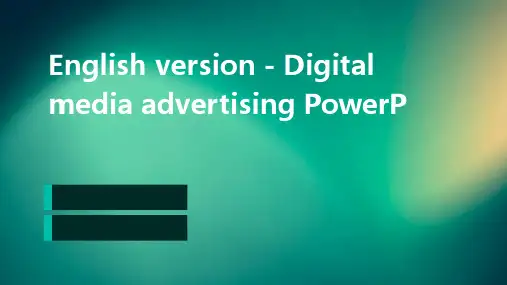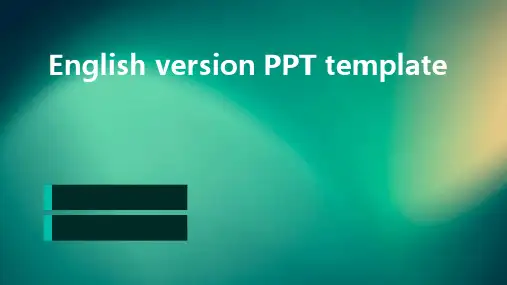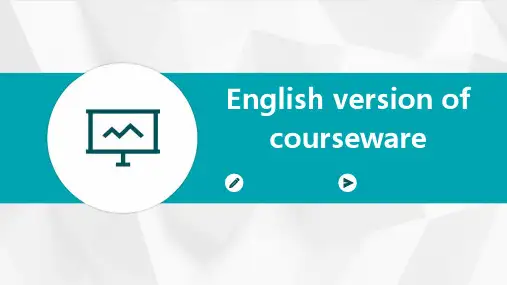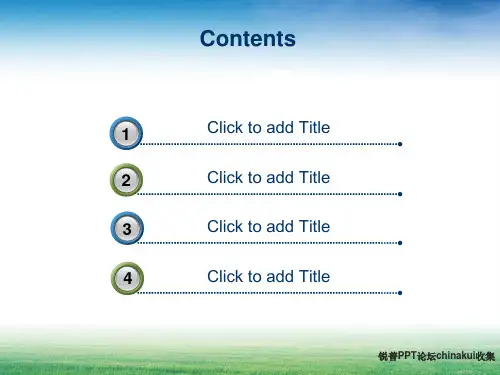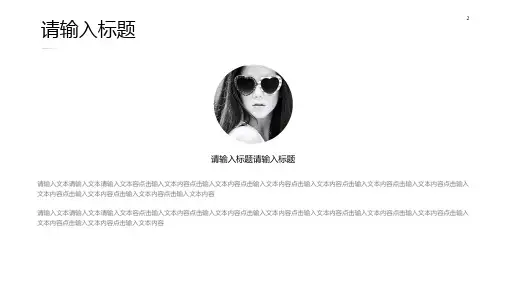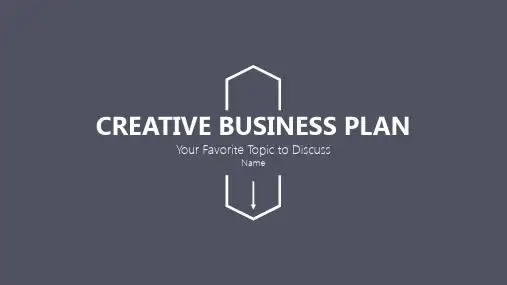英文版PPT模板
- 格式:pptx
- 大小:3.65 MB
- 文档页数:23

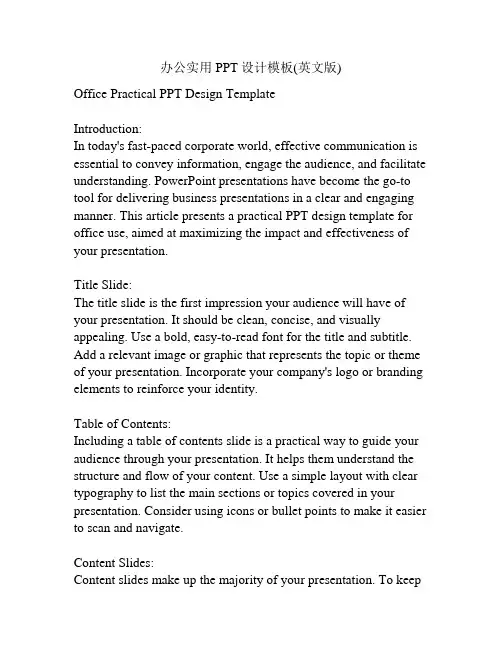
办公实用PPT设计模板(英文版)Office Practical PPT Design TemplateIntroduction:In today's fast-paced corporate world, effective communication is essential to convey information, engage the audience, and facilitate understanding. PowerPoint presentations have become the go-to tool for delivering business presentations in a clear and engaging manner. This article presents a practical PPT design template for office use, aimed at maximizing the impact and effectiveness of your presentation.Title Slide:The title slide is the first impression your audience will have of your presentation. It should be clean, concise, and visually appealing. Use a bold, easy-to-read font for the title and subtitle. Add a relevant image or graphic that represents the topic or theme of your presentation. Incorporate your company's logo or branding elements to reinforce your identity.Table of Contents:Including a table of contents slide is a practical way to guide your audience through your presentation. It helps them understand the structure and flow of your content. Use a simple layout with clear typography to list the main sections or topics covered in your presentation. Consider using icons or bullet points to make it easier to scan and navigate.Content Slides:Content slides make up the majority of your presentation. To keepyour audience engaged and focused, it's important to design these slides with clarity and simplicity in mind. Here are some tips:1. Consistent Layout: Use a consistent layout throughout your presentation. This helps create a sense of coherence and makes it easier for your audience to follow along. Stick to a handful of well-designed templates for different types of content slides and maintain consistency in the arrangement of text and visual elements.2. Visual Hierarchy: Utilize visual hierarchy to prioritize information and guide the eyes of your audience. Use larger font sizes, bold typography, or contrasting colors to highlight key points. Break down complex information into bite-sized pieces using bullet points or numbered lists.3. Limited Text: Avoid filling your slides with paragraphs of text. Instead, use concise statements, keywords, or short phrases that capture the main idea. Use visual aids, such as charts, graphs, or images, to support and reinforce your message.4. Visuals and Media: Incorporate visuals and multimedia elements to make your presentation more visually appealing and engaging. Use high-quality images that relate directly to your content. Include relevant charts or graphs to illustrate data or trends. Consider adding video or audio clips to provide additional context or examples.Conclusion Slide:The conclusion slide is your final opportunity to leave a lastingimpression on your audience. Summarize the key points you discussed in your presentation. Use a visually pleasing layout with a simple and powerful message or call-to-action that resonates with your audience. Consider adding contact information or references to additional resources if applicable.Additional Tips for an Effective Presentation:1. Practice: Rehearse your presentation to ensure smooth delivery and to familiarize yourself with the content.2. Minimalist Design: Stick to a clean and minimalistic design to avoid clutter and distractions.3. Color Scheme: Use a consistent color scheme throughout your presentation. Choose colors that complement your topic or branding elements.4. Font Choice: Select fonts that are easy to read, even from a distance. Avoid using too many different fonts; stick to two or three for a cohesive look.5. Slide Transitions and Animations: Utilize slide transitions and animations sparingly, and only when they enhance the understanding or engagement of your content.Conclusion:A well-designed PowerPoint presentation can greatly enhance your communication efforts and create a lasting impact on your audience. By following the practical PPT design template outlined in this article, you can create compelling presentations thateffectively convey information, engage the audience, and achieve your presentation goals. Remember to adapt the template to your specific needs and audience preferences for optimal results!1. Designing Effective Slide Templates:Creating effective slide templates is crucial for maintaining consistency and professionalism throughout your presentation. Here are some design tips to consider:a. Color Scheme: Choose a color palette that is visually appealing and aligns with your branding or topic. Avoid using too many colors that could overwhelm the audience. Select a combination of contrasting or complementary colors for text and background to ensure readability.b. Typography: Use fonts that are easy to read and consistent throughout your presentation. Stick to one or two fonts to maintain a cohesive look. Consider using a bold font for headings or important information and a regular font for body text.c. Alignment: Maintain consistent alignment by ensuring that text, images, and other visual elements are properly aligned. Use grids or guidelines to help you achieve an organized and balanced layout.d. Visual Consistency: Use the same style of icons, shapes, and graphic elements throughout your presentation for a cohesive look. Use the same image treatment or filter for all visuals to ensure a unified appearance.e. White Space: Embrace white space or negative space to create a clean and uncluttered look. This gives your content room tobreathe and makes it easier for the audience to absorb information.2. Engaging with Visuals:Visuals play a crucial role in capturing the attention of your audience and conveying information effectively. Here are some tips to engage your audience with visuals:a. Relevant Images: Use high-quality images that relate directly to your content. Avoid generic stock photos and opt for authentic and unique visuals whenever possible. Images should enhance and complement your message.b. Charts and Graphs: Present data and statistics in a visual format using charts and graphs. Choose the most appropriate chart type (such as bar graphs, line graphs, or pie charts) to represent your data accurately. Use contrasting colors and clear labels to ensure readability.c. Infographics: Create infographics to visually represent complex information or processes. Use icons, symbols, and diagrams to simplify concepts and enable easier understanding. Infographics are great for presenting step-by-step processes or comparisons.d. Videos and Animations: Incorporate videos or animations to add an interactive element to your presentation. Use short video clips to demonstrate a product or concept. Utilize animations to reveal or explain content, but avoid excessive or distracting animations that can take away from the message.3. Effective Use of Text:Text should be used sparingly and strategically to convey key points and provide supporting information. Here are some best practices for using text effectively:a. Headings and Subheadings: Use clear and concise headings and subheadings to guide the audience through your content. They act as signposts, giving a clear indication of the topic being discussed.b. Bullet Points and Numbered Lists: Use bullet points or numbered lists to break down complex information into easily digestible chunks. This format makes it easier for the audience to follow along and retain key information.c. Font Size and Formatting: Ensure that your text is legible by using an appropriate font size. For titles and headings, use a larger, bold font size to make them stand out. Be consistent with font formatting (e.g., using bold or italics) to draw attention to important points.d. Speaker's Notes: Use the speaker's notes feature in PowerPoint to provide additional details or talking points that supplement your presentation. These notes are not visible to the audience but can help ensure a smooth and well-structured delivery.4. Engaging Your Audience:In addition to well-designed slides, engaging your audience actively during the presentation is crucial. Here are some techniques to effectively engage your audience:a. Ask Questions: Pose questions to the audience to encourageparticipation and stimulate thinking. This can be done at the beginning to gauge prior knowledge or throughout the presentation to reinforce key points.b. Polls or Surveys: Use polling or survey tools to collect real-time feedback from your audience. This enables you to gather opinions or data and showcase results in an engaging way.c. Interactive Activities: Incorporate interactive activities or group discussions to actively involve your audience. These activities could include brainstorming sessions, role-playing, or problem-solving exercises.d. Storytelling: Include anecdotes or personal stories that relate to your topic. Stories help create an emotional connection and make your content more relatable and memorable.e. Q&A Session: Allocate time at the end of your presentation for a Q&A session. This allows the audience to ask questions, seek clarification, and engage in a dialogue with you.5. Tips for Presentation Delivery:The delivery of your presentation significantly impacts its effectiveness. Here are some tips for delivering your presentation confidently and professionally:a. Practice: Rehearse your presentation multiple times to become familiar with the content and ensure a smooth delivery. Practice in front of a mirror or record yourself to evaluate your body language and speech.b. Eye Contact: Maintain eye contact with the audience to establish a connection and keep their attention. Distribute your gaze evenly across the room, ensuring that everyone feels included.c. Body Language: Pay attention to your body language, as it plays a crucial role in conveying confidence and enthusiasm. Stand tall, use open and inviting gestures, and move purposefully across the stage if possible.d. Voice Modulation: Vary your pitch, volume, and pace to keep the audience engaged. Speak clearly and project your voice so that everyone can hear you. Use pauses and emphasize key words or phrases to add impact.e. Engage with Visuals: Point to specific elements on the slide using a laser pointer or your hand. Use animations or slide transitions strategically to enhance your delivery, but avoid excessive or distracting effects.f. Audience Interaction: Encourage audience participation by asking for input, conducting polls, or seeking opinions. Engage with individuals by addressing them directly or referring to their questions or comments.6. Conclusion:Designing a practical PPT for office use involves careful consideration of slide templates, visuals, text, and delivery techniques that engage and captivate the audience. By following the tips outlined in this article, you can create impactfulpresentations that effectively communicate your message, deliver information with clarity, and leave a lasting impression on your audience. Remember to adapt these tips to fit your specific needs and preferences, and practice regularly to ensure a confident and successful presentation.。