Gotomeeting电话会议准备步骤
- 格式:docx
- 大小:20.05 KB
- 文档页数:4
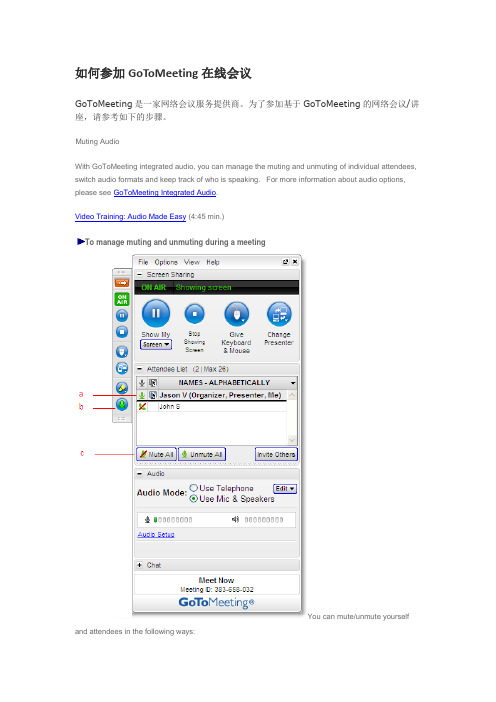
如何参加GoToMeeting在线会议GoToMeeting是一家网络会议服务提供商。
为了参加基于GoToMeeting的网络会议/讲座,请参考如下的步骤。
Muting AudioWith GoToMeeting integrated audio, you can manage the muting and unmuting of individual attendees, switch audio formats and keep track of who is speaking. For more information about audio options, please see GoToMeeting Integrated Audio.Video Training: Audio Made Easy (4:45 min.)To manage muting and unmuting during a meetingYou can mute/unmute yourself and attendees in the following ways:∙Click the microphone or handset icon next to an attendee's name. (a)∙Click the microphone icon on the Grab Tab. (b)∙Click the Mute All button. (c)Rating: ( 58 Votes)Was this answer helpful?Chat with AttendeesAs an organizer, you can chat with your attendees by using the built-in Chat feature in the Chat pane. This feature can be turned on or off from the Meetings tab in the Preferences window or during a meeting from the Attendee List pane.∙The Chat Log displays the text of all public chat and chat between two attendees. (a)∙Share Web sites with attendees for easy navigation.(b)∙The Message Entry field enables input of chat text. (c)∙Send your chat message to all attendees or a specific attendee from the drop-down selection field. (d)∙The Send button transmits chat to selected recipients.) (e)∙Create a welcome message to be delivered to attendees when they arrive. (f)Mac organizers can edit welcome messages from the File drop-down menu in the toolbar.Rating: ( 14 Votes)Was this answer helpful?Invite Attendees During a MeetingAs an organizer, you can invite new attendees to meetings that are already in progress from the Attendee List pane. Invitation methods include phone, email and copy/paste.Invite attendees by phoneTo invite attendees by phone, call the desired attendees and direct them to . Next, read them the meeting ID which can be found in the Invite Others window or at the bottom of your Control Panel.Invite attendees by emailTo invite attendees by email, click the Invite Others button from the Attendee List and then click the Email button.A new Microsoft Outlook or IBM Lotus Notes email will be generated with the meeting invitation information in the body of the email; simply enter the email address and send the email to the desired attendees.Note: The email option works with Microsoft Outlook, IBM Lotus Notes and most PC based Email clients. If your Email application is not supported then simply click the Copy to Clipboard button and paste the meeting information into your email service. See Integration Preferences to learn more about Email integration.Copy and paste the invitationTo invite attendees using an email service other than Microsoft Outlook, click the Invite Others button from the Attendee List and then click the Copy to Clipboard button.This will copy the meeting invitation information to your clipboard, where it can then be pasted into another Email program or an instant-messaging application.Rating: ( 14 Votes)Was this answer helpful?Manage AttendeesOrganizers can manage attendees by right-clicking or Control-clicking attendee names in the Attendee List pane and selecting or deselecting the desired attendee options.Video Training: Engage Your Audience (2:42 min.)∙Displays the number of attendees and maximum number of attendees for the meeting (a)∙Indicates attendee role and color of assigned drawing tool (b)∙Mute or unmute the attendee (c)∙Mute or unmute all the attendees (d)∙Assign an attendee the role of presenter and/or organizer (e)∙Share your keyboard and mouse withan attendee (f)∙Provide an attendee with on-screen drawing tools (g)∙Choose pen color for yourself or your attendees (h)∙Allow your attendee to see the list of other attendees (i)∙Allow your attendee to chat (j)∙Sends a chat message directly to the attendee (k)Related TopicsDrawing ToolsToolbar - Mac Users Menu Bar - PC Users Topic InformationTopic #: 5572-3750Date Created: 4/14/2009 Last Modified Since: 3/3/2011Viewed: 8246SubscribePrint TopicEmail this topicBack∙Copy the attendees email address to theclipboard (l)∙Dismisses an attendee from the meeting (m)Rating: ( 50 Votes)Was this answer helpful?Screen Sharing PaneWhen an attendee becomes a presenter, the Control Panel adjusts to incorporate the Presenter Screen Sharing pane at the top. The Screen Sharing pane provides the presenter with access to the various presentation controls.∙The Broadcasting Status field notifies presenters of the status of screen sharing. (a)∙The Show My Screen button starts or pauses a presenter's ability to show the entire desktop to attendees. (b)∙The Screen drop-down button allows the presenter to share specific application windows, or a clean screen with meeting attendees. (c)∙The Give Keyboard & Mouse button grants shared mouse and keyboard control to another attendee. (d)∙The Change Presenter button passes the presenter role to another attendee. (e)Share Your DesktopPass Roles to AttendeesRequest Keyboard and MouseVideo Training: Engage Your Audience (2:42 min.)Share Your DesktopTo share your entire desktop1. Click the Screen button on the GoToMeeting Control Panel.2. Select the preferred screen setting or a specific application.Note: Hovering over your Show Only menu selection will display an animated gray frame which indicates what attendees will see if selected. If you select an application window that is minimized, the selected window will automatically maximize and be presented to attendees. If the presenter opens a window on top of the window being shared, screen sharing will pause until the intruding window is either moved or closed.Note: The specific application sharing feature will also allow you to share one or all of your multiple monitors if you have the hardware already set up.Note: To change the background color of a clean screen presentation, simply right-click on your desktop while you're in that mode and pick from the available colors.Note: If you are attempting to show a PowerPoint presentation and your screen will not advance to the next slide, click the PowerPoint presentation displaying on-screen to bring it back into focus, then try again.Mac presenters do not have the option of displaying a clean screen or a specific application. We recommend you close any windows that you do not want attendees to see before beginning screen sharing.Back to topPass Roles to AttendeesYour keyboard and mouse controls can be temporarily shared with one of your attendees or the entire group. Simply click the Give Keyboard & Mouse button on the Screen Sharing pane or the Grab Tab and then select the attendee. As the presenter you will always have priority control of your keyboard and mouse, and can regain control simply by hitting a key or moving your mouse.If you would like to pass the presenter role to one of your attendees, simply click the Change Presenter button on the Screen Sharing pane or the Grab Tab and select the new presenter.To return the presenter role to yourself, click the Change Presenter button again and select your own name.Request Keyboard and MouseOrganizers and panelists can request keyboard and mouse control from the presenter. Right-click or Control-click your name in the Attendee List pane and select Request Keyboard & Mouse Control.Rating: ( 32 Votes) Was this answer helpful?Control PanelThe Organizer/Presenter Control PanelWhen the organizer first joins the meeting the Presenter Control Panel appears on the right side of the desktop. The Presenter Control Panel gives organizers and presenters access to various organizer and presenter functions. The Presenter Control Panel iscomprised of four panes: Screen Sharing, Attendee List, Audio, Chat and the Grab Tab. The Organizer Control Panel has a sixth pane, the Recording pane, which can be displayed by selecting View and then Recording from the Organizer Control Panel Menu Bar.Note: When the Organizer passes the Presenter role to another attendee, the Control Panel changes and the Screen Tools section is removed and given to the new presenter.∙The Screen Sharing pane provides organizers/presenters with a visual reminder of On Air status, as well as the ability to show their screens, pause showing their screens, pass keyboard control and changepresenters. (a)∙The Grab T ab enables organi z ers/presenters to minimize the Control P anel to the side of their desktops to display their full desktops to attendees and still access P resenter Screen T ools. (b)∙When selected from the View menu, the Recording pane gives organizers/presenters the ability to record meetings. (c)∙The Attendee List pane provides organizers/presenters with a list of all meeting attendees and enables them to make other attendees organizers or presenters, grant or revoke attendee privileges and dismissattendees. This pane also provides a handy way to invite more attendees. (d)∙The Audio pane provides access to the audio settings for organizers/presenters and attendees. (e)∙The Chat pane allows organizers and attendees to communicate privately or publicly and share Web sites.(f)As a Mac presenter w ith Mac OS 10.4, your expanded Control P anel w ill be visible to attendees as a black silhouette. At times, parts of the Control P anel can be fully visible (not blacked out) to attendees. This can obstruct a portion of what you are presenting. We recommend that Mac presenters leave the Control P anel collapsed as much as possible during the meeting. If you have a multi-monitor setup, we recommend keeping the Control P anel on your second monitor.Rating: ( 59 Votes)Was this answer helpful?Grab TabThe Control Panel Grab Tab enables organizers and presenters to minimize the Control Panel and still access Presenter Screen Tools. There are four main display modes: Related Topics Drawing Tools1. The organizer/presenter has started meeting but no attendeeshave arrived.2. Attendees have arrived and the presenter is displaying his orher desktop.3. Attendees have arrived and the presenter has pauseddisplaying his or her desktop. In this mode, screen sharing is paused and attendees see a frozen image of the presenter'sdesktop.4. Attendees have arrived and the presenter has stoppeddisplaying his or her desktop. In this mode, screen sharing is stopped and attendees see a "Presentation Stopped"message.∙Click and drag to move Grab Tab up or down (a)∙Click to hide or display Control Panel (b)∙Shows On Air status (c)∙Show My Screen button displays desktop toattendees.∙Right-click to display multiple monitors, a specificapplication or a clean screen (d)∙Stop Showing Screen button stops desktop display (e)∙Give Keyboard & Mouse button grants sharedmouse/keyboard control toanother attendee (f)∙Show Other's Screen button passes the presenter role to another attendee (g)∙Drawing Tools button allows the presenter to draw, highlight and place arrows on the screen, as well asuse the spotlight and clear all markings (h)∙Mute or unmute the microphone or telephone from attendees. (i)Toolbar - Mac Users Menu Bar - PC Users Topic InformationTopic #: 5572-3756Date Created: 4/14/2009 Last Modified Since: 3/3/2011Viewed: 1424SubscribePrint TopicEmail this topicBackAs a Mac presenter, your expanded Control P anel and Grab Tab w illbe visible to attendees as a black silhouette. Sometimes parts of theControl P anel are fully vi s ible (not blacked out) to attendees. This canobstruct a portion of what you are presenting. We recommend thatMac presenters leave the Control P anel collapsed as much as possible during themeeting. If you have a multi-monitor setup, we recommend keeping the ControlP anel on your second monitor.Rating: ( 9 Votes)Was this answer helpful?Drawing ToolsThe Drawing Tools feature is accessed from the Drawing Tool button on the GoToMeeting Grab Tab. Once a drawing tool is enabled, the Drawing Tools menu can be reselected by either clicking the DrawingTool button or by right-clicking your mouse. To deactivate a tool, simply select Normal non-drawing modefrom the menu.∙No drawing tool selected (a)∙Click and drag to draw on the screen (b)∙Click and drag to highlight in yellow (c)∙Allows the presenter to draw attention to an area of the screen without leaving a mark (d)∙Places an arrow on the screen (only one arrow at a time) (e)∙Erases all presenter and attendee drawings (f)∙Enables Attendee Drawing Tools during a meeting (g)∙Customize the color of the pen tool. (h)Note: Press the Shift key with any drawing tool to make a straight line.Note: Only the presenter can erase drawings. Drawing will pause for attendees anytime the presenter pauses the presentation.The Drawing Tools feature is currently only available for meetings hosted by PC users.。
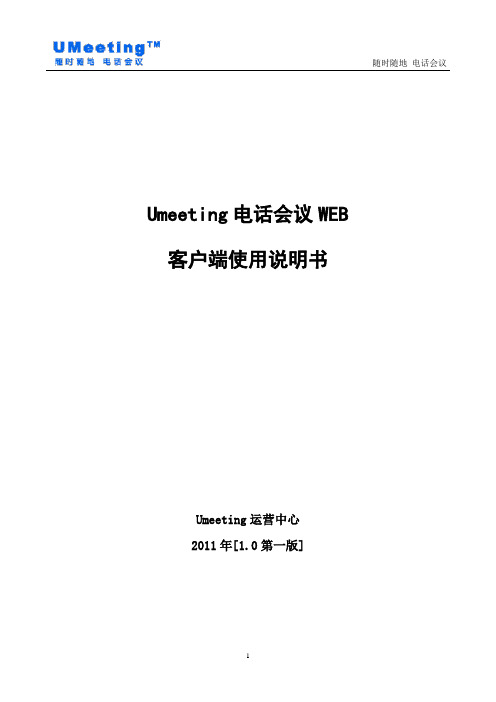
Umeeting电话会议WEB 客户端使用说明书Umeeting运营中心2011年[1.0第一版]目录第一部分 UMeeting华通电话会议简介 (3)一、业务介绍 (3)二、使用环境 (3)三、会议资费 (3)第二部分 UMeeting华通电话会议使用说明 (4)一、打开官网 (4)二、帐号注册 (4)三、帐号登录 (5)四、召开会议-即时会议 (6)五、召开会议-预约会议 (7)六、召开会议-历史会议 (8)七、短信发送 (8)八、通讯录 (9)九、账号管理 (11)十、详单查询 (12)十一、录音试听 (13)十二、软件下载 (13)十三、充值转账 (14)十四、帮助中心 (15)第一部分 UMeeting华通电话会议简介一、业务介绍UMeeting华通电话会议是华科数通(北京)科技有限公司经国家授权许可经营的电信增值服务。
UMeeting华通是一种基于传统PSTN公共交换电话网,通过电脑或手机进行操作管理的完全自助式的多方语音通讯电话会议产品。
华通电话会议满足了集团客户、企业、政府、分支机构的沟通需求,提高了工作效率,节省了时间、差旅费及通讯成本,是满足现代企业高效率、低成本的办公需求的首选。
通过华通电话会议,您可以随时随地召开电话会议,手机、座机、小灵通等其它通信终端都可加入到电话会议中,会议单场容量可达到255方。
Umeeting华通让您使用更便捷,沟通更自由!二、使用环境用户使用Umeeting华通电话会议不需要购买任何硬件设施,只需用电脑登陆Umeeting华通电话会议的官方网站或直接下载Umeeting的PC客户端安装后即可使用。
如用户不方便使用电脑,则可以用手机下载Umeeting的手机客户端使用。
UMeeting官方网站:UMeeting PC客户端下载地址:/soft/umeetingPCInstall.exeUMeeting JAVA通用版手机客户端下载地址:/soft/umeeting.jarUMeeting 安卓系统手机客户端下载地址:/soft/umeeting.apkUMeeting 塞班系统手机客哀端下载地址:/soft/umeeting.sisxUMeeting 苹果系统手机客户羰下载地址:苹果手机用户在itunes搜索“会议宝”即可直接下载。

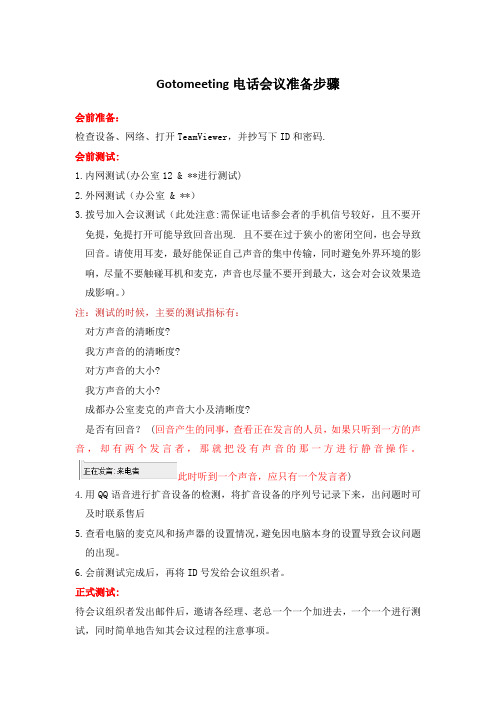
Gotomeeting电话会议准备步骤会前准备:检查设备、网络、打开TeamViewer,并抄写下ID和密码.会前测试:1.内网测试(办公室12 & **进行测试)2.外网测试(办公室 & **)3.拨号加入会议测试(此处注意:需保证电话参会者的手机信号较好,且不要开免提,免提打开可能导致回音出现. 且不要在过于狭小的密闭空间,也会导致回音。
请使用耳麦,最好能保证自己声音的集中传输,同时避免外界环境的影响,尽量不要触碰耳机和麦克,声音也尽量不要开到最大,这会对会议效果造成影响。
)注:测试的时候,主要的测试指标有:对方声音的清晰度?我方声音的的清晰度?对方声音的大小?我方声音的大小?成都办公室麦克的声音大小及清晰度?是否有回音? (回音产生的同事,查看正在发言的人员,如果只听到一方的声音,却有两个发言者,那就把没有声音的那一方进行静音操作。
此时听到一个声音,应只有一个发言者)4.用QQ语音进行扩音设备的检测,将扩音设备的序列号记录下来,出问题时可及时联系售后5.查看电脑的麦克风和扬声器的设置情况,避免因电脑本身的设置导致会议问题的出现。
6.会前测试完成后,再将ID号发给会议组织者。
正式测试:待会议组织者发出邮件后,邀请各经理、老总一个一个加进去,一个一个进行测试,同时简单地告知其会议过程的注意事项。
测试指标:对方声音的清晰度?A很清晰 B 清晰 C不清晰我方声音的的清晰度?A很清晰 B 清晰 C不清晰对方声音的大小?A声音洪亮 B声音大小一般 C声音很小我方声音的大小?A声音洪亮 B声音大小一般 C声音很小成都办公室麦克的声音大小及清晰度(QQ语音测试)? A声音清晰、洪亮 B声音清晰、小声C声音模糊、小声 D声音模糊、大声是否有回音?A有回音 B没有回音参会者注意事项:通过电话拨号参会者请注意确保手机信号的稳定及周围环境的安静, 尽量选择环境比较安静、开阔的地方,请不要在过于密闭的空间使用免提,这样易导致成都办公室这边出现回音,通过客户端(电脑或手机客户端)参会者请注意:2.1 确保网络的稳定,不要打开除Gotomeeting之外的其他软件,防止占用带宽,破坏网络稳定性。


主会者操作手册
1、打开IE输入网址:/
2、下载PC客户端(注:移动客户端在网页下面有链接,根据
移动客户端的操作系统进行选择)
3、安装软件:
4、输入用户名及密码:
用户名及密码在申请会议的时候告知
5、在【我的会议】选择需要开启的会议或直接输入会议ID;
6、选择要开启的会议点击开始会议:
注:会议安排根据申请流程提前到相关部门申请;会议ID 及密码主会者提前发文中告知与会者
7、输入会议密码:
注:会议主会者进入会议后其他与会者才能加入会议
8、演示操作:
1、画圈的部分分别为:静音、显示自己的桌面,更换演示
桌面人员(可以授权其他参会人员显示对方桌面)音频设置如用笔记本、PC机选择麦克风和扬声器。
2、参与者可以限制人员MIC、视频来控制与会者的发言顺
序(通过过视频显示下一位发言者)
9、简单操作:
在文件中可以编辑自己名称、会议主题及结束会议。
公司简介深圳市好会通科技有限公司专注于为客户提供高性能、易使用的多方交互式电话会议系统及会场终端全方位解决方案。
好会通®和Meeteasy®为深圳市好会通科技有限公司注册商标。
公司的经营策略是贴近客户需求,通过技术创新和完善的产品开发流程、严格的质量控制流程,为客户提供软硬件一体化的高质量产品,公司的目标是成为电话会议领域世界领先企业!好会通科技推出的好会通®交互式多方电话会议系统(会议桥)、好会通®电话会议会场系统(终端)、好会通®交互式电话会议系统PLUS三种产品,在全国近30个省、直辖市广泛应用,并出口到美国、加拿大、欧盟、日本、新加坡、台湾等地。
好会通产品通话质量优良、易安装、易使用、适用多种网络环境、性能稳定,已树立起良好的品牌。
好会通科技推出的好会通®Meeteasy®系列会议电话为专利产品,造型优美、性能优异。
至此,公司产品线已覆盖从系统到终端的所有电话会议产品。
深圳市好会通科技有限公司期望帮助您实现更好的团队沟通及合作,显著提高您的工作效率!好会通®交互式电话会议系统电脑操作界面使用说明书目录前言一、软件安装 (1)二、电话会议系统与电脑的连接 (1)三、连接的IP地址设定 (2)四、会议桥操作准备及会议编辑 (6)五、会议操作 (8)六、会议成员操作 (8)七、话务员操作 (9)八、端口操作 (10)前言好会通®交互式多方电话会议系统(会议桥)是深圳市好会通科技有限公司自主研发的多方交互式电话会议系统,其特点是:多方电话会谈语音质量优异、功能强大、操作简单、召集会议速度快、节省电话线路。
好会通®交互式多方电话会议系统可根据用户需求进行量身定做,实现从3方到64方交互式电话会议。
为更好满足客户需求,好会通科技开发了好会通®交互式多方电话会议系统(会议桥)电脑界面接口,可实现会议系统远程操作控制,增强了会议操作和管理功能,操作更直观、更简便,功能更强大。
电话会议的使用方法
一、连接话机
话机摆放桌上,
→连接主机和话机(八爪鱼),
→话筒接话机
→接电话线到主机,
→主机接电源,
二、用笔记本电脑登录、接通与会电话:
1、登录
网址:
用户名:
密码:
2、进入界面后点通过web管理会议
→点击“邀请”,首先邀请主持人,输入用户座机号:
→点击“邀请”
→听到话机(“八爪鱼”)铃声响后,按接听键
→听到话机语音提示:“您以主持人身份参加了会议”
→主持人邀请成功
3、依次邀请发言人:
→输入(或从通讯录中选择)发言人的电话号码(外地号码须加“0”)
→通过通讯录邀请点击人员姓名后点添加
4、与会者到齐,正式开会。
三、结束会议
在页面点“结束会议”
按话机挂机键。
google meeting 用法
Google Meeting是一款非常实用的在线会议工具,使用Google Meeting的方法如下:
1. 创建一个会议:首先,你需要创建一个会议。
在Google Meet中,点击“创建会议”按钮,然后输入会议名称和开始时间。
你可以选择视频或音频通话,也可以选择仅音
频通话。
2. 邀请参与者:在创建会议后,你需要邀请参与者。
你可以通过电子邮件、Google群组或直接通过Google Meet应用程序邀请参与者。
3. 开始会议:当所有参与者都已准备好时,你可以开始会议。
在Google Meet中,点
击“开始会议”按钮,然后等待所有参与者连接。
4. 控制会议:在会议中,你可以控制视频和音频。
你可以打开或关闭摄像头和麦克风,以及静音或取消静音参与者的音频。
5. 结束会议:当你完成会议时,你可以结束会议。
在Google Meet中,点击“结束会议”按钮,然后等待所有参与者断开连接。
以上是使用Google Meeting的基本步骤。
当然,Google Meeting还提供了许多其他功能,如录制会议、共享屏幕等。
你可以在Google Meet的帮助中心或用户手册中找到
更多信息。
Gotomeeting电话会议准备步骤
会前准备:
检查设备、网络、打开TeamViewer,并抄写下ID和密码.
会前测试:
1.内网测试(办公室12 & **进行测试)
2.外网测试(办公室 & **)
3.拨号加入会议测试(此处注意:需保证电话参会者的手机信号较好,且不要开免提,免提打开可能导致回音出现. 且不要在过于狭小的密闭空间,也会导致回音。
请使用耳麦,最好能保证自己声音的集中传输,同时避免外界环境的影响,尽量不要触碰耳机和麦克,声音也尽量不要开到最大,这会对会议效果造成影响。
)
注:测试的时候,主要的测试指标有:
对方声音的清晰度?
我方声音的的清晰度?
对方声音的大小?
我方声音的大小?
成都办公室麦克的声音大小及清晰度?
是否有回音? (回音产生的同事,查看正在发言的人员,如果只听到一方的声音,却有两个发言者,那就把没有声音的那一方进行静音操作。
此时听到一个声音,应只有一个发言者)
4.用QQ语音进行扩音设备的检测,将扩音设备的序列号记录下来,出问题时可及时联系售后
5.查看电脑的麦克风和扬声器的设置情况,避免因电脑本身的设置导致会议问题的出现。
6.会前测试完成后,再将ID号发给会议组织者。
正式测试:
待会议组织者发出邮件后,邀请各经理、老总一个一个加进去,一个一个进行测试,同时简单地告知其会议过程的注意事项。
测试指标:
对方声音的清晰度?
A很清晰 B 清晰 C不清晰
我方声音的的清晰度?
A很清晰 B 清晰 C不清晰
对方声音的大小?
A声音洪亮 B声音大小一般 C声音很小
我方声音的大小?
A声音洪亮 B声音大小一般 C声音很小
成都办公室麦克的声音大小及清晰度(QQ语音测试)? A声音清晰、洪亮 B声音清晰、小声
C声音模糊、小声 D声音模糊、大声
是否有回音?
A有回音 B没有回音
参会者注意事项:
通过电话拨号参会者请注意确保手机信号的稳定及周围环境的安静, 尽量选择环境比较安静、开阔的地方,请不要在过于密闭的空间使用免提,这样易导致成都办公室这边出现回音,
通过客户端(电脑或手机客户端)参会者请注意:
2.1 确保网络的稳定,不要打开除Gotomeeting之外的其他软件,防止占用带宽,破坏网络稳定性。
如果会议中出现这些(听到声音断断续续、有杂音、掉线)情况,请及时切换到较稳定的网络,或者采用手机拨号的方式加入,以保证会议的正常进行。
2.2 请将自己设为静音,待自己发言时,再取消静音。
2.3 请使用耳麦,保证自己声音能集中传输,同时避免外界环境的影响,尽量不要触碰耳机和麦克,声音也尽量不要开到最大,这会对会议效果造成影响。
2.4 会议过程中,如果需要敲击键盘,请将自己设置为静音,防止敲击键盘的声音影响到其他人。
后期问题维护及及时解决办法:
成都办公室出现回音:
1.手机参会者打开免提/成都办公室网络问题
若是手机参会者打开免提造成的,可将全部静音,打开当前讲话者的声音2.成都办公室声音很小
调设备声音,或及时更换设备
3.参会者声音很小
建议参会者使用耳麦
4.参会者声音断续续
建议参会者切换网络,或者改变加入方式
5.成都办公室声音断断续续
这种情况的发生,可能是办公室的网络问题导致,联系运维部处理!。