vovo络威智能家居方案(外发版)
- 格式:pptx
- 大小:16.65 MB
- 文档页数:75
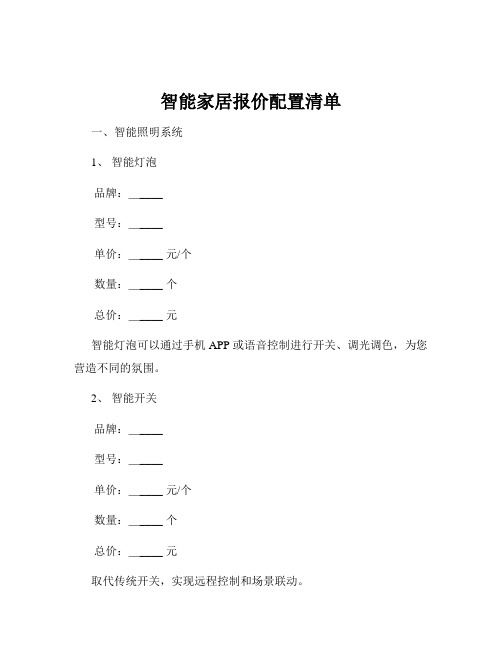
智能家居报价配置清单一、智能照明系统1、智能灯泡品牌:_____型号:_____单价:_____ 元/个数量:_____ 个总价:_____ 元智能灯泡可以通过手机 APP 或语音控制进行开关、调光调色,为您营造不同的氛围。
2、智能开关品牌:_____型号:_____单价:_____ 元/个数量:_____ 个总价:_____ 元取代传统开关,实现远程控制和场景联动。
3、智能灯带品牌:_____型号:_____单价:_____ 元/米数量:_____ 米总价:_____ 元用于装饰和营造氛围,可自由裁剪和弯曲。
二、智能安防系统1、智能门锁品牌:_____型号:_____单价:_____ 元/把数量:_____ 把总价:_____ 元支持指纹、密码、钥匙、手机等多种开锁方式,实时监控门锁状态。
2、监控摄像头品牌:_____型号:_____单价:_____ 元/个数量:_____ 个总价:_____ 元高清画质,可远程查看和云存储,保障家庭安全。
3、门窗传感器品牌:_____型号:_____单价:_____ 元/个数量:_____ 个总价:_____ 元实时监测门窗开关状态,异常时发送警报。
4、烟雾报警器品牌:_____型号:_____单价:_____ 元/个数量:_____ 个总价:_____ 元及时发现火灾隐患,保障家人生命财产安全。
三、智能家电控制系统1、智能空调品牌:_____型号:_____单价:_____ 元/台数量:_____ 台总价:_____ 元可远程控制温度、模式,实现节能和舒适。
2、智能冰箱品牌:_____型号:_____单价:_____ 元/台数量:_____ 台总价:_____ 元实时监控冰箱内食物状态,提供食谱和购物建议。
3、智能洗衣机品牌:_____型号:_____单价:_____ 元/台数量:_____ 台总价:_____ 元远程启动、选择洗涤模式,智能感知衣物重量和材质。

User’s ManualThanks for purchasing viliv.Please read the precautions throughly before using the product.ContentsSafety Precautions for Use ‥‥‥‥‥‥‥‥‥‥‥‥‥4 Names of Parts ‥‥‥‥‥‥‥‥‥‥‥‥‥‥‥‥‥‥7 Basic Components ‥‥‥‥‥‥‥‥‥‥‥‥‥‥‥‥‥‥‥‥‥7 T op/Front Side ‥‥‥‥‥‥‥‥‥‥‥‥‥‥‥‥‥‥‥‥‥8 Left/Right View ‥‥‥‥‥‥‥‥‥‥‥‥‥‥‥‥‥‥‥‥‥9 Rear View ‥‥‥‥‥‥‥‥‥‥‥‥‥‥‥‥‥‥‥‥‥‥‥10Installation and Cable Connection ‥‥‥‥‥‥‥‥‥‥11 Power Connection (Charging Adaptor) ‥‥‥‥‥‥‥‥‥‥‥11 USB Data Link Connection ‥‥‥‥‥‥‥‥‥‥‥‥‥‥‥‥12 USB Connection ‥‥‥‥‥‥‥‥‥‥‥‥‥‥‥‥‥‥‥‥‥12 Separating·Attaching Battery ‥‥‥‥‥‥‥‥‥‥‥13 Separating Battery ‥‥‥‥‥‥‥‥‥‥‥‥‥‥‥‥‥‥‥‥13 Attaching Battery ‥‥‥‥‥‥‥‥‥‥‥‥‥‥‥‥‥‥‥‥13 Inserting·Extracting USIM Card ‥‥‥‥‥‥‥‥‥‥‥‥‥‥14Basic Operation ‥‥‥‥‥‥‥‥‥‥‥‥‥‥‥‥‥‥15 Turning the Power On/Off ‥‥‥‥‥‥‥‥‥‥‥‥‥‥‥‥‥15 Setting/Cancelling Hold Function ‥‥‥‥‥‥‥‥‥‥‥‥‥‥15 Jog and Function Buttons ‥‥‥‥‥‥‥‥‥‥‥‥‥‥‥‥‥16 Running Virtual Keyboard ‥‥‥‥‥‥‥‥‥‥‥‥‥‥‥‥17 Set Up for villv Manager ‥‥‥‥‥‥‥‥‥‥‥‥‥‥‥‥‥17 Using for the First Time ‥‥‥‥‥‥‥‥‥‥‥‥‥‥18 Using for the First Time ‥‥‥‥‥‥‥‥‥‥‥‥‥‥‥‥‥‥18Recovery Solution (AMI Rescue) Guide ‥‥‥‥‥‥‥‥20 Way to Use Recovery Solution (AMI Rescue)‥‥‥‥‥‥‥‥‥20 Specifications ‥‥‥‥‥‥‥‥‥‥‥‥‥‥‥‥‥‥‥21 General Specifications ‥‥‥‥‥‥‥‥‥‥‥‥‥‥‥‥‥‥21This equipment has been tested and found to comply with the limits for a Class B digital device, pursuant to part 15 of the FCC Rules. These limits are designed to provide reasonable protection against harmful interference in a residential installation. This equipment generates, uses and can radiate radio frequency energy and, if not installed and used in accordance with the instructions, may cause harmful interference to radio communications. However, there is no guarantee that interference will not occur in a particular installation. If this equipment does cause harmful interference to radio or television reception, which can be determined by turning the equipment off and on, the user is encouraged to try to correct the interference by one or more of the following measures:- Reorient or relocate the receiving antenna.- Increase the separation between the equipment and receiver.- Connect the equipment into an outlet on a circuit different from that to which the receiver is connected.- Consult the dealer or an experienced radio/ tv technician for help.Information to UserIn August 1996 the Federal Communications Commission(FCC) of the United States with its action in Report and order 96-326 adopted an updated safety standard for human exposure the ra-dio frequency electromagnetic energy emitted by FCC regulated transmitters. Those guidelines are consistent with the safety standard previously set by both U.S. and international standards bodies. The design of ‘X70 EX’ complies with the FCC guidelines and those international standards. Use only the supplied or an approved antenna. Unauthorized antennas, modifications, or attachments could impair call quality, damage your ‘X70 EX’, or result in violation of FCC regulations.‘X70 EX’ was tested for typical body-wom operation using the optional belt-clip / holster placed touch(0cm) from the body. The use of non-tested accessories or other body-wom operations may not comply with FCC exposure requirements and should be avoided.FCC RF Exposure InformationRear ViewThe figure below shows the rear side of the main body without the battery. (Refer to Page 13 for Separating/Attaching battery.)USB Data Link ConnectionA USB cable is connected to the USB Data Link port on the right side of the station.Inserting · Extracting USIM CardHow to Insert : L et the front of a USIM card face the USIM card slot and then push it in the arrow direction until a click sound is heard. (If, however, you push the USIMcard using too much force, the card may be damaged.)How to Extract : S ince this device adopts a one-touch method, you may gently press on the end of the USIM card to extract it automatically. (Pull out the USIM cardslightly protruded.)Turning the Power On/OffSetting/Cancelling Hold FunctionJog and Function ButtonsThe Jog key has different functions in accordance with the program functions.Running Virtual KeyboardSet Up for villv Managerviliv Manager is executed by double touching vilivManager on the screen.1Wireless LAN Power Turn on/off self-powered wireless LAN function.2Camera Power Turn on/off self-powered Camera function.3Modem Power Turn on/off self-powered Modem function.4Windows Booting Option 1. OFF: Always start with OFF status.2. Last Status: Start with the last status.3. ON: Always start with ON status.5Brightness of LCD Adjust by status bar or -, + button.6Setting Vibration 1. No Use: Do not use vibration function.2. When using soft keyboard: O perate only if soft keyboard is used.3. Always Use: O perates when operating for all touches.7Set Up for Windows Start Program 1. Set whether or not to execute Cube UI automatically.2. S et whether or not to execute viliv Managerautomatically.1423567Using for the First TimeFor each Windows installation process, the installation time may vary depending on the process. Please wait until the installation is complete.It may take a couple of minutes. Please wait for a moment.Way to Use Recovery Solution (AMI Rescue)General Specifications。


WM_W60X_SDK用户手册V1.2北京联盛德微电子有限责任公司 (winner micro)地址:北京市海淀区阜成路67号银都大厦18层电话:+86-10-62161900公司网址:文档修改记录目录文档修改记录 (2)目录 (3)1引言 (5)1.1概述 (5)1.2芯片简介 (5)1.3SDK基本特征 (8)2SDK使用说明 (11)2.1软件架构 (11)2.2目录结构 (11)2.3编译连接 (12)2.3.1KEIL工程编译 (12)2.3.2GCC编译 (12)2.3.3编译结果 (12)2.4烧录固件 (13)2.4.1通过ROM烧录 (13)2.4.2通过SecBoot烧录 (13)2.5程序调试 (14)2.5.1固件调试信息 (14)2.5.2JTAG/SWD调试 (14)2.5.3AT指令调试 (14)3开发工具 (15)3.1编译工具 (15)3.1.1KEIL (15)3.1.2GCC (15)3.2IMG生成工具 (15)3.3下载工具 (16)3.4调试工具 (16)4开发指南 (17)4.1WM_SDK启动方式 (17)4.2用户程序入口 (17)4.3内存使用 (18)4.4FLASH布局 (18)4.5用户参数管理 (18)4.6系统参数管理 (19)1引言1.1概述本文主要描述W60X软件开发包(SDK)的功能和使用方法,该SDK集成了W60X硬件驱动(BSP)、实时操作系统、TCP/IP协议栈、WiFi协议栈以及其它公共模块,能够满足大部分应用软件的需求。
1.2芯片简介Figure 1 W600芯片架构●芯片外观QFN32封装●芯片集成度集成Cortex-M3处理器,80MHz频率集成288KB SRAM集成1MB FLASH集成8通道DMA控制器,支持任意通道分配给硬件使用或是软件使用,支持16个硬件申请,支持软件链表管理片上集成2.4G射频收发器,满足IEEE802.11规范集成PA/LNA/TR-Switch集成32.768KHz时钟振荡器集成电压检测电路集成LDO集成电源控制电路集成上电复位电路●芯片接口集成1个SDIO2.0 Device控制器,支持SDIO 1位/4位/SPI三种操作模式,工作时钟范围0~50MHz集成2个UART接口,支持RTS/CTS,波特率范围1200bps~2Mbps集成1个高速SPI从设备接口,工作时钟范围0~50MHz集成1个SPI主/从接口,主设备工作时钟最高为20MHz,从设备支持最高6Mbps数据传输速率集成一个I2C控制器,支持100/400Kbps速率集成GPIO控制器集成PWM控制器,支持5路PWM单独输出或者2路PWM输入。
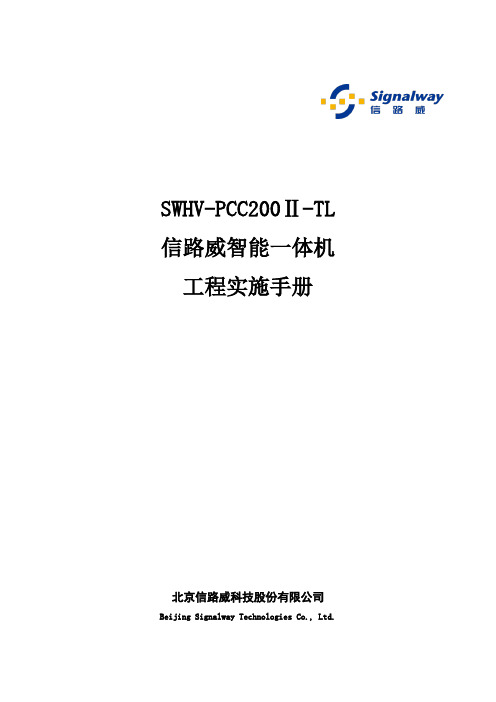


VMC0E机械手供货方案VMC0E机械手,这是一个什么样的机械手呢?想象一下,它就像一个钢铁侠的,拥有强大的功能和精确的操作。
那么,我们的方案就要围绕它的特性展开。
一、产品概述1.高精度:采用先进的控制系统,实现0.01毫米的定位精度,满足各种高精度作业需求。
2.强力驱动:搭载高性能伺服电机,提供稳定的驱动力,确保长时间稳定运行。
3.智能化:具备自主学习功能,可根据作业需求自动调整参数,提高生产效率。
4.安全可靠:采用国际标准的安全防护措施,确保操作人员和设备的安全。
二、供货方案1.产品选型(1)VMC0E-100:适用于小型零件的装配、搬运、检测等作业。
(2)VMC0E-200:适用于中型零件的装配、搬运、检测等作业。
(3)VMC0E-300:适用于大型零件的装配、搬运、检测等作业。
2.技术支持(1)提供详细的产品说明书,包括安装、调试、操作、维护等内容。
(2)提供在线技术培训,帮助客户快速掌握VMC0E机械手的使用技巧。
(3)提供24小时在线售后服务,解决客户在使用过程中遇到的问题。
3.交货期(1)订单数量≤10台:交货期为30天。
(2)订单数量10台<≤50台:交货期为60天。
(3)订单数量>50台:交货期为90天。
4.售后服务(1)产品保修期:自购买之日起,保修期为1年。
(2)保修期内,免费提供维修、更换零部件等服务。
(3)保修期外,提供有偿维修、更换零部件等服务。
三、市场前景VMC0E机械手在国内外市场具有较高的竞争力,原因如下:1.产品质量:采用国际先进技术,确保产品质量。
2.性价比:价格合理,性能稳定,具有较高的性价比。
4.售后服务:完善的售后服务体系,让客户无后顾之忧。
四、合作建议1.建立长期合作关系,实现资源共享,共同发展。
2.定期进行技术交流,促进双方技术进步。
3.共同开拓市场,扩大市场份额。
思绪飘回到现实,我拿起笔,将这些想法一一记录下来。
这个VMC0E 机械手供货方案,就像一个新生儿,在我心中慢慢长大。



Smart Touch Wall Switch产品介绍设备重量<1Kg,建议安装高度<2米。
面板氛围灯开关指示灯网络指示灯接线端口触摸全屏指示灯状态及说明多指触摸SONOFF TX Ultimate 是一款带LED灯的智能触摸墙面开关,开关时会伴随声音、灯光以及震动效果。
在易微联APP配对成功后,可以在智能手机上远程控制开/关、切换氛围灯模式、设置定时或者智能场景。
设备安装1. 断电设备安装、故障维修请由专业资质电工操作。
切勿在设备通电时进行接线操作或触碰到接线端子,以免发生触电危险!智能场景语音控制远程控制2. 接线安装设备前,需给设备安装空气开关保护装置(空气开关:16A/250V)。
配网方式1. 易微联App配网1-1 下载易微联App请前往应用商店、Google Play Store或Apple App Store搜索"易微联"进行下载。
确保线路接入无误。
1-2 上电1-3 添加设备通电后, 设备首次使用, 默认进入蓝牙配网模式。
设备指示灯呈“循环模式”。
点击“+”,选择“蓝牙配网”,再根据 App 提示进行操作。
30分钟内没有进行配网,设备将退出蓝牙配网模式。
如需再次进入,长触摸设备面板5秒直到设备指示灯呈“循环模式”即可。
2. 亚马逊“无感配网”(FFS)2-1设备上电,默认进入FFS配网模式(设备指示灯呈“循环模式”)。
2-2上电后约1-2分钟听到“New switch found”,刷新Alexa App的设备列表,设备添加成功。
适用情况: 在购买此设备的账号与智能音箱(with Certified for Humans badge)登录的Alexa账号一致。
1. 30分钟内没有成功配对,设备将退出FFS配网模式。
如需再次进入,长触摸设备面板5秒直到 设备指示灯呈“循环模式”即可。
2. 若长时间无法用FFS配网成功配对,请用配网方式(1)易微联 App 配网。
3. FFS配网方式仅可添加设备至Alexa App。

V-Can视频控制软件版本编号:V3.5.0版权所有©2020西安诺瓦星云科技股份有限公司。
保留一切权利。
非经本公司书面许可,任何单位和个人不得擅自摘抄、复制本文档内容的部分或全部,并不得以任何形式传播。
商标声明是西安诺瓦星云科技股份有限公司的注册商标。
声明欢迎您选用西安诺瓦星云科技股份有限公司(以下简称“诺瓦科技”)的产品,如果本文档为您了解和使用产品带来帮助和便利,我们深感欣慰。
我们在编写文档时力求精确可靠,随时可能对内容进行修改或变更,恕不另行通知。
如果您在使用中遇到任何问题,或者有好的建议,请按照文档提供的联系方式联系我们。
对您在使用中遇到的问题,我们会尽力给予支持,对您提出的建议,我们衷心感谢并会尽快评估采纳。
i目录1 概述 (1)2 软件安装 (2)2.1 软件获取 (2)2.2 软件安装 (2)2.3 软件运行 (2)2.4 界面介绍 (3)3 功能介绍 (5)3.1 编导 (7)3.1.1 输入设置 (7)3.1.1.2 输入设置 (7)3.1.1.3 输入画质 (9)3.1.1.4 热备份设置 (10)3.1.2 输出设置 (11)3.1.2.1 输出设置 (11)3.1.2.2 输出画质 (12)3.1.3 模式切换 (13)3.1.4 输出接口拼接 (14)3.1.5 设备拼接 (15)3.1.6 添加图层 (18)3.1.7 设置图层属性 (19)3.1.8 特效 (23)3.1.8.1 切源特效 (23)3.1.8.2 Take特效 (24)3.1.9 特效速度 (24)3.1.10 黑屏时间 (25)3.1.11 同步模式 (25)3.1.12 AUX (26)3.1.13 HDR (27)3.1.14 场景 (28)3.1.15 场景播放 (32)3.1.16 输出映射 (33)3.2 OSD (34)3.2.1 OSD设置 (34)3.2.2 OSD/BKG设置 (36)3.2.2.1 添加OSD (36)3.2.2.2 添加BKG (38)3.3 系统 (42)3.3.1 重连 (42)3.3.2 刷新 (43)3.3.3 固件升级 (43)3.3.4 自测试 (44)3.3.5 恢复出厂 (45)3.3.6 网络设置 (45)3.3.7 语言选择 (46)使用手册 1 概述1 概述V-Can是一款视频处理器的智能控制平台,支持J6、N6、N9等视频处理器和VX5s、VX6s等二合一视频控制器。

智能生活智慧人生智能家居控制系统解决方案广东领航者科技一、概述本方案设计采用witlife智能家居控制系统。
维德莱夫品牌源自澳大利亚,始创于1989年,Witlife维德莱夫—智能生活·智慧人生,系智能化酒店,智能化家居领航者,在大洋洲与大中华地区设有研发与业务机构。
在全球40多个国家与地区设有经销商与代表处。
为智能化生活进一步开展奠定了厚实根底,为智能化领航起到了决定性作用。
公司自创立以来始终不变核心理念:为智能生活,提供人性化、专业化全程智能效劳,实现超乎客户满意惊喜。
Witlife维德莱夫大中华地区总部成立于2021年,Wit life维德莱夫是一家专业从事家庭智能化控制产品与解决方案研发、生产、销售与效劳全球知名企业,是全球知名智能家居公司。
Witlife维德莱夫智能家居系统,是采用自动化控制系统、计算机网络系统、网络通讯技术、无线射频(RF)技术于一体智能控制系统。
具有实时显示、即时控制、预设控制、远程控制等功能,可以用家用电脑、手机、平板电脑、RF遥控器、触控面板等多种方式进展控制。
通过网络可以完全掌控家庭、酒店所有灯光、空调、电视、音响、热水器、饮水机、电饭煲、房门、窗帘、供养、浇花等。
Witlife维德莱夫,智能生活,智慧人生,一切尽在掌握之中。
推出世界上最先进网络家居控制系统,广泛应用于现代住宅中安防监控、灯光窗帘、温度湿度、音乐影院等智能控制,并能无缝接入小区网络对讲、家庭物联网。
二、网络家居控制系统设计标准本设计方案主要参照以下设计标准:1、JGJ/T16-92 〔民用建筑电气设计标准〕2、EN50090 〔欧洲电工标准〕三、智能家居系统构造原理智能家居控制系统采用目前最先进网络架构,分散控制各个子系统,最适合现代家居应用,其构造如下:智能家居控制系统构造智能家居控制系统根本构成是网络点,网络点通过网络线接入路由器构成家庭局域网。
可以高速双向传输控制、信息、视频、音频等。

《智能家居系统施工方案》一、项目背景随着科技的不断进步,人们对生活品质的要求越来越高。
智能家居系统以其便捷、舒适、安全的特点,逐渐成为现代家庭装修的热门选择。
本项目旨在为客户打造一个智能化的家居环境,通过整合各种智能设备,实现家居设备的自动化控制、远程监控和智能化管理。
二、施工目标1. 按照客户需求和设计方案,高质量地完成智能家居系统的安装和调试。
2. 确保系统的稳定性、可靠性和安全性,满足客户的使用要求。
3. 提高施工效率,缩短施工周期,降低施工成本。
三、施工步骤1. 现场勘查(1)与客户沟通,了解客户的需求和期望,确定智能家居系统的功能和布局。
(2)对施工现场进行勘查,测量房屋尺寸,检查电气线路、网络线路等基础设施是否满足安装要求。
(3)根据勘查结果,制定详细的施工方案和施工图纸。
2. 设备选型(1)根据客户需求和现场勘查结果,选择合适的智能家居设备,包括智能网关、智能开关、智能插座、智能窗帘电机、智能摄像头、智能门锁等。
(2)选择设备时,要考虑设备的品牌、质量、性能、价格等因素,确保设备的稳定性和可靠性。
(3)设备选型要符合国家相关标准和规范,确保设备的安全性和兼容性。
3. 布线施工(1)根据施工图纸,进行电气线路和网络线路的铺设。
电气线路要符合国家电气安全标准,网络线路要保证信号稳定、传输速度快。
(2)布线时,要注意线路的走向和布局,避免与其他管线交叉和干扰。
同时,要预留足够的线路长度,以便后续设备的安装和调试。
4. 设备安装(1)按照施工图纸和设备安装说明书,进行智能家居设备的安装。
安装时,要注意设备的位置和方向,确保设备的正常使用和美观。
(2)设备安装要牢固可靠,避免出现松动和脱落的情况。
同时,要注意设备的防水、防潮、防尘等措施,确保设备的使用寿命。
5. 系统调试(1)设备安装完成后,进行智能家居系统的调试。
调试时,要检查设备的连接是否正常,信号是否稳定,功能是否正常。
(2)调试过程中,要根据客户的需求和使用习惯,对系统进行个性化设置,确保系统的易用性和舒适性。

P/N: 1802000062013 *1802000062013*VPort 06-2 Series Quick Installation GuideMoxa IP CameraVersion 2.2, January 2021Technical Support Contact Information/support2021 Moxa Inc. All rights reserved.OverviewThe VPort 06-2 series is a compact IP dome camera that supports FHD (1080P, 1920 x 1080) video image and H.264/MJPEG. It is designed for mobile video surveillance applications and features EN 50155 compliance, vandal-proofing (EN 62262 IK8), operating temperature of -25 to 55°C or -40 to 70°C (T model), rugged M12 Ethernet port, 1 audio input or built-in microphone, PoE or 24 VDC power inputs, IP66 rain and dust protection, dehumidifying membrane, and selectable lens models, for the versatility and ruggedness required to excel in many different installations and environments for mobile IP video surveillance applications. Ordering InformationThe following VPort 06-2 series models are available:ModelLens (mm) AudioTemperatureConformalCoatingPoE model 24 VDC model -25 to55°C-40 to70°CVPort P06-2L25M VPort 06-2L25M 2.5 Line-in – – VPort P06-2L36M VPort 06-2L36M 3.6 Line-in – – VPort P06-2L42M VPort 06-2L42M 4.2 Line-in – – VPort P06-2L60M VPort 06-2L60M 6 Line-in – – VPort P06-2L80M VPort 06-2L80M 8 Line-in – – VPort P06-2M25M VPort 06-2M25M 2.5 Mic-in – – VPort P06-2M36M VPort 06-2M36M 3.6 Mic-in – – VPort P06-2M42M VPort 06-2M42M 4.2 Mic-in – – VPort P06-2M60M VPort 06-2M60M 6 Mic-in – – VPort P06-2M80M VPort 06-2M80M 8 Mic-in – – VPort P06-2L25M-T VPort 06-2L25M-T 2.5 Line-in – – VPort P06-2L36M-T VPort 06-2L36M-T 3.6 Line-in – – VPort P06-2L42M-T VPort 06-2L42M-T 4.2 Line-in – – VPort P06-2L60M-T VPort 06-2L60M-T 6 Line-in – – VPort P06-2L80M-T VPort 06-2L80M-T 8 Line-in – – VPort P06-2M25M-T VPort 06-2M25M-T 2.5 Mic-in – – VPort P06-2M36M-T VPort 06-2M36M-T 3.6 Mic-in – – VPort P06-2M42M-T VPort 06-2M42M-T 4.2 Mic-in – – VPort P06-2M60M-T VPort 06-2M60M-T 6 Mic-in – – VPort P06-2M80M-T VPort 06-2M80M-T 8 Mic-in – – VPort P06-2L25M-CT VPort 06-2L25M-CT 2.5 Line-in – VPort P06-2L36M-CT VPort 06-2L36M-CT 3.6 Line-in – VPort P06-2L42M-CT VPort 06-2L42M-CT 4.2 Line-in – VPort P06-2L60M-CT VPort 06-2L60M-CT 6 Line-in – VPort P06-2L80M-CT VPort 06-2L80M-CT 8 Line-in – VPort P06-2M25M-CT VPort 06-2M25M-CT 2.5 Mic-in – VPort P06-2M36M-CT VPort 06-2M36M-CT 3.6 Mic-in – VPort P06-2M42M-CT VPort 06-2M42M-CT 4.2 Mic-in – VPort P06-2M60M-CT VPort 06-2M60M-CT 6 Mic-in – VPort P06-2M80M-CT VPort 06-2M80M-CT 8 Mic-in – VPort P06-2L25M-CT-T VPort 06-2L25M-CT-T 2.5 Line-in – VPort P06-2L36M-CT-T VPort 06-2L36M-CT-T 3.6 Line-in – VPort P06-2L42M-CT-T VPort 06-2L42M-CT-T 4.2 Line-in – VPort P06-2L60M-CT-T VPort 06-2L60M-CT-T 6 Line-in – VPort P06-2L80M-CT-T VPort 06-2L80M-CT-T 8 Line-in –ModelLens (mm) AudioTemperatureConformalCoatingPoE model 24 VDC model -25 to55°C-40 to70°CVPort P06-2M25M-CT-T VPort 06-2M25M-CT-T 2.5 Mic-in – VPort P06-2M36M-CT-T VPort 06-2M36M-CT-T 3.6 Mic-in – VPort P06-2M42M-CT-T VPort 06-2M42M-CT-T 4.2 Mic-in – VPort P06-2M60M-CT-T VPort 06-2M60M-CT-T 6 Mic-in – VPort P06-2M80M-CT-T VPort 06-2M80M-CT-T 8 Mic-in – Screw handle accessory packageTorx screwdriver for attaching/detaching the upper case. 4 sets of nut, gasket,and spring washer formounting the camera.4 indented hexagonalhead tapping screws formounting the cameraon the ceiling.Sticker for camera mounting positionsContents of the Package•Documentation and Software CD (includes User’s Manual, Quick Installation Guide, and VPort Utility)•Quick installation guide (printed)•Warranty cardNOTE Check the model name on the VPort’s side label to determine if it is the correct one for your order.NOTE This product must be installed in compliance with your local laws and regulations.Product DescriptionAppearance•4-pin D-code M12 Ethernet connector: Can be used for both the PoE power supply (PoE model) and Auto MDI/MDI-X Ethernet connectionNOTETo connect the VPort 06/P06-2MP series to a network, use an Ethernet cable with D-code M12 connector and an M12 PoEswitch or RJ45 PoE switchM12 D-code to M12 D-code cableM12 PoE switch (e.g., TN-5508-4PoE)M12 D-code and RJ45 cableRJ45 PoE switch (e.g., EDS-P510)NOTE The power input rating of the PoE model is 48 VDC, 0.2 A, with maximum power consumption of approximately 8.1 W.The power input rating of the DC models are 12 VDC, 0.86 A, with maximum power consumption of 10.2 W, and 24 VDC, 0.38 A with maximum power consumption of 9.0 W.NOTE The equipment is designed for indoor installation only and is not intended to be connected to exposed (outside the plant) networks.•DB9 connector (24 VDC model): Includes power input, digital input signal, and audio input (line-in model). PIN Con. 1 24 VDC +2 NA3 Audio +4 NA5 DI +6 24 VDC return7 NC 8 Audio - 9DI -•5-pin M12 connector (PoE model): Includes digital input signal, and audio input (line-in model). PINCon. 1 DI + 2 Line-in+ 3 DI - 4 Line-in - 5NA• Solid metal top cover: This top cover can be removed for adjusting the camera lens position.•Transparent dome cover: The VPort 06-2 series is designed with a transparent PC dome cover, which is vandal-proof and satisfies EN 62262 (IEC 62262) Class IK8 requirements.•2 Torx screws for top cover: These 2 torx screws are designed with anti-shedding to make installation more convenient. Use the L-type torx screwdriver to remove or attach the top cover.•Built-in microphone: VPort 06-2-MIC series products have a built-in microphone, and can simultaneously display or record live video and audio.NOTE The color of the form factor can be customized based on your installation environment. Please contact your Moxa sales representative for customization service.Inside the Camera•Mounting screw holes: There are 4 mounting screw holes for mounting the VPort 06/P06-2 series on the ceiling or the accessory. •Screw for fixing the lens’s position: To adjust the position of the lens, loosen the thumb screw, and then retighten it after you are done with adjusting the position of the lens.•Lens with fixed focal length: The VPort 06/P06-2 series includes models with 3 different focal lengths. Choose the appropriate focal length for your lens based on the viewing angle and object distance. •Hardware reset button: Use a pointed object to depress the reset button to reboot or restore factory defaults.Reboot: press the button one time.Factory default: press the button and hold for at least 5 sec. •Calibration for rotating lens (0 to 360°): Rotate the lens to get the optimal image. When done, mark the position of this calibration for future placement or mass installation.•Calibration for adjusting lens’s vertical position (0 to 90°): After adjusting the lens’s vertical position, mark the position of this calibration for future placement or mass installation. •Calibration for adjusting lens’s horizontal position (±15°): After adjusting the lens’s horizontal position, mark the position of this calibration for future placement or mass installation. Hardware InstallationStep 1: Open and remove the top cover.Use the torx screwdriver to loosenthe top cover screws and remove thedry pack that is in the camera.Step 2: Use the markings on the installation sticker to position the drill bit before drilling holes. There are 3 types of installation.a. Mounting with 4 mounting screwsTo mount the camera on theceiling, drill a hole through thegray portion of the sticker andthen mount the camera with the4 nut/gasket/spring-washer setsand the 4 indented hexagonalhead tapping screws.b. Mounting with the side-cable-out adapterUse the side-cable-out adapter (VP-SCO2) if your installation requires the cable–out on the side. Drill a hole through the blue portion of the sticker for mounting the adaptor on the surface with 3 nut/gasket/ spring-washer sets and indented hexagonal head tapping screws. Then, mount the VPort 06-2 on the adapter with 4 M4 screws, which are provided in theVP-SCO2’s package. VP-SCO2c. Mounting with the fixed plateIf you cannot use the nut/gasket/spring-washer set to mount the camera on your ceiling, use the VP-FP2 fixed plate. Drill holes through the green dotted-line and 4 camera mounting screw markings on the sticker, and then place theVP-FP2 inside the hole. Use the 2 countersunk screws to mount the VP-SP2. Finally, mount the VPort 06/P06-2 series on the fixed plate with the 4 indentedhexagonal head tapping screws.VP-FP2NOTE The screw hole for mounting the VP-FP2 fixed plate is a countersink hole with 5 mm diameter, and 90° 2 x 2 mmchamfer. Take this into consideration when drilling these 2 screw holes.Step 3: Connect the camera with the 4-pin M12 D-code Ethernet connector and DB9 / 5-pin M12 connector.NOTE Connectors used with the cameras should be IP66 compliant.Step 4: Loosen the screw for adjusting the horizontal, vertical, and rotating lens position. Once the lens position is correct, fix the screw.Step 5: Fix the top cover. The installation is now complete.NOTE 1.If required, two dry packs (VP-DP01) with stickers can be ordered separately to absorb moisture from the inside ofcamera. Stick the double-sided tapes onto two dry packs anduse the other side of the tapes to stick the dry packs on theinside of the top cover to absorb any moisture that has entered the camera housing during installation.2. The dry packs may become saturated if exposed to the air fortoo long; for this reason, reattach the top cover immediately after sticking the dry packs inside the top cover. If the cover is removed at any time in the future, be sure to replace the dry packs before reattaching the cover.3. Make sure the top cover is attached tightly (place the screwsin the holes such that they can stay unaided and tighten all of them. Retighten the screws in succession until they are all completely tightened.)4. For the model with a microphone, be careful not to damagethe metal spring on the small board mounted on the top cover.Software InstallationStep 1: Configure the VPort 06-2’s IP address.When the VPort 06-2 series is first powered on, the POST (Power On Self Test) will run for a few moments (about 30 seconds). The network environment determines how the IP address is assigned.Network Environment with DHCP ServerFor this network environment, the unit’s IP address will be assigned by the network’s DHCP server. Refer to the DHCP server’s IP address table to determine the unit’s assigned IP address. You may also use the Moxa VPort and EtherDevice Configurator Utility (edscfgui.exe), as described below:Using the Moxa VPort and EtherDevice Configurator Utility (edscfgui.exe)1.Run the edscfgui.exe program to search for the VPort. After theutility’s window opens, you may also click on the Search buttonto initiate a search.2.When the search has concluded, the Model Name, MAC address, IPaddress, serial port, and HTTP port of the VPort will be listed in the utility’s window.You can double click the selected VPort, or use the IE web browser to access the VPort’s web-based manager (web server).Non DHCP Server Network EnvironmentIf your VPort 06-2 series is connected to a network that does not have a DHCP server, then you will need to configure the IP address manually. The default IP address of the VPort 06-2 series is 192.168.127.100 and the default subnet mask is 255.255.255.0. Note that you may need to change your computer’s IP address and subnet mask so that the computer is on the same subnet as the VPort.To change the IP address of the VPort manually, access the VPort’s web server, and then navigate to the System Configuration→Network→General page to configure the IP address and other network settings. Select the Use fixed IP address option to ensure that the IP address you assign is not deleted each time the VPort is restarted.Step 2: Access the VPort 06-2 series’ web-based manager.Type the VPort 06-2 IP address in the web browser’s address field and press Enter.Step 3: Install the ActiveX Control Plug-in.A security warning message will appear the first time you access the VPort’s web-based manager. The message is related to installing the VPort ActiveX Control component on your PC or notebook. Click Yes to install this plug-in to enable the IE web browser for viewing video images.- 11 - NOTE For Windows XP SP2 or above operating systems, the ActiveX Control component will be blocked for system security reasons. In this case, the VPort’s security warning message window may not appear. You should unlock the ActiveX control blockedfunction or disable the security configuration to enable theinstallation of the VPort’s ActiveX Control component.Step 4: Access the homepage of VPort 06-2 series' web-based manager. After installing the ActiveX Control component, the homepage of the VPort 06-2 series’ web-based manager will appear. Check the following items to make sure the system was installed properly:1. Video Images2. Video InformationStep 5:Access the VPort’s system configuration.Click on System Configuration to access the overview of the system configuration to change the configuration. Model Name , Server Name , IP Address , MAC Address , and Firmware Version appear on the green bar near the top of the page. Use this information to check the system information and installation.For details of each configuration, check the user’s manual on the software CD.- 12 - Wiring RequirementsYou should also pay attention to the following:• Use separate paths to route wiring for power and devices. If powerwiring and device wiring paths must cross, make sure the wires are perpendicular at the intersection point.• You can use the type of signal transmitted through a wire todetermine which wires should be kept separate. The rule of thumb is that wiring that shares similar electrical characteristics can be bundled together.• Keep input wiring and output wiring separate.•We strongly advise labeling wiring to all devices in the system. Dimensions (mm)Front View Bottom ViewTop ViewCamera with SCO2 adaptor。

TOUCHPAD ELECTRONIC LOCKSQuick Start Guide52439-001Rev 02English3T able of contentsParts in the box (4)Required tools (5)Installation (7)Programming guide (19)Parts in the boxExterior assembly Contemporary Interior assembly Interior cover577911Remove the interiorcover from theinterior assembly.12Add a User Code and Install Cover515Before you can lock or unlock the door a User Code must be created. Refer to page 19 for instructions on how to create a User Code.SmartCode™ at a Glance Exterior Interior1. Number ButtonsUsed to enter User Codes. Each code must be 4 to 8 digits in length.2. CheckmarkUsed for programming.3. SmartKey CylinderRekeyable cylinder retracts and extends the latch bolt by key from the exterior.4. Lock ButtonUsed for programming, clearing User Code entry errors, lighting up the keypad andlocking the door.5. Battery HolderUses 4 AA Alkaline batteries, 1.5V6. Programming ButtonUsed for programming functions.7. TurnpieceLock and unlock from the interior.8. Battery CoverPush it upward and outward to replace the batteries.17System AlertsSmartKey Re-KeyingRe-key the lock to work with your existing key. See the suppliedSmartKey Re-key instructions for more information.Note: If Auto-Lock is enabled, removethe batteries before re-keying your lock.ProgrammingEnsure the door is open before performing any programming.The programming button is located on the interior chassis below the battery holder (refer to page 17). During programming, if no button is pressed within 5Programming NotesAdd User Code:Up to 50 User Codes can be saved. User Codes should be 4 to 8 digits in length. For security reasons, the first 4 digits of each User Code must be unique. For example, you are unable to program a User Code 1-2-3-4-5 as well as a User Code 1-2-3-4-6.Press the lock button before entering your code to light up the keypad at night. Enable/Disable Programming Code:Optional: A Programming Code enables you to make programming changes without needing to access the programming button. This is ideal for landlords to allow programming from the outside without access to the interior programming button. One Programming Code can be saved and should be 4 to 8 digits in length.The Programming Code can not be the same as any User Code and will not unlock the lock.T o program the lock when the Programming Code is enabled, instead of pressing the programming button, enter the Programming Code, press the checkmark and proceed with the remaining steps on page 19. Repeat the programming steps to disable the Programming Code. Please note once a Programing Code is enabled, the programming button is disabled and can only be used to factory reset the lock. Delete All User Codes:Keypad locking function will be disabled when User Codes are deleted. The lock can only be operated manually by key during this time.Enable/Disable Audio:LED status indicator will still function once audio is disabled. Repeat the programming steps to enable the audio.20Programming NotesEnable/Disable User Codes:When all User Codes are disabled, all electronic functions will be disabled aswell. The door must be locked or unlocked manually with the key. Repeat the programming steps to enable the User Codes.Add One-Time Use Code:Up to 10 One-time User Codes can be saved. One-time User Codes should be 4 to8 digits in length. The One-Time User Code will be deleted automatically after it is used. The same One-Time User Code can be created again after it’s used.Change Auto-Lock Time Delay:Press the keypad number that corresponds to your time delay preference:“1”: 30 seconds “2”: 1 minute “3”: 3 minutes “4”: 5 minutes “5”: 10 minutes Enable/Disable AutoLock:The default setting is disabled. Once you enable auto-lock the default setting isset to 30 seconds.T o change the auto lock time delay, see the “Change Auto-Lock Time Delay” programming step.Repeat the programming steps to disable auto-lock.Door Rehanding Identification:Perform this process for the lock to learn the locking and unlocking direction ofthe door.This feature is used for the lock to learn the orientation of your door (left- or right-handed). If stuck/jammed bolt error continues to occur after performing this step, please make sure there is no obstruction from strike or door jamb to prevent the bolt from extending.Factory Reset:A factory reset will delete all User Codes and change all programming to factory settings.2122 Important SafeguardsRegulatory ComplianceThis product complies with standards established by the following regulatory bodies:• Federal Communications Commission (FCC)• Industry CanadaFCC This device complies with Part 15 of the FCC Rules. Operation is subject to the following two conditions: ( 1 ) this device may not cause harmful interference, and ( 2 ) this device must accept any interference received, including interference that may cause undesired operation.This equipment has been tested and found to comply with the limits for a Class B digital device, pursuant to Part 15 of the FCC Rules. These limits are designed to provide reasonable protection against harmful interference in a residential installation. This equipment generates, uses, and can radiate radio frequency energy and, if not installed and used in accordance with the instructions, may cause harmful interference to radio communications. However, there is no guarantee that interference will not occur in a particular installation. If this equipment does cause harmful interference to radio or television reception, which can be determined by turning the equipment off and on, the user is encouraged to try to correct the interference by one or more of the following measures:• Reorient or relocate the receiving antenna.• Increase the separation between the equipment and receiver.• Connect the equipment into an outlet on a circuit different from that to which the receiver is connected.• Consult the dealer or an experienced radio/TV technician for help.IMPORTANT! Changes or modifications not expressly approved by the manufacturer could void the user’s authority to operate the equipment.Industry Canada This device contains licence-exempt transmitter(s)/receiver(s) that comply with Innovation, Science and Economic Development Canada’s licence-exempt RSS(s). Operation is subject to the following two conditions: ( 1 ) This device may not cause interference, and ( 2 ) This device must accept any interference, including interference that may cause undesired operation of the device.• CAN ICES-3(B) / NMB-3(B)WARNING: This Manufacturer advises that no lock can provide complete security by itself. This lock may be defeated by forcible or technical means, or evaded by entry elsewhere on the property. No lock can substitute for caution, awareness of your environment, and common sense. Builder’s hardware is available in multiple performance grades to suit the application. In order to enhance security and reduce risk, you should consult a qualified locksmith or other security professional. CAUTION:Prevent unauthorized entry. Since anyone with access to the back panel can change the User Codes, you must restrict access to the back panel and routinely check the User Codes to ensure they have not been altered without your knowledge. The use of a programming code can help protect your system’s settings. 1. Read all instructions in their entirety.2. Familiarize yourself with all warning and caution statements.3. Remind all family members of safety precautions.4. Always have access to your lock’s standard key.5. If using the Auto-Lock features, make sure you have your smartphone or standard key with you to prevent locking yourself out.6. Familiarize yourself with the system alerts.7. Replace low batteries immediately.8. Dispose of used batteries according to local laws and regulations.。
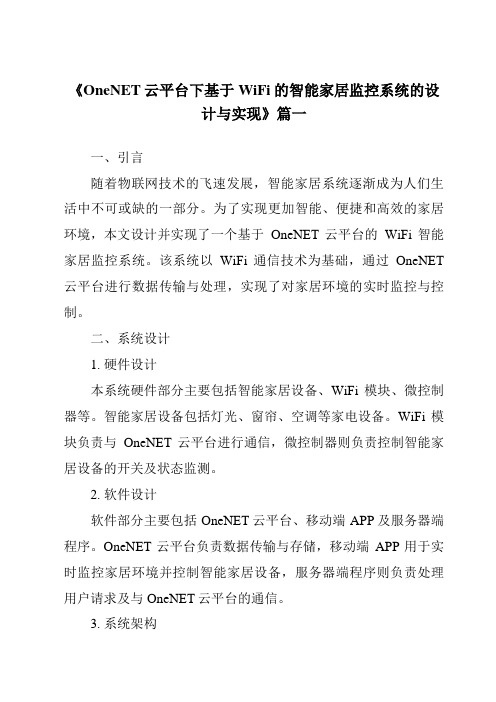
《OneNET云平台下基于WiFi的智能家居监控系统的设计与实现》篇一一、引言随着物联网技术的飞速发展,智能家居系统逐渐成为人们生活中不可或缺的一部分。
为了实现更加智能、便捷和高效的家居环境,本文设计并实现了一个基于OneNET云平台的WiFi智能家居监控系统。
该系统以WiFi通信技术为基础,通过OneNET 云平台进行数据传输与处理,实现了对家居环境的实时监控与控制。
二、系统设计1. 硬件设计本系统硬件部分主要包括智能家居设备、WiFi模块、微控制器等。
智能家居设备包括灯光、窗帘、空调等家电设备。
WiFi模块负责与OneNET云平台进行通信,微控制器则负责控制智能家居设备的开关及状态监测。
2. 软件设计软件部分主要包括OneNET云平台、移动端APP及服务器端程序。
OneNET云平台负责数据传输与存储,移动端APP用于实时监控家居环境并控制智能家居设备,服务器端程序则负责处理用户请求及与OneNET云平台的通信。
3. 系统架构本系统采用C/S(客户端/服务器)架构,将移动端APP作为客户端,服务器端程序运行在云端。
通过WiFi模块将智能家居设备的状态数据传输至OneNET云平台,再由云平台将数据传输至服务器端程序进行处理。
用户通过移动端APP可以实时查看家居环境状态并控制智能家居设备。
三、系统实现1. 硬件实现硬件部分主要包括智能家居设备的选型与连接、WiFi模块的配置及微控制器的编程。
首先,根据实际需求选择合适的智能家居设备,并通过WiFi模块与微控制器进行连接。
然后,配置WiFi模块的参数,使其能够与OneNET云平台进行通信。
最后,编写微控制器的程序,实现对智能家居设备的控制及状态监测。
2. 软件实现软件部分主要包括OneNET云平台的搭建、移动端APP的开发及服务器端程序的编写。
首先,在OneNET云平台上创建项目并配置相关参数,以便进行数据传输与存储。
然后,开发移动端APP,实现用户界面、数据展示及设备控制等功能。

SWHV-EC200S信路威智能一体机使用说明书安全须知为确保用户安全和正确使用本产品,本说明书使用了“【警告】”、“【注意】”等安全预防措施,安全等级见下:【警告】包含有关人身安全的重要警示。
使用者若忽视此资讯而错误操作,可能会导致受伤甚至死亡。
【注意】包含有关设备操作的重要信息和有用提示。
使用者若忽视此资讯,可能会导致设备损坏以及人员损伤。
为避免危险或财产损失,在使用此产品之前,请认真阅读此说明书,并妥善保管以备日后参考。
目录第1章概述 (1)1.1 设备简介 (1)1.2 主要用途及适用范围 (1)1.3 设备外形 (1)第2章硬件接口 (2)第3章工作环境要求 (2)第4章安装与维护 (3)4.1 电源要求 (3)4.2 安装准备工作 (3)4.2.1 开箱检查 (3)4.2.2 安装须知 (3)4.3 设备安装 (3)4.4 维护保养 (4)4.4.1 检查环境 (4)4.4.2 检查连接 (4)第5章用户设置 (4)第6章注意事项 (4)6.1 【警告】 (4)6.2 【注意】 (5)6.3 搬运和安装 (5)6.4 布线 (5)6.5 使用 (5)6.6 维修 (5)6.7 清洁 (6)6.8 禁止的操作 (6)附录1 设备重量与尺寸 (6)附录2 缩略语 (7)第1章概述1.1 设备简介SWHV-EC200S信路威智能一体机是我公司根据中国现有公安、交通管理信息化的需要,研制开发的智能交通基础产品,该产品集图像采集、车辆检测、车牌识别于一体,减少了图像压缩与传输的中间处理过程,从而提高设备处理性能。
在工程施工上,用户只需将设备架设在收费亭前方,进行一次调试与配置即可实现图像采集与车牌识别功能,简化了工程施工与维护。
设备主要由前端CMOS图像采集模块、图像数据处理模块、内存模块(1G)、CVBS输出模块、RTC模块、千兆网络传输模块等组成。
设备对外输出2路H.264、CVBS(PAL制式和NTSC制式可选)等视频和JPEG抓拍图像。