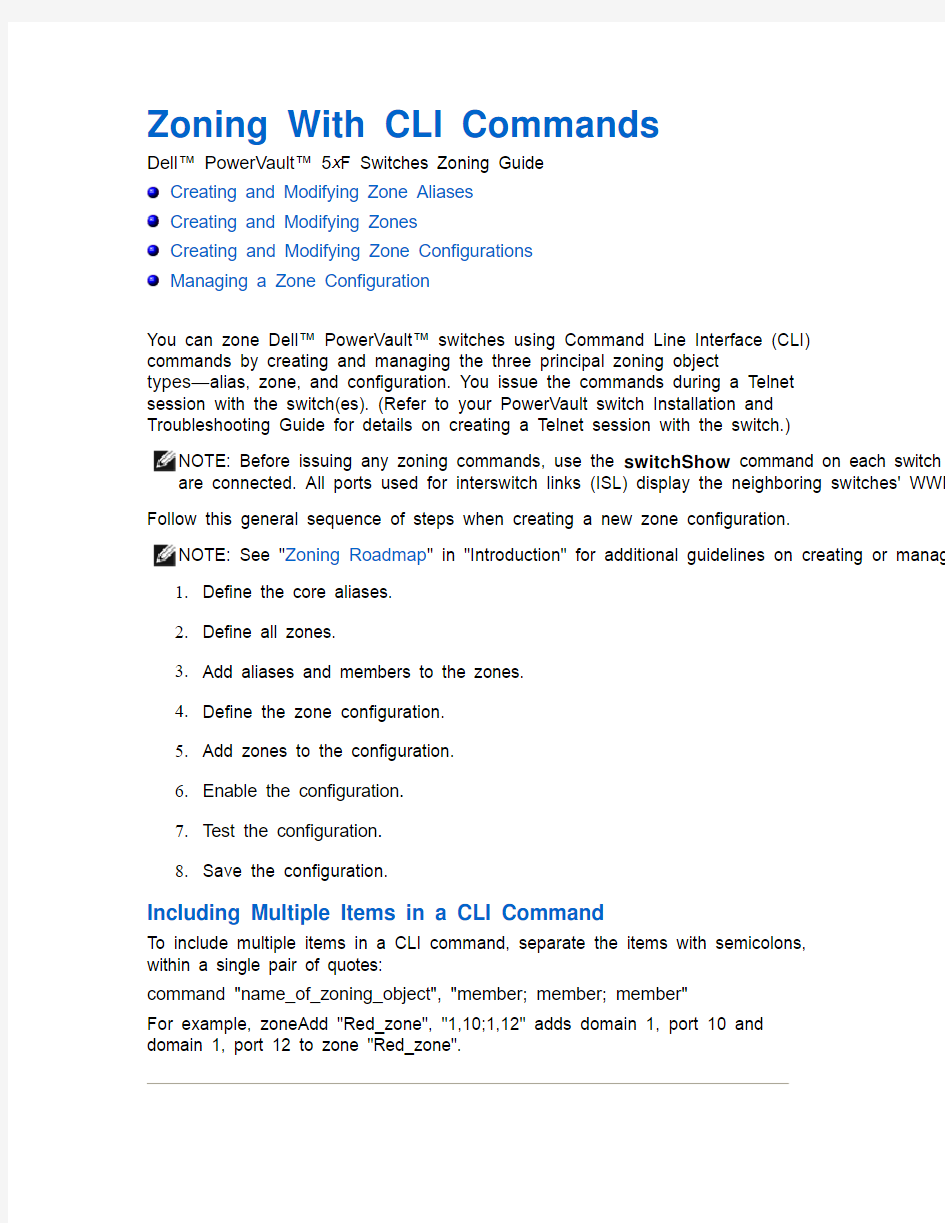
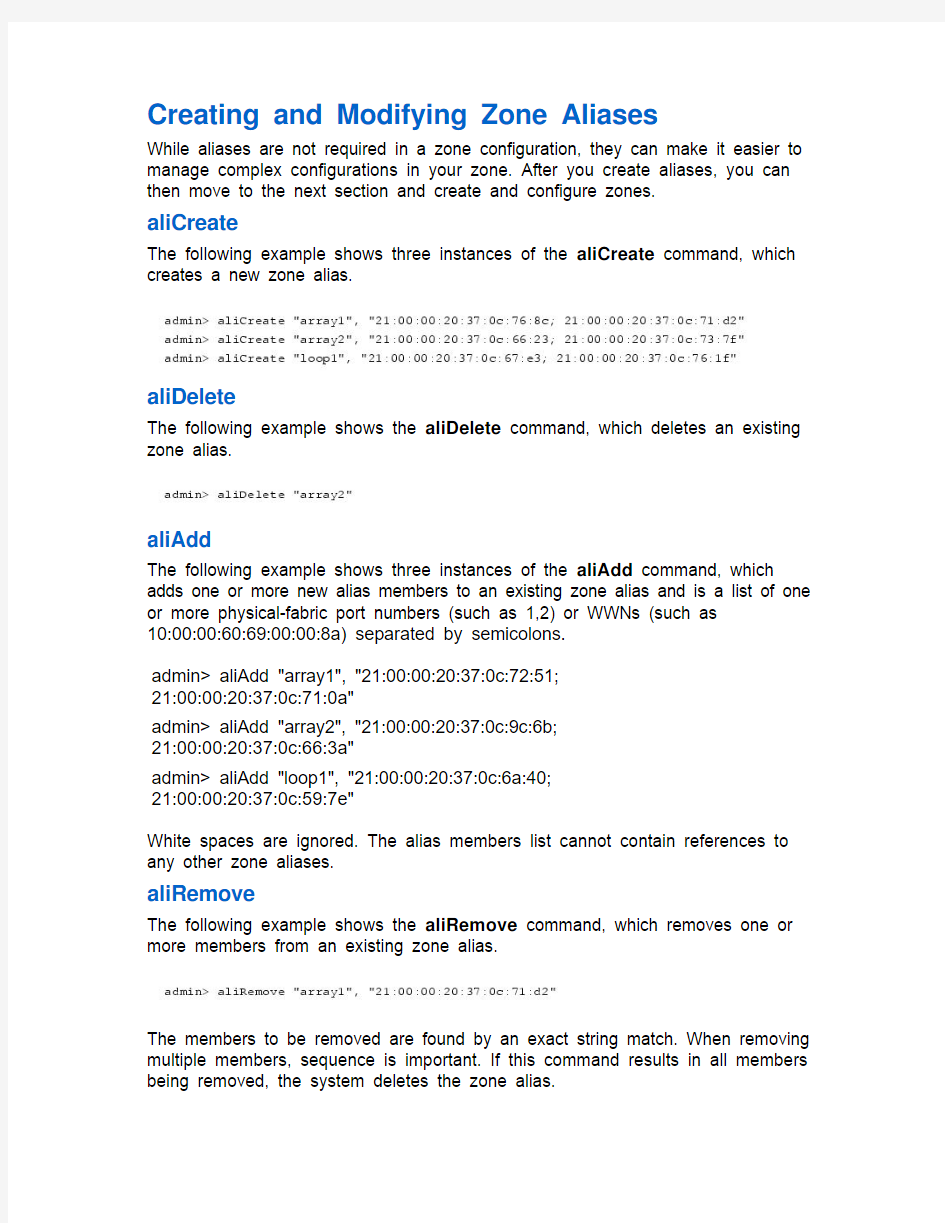
Zoning With CLI Commands
Dell? PowerVault? 5x F Switches Zoning Guide
Creating and Modifying Zone Aliases
Creating and Modifying Zones
Creating and Modifying Zone Configurations
Managing a Zone Configuration
You can zone Dell? PowerVault? switches using Command Line Interface (CLI)
commands by creating and managing the three principal zoning object
types—alias, zone, and configuration. You issue the commands during a Telnet
session with the switch(es). (Refer to your PowerVault switch Installation and
Troubleshooting Guide for details on creating a Telnet session with the switch.)
NOTE: Before issuing any zoning commands, use the switchShow command on each switch i are connected. All ports used for interswitch links (ISL) display the neighboring switches' WWN Follow this general sequence of steps when creating a new zone configuration.
NOTE: See "Zoning Roadmap" in "Introduction" for additional guidelines on creating or managin
1.Define the core aliases.
2.Define all zones.
3.Add aliases and members to the zones.
4.Define the zone configuration.
5.Add zones to the configuration.
6.Enable the configuration.
7.Test the configuration.
8.Save the configuration.
Including Multiple Items in a CLI Command
To include multiple items in a CLI command, separate the items with semicolons,
within a single pair of quotes:
command "name_of_zoning_object", "member; member; member"
For example, zoneAdd "Red_zone", "1,10;1,12" adds domain 1, port 10 and
domain 1, port 12 to zone "Red_zone".
Creating and Modifying Zone Aliases
While aliases are not required in a zone configuration, they can make it easier to manage complex configurations in your zone. After you create aliases, you can then move to the next section and create and configure zones.
aliCreate
The following example shows three instances of the aliCreate command, which creates a new zone alias.
aliDelete
The following example shows the aliDelete command, which deletes an existing zone alias.
aliAdd
The following example shows three instances of the aliAdd command, which adds one or more new alias members to an existing zone alias and is a list of one or more physical-fabric port numbers (such as 1,2) or WWNs (such as
10:00:00:60:69:00:00:8a) separated by semicolons.
admin> aliAdd "array1", "21:00:00:20:37:0c:72:51;
21:00:00:20:37:0c:71:0a"
admin> aliAdd "array2", "21:00:00:20:37:0c:9c:6b;
21:00:00:20:37:0c:66:3a"
admin> aliAdd "loop1", "21:00:00:20:37:0c:6a:40;
21:00:00:20:37:0c:59:7e"
White spaces are ignored. The alias members list cannot contain references to any other zone aliases.
aliRemove
The following example shows the aliRemove command, which removes one or more members from an existing zone alias.
The members to be removed are found by an exact string match. When removing multiple members, sequence is important. If this command results in all members being removed, the system deletes the zone alias.
aliShow
The following example shows the aliShow command, which displays the
specified zone alias definition if a parameter is given (otherwise all zone
configuration information is displayed).
Creating and Modifying Zones
You can use the following CLI commands to create or manipulate the zones and their members with a fabric. These members may consist of fabric ports, WWNs, or aliases.
zoneCreate
Use this command to create a zone with one or more members. The following example shows thre instances of the zoneCreate command.
zoneDelete
The following example shows the zoneDelete command, which deletes an
existing zone.
zoneAdd
The following example shows the zoneAdd command, which adds one or more
new members to an existing zone.
zoneRemove
The following example shows the zoneRemove command, which removes one or
more members from an existing zone.
The members to be removed are found by an exact string match. Therefore, when
removing multiple members, sequence is important. If this command removes all
members, the system deletes the zone.
zoneShow
The following example shows the zoneShow command, which displays the
specified zone definition if a parameter is given (otherwise all zone configuration
information is displayed).
Creating and Modifying Zone Configurations
After creating zones, you can create or remove zone configurations and their members using CLI commands.
cfgCreate
The following example shows the cfgCreate command, which creates a new zone configuration.
cfgDelete
The following example shows the cfgDelete command, which deletes an existing
zone configuration.
cfgAdd
The following example shows the cfgAdd command, which adds one or more new zones to an existing zone configuration.
cfgRemove
The following example shows the cfgRemove command, which removes one or more zones from an existing zone configuration.
The zones to be removed are found by an exact string match. When removing multiple members, sequence is important. If this command removes all members, the system deletes the zone configuration.
cfgShow
The following example shows the cfgShow command, which displays the specified zone configuration definition if a parameter is given (otherwise, all zone configuration information is displayed)
Adding a New Device to a Configuration
1.Create an alias for the device by typing
aliCreate "alias_name", WWN (or port number)
2.Add the alias to the appropriate zone(s) by typing
zoneAdd "zone_name", "alias_name"
3.Save the configuration by typing
cfgSave "config_name"
4.Enable the configuration by typing
cfgEnable "config_name"
Removing a Device From a Zone Configuration
1.Remove the device from the zone:
a.If there is only one device in the alias, type
zoneRemove "zone_name", "alias_name"
a.If you are removing a single device from an alias that includes
several devices, type
zoneRemove "zone_name", "alias_name", WWN (or port number)
a.To remove multiple devices, type aliRemove "alias_name", followed
by the WWN (or port number) of each device you are removing.
2.Save the new configuration by typing
cfgSave "config_name"
3.Enable the configuration by typing
cfgEnable "config_name"
Replacing a Device in a Zone Configuration
1.Remove the existing device from the zone:
a.If you are replacing a single device in an alias that includes several
devices, remove the device you are replacing by typing
zoneRemove "zone_name", "alias_name", WWN (or port number)
a.If the device you wish to replace is the only device in the alias, type
zoneRemove "zone_name", "alias_name"
a.To replace multiple devices, type aliRemove "alias_name", followed
by the WWN (or port number) of each device you wish to replace.
2.If desired, create an alias for the replacement device by typing
aliCreate "alias_name", WWN (or port number)
3.Add the device or alias to the appropriate zone(s) by typing
zoneAdd "zone_name", "zone member name"
or
zoneAdd "zone_name", "alias_name"
4.Save the configuration by typing
cfgSave "config_name"
5.Enable the configuration by typing
cfgEnable "config_name"
Managing a Zone Configuration
After creating the zone configuration, use the following commands to enable, save,
disable, or clear the zone configuration.
cfgSave
The following example shows the cfgSave command, which writes a copy of the
defined configuration and the name of the effective configuration to flash memory
in all fabric switches.
The saved configuration is automatically reloaded by the switch at system startup.
If a configuration was in effect when it was saved, the same configuration is
reinstated with an automatic cfgEnable command.
NOTE: Dell recommends saving after you enable and test a configuration. Any unsaved configu cfgEnable
The following example shows the cfgEnable command, which enables a
specified configuration.
cfgDisable
The following example shows the cfgDisable command, which disables the
current zone configuration.
The fabric returns to a nonzoned mode, in which all devices see each other.
cfgClear
The following example shows the cfgClear command, which you should use with
caution.
NOTICE: When executed on any switch in the fabric, the cfgClear
command removes all alias, zone, and configuration information from all
switches in the fabric. Dell recommends clearing any switch before
connecting it to a zoned fabric.
When the cfgClear command is used on an enabled zone configuration, it is first
disabled. The system then deletes all defined zone objects. However, the saved
configuration remains in flash memory. To clear the configuration from memory,
type cfgSave after cfgClear and press
华为交换机基本配置命令详解 1、配置文件相关命令 [Quidway]display current-configuration 显示当前生效的配置 [Quidway]display saved-configuration 显示flash中配置文件,即下次上电启动时所用的配置文件 reset saved-configuration 檫除旧的配置文件reboot 交换机重启 display version 显示系统版本信息 2、基本配置 [Quidway]super password 修改特权用户密码 [Quidway]sysname 交换机命名 [Quidway]interface ethernet 1/0/1 进入接口视图 [Quidway]interface vlan 1 进入接口视图 [Quidway-Vlan-interfacex]ip address 10.1.1.11 255.255.0.0 配置VLAN的IP地址 [Quidway]ip route-static 0.0.0.0 0.0.0.0 10.1.1.1 静态路由=网关 3、telnet配置 [Quidway]user-interface vty 0 4 进入虚拟终端 [S3026-ui-vty0-4]authentication-mode password 设置口令模式 [S3026-ui-vty0-4]set authentication-mode password simple xmws123设置口令 [S3026-ui-vty0-4]user privilege level 3 用户级别 4、端口配置 [Quidway-Ethernet1/0/1]duplex {half|full|auto} 配置端口工作状态 [Quidway-Ethernet1/0/1]speed {10|100|auto} 配置端口工作速率 [Quidway-Ethernet1/0/1]flow-control 配置端口流控 [Quidway-Ethernet1/0/1]mdi {across|auto|normal} 配置端口平接扭接
华为交换机常用命令 1年。进入管理界面:系统视图 2。设置用户登录时需要的密码认证,认证密码为华为[魁伟]用户界面0 [魁伟-ui0]认证模式密码 [魁伟-ui0]设置认证密码简单华为 3。设置从用户界面登录后可访问的命令级别:用户权限级别将从用户界面登录后可访问的命令级别恢复为默认级别:撤消用户权限级别4。系统IP配置: a。创建并进入管理vlan接口视图:接口vlan-接口vlan-id删除管理VLAN:撤消接口VLAN-接口vlan-id b .配置管理VLAN接口ip地址:IP地址IP-地址网络掩码删除除管理VLAN接口IP地址:撤消IP 地址[IP-地址网络掩码] 5。进入以太网0/1以太网端口视图 [静音]接口以太网0/1 6。将以太网0/1配置为中继端口,并允许VLAN(如2、6到50和100)通过[静音-以太网0/1]端口链接型中继 [静音-以太网0/1]端口中继允许VLAN 26到50 100创建VLAN 100[魁伟] vlan 100
配置端口以太网0/1默认VLAN ID为100[安静-以太网0/1]端口中继pvid VLAN 100 7。创建VLAN并进入VLAN视图:VLAN _ id 删除创建的VLAN:撤消VLAN { VLAN _ id[到VLAN _ id] |全部} 8。为指定的VLAN添加以太网端口:端口接口列表 删除指定的VLAN的一些以太网端口:撤消端口接口列表 创建虚拟局域网2并进入其视图[魁伟] vlan 2 向vlan 2添加端口以太网0/1和以太网0/2[魁伟-VLAN 2]端口以太网0/1以太网0/2创建虚拟局域网3并进入其视图[魁伟-vlan2] vlan 3 向vlan 3添加端口以太网0/3和以太网0/4[魁伟-VLAN 3]端口以太网0/3以太网0/4 9。在以太网端口视图下打开/关闭以太网端口:关闭:关闭打开:撤消关闭 10。端口描述:描述文本 删除端口描述:撤消描述文本 11。设置端口双工状态: 双工{自动/全/半}恢复默认值:撤消双工默认为自协商 注意:当华为交换机连接到思科交换机时,应指定端口的双工状态和速度。两个对接端口设置为一致的 12。设置端口广播风暴抑制比:广播-抑制PCT 返回默认值:撤消广播-抑制PCT
实验二交换机的配置方式及基本命令的熟悉 【实验目的】 通过对交换机设备的几种配置手段、配置模式和基本配置命令的认识,获得交换机的基本使用能力。 【实验任务】 1、认识交换机的的配置方式; 2、按照给出的参考拓扑图构建逻辑拓扑图; 3、按照给出的配置参数表配置各个设备; 4、练习交换机的一些基本命令。 【实验背景】 在前面的实验中我们已经接触了Cisco的路由器运行的Cisco互联网络操作系统(ISO,Internetwork Operating System),熟悉了Cisco ISO软件内置的命令行界面(CLI,command-line interface )。同样,交换机可以通过一个菜单驱动程序的界面,或者通过命令行界面〔CLI〕,或者在交换机配置了IP地址后通过Telnet远程登录、web登录的方式对交换机来进行配置。 交换机除了可以通过Console端口与计算机直接连接外还可以通过交换机的普通端口进行连接。如果是堆叠型的,也可以把几台交换机一起进行配置,因为实际上这个时候它们是一个整体,这时通过普通端口对交换机进行管理时,就不再使用超级终端了,而是以Telnet 虚拟终端或Web浏览器的方式实现与被管理交换机的通信。前提是在本地配置方式中已为交换机配置好了IP地址,我们可通过IP地址与交换机进行通信,不过要注意,只有是网管型的交换机才具有这种管理功能。实际上最常用的Catalyst交换机OS被称为Catalyst OS、Catos,其最大的特点是基于set命令。但我们常用的是与路由器的IOS相类似的基于IOS的Catalyst OS。下面简单介绍交换机的各种命今模式以及各种常用的命令。 表3.1 交换机的各种命令模式的访问方式、提示符、退出方法及其描述
目录 一、环境描述 (1) 二、检查级联许可 (1) 三、更改Domain ID (2) 四、接线 (14) 五、划分ZONE (14) 5.1创建ZONE (14) 5.2创建ZONECONFIG (14) 5.3添加ZONE到ZONECONFIG (15) 5.4保存配置 (15) 5.5激活配置 (15) 5.6查看配置 (15) 六、常用命令 (15) 一、环境描述 两台Brocade光纤交换机(本地异地各一台),两台设备做级联并划分ZONE。 二、检查级联许可
首先分别核查两台设备是都均具有级联License(Brocade 300系列自带级联许可)。 1、通过licenseshow命令查看: 2、通过switchshow命令查看: 如果交换机级联成功端口状态会变成E-Port,主交换机后面会标有 (UPstream),下级交换机会显示 (downstream)状态。 备注: 1、级联 License,无论距离长短,两台交换机进行连接都需要购买级联授权。 2、EF License,Extended Fabric 是实现远距离连接的授权,超过 10Km就需要进行购买。 三、更改Domain ID 光纤交换机默认Domain ID均为1,在做级联前需要将其中一台设备Domain ID改为其他值(非1,否则将会冲突,连接后指示灯将慢速闪烁)。 1、通过管理端口登录到交换机管理页面; 2、点击“Switch Admin”,如下图所示:
3、准备更改Domain ID,按下图操作: 4、更改Domain ID,按下图操作: 四、配置远距离端口级联(超过10KM才需要配置) 配置方法 配置远距离连接的命令为 portcfglongdistance,具体命令格式如下 portcfglongdistance [slot/]port [distance_level] [vc_translation_link_init] [desired_distance] 参数说明 slot 为插槽号,可选 port 为端口号 distance_level 为距离的级别,根据距离的不同可以分为一下四种级别: vc_translation_link_init 参数 1 为激活远距离连接的初始化,参数 0 为不激活模式,默认参数为 1。 desired_distance 指定连接的距离,LD 和 LS 模式需要用到的参数,在 LD 模式下,这个是连接距离的上限,用来计算自动指定的 Buffer值,如果指定距离小于实际距离则设备自动分配的 buffer值小于需要的 buffer值,连接会成功,但是会造成连接降级(degraded mode),在连接状态中会看到有一个“Buffer limited”的标注,在 LS模式中,设备不会计算实际的连接距离,系统根据指定距离分配 buffer值。
华为交换机命令 2007-12-14 14:59 计算机命令 ~~~~~~~~~~ PCA login: root ;使用root用户 password: linux ;口令是linux # shutdown -h now ;关机 # init ;关机 # logout ;用户注销# login ;用户登录# ifconfig ;显示IP地址# ifconfig eth0
# ping
华为交换机常用配置大全 2010-02-27
目录 一、基础配置举例 (3) 1.1配置文件处理 (3) 1.2配置交换机远程管理 (3) 二、以太网配置举例 (5) 2.1配置端口属性 (5) 2.2配置链路聚合 (7) 2.3配置VLAN (8) 9.配置MSTP (15) 三、可靠性 (22) 3.1配置基于主备份VRRP (22) 3.2配置基于负载分担VRRP (23) 四、IP路由 (25) 4.1配置静态路由 (25) 4.2配置动态路由 (26) 五、IP业务 (28) 5.1配置虚接口IP地址 (28) 5.2DHCP设置 (29) 5.3 ACL 举例 (32) 六、IGMP (33)
七、QOS (34) 八、安全性 (35) 8.1接口安全 (35) 九、网络管理 (36) 9.1简单网络管理协议配置 (36) 十、设备管理 (38) 10.1测试命令 (38) 一、基础配置举例 1.1配置文件处理 导入配置文件 tftp x.x.x.x get vrpcfg.zip vrpcfg.zip 导出配置文件 tftp x.x.x.x put vrpcfg.zip vrpcfg.zip 1.2配置交换机远程管理 aaa 方式 system-view aaa local-user huawei password simple huawei local-user huawei service-type telnet
local-user huawei priority level 3 quit user-interface vty 0 4 authentication-mode aaa quit 没有密码和使用密码认证同上
交换机配置命令 Prepared on 24 November 2020
配置命令 交换机之间用交叉线 1进入特权模式:Switch>enable 2配置模式 Switch#config 3配置主机名:Switch(config)#hostname S1 4.设置访问口令S1#configure terminal S1(config)#line console 0 S1(config-line)#password cisco S1(config-line)#login S1(config-line)#line vty 0 15 S1(config-line)#password cisco S1(config-line)#login S1(config-line)#exit 5.将使能加密口令设置为 class。 S1(config)#enable secret class S1(config)#配置默认网关 6.在虚拟接口vlan99设置交换机ip地址 S1(config)#interface vlan99 S1(config-if)# S1(config-if)#no shutdown S1(config-if)#exit 7.交换机 VLAN 分配端口 S1(config)#interface fa0/1 S1(config-if)#switchport mode access S1(config-if)#switchport access vlan 99 S1(config-if)#exit 8.给vlan命名 S1(config)#vlan 10 S1(config-vlan)#name Faculty/Staff .本征vlan即分配端口连接s1 使用中继vlan S1中继vlan S1(config)#interface FastEthernet 0/1 S1(config-if)#switchport mode trunk S1(config-if)#switchport trunk native vlan 99 9..设置交换机默认网关
博科 300光交换配置手册 1.设备示意图 2.配置准备 Brocade交换机采用B/S架构,远程客户端通过交换机以太网管理端口实现对交换机的监控及配置。在配置之前首先要在客户端安装JAVA运行环境JRE。 3.设备配置 修改客户端IP地址与交换机为同一子网10.77.77.100; 打开浏览器输入http://10.77.77.77按下回车后会弹出登陆对话框;户名:admin 密码:password 备注:admin: 可以执行所有的命令并查看交换机状态和修改交换机的配置 user: 执行Show命令来查看交换机的状态?改变密码 以admin身份执行passwd命令 会显示每个用户,可以依次修改他们的密码 4.常用配置命令 1)Tip: 可使用下面的命令来检查Fabric OS的版本 sw:admin> version Kernel: 5.3.1 Fabric OS: v3.0.2c Made on: Thu Apr 19 12:02:15 PDT 2002 Flash: Thu Apr 19 12:04:03 PDT 2002 BootProm: T ue Apr 26 18:33:23 PST 2002 2)ipAddrShow –显示交换机的IP设置 sw:admin> ipAddrShow Ethernet IP Address: 10.77.77.77 Ethernet Subnetmask: 255.255.255.0 Fibre Channel I P Address: none Fibre Channel Subnetmask: none Gateway Address: 0.0.0.0 ? ipAddrSe t 3)为交换机设置IP地址 sw:admin> ipAddrSet Ethernet IP Address [10.77.77.77]: 192.168.66.107 Ethernet Subnetmask [0.0.0.0]: 255 .255.255.0 Fibre Channel IP Address [none]: Fibre Channel Subnetmask [none]: Gatew ay Address [172.17.1.1]: Set IP address now? [y = set now, n = next reboot]: y ? sw2: 4)显示交换机配置 admin> switchShow
华为交换机配置命令
华为交换机配置指令 视图切换指令
打开以太网端口:[Switch-ethernet port-id]undo shutdown 设置以太网端口描述字符串:[Switch-ethernet port-id]description text 设置以太网端口的双工模式:[Switch-ethernet port-id]duplex { auto| full| half } 设置以太网端口的速率:[Switch-ethernet port-id]speed { 10 | 100 | 1000 | auto } 设置以太网端口的MDI模式:[Switch-ethernet port-id]mdi {across| auto | normal } 开启以太网端口的流量控制功能:[Switch-ethernet port-id]flow-control display查看指令 查看版本信息:
Enable //进入私有模式 Configure terminal //进入全局模式 service password-encryption //对密码进行加密 hostname Catalyst 3550-12T1 //给三层交换机定义名称 enable password 123456. //enable密码 Enable secret 654321 //enable的加密密码(应该是乱码而不是654321这样) Ip subnet-zero //允许使用全0子网(默认都是打开的) Ip name-server 172.16.8.1 172.16.8.2 //三层交换机名字Catalyst 3550-12T1对应的IP地址是172.16.8.1 Service dhcp //提供DHCP服务 ip routing //启用三层交换机上的路由模块 Exit Vtp mode server //定义VTP工作模式为sever模式 Vtp domain centervtp //定义VTP域的名称为centervtp Vlan 2 name vlan2 //定义vlan并给vlan取名(如果不取名的话,vlan2的名字应该是vlan002) Vlan 3 name vlan3 Vlan 4 name vlan4 Vlan 5 name vlan5 Vlan 6 name vlan6 Vlan 7 name vlan7 Vlan 8 name vlan8 Vlan 9 name vlan9 Exit interface Port-channel 1 //进入虚拟的以太通道组1 Interface gigabitethernet 0/1 //进入模块0上的吉比特以太口1 channel-group 1 mode on //把这个接口放到快速以太通道组1中 Interface gigabitethernet 0/2 //同上channel-group 1 mode on port-channel load-balance src-dst-ip //定义快速以太通道组的负载均衡方式(依靠源和目的IP的方式)
标签:? 2013-12-24 10:19?2062人阅读?(0)?? ?分类: San IBM的双机双柜,两光纤交换机分别引一根光纤到另一楼光纤交换机,插上无反应,后得知需要更改交换机的domain id 默认出厂为1。需改为不同号。下面是博科的交换机命令转。 Brocade SAN交换机常用命令 默认用户名:admin,默认密码password 1. switchStatusShow 查看交换机的总体健康状态 switch:admin> switchstatusshow Switch Health Report Switch Name: SWFCR SwitchState: MARGINAL Duration: 863:23 Power supplies monitor MARGINAL Temperatures monitor HEALTHY Fans monitor HEALTHY WWN servers monitor HEALTHY Standby CP monitor HEALTHY Blades monitor HEALTHY Flash monitor HEALTHY Marginal ports monitor HEALTHY Faulty ports monitor HEALTHY Missing SFPs monitor HEALTHY All ports are healthy switch:admin> 2. switchShow 查看交换机基本配置信息 Enter the switchShow command, which displays the following information for a switch: - switchname - The switch name. - switchtype - The switch model and firmware version numbers. - switchstate - The switch state: Online, Offline, Testing, or Faulty. - switchrole - Displays the switch role: Principal, Subordinate, or Disabled. - switchdomain - Displays the switch Domain ID. - switchid - The embedded port D_ID of the switch. - switchwwn - The switch World Wide Name.
华为交换机基本配置命令 一、单交换机VLAN划分 命令命令解释 system 进入系统视图 system-view 进入系统视图 quit 退到系统视图 undo vlan 20 删除vlan 20 sysname 交换机命名 disp vlan 显示vlan vlan 20 创建vlan(也可进入vlan 20) port e1/0/1toe1/0/5 把端口1-5放入VLAN 20 中 5700系列 单个端口放入VLAN [Huawei]intg0/0/1 [Huawei]port link-typeaccess(注:接口类型access,hybrid、trunk) [Huawei]port default vlan 10 批量端口放入VLAN [Huawei]port-group 1 [Huawei-port-group-1]group-member ethernet G0/0/1 to ethernet G0/0/20 [Huawei-port-group-1]port hybrid untagged vlan 3 删除group(组)vlan 200内的15端口 [Huawei]intg0/0/15 [Huawei-GigabitEthernet0/0/15]undo port hybrid untagged vlan 200 通过group端口限速设置 [Huawei]Port-group 2 [Huawei]group-member g0/0/2 to g0/0/23 [Huawei]qos lr outbound cir 2000 cbs 20000 disp vlan 20 显示vlan里的端口20 int e1/0/24 进入端口24 undo port e1/0/10 表示删除当前VLAN端口10 disp curr 显示当前配置 return 返回 Save 保存 info-center source DS channel 0 log state off trap state off通过关闭日志信息命令改变DS模块来实现(关闭配置后的确认信息显示) info-center source DS channel 0 log state on trap state on 通过打开日志信息命令改变DS模块来实现(打开配置后的确认信息显示)
华为交换机配置命令 华为QuidWay交换机配置命令手册: 1、开始 建立本地配置环境,将主机的串口通过配置电缆与以太网交换机的Console口连接。 在主机上运行终端仿真程序(如Windows的超级终端等),设置终端通信参数为:波特率为9600bit/s、8位数据位、1位停止位、无校验和无流控,并选择终端类型为VT100。 以太网交换机上电,终端上显示以太网交换机自检信息,自检结束后提示用户键入回车,之后将出现命令行提示符(如
常用命令等 1、连接交换机并设置软件连接交换机/路由器等: 如果设备管理器里边没有端口选项则说明USB-COM驱动未安装好;到这里记录下COM口的端口号,我这里是COM4。 打开securecrt软件:打开crt解压到的目录点软件启动
在弹出的窗口中点击下图中的按钮 按照下图中选择选项:
选择完成后点击确定按钮后敲击回车,如窗口中显示XXXXX>则说明设备连接成功。 2、配置5750交换机步骤 A、第一步删除5750交换机现有配置,复制下边命令并粘贴到crt命令行内: en ruijie delete config.text y reload y B、重新配置5750交换机: en
conf t hos btjx-zhl-25750-2 vlan 101 exit int vlan 101 ip add 192.168.101.252 255.255.255.0 exit ip route 0.0.0.0 0.0.0.0 192.168.101.254 enable sec ruijie lin vty 0 4 pass ruijie exit rldp enable int r g0/1 – 22 sw mo acc sw acc vlan 101 rldp port loo shutdown-port exit int r g0/23 – 24 me fi sw mo tr int g0/24
des btjx-zhl-25750-1 exit err re int 1800 end wr wr 此配置是11日没有拆下来的交换机的配置: 此配置是11日拆除下来的5750交换机的配置(需要增加部分配置) 上边配置的5750交换机23口24口都是级联口5750-1-24口接86,5750-1-23连接5750-2-24口 3、2952交换机配置,修改级联口部分: en ruijie conf t int g0/49 sw mo tr int g0/51 sw mo tr
华为交换机常用命令: 1、display current-configuration 显示当前配置 2、display interface GigabitEthernet 1/1/4 显示接口信息 3、display packet-filter interface GigabitEthernet 1/1/4 显示接口acl应用信息 4、display acl all 显示所有acl设置3900系列交换机 5、display acl config all 显示所有acl设置6500系列交换机 6、display arp 10.78.4.1 显示该ip地址的mac地址,所接交换机的端口位置 7、display cpu显示cpu信息 8、system-view 进入系统图(配置交换机),等于config t 命令 9、acl number 5000 在system-view命令后使用,进入acl配置状态 10、rule 0 deny 0806 ffff 24 0a4e0401 f 40 在上面的命令后使用,,acl 配置例子 11、rule 1 permit 0806 ffff 24 000fe218ded7 f 34 //在上面的命令后使用,acl配置例子 12、interface GigabitEthernet 1/0/9 //在system-view命令后使用,进入接口配置状态 13、[86ZX-S6503-GigabitEthernet1/0/9]qos //在上面的命令后使用,进入接口qos配置 14、[86ZX-S6503-qosb-GigabitEthernet1/0/9]packet-filter inbound user-group 5000 //在上面的命令后使用 ,在接口上应用进站的acl 15、[Build4-2_S3928TP-GigabitEthernet1/1/4]packet-filter outbound user-group 5001 //在接口上应用出站 的acl
华为交换机配置命令手 册及实验 Huawei 交换机配置命令手册: 1、开始 建立本地配置环境,将主机的串口通过配置电缆与以太网交换机的Console 口连接。在 主机上运行终端仿真程序(如Windows 的超级终端等),设置终端通信参数为:波特 率为9600bit/s、8 位数据位、1 位停止位、无校验和无流控,并选择终端类型为 VT100。 以太网交换机上电,终端上显示以太网交换机自检信息,自检结束后提示用户键入回车,之后将出现命令行提示符(如
(5)VLAN 接口视图(配置VLAN 和VLAN 汇聚对应的IP 接口参数)[Quidway-Vlan- interface1]:在系统视图下键入interface vlan-interface 123 (6)本地用户视图(配置本地用户参数)[Quidway-luser-user1]:在系统视图下键入 local- user user1 (7)用户界面视图(配置用户界面参数)[Quidway-ui0]:在系统视图下键入user-interface 3、其他命令 设置系统时间和时区
查看POE状态 3026G:1.show power inline S3026G#show power inline Power Inline Status: On Power A vailable: 185 W Power Used: 0 W Power Remaining: 185 W Min V oltage: 44 V Max V oltage: 57 V Police: Off Legacy: Off Disconnect: Ac Mode: Signal HW V ersion: 30 SW V ersion: 05.0.5 2. show power inline interface [ethernet
博科BrocadeSAN交换机常用命令 博科Brocade SAN交换机通用命令 1。查看IP地址命令............................................................................................................2 2.查看固件版本.......................................................................................................2 3.查看开关状态 (2) 4.查看交换机许可证-id........................................................................................3 5.配置ZONE........................................................................................................... .......3 6.查看区域配置文件.................................................................................................………4 7.查看区域.................................................................................................................. 5 8.检查系统日志信息................................................................................................... 6 9.停工.................................................................................................................. ................6 10.设置博科锦交换机的IP地址.............................................................................6 11.博科brocade交换机查看操作系统版本信息.................................................................6 12.
华为交换机状态查看常用命令 当华为交换机设备发生异常时,可以通过查看设备信息检查状态是否正常1、查看设备的部件信息和状态信息 [https://www.doczj.com/doc/eb687240.html,]display device ? slot Slot | Matching output
3、查看设备序列号 每台设备的序列号ESN(Equipment Serial Number)是唯一的。 [https://www.doczj.com/doc/eb687240.html,] display esn 4、查看版本信息 通过查看设备当前的版本信息,可以判断设备是否需要升级或者升级是否成功。 [https://www.doczj.com/doc/eb687240.html,]display version ? slot Slot | Matching output