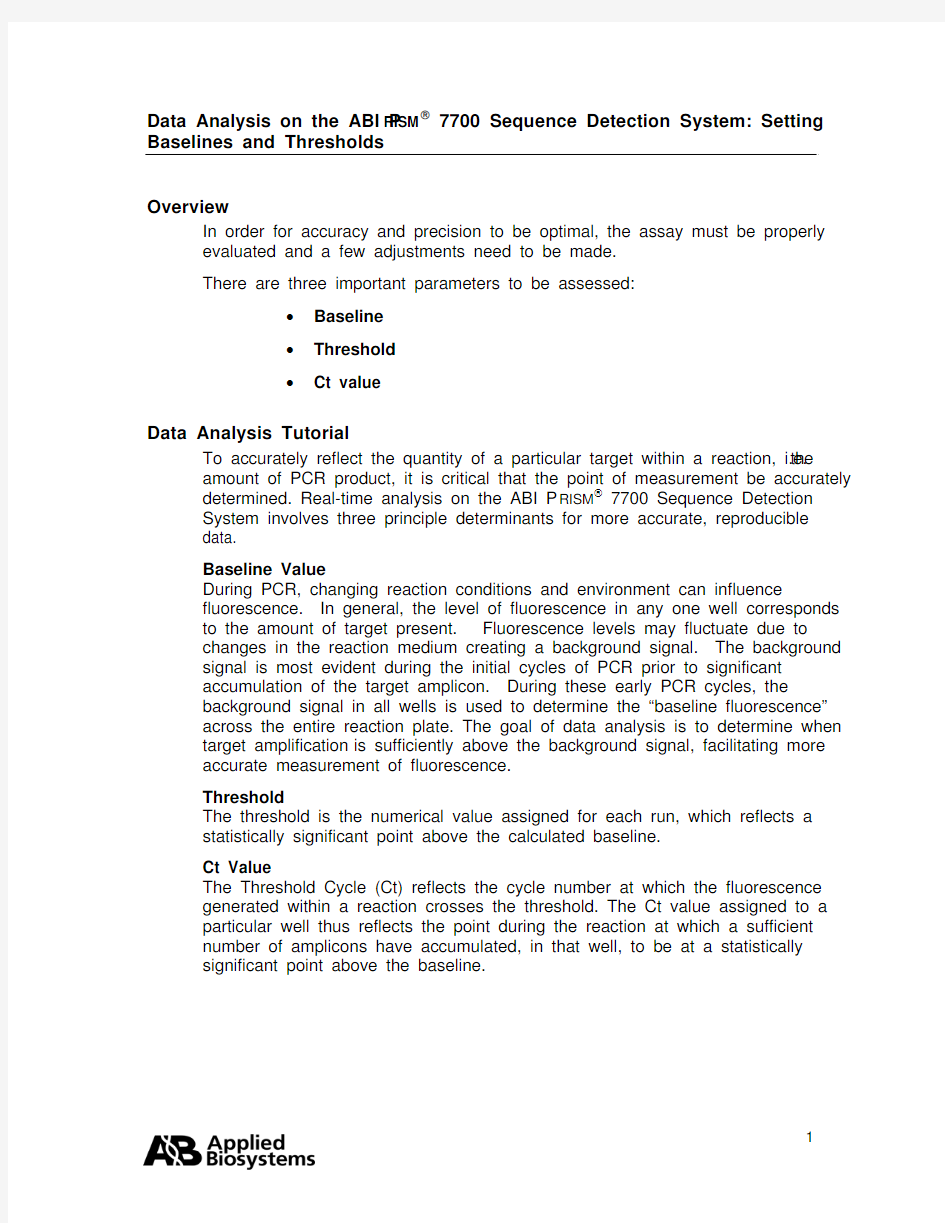

Data Analysis on the ABI P RISM? 7700 Sequence Detection System: Setting Baselines and Thresholds
Overview
In order for accuracy and precision to be optimal, the assay must be properly
evaluated and a few adjustments need to be made.
There are three important parameters to be assessed:
?Baseline
?Threshold
?Ct value
Data Analysis Tutorial
To accurately reflect the quantity of a particular target within a reaction, i.e.the amount of PCR product, it is critical that the point of measurement be accurately determined. Real-time analysis on the ABI P RISM? 7700 Sequence Detection System involves three principle determinants for more accurate, reproducible data.
Baseline Value
During PCR, changing reaction conditions and environment can influence fluorescence. In general, the level of fluorescence in any one well corresponds to the amount of target present. Fluorescence levels may fluctuate due to changes in the reaction medium creating a background signal. The background signal is most evident during the initial cycles of PCR prior to significant accumulation of the target amplicon. During these early PCR cycles, the background signal in all wells is used to determine the “baseline fluorescence”
across the entire reaction plate. The goal of data analysis is to determine when target amplification is sufficiently above the background signal, facilitating more accurate measurement of fluorescence.
Threshold
The threshold is the numerical value assigned for each run, which reflects a statistically significant point above the calculated baseline.
Ct Value
The Threshold Cycle (Ct) reflects the cycle number at which the fluorescence generated within a reaction crosses the threshold. The Ct value assigned to a particular well thus reflects the point during the reaction at which a sufficient number of amplicons have accumulated, in that well, to be at a statistically significant point above the baseline.
Baseline Setting
The first step of data analysis is to accurately set the baseline. By default, the software sets the baseline from cycles 3-15.
An example of this initial analysis is shown here:
Figure 1: Default Baseline
Default
Threshold
Baseline default is
cycles 3 to 15
Threshold default is
10 standard
deviations above
mean fluorescence
generated during
baseline cycles To establish if the baseline needs to be adjusted, it is important to determine which reaction in the assay emerges earliest above the baseline. In order to determine this, double-click on the y-axis and change the plot to Linear View.
Figure 2: Baseline Adjustment
Initial
Amplification
Change plot to linear view for
easiest viewing
Verify that the reactions are
flat at zero
Determine which
emerges earliest above
baseline
If the reaction emerges after
cycle 15, then no
adjustments need to be made
If the first reaction emerges after cycle 15, then no adjustments to the baseline are necessary.
Adjusting the Baseline
A highly abundant target (i.e., 18s rRNA) will often amplify very early in the PCR cycles. In this type of assay, it is necessary to adjust the stop value of the baseline setting. As shown in the example below, the amplification plot displays the characteristics of a highly abundant target, and reflects the need to adjust the baseline.
Figure 3: Log View of Early Amplification
To determine the appropriate stop value, double-click on the y-axis and change the view to linear.
Figure 4: Linear View
For a quick check, adjust the Baseline stop value to six and hit the Update button. Next, determine the first cycle at which amplification is detected.
Adjust the stop value one to two cycles before the earliest amplification. In the example below the best stop value was determined to be at cycle 8.
Figure 5: Good Baseline Setting
Assess earliest CT.
Adjust stop value to
one to two cycles
before amplification.
In this case the stop
value was determined
to be 8.
Double-click on the y-axis to return to log view.
Incorrect Baseline Settings
The following examples depict what an amplification plot will look like if the baseline stop value is set too high or too low.
Baseline Stop Value is Too Low
The settings in the example below were changed to cycles 3-8. Note that the plot begins to dip below zero around cycle 14. To fix a plot like this, extend the baseline stop back out to 15 and click on update calculations.
Figure 6: Baseline Setting Too Low
Initial baseline set too low
Baseline Stop Value is Too High
The settings in this plot were changed from 3-28. The fluorescence is not flat at zero; therefore the baseline stop is set to high. To correct it, lower the baseline stop point to a value of 15. View the plot in linear view to assist in determining the best stop point.
Figure 7: Baseline Setting Too High
Threshold Value
Once the baseline has been set correctly, the software will automatically set the threshold at 10 standard deviations above the mean baseline fluorescence. At this point, the threshold can be adjusted manually by placing the cursor on the threshold line and dragging the line to the point on the amplification plot that follows these parameters:
1. Linear phase of exponential amplification.
The threshold should be placed in the region of exponential amplification
across all of the amplification plots. This region is depicted in the log view
of the amplification plots as the portion of the plot, which is linear. The
threshold line should neither be placed in the plateau phase nor in the
initial linear phase of amplification, which may be too low, and into the
background fluorescence.
2. Precision maximization.
The threshold should be set at a point that maximizes the precision of
replicates. It is common to find that the precision amongst the replicates
increases as the amplification progresses further into the exponential
phase of the reaction. Therefore, to assure maximal precision, the
threshold value must be set within the exponential range above any
background noise within the assay.
3. Sensitivity maximization.
The threshold should also be set to maximize the sensitivity of the assay.
It is important that the threshold be placed at the point which best reflects
all orders of magnitude in the assay(s) across the plate.
The example below depicts the ideal location for setting the threshold.
Note: There will usually be a "window" or range of values within which a threshold setting will fit the aforementioned criteria and yield optimum results.
Threshold Value
Range Exponential
Phase
The Exponential phase of amplification is the most accurate place to take a measurement of the amplicon. The Exponential phase of amplification appears as the middle third of the reaction in the logarithmic view. The default numerical value assigned for the threshold depicts a value equal to a certain multiplier (default of 10) above the standard deviation of the mean baseline fluorescence. The default Threshold value may not be the best setting for a particular assay. There are two ways of determining the appropriate threshold setting: the standard curve method and the replicate method.
Standard Curve Method
The figures below depict the default setting for the threshold; it is too low and close to the background noise. The default threshold is also in a place where the replicates are not as tight. This may result in impaired precision for quantitative values
Threshold Bar
Threshold Value Figure 10: Corresponding Standard Curve Values
Discrimination between
unknown replicates is poor
Slope value is poor
Figure 11: Adjusted Threshold
Threshold Value
Threshold adjusted higher in exponential phase and below plateau
Threshold Bar
Moving the threshold higher in the exponential phase of amplification, as shown above, gave rise to more precise results. Figure 12: Adjusted Threshold
Discrimination
between replicates is good Slope value is improved
Slope value is improved
Correlation Coefficient has
improved
By adjusting the threshold, the Slope and Correlation Coefficient values have
improved.
Replicate Method:
When a standard curve has not been run, the replicate method can be used to properly set the threshold. In the figure below replicates of sample sets are being compared. Once again the default threshold is too low; The Ct’s of the replicates are scattered a bit and the background is coming above the threshold.
Figure 13: Thresholds for Replicates
Background
Default Threshold is near
background
Replicates are scattered
and not very tight.
The difference in Ct values
are greater than 0.5
When the X-axis is expanded, it is easier to see just how spread apart the replicates are. The threshold can be easily set when viewed this way.
Figure 14: Expanded X-axis
Replicates are spread
apart at threshold
Expanded X-axis
The threshold can be adjusted to improve the precision of the replicates. After adjustment, the Ct values of the replicates are much tighter.
Figure 15: Adjusted Threshold
Threshold is set
properly
Replicates are tight,
within0.5Cts
Data Analysis Summary
Step 1: Determine the correct Baseline Setting
Step 2: Set the proper Threshold
In most cases for a given assay (i.e. same primer and probe set) use the same threshold and baseline settings. Using the same settings from assay to assay will improve the precision and make the data more comparable from plate to plate and instrument to instrument.
Setting appropriate Baselines and Thresholds will help to assess the quality of an assay
If threshold and baseline settings are not helping with precision and accuracy, the assay may not have been properly optimized
Note: The threshold and baseline settings will not be saved. It is best to record the baseline and the numerical threshold and manually set them the next time the run is opened or another assay is performed.
Data Capture
After a run is complete, the data can be manipulated for presentation purposes. After the appropriate settings have been determined, the Experimental Report, Amplification Plot, Standard Curve and other views can be printed out and filed.
The data can also be exported to Microsoft? Excel or another spreadsheet
program. When the Sequence Detection file is opened and all settings have been adjusted, go to File > Export > Experimental Report or Results. This will create a text file, which can be opened in programs like Microsoft? Excel and
manipulated.
There are several tutorials on-line to help with some manipulations of data in an
Excel like program.
Summary:
The SDS software and instrumentation collects fluorescent data as amplicon accumulates.
The data collected is displayed in an Amplification Plot that can be viewed in two ways: Linear and Logarithmic.
The Threshold Cycle (Ct) is determined when the level of fluorescence from accumulating amplicon crosses the Threshold.
Ct vs. Well position is a good way of determining outliers in your reaction.
Standard curves can be used in the reaction to determine unknown quantities.
The software displays the standard curve as well as the unknowns in the Standard Curve view.
The quantities of the unknowns are determined automatically and displayed in the Experimental Report.
Evaluating the Raw Data and Multicomponent View are ways to monitor the fluorescence in the reaction as the reaction progresses.
Setting Baselines and Thresholds properly will increase the precision of a given assay.
? 2002. Applied Biosystems. All rights reserved.
For Research Use Only. Not for use in diagnostic procedures.
Information in this document is subject to change without notice. Applied Biosystems assumes no responsibility for any errors that may appear in this document. This document is believed to be complete and accurate at the time of publication. In no event shall Applied Biosystems be liable for incidental, special, multiple, or consequential damages in connection with or arising from the use of this document.
Applied Biosystems and ABI PRISM are registered trademarks of Applera Corporation or its subsidiaries in the US and certain other countries.
Macintosh is a registered trademark of Apple Computer, Inc.
All other trademarks are the sole property of their respective owners.
117GU05-01
Part Number 4370923 Revision A
中控系统操作手册 前言 会议系统为集成度高且设备集中的一个弱电子系统,为保证此系统能长时间、稳定运行及请用户单位指派专门管理人员及操作人员进行管理和操作,非相关操作人员禁止动用会议室设备(包括各种遥控器),操作人员请严格遵守以下操作流程进行操作,以免误操作而影响整个会议系统的稳定性,甚至导致设备损坏。 详细操作说明如下: 第一部分:3楼外事会议室操作说明 ` (1号和2号外事会议室和新闻发布中心设备操作一样,下面以1号外事会议室为例说 明) 操作流程 第一步:进入设备间,检查调音台推子是否都拉到最底端,如没在最底端,请全部拉到最底端;然后开启系统电源(中控电源、时序控制器电源、强电控制模块电源及其 它电源)用触摸屏开启系统,点击触摸屏起始页,所有设备即可自行按顺序打开。 系统开启后说明:机柜内所有设备电源开启,投影机供电。。。 · 第二步:检查机柜内设备及调音台的电源开关是否打开,若没打开请手动开启。判断开启与否请通过设备指示灯观察。 第三步:根据实际会议内容需求,通过触摸屏依次开启相应的设备、切换相应的信号(详见“、ST-7600C触摸屏的操作”)推起调音台推子。 注:1、触摸屏方向请指向机房,保证最佳的接收信号 第四步:当会议结束,离开操作间时,首先将调音台推至最底端,然后通过触摸屏关闭系统,待时序电源关闭(关闭系统后3分钟)后方可关闭机房,然后离开。 注:1、中控主机及继电器模块无需关闭,请保持常供电状态 ~ 注:1、开启系统前,确保调音台推子拉到最下面,以免造成设备损伤甚至烧毁。 2、音频信号处理设备,如:调音台,均衡器等设备的相关设置已经调试完毕。如无特 殊需求,请勿随意调整原设备的设置,以免影响会议系统的声效。
手册目录 1、登录后台管理系统..................................... 错误!未定义书签。 登录后台............................................. 错误!未定义书签。 后台管理界面介绍..................................... 错误!未定义书签。 2、修改网站基本信息..................................... 错误!未定义书签。 修改管理员密码....................................... 错误!未定义书签。 更新缓存............................................. 错误!未定义书签。 网站名称,BANNER 修改。............................... 错误!未定义书签。 3、栏目管理............................................. 错误!未定义书签。 添加栏目............................................. 错误!未定义书签。 修改栏目............................................. 错误!未定义书签。 添加子栏目........................................... 错误!未定义书签。 删除栏目............................................. 错误!未定义书签。 4、文章管理............................................. 错误!未定义书签。 添加文章................................................. 错误!未定义书签。 文章管理(删除,修改)................................... 错误!未定义书签。 文章回收站管理........................................... 错误!未定义书签。 5、留言本管理........................................... 错误!未定义书签。 6、其他管理(友情链接,调查等)......................... 错误!未定义书签。 友情连接管理............................................. 错误!未定义书签。 添加友情链接......................................... 错误!未定义书签。 修改友情链接信息..................................... 错误!未定义书签。
电商企业Q&A 一. 如何上传模板 试用版账号只能使用系统既有的产品模板,与正式账号效果一致,只有正式账户可以上传自己的产品模板。待开通正式账号以后,建模完成,由我们上传。 创建产品模板步骤如下: 1.拍照产品图片,图片为您在电商平台上展示给客户的主图及细节图。注:照片里的产品DIY 区域必须是未印刷前的白色(如果有美工制作好效果图PSD文件的,请交给我们PSD源文件做修改匹配系统上传) 2.提供DIY区域的产品印刷稿件源文件,并标注产品印刷出血部分(指一些产品车线包边或会被裁切的部分)。 3.提供DIY区域的产品印刷效果图,我们在建模的时候需要设置产品的原材料及对产品做些渲染,确保DIY生成的效果图与产品印刷出来的效果是一致的。 一次最多可生成100套样式,800张图片 使用我们的智能编辑器,不仅成本低、速度快,还支持素材,文字,logo,属性,多区多面DIY需求,根据场景、材质、曲面100%仿真合成效果 二.如何导入素材图片 1点击“我的素材”-2点击新增-3选择上传-4找到批量要导入的素材图片打开-5点击保存(注:一次最多只可批量导入20张素材) 如何编辑素材分类 1点击“我的素材”-2选中需要编辑分类的素材-3打标签-4勾选该素材要划分的分类类别
三.合成素材 3.1.如何合成素材 A选择模板:如果您已确认要制作的模板,请点击【选择模板】为您的模板选择素材 (可根据纵向模板列表批量选择针对性素材) 1点击”开始合成”-2点击“选择模板”-3选择产品分类-4勾选产品属性-5点击“搜索”-6勾选需要的模板-7点击左下角“下一步”-8选择素材-9点击左下角“确定合成” (注:可根据纵向模板列表批量选择针对性素材也可针对独个模板单独选择素材) B选择素材:如果您已确认要使用的素材,请点击【选择素材】为您的素材匹配模板先选择素材后选择模板
在使用本软件时,需要对IE作如下设置: 1)需设置工具->Internet属性->浏览历史记录->设置->设置检查所存网页的较新 2)把“格安信息协同工作”网站加入可信任站点:工具->Internet属性->安全->可信站点->站点->加入该站点IP,如图所示: 系统使用流程 1.立项:市场部人员点击导航栏->项目管理->填写立项选项,申请一个新的项目立项,下 面的附件管理可以添加该项目立项所需附件,在确认立项前可以修改相关内容,如图所示:
注意:在填写新的立项时一定要设置状态为“立项”,否则该项目无法进行确认。 2.确认立项:填写完立项后,执行部门的部门经理就可以对项目进行确认了。如果没有问 题,点击导航栏->项目管理->确认立项选项,然后点击提交审批,在审批过程中,可以 3.审批:总经办人员对项目进行审批,点击导航栏->项目管理->立项审批或从首页提示中 直接点击进入,如图所示,同意立项则点击审批按钮。
4.财务审核:财务人员点击导航栏->项目管理->立项财务审核或从首页提示中直接点击进 入,财务人员可以根据项目情况选择下面的修改项目信息对该项目进行修改,该项目无问题后,点击下方“财务审批”按钮进行审核。 5.部门经理制作预算:首先点击导航栏->项目管理->收入预算,对该项目预计收入进行添 加, 注意:此处预算与员工报销时的费用密切相关,必须仔细且与财务名目一致,如果细类不准确,如办公费预算不足了,即使总预算未超,员工也无法进行该项费用报销 然后点击导航栏->项目管理->估算经费,对该项目预计花费进行添加,
最后点击导航栏->项目管理->提交预算审批,对该项目预算进行提交,等待审批。 6.预算审批:预算审批人员对预算进行审批。 7.预算财务审核:财务人员对预算进行审核。 8.指定项目经理:该项目承接部门负责人指定项目经理, 点击导航栏->项目管理->指定项 目经理,选中被批准过的项目,点击选中该项目,在弹出的界面选择下面的添加,指定项目经理及其任职时间。
《数字图像处理》实验 9.编写程序,实现阈值分割算法. %9.编写程序,实现阈值分割算法. %这段代码的想法是通过相邻两个像素的平均值的比较来确定阈值的选取。 %通过f(i-1,j-1),f(i,j),f(x,+1,j+1)这三个两两相邻的像素的平均值来比较。 %若两个平均值的差值小于某一个指定的值,这取这个平均值作为新的阈值。 %这样可以把图像中像素比较平缓的部分和像素差别比较大的部分分割开来。 clear; f = imread('text.jpg'); f=rgb2gray(f); f = im2double(f); g=f; [m,n] = size(f); x=0.1;%x作为判断的值,两个平均值的差不小于x; d = false; while~d fori=2:m-1%为确保f(i,j)的取值在原图的范围内需要保证的范围。 forj=2:n-1 t = (f(i-1,j-1)+f(i,j))/2;%求三个两两相邻的像素点的像素的平均值t1 = (f(i,j)+f(i+1,j+1))/2;
d = abs(t1-t) 3DMS监控平台软件使用说明书 版本:4.23 深圳市亚美达通讯设备有限公司 目录 1、系统登录 (3) 2、主界面 (4) 2.1标题栏 (4) 2.2菜单栏 (4) 2.3工具栏 (4) 2.4状态栏 (4) 2.5树形区 (4) 2.6地图区 (5) 2.7简明信息区 (6) 2.8报警区 (6) 3、监控站点界面 (7) 3.1组态图形 (7) 3.2数据列表 (8) 3.3单灯 (8) 3.4监控点资料 (9) 4、配电箱端的远程操作 (10) 4.1遥测数据 (11) 4.2设置自动开关灯时间 (11) 4.3手动开关灯 (12) 4.4校准时钟 (13) 4.5设置采集器参数 (13) 5、单灯监控 (14) 5.1报警信息 (14) 5.2监测数据 (14) 5.3单灯手动开关灯控制 (15) 5.4单灯配置管理 (15) 6、报表 (17) 6.1监控数据 (17) 6.2故障记录 (17) 6.3监控点数据 (18) 6.4操作记录 (18) 7、数据配置 (19) 7.1监控点管理 (19) 7.2设备管理 (19) 7.3监控项管理 (20) 7.4人员管理 (20) 7.5字典管理 (21) 7.6时间表管理 (21) 8、常见问题 (22) 1、系统登录 启动客户端软件(3DMS.exe),出现登录界面,输入正确的用户名和登录密码,点击登录按钮即可进入监控软件。 2、主界面 主界面采用Windows标准风格,分为: 2.1标题栏:上方第一行,包括软件名称、Windows标准缩放按钮。 2.2菜单栏:上方第二行,为软件功能的菜单。 2.3工具栏:上方第三行,软件常用功能的快捷方式图标。 2.4状态栏:最下方一行,显示服务器连接状态和登录用户信息。 2.5树形区:左侧,按层次显示所有监控站点,可在监控站点名称上单击右键弹出菜单,执行常用功能,亦可在监控站点名称上双击左 九江学院学士学位论文 摘要 图像阈值分割算法分析与实现是图像处理领域的一个基本的、重要的研究课题。所谓图像分割是指根据灰度、彩色、空间纹理、几何形状等特征把图像划分成若干个互不相交的区域,使得这些特征在同一区域内,表现出一致性或相似性,而在不同区域间表现出明显的不同。 图像阈值分割法是一种最常用,同时也是最简单的图像分割方法,它特别适用于目标和背景占据不同灰度级范围的图像。它不仅可以极大的压缩数据量,而且也大大简化了分析和处理步骤。因此在很多情况下,是进行图像分析、特征提取与模式识别之前的必要的图像预处理过程。图像阈值化的目的是要按照灰度级对像素集合进行一个划分,得到的每个子集形成一个与现实景物相对应的区域,各个区域内部具有一致的属性,而相邻区域布局有这种一致属性。这样的划分可以通过从灰度级出发选取一个或多个阈值来实现。本文首先介绍了图像分割发展现状,其次对图像分割的基础做了简单的介绍,最后重点对双峰法阈值分割、分水岭阈值分割、0tsu阈值分割作了详细分析与研究,并且把这三种算法的分割效果进行了简单的比较,结果发现各阈值分割方法都有各自的优劣性,需要根据图像的实际情况选择适合的方法。分割结果的好坏或者正确与否,目前还没有一个统一的评价判断准则,分割的好坏必须从分割的效果和实际应用场景来判断。 关键词:直方图;图像分割;阈值;算法 图像阈值分割算法分析与研究 The analysis and implementation of image threshold Segmentation algorithm Abstract The analysis and implementation of image threshold segmentation algorithm is a basic and important research topic. The so-called image threshold segmentation is mean to divide the grayscale, color, space, texture, geometry and other features into several disjoint areas, so that these characteristics in the same area, showing the consistency or similarity, while showing different in different regions . The segmentation of image threshold method is one of the most commonly and simple image segmentation method, it is especially suitable for the target and background occupy different gray-scale range of the image. It not only can greatly compress the amount of data, but also greatly simplifies the analysis and processing steps. In many cases, image analysis, feature extraction and pattern recognition are till the necessary image pre-processing process. The purpose of image threshold is to divide each subset of the formation of a region corresponding into the realistic scenery according to the gray level pixel, each region consistent with the properties of adjacent regional distribution of this a consistent attribute. This division can select one or more threshold starting from the gray level. This paper first introduces the development status of image segmentation, followed by a brief introduction on the basis of image segmentation, and finally focus on the apex method threshold segmentation, watershed threshold segmentation and 0tsu threshold segmentation are analyzed and researched in detail, and made a simple comparison with the segmentation results of the three algorithms and found that each threshold segmentation method has its own advantages and disadvantages, you need to select the appropriate method according to the actual situation of the image. There are no single evaluation criterion about Segmentation result is good or bad, right or wrong, , the segmentation good or bad are based on the segmentation results and determine on the actual scenarios . Keywords: histogram; image segmentation; threshold; algorithm 系统管理员与初始化操作手册 作为销遥行TM BS软件的系统管理员,在软件安装完成之后,需要做软件的初始化设置与销售流程管理的基本工作。销遥行TM BS系统支持多用户同时在线使用,故作为软件的管理员,首先需要建立公司的组织结构、划分职位权限、建立员工信息、并分别给员工建立帐号信息并指定帐号权限等基本工作。此外,销遥行TM系 统提供了“数据字典”“系统参数设置”等模块,方便用户建立统一的操作规范,从而帮助企业建立起统一的 销售管理流程。 初始化操作流程图如下: 这两部分操作均集中在帐号管理和系统设置这两个模块当中。作为销售管理软件的系统管理员,在实际设置当中,除了进行系统的数据的维护和帐号的管理工作外,还需要了解企业对销售过程的管理方式,从而使管理软件成为一个方便企业销售管理的工具。 管理员在实际操作设置过程当中,按照以上流程图中各功能模块的关系,利用软件建立起企业相应的机构机制,从而实现相关的执行与业务逻辑关系。 帐号管理:在这个功能模块当中设立了企业的组织结构、职位权限、员工和帐号四 个子模块。这些模块的操作之间是相互依存的关系。管理员只有在先定义好公司组 织结构的基础上才能做职位权限的调整、员工信息的编辑等操作。销遥行TM BS系 统本身设立了两种浏览关系:第一、组织结构从上到下的浏览关系;第二、职位权 限从高到低的浏览关系。因此在帐号管理中设立了合适的帐号后,企业的每个员工 就有了工作的目标。总经理就可以达到整体管理的效果。 系统设置:在这个功能模块当中设立了数据字典、自定义字段、参数设置、销售漏 斗和仓库安全设置。在这个模块中,可以对软件中出现的众多字段作新增、编辑和 修改。可以定义销售过程管理中涉及到的漏斗设置。可以对进销存的仓库做安全的 设置等。设置好的信息将在相对应的模块中得到实际运用。 4.0成本会计岗位流程 4.1成本会计岗位职责: 1、基础设置 2、成本定额维护 3、核算材料出入库成本 4、材料出库核算 5、核算回机改袋出入库成本(回机改袋数量是否一致) 6、材料成本归集 7、费用成本集 8、完工产品统计 9、费用成本结转 10、成本分配 11、结转自制半成品成本 12、结转产成品成本 13、生产成本凭证处理 成本计算前准备工作: 物流业务凭证处理完毕: 销售收入(应收单、收款单)检查开票未提销售收入 采购入库(应付单、费用发票、暂估)涉及原料的价格 库存类 销售出库: 销售成本结转 产品入库签字传递到存货核算 材料出库签字传递到存货核算 回机改袋签字传递到存货核算 翻包 制造费用(固定制造费用模块) 每个步骤的成本计算后,一定要检测是否生成实时凭证(生成会计凭证)(实时凭证金额和存货核算成本计算是否一致),(计算全月平均单价) 存货核算收发存报表(如果没有做成本计算,则取不到数量金额··生成实时凭证后数据会有变化) 红字销售结转单的成本···(自动计算?) 成本结算:1计算采购入库单和入库调整单的成本计算 2计算材料出库单成本计算 3其他入库和其他出库的成本计算 4材料成本及费用归集(管理会计---成本资料---材料成本、费用成本归集) 成本动因==配方成本手工输 包材成本手工输 制造费用定额手工输 5、成本结转(管理会计—实际成本---实际成本处理) 4.2成本会计操作流程: 4.2.1基础设置 4.2.1.1物料生产档案维护 1、原(包)材料维护:物料类型为[采购件]、物料形态为[原材料],计价方式[全月平均],如下图所示:可以在物料档案管理批量设置。计价方式在财务会计,月末处理,计价方式调整设置(分配的新品种系统默认的是移动加权平均,在计算成本前一定要修改为全月加权平均) 图像处理算法介绍:阈值分割 在图像处理时,受外界光线的干扰一般比较大,假如在阈值分割时采用固定阈值,那么在环境改变时分割效果受影响极大,那么为了避免此影响就必须采用动态阈值,自动求出合适的阈值,将目标图像和背景图像分割开来。 图像阈值化分割是一种最常用,同时也是最简单的图像分割方法,它特别适用于目标和背景占据不同灰度级范围的图像。它不仅可以极大的压缩数据量,而且也大大简化了分析和处理步骤,因此在很多情况下,是进行图像分析、特征提取与模式识别之前的必要的图像预处理过程。因此,这里美国TEO将简要介绍图像处理算法:阈值分割。 阈值分割法是一种基于区域的图像分割技术,其基本原理是:通过设定不同的特征阈值,把图像像素点分为若干类。常用的特征包括:直接来自原始图像的灰度或彩色特征;由原始灰度或彩色值变换得到的特征。设原始图像为f(x,y),按照一定的准则在f(x,y)中找到特征值T,将图像分割为两个部分,当像素点灰度值或彩色值大于T时,则置为A1(其置可为1),小于T时,则置为A0(其置可为0)。 下面是几种常用的阈值分割方法: 1、p-分位数法 这也是最基础最简单的一种图像分割方法。该方法使目标或背景的像素比例等于其先验概率来设定阈值,简单高效,但是对于先验概率难于估计的图像却无能为力。例如,根据先验知识,知道图像目标与背景象素的比例为PO/PB,则可根据此条件直接在图像直方图上找到合适的阈值T,使得f(x,y)>=T的象素为目标,f(x,y)的象素为背景。 2、迭代方法选取阈值 初始阈值选取为图像的平均灰度T0,然后用T0将图像的像素点分作两部分,计算两部分各自的平均灰度,小于T0的部分为TA,大于T0的部分为TB。计算后,将T1 作为新的全局阈值代替T0,重复以上过程,如此迭代,直至TK 收敛,即TK+1=TK 。经试验比较,对于直方图双峰明显,谷底较深的图像,迭代方法可以较快地获得满意结果。但是对于直方图双峰不明显,或图像目标和背景比例差异悬殊,迭代法所选取的阈值不如最大类间方差法。 3、直方图凹面分析法 方法对某些只有单峰直方图的图像,可以作出分割。从直观上说,图像直方图双峰之间的谷底,应该是比较合理的图像分割阈值,但是实际的直方图是离散的,往往十分粗糙、参差不齐,特别是当有噪声干扰时,有可能形成多个谷底。从而难以用既定的算法,实现对不同类型图像直方图谷底的搜索。通常采用低通滤波的方法平滑直方图,但是滤波尺度的选择并不容易。此方法仍然容易受到噪声干扰,对不同类型的图像,表现出不同的分割效果, 往往容易得到假的谷底。 4、最大类间方差法 由Otsu于1978年提出,其计算简单、稳定有效,一直广为使用。从模式识别的角度看,最佳阈值应当产生最佳的目标类与背景类的分离性能,但当图像中目标与背景的大小之比很小时方法失效。 在实际运用中,往往使用以下简化计算公式:(T)=WA(μa-μ)2 + WB(μb-μ)2 其中,为两类间最大方差,WA 为A类概率,μa为A类平均灰度,WB 为B类概率,μb 为B类平均灰度,μ为图像总体平均灰度。即阈值T将图像分成A,B两部分,使得两类总方差(T)取最大值的T,即为最佳分割阈值。 北方民族大学学士学位论文论文题目:小波阈值去噪算法的设计及其应用 院(部)名称:数学与信息科学学院 学生姓名:黄慧东 专业:信息与计算科学学号:20100433指导教师姓名:黄永东 论文提交时间:2013年5月14日 论文答辩时间: 学位授予时间: 北方民族大学教务处制 小波阈值去噪算法的设计及其应用 摘要 本文主要阐述了小波阈值去噪算法的设计及其应用. 第一章对小波进行了初步的介绍,“小波分析”是分析未经过任何处理的信号所含有的不同的性质,进而用于图像处理、小波滤波、数据隐藏等.比如声音信号频率的高低,发声时间的长短、振幅、旋律等各个方面.从平稳的波形之中发现突变的尖峰.小波分析是依照各种小波基函数对分解原始信号的一种分析方法. 第二章介绍了小波滤波并列举了几种常用的小波滤波算法.时至今日,小波滤波成为了一种新的滤波思路,其功能除了去噪、降噪以外,还兼有平滑、锐化和保留信号特征的功能. 第三章则较为详细介绍了小波阈值去噪算法并进行了算法设计,最后还给出了小波阈值去噪算法的应用实例.小波阈值去噪就是将经过小波分解后的信号通过选取适当的阈值过滤掉带噪信号,再用小波逆变换进行小波重构. 关键字:小波分析,小波变换,小波滤波,小波阈值去噪. design of wavelet threshold denoising algorithm and its application abstract this article focuses on the wavelet thresholding algorithm design and its application. the first chapter introduces the wavelet conducted preliminary, " wavelet analysis " is an analysis of various changes in the characteristics of the original signal , and further used in data compression, noise removal , feature selection. for example singing signal: the treble or bass, sound duration , undulating melody and so on. wavelet analysis is the use of a variety of " wavelet function " on "raw signal" decomposition. the second chapter introduces the wavelet filtering and lists several commonly used wavelet filtering algorithms. today, wavelet filtering has become a new filter ideas, in addition to its function noising , noise reduction , it also combines smooth, sharpen and retain the function of the signal characteristics . the third chapter is a more detailed description of the wavelet thresholding algorithm and algorithm design , and finally gives the wavelet thresholding algorithm examples . wavelet thresholding is based on the effective signal and noise have different properties at different decomposition scale , constructed using mathematical tools appropriate threshold , and the target signal wavelet coefficients thresholding keywords: wavelet analysis, wavelet transform, wavelet filtering, wavelet thresholding . 中国交通建设股份有限公司 生产经营数据采集及辅助决策系统用户操作手册 中国交通信息中心有限公司 二零一五年一月 目录 目录 (1) 1. 前言 (1) 1.1系统简介 (1) 1.1.1系统介绍 (1) 1.1.2系统主要功能简介 (2) 1.2使用系统前的配置 (2) 1.2.1系统运行环境 (2) 2. 用户登录 (5) 2.1登录系统 (5) 2.2修改密码及注销登录 (5) 2.3切换组织机构 (6) 3. 首页 (7) 3.1通知 (7) 3.2报表待办 (8) 3.3下载区 (9) 3.4帮助 (9) 3.5上报情况展示 (9) 3.6访问量统计 (10) 3.7项目组联系方式 (10) 4. 系统管理 (10) 4.1个人信息维护 (10) 4.1.1功能介绍 (10) 4.1.2主要操作介绍 (10) 4.2组织机构管理 (11) 4.2.1 功能介绍 (11) 4.2.2 主要操作介绍 (11) 4.4部门管理 (19) 4.4.1 功能介绍 (19) 4.4.2 主要操作介绍 (20) 4.5人员管理 (24) 4.5.1 功能介绍 (24) 4.5.2 主要操作介绍 (24) 4.3新用户及权限管理 (28) 4.3.1 功能介绍 (28) 4.3.2 主要操作介绍 (29) 5. 操作指引 (35) 5.1访问系统 (35) 5.2管理员操作指引 (35) 5.2.1新增及修改机构 (35) 5.2.2新增部门 (39) 5.2.4新增人员 (42) 5.2.4新用户及权限管理 (46) 5.2.5特殊用户权限调整 (50) 苏州天邻湖景别墅小区二期(一批次) 智能化系统 物 业 管 理 人 员 培 训 资 料 合肥工大智能建筑工程公司苏州分公司 目录 1、闭路电视监控系统…………………………11页 2、报警系统……………………………………18页 3、安居宝对讲系统……………………………22页 周界报警系统 系统的架构与功能简介 安盾安防中心通过串口通讯模块、路由器、总线分配器与多个安防系列室内和周边报警控制主机连接起来,形成一个小区联防网络,对发生在该区域内的各种危害进行报警和处理,如陌生人非法侵入住宅、被威逼和遭抢劫、火警、煤气泄漏以及医疗急救和紧急求助等,并通过报警控制中心及时处理或通知公安、消防、工程抢修、急救等部门,从而为整个小区的社会公共安全提供系统的保障! 系统的名词解释 防区:以将系统中所有的报警点划分成若干个组,即一个布撤防的基本单位,一般情况下,一个组就是一个“用户”, 而属于该组的报警点称为防区。 挟持防区:一般使用于紧急按钮,可实时报告现场发生的挟持警情。属于24小时布防。 防区图:防区图是每个用户的防区分布平面图,在图上可以指定防区的位置,显示防区的状态。 外出布防:外出时的布防状态,所有未被旁路的防区都处于戒备状态。 外出延时:外出布防后,报警主机提供一段时间供用户出门,在该段时间内,若您触动活动防区、出入防区,主机不予处理。 进入延时:主机处于布防状态时,出入防区、活动防区被触动,报警主机为您提供一段进入时间以供撤防,进入延时结束后,如果主机没有撤防,报警主机立即报警。 用户掉线////上线:是指各通信设备接入网络的情况。设备掉线,与网络断开。否则,设备上线。 旁路:临时关闭防区,可以自由触动该防区而不会报警。 系统的启动与退出 软件安装完毕,插入配套的加密锁即可启动并正常使用系统。 1. 启动系统 操作: 本系统在安装完成后,默认会在Windows启动时自动运行,你也可以通过系统菜单“系统”?“系统参数设置”对话 框中,设置本软件是否随Windows系统一同启动。 手动启动方式,单击WINDOWS的【开始】按钮,鼠标移动到【程序】,指向【安盾安防中心2006】,在下一级菜单 中,单击【安盾安防中心2006】,启动系统。在弹出注册窗体 (图2.4.1)中输入用户名和密码即可进入到监控中心软件系统 的主窗体中。 注意:系统出厂默认注册用户名:admin 默认密码:admin 软件系统操作手册 页共26 页3DMS 监控平台软件使用说明书版本:4、23 深圳市亚美达通讯设备有限公司 第2 页共26 页目录 1、系统登录、4 2、主界面、5 2、1 标题栏、5 2、2 菜单栏、5 2、3 工具栏、5 2、4 状态栏、5 2、5 树形区、5 2、6 地图区、6 2、7 简明信息区、7 2、8 报警区、7 3、监控站点界面、8 3、1 组态图形、8 3、2 数据列表、9 3、3 单灯、9 3、4 监控点资料、10 4、配电箱端的远程操作、11 4、1 遥测数据、12 4、2 设置自动开关灯时间、12 4、3 手动开关灯、13 4、4 校准时钟、14 4、5 设置采集器参数、14 5、单灯监控、15 5、1 报警信息、15 5、2 监测数据、15 5、3 单灯手动开关灯控制、16 5、4 单灯配置管理、16 6、报表、18 6、1 监控数据、18 6、2 故障记录、18 6、3 监控点数据、19 6、4 操作记录、19 7、数据配置、20 7、1 监控点管理、20 7、2 设备管理、20 7、3 监控项管理、20 7、4 人员管理、20 7、5 字典管理、20 7、6 时间表管理、20 8、常见问题、20第3 页共26 页 1、系统登录启动客户端软件(3DMS、exe),出现登录界面,输入正确的用户名和登录密码,点击登录按钮即可进入监控软件。 第4 页共26 页 2、主界面主界面采用 Windows 标准风格,分为: 2、1 标题栏:上方第一行,包括软件名称、Windows 标准缩放按钮。 2、2 菜单栏:上方第二行,为软件功能的菜单。 2、3 工具栏:上方第三行,软件常用功能的快捷方式图标。 2、4 状态栏:最下方一行,显示服务器连接状态和登录用户信息。 第5 页共26 页 2、5 树形区:左侧,按层次显示所有监控站点,可在监控站点名称上单击右键弹出菜单,执行常用功能,亦可在监控站点名称上双击左键,进入监控站点界面。 2、6 地图区:采用网络矢量地图,显示监控中心及各个监控站点的地图位置信息。 第6 页共26 页 2、7 简明信息区:显示监控站点树形区所选择监控站点的简明监测数据,点击详细信息按钮可进入监控站点界面。 2、8 报警区:集中显示所有监测报警信息。 资产系统培训文档 系统登录 行政事业单位资产管理信息系统升级后,部署在财政内网,所以要登陆系统,必须在连接财政内网的电脑上面才可以登录。由于系统对浏览器版本要求较高,建议大家在登录系统的电脑上面安装IE8及以上版本才可以正常访问本系统。 在浏览器地址栏输入系统登录地址:http://61.163.52.194:7003/zcgl,进入系统登录界面: 用户名和密码是1.0版本中单位层次代码,大家进去以后及时修改密码。 系统初始化 (1)单位情况表初始: 登录系统后首先要对改系统的基础数据进行初始化操作,否则无法进入系统的正式页面。进入系统后,首次登录需要进行单位情况表的信息完善工作。 新系统中单位情况表增加“单位联系人”和“单位联系电话”字段,并且为必填项;单位情况表中还有一项需要大家注意,如下图——是否启用折旧,只有在此处打上对勾,才可以对新录入的资产计提折旧,否则无法对新增加的资产计提折旧。 (2)部门初始: 对部门信息进行完善 (3)人员初始: 对人员信息进行完善 (4)卡片初始: 基础数据初始化后,点击“完成”按钮。 系统弹出资产卡片确认提示信息。点“确认”后,选择“卡片调整”选项卡,进入卡片调整界面。在此界面点击“检查通过”,显示所有没有错误的 资产卡片,然后点击“数据确认(全部)”按钮,系统会自动将这些卡片导入到正式库当中。 资产卡片信息上面一排功能按钮说明: 查询:可以根据查询条件查找所需卡片信息 批量修改:可以批量修改卡片信息 打开卡片:选中一张卡片,点击“打开卡片”可以查看卡片详细信息 数据确认:可以选择一张或几张审核无误的卡片进行确认入正式库 数据确认(全部):将所有审核无误的卡片确认入正式库 生成编号:将迁移过来的卡片重新生成一个按照新系统规则的资产编号,但原来的资产编号可以继续使用 排序:按照某一个字段进行排序 补录出租出借单:针对有出租出借的卡片需要补录出租出借单 补录资产对外投资登记:针对有对外投资的卡片需要补录资产对外投资登记 待调整信息查询:显示需要确认调整的卡片及分类汇总数据 系统操作手册 目录 一、文档说明 (4) 二、操作清单 (4) 三、操作说明 (5) 1、目标成本(系统登录路径:成本管理—目标成本—目标成本) (5) 1.1目标成本编制 (5) 1.2目标成本调整 (8) 1.3目标成本结转 (9) 2、合约规划(系统登录路径:成本管理—目标成本—合约规划) (10) 3、合同登记(系统登录路径:成本管理—合同订立—合同登记) (13) 4、设计变更(系统登录路径:成本管理—合同执行—设计变更) (16) 4.1变更申报 (16) 4.2完工确认 (199) 5、现场签证(系统登录路径:成本管理—合同执行—合同变更) (19) 5.1签证申报 (19) 5.2完工确认 (20) 6、应付进度款(系统登录路径:成本管理—合同付款—应付进度款) (20) 7、月度资金计划(系统登录路径:成本管理—月度资金计划—资金计划审核) (23) 8、付款计划 & 付款申请(系统登录路径:成本管理—合同付款—付款计划& 付款申请) (24) 9、付款登记(系统登录路径:成本管理—合同付款—付款登记) (26) 10 、合同结算(系统登录路径:成本管理—合同执行—合同结算) (30) 11 、动态成本监控(系统登录路径:成本管理—动态成本—动态成本监控& 成本简报) (32) 12 、库存结转(系统登录路径:成本管理—动态成本—库存结转) (34) 一、文档说明 本指引基于集团成本业务模型及各项目实际业务开展流程编写,目的在于统一规范 各项目上的系统业务操作,明确各岗位人员操作流程及所涉及模块,提升应用熟练度和 工作效率。 二、操作清单 序号模块及功能点涉及部门及岗位 1目标成本编制 & 调整 & 结转成本管理部 2合约规划成本管理部 3合同登记集团各业务部门、各项目工程部/ 项目公司4设计变更项目工程部 5现场签证项目工程部 6应付进度款(季度产值)成本管理部 7月度资金计划资金管理部 8付款申请集团各业务部门、各项目工程部/ 项目公司9付款登记财务管理部 10合同结算成本管理部、采购管理部 11动态成本监控成本管理部 12库存结转成本管理部 山西省工商行政管理局智能办公平台 操作手册 山西省工商行政管理局 一、系统配置 1、系统配置要求(建议) 操作系统:Windows xp/server 2003 浏览器:Internet explorer 7 (建议) 软件:Office 办公软件(2003、2007)、签章软件 系统提供签章软件、Internet explorer 7、Office文件浏览控件 注:签章软件的安装有两个作用: 1、实现电子签章的功能; 2、由于本次电子签章软件的厂家对签章的安全性进行了更多的考虑,如未安装该签章软件则 收到文件后,文件中的章为黑色。 二、用户登录 登录统一地址:http://172.19.1.113:3456/oa/登录页面如下: 用户名规则:地名+人名拼音简拼如:sj-cjl(省局-陈建莉) tysj-wxf 初始密码统一为:123 可自行修改密码。修改密码方法:登录系统后,页面如下: 点击红框所选“系统设置”按钮页面如下: 点击个人设置中的修改密码修改个人密码。 另附:用户名单 三、发送通知 进入系统后通知一览中点击“发送通知”按钮页面如下: 选择接收通知的人员,同时可上传附件或只发送文字内容 已发通知一栏是发通知人查看自己已发送的通知,已收通知一栏则是查看已接收的通知。 已发通知、已收通知两栏中,可根据条件对已有通知进行查询,页面如下图: 四、发送一般类不需走流程的文件 发送此类文件的发送页面与发送通知页面大同小异,如下图: 不同的是已收文件栏中,可以针对所收文件进行回复,也可按条件搜索文件 五、发文操作流程 (1)发文流程:软件的系统操作手册
图像阈值分割算法分析与实现
系统管理员与初始化操作手册
成本核算系统设置操作手册
图像处理算法介绍:阈值分割
小波阈值去噪算法的设计及其应用
系统管理员用户操作手册
智能化系统操作手册
软件系统操作手册
《系统操作手册》word版
明源软件系统操作手册
OA系统操作手册