APOLLO 使用手册
- 格式:pdf
- 大小:10.07 MB
- 文档页数:33
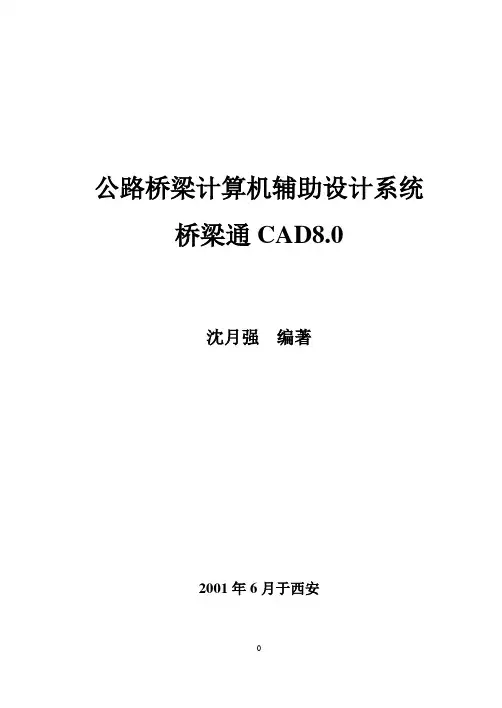
公路桥梁计算机辅助设计系统桥梁通CAD8.0沈月强编著2001年6月于西安内容提要《公路桥梁计算机辅助设计系统》——桥梁通CAD8.0,主要用于公路桥梁初步设计和施工图设计阶段的设计,符合我国现行公路测设技术标准和规范,能直接投入生产应用。
用户仅需对桥梁结构输入一些必要的参数,计算机即可自动完成对桥梁下部结构的设计、计算、验算、复核,生成详细的计算书,并绘制桥梁方案图和细部施工设计图纸,计算钢筋明细和材料数量。
对桥梁进行多方案比选,优化设计,以降低工程造价。
前言1986年,随着国家863计划的启动,中交第一公路勘察设计研究院作为主要参加单位承担国家七五重点科技攻关项目《高等级公路路线综合优化CAD系统》,1991年该项目荣获交通部科技进步一等奖。
其中,课题组负责并圆满的完成了该项目中的《中小桥下部计算与绘图模块》课题的开发,该系统硬件为Apollo工作站,操作系统AEGIS。
课题组主持完成的《高等级公路简支梁桥下部CAD系统》、《公路中小桥型布置图CAD》两项成果分别于1991、1993年获得陕西省工程设计优秀软件一等奖。
作为主要研制人员承担的《公路中小桥涵计算机辅助设计系统》1995年获陕西省科技进步三等奖,该系统硬件为PC 机,操作系统MS—DOS。
今天,我们隆重向您推出面向Win95&Win98&NT平台的公路桥梁计算机辅助设计系统——桥梁通CAD6.2。
该系统不仅面对任务设计和修改,并且可作为桥梁图库、标准图以及通用设计图的工具软件,为您的标准化工作奠定基础,使您从事设计茅塞顿开、得心应手,棋高一着。
桥梁通CAD是桥梁工程技术人员的理想设计工具。
再次感谢您选择了桥梁通CAD 。
桥梁通CAD课题组2001.6目录使用桥梁通CAD注意事项 (1)桥梁通CAD 功能简介表 (4)桥梁通CAD辅助计算工具功能表 (7)桥梁通CAD系统特点 (9)第1章术语和按钮 (10)1.1 工程管理 (10)1.2 窗体 (11)1.3 其他按钮功能 (11)1.4 编辑或选择 (14)第2章绘制图框 (15)2.1 概述 (15)2.2 图框数据输入或修改 (15)2.2.1 控制数据: (16)2.2.2 公用数据: (16)2.2.3 图框格式一数据: (17)2.2.4 图框格式二数据: (18)第3章AutoCAD R14绘图平台辅助命令 (21)3.1概述 (21)3.2 辅助命令 (21)3.2.1创建新的钢筋编号: (21)3.2.2修改钢筋属性: (22)3.2.3工程数量表刷新: (22)3.2.4钢筋大样删除: (22)第4章盖梁计算与绘图 (23)4.1概述 (23)4.2功能 (23)4.2.1计算与绘图共同部分 (23)4.2.2计算部分 (23)4.2.3绘图部分 (24)4.3编制原理 (25)4.3.1计算部分 (25)4.3.2绘图部分 (25)4.4用户界面 (26)4.5如何进行盖梁设计 (26)4.5.1样板文件的使用 (26)4.5.2建立用户工程文件名 (26)4.5.3输入盖梁尺寸 (26)4.5.4输入上部横断面数据 (27)4.5.5输入设计数据 (27)4.5.6生成盖梁离散图 (28)4.5.7输入盖梁材料 (28)4.5.8进入设计检查 (29)4.5.9浏览和打印盖梁计算书 (29)4.5.10生成弯矩、剪力包络图和裂缝配筋图 (30)4.5.11生成钢筋构造图的钢筋数据 (31)4.5.12输入或修改钢筋数据 (31)4.5.13 钢筋数据和钢筋横断面数据说明 (34)4.6工程应用及示例 (38)4.6.1工程应用 (38)4.6.2示例 (38)第5章桩柱式桥墩计算与绘图 (46)5.1概述 (46)5.2功能 (46)5.2.1验算截面5个 (46)5.2.2荷截包括以下8种 (46)5.2.3内力组合 (46)5.2.4布载方式3种 (46)5.2.5基桩计算 (46)5.2.6位移计算 (47)5.2.7输出的表格有以下20类 (47)5.3算法说明 (47)5.3.1设计规范及标准 (47)5.3.2内力计算 (48)5.3.3结构设计 (48)5.4用户界面 (48)5.5如何进行桩柱桥墩设计 (49)5.5.1样板文件的使用 (49)5.5.2建立用户工程文件名 (49)5.5.3输入基本尺寸 (50)5.5.4输入上部横断面数据 (50)5.5.5 输入设计数据 (51)5.5.6 生成桩柱离散图 (52)5.5.7输入桩柱材料 (52)5.5.8输入水位数据 (53)5.5.9输入地质资料数据: (53)5.5.10进入设计检查 (55)5.5.11浏览和打印桩柱式桥墩计算书 (56)5.5.12生成桩柱一般构造图 (57)5.5.13生成挡块钢筋构造图 (57)5.5.14生成系梁钢筋构造图 (58)5.5.15生成桩柱钢筋构造图 (58)5.6工程应用及示例 (59)5.6.1桩柱桥墩基本尺寸 (59)5.6.2桩柱材料 (60)5.6.3横断面 (60)5.6.4设计数据 (60)5.6.5水位数据 (61)5.6.6地质资料 (61)5.6.7浏览计算书 (62)5.6.8绘制一般构造图和钢筋构造图 (62)第6章重力式U型桥台计算与绘图 (66)6.1概述 (66)6.2功能 (66)6.2.1验算以下4个截面 (66)6.2.2单项荷载包括以下14种 (66)6.2.3内力组合包括以下8种 (67)6.2.4布载考虑以下4种 (67)6.2.5设计荷载 (67)6.2.6计算结果输出表格有8类,它们分别为 (68)6.2.7台身制作材料 (69)6.2.8浮力计算 (69)6.2.9基础形式:矩形截面,U形截面。
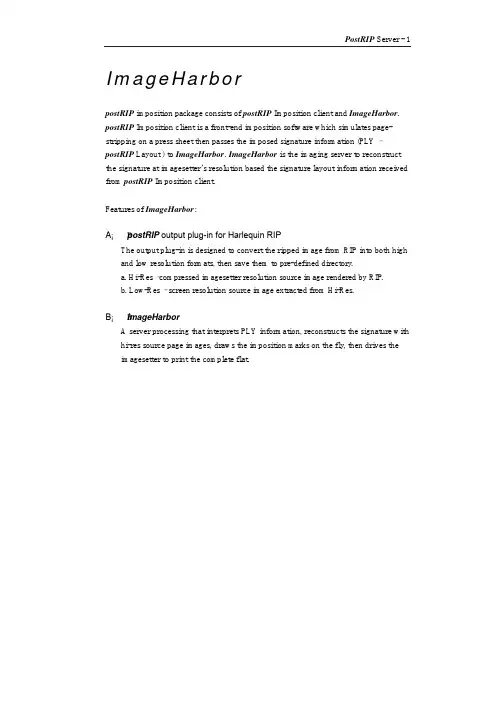
ImageHarborpostRIP imposition package consists of postRIP Imposition client and ImageHarbor. postRIP Imposition client is a front-end imposition software which simulates page-stripping on a press sheet then passes the imposed signature information (PLY –postRIP Layout ) to ImageHarbor. ImageHarbor is the imaging server to reconstruct the signature at imagesetter’s resolution based the signature layout information received from postRIP Imposition client.Features of ImageHarbor:A¡B p ostRIP output plug-in for Harlequin RIPThe output plug-in is designed to convert the ripped image from RIP into both high and low resolution formats, then save them to pre-defined directory.a. Hi-Res –compressed imagesetter resolution source image rendered by RIP.b. Low-Res – screen resolution source image extracted from Hi-Res.B¡B I mageHarborA server processing that interprets PLY information, reconstructs the signature withhi-res source page images, draws the imposition marks on the fly, then drives the imagesetter to print the complete flat.Flow ChartPostScript /PDF filesplug-inPostRIP PLY Completed flat in setter resolutionImage- / plate-setterDirect to ImagesetterSingle pagePLYSource page imageSource page images are created by postRIP – output plug-in of Harlequin RIP andstored in the directory defined in “Device Configure” dialog of Device postRIP. Theyare hi-res and low-res paired.For example, if “Page100.PS” was ripped and the hi-res stored in“c:\data.bn\Page100\page100.1c”., then the low-res it should be stored in“c:\data.bn\page100\preview\page100.1c”PostRIP Layout file (PLY)PLY contains the signature layout information imposed by postRIP Imposition client.The layout information includes the location and rotation of hi-res source image and imposition marks specified on the flat.Install postRIP.i32Copy “postRIP.i32” in the Installation diskette to Harlequin RIP’s plug-in directory“ Sw\Devices\”.Prepare postRIPStart Harlequin RIPUse “Page Setup” command of File menuBe Aware! Do Notuse Trim pageoption, other wisemay be distorted.In “” dialog,Set “Output Device” = postRIP.Define Resolution for imagesetter.Configure a postRIP device“Configure Device to define the resolution for preview, as well as the output directory.Preview resolution for imposition clientOutput directory direcrotyColor FormatCMYK for plotterCompress methodExtend jobname jobname encountered,postRIP will extend the filename likeFirst time – Name– Name_1Third time – Name_….PostRIP allows a ripped file to be output directly to thesetter, if imposition is not required.selected Spool directly for ImageHarbor to output theMorie-free To prevent thecreated.Preview DPITo speed up the RIP performance. But no thumbnailcreated, only filename shown on the imposition72For imposition preview.For proofreading on screen, see View CMYK or ViewRGB command of imposition client.When the RIP output plug-in setting is complete, the RIP is ready to create sourcepostRIP.inipostRIP.ini provides required parameters for postRIP output plug-in to Harlequin RIP. The file should be copy to Window NTsystem folder.Sample of Winnt\postRIP.ini -rem *****************************rem DeviceType(Imagesetter type)rem 0: deviceType_capstan(Capstan engine, such as ECRM,Ultra) rem 1: deviceType_sheet(Sheet type engine, such as HP4V) rem 2: deviceType_part_drum(Part drum engine.)rem 3: deviceType_full_drum(Full Drum engine, such as ScangraphApollo, Othello…or Agfa Avantra44/36/25)rem 4: deviceType_unlimited(unlimited)rem *****************************DEVICETYPE 3rem *****************************rem Image setter width (width of imagesetter)rem *****************************SETTERWIDTH 30.0rem *****************************rem Image setter height (height of imagesetter)rem *****************************SETTERHEIGHT 40.0rem *****************************rem DPI and LPI in pairrem *****************************DPILPI 300 72DPILPI 1270 130DPILPI 1905 150DPILPI 2540 175DPILPI 3810 200---------------------------------------RIP a filepostRIP acts like an output device driver for Harlequin RIP. You must follow the normal ripping procedure and remember to reset the “Disable output” check box to start render the ripped file image.If “Book.PS” is ripped, source image file will be created and stored in following directoriesC¡G\DATA.BN\BOOK\Book.1k (hi-res)C¡G\DATA.BN\BOOK\Preview\book.1k (low-res)And it is ready for imposition.Reset the checkbox to enablerendering sourceimage.Install ImageHarborInsert the Installation CD-ROM or diskette to the drive, and run “setup.exe”which is in the folder “%CD%\postrip\setup\imghb\”.Prepare ImageHarborRun ImageHarborUse File – Option command to edit the option dialog forPollingImageHarbor provides a polling mechanism to periodically poll pre-defined directory for PLY files. You should defineDirectory ¡G t o define polling directoryPeriod¡G t o define the polling interval(1)Polling only when active queue empty:When load balance is required for more than one ImageHarbor configured in a system, ImageHarnor will load one PLY and output it to the selected device, then poll the second PLY. So that no PLY will be queued in one ImageHarbor, while another ImageHarbor is free.(2)Popup message when output error:Once this option is checked, ImageHarbor will stop the output and wait for theoperator’s instructio, whenever an error occurs.Users can select output device on “film output” dialog, when complete a job on Imposition client.When “Film” is selected, the pathname of PLY should be assigned to the directory of “Server:\temp\output\jobname.PLY”, where ImageHarbor connected to image-/plate-setter should keep on polling.When “Proof” is selected, the pathname of PLY should be assigned to the directory of “Server:\temp\output\jobname.PLY”, where ImageHarbor connected to proof plotter (HP2000) should keep on polling.Output TIFF FILEIf set, the signature layout will be packed as a TIFF file, and saved in the folder you selected in “Output TIFF file to:”.Select DevicePlug-in Directory¡G t o define where the plug-in for the output device is. Usually,ImageHarbor drives the output device according to the Harlequinoutput plug-in specification. So you just assign the directory whereHarlequin’s driver is. Like, “HarlequinRIP\SW”.Device Name¡G T o define which device for output. Like“Scangraph Apollo” for Scangrph’s imagesetter or “Avantra44” for Agfa engine.Output Directory: to define where to save the signature PS filewhen “PS Output” is selected.Configure Device: show and edit the “Configure Device” dialogdefined by output plug-in.Miscellaneous Configure:1-Proof DPI: define proofer’s resolution.2-Default Calibration Profile: define default calibration profile.Exposures: Define Exposures value. It works only when selected plug-inrequired1)Default: Exposure value for all resolution¡C2)DPI: Define exposure value for selected DPI.3- Page Layout: define layout of a output flat.(1) Center Image on Media Width/Height – center image in the center of media.It is avalailbe only the plug-in provides the “Center Image” function.(2) “Top, Bottom, Left, Right” Margin – define margins for output flat¡CCassette ManagerCassette Manager: Cassette Manager is activated to define the media length and width for different cassettes.Current Cassette – show the active cassette currently selectedUsually output plug-in of selected device will compare the image size with media size defined in Cassette manager. If media size is smaller than the image size, It may result in “Comm error” or “too big” depends on how plug-in reply the error.Special: Special effects such the mirror-print or inverse image for output flat.Cut after page: If you select “Cut After Page”, ImageHarbor will send a “Cut After Page” command to the plug-in every number of pages defined.Signature Options:(1) Invert: output with invert image(2) Mirrorprint: output with mirrorprint imageDisk Space reserved for system: When “output tiff file” is selected, ImageHarbor will check the available disk space, when it is not enough for outputfile,ImageHarbor will halt until the disk space was cleared.Advanced OptionsPage Buffer- The buffer is used for flat image, the more the better. ImageHarbor will scan the system memory size to allocate half of available memory. The size can be edited as desired.Decoding Buffer- the decoding buffer is used to compute the signature reconstruction. No. of Banks: the bank number for ring buffer of imaging. ImageHarbor prepares the signature image on the first bank, then the imagesetter driver reads the data for imaging. At the same time ImageHarbor could prepare the data on second bank, and so forth. The recommended number of banks is 2.Process Bank # in useImageHarbor01…Last bank01Imagesetter driver01…st Bank0Priority- There are three thread priority levels, Normal, Above Normal, and High. The higher the lever the more CPU time will be gained from NT system. Be awarethat if there is other process running in the system, it shall be affected.Set Default - to reset the option.Reset output driver for each page output:This option can be used to reset the plugin program whenever a flat is completed. It was not recommended when regular operation.ImageHarbor command menuFile MenuFileàOpen¡GTo open a PLY file from the Open dialog. The selectedPLY will moved to the Queue.FileàStart/Stop pooling¡GTo start polling the selected directory and imaging thePLY job in the active queue, it is tackled to stop polling.Once the polling is stopped, the imaging process willstop immediately after current imaging job is complete.FileàOutput Options:Options define for ImageHarbor’s system configurationor parameters.FileàFilm OutputTo output the first PLY file in the active queue to imagesetter.FileàTest RunIt is used to create a self-testing PLY (~bntest.ply). User can output the testing flat without any imposed signature.¡CFolio Width (Fast Scan): define the folio height.Folio Height(Show Scan): define folio heightResolution: define the DPI for output deviceColor Proof: Check it when color printer isselected as an output device.“Start” to create “~bntest~ply”, you can see it on the Active Queue of ImageHArbor dialog.1.Calibration manager“File_Calibration Manager” command provides following dialog box to define a Calibrated profile for plotting.2-1 You can New, Import, Export, Copy or delete a Calibrated profile2-2 Selected profile can be edited both its “Uncalibrated Target” or “Calibrated Target”2-3 select a profile and click “Coverage”, you will see “Coverage” dialog box.Select a lever to adjust the density of the separation through high light toshadow at a time. [Left Arrow] or [Right Arrow] key can be used also.The coverage value will be saved in the calibration profile, alsoCalibration dialog1-When you choose “New” or “Edit Uncalibrated/Calibrated Target”, calibrationdialog as following figure will be displayed.2-You can key-ed in the density value which obtained by Color-density meter.(1)Name: Profile name(2)Description: Description of selected profile.(3)Reset: Reset the density to default value.(4)Channel: select C¡B M¡B Y¡B K separation¡C3-Use Densitometer to measure the related gray box for C,M,Y,K separation.|Be sure to have the shadow density (100%) for each separation areK – 1.7 C – 1.5 M – 1.4 Y – 1.3and input the percentage of different gray level comparing to the shadow.4-Pirnt “Calibrate Target” to examine the calibrated resulted, until it is satisfied.Repeat it once or twice to reach a acceptable density for all levels.FileàPrint Calibration(1)Calbration Name: Select calibration profile name(2)Print uncalibration target: create a PLY of selected profile with uncalibratedvalues.(3)Print calibration target: create a PLY of selected profile with calibrated values. You should “Print uncalibrattion target” at the first time you installed the software for anew plotter.FileàStop OutputImageHarbor will halt the imaging process and move the current job to held queue.Note that some output drivers do not support stop engine feature so only terminate the imaging process.FileàExitView MenuViewàToolbarViewàStaus BarShow Staus BarViewàOutput logTo activate the Log window, you can browse the ImageHarbor log in the Logwindow. The log records the starting and ending time of each PLY job.ViewàQueueTo activate or hide Queue window.There are two types of queues, Active queues and Held queue. If polling isenabled, the polled jobs will be queued in Active queue, and ImageHarbor willoutput them one after another according the priority in the Active queue. You can adjust the priority by the upward and downward arrow button.Jobs listed in Held queue are either completed or syntax-check failed PLY. When you activate the log window, you will see the syntax-check failed jobs (with “X”marked). You can double click the failed PLY in the queue to examine the reason of failure.Remark- the possible reasons for X marked PLY are:1.Different resolution was found between signature and linked sourceimage.2.The source image file was missing.Check Box “Remove all after print out” –When checked, ImageHarbor will remove not only the PLY file, but also the pages and preview image embedded in the signature which was justprinted out.When reset, Imageharbor will only move the PLY file to the Held Queue, and leave source image where there were.Error Code of imageHarborImageHarbor will log the process status of every output job, including the PLYpathname and the starting and completing time of the job done.In case of error occurred, an [ X ] will be printed at the beginning of the log line and an Error code will be followed the end of the line.When you click in the tool bar, or use View Log command in the ViewMenu to activate the Log Window.Error Code DescriptionXX000005Memory allocation errorXX000006Fail to load output plug-inXX000007Fail to start imaging to output deviceXX000008Interrupted by userXX000009Media size exceed the allowance set in KyproXX00000A Data error detected, it might result from different DPI of pageson a signature, DPI of signature is different from pages’ DPI; orthe image rotated 90/270 degree; Or there is a image file whichis not TIFF format.Otherwise, the PLY file is garbled.XX00000B ImageHarbor does not support such device type ( So far, it onlysupports MONO and CMYK band interleaf)XX00000C The selected device was not allowed, because of violation ofKey pro.ViewàSystem InfoTool Barfile open To open PLYOption Dialog To activate and hide the Option dialog.Start Polling Start / Stop pollingFilm Output To imaging the first job in the Active queuen thenstop.View Log To activate or hide the output log window.Queue Windows To activate or hide the Queue windowStop Output Stop imaging.Calibration manager Calibration managerHelp HelpInverse / Mirror indicationImage can be inverse or mirrored by checking the Signature Inverse or Signature Mirror check box in the option dialog. And following indication will be shown.Signature Inverse Signature Mirrorxxxx xOption Menu for plug-in : Some plug-in provides special commands like CutFeed film…etc, can be shown and operated it here.Helpà Help Topics(H)Choose Help Topics to enter the Help window, and list Help index.HelpàAbout Image HarborTo start ImageHarbor1.Double click “ImageHarbor” on the desktop.2.Click to activate “Option” window.3.Set parameters as required, according to description in Option command.4.Click to open PLY file which is output by postRIP Imposition client5.Click to imaging selected signature to imagesetter6.Click to start polling, and the imposed signature will be imagedcontinuously.7.Check “¡¼Disable Output” to hold the output process, but the polling forincoming PLY job will be continued.8.Check “¡¼Remove all after print out” to remove all PLY file and all thesource image files assigned in the PLY file, whenever the PLY file was output.How RIP ONCE worksImageHarbor Plus and Allegro of postRIP Imposition software was designed to provide RIP ONCE OUTPUT MANY facilities for proofing.The data workflow:PDF/PS file – RIP – postrip.i32 (saves hi-res and low-res, set ROOM on)–Allegro (converts hi-res to plotter-res with selected color calibration profile)–Imposition client (imposes signature output PLY for plotter)–ImageHarbor+ (compose plotter-res according to imposed signature, if the plotter-res does not exist, ImageHaarbor+ will convert hi-res to plotter-res as Allegro does)–Proof OK–Imposition client (output same PLY for setter)–ImageHarbor (composes hi-res into a flat, then image to image-/plate-setter)postrip.i32 – ROOM settingNew option in postrip config dialog box.Enable Screener – Allegro will be notified to process Descreen/Screening silently.Image Screen Frequency – the LPI defined in the Page-Setup of RIP.REMARKS- the limitation of ROOM feature of Imageharbor Plus.ImageHarbor or Allegro regenerates the contone cell just like using a CopyDot scanner to scan the ripped image. So if there are tiny texture on the ripped image it may be neutralized and faded. For the same reason the sharpness will be lost a little bit forsolid stroke.Although it is not perfect, but it guarantees the proof and final flim/plate is identical.It saves time and money comparing to conventional proofing.Allegro – shares the same working directory with Imageharbor, so that Allegro and ImageHarbor can use same calibration profile.4.1 Polling Directory: where the output directory of postRIP.i324.2 Imghb Directory: the working directory of Imagharbor4.3 Imghb tree:%postrip%\imghb\config\calibrate\controlbar\bar.*All the ImageHarbor Plus can be configured with a stand alone process “Allegro” which provides the Descreen/Screening Mechanism for plotter resolution data preparation.When a ripped image was created by “postrip.i32”, of which the “ROOM” option is enabled. An “INF” file will be created to pass the message to Allegro. Allegro will polls and creates the plotter resolution image as required. When imposed signature PLY is sent to ImageHarbor Plus, the plotter resolution image could be ready, if it is not, ImageHarbor Plus will create the “plotter-res” before plotting.Calibration procedure:1.Start ImageHarbor¡A U se “File-Print Calibration” command, select PrintUncalibrated Target.e color meter (e.g. X-Rite) to measure the color density for each color box, andrecord the density value.e “File-Calibration Manager” and “edit Calibrated Target”. Keyed-in all themeasured density on the related edit control box.e “File-Print Calibration” command again to Print Calibrated Target. The colorbar printed will be calibrated according to the related value input in the “EditCalibrated Target” dialog box.5.Repeat step (2), or “Edit Uncalibrated Target” directly until the gradualness issatisfied6.Or use “Coverage” command to adjust the calibration curvePrint sample page1.Select a sample page, with RIPping, imposition.2.Choose “Miscellaneous Configure” to define the “Proof DPI” for plotter resolution, and “Default Calibration Profile” to define the calibration profile.3.ImageHarbor will print out the proof with selected DPI and calibration profile.AllegroAllegro is background process to increase the performance of RIP ONCE.1.with Postrip.i32(V.2.38 or later), check “ROOM” option.2.Allegro will check and perform the plotter-resolution data generation.3.When a imposed signature was output for proof, the plotter-res data is ready forImageHarbor Plus to output.4.If plotter-resolution is not created yet. ImageHarbor Plus will generate the plotter-res data before output to plotter.Copyright © 1997 BrainNew Incorporated. All rights reserved.The information in this book is furnished for informational use only, is subject tochange without notice, and should not be constructed as a commitment by BrainNewIncorporated. BrainNew assumes no reponsibility for any errors or inaccuracies thatmay appear in this bookTrademark AcknowledgmentspostRIP and ImageHarbor User’s Manual postRIP Imposition and ImageHarbor and Allegro are trademarks of BrainNew Inc.l ScriptWork is a trademark of Harlequin Group Limitedl All other products and brand names are trademarks of respective holders.。


Futaba R6008HS/R6014HS Manual /file/2717941From collects and classifies the global productinstrunction manuals to help users access anytime andanywhere, helping users make better use of products.Home: / Chinese: /TM8(on 8ch mode), TM10(on 10ch mode), TM14(on multi-ch mode)R6008HS/R6014HSCompliance Information Statement (for U.S.A.)This device, trade name Futaba Corporation of America, model number R6008HS/R6014HS, complies with part15 of the FCC Rules. Operation is subject to the following two conditions:(1) This device may not cause harmful interference, and(2) This device must accept any interference received, including interference that may cause undesiredoperation.The responsible party of this device compliance is:Futaba Service Center3002 N Apollo Drive Suite 1, Champaign, IL 61822 U.S.A.TEL (217)398-8970 or E-mail: support@ (Support)TEL (217)398-0007 or E-mail: service@ (Service)R6008HS/R6014HS Specifi -cations• Dual antenna diversity• Power requirement: 4.8V or 6.0V battery or regulated output from ESC, etc. (*1)• Size: R6008HS: 0.98 x 1.86 x 0.56 in. (24.9 x 47.3 x 14.3 mm)/R6014HS: 2.06 x 1.48 x 0.63 in. (52.3 x 37.5 x 16.0 mm)• Weight: R6008HS: 0.48 oz. (13.5g)/R6014HS: 0.72 oz. (20.8g)(*1) Be sure that when using ESC's regulatedoutput the capacity of the ESC must meet your usage condition.Re-adjust the F/S position (onlyfor TM-8)1 Press and hold the Link/Mode switchbetween one(1) and two(2) seconds.Makuhari Techno Garden Bldg., B6F 1-3 Nakase, Mihama-ku, Chiba 261-8555, Japan1M23N17413©FUTABA CORPORA TION 2009, 01 (1)SwitchOperation Mode SelectThe operation mode is on "Normal mode" from factory shipping. When to change the mode, please follow the steps shown below.1 T urn off the receiver.2 P ress and hold the link/mode switch and turn on the receiver. Keep the switch hold more than one(1) second. The LED starts flashing with the current status.3 R elease the switch.4 T urn off the receiver.By doing this step, the mode can switch over between two(2) modes.the LED when turning on the receiver. If possible there's no FASST transmitter turned on around you in order to make firmer check.When turn on the receiver, the LED will be;• Red when on "Normal mode"• Green and Red (makes Orange) when on "High Speed mode". (After two(2) seconds, change to Red.)If there are some FASST transmitter turned on around the receiver, the LED may show the above status for a brief moment then changed to the status indication as shown in the "LED indication" table.LED IndicationGreen Red StatusSolid Solid InitializingOff Solid No signal reception Solid Off Receiving signalsBlinkOffReceiving signals but ID is unmatchedLink to the transmitter1 Press and hold the Link/Mode switch morethan two(2) seconds.Thank you for purchasing the R6008HS , R6014HS FASST receiver. These models have two(2) operation mode as shown below.Normal mode/High Speed modeThe "Normal mode" accepts any type of servos or the peripherals as the frame rate of the output is 14ms. The "High Speed mode" only accept the digital servos for outputs from 1ch to 6ch, including BLS series, and most peripheralequipments such as the gyros or brushless ESCs. The frame rate of the outputs is 7ms. The outputs for other channels indicated below allow to use any type of servos as the frame rate of these outputs are still 14ms on the High Speed mode.R6008HS - 7ch and 8chR6014HS - 7ch to 12ch, DG1, DG2The R6008HS , R6014HS are compatible with the FASST transmitters as shown below.MPDX-1 application(R6014HS only)When to use the MPDX-1, please prepare the exclusive short-plug shown below.Short-plug(sold separately)to R6014HS 's "DATA" port.CH11 and Other channels can not use the MPDX-1.• When not to use the MPDX-1, do not plug the short-plug to the "DAT A" port.• Please note that when the short-plug is plugged to the "DA TA" port, both CH11 and CH12 become acceptable for MPDX-1. CH11 or CH12 can not separately set as the "MPDX-1-ready-output."。
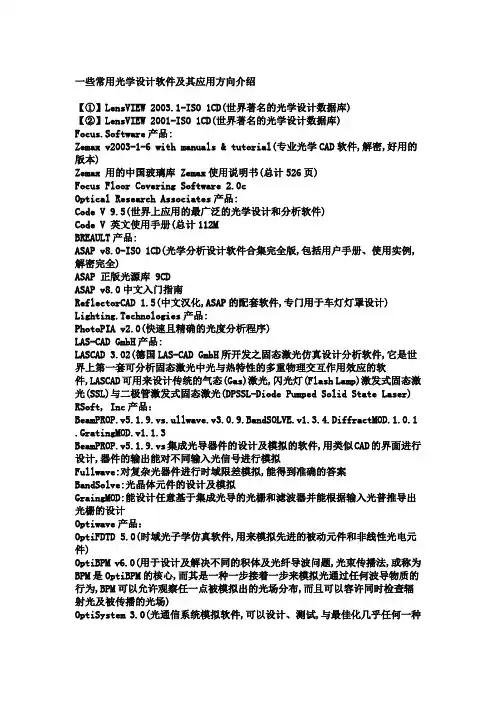
一些常用光学设计软件及其应用方向介绍【①】LensVIEW 2003.1-ISO 1CD(世界著名的光学设计数据库)【②】LensVIEW 2001-ISO 1CD(世界著名的光学设计数据库)Focus.Software产品:Zemax v2003-1-6 with manuals & tutorial(专业光学CAD软件,解密,好用的版本)Zemax 用的中国玻璃库 Zemax使用说明书(总计526页)Focus Floor Covering Software 2.0cOptical Research Associates产品:Code V 9.5(世界上应用的最广泛的光学设计和分析软件)Code V 英文使用手册(总计112MBREAULT产品:ASAP v8.0-ISO 1CD(光学分析设计软件合集完全版,包括用户手册、使用实例,解密完全)ASAP 正版光源库 9CDASAP v8.0中文入门指南ReflectorCAD 1.5(中文汉化,ASAP的配套软件,专门用于车灯灯罩设计) Lighting.Technologies产品:PhotoPIA v2.0(快速且精确的光度分析程序)LAS-CAD GmbH产品:LASCAD 3.02(德国LAS-CAD GmbH所开发之固态激光仿真设计分析软件,它是世界上第一套可分析固态激光中光与热特性的多重物理交互作用效应的软件,LASCAD可用来设计传统的气态(Gas)激光,闪光灯(Flash Lamp)激发式固态激光(SSL)与二极管激发式固态激光(DPSSL-Diode Pumped Solid State Laser) RSoft, Inc产品:BeamPROP.v5.1.9.vs.ullwave.v3.0.9.BandSOLVE.v1.3.4.DiffractMOD.1.0.1 .GratingMOD.v1.1.3BeamPROP.v5.1.9.vs集成光导器件的设计及模拟的软件,用类似CAD的界面进行设计,器件的输出能对不同输入光信号进行模拟Fullwave:对复杂光器件进行时域限差模拟,能得到准确的答案BandSolve:光晶体元件的设计及模拟GraingMOD:能设计任意基于集成光导的光栅和滤波器并能根据输入光普推导出光栅的设计Optiwave产品:OptiFDTD 5.0(时域光子学仿真软件,用来模拟先进的被动元件和非线性光电元件)OptiBPM v6.0(用于设计及解决不同的积体及光纤导波问题,光束传播法,或称为BPM是OptiBPM的核心,而其是一种一步接着一步来模拟光通过任何波导物质的行为,BPM可以允许观察任一点被模拟出的光场分布,而且可以容许同时检查辐射光及被传播的光场)OptiSystem 3.0(光通信系统模拟软件,可以设计、测试,与最佳化几乎任何一种在光网路系统的宽谱中的物理层次光连结)TracePro 3.2.2专家版-ISO 1CD(光学机构仿真软件,普遍用于照明系统、光学分析、辐射分析及光度分析的光线仿真)Agi32.v1.61.50(最新照明设计软件)Apollo.Photonic.Suite.v2.2.WinALL(光子学设计软件,可用于光材料、器件、波导和光路等的设计)DynaLS v2.0(粒子及光谱分析软件)PVSOL N 2.5(光电系统)Rayfront 1.04(灯具设计开发包)Radiant ProMetric v8.1.32(是一款基于Windows的CCD影像光度和色度测量系统)SigView v1.9.0.1(实时光谱分析软件)Glastik.Professional.v1.0.79(玻璃厚度演算的有限元软件)TracePro 3.2.4 Update onlyTracePro 3.0 用户手册扫描书334MB(扫面效果一般) 1CDTracePro source.光源灯泡库Radiant Prometric 8.1.19(光学测量工业工具)Radiant Prometric Imaging v8.0(CCD亮度、颜色测试、测量和制造QC/QA系统软件)Lighttools V4.0(基于三维立体模型的照明和光学设计软件,可用于模拟照明系统)LucidShape v1.2(光学设计仿真分析)LucidShape 中文学习资料OSLO Light 6.2-ISO 1CD(光学软件,带中文说明书)RSoft LinkSIM v3.4a(光学通讯模拟软件包。
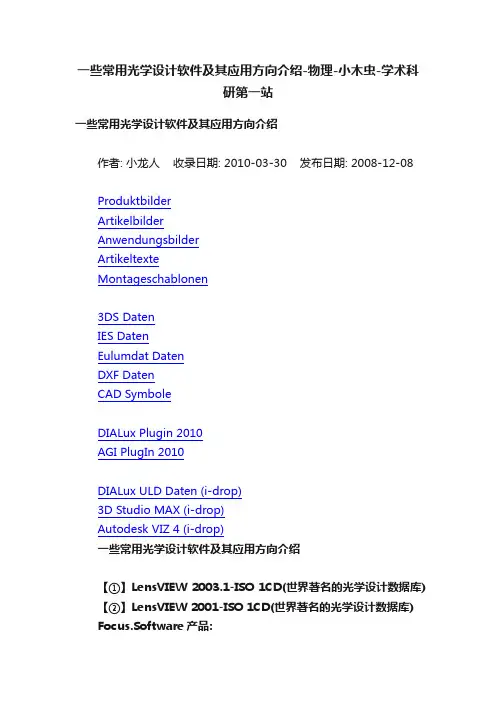
一些常用光学设计软件及其应用方向介绍-物理-小木虫-学术科研第一站一些常用光学设计软件及其应用方向介绍作者: 小龙人收录日期: 2010-03-30 发布日期: 2008-12-08ProduktbilderArtikelbilderAnwendungsbilderArtikeltexteMontageschablonen3DS DatenIES DatenEulumdat DatenDXF DatenCAD SymboleDIALux Plugin 2010AGI PlugIn 2010DIALux ULD Daten (i-drop)3D Studio MAX (i-drop)Autodesk VIZ 4 (i-drop)一些常用光学设计软件及其应用方向介绍【①】LensVIEW 2003.1-ISO 1CD(世界著名的光学设计数据库) 【②】LensVIEW 2001-ISO 1CD(世界著名的光学设计数据库) Focus.Software产品:Zemax v2003-1-6 with manuals & tutorial(专业光学CAD软件,解密,好用的版本)Zemax 用的中国玻璃库 Zemax使用说明书(总计526页)Focus Floor Covering Software 2.0cOptical Research Associates产品:Code V 9.5(世界上应用的最广泛的光学设计和分析软件)Code V 英文使用手册(总计112MBREAULT产品:ASAP v8.0-ISO 1CD(光学分析设计软件合集完全版,包括用户手册、使用实例,解密完全)ASAP 正版光源库 9CDASAP v8.0中文入门指南ReflectorCAD 1.5(中文汉化,ASAP的配套软件,专门用于车灯灯罩设计)Lighting.Technologies产品:PhotoPIA v2.0(快速且精确的光度分析程序)LAS-CAD GmbH产品:LASCAD 3.02(德国LAS-CAD GmbH所开发之固态激光仿真设计分析软件,它是世界上第一套可分析固态激光中光与热特性的多重物理交互作用效应的软件,LASCAD可用来设计传统的气态(Gas)激光,闪光灯(Flash Lamp)激发式固态激光(SSL)与二极管激发式固态激光(DPSSL-Diode Pumped Solid State Laser)RSoft, Inc产品:BeamPROP.v5.1.9.vs.ullwave.v3.0.9.BandSOLVE.v1.3.4.Dif fractMOD.1.0.1.GratingMOD.v1.1.3BeamPROP.v5.1.9.vs集成光导器件的设计及模拟的软件,用类似CAD的界面进行设计,器件的输出能对不同输入光信号进行模拟Fullwave:对复杂光器件进行时域限差模拟,能得到准确的答案BandSolve:光晶体元件的设计及模拟GraingMOD:能设计任意基于集成光导的光栅和滤波器并能根据输入光普推导出光栅的设计Optiwave产品:OptiFDTD 5.0(时域光子学仿真软件,用来模拟先进的被动元件和非线性光电元件)OptiBPM v6.0(用于设计及解决不同的积体及光纤导波问题,光束传播法,或称为BPM是OptiBPM的核心,而其是一种一步接着一步来模拟光通过任何波导物质的行为,BPM可以允许观察任一点被模拟出的光场分布,而且可以容许同时检查辐射光及被传播的光场) OptiSystem 3.0(光通信系统模拟软件,可以设计、测试,与最佳化几乎任何一种在光网路系统的宽谱中的物理层次光连结)TracePro 3.2.2专家版-ISO 1CD(光学机构仿真软件,普遍用于照明系统、光学分析、辐射分析及光度分析的光线仿真)Agi32.v1.61.50(最新照明设计软件)Apollo.Photonic.Suite.v2.2.WinALL(光子学设计软件,可用于光材料、器件、波导和光路等的设计)DynaLS v2.0(粒子及光谱分析软件)PVSOL N 2.5(光电系统)Rayfront 1.04(灯具设计开发包)Radiant ProMetric v8.1.32(是一款基于Windows的CCD影像光度和色度测量系统)SigView v1.9.0.1(实时光谱分析软件)Glastik.Professional.v1.0.79(玻璃厚度演算的有限元软件)TracePro 3.2.4 Update onlyTracePro 3.0 用户手册扫描书334MB(扫面效果一般) 1CDTracePro source.光源灯泡库Radiant Prometric 8.1.19(光学测量工业工具)Radiant Prometric Imaging v8.0(CCD亮度、颜色测试、测量和制造QC/QA系统软件)Lighttools V4.0(基于三维立体模型的照明和光学设计软件,可用于模拟照明系统)LucidShape v1.2(光学设计仿真分析)LucidShape 中文学习资料OSLO Light 6.2-ISO 1CD(光学软件,带中文说明书)RSoft LinkSIM v3.4a(光学通讯模拟软件包。

EAXVA03 技术手册V1.0s河北优控新能源科技有限公司更改历史修改日期版本描述2019.08 V 1.0s 初始版本目录1.概述 (4)2.机械结构 (5)2.1机械尺寸 (5)2.2接插件 (5)2.3机械特性参数 (6)3.硬件描述 (7)3.1规格参数 (8)3.2产品外观 (8)4.开发工具 (10)4.1本地开发工具包 (10)4.2E CO SDK-XV (10)4.3E CO C ODER-ACU (10)4.4E CO C ODER (11)4.5E CO CAL (13)4.6E CO F LASH (13)1.概述EAXV A03产品是河北优控新能源科技有限公司针对自动驾驶系统开发的中央计算平台,内部主计算芯片为NVIDIA的Xavier芯片和英飞凌的TC297,整体支持ASIL-D最高安全等级要求。
开发者能够安全、便捷、高效的搭建出满足L4级别要求的自动驾驶系统。
Xavier芯片是NVIDIA专为包括自动驾驶系统在内的嵌入式智能系统而设计的。
Xavier拥有超过90亿个晶体管,每秒可执行30万亿次操作,但功率仅为30瓦,比上一代的TX2平台快了20倍。
Xavier有六种不同的处理器,这些处理器使其能够同时、且实时地处理数十种算法,以用于传感器处理、测距、定位和绘图、视觉和感知、路径规划。
其软件系统也是专门为自动驾驶系统而定制的,自下而上包含经过实时性优化的Linux操作系统,高性能运行时框架ROS,自动驾驶中间件Apollo Cyber RT等。
TC297包含300MHz工作频率的三核TriCore™架构,容量高达728KB + 2MB、带ECC(纠错编码)保护的RAM,基于ISO26262标准设计,支持ASIL-D最高安全等级要求。
其软件架构在设计时,严格按照AUTOSAR架构标准进行设计,分为应用软件层和基础软件层。
其中,基础软件层又分为微控制器抽象层、ECU抽象层、服务层和复杂驱动。

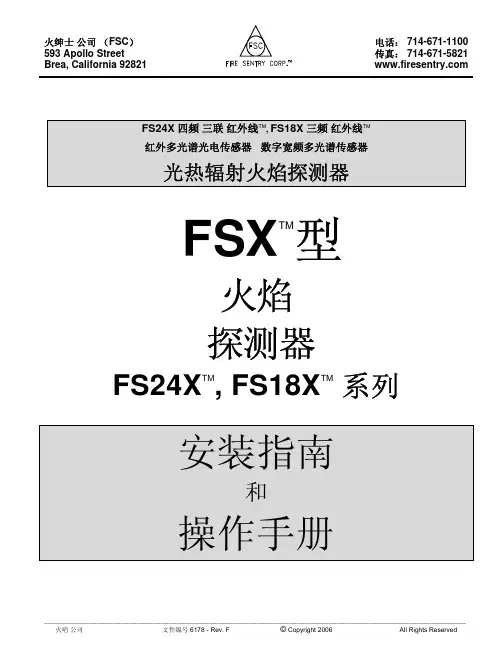
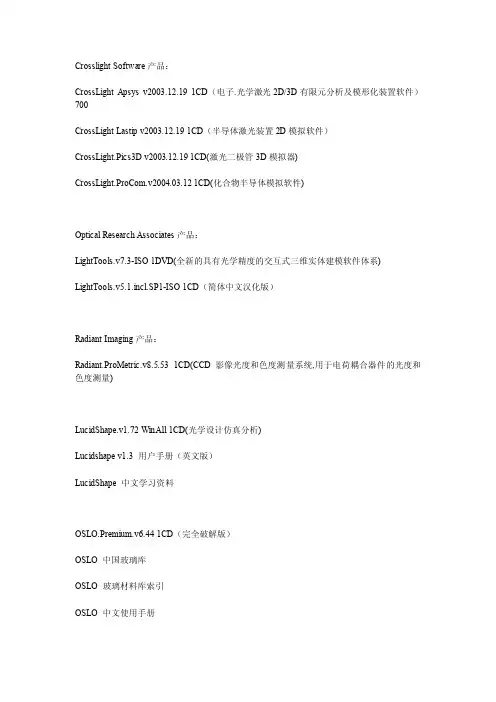
Crosslight Software产品:CrossLight Apsys v2003.12.19 1CD(电子.光学激光2D/3D有限元分析及模形化装置软件)700CrossLight Lastip v2003.12.19 1CD(半导体激光装置2D模拟软件)CrossLight.Pics3D v2003.12.19 1CD(激光二极管3D模拟器)CrossLight.ProCom.v2004.03.12 1CD(化合物半导体模拟软件)Optical Research Associates产品:LightTools.v7.3-ISO 1DVD(全新的具有光学精度的交互式三维实体建模软件体系)LightTools.v5.1.incl.SP1-ISO 1CD(简体中文汉化版)Radiant Imaging产品:Radiant.ProMetric.v8.5.53 1CD(CCD影像光度和色度测量系统,用于电荷耦合器件的光度和色度测量)LucidShape.v1.72 WinAll 1CD(光学设计仿真分析)Lucidshape v1.3 用户手册(英文版)LucidShape 中文学习资料OSLO.Premium.v6.44 1CD(完全破解版)OSLO 中国玻璃库OSLO 玻璃材料库索引OSLO 中文使用手册OSLO 光学系统设计进阶篇(繁体中文)OZSAD V1.2变焦系统辅助设计软件教程3D-SHAPE.3DViewer.v1.50 1CD(一款把从光学三维传感器得到的数据呈现为三维形式的软件)Agi32.v1.61.50 1CD(最新照明设计软件)BioByte.Bio-Loom.v1.5 1CD(分子折射参数计算)DIALux v4.2+教程-ISO 1CD(德国专业照明设计软件,简体中文版)MASS v3.0 for Windows 1CDEssential Macleod v6.3f 1CD(完备的光学薄膜分析与设计的软件包)Macleod 设计软件英文手册Macleod 中文图解说明书Optcalc v2001 1CDLED.Tool.v5.0 1CDTechWiz LCD 3D v15.0.10.1202-ISO 1CD(液晶模拟系统)TFCalc.v3.5.6(著名的光学薄膜设计软件)TFCalc 材料库TFCalc 用户手册(中文)薄膜光学——理论与实践薄膜光学的基础理论(中文)镀膜工艺与镀膜系统配置(中文)光学镀膜技术(中文)Readiris.Pro.11 1CD(中文版.領先的光學文字識別-OCR軟件)Specman.Pro.2006 1CD(对1D和2D数据进行NMR光谱分析的软件)Synopsys v11.159 1CDThinfilms&Nanotech conference 2004 1CDUVPC v3.91 1CD实用光学设计方法和现代光学系统(中文)Apollo Photonics产品:Apollo Photonic Solutions Suite v2.2 1CD(光子学设计软件,可用于光材料、器件、波导和光路等的设计)Apollo.Photonics.Alds.v2.1 1CD(用于半导体激光二极管建模及模拟的软件)Apollo.Photonics.Fogs.BG.v3.2 1CD(以Bragg光栅原理为基础建立的一款光纤设备模拟及优化软件)Apollo.Photonics.Foms.v.1.3b 1CD(用于光纤和光纤设备设计和分析的计算机模拟软件)PC OMR产品:PC OMR v3.0 1CD (光学标记阅读机(OMR)软件。
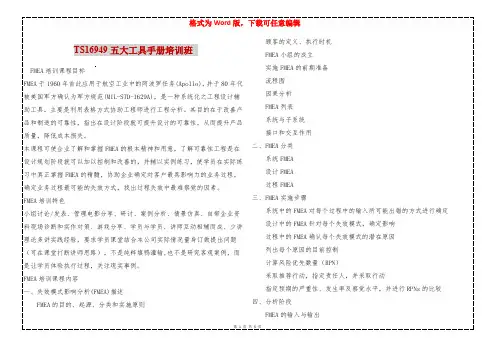
FMEA中失效模式与影响的对应关系故障树分析(FTA)流程图与完整的C.E矩阵分析案例研究五、如何有效施行FMEA找出关键的设计功能找出关键的制程参数构建活化型FMEA作业机制严重度、频度、不易探测度的评价准则采取后续改进措施的时机FMEA跟踪六、实施FMEA的注意事项APQP培训课程描述透过小组活动和学员亲自参与、案例分析来了解先期产品质量策划 (APQP)、控制计划 (Control Plans)。
学员除了获得对APQP、Control Plans的理解,使他们能在实施APQP、开发Control Plans的相关工作中应用之外,学员更对如何策划和定义一项质量计划、控制计划方法,以及那些在QS-9000和ISO/TS16949中对组织的应用和质量策划的职责等规定,获得深刻的了解。
APQP培训特色小组讨论/发表、管理电影分享、研讨、案例分析、情景仿真、自带企业资料现场诊断和实作对策、游戏分享、学员与学员、讲师互动相辅而成、少讲理论多讲实践经验,要求学员课堂结合本公司实际情况量身订做提出问题(可在课堂打断讲师思路),不是纯粹填鸭灌输,也不是研究客观案例,而是让学员体验执行过程,关注现实事例。
APQP培训课程大纲1、 APQP起源与为什么要使用APQP;2、产品质量策划的基本原则与推行APQP流程;3、 APQP阶段划分说明;4、 APQP各阶段与相关技术手册的关系;5、计划和确定项目阶段工作要求与实例练习;6、产品设计开发阶段工作要求、实例练习;7、过程设计开发阶段工作要求;8、产品和过程确认阶段工作要求;9、反馈、评定和纠正措施阶段工作要求;10、控制计划概论、分类;11、控制计划制定依据;12、控制计划栏目填写要求;13、控制计划的分发、实施;14、控制计划的更新时机、要求PPAP培训设计思想如何满足顾客的需求?如何确保产质量量的稳定?如何顺利通过顾客对我们的产品认可?当今先进的质量管理理念是以过程的方法、预防措施、持续改进为主题,宁愿事先花点时间和人力从产品设计上,过程工艺开发上保证产品先期质量的策划完善,确保后续生产减少变差和浪费。
MSI694T ProMICRO-STAR INTERNATIONALMS-6309 (v5.X) ATX MainboardVersion 5.0Simple ChineseG52-MA00392修订版本: 5.0发行日期: 2001 年 11月FCC-B 无线频率干扰声明本设备经测试符合FCC part 15 对于B 级数字设备的的限制条款。
此条款限制了在商业运作环境下使用本设备而引起的有害干扰,并提供了有效的保护。
本设备在使用时会产生无线频率辐射能量, 如果没有按照本手册的规定安装使用,可能会对无线通信设备产生干扰。
如果此设备在居住区内使用所产生的有害干扰,使用者必须自行解决抗干扰的工作。
注意事项 1对本设备的任何变动或修改,若未经责任保证方的及时认可,都可能使用户无法使用此设备。
注意事项 2请屏蔽接口电缆和交流电源线对该设备的干扰,否则须在辐射限制标准范围内,才可使用。
VOIR LA NOTICE D'INSTALLATION AVANT DE RACCORDER AU RESEAU.版本2001年11月版权保护本手册为微星公司的知识产权,我们非常小心的整理此手册,但我们对于本手册的内容不保证完全正确。
因为我们的产品一直在持续的改良及更新,故我方保留随时修改而不通知的权利。
商标本手册使用的所有商标均属于该商标的持有者所有。
Intel 和Pentium是 Intel Corporation的注册商标。
PS/2 和 OS/2 是IBM Corporation的注册商标。
Windows 95 和 Windows NT 是Microsoft的注册商标。
Netware 是 Novell的注册商标。
Award 是Award Software Inc的注册商标。
修订记录修订版本修订记录日期5.0 PCB5.X第一次发行2001年11月安全指导1. 务必请仔细通读本安全指导。
2. 务必请妥善保管本手册,以备将来参考。
ECLIPSE100 油藏数模软件使用手册二OO四年十月目录1 Eclipse 油藏模拟软件特点 (1)1.1 Eclipse软件特点 (1)概论 (1)2 数据文件综述 (11)综述 (11)2.1 RUNSPEC部分 (13)2.2 GRID部分 (17)2.3 EDIT 部分 (22)2.4 PROPS 部分 (23)2.5 REGIONS部分 (27)2.6 SOLUTION 部分 (29)2.7 SUMMARY (汇总)部分 (31)WBHP (34)COFR (35)RWFT (35)ROIP (35)RGIPG (35)BOSAT (35)AAQR (36)2.8 SCHEDULE部分 (38)2.8.1 定义单井、井组和井的射开网格 (38)2.8.2 井的控制和限定 (38)2.8.3 井组控制和限制 (39)2.8.4 自动钻井和修井控制 (40)2.8.5 周期测试和循环井 (40)3. 关键字描述(按字母顺序排列) (42)ACTNUM 关键字 (42)ADD 关键字 (43)ADDREG 关键字 (44)ADDZCORN 关键字 (44)APIVD 关键字 (46)AQANTRC 关键字 (46)AQUANCON 关键字 (46)AQUCON 关键字 (47)AQUCT 关键字 (49)AQUFET 关键字 (50)AQUFETP 关键字 (51)AQUNUM 关键字 (51)AQUTAB 关键字 (52)BDENSITY 关键字 (53)BOUNDARY 关键字 (54)BOX 关键字 (54)CECON 关键字 (55)COMPIMB 关键字 (60)COMPINJK 关键字 (61)COMPLUMP 关键字 (62)COMPRP 关键字 (63)COMPVE 关键字 (65)COORD 关键字 (67)COORDSYS 关键字 (68)COPY 关键字 (69)COPYBOX 关键字 (69)CRITPERM 关键字 (70)DA TE 关键字 (70)DA TES 关键字 (71)DA TUM 关键字 (71)DEBUG 关键字 (72)DENSITY 关键字 (73)DEPTH 关键字 (73)DIFFC 关键字 (74)DIFFDP 关键字 (74)DIFFMMF 关键字 (75)DIFFMR 关键字 (75)DIFFMTHT 关键字 (76)DIFFMX 关键字 (76)DIFFMY 关键字 (77)DIFFMZ 关键字 (77)DIFFR 关键字 (77)DIFFTHT 关键字 (78)DIFFX 关键字 (78)DIFFY 关键字 (79)DIFFZ 关键字 (79)DPGRID 关键字 (80)DR 关键字 (80)DRSDT 关键字 (80)DRV 关键字 (81)DRVDT 关键字 (81)DTHETA 关键字 (81)DTHETA V 关键字 (82)DX 关键字 (82)DXV 关键字 (83)DY 关键字 (83)DYV 关键字 (83)DZ 关键字 (84)DZMTRX 关键字 (84)DZMTRXV 关键字 (84)END 关键字 (86)ENDBOX 关键字 (86)ENDNUM 关键字 (87)ENKRVD 关键字 (87)ENPTVD 关键字 (88)EQLNUM 关键字 (89)EQUALS 关键字 (89)EQUIL 关键字 (90)EXTRAPMS 关键字 (92)FIPNUM 关键字 (92)GCONINJE 关键字 (93)GCONPROD 关键字 (95)GCONSALE 关键字 (98)GCONSUMP 关键字 (99)GCONTOL 关键字 (100)GECON 关键字 (101)GLIFTLIM 关键字 (102)GRA VITY 关键字 (103)GRIDFILE 关键字 (103)GRUPRIG 关键字 (103)GRUPTREE 关键字 (104)GSEPCOND 关键字 (104)IMBNUM 关键字 (105)IMBNUMMF 关键字 (106)IMPES 关键字 (106)IMPLICIT 关键字 (107)INCLUDE 关键字 (107)INIT 关键字 (107)INRAD 关键字 (107)KRG 关键字 (107)KRNUM 关键字 (108)KRNUMMF 关键字 (109)KRO 关键字 (110)KRW 关键字 (110)LOAD 关键字 (111)MESSAGES 关键字 (112)MINPV 关键字 (113)MINPVV 关键字 (113)MISCNUM 关键字 (114)MONITOR 关键字 (114)MULTIPL Y 关键字 (115)MULTR 关键字 (115)MULTTHT 关键字 (116)NEWTRAN 关键字 (117)NEXTSTEP 关键字 (118)NNC 关键字 (118)NOECHO 关键字 (119)NOGGF 关键字 (119)NODPPM 关键字 (119)NOW ARN 关键字 (119)NTG 关键字 (119)OLDTRAN 关键字 (120)OLDTRANR 关键字 (120)OPTIONS 关键字 (120)OUTRAD 关键字 (123)OVERBURD 关键字 (123)PERMR 关键字 (123)PERMTHT 关键字 (124)PERMX 关键字 (124)PERMY 关键字 (125)PERMZ 关键字 (125)PINCH 关键字 (126)PINCHOUT 关键字 (126)PMAX 关键字 (126)PMISC 关键字 (127)PORO 关键字 (127)PORV 关键字 (128)PRESSURE 关键字 (128)PRIORITY 关键字 (128)PRVD 关键字 (130)PSEUDOS 关键字 (130)PVCO 关键字 (130)PVDG 关键字 (132)PVDO 关键字 (132)PVTG 关键字 (133)PVTNUM 关键字 (134)PVTO 关键字 (135)PVTW 关键字 (136)PVTWSALT 关键字 (136)QDRILL 关键字 (137)RESTART 关键字 (138)RESVNUM 关键字 (140)ROCK 关键字 (141)ROCKNUM 关键字 (141)ROCKTAB 关键字 (141)ROCKTABH 关键字 (142)RPTRST 关键字 (146)RPTRUNSP 关键字 (147)RPTSCHED 关键字 (147)RPTSMAY 关键字 (150)RPTSOL 关键字 (150)RS 关键字 (152)PSCONST 关键字 (152)RSCONSTT 关键字 (152)RSVD 关键字 (153)RUNSUM 关键字 (153)RV 关键字 (153)RVCONST 关键字 (154)RVCONSTT 关键字 (154)RVVD 关键字 (155)SALT 关键字 (155)SALTVD 关键字 (155)SA VE 关键字 (156)SCALELIM 关键字 (156)SDENSITY 关键字 (156)SEPV ALS 关键字 (157)SGAS 关键字 (159)SGCR 关键字 (159)SGFN 关键字 (160)SGL 关键字 (161)SGOF 关键字 (162)SGU 关键字 (163)SIGMA 关键字 (164)SIGMA V 关键字 (164)SLGOF 关键字 (164)SOF2 关键字 (165)SOF3 关键字 (166)SOGCR 关键字 (167)SOMGAS 关键字 (168)SOMW AT 关键字 (169)SORWMIS 关键字 (170)SOWCR 关键字 (170)SPECGRID 关键字 (171)STOG 关键字 (172)STONE1 关键字 (173)STONE2 关键字 (173)STOW 关键字 (173)SWAT 关键字 (174)SWATINT 关键字 (174)SWOF 关键字 (178)SWU 关键字 (179)TBLK 关键字 (180)THPRES 关键字 (181)TLMIXPAR 关键字 (181)TNUM 关键字 (182)TOPS 关键字 (182)TRACER 关键字 (183)TRACTVD 关键字 (183)TRANR 关键字 (183)TRANTHT 关键字 (184)TRANX 关键字 (184)TRANY 关键字 (185)TRANZ 关键字 (185)TSTEP 关键字 (185)TUNING 关键字 (186)TVDP 关键字 (188)TZONE 关键字 (188)V APPARS 关键字 (189)VEDEBUG 关键字 (189)VEFRAC 关键字 (190)VEFRACP 关键字 (190)VEFRACPV 关键字 (191)VFPINJ 关键字 (191)VFPPROD 关键字 (192)WBOREVOL 关键字 (195)WCONHIST 关键字 (196)WCONINJ 关键字 (198)WCONINJE 关键字 (199)WCONPROD 关键字 (201)WCUTBACK 关键字 (202)WCYCLE 关键字 (204)WDRILRES 关键字 (205)WDRILTIM 关键字 (205)WECON 关键字 (206)WEFAC 关键字 (207)WELDEBUG 关键字 (208)WELDRAW 关键字 (208)WELOPEN 关键字 (209)WELPI 关键字 (210)WELPRI 关键字 (211)WELSOMIN 关键字 (211)WELSPECS 关键字 (212)WLIFT 关键字 (216)WLIMTOL 关键字 (217)WORKLIM 关键字 (218)WPIMULT 关键字 (218)WPLUG 关键字 (219)WSALT 关键字 (219)WTEST 关键字 (220)WTRACER 关键字 (221)ZCORN 关键字 (221)1 Eclipse 油藏模拟软件特点Eclipse软件91年A版本的新进展概况详细说明见附录B11.新功能(1)提供了可供选择的通用的油PVT数据和饱和度数据的输入关键词;(2)对每一个PVT区设计了恒量Rs或Rv值;(3)分子扩散选择能模拟气的扩散和油的组份;(4)盐水选择能模拟不同矿化度盐水的流动。
第1节预热在打开电源开关前,先要连接所有基准气体和空气样本到分析仪,并确保没有气体泄漏。
打开电脑电源并进入系统所使用的软件,然后先打开系统主电源,再打开LI-7000二氧化碳分析仪电源。
等待二氧化碳分析仪自检完成。
如果自检失败请用户参考LI-7000的使用手册解决。
让系统预热大约30分钟(如果使用的LI-7000二氧化碳分析仪不是很稳定,则需要更长的预热时间)。
打开基准气体阀门,调节阀门以让基准气体流速大于100 ml/min。
本系统内置了一个气体流速控制器以限制流速大约在100ml/min。
第2节零点和测定范围设定我们建议用户定期进行零点和范围谁定(例如在每次航行之前)。
在进行零点和范围设定时用户可以参考LI-7000的操作手册。
通过操作位于前方面板上的VICI控制按钮,用户可以完成对基准气体的选择。
第3节启动分析程序点击屏幕左下方的“开始”按钮,选择“程序”,然后用鼠标点击“Apollo SciTech”,用户将会看到“pco2 Analyzer”选项,然后点击它。
主窗口将会出现,并且在初次启动时窗口上的“Manual Device Control”按钮和“Start Measurement Sequence”按钮是出于未激活状态的,如下图所示:点击“Setup”按钮以检测所有信息。
一个新的窗口将会出现,如下图所示:上图中所示的端口号码只是一个例子。
所有可用的信息端口都会在下拉格中显示出来。
根据已接通的串行通讯端口设备来选择端口编号(例如COM4、COM5、COM6和COM7等等),然后点击“Accept”按钮。
请注意在某些电脑上端口列表中会出现一个无效的端口COM3。
如果这一端口出现请不要检测这一端口,如果检测了这一端口它不会正常工作。
如果用户接通了盐度传感器模式(此模式用户可自己选择是否接通,购买时与本系统分开订购),请同时对其进行检测,Aanderaa AADI 3919和Seabird SBE 45这两种传感器可选择其一使用。
,. 阿波罗13号1969-1970年全程真实照片 所用原始照片(含胶片),均来自美国NASA。 1、阿波罗13任务的标志
任务名称: 阿波罗13号 呼号: 指令/服务舱(CSM):奥德赛 登月舱(LM):水瓶座 成员人数: 3 发射地点: 佛罗里达州肯尼迪航天中心 LC 39A ,. 发射: 1970年4月11日19:13:00 UTC 降落: 1970年4月17日 18:07:41 UTC 南纬21度38分,西经165度21分 任务时间: 5天22小时54分钟41秒 远地点: 185.6千米 近地点: 181.5千米 地球轨道周期: 88.07分钟 地球轨道倾角: 33.5° 质量: 指令舱:28,945千克 登月舱:15,235千克 阿波罗13号(Apollo 13)是阿波罗计划(Project Apollo)中的第三次载人登月任务。发射后两天,服务舱的氧气罐发生的爆炸严重损坏了航天器,使其大量损失氧气和电力;三位宇航员使用航天器的登月舱作为太空中的救生艇。指令舱系统并没有损坏,但是为了节省电力在返回地球大气层之前都被关闭。三位宇航员在太空中经历了缺少电力、正常温度以及饮用水的问题,但仍然成功返回了地球。 任务成员 吉姆·洛威尔(James A. Lovell,曾执行双子星7号、12号、阿波罗8号以及阿波罗13号任务),指挥官 杰克·斯威格特(Jack L. Swigert,曾执行阿波罗13号任务),指令/服务舱驾驶员 弗莱德·海斯(Fred W. Haise,曾执行阿波罗13号任务),登月舱驾驶员 替补成员 替补成员同样接受任务训练,在主力成员因各种原因无法执行任务时接替。 ,. 约翰·杨(John Young,曾执行双子星3号、10号、阿波罗10号、16号、STS-1以及STS-9任务),指令长 杰克·斯威格特(Jack Swigert,曾执行阿波罗13号任务),指令/服务舱驾驶员 查尔斯·杜克(Charles Duke,曾执行阿波罗16号号任务),登月舱驾驶员 支持团队 支持团队并不接受任务训练,但被要求能够在会议时代替某位宇航员,并参与任务计划的细节敲定。他们也经常在任务被执行时担任地面通讯任务。 文斯·布兰德(Vance Brand,曾执行阿波罗-联盟测试计划、STS-5、STS-41-B以及STS-51任务) 杰克·洛斯马(Jack Lousma,曾执行天空实验室3号以及STS-3任务) 威廉·波格(William Pogue,曾执行天空实验室4号任务) 约瑟夫·科文(Joseph Kerwin,曾执行天空实验室2号任务) 变更 肯·马丁利是原计划中的指令/服务舱驾驶员,但是他由于接触了风疹,在发射前3天被杰克·斯威格特替换。他后来成为担任了阿波罗16号任务的指令/服务舱驾驶员。 电影中:“休士頓,我们有麻煩了。”(Houston, we have a problem.)其实不是当时实际的情况所说的。 真实的情况是:“好,休士顿,我们这里已经出问题了”(Okay, Houston, we've had a problem here.) 出自斯威格特之口。稍后洛威尔则回报了一句类似的话:“休士顿,我们已经出问题了。”(Houston, we've had a problem.) 2、阿波罗13号月球岩石采集器(训练版),旁边那个人指着的是一个传感器。旁边有一部电视摄像机。在阿波罗13号升空时,这上面安装的是彩色电视摄像机。右下边有钳子和探杆,左,. 下角是锤子和月尘铲。1969年。 ,.