weblogic8.1部署
- 格式:docx
- 大小:278.79 KB
- 文档页数:10

Weblogic 8.1.6在LINUX下部署集群一、案例分析:1、上传server816_linux32.bin至三台机器的/home目录下;2、用shell工具分别登录三台服务器3、打开home目录:cd /home4、赋予server816_linux32.bin可读写权限chmod a+x server816_linux32.bin5、启动安装包 ./ server816_linux32.bin 此后会出现解压界面,解压到100%完成5.2欢迎界面直接回车即可出现lience界面,输入“1”,回车;5.3选择BEA 主目录输入“/weblogic/bea”,回车即可。
2.4 选择安装类型选择12.5选择产品的安装目录默认即可,直接回车2.6等待安装2.7等待安装JDK2.8完成安装回车后,安装过程会清除安装过程中的临时文件。
三、Linux系统及weblogic部分系统参数修改1、用FTP工具分别登录三台服务器2、打开下载etc目录下的hosts、exports及/etc/security下的limits.conf3、在hosts文件中加入192.168.80.202 app2192.168.80.201 app1192.168.80.203 app34、在exports文件中加入* 192.168.80.201(rw,sync)* 192.168.80.202(rw,sync)* 192.168.80.203(rw,sync)5、在limits.conf文件末尾中加入* soft nproc 8192* hard nproc 16384* soft nofile 8192* hard nofile 65536* soft nproc 16384 * hard nproc 32768 * soft nofile 16384 * hard nofile 655366、重启服务器 reboot四、创建域:1、/home/weblogic/bea/weblogic81/common/bin目录中的 config.sh 文件,会出现是创建还是扩展域的提示页面,选择第一个,创建一个新的域2、系统会提示选择模板注意选择Basic Weblogic Server Domain,每次的顺序可能不一样,选择数字的时候要注意3、系统会出现是否使用快速模式选项,建议选择非快速模式“2”。

WebLogic 8.1 配置及使用简介一、WebLogic 8.1 配置a)开始->程序->Bea WebLogic Platform 8.1-> Configuration Wizard”,启动Configuration Wizard工具。
b)选择“新建WebLogic配置”,单击“下一步”。
c)选择“Basic WebLogic Server Domain”,单击“下一步”。
d)选择“快速”,单击“下一步”。
e)输入“User name”和“password”,单击“下一步”,密码需要8位以上f)选择作为Window服务,单击“下一步”。
g)默认设置,单击“下一步”。
h)选择开发模式,JDK选择Bea WebLogic默认安装JDK 1.4.2。
单击“下一步”。
i)默认值设置,可以修改配置名,单击“创建”。
j)选择“启动管理服务器”,单击“完成”。
k)开始->程序->Bea WebLogic Platform 8.1->User Projects->mydomain或其它域名->start serverl)打开http://127.0.0.1:7001/console,使用用户名和密码登录管理页面了。
二、应用程序的部署注意部署的应用程序只能使用JDK1.4.2版本编译,使用JDK1.5编译的Servlet会有问题。
a)部署方式1⏹部署→Web应用程序模块→部署新的Web应用程序模块⏹选择“上传文件”链接,选择打包好的web应用文件W AR文件,点击“上传”⏹选中upload下的刚才上传的war文件⏹点击“目标模块”按钮发布→部署⏹可以打开刚才部署的模块进行测试b)部署方式2直接把符合规范的应用拷贝到mydomain\applications目录下,适合开发c)部署方式3直接在部署时选择某个应用即可发布,适合开发三、数据库连接池的配置a)配置数据库链接池⏹服务→JDBC→连接缓冲池,点击配置新的JDBC Connection Pool... 选择合适的驱动程序:⏹数据类型:MS SQL Server⏹驱动程序:Microsoft’s MS SQL Server (Type 4 ) version 2000⏹微软的三个Jar拷贝到JDK1.4.2->jre->lib->ext下或者添加到类变量中也可b)配置数据源⏹服务→JDBC→数据源→⏹输入合适的jndi名称⏹选择数据库连接池四、WebLogic的目录结构BEA主目录JDKJRocket:BEA自己的虚拟机,只在某些系统上有该产品安装日志附加的工具jar文件:WebLogic Server根目录license.bea许可证文件,license信息,xml文件格式,包括产品组件,cpu数,并发数,过期时间,license类型,组件的校验码等等,学习版本会有限制,正式版本中需要购买许可证文件替换这个文件,如果购买了新的组件也需要更新这个文件。
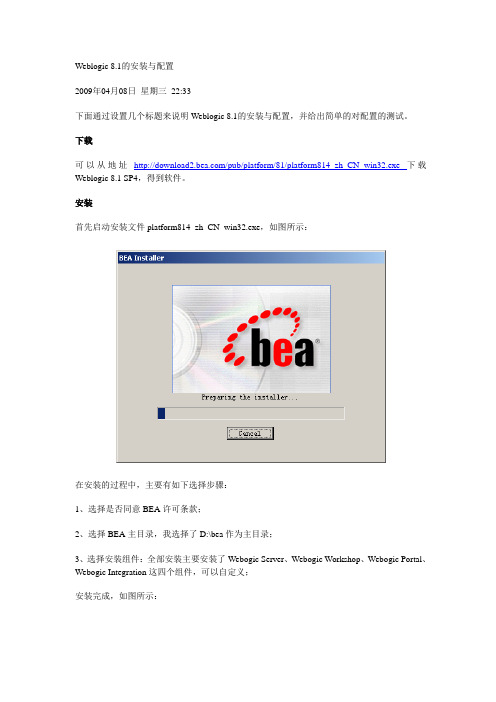
Weblogic 8.1的安装与配置2009年04月08日星期三22:33下面通过设置几个标题来说明Weblogic 8.1的安装与配置,并给出简单的对配置的测试。
下载可以从地址/pub/platform/81/platform814_zh_CN_win32.exe下载Weblogic 8.1 SP4,得到软件。
安装首先启动安装文件platform814_zh_CN_win32.exe,如图所示:在安装的过程中,主要有如下选择步骤:1、选择是否同意BEA许可条款;2、选择BEA主目录,我选择了D:\bea作为主目录;3、选择安装组件:全部安装主要安装了Webogic Server、Webogic Workshop、Webogic Portal、Webogic Integration这四个组件,可以自定义;安装完成,如图所示:配置选择“开始”->“程序”->“BEA WebLogic Platform 8.1”->“Configuration Wizard”,如图所示:选择“新建Weblogic配置”,单击“下一步”,如图所示:默认选中“Basic Weblogic Server Domain”,单击“下一步”,如图所示:选择自定义配置,单击“下一步”,如图所示:配置服务器,这里修改Name为snserver,其他根据自己的需要设置,单击“下一步”,如图所示:选择“否,单击“下一步”,如图所示:选择“否,单击“下一步”,如图所示:选择“否,单击“下一步”,如图所示:配置管理用户名和密码,下面选择“否,单击“下一步”,如图所示:保持默认选项,单击“下一步”,如图所示:保持默认选项,单击“下一步”,如图所示:选择Java的JDK,选择BEA自带的,单击“下一步”,如图所示:设置域名为sndomain,单击“创建”,创建并完成配置,如图所示:上面是详细的简单的配置。
测试启动上面我们配置的Weblogic Server,按照下图所示的启动路径,启动snserver,如图所示:可以看到启动成功的CMD窗口,如图所示:这时,可以通过登录Web console,方便地管理Weblogic Server。
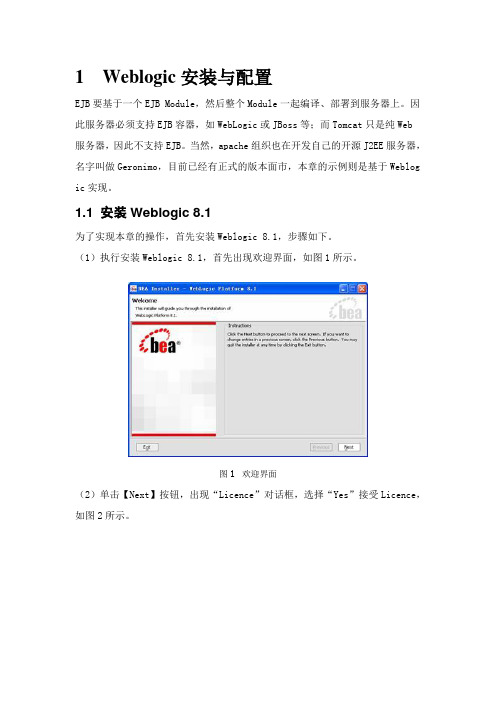
1Weblogic安装与配置EJB要基于一个EJB Module,然后整个Module一起编译、部署到服务器上。
因此服务器必须支持EJB容器,如WebLogic或JBoss等;而Tomcat只是纯Web服务器,因此不支持EJB。
当然,apache组织也在开发自己的开源J2EE服务器,名字叫做Geronimo,目前已经有正式的版本面市,本章的示例则是基于Weblog ic实现。
1.1 安装Weblogic 8.1为了实现本章的操作,首先安装Weblogic 8.1,步骤如下。
(1)执行安装Weblogic 8.1,首先出现欢迎界面,如图1所示。
图1 欢迎界面(2)单击【Next】按钮,出现“Licence”对话框,选择“Yes”接受Licence,如图2所示。
图2 “Licence”对话框(3)单击【Next】按钮,出现选择安装目录对话框,默认为C:\bea,如图3所示。
图3 选择安装目录(4)单击【Next】按钮,出现选择安装方式对话框,默认为典型安装,如图4所示。
图4 选择安装方式(5)单击【Next】按钮,出现选择Product目录对话框,默认为典型C:\bea\w eblogic81,如图5所示。
图5 选择Product目录(6)单击【Next】按钮,开始安装,如图6所示。
图6 安装(7)安装完毕后,提示是否安装XML Spy,本章的示例不需要使用该软件,因此将该复选框取消,如图7所示,单击【Done】按钮结束安装过程。
图7 安装完毕1.2 配置Weblogic 8.1服务器安装完成后还需要配置服务器实例,本节演示如何配置一个基本的Weblogic服务器实例,步骤如下。
(1)选择【开始】|【程序】|【BEA Weblogic Platform 8.1】|【Configurat ion Wizard】命令运行配置向导,出现Weblogic配置向导对话框,如图8所示。
默认情况下,选择配置方式为“创建一个新的服务器配置(Create a new WebLo gic configuration)”,这里不做修改。
![WebLogic 8[1].1安装手册](https://img.taocdn.com/s1/m/4c80d3d380eb6294dd886c97.png)
WebLogic Server 8.1安装文档1. 安装前的准备工作(SUN操作系统不需要重新下载jdk)操作系统平台:IBM AIX 5.2WebLogic版本:WebLogic Server 8.1sp31.1 首先请确认您要安装的WebLogic版本所在的平台已通过了BEA的认证,完整的认证平台列表请参考/platform/suppconfigs/configs81/81_over/overview.html1.2 确定一个安装目录,建议该目录下至少有1个G的空间,可以使用du来察看磁盘空间的使用情况在本项目中使用/home/bea目录进行安装。
1.3 从ibm网站上获取适合版本的jdk:/developerworks/java/jdk/aix/service.html然后安装此jdk2. 安装步骤WebLogic在UNIX平台下的安装方法一般有三种:图形窗口模式,控制台模式,无人守护安装模式。
在本例中采用图形窗口模式进行安装2.1 获取并上传weblogic安装介质到一个临时目录如果手头没有安装介质,我们可以到/上下载一个WebLogic试用版,然后通过FTP上传到主机上的一个tmp目录,该临时目录建议至少有1个G的剩余空间2.3 开始安装2.3.1 .jar的安装方法(sun系统请使用.bin的安装方法)用root用户登录系统,并赋予.jar可执行权限chmod a+x pj_server813_generic_ibm.jar使用命令Java –jar pj_server813_generic_ibm.jar2.3.2 .bin的安装方法用root用户登录系统,并赋予.bin可执行权限chmod a+x solaris64.bin使用命令./solaris64.bin开始安装WebLogic Server,此时会出现图形界面点击NextY es选择安装目录为F盘完全安装,Next:Next即开始安装:Installing……Done到此,WebLogic Server就安装完成,其他机器的安装相同。
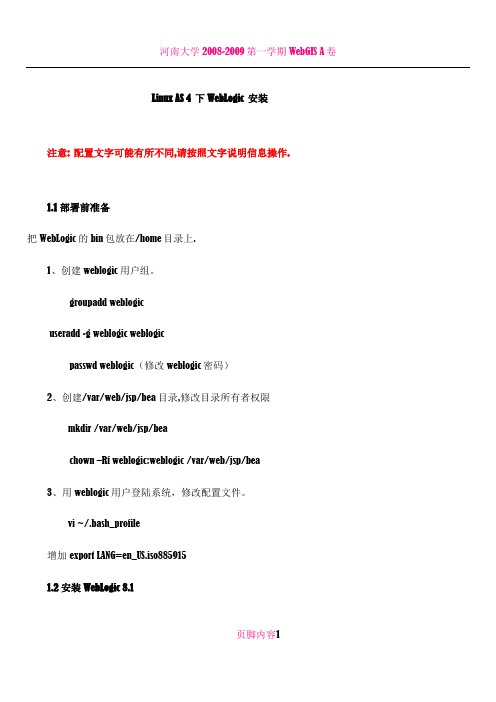
Linux AS 4 下WebLogic 安装注意: 配置文字可能有所不同,请按照文字说明信息操作.1.1 部署前准备把WebLogic的bin包放在/home目录上.1、创建weblogic用户组。
groupadd weblogicuseradd -g weblogic weblogicpasswd weblogic(修改weblogic密码)2、创建/var/web/jsp/bea目录,修改目录所有者权限mkdir /var/web/jsp/beachown –Rf weblogic:weblogic /var/web/jsp/bea3、用weblogic用户登陆系统,修改配置文件。
vi ~/.bash_profile增加export LANG=en_US.iso8859151.2 安装WebLogic 8.1页脚内容1赋予.bin可执行权限:chmod a+x weblogic_server816_linux32.bin 执行./weblogic_server816_linux32.bin -mode=console进入控制台安装的欢迎界面,键入[Next]继续此时出现授权许可协议,读完后键入[Yes]继续提示选择一个BEA主目录:输入:/var/web/jsp/bea确认BEA主目录,键入[1]继续选择安装类型, 键入[1]继续选择安装路径,默认,输入[next]继续。
确认安装路径。
键入[1]继续安装完毕。
注:(两个补丁文件见补丁包的说明)1.3 创建服务使用WebLogic用户登录系统:[weblogic@jcms bin]$ cd /var/web/jsp/bea/weblogic81/common/bin页脚内容2[weblogic@jcms bin]$ ./config.shUnable to instantiate GUI, defaulting to console mode.进入设置:<-------- BEA WebLogic Configuration Wizard -------------->Create or Extend a Configuration:---------------------------------Choose between creating and extending a configuration. Based on your selection, the Configuration Wizard guides you through the steps togenerate a new or extend an existing configuration.->1|Create a new WebLogic configuration| Start here to create a WebLogic configuration in your projects directory.2|Extend an existing WebLogic configuration| Start here to extend an existing WebLogic configuration. Use this option to add applications and services, including Database页脚内容3| access (JDBC) and Messaging (JMS). This option also enables you to extend functionality by enabling WebLogic Workshop.Enter index number to select OR [Exit][Next]> 1<-------------------------------- BEA WebLogic Configuration Wizard ----------------------->Select a Domain Template:-------------------------Please select a template from the list or select another directory of templates.*[/home/weblogic/bea/weblogic81/common/templates/domains]1|Basic WebLogic Platform Domain 8.1.3.0| BEA Systems, Inc.| Create a basic WebLogic Platform domain, without installing sample applications. Domains created from this template will support the页脚内容4|WebLogic Server, WebLogic Workshop, WebLogic Integration and WebLogic Portal runtime functionality, including support for J2EE|applications, Web applications, Web Services, custom controls, business processes and portals. Use domains created from this template|for development of WebLogic Platform applications.2|Basic WebLogic Portal Domain 8.1.3.0| BEA Systems, Inc.| Create a basic WebLogic Portal domain, without installing sample applications. Domains created from this template will support the|WebLogic Server, WebLogic Workshop and WebLogic Portal runtime functionality, including support for J2EE applications, Web applications,|Web Services, custom controls and portals. Use domains created from this template for development of WebLogic Portal applications.3|Basic WebLogic Integration Domain 8.1.3.0| BEA Systems, Inc.| Create a basic WebLogic Integration domain, without installing sample applications. Domains created from this template will support页脚内容5|the WebLogic Server, WebLogic Workshop and WebLogic Integration runtime functionality, including support for J2EE applications, Web|applications, Web Services, custom controls and business processes. Use domains created from this template for development of WebLogic|Integration applications.4|Basic WebLogic Workshop Domain 8.1.3.0| BEA Systems, Inc.Enter index number to select OR [Down][Exit][Previous][Next]> down<---------------------- BEA WebLogic Configuration Wizard ---------------------------->Select a Domain Template:-------------------------Please select a template from the list or select another directory of templates.页脚内容6| Create a basic WebLogic Workshop domain, without installing sample applications. Domains created from this template will support the |WebLogic Server and WebLogic Workshop runtime functionality, including support for J2EE applications, Web applications, Web Services and |custom controls. Use domains created from this template for development of WebLogic Workshop applications.->5|Basic WebLogic Server Domain 8.1.3.0| BEA Systems, Inc.| Create a basic WebLogic Server domain without installing sample applications.6|WebLogic Server Examples Domain 8.1.3.0| BEA Systems, Inc.| Create the WebLogic Server Examples domain in a directory outside of the installed kit. The Examples domain contains a collection of|examples to show best practices for coding individual J2EE APIs.7|Avitek Medical Records Sample Domain 8.1.3.0| BEA Systems, Inc.| Create the Avitek Medical Records domain in a directory outside of the installed kit. The Avitek Medical Records is a WebLogic Server |sample application suite that concisely demonstrates all aspects of the J2EE platform.页脚内容78|Select another directory locationEnter index number to select OR [Up][Exit][Previous][Next]>5<--------------------- BEA WebLogic Configuration Wizard --------------------->Select a Domain Template:-------------------------Please select a template from the list or select another directory of templates.*The selected template is the same as the one you are working on. Do you *want to reload the template ?->1|Yes2|No页脚内容8Enter index number to select OR [Exit][Next]> 1<------------------------- BEA WebLogic Configuration Wizard ------------------------->Choose Configuration Option:-------------------------*Do you want to run the wizard in express mode?->1|Yes2|NoEnter index number to select OR [Exit][Previous][Next]> 1<------------------------- BEA WebLogic Configuration Wizard ------------------------->Configure Administrative Username and Password:--------------------页脚内容9Create a user automatically assigned to the Administrative Role. This user is the default administrator used to start development modeservers.| Name | Value |_|_________________________|_________________________________|1| *User name: | weblogic |2| *User password: | |3| *Confirm user password: | |4| Description: | The default administration user |Select Option:1 - Modify "User name"2 - Modify "User password"3 - Modify "Confirm user password"4 - Modify "Description"Enter option number to select OR [Exit][Previous][Next]> 2页脚内容10<------------------------- BEA WebLogic Configuration Wizard ------------------------->Configure Administrative Username and Password:--------------------Create a user automatically assigned to the Administrative Role. This user is the default administrator used to start development modeservers."*User password:" = []Input new *User password: OR [Exit][Reset][Accept]> [输入八位密码]<------------------------- BEA WebLogic Configuration Wizard ------------------------->Configure Administrative Username and Password:--------------------页脚内容11Create a user automatically assigned to the Administrative Role. This user is the default administrator used to start development modeservers.| Name | Value |_|_________________________|_________________________________|1| *User name: | weblogic |2| *User password: | ****** |3| *Confirm user password: | |4| Description: | The default administration user |Select Option:1 - Modify "User name"2 - Modify "User password"3 - Modify "Confirm user password"4 - Modify "Description"5 - Discard Changes页脚内容12Enter option number to select OR [Exit][Previous][Next]> 3<------------------------- BEA WebLogic Configuration Wizard ------------------------->Configure Administrative Username and Password:--------------------Create a user automatically assigned to the Administrative Role. This user is the default administrator used to start development modeservers."*Confirm user password:" = []Input new *Confirm user password: OR [Exit][Reset][Accept]> [确认八位密码] ///口令必须与上面的一样<------------------------- BEA WebLogic Configuration Wizard ------------------------->Configure Administrative Username and Password:--------------------页脚内容13Create a user automatically assigned to the Administrative Role. This user is the default administrator used to start development modeservers.| Name | Value |_|_________________________|_________________________________|1| *User name: | weblogic |2| *User password: | ******** |3| *Confirm user password: | ******** |4| Description: | The default administration user |Select Option:1 - Modify "User name"2 - Modify "User password"3 - Modify "Confirm user password"页脚内容144 - Modify "Description"5 - Discard ChangesEnter option number to select OR [Exit][Previous][Next]> next<------------------------- BEA WebLogic Configuration Wizard ------------------------->Domain Mode Configuration:--------------------------Enable Development or Production Mode for this domain.->1|Development Mode2|Production ModeEnter index number to select OR [Exit][Previous][Next]> 2页脚内容15<------------------------- BEA WebLogic Configuration Wizard ------------------------->Java SDK Selection:-------------------->1|JRockit SDK 1.4.2_04-8130 @ /home/weblogic/bea/jrockit81sp3_142_04 2|Sun SDK 1.4.2_04 @ /home/weblogic/bea/jdk142_043|Other Java SDKEnter index number to select OR [Exit][Previous][Next]> 1<------------------------- BEA WebLogic Configuration Wizard ------------------------->Select the target domain directory for this configuration:----"Target Location" = [/home/weblogic/bea/user_projects/domains]Input new Target Location OR [Exit][Previous][Next]> [直接回车]页脚内容16<------------------------- BEA WebLogic Configuration Wizard ------------------------->Edit Domain Information:------------------------| Name | Value |_|________|__________|1| *Name: | mydomain |Enter value for "Name" OR [Exit][Previous][Next]> [输入名称或者直接回车] <------------------------- BEA WebLogic Configuration Wizard -------------------------> Creating Domain...0% 25% 50% 75% 100%[------------|------------|------------|------------]页脚内容17[***************************************************]**** Domain Created Successfully! ****完成服务的建立!1.4 部署应用1.4.1 启动和关闭1、如何启动WebLogic[weblogic@jcms bin]$ cd /var/web/jsp/bea/user_projects/domains/mydomain [weblogic@jcms bin]$ ./startWebLogic.sh (需要输入用户名密码)2、如何关闭WebLogic[weblogic@jcms bin]$ ./stopWebLogic.sh1.4.2 设置自动启动WebLogic1、无需输入用户名密码启动关闭weblogic。
在Weblogic8.1上通过keystore配置SSL在Weblogic上配置SSL作者:张行修改人:施威骆光华本文是一个在Weblogic上配置SSL的例子,操作系统是Windows Server 2003,Weblogic版本是8.1(安装程序是platform813_win32.exe),如果在Unix环境,请注意文件路径。
1、创建域首先创建一个域,位于D:\bea\bjgs_domain,运行startWeblogic.cmd,如果访问http://localhost:7001/console能正确显示登陆页面,则创建成功。
然后建立目录D:\bea\bjgs_domain\SSL保存证书相关文件。
2、使用keytool2.1 产生私钥/证书对根据证书的DN,产生证书和相应的私钥,请记住保护私钥的口令,并记住keystore的文件位置和它的口令。
请注意:做此操作前,需要获得完整的DN!下文的举例中设置了两个密码:key的密码是“mima1234”;keystore的密码是“bjgs1234”图1 产生私钥/证书对2.2产生证书签名请求(Certificate Signing Request, CSR)从keystore中产生别名为bjgs的证书签名请求,得到证书签名请求文件certreq.pem图2 产生证书签名请求2.3 获取签名证书向RA发送证书申请,得到参考号和授权码。
然后访问发布子系统(测试系统:http://210.74.41.87/,生产系统/tongyi/),选择服务器证书下载,输入参考号,授权码和p10申请,p10申请的内容是证书签名请求文件certreq.pem的文件内容。
图3 下载证书点击下一步得到签名后的证书的编码,图4 获得签发后的证书的编码拷贝这段字符编码,保存为文本文件。
2.4 导入证书下载CA的根证书和信任的中间证书,导入到bjgs.jks,然后导入bjgs.pem到bjgs.jks,使用的别名也是bjgs,用签名的证书取代原有的证书。
Weblogic部署项⽬三种⽅式在weblogic中部署项⽬通常有三种⽅式:第⼀,在控制台中安装部署;第⼆,将部署包放在domain域中autodeploy⽬录下部署;第三,使⽤域中配置⽂件config.xml 进⾏项⽬的部署。
控制台部署1 启动weblogic服务,登录到weblogic控制台页⾯,输⼊⽤户名和密码,登录到控制台⾥⾯2 点击左侧的部署3 在右侧点击安装按钮,准备进⾏项⽬安装4 看到路径输⼊框,可以在下⾯选择要部署的项⽬的位置5 也可以直接输⼊要部署的包的位置,敲回车6 点击下⼀步即可7 继续下⼀步8 点击完成按钮9 保存前⾯各步的设置10 保存完成后,会看到激活更改的提⽰,且不需要重启。
11 这时便可以进⾏了,输⼊项⽬名称,看到了项⽬的欢迎页⾯,即项⽬部署成功。
如果前⾯的步骤操作完成了,但依然⽆法访问项⽬的话,可以参考下⾯的补充步骤补充步骤补1 点击部署,勾选上项⽬,点击启动补2 待启动后,项⽬状态为活动,健康状况为OK时,继续测试。
autodeploy⾃动部署⾃动部署时不需要登录控制台,在domain域的主⽬录下⾯有个autodeploy⽬录,直接将项⽬包拷贝到autodeploy⽬录下⾯就可以了。
autodeploy⽬录⾥⾯有个readme.txt ⽂档,打开看⼀下,这⾥摘第⼀段出来[html]1. This autodeploy directory provides a quick way to deploy applications2. to a development server. When the WebLogic Server instance is running3. in development mode, applications and modules in this directory are4. automatically deployed.主要说什么呢,就是开发模式下⾯,当weblogic启动时,会⾃动部署autodeploy⽬录下⾯的项⽬。
第2章BEA WEBLOGIC8.1安装配置说明§2.1 BEA 安装向导在WebLogic Platform 8.1安装文件根目录下, 找到并单击执行文件server810_win32,出现如下图所示界面:图2-1-1初始化窗口上图是安装初始化页面,完成后,自动出现如图2-1-2所示窗口:图2-1-2 欢迎窗口图2-1-2是WebLogic Platform 8.1欢迎界面,如退出安装请点击“Exit”,点击“Next”,东软检察业务综合管理信息系统3.0用户手册进入图2-1-3所示窗口继续安装:图2-1-3 BEA License 协议选择“Yes”接受协议,此时“Next”键变成有效,单击进入下一步安装:图2-1-4 选择 BEA 安装根路径第2章BEA WEBLOGIC8.1安装配置说明在图2-1-4中,在左上栏默认选择“Create a new BEA Home”, 在“BEA Home Directory”栏的文本框中可以直接输入WebLogic Platform 8.1的安装目录,也可通过文本框下面的“Browse”键和“Reset”键来选择,其中“Reset”键功能是恢复显示上一次文本框中路径。
确认输入正确路径后,单击“Next”进入下一步安装:图2-1-5 选择安装类型在图2-1-5所示窗口中,有两种安装类型可供选择,选择“Custom Installation(自定义安装)”,单击“Next”,进入下一步安装:东软检察业务综合管理信息系统3.0用户手册图2-1-6 选择安装的组件图2-1-6中有多个组件供选择安装,选择“WebLogic Server->Server”,如上图所示,确认后,单击“Next”进入下一步安装:图2-1-7 选择产品安装路径在图2-1-7中,选择产品安装路径,可以通过“Browse”键和“Reset”键另行第2章BEA WEBLOGIC8.1安装配置说明选择,建议使用默认路径:BEA Home Directory\weblogic81,确认后,单击“Next”进入下一步安装:图2-1-8 安装Node Manager图2-1-8中,有两个选择项,选择下面一项,即“No,do not install now. See product documentaion for post-install registration of Node Manager as Windows Service”,如上图所示,确认后,单击“Next”进入下一步安装:东软检察业务综合管理信息系统3.0用户手册图2-1-9 BEA WebLogic Platform 8.1图2-1-9是BEA WebLogic Platform 8.1的安装窗口,右下角进度条即是安装进度说明,等待安装进度条满时,自动跳入到图2-1-10所示窗口:2-1-10 安装结束图2-1-10显示安装成功信息,即Message:Congratulations! Wbeblogic Platform 8.1 has been successfully instralled to d:\bea\weblogic8.1.说明安装成功!下一步可以创建WebLogic Configuration!【注意】不要选中Install XML Spy选择Run the Configration Wizard,确认后,单击“Done”进入下一步安装:第2章BEA WEBLOGIC8.1安装配置说明图2-1-11 配置向导在图2-1-11所示窗口中选择默认值:Create a new WebLogic configuration,确认后,单击“Next”进入下一步安装:图2-1-12 选择配置路径如图2-1-12所示,采用默认路径,确认后,单击“Next”进入下一步安装:东软检察业务综合管理信息系统3.0用户手册图2-1-13 选择配置方式如图2-1-12所示,采用默认选择:Express,确认后,单击“Next”进入下一步安装:图2-1-14 配置超级用户信息在图2-1-14中输入超级用户的信息,其中用户名和密码(八位或八位以上)是必填项,填写完毕,确认后,单击“Next”进入下一步安装:第2章BEA WEBLOGIC8.1安装配置说明图2-1-15 确认口令在图2-1-15所示窗口的文本框中输入您在图2-1-14中所输入的用户密码内容,确认后,按回车,进入下一步安装:图2-1-16 WebLogic 配置安装在图2-1-16中,“Configration Name”项采用默认值“mydomain”,点击“Create”,进行WebLogic配置安装,右下角显示安装进度条。
部署前准备创建Weblogic用户组groupadd weblogicuseradd –g weblogic weblogicpasswd weblogic(修改weblogic用户密码)创建Weblogic部署目录,修改目录及安装文件的权限mkdir /opt/middleware/weblogic815chown –Rf weblogic:weblogic /opt/middleware/weblogic815chown weblogic:weblogic weblogic815_linux32.binchmod a+x weblogic815_linux32.bin用weblogic用户登录系统su - weblogic安装Weblogic8.1.5执行./ weblogic815_linux32.bin –mode=console进入控制台安装的欢迎界面Extracting 0%....................................................................................................100%Unable to instantiate GUI, defaulting to console mode.<----------------- BEA Installer - WebLogic Platform 8.1 SP5 ----------------->Welcome:--------This installer will guide you through the installation of WebLogic Platform 8.1 SP5. Type "Next" or enter to proceed to the next prompt. If you want to change data entered previously, type "Previous". You may quit the installer at anytime by typing "Exit".Enter [Exit][Next]>键入[Next]继续此时出现授权许可协议,读完后键入[1]继续<----------------- BEA Installer - WebLogic Platform 8.1 SP5 ----------------->BEA Systems License Agreement:------------------------------BEA SYSTEMS, INC. SOFTWARE LICENSE AGREEMENTUSE OF SOFTWARE ORDERED FROM BEA SYSTEMS, INC. ("BEA") IS PROVIDED ONLY UNDERLICENSE FROM BEA. PLEASE READ THE FOLLOWING LICENSE CAREFULLY AND INDICATE YOUR ACCEPTANCE BY CLICKING THE ACCEPTANCE BOX. CERTAIN CAPITALIZED TERMS AREDEFINED IN SECTION 11.1. LICENSE TERMSa. WebLogic SDK Use. The terms of this Section 1(a) are applicable to you ifyou have registered as a WebLogic SDK customer. Subject to the terms of thisAgreement, BEA grants to you a non-exclusive, non-transferable, royalty-freelicense to use WebLogic SDK solely for Development Use and Scale-LimitedPersonal Use for the number of users and/or developers and the number of CPU's, Servers and/or at the Sites, as specified at the time of registration. Thirdparty software products or modules supplied by BEA, if any, may be used solelywith the Software. All rights not specifically granted to you herein areretained by BEA.b. WebLogic SDK Pro Use. The terms of this Section 1(b) are applicable to youif you have registered as a WebLogic SDK Pro customer. Subject to the terms ofthis Agreement, BEA grants to you a non-exclusive, non-transferable,Select Option:1 - Yes, I agree with the terms of the license2 - No, I do not agree with the terms of the license提示选择一个BEA主目录<----------------- BEA Installer - WebLogic Platform 8.1 SP5 ----------------->Choose BEA Home Directory:--------------------------"BEA Home" = [/home/weblogic/bea]Input new BEA Home OR [Exit][Previous][Next]>输入:/opt/middleware/weblogic815/bea确认BEA主目录*BEA home choice->1|Yes, Use this BEA home directory [/opt/middleware/weblogic815/bea]2|No, return to BEA home directory selection输入[1]继续<----------------- BEA Installer - WebLogic Platform 8.1 SP5 ----------------->Choose Install Type:--------------------->1|Complete|Install the complete BEA WebLogic Platform.2|Custom Installation|Choose software components to install and perform optional configuration. Enter index number to select OR [Exit][Previous][Next]>选择安装类型,键入[1]继续,完全安装<----------------- BEA Installer - WebLogic Platform 8.1 SP5 ----------------->Choose Product Directory:-------------------------"Product Installation Directory" = [/opt/middleware/weblogic815/bea/weblogic81] Input new Product Installation Directory OR [Exit][Previous][Next]>选择安装路径,默认,键入[Next]继续<----------------- BEA Installer - WebLogic Platform 8.1 SP5 ----------------->Choose Product Directory:-------------------------->1|Yes, use this product directory|[/opt/middleware/weblogic815/bea/weblogic81]2|No, select another product directoryEnter index number to select OR [Exit][Previous][Next]>确认安装路径,键入[1]继续<----------------- BEA Installer - WebLogic Platform 8.1 SP5 ----------------->Installing files..0% 25% 50% 75% 100%[------------|------------|------------|------------][***************************************************]<----------------- BEA Installer - WebLogic Platform 8.1 SP5 ----------------->Installing JDK....0% 25% 50% 75% 100%[------------|------------|------------|------------][***************************************************]<----------------- BEA Installer - WebLogic Platform 8.1 SP5 ----------------->Installation CompleteCongratulations! WebLogic Platform 8.1 SP5 has been successfully installed to /opt/middleware/weblogic815/bea/weblogic81.Press any key to continue OR [Exit]>安装完毕创建服务使用weblogic用户登录系统cd /opt/middleware/weblogic815/bea/weblogic81/common/bin./config.sh进入设置Unable to instantiate GUI, defaulting to console mode.<--------------------- BEA WebLogic Configuration Wizard --------------------->Create or Extend a Configuration:---------------------------------Choose between creating and extending a configuration. Based on your selection, the Configuration Wizard guides you through the steps to generate a new orextend an existing configuration.->1|Create a new WebLogic configuration| Start here to create a WebLogic configuration in your projects|directory.2|Extend an existing WebLogic configuration| Start here to extend an existing WebLogic configuration. Use this|option to add applications and services, including Database access (JDBC)|and Messaging (JMS). This option also enables you to extend functionality|by enabling WebLogic Workshop.Enter index number to select OR [Exit][Next]>创建一个新的weblogic配置,键入[1]继续<--------------------- BEA WebLogic Configuration Wizard --------------------->Select a Domain Template:-------------------------Please select a template from the list or select another directory of templates.* [/opt/middleware/weblogic815/bea/weblogic81/common/templates/domains]1|Basic WebLogic Portal Domain 8.1.5.0| BEA Systems, Inc.| Create a basic WebLogic Portal domain, without installing sample|applications. Domains created from this template will support the|WebLogic Server, WebLogic Workshop and WebLogic Portal runtime|functionality, including support for J2EE applications, Web applications,|Web Services, custom controls and portals. Use domains created from this|template for development of WebLogic Portal applications.2|Avitek Medical Records Sample Domain 8.1.5.0| BEA Systems, Inc.| Create the Avitek Medical Records domain in a directory outside of the|installed kit. The Avitek Medical Records is a WebLogic Server sample|application suite that concisely demonstrates all aspects of the J2EE|platform.3|Basic WebLogic Integration Domain 8.1.5.0| BEA Systems, Inc.| Create a basic WebLogic Integration domain, without installing sample|applications. Domains created from this template will support the|WebLogic Server, WebLogic Workshop and WebLogic Integration runtime|functionality, including support for J2EE applications, Web applications,Enter index number to select OR [Down][Exit][Previous][Next]>选择配置模板,由于没有,键入[Down]继续<--------------------- BEA WebLogic Configuration Wizard --------------------->Select a Domain Template:-------------------------Please select a template from the list or select another directory of templates.|Web Services, custom controls and business processes. Use domains created |from this template for development of WebLogic Integration applications.->4|Basic WebLogic Server Domain 8.1.5.0| BEA Systems, Inc.| Create a basic WebLogic Server domain without installing sample|applications.5|WebLogic Server Examples Domain 8.1.5.0| BEA Systems, Inc.| Create the WebLogic Server Examples domain in a directory outside of the |installed kit. The Examples domain contains a collection of examples to|show best practices for coding individual J2EE APIs.6|Basic WebLogic Platform Domain 8.1.5.0| BEA Systems, Inc.| Create a basic WebLogic Platform domain, without installing sample|applications. Domains created from this template will support the|WebLogic Server, WebLogic Workshop, WebLogic Integration and WebLogic|Portal runtime functionality, including support for J2EE applications, Web |applications, Web Services, custom controls, business processes and|portals. Use domains created from this template for development of|WebLogic Platform applications.Enter index number to select OR [Up][Down][Exit][Previous][Next]>键入[4]继续<--------------------- BEA WebLogic Configuration Wizard --------------------->Choose Configuration Option:----------------------------*Do you want to run the wizard in express mode?->1|Yes2|NoEnter index number to select OR [Exit][Previous][Next]>键入[1]继续<--------------------- BEA WebLogic Configuration Wizard --------------------->Configure Administrative Username and Password:-----------------------------------------------Create a user automatically assigned to the Administrative Role. This user isthe default administrator used to start development mode servers.| Name | Value | _|_________________________|_________________________________| 1| *User name: | weblogic | 2| *User password: | | 3| *Confirm user password: | |4| Description: | The default administration user |Select Option:1 - Modify "User name"2 - Modify "User password"3 - Modify "Confirm user password"4 - Modify "Description"Enter option number to select OR [Exit][Previous][Next]>修改密码,键入[2]继续<--------------------- BEA WebLogic Configuration Wizard --------------------->Configure Administrative Username and Password:-----------------------------------------------Create a user automatically assigned to the Administrative Role. This user isthe default administrator used to start development mode servers."*User password:" = []Input new *User password: OR [Exit][Reset][Accept]>输入密码,键入[回车]确认<--------------------- BEA WebLogic Configuration Wizard --------------------->Configure Administrative Username and Password:-----------------------------------------------Create a user automatically assigned to the Administrative Role. This user isthe default administrator used to start development mode servers.| Name | Value | _|_________________________|_________________________________| 1| *User name: | weblogic | 2| *User password: | ******* | 3| *Confirm user password: | |4| Description: | The default administration user |Select Option:1 - Modify "User name"2 - Modify "User password"3 - Modify "Confirm user password"4 - Modify "Description"5 - Discard ChangesEnter option number to select OR [Exit][Previous][Next]>确认密码,长度最小8个字符,键入[3]继续<--------------------- BEA WebLogic Configuration Wizard --------------------->Configure Administrative Username and Password:-----------------------------------------------Create a user automatically assigned to the Administrative Role. This user isthe default administrator used to start development mode servers."*Confirm user password:" = []Input new *Confirm user password: OR [Exit][Reset][Accept]>确认密码,密码必须与上次输入一致,键入[回车]继续<--------------------- BEA WebLogic Configuration Wizard --------------------->Configure Administrative Username and Password:-----------------------------------------------Create a user automatically assigned to the Administrative Role. This user isthe default administrator used to start development mode servers.| Name | Value | _|_________________________|_________________________________| 1| *User name: | weblogic | 2| *User password: | ******* | 3| *Confirm user password: | ******** |4| Description: | The default administration user |Select Option:1 - Modify "User name"2 - Modify "User password"3 - Modify "Confirm user password"4 - Modify "Description"5 - Discard ChangesEnter option number to select OR [Exit][Previous][Next]>键入[Next]继续<--------------------- BEA WebLogic Configuration Wizard --------------------->Domain Mode Configuration:--------------------------Enable Development or Production Mode for this domain.->1|Development Mode2|Production ModeEnter index number to select OR [Exit][Previous][Next]>选择产品模式/开发模式。
Weblogic8.1的应用部署
目录
Weblogic8.1的应用部署 (1)
1.启动weblogic (1)
2.配置数据源分两步: (1)
(1)配置数据源: (1)
(2)配置数据源: (4)
3.部署应用: (8)
1.启动weblogic
启动weblogic应用【开始】-【程序】-【BEA WebLogic Platform 8.1】-【User Projects】-【mydomain】-Start Server 之后打开浏览器输入:http://127.0.0.1:7001/console
进入如下界面
正确输入weblogic应用的用户名/密码
2.配置数据源分两步:
(1)配置数据源:
(1)用户登录,找到Connection Pools 如下图所示:
点击【Connection Pools】---进入如下图所示界面
点击【Configure a new JDBC Connection Pool 】---进入如下图所示界面:
1.Datebase Type:选数据库类型这个是oracle 9i
2.选好之后,单击【Continue】---进入如下图所示界面:
注释:
:取名字( 到配置数据源(2)的时候选这个名字)
2.Dstebase:数据库名
3.Host Name:ip(本地是localhost)
4.Port:端口号:(oracle默认1521)
5.Database UserName:数据库用户名
6.Password:用户密码
7.填好之后----点击【Continue】
进入如下图所示界面:
1.查看配置的信息是否正确
2.单击【Test Driver Configuration】测试是否成功
如果出现如下图所示界面:
表示你测试成功
(2)配置数据源:
配置数据源(1)成功后返回到主页面找到【Data Sources】:
如下图所示
点击【Data Sources】
进入如下图所示界面:
点击【Configure a new JDBC Data Source】进入如下图所示界面:
注释:
1.根据你的工程配置文件(我的是:)
2. 配置文件下面的:
3.JNDI Name :输DefaultDS
:名字可以自己取( 不要有和当前有的冲突就行)
5.填好之后单击击【Continue】
进入如下界面:
1.Pool Name:是配置数据源(1)取的名字
数据源(1)取名字的界面如下图所示:
选好之后单击【Continue】---进入如下图所示界面:
单击【Create】---进入如下界面:
3.部署应用:
配置好数据源之后—返回到主页面---如下图所示:
点击【Web Applocation Modules】---进入如下图所示界面:
点击【Deploy a new Web Application Module】进入如下界面:
1.选好部署工程名的路径
2.选好之后点击【Target Module】---进入如下图所示界面:
查看工程
Name:是工程名
单击【Deploy】---进入如下所示界面
1.Success 表示部署应用工程成功;
2.可以到浏览器输入地址查看是否成功:Http://127.0.0.1:7001/工程名。