雅信达英语平台学习指南
- 格式:doc
- 大小:609.50 KB
- 文档页数:5

成人英语零基础入门教程英语是一门全球通用的语言,掌握英语不仅有助于提升个人职业竞争力,还能拓展国际视野。
对于成人英语零基础学习者而言,建立一个科学有效的学习计划至关重要。
本入门教程旨在为成人英语零基础学员提供系统的学习路径和方法,帮助其迈出英语学习的第一步。
一、学习前的准备1. 制定明确目标在开始英语学习之前,明确学习目标对于提高学习效果至关重要。
目标可以是日常交流、职场应对、留学备考等,制定明确的目标有助于更有针对性地选择学习内容和方法。
2. 营造良好学习环境为了提高学习积极性,创造一个良好的学习环境也很重要。
选择安静、明亮的学习空间,保证学习工具的齐全和电脑网络的稳定。
二、基础阶段1. 学习音标英语音标是学习英语的基础,可以通过在线视频、应用或音标书学习。
熟练掌握音标有助于正确发音,提高听力水平。
2. 建立基础词汇从日常生活中常用的词汇开始学习,如数字、颜色、家庭成员等。
使用单词卡片、应用程序等工具,通过反复背诵巩固基础词汇。
3. 学习基础语法了解英语基础语法规则,例如句型结构、时态等。
通过教材、在线课程等方式学习,注重理解规则背后的逻辑。
三、听说读写综合提升1. 听力训练选择适合初学者的英语听力材料,例如简单的对话、英语歌曲。
反复听、模仿发音,提高对英语语音的敏感度。
2. 口语练习参加英语角、在线语伴交流、模仿口音等方式进行口语练习。
积极参与真实交流场景,锻炼口语表达能力。
3. 阅读提升选择适合水平的英语读物,从简单的短文开始,逐渐过渡到文章和小说。
注意阅读速度和理解,积累词汇和表达方式。
4. 写作练习通过写日记、文章或参与写作社区,提高英语写作水平。
反复修改,关注语法和表达准确性。
四、学习资源推荐1. 在线学习平台Duolingo(多邻国):提供基础课程,适合初学者入门。
BBC Learning English:提供多种语言点的学习资源,包括听力、口语等。
2. 应用工具Anki:用于记忆单词和短语的闪卡应用。
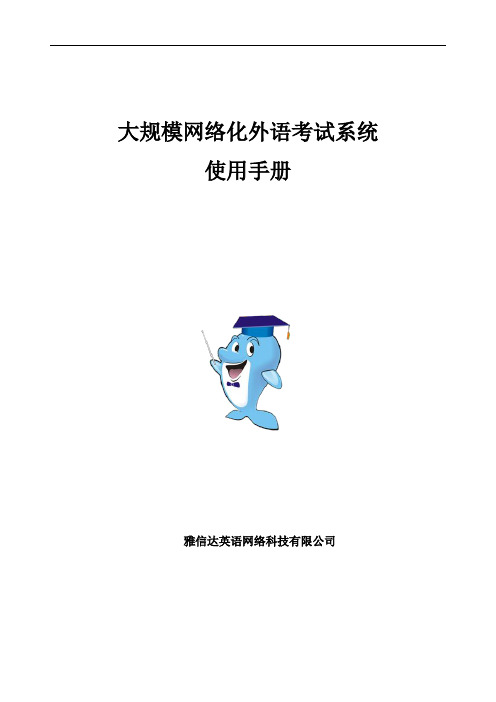
大规模网络化外语考试系统使用手册雅信达英语网络科技有限公司目录版权声明 (3)控件检测 (4)管理员使用说明 (5)一、管理员登陆 (5)二、教师管理 (6)三、考生管理 (7)四、班级管理 (8)五、级别管理 (9)六、类别管理 (11)七、题型管理 (12)八、题库管理 (12)九、试卷管理 (14)十、考试管理 (16)十一、评阅试卷 (22)十二、成绩分析 (24)十三、编辑管理 (26)十四、退出系统 (26)教师使用说明 (27)一、教师登陆 (27)二、素材管理 (28)三、题库管理 (29)四、试卷管理 (30)五、评阅试卷 (35)六、个人信息 (36)七、退出系统 (36)监考员使用说明 (37)版权声明本文档所提到的产品信息仅供参考,文件中的信息如有变动,恕不另行通知。
本文中出现的事例数据由广州市雅信达英语网络科技有限公司提供。
本文档的所有部分,其所有权都归广州市雅信达英语网络科技有限公司所有,未经广州市雅信达英语网络科技有限公司许可,不得任意的仿制、拷贝、摘抄或转译。
本用户手册没有任何形式的担保、立场表达或暗示。
广州市雅信达英语网络科技有限公司版权所有。
联系方式:广州市雅信达英语网络科技有限公司电话:86-020- 86359761传真:86-020- 86381283地址:广州广园新村景泰直街东二巷2号认真英语大厦四楼邮编:510540控件检测在使用平台之前,任何权限的用户都要进行控件检测的安装,安装好了之后才可以更好地使用到平台里面的音视频资源。
一台电脑只需要安装一次即可。
1、点击控件检测,系统将出现以下界面:2、逐个下载好jasinda.cer和MS Speech 5.1(注:sr.cab不需要下载, MS Speech 5.1点鼠标右健保存,并把后缀名改为.rar,再打开安装)。
3、请先将程序jasinda.cer成功安装之后再安装其它两个文件,待安装完毕系统会出现如下界面:管理员使用说明所需控件安装完成以后,打开登陆地址,系统将出现以下欢迎界面等待登陆:一、管理员登陆1、管理员在如下登陆界面,请使用帐号:admin,密码:888888登陆。

用户手册最后更新 2022/11/1目录前言 (3)1. 国内孩子如何才能学好英语 (3)A. 英语的难点 (3)B. 孩子学习英语的正确方式 (3)C. 英语学习有没有捷径? (4)D. 一般家庭孩子如何学好英语:我们的建议 (5)2. 如何选择英语老师 (6)3. 家长的作用 (7)4. 为什么我们要让孩子学习英文? (7)5. Walctr的几个特点 (8)Welctr使用手册 (9)1. 通知和消息系统 (9)A. 通知 (9)B. 消息系统 (9)2. 家长账户 (12)A. 注册家长账户和孩子的学习账户 (12)B. 计划和管理孩子的学习 (15)3. 学生账户 (18)A. 查看自己的学习时间 (18)B. 课程表(Timetable) (18)C. 课程(Lesson) (19)D. 作业(Homework) (20)E. 词汇表(Vocabulary) (24)F. 睡前故事(Bedtime Stories) (25)G. 电子词典(Dictionary) (25)H. 如何使用“词汇先生”训练(Mr. Wordsmith) (27)I. 如何训练选定课文的词汇 (30)J. 单词测验 (30)参考资料 (32)1. 幼儿英语方法问题 (32)2. 5岁前幼儿如何学习英语? (34)3. 要花多少时间才能学好英语? (38)前言1.国内孩子如何才能学好英语A.英语的难点英语的难点主要有2点:1.发音没有规律;2.词汇量还特别大。
大多数拉丁语系的语言都有较强的发音规则,例如法语、意大利语等。
只要掌握发音规则,即可准确读出一个单词,学起来较容易。
英语分类上则属于日耳曼语系,但其原生单词量非常小,绝大部分都是外来语。
英语词汇有三大来源:拉丁语(29%)、法语(29%)和日耳曼语(26%)。
由于历史原因,当这些外来词进入英语后,其发音都发生了改变,导致现代英语的发音有点“乱七八糟”。
这是难点之一。

新编简明英语语言学教程学习指南电子版English: This guide will provide an overview of the newly compiled concise English linguistics course, covering various aspects of language study such as phonetics, grammar, semantics, and pragmatics. It will also offer practical tips and strategies for effective learning, including vocabulary building, listening and speaking practice, and writing skills. The electronic version of the study guide will include interactive exercises and multimedia resources to support learners in their language acquisition journey. Additionally, it will highlight the importance of cultural awareness and intercultural communication in language learning, preparing students to engage with diverse linguistic and cultural contexts. Overall, this guide aims to be a comprehensive and user-friendly resource for students and educators alike.中文翻译: 本指南将概述新编简明英语语言学课程,涵盖语音学、语法、语义学和语用学等语言学研究的各个方面。


初学者的英语学习指南A Beginner's Guide to Learning EnglishLearning a new language can be a daunting task, especially if you are starting from scratch. English, being one of the most widely spoken languages in the world, can open up a plethora of opportunities for personal and professional growth. Whether you wish to study, work, or communicate with people from different cultures, mastering the basics of English is crucial. In this beginner's guide, we will explore the most effective strategies and resources to kickstart your English learning journey.1. Set Clear Goals:Before embarking on your English learning adventure, it's essential to define your objectives. Are you learning English for academic purposes or to enhance your career prospects? Do you want to improve your conversational skills or simply enjoy English literature? Setting clear goals will help you stay motivated and track your progress along the way.2. Start with the Basics:Every journey begins with a single step, and your English learning journey should be no different. Start by familiarizing yourself with the basic building blocks of the language – the alphabet, numbers, and common greetings. As a beginner, it's crucial to build a strong foundation to ensure future success.3. Expand Your Vocabulary:Building a solid vocabulary is key to becoming fluent in any language. Begin by learning commonly used words and phrases that are relevant to your goals. Flashcards, vocabulary apps, and online word lists can be valuable tools to enhance your language skills. Additionally, immersing yourself in English-speaking environments through movies, music, and reading will help expand your vocabulary naturally.4. Develop Listening and Speaking Skills:Speaking and listening skills are the backbone of effective communication. Practice listening to spoken English through podcasts, radio shows, or even language learning apps. Try to mimic the pronunciation and rhythm of native speakers to improve your own speaking skills. Engaging in conversation with native speakers or joining language exchange programs can also provide invaluable speaking practice opportunities.5. Master Grammar and Sentence Structure:Grammar can be intimidating, but it is fundamental to English proficiency. Start with the basics such as verb tenses, sentence structure, and common grammatical patterns. Understanding grammar rules will help you construct coherent sentences and avoid common errors. Online grammar exercises, language textbooks, or even hiring a tutor can assist you in mastering this aspect of the language.6. Read Extensively:Reading is an excellent way to expose yourself to new vocabulary, sentence structures, and cultural nuances. Start with easy-to-understand materials such as graded readers or simplified versions of popular books. Asyour skills progress, challenge yourself with more complex texts. Make a habit of reading regularly to enhance your comprehension skills and broaden your knowledge.7. Write Regularly:Writing is an essential skill that allows you to express yourself accurately. Start by practicing simple sentence construction and gradually progress to more complex writing tasks. Journaling, email exchanges, or even starting a blog in English can help refine your writing skills. Utilize online grammar checkers or seek feedback from native speakers to improve your writing accuracy and style.8. Embrace Language Learning Technology:In today's digital world, there are numerous language learning platforms and apps available to aid your English journey. Duolingo, Babbel, and Rosetta Stone are just a few examples of popular language learning apps. These platforms offer interactive exercises, vocabulary drills, and even speaking practice through voice recognition technology. Take advantage of these resources to supplement your learning and make the process more enjoyable.9. Immerse Yourself in English:To truly excel in English, immerse yourself in the language as much as possible. Surround yourself with English media, watch movies and TV shows, listen to English podcasts and music, and engage with native speakers. Consider participating in language exchange programs or even planning a trip to an English-speaking country. By immersing yourself, youwill accelerate your learning and gain a deeper understanding of the language and culture.10. Stay Consistent and Motivated:Learning a language requires dedication and perseverance. Set aside regular study time and establish a routine that works for you. Celebrate small victories and milestones along the way to maintain motivation. Keep in mind that progress may not always be linear, but with dedication and consistency, you will gradually become more proficient in English.In conclusion, learning English as a beginner may seem challenging, but with the right strategies and resources, it becomes an achievable goal. Set clear goals, start with the basics, and gradually build your skills in listening, speaking, reading, and writing. Embrace technology, immerse yourself in the language, and most importantly, stay consistent and motivated. Remember, the key to success lies in perseverance and a willingness to step out of your comfort zone. So, grab your English learning guide and embark on this exciting language learning journey today.。
Teaching English onlineQuick-start guide toteaching EnglishonlineCONTENTSTeaching English online 3 Speaking 3 Reading 3 Listening 3 Writing 3 Grammar and vocabulary 3 Class sizes, grouping and classroom management 4 Motivation and engagement 4 Your responsibIlities 4 Choosing an online platform 5 Getting started with a platform 6 Zoom 6 Google Hangouts 11 Microsoft Teams 13Teaching English onlineTeaching English online doesn’t have to be very different from teaching English in a face-to-face classroom. This guide will help you choose a platform, show you how to get started with different platform features and think about how to adapt activities, strategies and resources for teaching in an online classroom.SPEAKINGWhen you teach speaking online, you can listen and watch students, monitor their language, give feedback, and encourage participation and engagement – just as you do in a face-to-face classroom. As well as using your voice, you can use the chat box, the whiteboard or share a document on your screen to clarify questions and interact with students. You can delay your feedback until the end of a task, or you can give immediate feedback and support. One advantage of teaching speaking online is that you can record the class – you and your students can watch the lesson again to learn from good examples or focus on areas for improvement.READINGWhen you teach reading online you need to think about replacing books and paper handouts with digital versions. Many videoconference platforms, such as Zoom and Skype, have a screen-sharing feature which you can use to display digital texts. Alternatively, you can take and share a screenshot of reading materials, copyright permitting. You and your students can also use the drawing tools on platforms like Zoom for highlighting text.LISTENINGWhen you teach listening online it’s crucial to use the right equipment. You need to check that students can listen to videos and audio files, as well as to you! On most platforms, you can share audio files, which will enable all students to hear tracks clearly on their own computers. Another option is to play the track on your computer, but this will result in a lower quality audio track for your students. Most listening tasks can be done online with the whole class using the whiteboard, chat box or screen-sharing features, including pre-listening, while-listening and post-listening tasks. WRITINGTeaching writing online can be fun and enjoyable if you know what tools can help you. At lower levels, you can work at sentence level using the whiteboard or shared screen. At higher levels, you might focus your online classes on preparing students for writing. You can use breakout rooms for pair or group discussions to help students analyse a model text, come up with creative ideas and plan the language they will use. You may wish to set the actual writing work for independent study or set collaborative writing tasks, for example, in a shared Google Docs document, where each student is able to write at the same time on the same document.GRAMMAR AND VOCABULARYYou can teach grammar and vocabulary online in a very similar way to how you would teach it in the face-to-face classroom: exploring the structures and items through reading and listening texts, presenting them or guiding discovery using the virtual whiteboard, and following up with practice tasks. However, the online environment also gives you the opportunity to use other digital tools in lessons and for independent study. Here are three popular digital tools you could use:Kahoot!Kahoot! provides game-based learning activities and can help you check understanding.∙QuizletQuizlet can help learners memorise information, such as vocabulary items.∙Quiz your EnglishQuiz your English is a language game where learners play against other users from around the world.CLASS SIZES, GROUPING AND CLASSROOM MANAGEMENTOnline teaching can be effective with larger classes as well as one-to-one classes or smaller groups, but you do need to be well prepared and organised. Think about the stages of the lesson in advance – what you can do as a whole class; when students can work in pairs and groups; how you will get them in and out of groups quickly and easily; how long activities and transitions will take; and how you are going to interact with and give feedback to students. Routines and timekeeping are really important, and so is ensuring that all the students log in on time and are ready to start promptly –especially if you’re sharing a platform with other teachers.∙Instead of grouping students around different desks, in some online classrooms you can send students to different breakout rooms.∙You may be able to be flexible with class length and size, for example, instead of an hour with the whole class, you could set independent work and run three shorter 20-minute classes with smaller groups to differentiate learning.∙Students can use symbols in the chat to show they want to answer, or to show they are finished. ∙Leave a bit longer for students to think and answer. Sometimes there’s a delay in audio and it takes a while for everyone to get used to an online classroom.∙Take things step by step when you use a new platform –don’t try out all the new features at once! MOTIVATION AND ENGAGEMENTMotivating and engaging students in an online classroom is a different challenge from the one we face in the real-life classroom. The key is to help learners establish good rapport with each other and to grow their confidence by encouraging them to participate in lessons.∙Model good communication skills and behaviour to show the students how you want them to behave with each other.∙Increase engagement levels by including tasks that allow learners to personalise the topic or language of a lesson.∙Use breakout rooms to give students the opportunity to talk in pairs or groups.∙In whole class situations, use activities that encourage learners to ask each other questions.∙Use stickers or emojis to praise, encourage, and develop a positive learning atmosphere, especially if you’re not using video and learners can’t see you.YOUR RESPONSIBILITIESFinally, although many platforms only require a learner to enter their name and surname, if your learners are under the age of 16, you or your school should get permission from their parents before you ask them to sign up. It's also necessary to get permission from a young learner's parents before asking them to register with a tool or website outside of the normal learning platform. Remember that it is your responsibility or the responsibility of your school to look at the privacy policy of any tool or platform to understand how student data will be stored or used, and who can see that data.When a platform uses email sign up, remember that most online services require users to be over 13 to be eligible to create an account. However, often younger users can sign up through family or school accounts. Just remember that these rules change from service to service and country to country, so please check.Choosing an online platformThe platform that’s best for you depends on your teaching context. An audio and/or video feed is probably essential, but the features you need depend on the students you teach and the kind of activities you want to do. With young learners, it’s nice to be able to give stars and badges, but with older groups, you’ll probably use the whiteboard or screen-share and breakout rooms more.Here is a list of features to consider, and a comparison of three platforms:There are, however, many platforms available and you should find one that works best for you and your students. Here are some other popular options for you to consider:Skype Google Classroom Blackboard WherebyGetting started with a platformZOOMZoom is a popular video-communications platform that is available on your desktop. It’s popular because you can get large groups of people together on HD video – 100 video participants as standard – even in low-bandwidth environments. It’s also very easy to use – start or join any meeting with just one click.1. Opening ZoomScreenshot from Zoom meeting https://, last accessed 23.03.20When you open Zoom, you will see a simple menu with four options:∙New Meeting∙Join∙Schedule∙Share Screen2. New MeetingSelect the New Meeting button and you will arrive at the screen where you will spend most of your time.Screenshot from Zoom meeting https://, last accessed 23.03.20 From here, you can select the icons at the bottom of the screen to:∙invite participants∙manage participants∙share your screen∙open chat∙record the lesson∙assign breakout rooms.Select Invite to add students to your lesson.3. Inviting participantsScreenshot from Zoom meeting https://, last accessed 23.03.20 To join your lesson, your students will need to click on a link. You can create the link by clicking on Invite at the bottom of the main screen. Then, just click Copy URL and place it somewhere that your students can see. This could mean emailing the link to them, which you can do directly from Zoom, or placing it in a chat board that you may use with your students.After you have sent the link, you may also want to remind them of the class start time. Onceyour meeting is up and running, one of the most important buttons is S hare: this is the green square icon in the centre of the bottom of the screen with an ‘up arrow’.4. ShareWhen you click on the Share button you see a screen that gives you different sharing options.Screenshot from Zoom meeting https://, last accessed 23.03.20 You can share your screen, a PowerPoint presentation, or any other document. Perhaps best of all though is the option to open the Whiteboard.5. WhiteboardScreenshot from Zoom meeting https://, last accessed 23.03.20 You can use Zoo m’s online whiteboard just like a real one. Here you can see a gapfill on the left and some new vocabulary that the teacher has recorded on the right. You can Write, Draw, Spotlight, and Erase. However, an advantage of a digital whiteboard is that you also have options to undo, redo, and save. You can also take screenshots of your whiteboard to share with your class.6. Breakout roomsScreenshot from Zoom meeting https://, last accessed 23.03.20 In class, we often want our students to work in small groups and this too is possible on Zoom.Just like opening the whiteboard, we can assign students to breakout rooms in just a few clicks. First, click the breakout room icon at the bottom-right of the meeting screen. Then you will have the option of assigning participants, or students, to different ‘rooms’. You can choose how many students to put in each room (up to a maximum of 50 rooms) and you can decide on the groupings. Alternatively, you can let Zoom group your students for you. Once your students are working in their different breakout rooms, you can easily monitor them by joininga room and listening to their conversation. To move to the next group, just leave the roomyou’re in and join the next.7. ChatScreenshot from Zoom meeting https://, last accessed 23.03.20 The last tool that you will want to use on Zoom is Chat. You can use this to give writteninstructions or, alternatively, you can use it to display errors and elicit corrections. You could even ask students to use the chat feature to present the results of their discussions inbreakout rooms if this is more appropriate than reporting back orally. To open the chat menu, simply click the chat icon from the main meeting screen.Example chat:Teacher: Great work in the breakout rooms! I heard some really nice language, but Ialso heard some things I’m not too sure about! Have a look at these and see if you cancorrect them:1. ‘‘She likes her job. She works for the same company for years.”2. “My brother fell off his bike, but he wasn’t badly damaged.”3. “Technology is such important for us.”Arnau: I think the first is: She is working for the same company for years.Maria: No. It’s “She has worked for the same company for years”.Arnau: Yes. You are right!Teacher:Good work, Maria! That’s the one! What about the other two sentences?8. CostThe basic version of Zoom is free, but it does have some limitations, mainly that groupmeetings have a 40-minute time limit. To remove this limit and to get some additional features including User Management and Admin Feature Controls, there is a subscription fee.9. Links to Zoom support∙Getting Started on Windows and Mac∙How do I invite others to join a meeting?∙Zoom pricingGOOGLE HANGOUTSGoogle Hangouts is Google's free video-conferencing tool that is available for teachers to use as part of Google Apps for Education. Up to 10 participants can join a Google Hangout at a time (more with a premium subscription). Google Hangouts is also seamlessly integrated into the other Google Apps (such as Drive), which means that other apps are already on hand and available for use.1. Setting up a lessonScreenshot of Google Hangouts, Last accessed 23.03.20.Google and the Google logo are registered trademarks of Google LLC, used with permission.To add students to your lesson, simply click on one of the main buttons:∙Video Call∙Phone Call∙MessageScreenshot of Google Hangouts, Last accessed 23.03.20.Google and the Google logo are registered trademarks of Google LLC, used with permission.Select one of the buttons and you will be asked to invite people. Your first option is to type in your students email address and click invite. Your student will then receive an invitation toconnect with you. Your second option is to click copy link and share that link with them.Clicking on that link will connect your student to the lesson.2. Video callsVideo is the main way that you will run your lessons, unless connectivity is a problem, and then you may wish to use audio instead. Once you have connected with your students, just click on their name and start the class by clicking on the video call icon below their name.3. Using MessageScreenshot of Google Hangouts, Last accessed 23.03.20.Google and the Google logo are registered trademarks of Google LLC, used with permission.You can use Message to give written instructions or alternatively, you can use it to display errors and elicit corrections. To open the message menu, simple click the message button from the main screen. You can see Message on the right of this screen.4. CostGoogle Hangouts is completely free. All that is required is for you and your students to have Google accounts – or at least an email address that is linked to a Google account. Asmentioned above though, the free version is limited to just 10 participants, which is fine when working with individuals or small groups. However, if you would like to upgrade, there is a premium G-suite version available, which allows you to add more participants and has greater app integration.5. Links to Google support∙Get started with Hangouts∙Start a group conversation∙G Suite pricing plansMICROSOFT TEAMSMicrosoft Teams is a digital hub that brings conversations, meetings, files and apps together in one place. With Microsoft Teams, your school or institution can create collaborative classrooms, connect through professional learning communities, communicate with school staff, co-ordinate research across institutions, or more easily facilitate student life like clubs or extracurricular activities – all from a single experience in Office 365 for Education. Once your school has signed up you can create a class team.1. Class teamsExcerpt, p1 of https://aka.ms/TeamsEDUQuickGuide, last accessed 23.03.20, Used with permission from Microsoft.When you sign into Microsoft Teams, the first thing you will want to do is create a team – this is your class. You can create a team by clicking on the Join or create team button in the top-right of the application.From now on, you will be able to access your team by clicking on the Teams button in the left-hand toolbar.2. Schedule a meeting with your team or classStart by clicking on the Calendar button on the left-hand toolbar. From here you can add anew lesson by clicking on the New Meeting button in the top-right of the application. Fromthere you can complete all the details of your meeting and add your class.3. Participate in a lessonWhen you participate in a lesson, you can access various options from the toolbar in thecentre of the screen when a call is open:∙Open video∙Mute microphone∙Share screen∙Access additional controls for recording the lesson∙Send chat messages∙Add participants to the lesson∙Leave the lessonYou’ll probably use screen share and chat most often. Screen share is really useful forshowing videos, texts and presentations, or when you’re working together on a collaborative document such as a Google Doc. Chat is great for giving written instructions, receiving student questions, finding out when everyone’s finished a task or alternatively, you can use it todisplay errors and elicit corrections.4. FilesIt’s easy to share files with your students, something you’ll probably want to do a lot so that they have access to reading and listening texts. To share files, just click on the Team Channel and drag the file into the text box. The students can open it from here and, more than that, they can also work on it together from here and leave their notes all in the same place.5. Class NotebookClass Notebook allows teachers to create a digital notebook for each class, group, term or project. You can create, manage and distribute content to entire classes or individual students.Class Notebook also includes a personal workspace for each student, a Content Library for shared information, and a Collaboration Space where student groups can work together. To access the Class Notebook, open your team channel and click Class Notebook in the tab at the top of the window.6. AssignmentsYou can create assignments directly from Microsoft Teams. From the team channel, just click on the Assignments tab at the top of the window. After you have created and assigned the work, you can also use this tab to manage timelines, give additional instructions, and add other resources for your students to access.7. GradesEach of your classes also has a Grades tab where you can view assignments and track how individual students in your class are progressing. Use the Grades tab to get an overview of your class, access data quickly, open, and return student work. To open the Grades tab,navigate to the General channel of your desired class team and select Grades.8. CostIf your entire school signs up to Microsoft Teams then it is completely free. You need a school email address or a business account to sign up for Microsoft Teams.9. Links to Microsoft Teams support∙Making the transition to remote learning∙Get started with Teams Quick Start∙Create an assignment∙Office 365 pricing。
语言学习指南语言学习对于个人的成长和发展至关重要。
它不仅仅是为了满足日常交流的需求,更是为了拓宽视野、增进跨文化交流和提高就业竞争力。
然而,许多人在语言学习过程中遇到困难。
这篇文章将为您提供一些有效的语言学习指南,帮助您更快、更好地掌握一门外语。
一、制定明确的学习目标在开始学习一门外语之前,首先需要制定明确的学习目标。
这个目标可以是日常会话、工作交流或考试准备等,但必须具体明确。
例如,如果您要通过英语考试,目标可以是达到一定的分数或通过某个级别的考试。
只有明确的目标才能帮助您更好地规划学习计划,保持积极的学习动力。
二、选择合适的学习资源选择适合自己的学习资源是语言学习的关键。
互联网时代,我们有许多学习资源可供选择,包括在线课程、移动应用程序、学习网站等。
根据自己的学习风格和目标,选择一两个高质量、权威性的学习资源,并持之以恒地使用。
不同的资源可以帮助您提高听力、口语、读写等不同方面的能力。
三、培养良好的学习习惯养成良好的学习习惯对于语言学习至关重要。
学习外语并非一蹴而就的事情,而是需要持续的努力和坚持。
每天坚持一定的学习时间,保持学习的连贯性和稳定性。
同时,合理安排学习内容和学习方法,注重复习和巩固已学知识,形成自己的学习系统和方法论。
四、提高语言输入和输出语言学习的关键在于提高对外语的输入和输出能力。
输入包括听力和阅读,可以通过听外语音频、看外语电影和阅读外语文章等方式进行。
输出则包括口语和写作,可以通过和母语人士交流、写作练习和参加语言角等方式进行。
只有不断地输入和输出,才能让语言在实践中得到提升,同时也更好地理解和运用外语。
五、寻找语言学习伙伴与他人一起学习语言可以增加学习的乐趣,同时也可以提高学习效果。
寻找一两个志同道合的语言学习伙伴,互相鼓励和帮助,一起交流和练习。
可以通过参加语言学习群、线下交流活动等方式寻找适合的伙伴。
相互激励和互相纠正错误,可以迅速提高语言能力,同时也可以建立长久的友谊。
暑假英语学习指南Summer Vacation English Learning GuideAs summer vacation approaches, it's a great opportunity to continue improving your English skills. Here are some tips and strategies to make the most of your summer break:1. Read, Read, ReadReading is one of the best ways to improve your English language skills. Try to read a variety of materials such as novels, newspapers, magazines, and online articles. This will help you improve your vocabulary and comprehension skills.2. Watch English Movies and TV ShowsWatching English movies and TV shows can help you improve your listening and speaking skills. Try to watch without subtitles to challenge yourself and improve your ability to understand spoken English.3. Practice SpeakingFind a language exchange partner or join an English-speaking club to practice speaking. Speaking with nativespeakers or other English learners can help you improveyour fluency and pronunciation.4. Write RegularlyTake some time each day to write in English. You canstart a journal, write short stories, or even try your hand at poetry. Writing regularly will help you improve your grammar and sentence structure.5. Use Language Learning AppsThere are many language learning apps available that can help you improve your English skills. Apps like Duolingo, Babbel, and Rosetta Stone offer interactive lessons and activities to help you practice reading, writing, listening, and speaking.6. Take an Online English CourseThere are plenty of online courses available that canhelp you improve your English language skills. Look for courses that focus on grammar, vocabulary, speaking, and listening.7. Travel to an English-Speaking CountryIf possible, consider traveling to an English-speaking country to immerse yourself in the language and culture. This can be a great way to practice your English skills in real-life situations.8. Set Realistic GoalsSet specific, achievable goals for your English learning. Whether it's learning a certain number of new words each week, improving your pronunciation, or being able to hold a conversation for a certain amount of time, setting goalscan help motivate you to continue improving.9. Be ConsistentConsistency is key when it comes to language learning. Try to practice your English skills every day, even if it's just for a few minutes. This will help you build momentum and make steady progress.10. Have FunMost importantly, have fun with your English learning! Find activities and materials that you enjoy, whether it's reading a book by your favorite author, watching a funny TV show, or writing about your own experiences. Enjoying theprocess will make it easier to stay motivated and continue improving.暑假英语学习指南随着暑假的临近,这是一个继续提高你的英语技能的绝佳机会。
学习美式英语口语的指南(8篇)要想把英语口语练习好,首先要从基础的英语语法上要引起重视,认真学习语法,通过语法,练习发音,从一开始就要养成发音准确的好习惯,发音准确。
下面的8篇学习美式英语口语的指南是由作者精心整理的学美式英语范文模板,欢迎阅读参考。
英语口语练习方法篇一1、模仿找一些英文原版录音的口语材料进行模仿,在互联网时代,相信这些这习资料并不是太难找到,模仿是学习较快、较容易的一些方法,练习口语也可以从模仿开始。
2、朗读想练好口语,肯定要多动嘴,我们非常提倡大家应该坚持朗读,去找到适合自己的有声素材去进行模仿语音语调,在模仿中找到自己口语中的不足,然后一一改正。
3、背诵也得承认,有不少朋友的英语基础很差,对于这类学生,我们强烈建议大家背一些较常用的口语短句,这也是可以快速明显提高口语水平的方法。
4、结交说英语的朋友在互联网时代,甚至找一个说英语国家的网友都不是什么难事,大家可以互相学习,当然也可以和朋友、同学一起,大家平时聚在一起多用英语聊天,互相帮忙,更有利于提高英语口语水平。
5、利用一些软件来学习现在有很多学习英语口语的APP,这也是学习、练习英语口语很好的手段,手机除了可以打游戏、看短视频,其实也可以用来学习,利用好了,它就是你学习的利器。
6、长期不间断的坚持相信大家都听说过一万小时理论,你要想成为口语方面成为非常牛的人物,就得付出很多的时间和精力,坚持不断,每天练习,每天哪怕进步一点点,你就会很快把其它同学远远地甩在身后。
英语口语学习重点篇二1、注意语音、语调。
应抓住一切可能的机会模仿正确发音,改掉不良的发音习惯,使自己发音准确,语调自然、流畅。
可以通过大声且快速地朗读英文绕口令来加以训练,这样既可以增强学习兴趣,提高自信心,又可以使发音变得清晰、圆润。
2、注意用词。
从整体上来说,中国大学生的词汇量是完全够用的。
但讲英语时,由于受汉语干扰,常出现用词不当、搭配不当等问题。
原因在于,中国学生掌握的常常是一些正式场合使用的书面词汇,而对口语中使用的词汇或者一些简单词汇的多种用法却了解甚少。
雅信达英语平台注册指南
各系院:
经学校研究决定,大学英语教学改革方案的教学模式为3+1+X。
教学模式中的X为自主学习,每周1课时,1学分,在大学英语网络教室进行,具体地址为工科楼1-307,1-309和1-407。
大学英语自主学习也可以在校园网内任何一台计算机上进行。
大学英语自主学习目前主要通过雅信达英语学科平台落实。
为了便于同学们掌握注册、使用平台的方法,了解自主学习考核办法,以及使用大学英语网络教室需要注意的问题,特作如下说明:
一、雅信达英语学科平台学生端注册方法
1. 学生在校园网内任何一台计算机上都可以注册,注册方法:
①在IE地址栏中输入http://211.64.96.119,打开平台登陆页面:
②点击页面中的注册一栏,打开后进行注册,截图如下:
注册注意事项:
a. 用户名一定使用自己的学号;
b. 密码设置建议也用学号,便于记忆,防止遗忘造成不便;
c. 姓名必须填写真实汉字姓名,不可用网名或昵称;
d. 邮箱要填写真实邮箱地址,便于师生联系交流;
e. 带*号的项目必须填写,另外电话号码也要填写,便于联系。
③注册成功后,在雅信达网站登陆页面输入学号和密码就可以
登陆进行自主学习了,登陆后个人首页如下:
学生登陆个人首页后必须完成最后一项注册工作:
点击“我的班级”—“加入班级”—“申请加入”,一定要点击
“申请加入”。
截图:
教师审批通过后,学生就可以接受任课老师的统一管理,在“班级学习”中查看学习任务,完成作业、考试,学习教师提供的其他资源等。
二、注册工作的日程安排
1. 公共英语教学部任课教师在9月号前接受培训并在雅信达英语学科平台上注册、建立自己的班级;
2. 号外语系语言训练中心审核班级;
3. 各系院学生在9月号—号规定时间内完成对雅信达英语学科平台的注册,并在个人首页中申请加入自己所在的班级;
4. 号之前公共英语教学部任课教师审批学生加入。
5. 9月号大学英语网络教室正式开放,自主学习开始。
三、注册技术咨询与帮助
1. 学生可以在9月号—号的规定时间内,上午8:00—11:00,下午2:30—5:30到网络教室注册,如有问题可以现场咨询语言训练中心管理教师。
2. 本通知已发送到外语系语言训练中心邮箱:yyxlzx@, 密码:yyxlzx,便于学生随时浏览。
3. 在自主学习过程中出现的技术问题请与任课教师联系,以班级为单位向语言训练中心反映;也可以把问题集中到各系教学教研科,再与语言训练中心联系。
语言训练中心联系电话3196338,内线8338。
四、自主学习考核
1. 修完规定学时。
网站系统自动记录学生上网学习时间,任课教师以班级为单位查看学生是否完成了规定的上网学习时间。
学生也可以在个人首页查看自己完成多少学习时间。
2. 期末考试。
指定上网学习内容,并将其纳入期末考试。
3. 网考。
教师在“班级教学”的“班级考试”中发布网考试卷,学生网上答题,客观题系统自动阅卷,主观题教师网上人工阅卷。
系统自动统计分数。
4. 作业考核。
以教师在网上发布作业、批阅作业的方式考核。
五、自主学习管理
1. 网络教室于9月号正式开放自主学习。
每天的开放时间为上午7:50—10:50;下午2:30—5:30。
每天6小时。
2. 参加自主学习的同学要自带耳机(如果进行听说练习);带学生证;必须佩戴脚套;不得在室内饮食;爱护仪器设备,损坏仪器设备按规定赔偿;服从管理人员的管理,遵守学习秩序。
外语系公共英语教学部
2011-8-28。