ANSYS CFD-Post使用细节说明
- 格式:pdf
- 大小:1.69 MB
- 文档页数:80

ANSYS CFD-Post TutorialsRelease 15.0ANSYS, Inc.November 2013Southpointe275 Technology Drive Canonsburg, PA 15317ANSYS, Inc. is certified to ISO 9001:2008.ansysinfo@(T) 724-746-3304(F) 724-514-9494Copyright and Trademark Information© 2013 SAS IP, Inc. All rights reserved. Unauthorized use, distribution or duplication is prohibited.ANSYS, ANSYS Workbench, Ansoft, AUTODYN, EKM, Engineering Knowledge Manager, CFX, FLUENT, HFSS and any and all ANSYS, Inc. brand, product, service and feature names, logos and slogans are registered trademarks or trademarks of ANSYS, Inc. or its subsidiaries in the United States or other countries. ICEM CFD is a trademark used by ANSYS, Inc. under license. CFX is a trademark of Sony Corporation in Japan. All other brand, product, serviceand feature names or trademarks are the property of their respective owners.Disclaimer NoticeTHIS ANSYS SOFTWARE PRODUCT AND PROGRAM DOCUMENTATION INCLUDE TRADE SECRETS AND ARE CONFID-ENTIAL AND PROPRIETARY PRODUCTS OF ANSYS, INC., ITS SUBSIDIARIES, OR LICENSORS.The software productsand documentation are furnished by ANSYS, Inc., its subsidiaries, or affiliates under a software license agreement that contains provisions concerning non-disclosure, copying, length and nature of use, compliance with exporting laws, warranties, disclaimers, limitations of liability, and remedies, and other provisions.The software productsand documentation may be used, disclosed, transferred, or copied only in accordance with the terms and conditions of that software license agreement.ANSYS, Inc. is certified to ISO 9001:2008.U.S. Government RightsFor U.S. Government users, except as specifically granted by the ANSYS, Inc. software license agreement, the use, duplication, or disclosure by the United States Government is subject to restrictions stated in the ANSYS, Inc. software license agreement and FAR 12.212 (for non-DOD licenses).Third-Party SoftwareSee the legal information in the product help files for the complete Legal Notice for ANSYS proprietary software and third-party software. If you are unable to access the Legal Notice, please contact ANSYS, Inc.Published in the U.S.A.Table of Contents1. Introduction to the Tutorials (1)2. Post-processing Fluid Flow and Heat Transfer in a Mixing Elbow (3)2.1. Create a Working Directory (4)2.2. Launch CFD-Post (5)2.3. Display the Solution in CFD-Post (9)2.3.1. Become Familiar with the Viewer Controls (12)2.3.2. Create an Instance Reflection (15)2.3.3. Show Velocity on the Symmetry Plane (15)2.3.4. Show Flow Distribution in the Elbow (17)2.3.5. Show the Vortex Structure (20)2.3.6. Show Volume Rendering (22)2.3.7. Compare a Contour Plot to the Display of a Variable on a Boundary (23)2.3.8. Review and Modify a Report (26)2.3.9. Create a Custom Variable and Animate the Display (26)2.3.10. Load and Compare the Results to Those in a Refined Mesh (28)2.3.11. Display Particle Tracks (32)2.4. Save Your Work (42)2.5. Generated Files (44)3.Turbo Post-processing (45)3.1. Problem Description (45)3.2. Create a Working Directory (46)3.3. Launch CFD-Post (47)3.4. Display the Solution in CFD-Post (51)3.5. Initialize the Turbomachinery Components (53)3.6. Compare the Blade-to-Blade, Meridional, and 3D Views (55)3.7. Display Contours on Meridional Isosurfaces (56)3.8. Display a 360-Degree View (58)3.9. Calculate and Display Values of Variables (58)3.10. Display the Inlet to Outlet Chart (61)3.11. Generate and View Turbo Reports (63)4. Quantitative Post-processing (65)4.1. Create a Working Directory (66)4.2. Launch CFD-Post (66)4.3. Prepare the Case and CFD-Post (67)4.4.View and Check the Mesh (68)4.5.View Simulation Values Using the Function Calculator (71)4.6. Create a Line (72)4.7. Create a Chart (73)4.8. Add a Second Line (75)4.9. Create a Chart (75)4.10. Create a Table to Show Heat Transfer (76)4.11. Publish a Report (80)iiiRelease 15.0 - © SAS IP, Inc. All rights reserved. - Contains proprietary and confidential information of ANSYS, Inc. and its subsidiaries and affiliates.Release 15.0 - © SAS IP, Inc. All rights reserved. - Contains proprietary and confidential information ivof ANSYS, Inc. and its subsidiaries and affiliates.Chapter 1: Introduction to the TutorialsThe tutorials are designed to introduce the capabilities of CFD-Post.The following tutorials are available:•Post-processing Fluid Flow and Heat Transfer in a Mixing Elbow (p.3) illustrates how to use CFD-Post to visualize a three-dimensional turbulent fluid flow and heat transfer problem in a mixing elbow.•Turbo Post-processing (p.45) demonstrates the turbomachinery post-processing capabilities of CFD-Post to visualize flow in a centrifugal compressor.•Quantitative Post-processing (p.65) demonstrates the quantitative post-processing capabilities of CFD-Post using a 3D model of a circuit board with a heat-generating electronic chip mounted on it.For information on the CFD-Post interface (menu bar, tool bar, workspaces, and viewers), see CFD-Post Graphical Interface .Using HelpTo open the help viewer, from the menu bar select Help > Contents .You may also use context-sensitive help, which is provided for many of the details views and other parts of the interface.To invoke the context-sensitive help for a particular details view or other feature,ensure that the feature is active, place the mouse pointer over it, then press F1. Not every area of the interface supports context-sensitive help.TipFor more information on the help system, see Accessing Help .1Release 15.0 - © SAS IP, Inc. All rights reserved. - Contains proprietary and confidential information of ANSYS, Inc. and its subsidiaries and affiliates.Release 15.0 - © SAS IP, Inc. All rights reserved. - Contains proprietary and confidential information 2of ANSYS, Inc. and its subsidiaries and affiliates.Chapter 2: Post-processing Fluid Flow and Heat Transfer in a Mixing ElbowThis tutorial illustrates how to use CFD-Post to visualize a three-dimensional turbulent fluid flow and heat transfer problem in a mixing elbow.The mixing elbow configuration is encountered in piping systems in power plants and process industries. It is often important to predict the flow field and tem-perature field in the area of the mixing region in order to properly design the junction.This tutorial demonstrates how to do the following:2.1. Create a Working Directory2.2. Launch CFD-Post2.3. Display the Solution in CFD-Post2.4. Save Your Work2.5. Generated FilesProblem DescriptionThe problem to be considered is shown schematically in Figure 2.1: Problem Specification (p.4). A cold fluid at 20° C flows into the pipe through a large inlet and mixes with a warmer fluid at 40° C that enters through a smaller inlet located at the elbow.The pipe dimensions are in inches, but the fluid properties and boundary conditions are given in SI units.The Reynolds number for the flow at the larger inlet is 50,800, so the flow has been modeled as being turbulent.NoteThis tutorial is derived from an existing Fluent case.The combination of SI and Imperial units is not typical, but follows a Fluent example.Because the geometry of the mixing elbow is symmetric, only half of the elbow is modeled.3Release 15.0 - © SAS IP, Inc. All rights reserved. - Contains proprietary and confidential information of ANSYS, Inc. and its subsidiaries and affiliates.Post-processing Fluid Flow and Heat Transfer in a Mixing ElbowFigure 2.1: Problem Specification2.1. Create a Working DirectoryCFD-Post uses a working directory as the default location for loading and saving files for a particular session or project. Before you run a tutorial, use your operating system's commands to create a working directory where you can store your sample files and results files.By working in that new directory, you prevent accidental changes to any of the sample files.Copying the CAS and DAT/CDAT FilesSample files are provided so that you can begin using CFD-Post immediately.You may find sample filesin a variety of places, depending on which products you have:•If you have CFD-Post or ANSYS CFX, sample files are in <CFXROOT>\examples, where <CFXROOT> is the installation directory for ANSYS CFX or CFD-Post. Copy the .cas and .cdat files (elbow1.cas.gz, elbow1.cdat.gz,elbow3.cas.gz, and elbow3.cdat.gz) and the particle track file (el-bow_tracks.xml) to your working directory.•If you have Fluent 12 or later:1.Download cfd-post-elbow.zip (or a zip file that contains it) from the ANSYS Customer Portal.To access tutorials and their input files on the ANSYS Customer Portal, go to http://support.an-/training.Release 15.0 - © SAS IP, Inc. All rights reserved. - Contains proprietary and confidential informationof ANSYS, Inc. and its subsidiaries and affiliates.42.Extract the CAS files and DAT files (elbow1.cas.gz ,elbow1.dat.gz ,elbow3.cas.gz andelbow3.dat.gz ) and the particle track file (elbow_tracks.xml ) from cfd-post-elbow.zip to your working directory.2.2. Launch CFD-PostBefore you start CFD-Post, set the working directory.The procedure for setting the working directory and starting CFD-Post depends on whether you will launch CFD-Post stand-alone, from the ANSYS CFX Launcher, from ANSYS Workbench, or from Fluent:•To run CFD-Post stand-alone–On Windows:1.From the Start menu, right-click All Programs > ANSYS 15.0 > Fluid Dynamics > CFD-Post 15.0and select Properties .2.Type the path to your working directory in the Start in field and click OK .3.Click All Programs > ANSYS 15.0 > Fluid Dynamics > CFD-Post 15.0 to launch CFD-Post.–On Linux, enter cfdpost.exe in a terminal window that has its path set up to run CFD-Post (the path will be something similar to /usr/ansys_inc/v150/CFD-Post/cfdpost.exe).•To run ANSYS CFX Launcher1.Start the launcher.You can run the launcher in any of the following ways:–On Windows:¡From the Start menu, go to All Programs > ANSYS 15.0 > Fluid Dynamics > CFX 15.0.¡In a DOS window that has its path set up correctly to run ANSYS CFX, enter cfx5launch (oth-erwise, you will need to type the full pathname of the cfx5launch command, which will besomething similar to C:\Program Files\ANSYS Inc\v150\CFX\bin).–On Linux, enter cfx5launch in a terminal window that has its path set up to run ANSYS CFX (the path will be something similar to /usr/ansys_inc/v150/CFX/bin).2.Select the Working Directory (where you copied the sample files).3.Click the CFD-Post 15.0 button.•ANSYS Workbench1.Start ANSYS Workbench.2.From the menu bar, select File > Save As and save the project file to the directory that you want to be the working directory.5Release 15.0 - © SAS IP, Inc. All rights reserved. - Contains proprietary and confidential information of ANSYS, Inc. and its subsidiaries and unch CFD-Post3.Open the Component Systems toolbox and double-click Results. A Results system opens in theProject Schematic.4.Right-click the A2 Results cell and select Edit.CFD-Post opens.•Fluent1.Click the Fluent icon () in the ANSYS program group to open Fluent Launcher.Fluent Launcher allows you to decide which version of Fluent you will use, based on your geo-metry and on your processing capabilities.2.Ensure that the proper options are selected.Fluent Launcher retains settings from the previous session.a.Select 3D from the Dimension list.b.Select a Processing Option (for example Serial).c.Make sure that the Display Mesh After Reading and Embed Graphics Windows options areselected.d.Make sure that the Double-Precision option is disabled.TipYou can also restore the default settings by clicking the Default button.Release 15.0 - © SAS IP, Inc. All rights reserved. - Contains proprietary and confidential informationof ANSYS, Inc. and its subsidiaries and affiliates.6Post-processing Fluid Flow and Heat Transfer in a Mixing ElbowLaunch CFD-Post3.Set the working path to the directory created when you unzipped cfd-post-elbow.zip.a.Click Show More Options.b.Click in the Working Directory field and enter the path to your current working directory.box and browse to the directory, using the Browse For Folderdialog box.Post-processing Fluid Flow and Heat Transfer in a Mixing Elbow5.Select File > Read > Case & Data and choose the elbow1.cas.gz file.6.Select File > Export to CFD-Post.7.In the Select Quantities list that appears, highlight the following variables:–Static Pressure–Density–X Velocity–Y Velocity–Z Velocity–Static Temperature–Turbulent Kinetic Energy (k)8.Click Write.CFD-Post starts with the tutorial file loaded.9.In the Fluent application, select File > Read > Case & Data and choose the elbow3.cas.gz file.10.In the Export to CFD-Post dialog box, clear the Open CFD-Post option and click Write. Accept thedefault name and click OK to save the files.Display the Solution in CFD-Post 11.Close Fluent.2.3. Display the Solution in CFD-PostIn the steps that follow, you will visualize various aspects of the flow for the solution using CFD-Post.You will:•Prepare the case and set the viewer options•Become familiar with the 3D Viewer controls•Create an instance reflection•Show fluid velocity on the symmetry plane•Create a vector plot to show the flow distribution in the elbow•Create streamlines to show the flow distribution in the elbow•Show the vortex structure•Use multiple viewports to compare a contour plot to the display of a variable on a boundary•Review and modify a report•Create a custom variable and cause the plane to move through the domain to show how the values of a custom variable change at different locations in the geometry•Compare the results to those in a refined mesh•Load a particle track file, then animate the particles, create a chart of a particle's velocity, and create an expression to calculate lengthAve of Pressure on the particle track•Save your work•Create an animation of a plane moving through the domain.Prepare the Case and Set the Viewer Options1.If you have launched CFD-Post from Fluent, proceed to the next step. For all other situations, load thesimulation from the data file (elbow1.cdat.gz) from the menu bar by selecting File > Load Results.In the Load Results File dialog box, select elbow1.cdat.gz and click Open.2.If you see a message that discusses Global Variables Ranges, it can be ignored. Click OK.The mixing elbow appears in the 3D Viewer in an isometric orientation.The wireframe appears inthe view and there is a check mark beside User Location and Plots > Wireframe in the Outlinetree view; the check mark indicates that the wireframe is visible in the 3D Viewer.3.Optionally, set the viewer background to white:a.Right-click the viewer and select Viewer Options.b.In the Options dialog box, select CFD-Post > Viewer.Post-processing Fluid Flow and Heat Transfer in a Mixing Elbowc.Set:•Background > Color Type to Solid.•Background > Color to white.To do this, click the bar beside the Color label to cycle through10 basic colors. (Click the right-mouse button to cycle backwards.) Alternatively, you can chooseany color by clicking to the right of the Color option.•Edge Color to black (as above).d.Click OK to have the settings take effect.e.Experiment with rotating the object by clicking on the arrows of the triad in the 3D Viewer.Thisis the triad:In the picture of the triad above, the cursor is hovering in the area opposite the positive Yaxis, which reveals the negative Y axis.NoteThe viewer must be in “viewing mode” for you to be able to click the triad.You setviewing mode or select mode by clicking the icons in the viewer toolbar: ArrayWhen you have finished experimenting, click the cyan (ISO) sphere in the triad to return tothe isometric view of the object.4.Set CFD-Post to display objects in the units you want to see.These display units are not necessarily thesame types as the units in the results files you load; however, for this tutorial you will set the display units to be the same as the solution units for consistency. As mentioned in the Problem Descrip-tion (p.3), the solution units are SI, except for the length, which is measured in inches.Display the Solution in CFD-Post a.Right-click the viewer and select Viewer Options.TipThe Options dialog box is where you set your preferences; see Setting Preferenceswith the Options Dialog for details.b.In the Options dialog box, select Common > Units.c.Notice that System is set to SI. In order to be able to change an individual setting (length, in thiscase) from SI to imperial, set System to Custom. Now set Length to in (inches) and click OK.Note•The display units you set are saved between sessions and projects.This means that youcan load results files from diverse sources and always see familiar units displayed.•You have set only length to inches; volume will still be reported in meters.To changevolume as well, in the Options dialog box, select Common > Units, then click More Unitsto find the full list of settings.2.3.1. Become Familiar with the Viewer ControlsOptionally, take a few moments to become familiar with the viewer controls.These icons switch the mouse from selecting items in the viewer to controlling the orientation and display of the view. First,the sizing controls:1.ClickZoom Box 2.Click and drag a rectangular box over the geometry.3.Release the mouse button to zoom in on the selection.The geometry zoom changes to display the selection at a greater resolution.4.Click Fit View to re-center and re-scale the geometry.Now, the rotation functions:1.Click Rotate on the viewer toolbar.Post-processing Fluid Flow and Heat Transfer in a Mixing ElbowDisplay the Solution in CFD-Post 2.Click and drag repeatedly within the viewer to test the rotation of the geometry. Notice how the mousecursor changes depending on where you are in the viewer, particularly near the edges:Figure 2.2: Orientation Control Cursor TypesThe geometry rotates based on the direction of movement. If the mouse cursor has an axis (which happens around the edges), the object rotates around the axis shown in the cursor.The axis ofrotation is through the pivot point, which defaults to be in the center of the object.TipSee Mouse Button Mapping for details about other features that you can access with themouse.Now explore orientation options:1.Right-click a blank area in the viewer and select Predefined Camera > View From -X.2.Right-click a blank area in the viewer and select Predefined Camera > Isometric View (Z Up).3.Click the “Z” axis of triad in the viewer to get a side view of the object.Post-processing Fluid Flow and Heat Transfer in a Mixing Elbow4.Click the three axes in the triad in turn to see the vector objects in all three planes; when you are done,click the cyan (ISO) sphere.Now explore the differences between the orienting controls you just used and select mode.1.Click to enter select mode.2.Hover over one of the wireframe lines and notice that the cursor turns into a box.3.Click a wireframe line and notice that the details view for the wireframe appears.4.Right-click away from a wireframe line and then again on a wireframe line. Notice how the menuchanges:Figure 2.3: Right-click Menus Vary by Cursor Position5.In the Outline tree view, select the elbow1 > fluid > wall check box; the outer wall of the elbow be-comes solid. Notice that as you hover over the colored area, the cursor again becomes a box, indicating that you can perform operations on that region.When you right-click the wall, a new menu appears. 6.Click the triad and notice that you cannot change the orientation of the viewer object. (The triad isavailable only in viewing mode, not select mode.)7.In the Outline tree view, clear the elbow1 > fluid > wall check box; the outer wall of the elbow disap-pears.2.3.2. Create an Instance ReflectionCreate an instance reflection on the symmetry plane so that you can see the complete case:1.With the 3D Viewer toolbar in viewing mode, click the cyan (ISO) sphere in the triad.This will make it easy to see the instance reflection you are about to create.2.Right-click one of the wireframe lines on the symmetry plane. (If you were in select mode, the mousecursor would have a “box” image added when you are on a valid line. As you are in viewing mode there is no change to the cursor to show that you are on a wireframe line, so you may see the general shortcut menu, as opposed to the shortcut menu for the symmetry plane.) See Figure 2.3: Right-click Menus Vary by Cursor Position (p.14).3.From the shortcut menu, select Reflect/Mirror . If you see a dialog box prompting you for the direction of the normal, choose the Z axis.The mirrored copy of the wireframe appears.TipIf the reflection you create is on an incorrect axis, click theUndo toolbar icon twice.2.3.3. Show Velocity on the Symmetry PlaneCreate a contour plot of velocity on the symmetry plane:1.From the menu bar, select Insert > Contour . In the Insert Contour dialog box, accept the default name,and click OK .2.In the details view for Contour 1, set the following:Value Setting Tabsymmetry a LocationsGeometry Velocity b Variablea Notice how the available locations are highlighted in the viewer as you move the mouse over the objects in the Locations drop-down list.You could also create a slice plane at a location of your choice and define the contour to be at that location.bVelocity is just an example of a variable you can use. For a list of Fluent variables and their CFX equivalents, see Fluent Field Variables Listed by Category in the CFD-Post User's Guide .3.Click Apply .The contour plot for velocity appears and a legend is automatically generated.4.The coloring of the contour plot may not correspond to the colors on the legend because the viewerhas a light source enabled by default.There are several ways to correct this:•You can change the orientation of the objects in the viewer.•You can experiment with changing the position of the light source by holding down the Ctrl key and dragging the cursor with the right mouse button.•You can disable lighting for the contour plot.To disable lighting, click the Render tab and clear the check box beside Lighting , then click Apply .Display the Solution in CFD-PostPost-processing Fluid Flow and Heat Transfer in a Mixing ElbowDisabling the lighting is the method that provides you with the most flexibility, so change thatsetting now.5.Click the Z on the triad to better orient the geometry (the 3D Viewer must be in viewing mode, notselect mode, to do this).Velocity on the Symmetry PlaneFigure 2.4:6.Improve the contrast between the contour regions:a.On the Render tab, select Show Contour Lines and click the plus sign to view more options.b.Select Constant Coloring.c.Set Color Mode to User Specified and set Line Color to black (if necessary, click the bar besideLine Color until black appears).d.Click Apply.Figure 2.5:Velocity on the Symmetry Plane (Enhanced Contrast)7.Hide the contour plot by clearing the check box beside User Locations and Plots > Contour 1 in theOutline tree view.TipYou can also hide an object by right-clicking on its name in the Outline tree view andselecting Hide.2.3.4. Show Flow Distribution in the ElbowCreate a vector plot to show the flow distribution in the elbow:1.From the menu bar, select Insert > Vector.2.Click OK to accept the default name.The details view for the vector appears.3.On the Geometry tab, set Domains to fluid and Locations to symmetry.4.Click Apply.5.On the Symbol tab, set Symbol Size to 4.6.Click Apply and notice the changes to the vector plot.Figure 2.6:Vector Plot of Velocity7.Change the vector plot so that the vectors are colored by temperature:a.In the details view for Vector 1, click the Color tab.b.Set the Mode to Variable.The Variable field becomes enabled.c.Click the down arrow beside the Variable field to set it to Temperature.d.Click Apply and notice the changes to the vector plot.8.Optionally, change the vector symbol. In the details view for the vector, go to the Symbol tab and setSymbol to Arrow3D. Click Apply.9.Hide the vector plot by right-clicking on a vector symbol in the plot and selecting Hide.In this example you will create streamlines to show the flow distribution by velocity and color those streamlines to show turbulent kinetic energy. CFD-Post uses the Variable setting on the Geometry tabto determine how to calculate the streamlines (that is, location). In contrast, the Variable setting onthe Color tab determines the color used when plotting those streamlines.1.From the menu bar select Insert > Streamline. Accept the default name and click OK.2.In the details view for Streamline 1, choose the points from which to start the streamlines. Click thedown arrow beside the Start From drop-down widget to see the potential starting points. Hoverover each point and notice that the area is highlighted in the 3D Viewer. It would be best to show how streamlines from both inlets interact, so, to make a multi-selection, click the Location editor icon .The Location Selector dialog box appears.3.In the Location Selector dialog box, hold down the Ctrl key and click velocity inlet 5 and ve-locity inlet 6 to highlight both locations, then click OK.4.Click Preview Seed Points to see the starting points for the streamlines.5.On the Geometry tab, ensure that Variable is set to Velocity.6.Click the Color tab and make the following changes:a.Set the Mode to Variable.The Variable field becomes enabled.b.Set the Variable to Turbulence Kinetic Energy.c.Set Range to Local.7.Click Apply.The streamlines show the flow of massless particles through the entire domain.Figure 2.7: Streamlines of Turbulence Kinetic Energy8.Select the check box beside Vector 1.The vectors appear, but are largely hidden by the streamlines.Tocorrect this, highlight Streamline 1 in the Outline tree view and press Delete.The vectors are nowclearly visible, but the work you did to create the streamlines is gone. Click the Undo icon to restore Streamline 1.9.Hide the vector plot and the streamlines by clearing the check boxes beside Vector 1 and Streamline1 in the Outline tree view.2.3.5. Show the Vortex StructureCFD-Post displays vortex core regions to enable you to better understand the processes in your simula-tion. In this example you will look at helicity method for vortex cores, but in your own work you woulduse the vortex core method that you find most instructive.1.In the Outline tree view:a.Under User Locations and Plots, clear the check box for Wireframe.b.Under Cases > elbow1 > fluid, select the check box for wall.c.Double-click wall to edit its properties.。


ANSYS Fluid Dynamics Preview 2 新功能大纲•ANSYS Fluid Dynamics R14 Preview 2 新功能–重点介绍P2版本中已完成的功能–不讨论P2中版本中未完成的功能•期待其他新特性的出现•产品包括–ANSYS FLUENT–ANSYS CFX–ANSYS CFD-Post–ANSYS ICEM CFDANSYS Fluid Dynamics R14•应用的领域包括:–汽车、旋转机械、核工业, process, …•基本特性改进:–数值求解器和模型效率提升–高性能计算升级和提高–对许多领域的特定模型进行了扩展•湍流、噪声、传热、反应流场、粒子追踪、多相流和自由液面流动、油膜模型、优化、求解网格…–操作流程和可用性•单独使用软件和在ANSYS Workbench环境下使用ANSYS FLUENT 14 Preview 2 新功能在Workbench 环境下的FLUENT•重点在提升可用性和稳定性–修正了大量的缺陷•Workbench 环境下的FLUENT 的用户体验–增强了可用性•通用选项•登录器选项•FLUENT中扩展的参数–在Workbench环境下和单独使用FLUENT–几乎所有的针对流体域和计算域设置的变量都能被参数化–例如:•相:核化速率、聚变核函数, Breakage Kernel for PB model •接触角(壁面边界)•相间作用:表面应力张量、升力系数、复原力系数FLUENT的用户界面•Zonal export–基于流体域为基础的数据输出至CFD Post、EnSight Case Gold和FieldView–将必须要保存的文件数量最小化,减少输入/输出时间以及文件存储空间•CFFS的非稳态数据统计–可以将任意的变量定义为CFF然后应用于后续的非稳态计算•支持设置边界条件的通用设置–简单、快速、方便的设置包含大量边界条件的算例的方法•求解器的数值研究:针对各向异性网格使用基于密度的隐式求解器时得到更快速的收敛–基于网格长宽比的预调整可以加速稳态模拟的收敛–推荐:•在局部流动方向上拉伸较大的各向异性网格•Y+大约为1的拉伸网格不经过调整经过调整PBCS –没开启伪瞬态PBCS –对所有方程开启伪瞬态PBCS –对所有方程开启伪瞬态方244iterations 125iterations 66iterations–原点和坐标轴相对于全局参考系是固定的–不使用自定义函数也可以更新原点和坐标轴轴局部参考系以全局参考系中坐标为(0.1, 0.1)的点作为原点FLUENT R14 – Preview 2 新功能• 并行/HPC:提升了仿真时激活 监测窗口的数量– 包括绘制和列印• 并行/HPC: 分区计算– 优化多核并行效率 – 新默认应用R14 监测窗口的测试数据11ANSYS, Inc. ProprietaryFLUENT R14 – Preview 2 新功能T=0 T=25 T=50网格处理能力提升 • 带边界层的四面体网格重生成– 边界层网格设置由已有网格决定 – 在四面体网格重划时同时保持和重划边 界层 – 对动网格改良稳定性和使用性 • 网格平滑 • 网格重画 • 并行能力同时重新划四面体网格和边界层网格重生成后的带边界层的四面体网格12ANSYS, Inc. ProprietaryFLUENT R14 – Preview 2 新功能网格处理能力提升 • 在转换为多边网格时保持内部面不 发生变化– 保持内部面信息以便进行后处理• 复制和移动(平移/旋转)流体域– 直接在FLUENT中复制流体域然后移动在fluent14.0中复制和平移 区域13ANSYS, Inc. ProprietaryFLUENT R14 – Preview 2 Update• 湍流:更精确的粗糙壁面处理– 对基于ε 方程湍流模型的改进 – 避免近壁面网格细化后有效粗糙度 的减小 – 使用粗糙壁面处理时的新默认应用包含粗糙度和传热影响的平板湍流 流动14ANSYS, Inc. ProprietaryFLUENT R14 – Preview 2 新功能• 湍流: 结合增强壁面处理的 Spalart-Allmaras模型– S-A 湍流模型的新默认应用 – 提升了精度,使流动结果对近壁面网 格密度的敏感度降低R13 default treatmentV14 Enhanced wall treatment15ANSYS, Inc. ProprietaryFLUENT R14 – Preview 2 新功能• 湍流:提高了单方程和两方程求解带 强旋转和大曲率流动的精度– 提供一个表征旋转和大曲率敏感度修正 因子的选项 – 精度和RSM方法相当,但节省了计算资 源使用曲率修正函数模拟的弯管云图 ( k-omega SST 湍流模型)16ANSYS, Inc. ProprietaryFLUENT R14 – Preview 2 新功能更多对湍流模型的改进 • 在图形界面中显示时均数据 • 在CFD-Post中可得到采用k-w湍流 模型进行计算的流动的湍流耗散率ε • 通过UDF可以得到雷诺应力的法向 分量– 需要通过UDF从scratch中计算雷诺应力 的法向分量17ANSYS, Inc. ProprietaryFLUENT R14 – Preview 2 新功能• 噪声: FW-H噪声求解的对流影响– 仅在Preview 2的文本界面中 – 提供FW-H求解时考虑远场速度对噪声 产生影响的选项 – 提高对航空声学和外部流动模拟的精 度 – 模拟由于声源和接收器之间相对运动 产生的多普勒效应 (FL) • 例如:声音从一个以恒定速度的移 动源发出(飞机,汽车)FWH source surface, 2D monopole with convection R=1mM=0.2Receivers, R=3mAcoustics directivity. OASPL – overall sound pressure level18ANSYS, Inc. ProprietaryFLUENT R14 – Preview 2 新功能 • 反应模型-1D化学模型• 模拟流体在一个细小的管子 中流动进行反应,并与外部 流场进行热交换 • 管子里的流动是较为简 单的(管子剖面),但 是化学反应时复杂的 • 管子外部的流动是复杂 的,但是化学反应时简 单的(平衡) • 应用案例:裂化炉,燃料转 化炉,…Fluent的1维反应流动Fluent的1维反应流动的几何模型19ANSYS, Inc. ProprietaryFLUENT R14 – Preview 2 新功能Kleijn CVD 表面化学反应模拟案例20ANSYS, Inc. Proprietary其他改善–表面化学反应的稳定性–可以使用UDF来编写PDF表格–对非绝热问题可以使用部分预混PDF表格来模拟平板状的层流火焰速度–化学活性双分子反应–局部扩散火花模型–部分预混真实气体模型•多孔介质的非平衡热力学模型–对多孔介质分开预报流体和固体的温度–“对偶网格方法”可以在FLUENT中自动创建连接固体域的网格–目标应用:催化转化器中催化剂效应的仿真–P2: 仅有浅表速度公式InletOutletOverlapping fluidand solid zonesNote : other zones arewall and insulatedSolid zone temperaturecontour after 10 seconds.2x23x36x6 Serial/Old218.63 s269.95s536.32s Serial/New202.40s241.56s429.40s Parallel 2-proc/Old86.4s107.4s205.3sParallel 2-proc/New 80.7s98.4s167.2sFLUENT R14 –Preview 2 Update•更高效的DO辐射模型–现有的DO辐射计算忽略了不参与辐射或仅参与对流换热的固体域–避免了不必要的CPU与内存分配–性能提高的程度根据算例类型的不同而变化–对测试文件有高达20%的改善•DPM: 对流/扩散控制的雾化–在相同模拟中针对不同雾化率对热传递和质量传递进行精确的仿真•例如: 液滴和周围空气引起的大温差–目标应用: 蒸汽雾化出现的应用,如内燃机、喷雾干燥器等Single droplet experiment of Wong-LinDiffusion-controlledConvection Diffusion-controlledExperimental Data –blue symbols•DPM: 更精确的大韦伯数雾化模拟–随机二次液滴破裂模型(SSD)–将高韦伯数下的破碎作为一个随机事件处理导致直径尺度分布在一定范围内–对交叉流液体射流破碎的模拟结果预报偏低–目标应用: 柴油机喷雾、燃气轮机燃烧室、交叉流液体射流等Hiroyasu spray bomb, p = 5 MPa•DPM通用网格与MDM兼容以提高精度和稳定性–在动壁面前的颗粒可以穿过某些网格类型和结构的动壁面–现在,粒子是在同一时间步内网格单元的变形/移动中被追踪的–现在可以在动壁面前使用四面体和三角形网格•DPM: 对粒子数据更简单的分析和可视化–采用不同的尺寸球形当做粒子显示–在粒子上采用箭头/圆柱显示以表征速度、力的方向等–粒子显示过滤器可选择显示一小部分被追踪的粒子•CFD-Post 中也有同样的功能改进Particles where sphere size changes with diameter and particle velocity vectorsParticles filtered by flow velocity between10 and 11 m/sHoyer’s et. al •欧拉多相流: 沸腾蒸干和冷凝的Array流动机理–沸腾的临界热通量Array–模拟核沸腾应用中的液膜燃烧和近壁面蒸汽干燥–由蒸汽状变为液滴状的阻力和界面数量的调配函数Axial Position (m)Inlet mass flux 1495 kg/m2sQwall= 797kw/m2•欧拉多相流: 带气泡尺寸分布的沸腾模型–IAC模型与沸腾模型兼容–指定Yao&Morel破裂和聚变核函数–在非平衡沸腾条件下计算进行热传质时的精确交界面–目标应用:核工业、引擎罩冷却IAC gives variation of bubble diameterBubble diameter at differentstations along the pipeBartolemei et. Al.•欧拉多相流:自定义质量传递的线性化功能–使用自定义质量传递速率可以确定质量质量与压力的线性化系数–提升数值计算对可压缩相使用自定义质量传递时的能力和稳定性使用线性化质量传递时喷管内的气蚀没有线性化时对问题的求解不能收敛vof of liquidAbsolute pressureFLUENT R14 – Preview 2 新功能• 可压缩离散相的粒数平衡– 模型直径和多分散性变量(面元的体 积分数、动量)的变化取决于离散相 密度的变化 – 目标应用:地球物理、石油和天然 气、粒数平衡的可压缩流动采用离散方法得到的鼓泡塔中气泡直 径的膨胀效率• 非均匀离散相的生长和核化– 目标应用: 结晶、带质量传输的鼓泡 塔在底部注入均匀气泡的结果与解析直径(白 色)对比31ANSYS, Inc. ProprietaryFLUENT R14 – Preview 2 新功能DQMOM QMOM• 粒数平衡的DQMOM方法– 多流体模型对不同尺寸的离散相颗 粒定义不同的速度 – 多分散相的分离是由于与连续相的 微分耦合速度较与非均匀离散相的 微分耦合速度快 – 目标应用: 流化床、气固两相流、 雾化模拟、鼓泡塔gVelocity big bubbles > velocity small bubblesAll bubbles move with same velocity32ANSYS, Inc. ProprietaryFLUENT R14 – Preview 2 Update• 自由液面: 应用于表面张力柔性的连续表面应力方法– 表面张力可以作为任意变量的函数 – 在某些较难模拟的算例中替代已有的CSF模型由包含Marangoni效应的热引起的射流碎片Images from :33Thermally Induced Marangoni Instability of Liquid Microjets with Application to Continuous Inkjet Printing by Furlani et al. ANSYS, Inc. ProprietaryFLUENT R14 – Preview 2 Update• 自由液面仿真: 稳定性和精度更 好的兼顾– Rhie-Chow面通量插值法和近自由 液面特殊处理法的混合方法 – 在VOF模拟中对动量输运方程采用 高阶离散格式可以在对精度影响最 小的情况下提高收敛性Higher Order RC: ONHybrid treatment34ANSYS, Inc. ProprietaryFLUENT R14 – Preview 2 Update• 欧拉壁面成膜模型– – – – 动量耦合 DPM耦合 提升了数值稳定性 可能的情况: • 击中带膜壁面的液滴会被吸附至 壁面并形成液膜 • 喷溅 • 大剪切力区域和墙壁的尖锐边会 用不同颜色表示直径大小(m)的带 膜壁面的粒子喷溅 有液滴脱落 – P3版本会增加其他新模型35ANSYS, Inc. ProprietaryFLUENT R14 – Preview 2 Update• 网格变形和优化: 保存优化 历史– 保存并绘制设计迭代步与目标 函数值的关系曲线 – 更简单的评估常规优化的效果36ANSYS, Inc. ProprietaryFLUENT R14 – Preview 2 Update• 伴随矩阵算法– 提供用其他方法很难获得且花费巨大的流 体系统信息 – 计算工程量相对于系统输入的导数 – 现有的工程量 伴随矩阵算法: 汽车 • 下压力 阻力对外形的敏感度 • 阻力 • 压降伴随矩阵算法: 下压力 对前翼形状的敏感度37ANSYS, Inc. ProprietaryANSYS CFX R14 P2 新功能© 2010 ANSYS, Inc. All rights reserved.38 38ANSYS, Inc. ProprietaryCFX R14 – Preview 2 新功能• 瞬态叶栅模型– 高效和精确的模拟瞬态定-转子间 干涉作用 – 全部释放的性能 • 时分变换 (TT) – 入口扰动 – 单级瞬态定-转子 • 傅里叶变换 (FT) – 入口扰动 – 单级瞬态定-转子 – 时分变换的测试基本完成 包含4个转子和3个定子的时 – 傅里叶变换的测试在P3版本中继 做对比的整体模型求解结果 分变换结果 续进行 径向压缩机返回通道的中跨速度:体积分数计算量的时分变换等效解39ANSYS, Inc. ProprietaryCFX R14 – Preview 2 新功能• 瞬态叶栅模型– CFX前处理设置 • 改进瞬态叶栅模型操作流程: 植入 到旋转机械模块以增加可用性 • 入口扰动分布复制 – P2版本中有命令曲线评估 – P3版本将对后处理性能进行改进 • 完全植入到旋转机械模块中进行 设置 • 继续使用P2版本中的宏40ANSYS, Inc. Proprietary•域交界面–将GGI直接插值方法作为默认应用•所用的算例都将使用GGI方法作为默认的插值算法•在需要的情况下可以转换为bitmap 方法–直接方法的优点•速度显著提升–大幅提升需要重复插值的瞬态算例的计算效率•花费更少的资源得到更高的精度•域交界面–条件GGI•使用CEL函数可以实现打开/关闭功能–指定打开区域•CEL函数为真时打开(为假时关闭)–状态改变的不可逆•从打开到关闭只能转变一次–无须模拟整个模型,也可以得到“宏观”水平上开启/关闭的效率•例如,膜、窗户、阀…•粒子追踪–粒子注入区域中的旋流•圆柱坐标速度分量–粒子注入区域采用局部坐标系•求解器功能已实现•可以再CFX-Pre中设置•扩展的图形显示器–粒子注入区域箭头转化用多个参考坐标系定义的单个粒子注入区域•网格运动的各向异性扩散–可见的β版功能–通过求解域变形可以提升网格的质量和稳定性xyγγ=xyγγ<<样本算例: 将一个矩形网格变形•仅保存边界相关的瞬态求解结果–可见的β版功能–在某些情况例如后处理仅需要面信息数据时可以选择减少数据•一个应用实例中可以减少约90%以上的数据量•非理想混合–可见的β版功能–允许用户通过CEL函数自定义不同成分混合和反应混合–可用于多分量混合特性不正确的仿真中,比如真实的气体混合•分区LES模型–可见的β版功能–LES区域由CEL函数定义A mixing layer with resolved turbulence usingSAS initiated by the forcing model•HPC相关的改进–MPI•更新为MPI平台•在Windows下去除了MPICH2–与ANSYS一致–改进的耦合分配•默认变更: 不再保证每个计算域都分配至少一个点–消除“孤立的”划分点•柱坐标中的监视点规范–可见的β版功能–提升软件可用性,特别是对于旋转机械行业的应用•CGNS输入库更新–网格输入与结果输出ANSYS CFD-Post R14 ANSYS CFD -Post R14 P2 新功能。




文章来源:安世亚太官方订阅号(搜索:peraglobal)计算流体力学(Computational Fluid Dynamics简称CFD)是利用数值方法通过计算机求解描述流体运动的数学方程,揭示流体运动的物理规律,研究定常流体运动的空间物理特性和非定常流体运动的时空物理特征的学科。
其基本思想可以归纳为:把原来在时间域和空间域上连续的物理量的场,如速度场和压力场,用一系列有限个离散点上的变量值的集合来代替,通过一定的原则和方式建立起关十这些离散点上场变量之间的关系的代数方程组,然后求解代数方程组获得场变量的近似值。
CFD 也可以称之为流体仿真,是从属于CAE(计算机辅助工程)的一个重要组成部分,从这个角度来讲,CFD 的本质仍旧是工程,所以必须要遵循通常意义上工程的一些原则。
ANSYS CFD 的基本工作流程可以认为分成三个主要的部分:⚫提出问题⚫化简问题⚫解决问题(一)提出问题提出问题,就是要明确仿真目的;这一点其实是最为重要的,但是对于一些仿真工程师来讲却是最容易被忽略的。
好多流体仿真工程师在仿真之前难以讲清楚自己的目的是什么、希望通过仿真得到什么,甚至一部分人还希望先做一个流体仿真“看一看情况”,这都是不正确的仿真起点。
任何的流体仿真都必须要有明确的目的,只有在明确的目的引导下,才能够忽略目的之外的次要因素,我们的仿真才能够顺利的进行;否则,如果我们的目的越多、想要得到(或考虑)的内容越多、我们的仿真规模就会过大,从而导致工作效率降低,无法满足工程上的需求。
常见的CFD流体仿真目的有以下几个方面:⚫得到温度的分布、温度最值的位置等(如电子散热行业等)⚫得到力、力矩或压力系数分布等(如航空航天、汽车行业等)⚫得到多相流中某一相(或多相)的分布情况(如石油行业、化工行业等)⚫得到管路中的压降(能量损失)和流量分布情况(如流体机械行业等)⚫得到流场分布来配合其他的需求⚫……当然,不同的行业仿真目的和需求通常是不一样的,因此我们忽略的次要因素也是不尽相同的。

cfdpost涡量方程
CFDPost是ANSYS Fluent中用于后处理和可视化的工具。
在Fluent中,涡量方程通常用于描述流体中的旋转运动。
涡量是流体
力学中描述流体旋转的重要物理量,它可以帮助我们理解流体中的
涡旋结构和流动特性。
涡量方程通常可以通过Navier-Stokes方程组推导得出,它描
述了涡量在流体中的传输和演化。
涡量方程的一般形式包括对流项、扩散项和源项。
对流项描述了涡量随流体运动而移动的过程,扩散
项描述了涡量因黏性而扩散的过程,而源项则描述了外部力对涡量
的影响。
在CFDPost中,可以通过对涡量方程进行后处理来分析流场中
的涡旋结构和演化。
通过对涡量的可视化和分析,可以帮助工程师
深入理解流体流动中的涡旋特性,从而优化设计和改进流体系统的
性能。
总的来说,涡量方程在CFDPost中是一个重要的研究和分析对象,对于理解流体流动中的旋转运动和涡旋结构具有重要意义。
通
过对涡量方程的分析,可以帮助工程师更好地理解流体力学现象,并优化工程设计。


cfdpost压力系数分布曲线标题:CFDPost中压力系数分布曲线的解读与应用一、引言CFD(Computational Fluid Dynamics)即计算流体动力学,是通过数值模拟方法研究流体流动、传热、传质等现象的重要工具。
其中,CFDPost作为后处理软件,能够将复杂的计算结果以可视化的方式展示出来,以便于工程师和科研人员进行深入理解和分析。
本文将详细介绍CFDPost中的一个关键分析指标——压力系数分布曲线。
二、压力系数概述压力系数是一个无量纲参数,通常定义为实际压力与参考压力之比,记作Cp。
在流体动力学领域,它被广泛用于表征流场内各点的压力状态相对于周围环境或特定参考状态的变化。
压力系数的分布曲线可以直观地反映流体在物体表面或者流场内部的压力变化情况,对于理解流动特性、优化设计以及预测设备性能等方面具有重要意义。
三、CFDPost中压力系数分布曲线的获取与解读在CFDPost中,用户可以通过“Plot”功能选择需要展示的压力系数数据,并设置相应的坐标轴和显示范围,生成压力系数分布曲线。
曲线的形状、峰值和谷值位置,都富含了丰富的流动信息。
例如,曲线的连续性、平滑度反映了流场的连续性和稳定性;曲线的极值点可能对应着流动分离、涡旋形成等重要流动特征区域。
四、实例解析以翼型为例,在CFDPost中绘制的压力系数分布曲线可以清晰地显示出翼型表面各点的压力变化情况,升力系数CL可以通过对压力系数分布曲线积分得到。
曲线在翼型前缘处的陡降表示此处存在高速气流冲击导致的压力骤降,而在翼型后部出现的压力恢复区域则表明了边界层的发展及可能存在的流动分离现象。
五、结论通过对CFDPost中压力系数分布曲线的解读与应用,我们可以更深入地理解流场内部的流动特性,从而指导和优化工程设计,提高设备性能。
因此,掌握如何有效地利用CFDPost进行压力系数分布曲线的分析,是每一位CFD使用者必备的技能之一。


Get the Most Out of Your Results with ANSYS ®CFD-Post TMComputational fluid dynamics (CFD) simulations don’t end with the fluid flow prediction. Benefiting from the prediction requires post-processing that gives users complete insight into their fluid dynamics simulation results.ANSYS CFD-Post software, the common post-processor for all ANSYS fluid dynamics products, gives users everything they need to visualize and analyze their results. Within a modern and intuitive user interface, ANSYS CFD-Post software sets no limits on creativity when generating powerful images to illustrate the flow in any desired level of detail.From vector plots and streamlines to vortex cores and flow animations, ANSYS CFD-Post software provides users all the tools they need to produce insightful solution visualizations, including 3-D images. These high-quality visuals are invaluable in communicating results to colleagues and customers by helping to explain and provide an understanding of complex flow phenomena.High-end graphical post-processing is only one part of ANSYS CFD-Post technology; its quantitative post-processing abilities are at least as important and powerful.With the functions of ANSYS CFD-Post at their fingertips, users can quickly get all the data they need out of their calculation; weighted averages, mass flows, forces, maximum/minimum values and many more functions enable precise analysis of the CFD results.Add tabulated results presentation, chart plotting and special turbomachinery functionality along with automatic report generation, and there is virtually no limit to the post-processing possibilities with the ANSYS CFD-Post solution. The final touch is automation. Users can easily create macros — for example by recording the interactive steps in a session file for replay and reuse with similar cases — and create images,charts, tables and reports automatically for different simulation results. CFD-Post software can also run completely in batch mode for fully automated processes and integration in optimization.Beyond a plethora of individual features and options,ANSYS CFD-Post technology provides key functionality that allows users to get full value from their CFD simulation: •Results ComparisonANSYS CFD-Post software allows multiple solution datasets to be loaded simultaneously, significantly easing the comparison of different design alternatives or operating conditions.Results, including those for fluid structure interaction (FSI), can be examined side-by-side with synchronized views, as well as with synchronized time for transient simulations.Additionally, differences between two results can be computed and analyzed both visually and quantitatively. •3-D ImagesAll images created in the ANSYS CFD-Post software can, of course, be saved in standard 2-D image formats like J PG and PNG. However , it is often difficult to find the right 2-D views to effectively communicate results to managers, customers and colleagues. For these situations,ANSYS CFD-Post technology provides the ability to write 3-D image files that anybody can view with a freely distributable 3-D viewer available from ANSYS. It is even possible to embed these 3-D images in applications like Microsoft ®PowerPoint ®to add a new dimension to presentations.ANSYS CFD-Post software incorporates many advanced features to generate powerful graphical renderings of fluid flow solutions.The complete range of visualization options and exhaustive quantitative analysis capabilities of ANSYS CFD-Post software ensure complete insight into simulation predictions.Results from different analyses or designvariants can be directly compared, eitherby examining them side by side or byevaluating differences, all within asingle ANSYS CFD-Post session.Geometry courtesy CADFEM GmbH 12.1R E L E A S EANSYS ®CFD-Post TM12.1 R E L E A S E ANSYS, ANSYS Workbench, HPSS, AUTODYN, CFX, FLUENT and any and all ANSYS, Inc. brand, product, service and feature names, logos and slogans are registered trademarks or trademarks of ANSYS, Inc. or its subsidiaries in the United States or other countries. ICEM CFD is a trademark used under license.All other brand, product, service and feature names or trademarks are the property of their respective owners.Image Credits: Some images courtesy FluidDA nv, Forschungszentrum Joülich GmbH, Heat T ransfer Research, Inc., Riello SPA and © 2009 ANSYS, Inc. All Rights Reserved. Printed in U.S.A. MKT0000459 11-09T oll Free U.S.A./Canada:1.866.267.9724T oll Free Mexico:001.866.267.9724Europe:44.870.010.4456eu.sales@ ANSYS, Inc.Southpointe275 T echnology DriveCanonsburg, PA 15317U.S.A.724.746.3304ansysinfo@ •Custom ReportsEach session in ANSYS CFD-Post software includes a standard template for report generation.Simple selection and deselection of items to include in the report allows users to customize the content with user-defined text, images, charts or tables, as well as with the company logo at the top. The report is dynamic, updating automatically with new datasets. The final report can then be exported to HTML, optionally with 3-D images.•T urbo-PostANSYS CFD-Post software provides a dedicated mode for post-processing turbomachinery simulation results, starting with the ability to produce plots in a meridional view (e.g., circumfer-entially averaged solution values) and unrolled blade-to-blade views at any span-wise position between hub and shroud. Specific turbomachinery charting options and templates that help to create automatic reports for different types of machines complete this key component of the suite of turbomachinery simulation tools from ANSYS.•Flow AnimationWhether simulations are steady or transient, animations help bring CFD results to life.Animations can be quickly defined, including powerful key frame settings, and the resulting animation saved to high-quality and compact MPEG-4 output formats. With the many graphical features and rendering options like texturing, animations from ANSYS CFD-Post software are sure to make a strong impression on your audience. •Calculators and Expressions T o quickly probe the solution and perform integral operations on the results data,ANSYS CFD-Post software provides a range of functions with its integrated calculators. The same functions can also be applied in a powerful expression language that is part of ANSYS CFD-Post to extract values from the original data or from any desired derived variables and quantities not in the original dataset.Insightful visualization, flexible calculation and comprehensive automation are fundamental to the advanced post-processing provided by ANSYS CFD-Post software, all in an advanced, easy-to-use user interface.The ANSYS AdvantageWith the unequalled depth and unparalleled breadth of engineering simulation solutions from ANSYS, companies are transforming their leading edge design concepts into innovative products and processes that work.T oday, 97 of the top 100 industrial companies on the “FORTUNE Global 500” invest in engineering simulation as a key strategy to win in a globally competitive environment. They choose ANSYS as their simulation partner, deploying the world’s most com-prehensive multiphysics solutions to solve their complex engineering challenges. The engineered scalability of our solutions delivers the flexibility customers need within an architecture that is adaptable to the processes and design systems of their choice. No wonder the world’s most successful companies turn to ANSYS — with a track record of almost 40 years as the industry leader — for the best in engineering simulation.ANSYS CFD-Post report templatescan be easily customized to includecompany logos, 2-D or 3-D images,and charts and tables summarizinganalysis input and results.Numerous post-processing options specifically designed to meet theneeds of turbomachinery analystsare directly integrated intoANSYS CFD-Post software.。



cfdpost算转矩-回复CFD(Computational Fluid Dynamics)是一种通过数值计算方法解决流体力学问题的技术。
CFD能够对流体流动进行建模和仿真分析,并提供关于流体现象和性能的详细信息。
而在CFD中,转矩(torque)是一个重要的物理量,它主要用于描述流体作用于旋转物体(如涡轮机、风力发电机等)上的力矩。
本文将以CFD中转矩的计算和应用为主题,详细介绍转矩的定义、计算方法以及其在不同领域中的应用。
第一部分:转矩的定义和基本概念(300字)转矩作为力矩的一种,是描述力矩产生的旋转效果的物理量。
在流体力学中,转矩通常是指流体对物体施加的力矩,用于描述流体对旋转物体的扭转作用。
具体地说,转矩是根据旋转物体所受力矩的大小和方向来计算的。
第二部分:流体力学中转矩的计算方法(800字)在CFD中,转矩的计算方法可以分为两类:直接计算和间接计算。
直接计算方法通过在网格上求解Navier-Stokes方程组,得到流体对物体施加的力矩。
这种方法需要对流场进行细致的建模和计算,计算量很大,但可以获得比较准确的结果。
间接计算方法则是通过测量物体所受到的力和力臂的长度,从而间接计算得到转矩。
这种方法不需要进行流场计算,因此计算量较小,但结果的精确度受到测量误差的影响。
对于直接计算方法,一种常用的技术是使用CFD软件(如ANSYS Fluent、OpenFOAM等)建立物体的几何模型和数值网格,然后在网格上求解Navier-Stokes方程组。
通过设置合适的边界条件和模拟参数,可以获得流体对物体的作用力和力矩。
这些计算结果可以被用于优化物体设计、改善流体流动性能等。
对于间接计算方法,最常见的是使用扭矩传感器或力传感器测量物体所受的力和力臂的长度。
根据物体的几何形状和传感器的位置,可以计算得到转矩的大小和方向。
这种方法通常应用于实验室或工业现场,适用于测量实际工况下流体对旋转物体的转矩。
第三部分:转矩的应用领域和意义(400字)转矩在许多领域中都有重要的应用和意义。

ANSYS CFD电机温度场仿真分析流程1前言电机是一种实现机电能量转换的电磁装置。
从19世纪末期起,电机就逐渐代替蒸汽机作为拖动生产机械的原动机。
电机在运行时将产生各种损耗,这些损耗转变成热量,使电机各部件发热,温度升高。
电机中的某些部件,特别是电机的绝缘,只能在一定的温度限值内才能可靠工作。
为维持电机的合理寿命,需要采取适当的措施将电机中的热量散发出去,使其在允许的温度限值内运行。
电机冷却的目的就是根据不同类型的电机选择一种合理的冷却方式,保证在额定运行状态下,电机各部分温度不超过国家标准允许的限值。
电机的冷却方式,主要是指对电机散热采用什么冷却介质和相应的流动途径。
改进电机的冷却技术,对提高电机的利用系数和效率及增加可靠性和寿命,特别对提高大型电机的单机容量,都具有重要的意义。
为了找到最佳的电机冷却方式,需要对电机在工作过程中的核心流动问题进行CFD仿真分析。
电机的CFD仿真分析的核心问题即是电机散热系统分析,涉及通风系统、通风部件、换热部件的设计优化问题以及电机核心部件的温升(起动时及额定工况)等问题。
2技术路线电机的稳态温度场仿真的分析流程如下图所示。
3实施过程以一个基于FLUENT的异步电机的稳态温度场分析为例进行说明。
3.1几何处理电机的温度场仿真既涉及到空气的流动,也涉及到热量在绕组和其他结构件之间的传递,属于流-固共轭换热的范畴,因此仿真计算域中既包含流体域,也包含固体域。
由于流体域和固体域两者是互补的关系,所以在抽取流体域之前,需要先对固体域做处理。
电机模型较为复杂,细节特征较多,而流场仿真分析对网格质量的要求较高,因此在保证计算精度的前提下,需要先对实际电机物理模型做一些合理的简化从而尽可能缩小计算的规模。
简化对象的选取是根据具体结构对温度场计算的影响程度来决定:如果局部的细节特征对温度场计算的影响和主要因素相比可以忽略不计,那么这些细节就可以去除;如果考察的对象是局部的细节特征,则需要建立局部细化模型,从而考虑具体的细节特征。
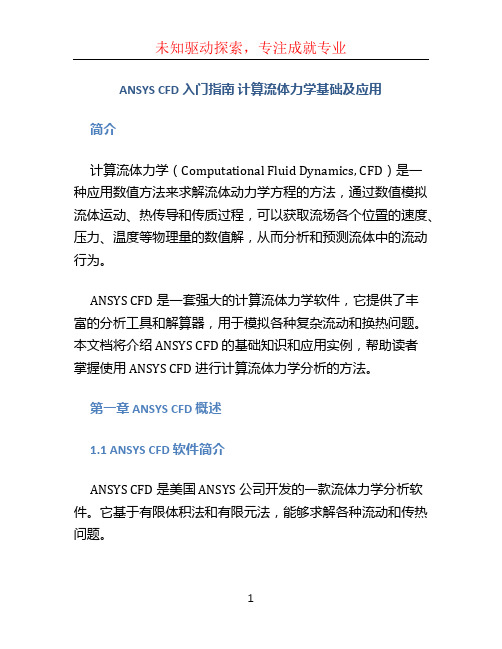
ANSYS CFD 入门指南计算流体力学基础及应用简介计算流体力学(Computational Fluid Dynamics, CFD)是一种应用数值方法来求解流体动力学方程的方法,通过数值模拟流体运动、热传导和传质过程,可以获取流场各个位置的速度、压力、温度等物理量的数值解,从而分析和预测流体中的流动行为。
ANSYS CFD 是一套强大的计算流体力学软件,它提供了丰富的分析工具和解算器,用于模拟各种复杂流动和换热问题。
本文档将介绍 ANSYS CFD 的基础知识和应用实例,帮助读者掌握使用 ANSYS CFD 进行计算流体力学分析的方法。
第一章 ANSYS CFD 概述1.1 ANSYS CFD 软件简介ANSYS CFD 是美国 ANSYS 公司开发的一款流体力学分析软件。
它基于有限体积法和有限元法,能够求解各种流动和传热问题。
1.2 ANSYS CFD 的功能特点•提供多种模型和物理现象的建模与仿真功能;•支持多种求解器和网格生成工具;•提供丰富的后处理功能,可用于流场可视化和数据分析;•具备良好的可扩展性和并行计算能力。
第二章计算流体力学基础2.1 流体力学基本方程CFD 的基础是流体力学的方程组,包括质量守恒方程、动量方程和能量方程。
本节将介绍这些方程的推导和应用。
2.2 数值离散化方法为了求解流体力学方程组,需要将其离散化为代数方程组。
本节将介绍常用的离散化方法,如有限体积法和有限元法。
2.3 网格生成网格是进行 CFD 计算的基础,合适的网格能够提高计算效果。
本节将介绍常见的网格生成方法和工具。
第三章 ANSYS CFD 基本操作3.1 ANSYS CFD 的界面介绍本节将介绍ANSYS CFD 的主要界面,包括菜单栏、工具栏、工作区等,帮助读者熟悉软件的操作界面。
3.2 模型建立与几何处理在进行 CFD 分析之前,需要建立相应的几何模型,并进行几何处理,例如加工、修复和简化模型。
ANSYS CFD-Post TutorialsRelease 14.0ANSYS, Inc.November 2011Southpointe275 Technology Drive Canonsburg, PA 15317ANSYS, Inc. is certified to ISO 9001:2008.ansysinfo@(T) 724-746-3304(F) 724-514-9494Copyright and Trademark Information© 2011 SAS IP, Inc. All rights reserved. Unauthorized use, distribution or duplication is prohibited.ANSYS, ANSYS Workbench, Ansoft, AUTODYN, EKM, Engineering Knowledge Manager, CFX, FLUENT, HFSS and any and all ANSYS, Inc. brand, product, service and feature names, logos and slogans are registered trademarks or trademarks of ANSYS, Inc. or its subsidiaries in the United States or other countries. ICEM CFD is a trademark used by ANSYS, Inc. under license. CFX is a trademark of Sony Corporation in Japan. All other brand, product, serviceand feature names or trademarks are the property of their respective owners.Disclaimer NoticeTHIS ANSYS SOFTWARE PRODUCT AND PROGRAM DOCUMENTATION INCLUDE TRADE SECRETS AND ARE CONFID-ENTIAL AND PROPRIETARY PRODUCTS OF ANSYS, INC., ITS SUBSIDIARIES, OR LICENSORS.The software productsand documentation are furnished by ANSYS, Inc., its subsidiaries, or affiliates under a software license agreement that contains provisions concerning non-disclosure, copying, length and nature of use, compliance with exporting laws, warranties, disclaimers, limitations of liability, and remedies, and other provisions.The software productsand documentation may be used, disclosed, transferred, or copied only in accordance with the terms and conditions of that software license agreement.ANSYS, Inc. is certified to ISO 9001:2008.U.S. Government RightsFor U.S. Government users, except as specifically granted by the ANSYS, Inc. software license agreement, the use, duplication, or disclosure by the United States Government is subject to restrictions stated in the ANSYS, Inc. software license agreement and FAR 12.212 (for non-DOD licenses).Third-Party SoftwareSee the legal information in the product help files for the complete Legal Notice for ANSYS proprietary software and third-party software. If you are unable to access the Legal Notice, please contact ANSYS, Inc.Published in the U.S.A.Table of Contents1. Introduction to the Tutorials (1)2. Post-processing Fluid Flow and Heat Transfer in a Mixing Elbow (3)2.1. Create a Working Directory (4)2.2. Launch CFD-Post (5)2.3. Display the Solution in CFD-Post (9)2.3.1. Become Familiar with the Viewer Controls (11)2.3.2. Create an Instance Reflection (14)2.3.3. Show Velocity on the Symmetry Plane (14)2.3.4. Show Flow Distribution in the Elbow (16)2.3.5. Show the Vortex Structure (19)2.3.6. Show Volume Rendering (20)2.3.7. Compare a Contour Plot to the Display of a Variable on a Boundary (21)2.3.8. Review and Modify a Report (24)2.3.9. Create a Custom Variable and Animate the Display (24)2.3.10. Load and Compare the Results to Those in a Refined Mesh (26)2.3.11. Display Particle Tracks (28)2.4. Save Your Work (38)2.5. Generated Files (39)3.Turbo Post-processing (41)3.1. Problem Description (41)3.2. Create a Working Directory (42)3.3. Launching CFD-Post (43)3.4. Displaying the Solution in CFD-Post (47)3.5. Initializing the Turbomachinery Components (49)3.6. Comparing the Blade-to-Blade, Meridional, and 3D Views (50)3.7. Displaying Contours on Meridional Isosurfaces (52)3.8. Displaying a 360-Degree View (53)3.9. Calculating and Displaying Values of Variables (54)3.10. Displaying the Inlet to Outlet Chart (56)3.11. Generating and Viewing Turbo Reports (58)4. Quantitative Post-processing (61)4.1. Create a Working Directory (62)4.2. Launch CFD-Post (63)4.3. Prepare the Case and CFD-Post (63)4.4.View and Check the Mesh (64)4.5. Create a Line (67)4.6. Create a Chart (68)4.7. Add a Second Line (69)4.8. Create a Chart (70)4.9.View Simulation Values Using the Function Calculator (70)4.10. Create a Table to Show Heat Transfer (71)4.11. Publish a Report (75)iiiRelease 14.0 - © SAS IP, Inc. All rights reserved. - Contains proprietary and confidential information of ANSYS, Inc. and its subsidiaries and affiliates.Release 14.0 - © SAS IP, Inc. All rights reserved. - Contains proprietary and confidential information ivof ANSYS, Inc. and its subsidiaries and affiliates.Chapter 1: Introduction to the TutorialsThe tutorials are designed to introduce the capabilities of CFD-Post.The following tutorials are available:•"Post-processing Fluid Flow and Heat Transfer in a Mixing Elbow"•"Turbo Post-processing"For information on the CFD-Post interface (menu bar, tool bar, workspaces, and viewers), see "CFD-Post Graphical Interface".Using HelpTo invoke the help browser, from the menu bar select Help > Contents .You may also use context-sensitive help, which is provided for many of the details views and other parts of the interface.To invoke the context-sensitive help for a particular details view or other feature,ensure that the feature is active, place the mouse pointer over it, then press F1. Not every area of the interface supports context-sensitive help. If context-sensitive help is not available for the feature of in-terest, select Help > Contents and try using the search or index features in the help browser.TipFor more information on the help system, see Accessing Help .1Release 14.0 - © SAS IP, Inc. All rights reserved. - Contains proprietary and confidential information of ANSYS, Inc. and its subsidiaries and affiliates.Release 14.0 - © SAS IP, Inc. All rights reserved. - Contains proprietary and confidential information 2of ANSYS, Inc. and its subsidiaries and affiliates.Chapter 2: Post-processing Fluid Flow and Heat Transfer in a Mixing ElbowThis tutorial illustrates how to use CFD-Post to visualize a three-dimensional turbulent fluid flow and heat transfer problem in a mixing elbow.The mixing elbow configuration is encountered in piping systems in power plants and process industries. It is often important to predict the flow field and tem-perature field in the area of the mixing region in order to properly design the junction.This tutorial demonstrates how to do the following:2.1. Create a Working Directory2.2. Launch CFD-Post2.3. Display the Solution in CFD-Post2.4. Save Your Work2.5. Generated FilesProblem DescriptionThe problem to be considered is shown schematically in Figure 2.1 (p.4). A cold fluid at 20° C flows into the pipe through a large inlet and mixes with a warmer fluid at 40° C that enters through a smaller inlet located at the elbow.The pipe dimensions are in inches, but the fluid properties and boundary conditions are given in SI units.The Reynolds number for the flow at the larger inlet is 50,800, so the flow has been modeled as being turbulent.NoteThis tutorial is derived from an existing FLUENT case.The combination of SI and Imperialunits is not typical, but follows a FLUENT example.Because the geometry of the mixing elbow is symmetric, only half of the elbow is modeled.3Release 14.0 - © SAS IP, Inc. All rights reserved. - Contains proprietary and confidential information of ANSYS, Inc. and its subsidiaries and affiliates.Figure 2.1 Problem Specification2.1. Create a Working DirectoryCFD-Post uses a working directory as the default location for loading and saving files for a particular session or project. Before you run a tutorial, use your operating system's commands to create a working directory where you can store your sample files and results files.By working in that new directory, you prevent accidental changes to any of the sample files.Copying the CAS and DAT/CDAT FilesSample files are provided so that you can begin using CFD-Post immediately.You may find sample files in a variety of places, depending on which products you have:•If you have CFD-Post or ANSYS CFX , sample files are in <CFXROOT>\examples , where <CFXROOT> isthe installation directory for ANSYS CFX or CFD-Post. Copy the .cas and .cdat files (elbow1.cas.gz ,elbow1.cdat.gz ,elbow3.cas.gz , and elbow3.cdat.gz ) and the particle track file (el-bow_tracks.xml ) to your working directory.•If you have FLUENT 12 or later :1.Download cfd-post-elbow.zip from the ANSYS Customer Portal to your working directory.a.On the Customer Portal Home page, click Download Software .This takes you to the ANSYSDownload Center Wizard .Release 14.0 - © SAS IP, Inc. All rights reserved. - Contains proprietary and confidential information of ANSYS, Inc. and its subsidiaries and affiliates.4Chapter 2: Post-processing Fluid Flow and Heat Transfer in a Mixing Elbowb.Click Next Step .c.Choose a Download Type. Select the Current Release and Updates radio button.d.Click Next Step .e.Choose the Hardware Platform you are using.f.Click Next Step .g.At the bottom of the page, under the heading ANSYS Documentation and Examples , check the box next to ANSYS Fluid Dynamics Tutorial Inputs .h.Click Next Step .i.Click the ANSYS Fluid Dynamics Tutorial Inputs link to download the ANSYS_Fluid_Dy-namics_Tutorial_Inputs.zip file.j.Save and extract the .zip file to any convenient location.Tutorial mesh and solution files foreach of the ANSYS Fluid Dynamics products are located in v140\Tutorial_Inputs\Flu-id_Dynamics\<product>.2.Extract the CAS files and DAT files (elbow1.cas.gz ,elbow1.dat.gz ,elbow3.cas.gz andelbow3.dat.gz ) and the particle track file (elbow_tracks.xml ) from cfd-post-elbow.zip to your working directory.2.2. Launch CFD-PostBefore you start CFD-Post, set the working directory.The procedure for setting the working directory and starting CFD-Post depends on whether you will launch CFD-Post stand-alone, from the ANSYS CFX Launcher, from ANSYS Workbench, or from FLUENT:•To run CFD-Post stand-alone–On Windows:1.From the Start menu, right-click All Programs > ANSYS 14.0 > Fluid Dynamics > CFD-Post 14.0 and select Properties .2.Type the path to your working directory in the Start in field and click OK .3.Click All Programs > ANSYS 14.0 > Fluid Dynamics > CFD-Post 14.0 to launch CFD-Post.–On Linux, enter cfdpost.exe in a terminal window that has its path set up to run CFD-Post (the path will be something similar to /usr/ansys_inc/v140/CFD-Post/cfdpost.exe).•To run ANSYS CFX Launcher1.Start the launcher.You can run the launcher in any of the following ways:–On Windows:¡From the Start menu, go to All Programs > ANSYS 14.0 > Fluid Dynamics > CFX 14.0.¡In a DOS window that has its path set up correctly to run ANSYS CFX, enter cfx5launch (otherwise, you will need to type the full pathname of the cfx5launch command, whichwill be something similar to C:\Program Files\ANSYS Inc\v140\CFX\bin).–On Linux, enter cfx5launch in a terminal window that has its path set up to run ANSYS CFX (the path will be something similar to /usr/ansys_inc/v140/CFX/bin).5Release 14.0 - © SAS IP, Inc. All rights reserved. - Contains proprietary and confidential information of ANSYS, Inc. and its subsidiaries and unch CFD-Post2.Select the Working Directory (where you copied the sample files).3.Click the CFD-Post 14.0 button.•ANSYS Workbench1.Start ANSYS Workbench.2.From the menu bar, select File > Save As and save the project file to the directory that you want to be the working directory.3.Open the Component Systems toolbox and double-click Results . A Results system opens in the Project Schematic .4.Right-click on the A2 Results cell and select Edit .CFD-Post opens.•FLUENT1.Click the FLUENT icon () in the ANSYS program group to open FLUENT Launcher.FLUENT Launcher allows you to decide which version of FLUENT you will use, based on yourgeometry and on your processing capabilities.2.Ensure that the proper options are enabled.FLUENT Launcher retains settings from the previous session.a.Select 3D from the Dimension list.b.Select a Processing Option (for example Serial ).c.Make sure that the Display Mesh After Reading and Embed Graphics Windows options are enabled.d.Make sure that the Double-Precision option is disabled.Release 14.0 - © SAS IP, Inc. All rights reserved. - Contains proprietary and confidential information of ANSYS, Inc. and its subsidiaries and affiliates.6Chapter 2: Post-processing Fluid Flow and Heat Transfer in a Mixing ElbowLaunch CFD-Post TipYou can also restore the default settings by clicking the Default button.3.Set the working path to the directory created when you unzipped cfd-post-elbow.zip.a.Click Show More Options.b.Click in the Working Directory field and enter the path to your current working directory.box and browse to the directory, using the Browse For Folderdialog box.Chapter 2: Post-processing Fluid Flow and Heat Transfer in a Mixing Elbow5.Select File > Read > Case & Data and choose the elbow1.cas.gz file.6.Select File > Export to CFD-Post.7.In the Select Quantities list that appears, highlight the following variables:–Static Pressure–Density–X Velocity–Y Velocity–Z Velocity–Static Temperature–Turbulent Kinetic Energy (k)8.Click Write.CFD-Post starts with the tutorial file loaded.9.In the FLUENT application, select File > Read > Case & Data and choose the elbow3.cas.gzfile.10.In the Export to CFD-Post dialog box, clear the Open CFD-Post option and click Write. Acceptthe default name and click OK to save the files.11.Close FLUENT.Display the Solution in CFD-Post 2.3. Display the Solution in CFD-PostIn the steps that follow, you will visualize various aspects of the flow for the solution using CFD-Post.You will:•Prepare the case and set the viewer options•Become familiar with the 3D Viewer controls•Create an instance reflection•Show fluid velocity on the symmetry plane•Create a vector plot to show the flow distribution in the elbow•Create streamlines to show the flow distribution in the elbow•Show the vortex structure•Use multiple viewports to compare a contour plot to the display of a variable on a boundary •Review and modify a report•Create a custom variable and cause the plane to move through the domain to show how the values ofa custom variable change at different locations in the geometry•Compare the results to those in a refined mesh•Load a particle track file, then animate the particles, create a chart of a particle's velocity, and create an expression to calculate lengthAve of Pressure on the particle track•Save your work•Create an animation of a plane moving through the domain.Prepare the Case and Set the Viewer Options1.If you have launched CFD-Post from FLUENT, proceed to the next step. For all other situations, loadthe simulation from the data file (elbow1.cdat.gz) from the menu bar by selecting File > Load Results. In the Load Results File dialog box, select elbow1.cdat.gz and click Open.2.If you see a pop-up that discusses Global Variables Ranges, it can be ignored. Click OK.The mixing elbow appears in the 3D Viewer in an isometric orientation.The wireframe appearsin the view and there is a check mark beside User Location and Plots > Wireframe in the Outline tree view; the check mark indicates that the wireframe is visible in the 3D Viewer.3.Optionally, set the viewer background to white:a.Right-click on the viewer and select Viewer Options.b.In the Options dialog box, select CFD-Post > Viewer.c.Set:•Background > Color Type to Solid.•Background > Color to white.To do this, click the bar beside the Color label to cycle through10 basic colors. (Click the right-mouse button to cycle backwards.) Alternatively, you can chooseany color by clicking to the right of the Color option.•Text Color to black (as above).•Edge Color to black (as above).Chapter 2: Post-processing Fluid Flow and Heat Transfer in a Mixing Elbowd.Click OK to have the settings take effect.e.Experiment with rotating the object by clicking on the arrows of the triad in the 3D Viewer.Thisis the triad:In the picture of the triad above, the cursor is hovering in the area opposite the positive Yaxis, which reveals the negative Y axis.NoteThe viewer must be in “viewing mode” for you to be able to click on the triad.You set viewing mode or select mode by clicking the icons in the viewer toolbar:When you have finished experimenting, click the cyan (ISO) sphere in the triad to return tothe isometric view of the object.4.Set CFD-Post to display objects in the units you want to see.These display units are not necessarilythe same types as the units in the results files you load; however, for this tutorial you will set the display units to be the same as the solution units for consistency. As mentioned in the Problem Descrip-tion (p.3), the solution units are SI, except for the length, which is measured in inches.a.Right-click on the viewer and select Viewer Options.TipThe Options dialog box is where you set your preferences; see Setting Preferenceswith the Options Dialog for details.b.In the Options dialog box, select Common > Units.c.Notice that System is set to SI. In order to be able to change an individual setting (length, inthis case) from SI to imperial, set System to Custom. Now set Length to in (inches) and click OK.Note•The display units you set are saved between sessions and projects.This means that you can load results files from diverse sources and always see familiar units displayed.•You have set only length to inches; volume will still be reported in meters.To change volume as well, in the Options dialog box, select Common > Units, then click MoreUnitsto find the full list of settings.2.3.1. Become Familiar with the Viewer ControlsOptionally, take a few moments to become familiar with the viewer controls.These icons switch the mouse from selecting items in the viewer to controlling the orientation and display of the view. First, the sizing controls:1.ClickZoom Box2.Click and drag a rectangular box over the geometry.Display the Solution in CFD-PostChapter 2: Post-processing Fluid Flow and Heat Transfer in a Mixing Elbow3.Release the mouse button to zoom in on the selection.The geometry zoom changes to display the selection at a greater resolution.4.Click Fit View to re-center and re-scale the geometry.Now, the rotation functions:1.Click Rotate on the viewer toolbar.2.Click and drag repeatedly within the viewer to test the rotation of the geometry. Notice how the mousecursor changes depending on where you are in the viewer, particularly near the edges:Figure 2.2 Orientation Control Cursor TypesThe geometry rotates based on the direction of movement. If the mouse cursor has an axis (whichhappens around the edges), the object rotates around the axis shown in the cursor.The axis ofrotation is through the pivot point, which defaults to be in the center of the object.Display the Solution in CFD-Post TipSee Mouse Button Mapping for details about other features that you can access with themouse.Now explore orientation options:1.Right-click a blank area in the viewer and select Predefined Camera > View From -X.2.Right-click a blank area in the viewer and select Predefined Camera > Isometric View (Z Up).3.Click the “Z” axis of triad in the viewer to get a side view of the object.4.Click the three axes in the triad in turn to see the vector objects in all three planes; when you aredone, click the cyan (ISO) sphere.Now explore the differences between the orienting controls you just used and select mode.1.Click to enter select mode.2.Hover over one of the wireframe lines and notice that the cursor turns into a box.3.Click a wireframe line and notice that the details view for the wireframe appears.4.Right-click away from a wireframe line and then again on a wireframe line. Notice how the menuchanges:Figure 2.3 Right-click Menus Vary by Cursor Position5.In the Outline tree view, select the elbow1 > fluid > wall check box; the outer wall of the elbow be-comes solid. Notice that as you hover over the colored area, the cursor again becomes a box, indicating that you can perform operations on that region.When you right-click on the wall, a new menu appears.6.Click on the triad and notice that you cannot change the orientation of the viewer object. (The triad is available only in viewing mode, not select mode.)7.In the Outline tree view, clear the elbow1 > fluid > wall check box; the outer wall of the elbow dis-appears.2.3.2. Create an Instance ReflectionCreate an instance reflection on the symmetry plane so that you can see the complete case:1.With the 3D Viewer toolbar in viewing mode, click on the cyan (ISO) sphere in the triad.This will make it easy to see the instance reflection you are about to create.2.Right-click on one of the wireframe lines on the symmetry plane. (If you were in select mode, themouse cursor would have a “box” image added when you are on a valid line. As you are in viewing mode there is no change to the cursor to show that you are on a wireframe line, so you may see the general right-click menu, as opposed to the right-click menu for the symmetry plane.) See Figure2.3 (p.13).3.From the right-click menu, select Reflect/Mirror . If you see a dialog box prompting you for the direction of the normal, choose the Z axis.The mirrored copy of the wireframe appears.TipIf the reflection you create is on an incorrect axis, click theUndo toolbar icon twice.2.3.3. Show Velocity on the Symmetry PlaneCreate a contour plot of velocity on the symmetry plane:1.From the menu bar, select Insert > Contour . In the Insert Contour dialog box, accept the default name, and click OK .2.In the details view for Contour 1, set the following:Value Setting Tabsymmetry a LocationsGeometry Velocity b Variablea Notice how the available locations are highlighted in the viewer as you move the mouse over the objects in the Locations drop-down list.You could also create a slice plane at a location of your choice and define the contour to be at that location.bVelocity is just an example of a variable you can use. For a list of FLUENT variables and their CFX equivalents, see FLUENT Field Variables Listed by Category in the CFD-Post User's Guide .3.Click Apply .The contour plot for velocity appears and a legend is automatically generated.4.The coloring of the contour plot may not correspond to the colors on the legend because the viewerhas a light source enabled by default.There are several ways to correct this:•You can change the orientation of the objects in the viewer.Chapter 2: Post-processing Fluid Flow and Heat Transfer in a Mixing ElbowDisplay the Solution in CFD-Post •You can experiment with changing the position of the light source by holding down the Ctrl key and dragging the cursor with the right mouse button.•You can disable lighting for the contour plot.To disable lighting, click on the Render tab and clear the check box beside Lighting, then click Apply.Disabling the lighting is the method that provides you with the most flexibility, so change thatsetting now.5.Click the Z on the triad to better orient the geometry (the 3D Viewer must be in viewing mode, notselect mode, to do this).Figure 2.4 Velocity on the Symmetry Plane6.Improve the contrast between the contour regions:a.On the Render tab, select Show Contour Lines and click the plus sign to view more options.b.Select Constant Coloring.c.Set Color Mode to User Specified and set Line Color to black (if necessary, click on the barbeside Line Color until black appears).d.Click Apply.Chapter 2: Post-processing Fluid Flow and Heat Transfer in a Mixing ElbowFigure 2.5 Velocity on the Symmetry Plane (Enhanced Contrast)7.Hide the contour plot by clearing the check box beside User Locations and Plots > Contour 1 in theOutline tree view.TipYou can also hide an object by right-clicking on its name in the Outline tree view andselecting Hide.2.3.4. Show Flow Distribution in the ElbowCreate a vector plot to show the flow distribution in the elbow:1.From the menu bar, select Insert > Vector.2.Click OK to accept the default name.The details view for the vector appears.3.On the Geometry tab, set Domains to fluid and Locations to symmetry.4.Click Apply.5.On the Symbol tab, set Symbol Size to 4.6.Click Apply and notice the changes to the vector plot.Figure 2.6 Vector Plot of Velocity7.Change the vector plot so that the vectors are colored by temperature:a.In the details view for Vector 1, click on the Color tab.b.Set the Mode to Variable.The Variable field becomes enabled.c.Click on the down arrow beside the Variable field to set it to Temperature.d.Click Apply and notice the changes to the vector plot.8.Optionally, change the vector symbol. In the details view for the vector, go to the Symbol tab and setSymbol to Arrow3D. Click Apply.9.Hide the vector plot by right-clicking on a vector symbol in the plot and selecting Hide.In this example you will create streamlines to show the flow distribution by velocity and color those streamlines to show turbulent kinetic energy. CFD-Post uses the Variable setting on the Geometry tabto determine how to calculate the streamlines (that is, location). In contrast, the Variable setting onthe Color tab determines the color used when plotting those streamlines.1.From the menu bar select Insert > Streamline. Accept the default name and click OK.2.In the details view for Streamline 1, choose the points from which to start the streamlines. Click onthe down arrow beside the Start From drop-down widget to see the potential starting points.Hover over each point and notice that the area is highlighted in the 3D Viewer. It would be best to show how streamlines from both inlets interact, so, to make a multi-selection, click the Location editor icon .The Location Selector dialog box appears.3.In the Location Selector dialog box, hold down the Ctrl key and click velocity inlet 5 andvelocity inlet 6 to highlight both locations, then click OK.4.Click Preview Seed Points to see the starting points for the streamlines.5.On the Geometry tab, ensure that Variable is set to Velocity.6.Click on the Color tab and make the following changes:a.Set the Mode to Variable.The Variable field becomes enabled.b.Set the Variable to Turbulence Kinetic Energy.c.Set Range to Local.7.Click Apply.The streamlines show the flow of massless particles through the entire domain.Figure 2.7 Streamlines of Turbulence Kinetic Energy8.Select the check box beside Vector 1.The vectors appear, but are largely hidden by the streamlines.To correct this, highlight Streamline 1 in the Outline tree view and press Delete.The vectors arenow clearly visible, but the work you did to create the streamlines is gone. Click the Undo iconto restore Streamline 1.9.Hide the vector plot and the streamlines by clearing the check boxes beside Vector 1 and Streamline1 in the Outline tree view.2.3.5. Show the Vortex StructureCFD-Post displays vortex core regions to enable you to better understand the processes in your simula-tion. In this example you will look at helicity method for vortex cores, but in your own work you woulduse the vortex core method that you find most instructive.1.In the Outline tree view:a.Under User Locations and Plots, clear the check box for Wireframe.b.Under Cases > elbow1 > fluid, select the check box for wall.c.Double-click on wall to edit its properties.d.On the Render tab, set Transparency to 0.75 .e.Click Apply.This makes the pipe easy to see while also making it possible to see objects inside the pipe.2.From the menu bar, select Insert > Location > Vortex Core Region and click OK to accept the defaultname.3.In the details view for Vortex Core Region 1 on the Geometry tab, set Method to AbsoluteHelicity and Level to .01.4.On the Render tab, set Transparency to 0.2. Click Apply.The absolute helicity vortex that is displayed is created by a mixture of effects from the walls, thecurve in the main pipe, and the interaction of the fluids. If you had chosen the vorticity methodinstead, wall effects would dominate.5.On the Color tab, click on the colored bar in the Color field until the bar is green. Click Apply.This improves the contrast between the vortex region and the blue walls.6.Right-click in the 3D Viewer and select Predefined Camera > Isometric View (Y up).7.In the Outline tree view, select the check box beside Streamline 1.This shows how the streamlinesare affected by the vortex regions.。