VisualCMFC简要介绍(外文翻译)
- 格式:doc
- 大小:86.00 KB
- 文档页数:18



目录+-- 第一章VC入门|------ 1.1 如何学好VC|------ 1.2 理解Windows消息机制|------ 1.3 利用Visual C++/MFC开发Windows程序的优势|------ 1.4 利用MFC进行开发的通用方法介绍|------ 1.5 MFC中常用类,宏,函数介绍+-- 第二章图形输出|------ 2.1 和GUI有关的各种对象|------ 2.2 在窗口中输出文字|------ 2.3 使用点,刷子,笔进行绘图|------ 2.4 在窗口中绘制设备相关位图,图标,设备无关位图|------ 2.5 使用各种映射方式|------ 2.6 多边形和剪贴区域+-- 第三章文档视结构|------ 3.1 文档视图框架窗口间的关系和消息传送规律|------ 3.2 接收用户输入|------ 3.3 使用菜单|------ 3.4 文档,视,框架之间相互作用|------ 3.5 利用序列化进行文件读写|------ 3.6 MFC中所提供的各种视类介绍+-- 第四章窗口控件|------ 4.1 Button|------ 4.2 Static Box|------ 4.3 Edit Box|------ 4.4 Scroll Bar|------ 4.5 List Box/Check List Box|------ 4.6 Combo Box/Combo Box Ex|------ 4.7 Tree Ctrl|------ 4.8 List Ctrl|------ 4.9 Tab Ctrl|------ 4.A Tool Bar|------ 4.B Status Bar|------ 4.C Dialog Bar|------ 4.D 利用AppWizard创建并使用ToolBar StatusBar Dialog Bar|------ 4.E General Window|------ 4.F 关于WM_NOTIFY的使用方法+-- 第五章对话框|------ 5.1 使用资源编辑器编辑对话框|------ 5.2 创建有模式对话框|------ 5.3 创建无模式对话框|------ 5.4 在对话框中进行消息映射|------ 5.5 在对话框中进行数据交换和数据检查|------ 5.6 使用属性对话框|------ 5.7 使用通用对话框|------ 5.8 建立以对话框为基础的应用|------ 5.9 使用对话框作为子窗口+-- 第六章网络通信开发|------ 6.1 WinSock介绍|------ 6.2 利用WinSock进行无连接的通信+------ 6.3 利用WinSock建立有连接的通信《Visual C++开发指南》闻怡洋/文第一章VC入门1.1 如何学好VC - Visual C++/MFC入门教程这个问题很多朋友都问过我,当然流汗是必须的,但同时如果按照某种思路进行有计划的学习就会起到更好的效果。
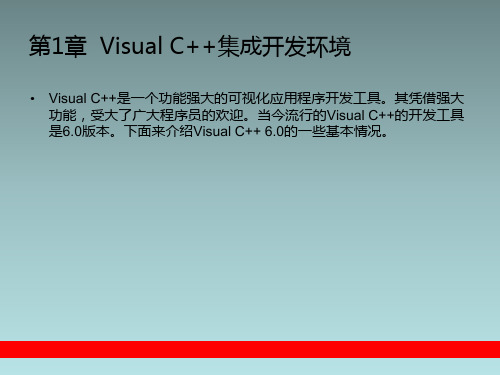


Visual C++MFC入门教程目录+-- 第一章 VC入门|------ 1.1 如何学好VC|------ 1.2 理解Windows消息机制|------ 1.3 利用Visual C++/MFC开发Windows程序的优势|------ 1.4 利用MFC进行开发的通用方法介绍|------ 1.5 MFC中常用类,宏,函数介绍+-- 第二章图形输出|------ 2.1 和GUI有关的各种对象|------ 2.2 在窗口中输出文字|------ 2.3 使用点,刷子,笔进行绘图|------ 2.4 在窗口中绘制设备相关位图,图标,设备无关位图|------ 2.5 使用各种映射方式|------ 2.6 多边形和剪贴区域+-- 第三章文档视结构|------ 3.1 文档视图框架窗口间的关系和消息传送规律|------ 3.2 接收用户输入|------ 3.3 使用菜单|------ 3.4 文档,视,框架之间相互作用|------ 3.5 利用序列化进行文件读写|------ 3.6 MFC中所提供的各种视类介绍+-- 第四章窗口控件|------ 4.1 Button|------ 4.2 Static Box|------ 4.3 Edit Box|------ 4.4 Scroll Bar|------ 4.5 List Box/Check List Box|------ 4.6 Combo Box/Combo Box Ex|------ 4.7 Tree Ctrl|------ 4.8 List Ctrl|------ 4.9 Tab Ctrl|------ 4.A Tool Bar|------ 4.B Status Bar|------ 4.C Dialog Bar|------ 4.D 利用AppWizard创建并使用ToolBar StatusBar Dialog Bar |------ 4.E General Window|------ 4.F 关于WM_NOTIFY的使用方法+-- 第五章对话框|------ 5.1 使用资源编辑器编辑对话框|------ 5.2 创建有模式对话框|------ 5.3 创建无模式对话框|------ 5.4 在对话框中进行消息映射|------ 5.5 在对话框中进行数据交换和数据检查|------ 5.6 使用属性对话框|------ 5.7 使用通用对话框|------ 5.8 建立以对话框为基础的应用|------ 5.9 使用对话框作为子窗口+-- 第六章网络通信开发|------ 6.1 WinSock介绍|------ 6.2 利用WinSock进行无连接的通信+------ 6.3 利用WinSock建立有连接的通信《Visual C++开发指南》闻怡洋/文1.1 如何学好VC这个问题很多朋友都问过我,当然流汗是必须的,但同时如果按照某种思路进行有计划的学习就会起到更好的效果。
一、Visual C++实验环境介绍1、Visual C++简介Visual C++是Microsoft公司的Visual Studio开发工具箱中的一个C++程序开发包。
VisualStudio提供了一整套开发Internet和Windows应用程序的工具,包括VisualC++, Visual Basic, Visual Foxpro, Visual InterDev, Visual J++以及其他辅助工具,如代码管理工具Visual SourceSafe和联机帮助系统MSDN。
Visual C++包中除包括C++编译器外,还包括所有的库、例子和为创建Windows应用程序所需要的文档。
从最早期的1.0版本,发展到最新的6.0版本,Visual C++已经有了很大的变化,在界面、功能、库支持方面都有许多的增强。
最新的6.0版本在编译器、MFC类库、编辑器以及联机帮助系统等方面都比以前的版本做了较大改进。
Visual C++一般分为三个版本:学习版、专业版和企业版,不同的版本适合于不同类型的应用开发。
实验中可以使用这三个版本的任意一种。
Visual C++集成开发环境(IDE)集成开发环境(IDE)是一个将程序编辑器、编译器、调试工具和其他建立应用程序的工具集成在一起的用于开发应用程序的软件系统。
Visual C++软件包中的Developer Studio就是一个集成开发环境,它集成了各种开发工具和VC编译器。
程序员可以在不离开该环境的情况下编辑、编译、调试和运行一个应用程序。
IDE中还提供大量在线帮助信息协助程序员做好开发工作。
Developer Studio中除了程序编辑器、资源编辑器、编译器、调试器外,还有各种工具和向导(如AppWizard和ClassWizard),以及MFC类库,这些都可以帮助程序员快速而正确地开发出应用程序。
向导(Wizard)向导是一个通过一步步的帮助引导你工作的工具。
Introduction to MFC Programming with Visual C++ Version 6.x by Marshall Brain
Visual C++ is much more than a compiler. It is a complete application development environment that, when used as intended, lets you fully exploit the object oriented nature of C++ to create professional Windows applications. In order to take advantage of these features, you need to understand the C++ programming language. If you have never used C++, please turn to the C++ tutorials in the C/C++ Tutorials page for an introduction. You must then understand the Microsoft Foundation Class (MFC) hierarchy. This class hierarchy encapsulates the user interface portion of the Windows API, and makes it significantly easier to create Windows applications in an object oriented way. This hierarchy is available for and compatible with all versions of Windows. The code you create in MFC is extremely portable. These tutorials introduce the fundamental concepts and vocabulary behind MFC and event driven programming. In this tutorial you will enter, compile, and run a simple MFC program using Visual C++. Tutotial 2 provides a detailed explanation of the code used in Tutorial 1. Tutorial 3 discusses MFC controls and their customization. Tutorial 4 covers message maps, which let you handle events in MFC. What is the Microsoft Foundations Class Library Let's say you want to create a Windows application. You might, for example, need to create a specialized text or drawing editor, or a program that finds files on a large hard disk, or an application that lets a user visualize the interrelationships in a big data set. Where do you begin A good starting place is the design of the user interface. First, decide what the user should be able to do with the program and then pick a set of user interface objects accordingly. The Windows user interface has a number of standard controls, such as buttons, menus, scroll bars, and lists, that are already familiar to Windows users. With this in mind, the programmer must choose a set of controls and decide how they should be arranged on screen. A time-honored procedure is to make a rough sketch of the proposed user interface (by tradition on a napkin or the back of an envelope) and play with the elements until they feel right. For small projects, or for the early prototyping phase of a larger project, this is sufficient. The next step is to implement the code. When creating a program for any Windows platform, the programmer has two choices: C or C++. With C, the programmer codes at the level of the Windows Application Program Interface (API). This interface consists of a collection of hundreds of C functions described in the Window's API Reference books. For Window's NT, the API is typically referred to as the "Win32 API," to distinguish it from the original 16-bit API of lower-level Windows products like Windows 3.1. Microsoft also provides a C++ library that sits on top of any of the Windows APIs and makes the programmer's job easier. Called the Microsoft Foundation Class library (MFC), this library's primary advantage is efficiency. It greatly reduces the amount of code that must be written to create a Windows program. It also provides all the advantages normally found in C++ programming, such as inheritance and encapsulation. MFC is portable, so that, for example, code created under Windows 3.1 can move to Windows NT or Windows 95 very easily. MFC is therefore the preferred method for developing Windows applications and will be used throughout these tutorials. When you use MFC, you write code that creates the necessary user interface controls and customizes their appearance. You also write code that responds when the user manipulates these controls. For example, if the user clicks a button, you want to have code in place that responds appropriately. It is this sort of event-handling code that will form the bulk of any application. Once the application responds correctly to all of the available controls, it is finished. You can see from this discussion that the creation of a Windows program is a straightforward process when using MFC. The goal of these tutorials is to fill in the details and to show the techniques you can use to create professional applications as quickly as possible. The Visual C++ application development environment is specifically tuned to MFC, so by learning MFC and Visual C++ together you can significantly increase your power as an application developer. Windows Vocabulary The vocabulary used to talk about user interface features and software development in Windows is basic but unique. Here we review a few definitions to make discussion easier for those who are new to the environment. Windows applications use several standard user controls: