03L01-switch-Configuring Catalyst Switch Operations
- 格式:ppt
- 大小:671.00 KB
- 文档页数:14

HID312, HID525 and HID540 Service PartsThis is the illustrated parts list for Scotsman ice maker-dispenser models HID312, HID525 andHID540.They are manufactured in 2 voltages, touch-free infra-red sensor activated dispensing or button activated dispensing, and there is also a separate wall mount model. Please confirm the complete model number before ordering a plete models are:HID312A-1A, air cooled 115 volt, touch freeHID312AB-1A, air cooled 115 volt, buttonHID312AW-1A, air cooled, wall mount, 115 volt, touch free HID312A-6A, air cooled, 50 Hz, touch freeHID525A-1A, air cooled, 115 volt, touch freeHID525AB-1A, air cooled, 115 volt, buttonHID525AW-1A, air cooled, wall mount, 115 volt, touch free HID525W-1A, water cooled, 115 volt, touch free HID525WB-1A, water cooled, 115 volt, buttonHID525A-6A, air cooled, 50 Hz, touch freeHID540A-1A, air cooled, 115 volt, touch freeHID540AB-1A, air cooled, 115 volt, buttonHID540AW-1A, air cooled, wall mount, 115 volt, touch free HID540W-1A, water cooled, 115 volt, touch free HID540WB-1A, water cooled, 115 volt, buttonContentsHID312 Cabinet - Touch Free Dispensing (2)HID312 Cabinet - Button Activated Dispensing (3)HID525 Cabinet - Touch Free Dispensing (4)HID525 Cabinet - Button Activated Dispensing (5)HID540 Cabinet - Touch Free Dispensing (6)HID540 Cabinet - Button Activated Dispensing (7)HID312 Refrigeration - R-134a (8)HID525 and HID540 Refrigeration - R-404A (9)HID 312 Dispensing Components (10)HID525 and HID540 Dispensing Components (11)Drain Area (12)Water Valves, Tubing, Support Panels (13)Ice Chute, Sweep and Motor Sensor (14)Ice Making Components (15)Electrical (16)Accessories (17)HID312 Wiring Diagram (18)HID312 Schematic Diagram (19)HID525 and HID540 Wiring Diagram (20)HID525 and HID540 Schematic Diagram (21)HID312, HID525 and HID540 Service PartsHID312 Cabinet - Touch Free DispensingItem PartNumber Number Description 1A40225-021 Top panel 2 A40213-002 Right side panel 3 02-4800-21 Holder, disp chutes 4 02-4788-01 Ice or Water chute 5 03-1642-08 Insert 6 03-3836-02 Screw 7 02-4798-01 Top trim strip 8 02-4824-01 Spacer 9 A40219-021 Front panel, incl items 7, 10 10 02-4798-02 Lower trim strip 11 03-3813-02 Screw12 A40220-001 Splash panel A40266-001 Splash panel, wall mount only 13 02-4825-12 Cover, water sensor 14 02-4825-11 Cover, ice sensor 15 A40298-001 Drip tray, for 31216 02-4778-01 Grill/cup rest, for 312 17 02-4825-03 Sensor holder 18 11-0614-02 Water disp sensor 19 11-0614-01 Ice disp sensor20 19-0503-01 Gasket, 3 units per side 21 02-4763-01 Louvered panel 22 02-4762-01 Air filter23 A40213-001 Left side panel24 A40221-002 Base Side Cover Left 25 A40221-001 Base Side Cover Right 26 03-1403-17 Screw Not Shown:A41164-021 - Conversion to push button kit, HID312A40379-016 - Wall mount bracket. Will NOT convert non wall mount models to wall mount.HID312 Cabinet - Button Activated DispensingItem PartNumber Number Description 1A40225-021 Top panel 2 A40213-002 Right side panel 3 02-4800-21 Holder, disp chutes 4 02-4788-01 Ice or Water chute 5 03-1642-08 Insert 6 03-3836-02 Screw 7 02-4798-01 Top trim strip 8 02-4824-01 Spacer 9 A40219-024 Front panel, incl items 7, 10 10 02-4798-02 Lower trim strip 11 03-3813-02 Screw12 A40220-003 Splash panel13 02-5135-02 Cover, water button 14 02-5135-01 Cover, ice button 15 A40298-001 Drip tray, for 312 16 02-4778-01 Grill/cup rest, for 31217 02-5135-03 Button holder 18 11-0639-02 Water disp button 19 11-0639-01 Ice disp button20 19-0503-01 Gasket, 3 units per side 21 02-4763-01 Louvered panel 22 02-4762-01 Air filter23 A40213-001 Left side panel24 A40221-002 Base Side Cover Left 25 A40221-001 Base Side Cover Right 26 03-1403-17 Screw Not Shown:A41164-021 - Conversion to push button kit, HID312A40379-016 - Wall mount bracket. Will NOT convert non wall mount models to wall mount.HID525 Cabinet - Touch Free DispensingNumber Number Description1 A40213-002 Right side panel2 02-4801-21Chute holder3 02-4788-01Dispense chute, water or ice4 03-1403-17 Screw5 03-1642-08 Insert6 02-4799-01Top trim strip7 A40219-022 Front panel, includes item 6, 88 02-4799-02Bottom trim strip9 03-3836-02 Screw10 02-4824-01 Spacer11 A40220-002 Splash panelA40266-002 Splash panel, wall mount only12 02-4825-12Cover, water sensor13 02-4825-11Cover, ice sensor02-4779-0116 11-0614-02Water disp sensor17 11-0614-01Ice disp sensor18 02-4825-03Sensor holder19 02-4763-01Louvered panel20 02-4762-01Air filter21 03-3813-02 Screw22 A40213-001 Left side panel23 A40225-022 Top panel24 19-0503-01Gasket, 3 units per side25 A40221-002 Base Side Cover Left26 A40221-001 Base Side Cover RightNot Shown:A41164-022 - Conversion to push button kit, HID525 A40379-021 - Wall mount bracket. Will NOT convert non wall mount models to wall mount.HID525 Cabinet - Button Activated DispensingNumber Number Description1 A40213-002 Right side panel2 02-4801-21Chute holder3 02-4788-01Dispense chute, water or ice4 03-1403-17 Screw5 03-1642-08 Insert6 02-4799-01Top trim strip7 A40219-025 Front panel, includes item 6, 88 02-4799-02Bottom trim strip9 03-3836-02 Screw10 02-4824-01 Spacer11 A40220-004 Splash panel12 02-5135-02Cover, water button13 02-5135-01Cover, ice button14 A40298-002 Drip tray11-0639-0217 11-0639-01Ice disp button18 02-5135-03Button holder19 02-4763-01Louvered panel20 02-4762-01Air filter21 03-3813-02 Screw22 A40213-001 Left side panel23 A40225-022 Top panel24 19-0503-01Gasket, 3 units per side25 A40221-002 Base Side Cover Left26 A40221-001 Base Side Cover RightNot Shown:A41164-022 - Conversion to push button kit, HID525 A40379-021 - Wall mount bracket. Will NOT convert non wall mount models to wall mount.HID312, HID525 and HID540 Service Parts HID540 Cabinet - Touch Free DispensingNumber Number Description1 A40214-002 Right side panel2 02-4801-21Chute holder3 02-4788-01Dispense chute, water or ice4 03-1403-17 Screw5 03-1642-08 Insert6 02-4799-01Top trim strip7 A40219-023 Front panel, includes item 6, 88 02-4799-02Bottom trim strip9 03-3836-02 Screw10 02-4824-01 Spacer11 A40220-002 Splash panelA40266-002 Splash panel, wall mount only12 02-4825-12Cover, water sensor13 02-4825-11Cover, ice sensor02-4779-0116 11-0614-02Water disp sensor17 11-0614-01Ice disp sensor18 02-4825-03Sensor holder19 02-4763-01Louvered panel20 02-4762-01Air filter21 03-3813-02 Screw22 A40214-001 Left side panel23 A40225-022 Top panel24 19-0503-01Gasket, 3 Units Per Side25 A40221-002 Base Side Cover Left26 A40221-001 Base Side Cover RightNot Shown:A41164-023 - Conversion to push button kit, HID540 A40379-021 - Wall mount bracket. Will NOT convert non wall mount models to wall mount.HID312, HID525 and HID540 Service PartsHID540 Cabinet - Button Activated DispensingItem Part Number Number Description 1A40214-002 Right side panel 2 02-4801-21 Chute holder 3 02-4788-01 Dispense chute, water or ice 4 03-1403-17 Screw 5 03-1642-08 Insert 6 02-4799-01 Top trim strip 7 A40219-026 Front panel, includes item 6, 8 8 02-4799-02 Bottom trim strip 9 03-3836-02 Screw 10 02-4824-01 Spacer 11 A40220-004 Splash panel 12 02-5135-02 Cover, water button 13 02-5135-01 Cover, ice button 14 A40298-002 Drip tray 16 11-0639-02 Water disp button 17 11-0639-01 Ice disp button 18 02-5135-03 Button holder 19 02-4763-01 Louvered panel 20 02-4762-01 Air filter 21 03-3813-02 Screw 22 A40214-001 Left side panel 23 A40225-022 Top panel 24 19-0503-01 Gasket, 3 Units Per Side 25 A40221-002 Base Side Cover Left 26 A40221-001 Base Side Cover Right Not Shown:A41164-023 - Conversion to push button kit, HID540A40379-021 - Wall mount bracket. Will NOT convert non wall mount models to wall mount.HID312, HID525 and HID540 Service PartsHID312 Refrigeration - R-134aItem PartNumber Number Description 118-8966-01 Condenser 2 16-1214-01 TXV 3 02-3319-01 Dryer 4 11-0501-24 High pressure cut out 5 18-8957-21 Compressor, 115 volt 18-8957-26 Compressor, 50 Hz 18-8957-51 Start relay, 115 volt 18-8957-61 Start relay, 50 Hz 18-8957-52 Start capacitor, 115 volt 18-8957-62 Start capacitor, 50 Hz 18-8957-53 Overload, 115 volt 18-8957-63 Overload, 50 Hz6 18-8964-01 Grommets 03-1407-08 Sleeve7 16-1138-01 Valve body 16-1139-01 Valve core 16-1140-01 Valve cap8 12-2989-01 Fan motor, 115 volt 12-2989-02 Fan motor, 50 Hz 9 A40323-001 Motor bracket 10 18-8941-01 Fan blade 11 A40322-001 Fan shroudAll compressors listed here include their starting components.15HID525 and HID540 Refrigeration - R-404AItem PartNumber Number Description 118-8966-01 Condenser, air cooled 2 18-8971-01 Fan motor, 115 volt 18-8899-01 Fan motor, 50 Hz 3 02-3319-01 Dryer 4 11-0501-02 High pressure cut out 5 16-1144-02 TXV 6 18-2200-27 Sleeve 18-2200-28 Grommet 7 18-8948-21 Compressor, 115/60 18-8948-50 Overload for 115 v comp 18-8948-22 Compressor, 50 Hz 18-8948-51 Overload for 50 Hz comp 12-3008-01 Terminal Adaptor for 50 Hz 8 16-1138-01 Valve body 16-1139-01 Valve core 16-1140-01 Valve cap9 16-1154-22 Fitting, wc only 10 16-1154-23 Fitting11 18-8871-01 Condenser, water cooled 12 11-0608-21 Water regulating valve 13 A40254-001 Motor bracket 14 18-8859-01 Fan blade 15 A40217-001 Fan shroudHID 312 Dispensing ComponentsItem PartNumber Number Description 112-3094-01Photo eye sensor set2 13-0964-01Sensor grommet3 02-4381-03 Clip4 03-1407-06 Washer5 03-0255-00Wing nut6 A40306-001 Storage bin,with insulation. For 3127 02-4794-01Drain hose, for 3128 12-3084-01Drive motor, 115 volt12-3084-02Drive motor, 230/50 Hz9 02-4774-01Drive pin10 03-1675-02Bin fastener11 02-4770-01Dispense rotor, for 31212 02-4772-01Chute cover, for 31213 03-0727-05Thumb screw14 A40229-001 Agitator bar, for 31215 02-4789-01 Agitator16 02-4829-01Ice rod, for 31217 02-4784-01Bin cover, for 31218 02-4998-01Insulation for bin cover added 04-2018HID525 and HID540 Dispensing ComponentsNumber Number Description1 12-3094-01Photo eye sensor set2 13-0964-01Sensor grommet3 02-4381-03 Clip4 03-1407-06 Washer5 03-0255-00Wing nut6 02-4833-01Drain hose, for 525 or 5407 12-3084-01Drive motor, 115 volt12-3084-02Drive motor, 230/50 Hz8 02-4774-01Drive pin9 03-1675-02Bin fastener10 02-4771-01Dispense rotor, for 525 or 54011 02-4773-01Chute cover, for 525 or 54012 03-0727-05Thumb screw13 A40229-002 Agitator bar, for 525 or 54014 02-4789-01 Agitator15 02-4829-02Ice bar, for 525 or 54016 02-4785-01Storage bin cover, for 525 or 54013A40306-002 Storage bin with insulation for HID525 A40306-003 Storage bin with insulation for HID54018 02-4998-02 Insulation for bin cover added 04-2018Drain AreaItem PartNumber Number Description 116-1039-01 Male connector 2 16-0835-01 Fitting 3 03-1394-01 Pal nut 4 16-1150-01 Water inlet fitting, 50 Hz only. Provides male 3/4 gas BNF threads. 5 02-4832-01 Drain assembly 6 13-0562-10 Plug, used on wall mount models 7 03-3940-01 Plastic grommet 8 13-0617-29 O-ringWater Valves, Tubing, Support PanelsNumber Number Description1 A40215-001 Upper back panel, for 312A40216-001 Upper back panel, for 525A40216-002 Upper back panel, for 5402 A40305-001 Bottom back panel, for 312A40305-002 Bottom back panel, for 525, 5403 A40246-001 Panel guide, for 312 or 525A40246-002 Panel guide, for 5404 A40210-001 Support frame5 13-0895-01Water tubing, order 5 units6 12-3088-01Water solenoid valve, 115 volt12-3088-02Water solenoid valve, 50 Hz7 A40257-001 Water tube, for 312A40257-002 Water tube, for 525 or 5408 12-2501-01Switch, vend disable9 A40247-001 Bracket02-4792-0102-4793-01Evap water inlet, for 525, 540 11 02-4795-01Drain tube, for 312, 52502-4795-02Drain tube, for 54012 03-0727-05Thumb screw13 02-4759-01Reservoir bracket14 A40664-001 Reservoir14a 02-2217-02Float valve, part of 1415 A39790-001 Water sensor16 A40230-001 Reservoir post, for 312, 525A40230-002 Reservoir post, for 54017 16-1246-21Aerator conversion kit17a 16-1246-22Aerator and service key3HID312, HID525 and HID540 Service PartsIce Chute, Sweep and Motor SensorItem PartNumber Number Description1 02-4802-01 Cover2 03-1405-52 Hex bolt3 02-4745-01 Ice sweep4 02-4760-01 Chute5 02-4761-01 Insulation item 46 02-4797-01 Motor cover7 12-3089-01 Rotation sensor8 02-4791-01 Holder, rotation sensor9 03-1403-70 Screw, magnet holder to motor 10 02-4791-02 Magnet holder 11 02-4804-01 Condensate pan12 A40255-001 Support bracket, 540 only13 02-4873-01 Wrench to hold motor shaft when removing item 9 (see note*)*A cordless impact driver can be used to removed or tightened the #9 retaining screw. #13 is an optional thin wrench to hold motor shaft. 4687Ice Making Components6716Note: Bearings and water seal should be replaced as a set. Do not substitute non-OEM bearings. Do not lubricate bearings.Bearings may be pushed out of their retainer.Remove extruder first to remove auger.Attach ice sweep to lift auger.Item PartNumber Number Description 1 03-3953-01 Retaining ring 2 02-4843-23 Bearing 3 A40173-001 Extruder assembly, includes items 1, 2 & 3 4 02-4840-21 Auger 5 02-0929-23 Water seal 6 03-1405-38 Cap screw 7 03-1417-13 Lockwasher 8 A40174-001 Adapter, includes items 1, 2 and 8 9 02-4838-01 Coupling 10 02-4786-01 Water shed11 12-3083-24 Capacitor, 115 volt models 12-3083-25 Capacitor, 50 Hz models12 12-3083-21 Gear reducer complete, for 115 volt models 12-3083-22 Gear reducer complete, for 50 Hz models 12a 12-3083-23 Gear reducer, no motor13 12-3083-31 Auger drive motor, for 115 volt models 12-3083-32 Auger drive motor, for 50 Hz models 14 03-1544-09 Socket hd cap screw, 1/2 inch long 15 03-1544-08 Socket hd cap screw, 3/4 inch long 16 02-4758-21 Evaporator 17 13-0617-52 O-ringAuger motor note: Motor shipped attached to gear reducer cover. Cover not intended for replacement, used only for shipment. Remove motor from cover and discard cover.12a ships with separate 11 oz oil charge.ElectricalItem PartNumber Number Description 111-0612-51 Controller1a Fuse - 8 amp fast acting 5 mm ceramic ROHS (Possible source: Littelfuse P/N 0216008.MXP) 2 02-4830-01 Cover 3 18-1903-44 Potential relay, for 525, 540 115 volt 18-1903-54 Potential relay, for 525, 540 50 Hz 4 12-2469-03 Contactor, 115 volt 12-2469-02 Contactor, for 50 Hz models 5 18-1902-64 Run capacitor, for 525, 540 115 volt models 18-1902-65 Run capacitor, for 525, 540 50 Hz models 6 18-1901-65 Start capacitor, for 525, 540 115 volt models 18-1901-66 Start capacitor, for 525, 540 50 Hz models Harnesses 12-1638-27 Power cord, 115 volt 12-1638-28 Power cord, 50 Hz 12-3090-01 High voltage harness 12-3091-01 Disable sw harness 12-3092-01 Sensor harness, dispense (Touch free sensor models only) 12-3164-01 Button harness, control board side (Button models only) 12-3164-02 Button harness, membrane switch side (Button models only)tem PartNumber Number Description1 A40347-021 HST16 Door2 A40345-001 HST16 & HST21 Left Panel3 A40345-002 HST16 & HST21 Right Panel4 A40351-001 HST16 Back Panel5 A40352-001 HST16 Shelf6 A40346-001 HST16 Top Panel7 A40350-001 HST16 Machine Support1 A40347-022 HST21 Door4 A40351-002 HST21 Back Panel5 A40352-002 HST21 Shelf6 A40346-002 HST21 Top Panel7 A40350-002 HST21 Machine Support8 03-3955-01Lock and two keys9 03-3954-01Hinge Complete10 02-4441-01Door Handle11 03-3956-01Magnetic Catch12 A40458-001 HST16B Front Panel2 A40345-001 HST16B & HST21B Left Panel tem PartNumber Number Description3 A40345-002 HST16B & HST21B Right Panel13 A40459-001 HST16B Back Panel6 A40346-001 HST16B Top Panel7 A40350-001 HST16B Machine Support12 A40458-002 HST21B Front Panel13 A40459-002 HST21B Back Panel6 A40346-002 HST21B Top Panel7 A40350-002 HST21B Machine Support14 A40349-001 Corner Support15 03-3943-01Screw #8 X 3/8”16 03-1418-03Screw, #6 X 5/8”17 03-1405-53Hex Bolt 5/8-11 X 218 KLP76” Legs for Sand (set of 4)19 No Number 1/8 Rivet20 No Number Rivetnut (Special tool required)21 03-1674-01Square Nut 5/8-1122 KLP24A4” Legs for unit (set of 4)kit12HID312 Wiring DiagramICE RX/TX OR BTN SWITCHH20 RX/TX OR BTN SWITCH Y O87645321Y RRGN/Y12L2L1T2T1(AIR COOLED ONLY)COND FAN EARTH GROUNDGN/YPOWER INBACK CONTROL BOXBU HIGH PRESS CONTROLRR NOCOM RX/TX OR BTN DISABLE SWITCHICE DISPENSE MOTORBIN FULL EMITTER (LED)BIN FULL DETECTOR PHOTO T RANSBKRBUR BK WATER SENSORCHASSIS GROUNDAUGER DRIVE MOTORSPEED & DIRECTION SENSORVVBUBN BNBKWOWATERSOLENOID CONTACTORSTART CAPACITORR S CBK13COMPRESSOR OVERLOAD213121011COMPRESSORCOMPRESSOR RELAYWHID312 Schematic DiagramUNIVERSAL POWER SUPPLYAUGER DRIVEPOWER SUPPLY - SEE NAMEPLATEL1L2OR NCONTACTORPRINTED CIRCUIT BOARD ASSEMBLYHPCCONTACTORFAN (AC ONLY)COMPRESSORMOTOR C0IL MOTORCOMPRESSOR/FAN RELAYAUGER DRIVE RELAYC0IL WATER DISPENSEMOTOR BIN DISPENSEHID525 and HID540 Wiring DiagramICE RX/TX OR BTN SWITCHCONTACTORSOLENOID WATEROWBKBN BN BUVVSPEED & DIRECTION SENSORAUGER DRIVE MOTORH20 RX/TX OR BTN SWITCH CHASSIS GROUNDWATER SENSORBK R BURBKBIN FULL DETECTOR PHOTO T RANSBIN FULL EMITTER (LED)ICE DISPENSE MOTORRX/TX OR BTN DISABLE SWITCHCOM NOR RGN/YBK/W RRY Y12354678OY HIGH PRESS CONTROLBU BACK CONTROL BOXPOWER INGN/YEARTH GROUND125POTENTIAL RELAYRUN CAPSTART CAPBKW/YW/RW/RCOND FAN (AIR COOLED ONLY)BKRYCRSCOMPRESSOR T1T2L1L2CAUTION:MORE T HAN ONE DISCONNECT MEANS MAY BE REQUIRED T O DISCONNECT ALL POWER T O T HIS UNIT.21HID312, HID525 and HID540 Service PartsSeptember 2020Page 21HID525 and HID540 Schematic Diagram BIN DISPENSE MOTORWATER DISPENSEC0ILAUGER DRIVE RELAY COMPRESSOR/FAN RELAYALL CONTROLS SHOWN IN ICE MAKING MODE WITH ALL DISPENSING SYSTEMS IN OPERATIONC0ILMOTOR MOTORC0ILMOTORPOT RELAY 52RUN CAPSTART CAP 21POT RELAY COMPRESSORC RSFAN (AC ONLY)CONTACTOR HPC PRINTED CIRCUIT BOARD ASSEMBLYCONTACTOR L2OR NL1POWER SUPPLY - SEE NAMEPLATE AUGER DRIVE2 WIRE COLOR FOR 115/60/1 UNITS: WHITE WIRE COLOR FOR 208-230/50/1 UNITS: BROWN1 WIRE COLOR FOR 208-230/60/1 AND 115/60/1 UNITS: BLACK WIRE COLOR FOR 208-230/50/1 UNITS: BROWNUNIVERSAL POWER SUPPLY。

DS3 Fail-Over (DS3 Protection) SwitchData Sheet & Product BrochureORION TELECOM NETWORKS INC.RIONTELECOMNETWORKSHeadquarters: Phoenix, Arizona Orion Telecom Networks Inc.20100, N 51st Ave, Suite B240,Glendale AZ 85308Phone: +1 480-816-8672Fax: +1 480-816-0115E-mail:**********************Website: Regional Office: Miami, Florida Orion Telecom Networks Inc.4000 Ponce de Leon Blvd. Suite 470,Coral Gables, FL 33146 U.S.A.Phone: 1-305-777-0419, Fax: 1-305-777-0201E-mail:**********************Website: INDEXS. No.Particulars Pg. No.1.Product Overview 32.Features33.Benefits44.Application Diagram55.Front View6.6Technical Specifications77.Ordering Information98.Support10Product OverviewOrion DS3 Protection (Fail-Over) Switch allows the user to connect a single DS3 line from the telephonecompany to an "active", as well as toa "standby" DS3 terminal, such as data server, router etc. at the customer premises. In the event of the failure of the active (main) a terminal equipment at the customer premises, the DS3 Protection (Fail-Over) Switch automatically “switches” the DS3 line from the service provider to the standby (working) DS3 terminal.How It Works ?In the event of the failure of the data server / router connected to the "A / active" port of the DS3 Protection (Fail-Over) Switch, the DS3 line from the telephone company shall automaticallybe “switched” to the data server / router on the "B / standby" port of the DS3 Protection (Fail-Over) Switch. This ensures minimum downtime - which would have otherwise occurred due to equipment failure connected to the "A / active" port. This equipment may be used to enhance the reliability and the efficiency of the customer's data network.DS3 Protection (Fail-Over) Switch Application DiagramFeatures !Allows the user to connect a DS3 line from the Telephone Company and to switch it automatically between an active and a standby DS3 terminal at the customer premises !LOS (Loss of DS3 Signal) is the switching criterion between “Active” and “Standby” DS3 Ports!Fail-Safe switching of the Telco line to the Main (Port A) in to event of equipment or power failure!Available in a single DS3 line and a two DS3 line version!Independent switching for each DS3 line (in the two, DS3 line version)!Built-in real-time clock / real-time logging maintains a history of all events !Provides USB Serial Port and RS232 COM Port for local management!Remotely accessible over a TCP-IP networks. Allows the user to access and carry out maintenance, or / and switch the DS3 line between the "active" and "standby" DS3 terminals, remotely, if required !SNMP V.2!Dual AC (1+1 AC) or Dual - 48V DC (1+1 DC) power input.Upon failure of Equipment-A, the DS3 Telcoline automatically switches to Standby Equipment-B.Equipment - BDS3 Fail-Over (DS3 Protection) SwitchNetworkTelco -DS3Application NoteThe DS3 Fail-Over Switch should be used when the customer wishes to connect redundant (active and standby) DS3 equipment (such as Routers) at the customers premises to a single DS3 service line from the telephone company.The DS3 Fail-Over Switch shall automatically switch the DS3 service line from the telephone company between the ACTIVE DS3 data server / router and the STANDBY DS3 data server / router. Should and whenever the ACTIVE DS3 data server / router fail (or be removed from service), the DS3 line from the telephone company automatically switches to the STANDBY DS3 data server / router without requiring any customer or user intervention.The DS3 Fail-Over Switch may also be accessed remotely by the user to allow forced / manual switching between the two DS3 terminals through user executable software commands using Telnet.User Programable DS3 Switching Parameters Loss of DS3 Signal (LOS)DS3 Switching Time!Allows the users to install and maintain active / standby / duplicate customer premisesdata networks / data servers, without bearing the recurring $$ expense of leasing additional expensive DS3 lines from the telephone company !Automatically switches the DS3 link from the Telephone Company between the "active" and "standby" DS3 equipment at the customer premises, according to the customer-defined criterion!Improves equipment and data security.!Allows the user to co-locate the "backup / standby" equipment in a different room / building and prevent any data loss arising out of conditions of natural calamity such as fire, flooding etc!Increases the reliability of the customer's data / IT networks without having to bear the recurring and additional cost of leasing additional DS3 lines from the telephone company. The equipment may be used to create secondary / backup systems at the customer premises to provide virtually uninterrupted service.The Loss of Signal condition in a DS3 may occur due to:a) The failure of the DS3 Port of the customer premises equipment.b)Or due to loss of power to the customer premises equipment.c) Or due to the disconnection of the DS3 cable between the protection Switch and the DS3 Port of the customer premises equipment.Change over time from main port to standby port is user configurable from 10 ms to 3000 ms.Recovery time from standby to main port is also user configurable from 10 ms to 9999 ms.BenefitsApplication DiagramEquipment-A fails - Telco DS3 automatically switches to Equipment-BEquipment-A recovers - Telco DS3 line automatically switches to Equipment-ATelco DS3 line connected to Equipment-AEquipment - BEquipment - BDS3 Fail-Over (DS3 Protection) SwitchDS3 Fail-Over (DS3 Protection) SwitchNetworkNetworkTelco -DS3Telco -DS3Equipment - BDS3 Fail-Over (DS3 Protection) SwitchNetworkTelco -DS3Equipment - BDS3 Fail-Over (DS3 Protection) SwitchNetworkTelco -DS3DS3 Protection (Fail-Over) SwitchShelf DescriptionThe DS3 Protection (Fail-Over) Switch is fitted in a 19-inch 1U shelf that provides access to all external interfaces.The DS3 interface, power input access and Management Ports (RS232, USB serial port) and 10BaseT Ethernet interfaces) are accessible from the front panel.Front view of the shelfDC Power VersionFront view of the shelfAC Power VersionMechanical SpecificationsRack mounting Standard 19-Inch. DIN RackHeight44.00 mm.Depth260.00 mm.Width477.00 mm.Weight 4.00 kg.Technical SpecificationDS3 (T3) InterfacesAC Power Supply SpecificationsRange of input AC voltage100 V to 240 V AC, 50Hz / 60Hz. System Input voltage7.5 V DC to 9.0 V DC with DC inputpolarity protection.Power Supply Rating - Maximum full 2.5 A at 7.5 V DC/9.0 V DCload output currentPower consumption14 wattsInput voltage reversal protection Provided in the CardEfficiency at full load>86%Feed connectors Dual Feed - 2 AC InputsDC Power Supply SpecificationsPower supply- 48V DC (-36V DC to -72V DC) Input voltage reversal protection Provided in the CardPower supply 1+1 Protected InputsPower consumption 14 wattsFeed connectors Dual Feed - 2 DC Inputs Command LanguageCommand Line Interface (English text commands)Serial Management Port (RS232) - COM Port USB Serial Interface - COM Port10/100 BaseT for remote management over a LAN / TCP-IP network Management and Control Port1U High19-inch rack-mounting shelfChassisClockSynchronized to the network DS3 clock.Ethernet Management Port (Telnet and SNMP) Specifications Network Interface CompatibilityProtocols Supported RJ-45 Ethernet 10BaseT or 100BaseT-TX (auto sensing),MDI-X.Ethernet Version 2.0 IEEE802.3ARP , UDP/IP , TCP/IP , Telnet, ICMP , SNMP Management SNMP (read only), Telnet loginEMI Compliance-Radiated and conducted emissions - complies with Class B limits of EN55022:1998-Direct and Indirect ESD - complies with EN55024:1998-RF Electromagnetic Field Immunity - complies with EN55024:1998-Electrical Fast Transient/Burst Immunity - complies with EN55024:1998-Power Frequency Magnetic Field Immunity - complies with EN55024:1998-RF Common Mode Conducted Susceptibility - complies with EN55024:1998System Management and AccessWindows XP and Windows 7 compatible GUI Telnet - CLI (Command Line Interface)SNMP V2 (MIB File provided with the equipment)Ordering InformationCompliance/Regulatory— — — — — Meets CE emission requirementsComplies with FCC Part 68 and EMC FCC Part 15 Class 2Operation ETS 300 019 Class 3.2Storage ETS 300 019 Class 1.2Transportation ETS 300 019 Class 2.3Technical specifications are subject to changes without notice. Windows is the registered Trademark of Microsoft Corporation, USA. Revision 07 - December 15, 2011.NoteHeadquarters: Phoenix, Arizona Orion Telecom Networks Inc. 20100, N 51st Ave, Suite B240, Glendale AZ 85308Phone: +1 480-816-8672Fax: +1 480-816-0115E-mail:********************** Website: Regional Office: Miami, Florida Orion Telecom Networks Inc.4000 Ponce de Leon Blvd. Suite 470, Coral Gables, FL 33146 U.S.A. Phone: 1-305-777-0419,Fax: 1-305-777-0201E-mail:********************** Website: 。

Cisco Systems, Catalyst 3850 Switch Getting Started Guide•About This Guide, page 1•Shipping Box Contents, page 2•Running Express Setup, page 3•Managing the Switch, page 7•Installing the Switch, page 10•Securing the AC Power Cord (Optional), page 14•Connecting the StackWise Cables, page 14•Connecting the StackPower Cables (Optional), page 16•Installing the Network Module (Optional), page 17•Connecting the Switch Ports, page 18•Troubleshooting, page 20•Obtaining Documentation and Submitting a Service Request, page 21•Related Documentation, page 22About This GuideThis guide describes how to use Express Setup to initially configure your Catalyst 3850 switch. The guide also covers switch management options, basic rack-mounting, stacking, port and module connections, and troubleshooting.For more installation and configuration information, see the Catalyst 3850 documentation on . For system requirements, important notes, limitations, open and resolved bugs, and documentation updates, see the release notes on .When using the online publications, refer to the documents that match the Cisco IOS software version running on the switch.For translations of the warnings that appear in this publication, see the Regulatory Compliance and Safety Information for the Catalyst 3850 Switch on .Shipping Box ContentsNoteNoteCatalyst 3850 Switch Getting Started GuideRunning Express Setup NoteNoteCatalyst 3850 Switch Getting Started GuideRunning Express SetupCatalyst 3850 Switch Getting Started GuideRunning Express SetupCatalyst 3850 Switch Getting Started GuideRunning Express SetupStep9Enter this information in the Network Settings fields:Note All entries must be in English letters.•In the Management Interface (VLAN ID) field, the default is 1.Note We recommend that you use the default VLAN value. During Express Setup, VLAN 1 is the only VLAN on the switch. Enter a new VLAN ID only if you want to change the management interface through which youmanage the switch. The VLAN ID range is 1 to 1001.•In the IP Address field, enter the switch IP address.•In the Subnet Mask field, click the drop-down arrow, and select a subnet mask.•In the Default Gateway field, enter the IP address for the default gateway (router).•Enter your password in the Switch Password field. The password can be from 2 to 25 alphanumeric characters, can start with a number, is case sensitive, allows embedded spaces, but does not allow spaces at the beginningor end. In the Confirm Switch Password field, enter your password again.Note You must change the default password, cisco.(Optional) Enter this information in the Ethernet Management Port Settings fields:•In the IP Address field, enter the IP address of the Ethernet management port. In the Subnet Mask field, click the drop-down arrow, and select an IP Subnet Mask.Step10(Optional) You can enter the Optional Settings information now or enter it later by using the Device Manager interface.You can enter other administrative settings in the Optional Settings fields. For example, the optional administrative settings identify and synchronize the switch for enhanced management. NTP automatically synchronizes the switch clock with the network clock. You can manually set the system clock if the switch should have different settings. Step11(Optional) You can select the Advanced Settings tab on the Express Setup window and enter the advanced settings now or enter them later by using the Device Manager interface.•In the Telnet Access field, click Enable if you are going to use Telnet to manage the switch by using the command-line interface (CLI). If you enable Telnet access, you must enter a Telnet password.•In the Telnet Password field, enter a password. The Telnet password can be from 1 to 25 alphanumeric characters, is case sensitive, allows embedded spaces, but does not allow spaces at the beginning or end. In theConfirm Telnet Password field, reenter the Telnet password.•In the SNMP field, click Enable to enable Simple Network Management Protocol (SNMP). Enable SNMP only if you plan to manage switches by using CiscoWorks 2000 or another SNMP-based network-managementsystem.•If you enable SNMP, you must enter a community string in the SNMP Read Community field, the SNMP Write Community field, or both. SNMP community strings authenticate access to MIB objects. Embedded spaces arenot allowed in SNMP community strings. When you set the SNMP read community, you can access SNMPinformation, but you cannot change it. When you set the SNMP write community, you can both access andchange SNMP information.•In the System Contact and System Location fields, enter a contact name and the wiring closet, floor, or building where the switch is located.•(Optional) In the Enable IPv6 field, click Enable to enable IPv6 on the switch. The IPv6 field is enabled by default.Note Enabling IPv6 restarts the switch when you complete Express Setup.Catalyst 3850 Switch Getting Started GuideManaging the SwitchStep12Click Submit to save your changes and to complete the initial setup.After you click Submit:•The switch is configured and exits Express Setup mode.•The browser displays a warning message and tries to connect with the earlier switch IP address. Typically, connectivity between the PC or laptop and the switch is lost because the configured switch IP address is in adifferent subnet from the IP address on the PC or laptop.For more information about Express Setup fields, see the online help for the Express Setup window.Step13Disconnect the switch from the PC or laptop, and install the switch in your network. See the “Installing the Switch”section on page10.Step14If you changed the static IP address on your PC or laptop in Step2, change it to the previously configured static IP address.Step15See the “Managing the Switch” section on page7 for information about configuring and managing the switch. Step16To display Device Manager:1.Start a web browser on your PC or laptop.2.Enter the switch IP address, username, and password assigned in Step9 in the browser, and press Enter.The Device Manager page appears.Troubleshooting:If Device Manager does not appear:•Confirm that the port LED for the switch port connected to your network is green.•Confirm that the PC or laptop that you are using has network connectivity by connecting it to a well-known web server in your network. If there is no network connection, troubleshoot the network settings on the PC or laptop.•Make sure that the switch IP address in the browser is correct.•If the switch IP address in the browser is correct, the switch interface LED is green, and the PC or laptop has network connectivity, continue troubleshooting by reconnecting the PC or laptop to the switch. Configure astatic IP address on the PC or laptop that is in the same subnet as the switch IP address.When the LED on the switch port connected to the PC or laptop is green, reenter the IP address of the switch in a browser to display Device Manager. When Device Manager appears, you can continue with the configuration. Managing the SwitchAfter completing Express Setup and installing the switch in your network, you can use these options forconfiguration:•Device Manager•Cisco Network Assistant•Command-Line Interface•Other Management OptionsCatalyst 3850 Switch Getting Started GuideManaging the SwitchDevice ManagerThe simplest way to manage the switch is by using Device Manager in the switch memory. This is a webinterface that offers quick configuration and monitoring. You can access it through a web browser.Follow these steps:unch a web browser on your PC or laptop.2.Enter the switch IP address in the web browser, and press Enter. The Device Manager page appears.e Device Manager for basic switch configuration and monitoring. Refer to the Device Manageronline help for more information.Configuration WizardThe Configuration Wizard is a Web-based controller user interface (UI) that lets you complete the initialwireless configuration after you configure the IP address, local username, and password or authorizationusing the authentication server. Using the Web UI, you can configure the controller, WLAN, and radiosfor all initial operations, establish management parameters, set security policies, access softwaremanagement commands, configure system logs, and other tasks.For more information on using the Configuration Wizard, see the switch software configuration guideon Cisco Network AssistantCisco Network Assistant is a software program that you download from and run on your PCor laptop. It offers advanced options for configuring and monitoring multiple devices, includingswitches, switch clusters, switch stacks, routers, and access points. Network Assistant is free—there isno charge to download, install, or use it.To use the Cisco Network Assistant:Step1Go to this Web address: /en/US/products/ps5931/index.htmlNote You must be a registered user, but you need no other access privileges.Step2Click the Download Software link, and select the version you want to download.Step3Find the Network Assistant installer.Step4Download the Network Assistant installer, and run it. (You can run it directly from the Web if your browser offers this choice.)Step5When you run the installer, follow the instructions. In the final panel, click Finish.See the Network Assistant online help and the Network Assistant Getting Started Guide for moreinformation.Catalyst 3850 Switch Getting Started GuideManaging the SwitchCommand-Line InterfaceYou can enter Cisco IOS commands and parameters through the CLI by using one of these options:•USB Console Port•RJ-45 Console Port•Ethernet Management PortNote You cannot use the RJ-45 console port and the USB console port at the same time. The USBconsole port takes precedence over the RJ-45 port when both are connected.USB Console PortNote If you are connecting a Microsoft Windows-based PC or laptop to the switch USB console port, installa USB device driver before you connect for the first time. See the Catalyst 3850 Switch HardwareInstallation Guide for instructions.Step1Connect a USB cable to the PC or laptop USB port. Connect the other end of the cable to the mini-B (5-pin-connector) USB port on the switch front panel.Step2Start a terminal-emulation program on the PC or laptop.Step3Configure the PC or laptop terminal emulation software for 9600 baud, 8 data bits, no parity, 1 stop bit, and no flow control.Step4Use the CLI to configure the switch. See the Catalyst 3850 Switch Software Configuration Guide and the Catalyst 3850 Switch Command Reference.RJ-45 Console PortStep1Connect the RJ-45-to-DB-9 adapter cable to the 9-pin serial port on the PC or laptop. Connect the other end of the cable to the switch console port on the rear panel.Step2Start a terminal-emulation program on the PC or laptop.Step3Configure the PC or laptop terminal emulation software for 9600 baud, 8 data bits, no parity, 1 stop bit, and no flow control.Step4Use the CLI to configure the switch. See the Catalyst 3850 Switch Software Configuration Guide and the Catalyst 3850 Switch Command Reference.Catalyst 3850 Switch Getting Started GuideInstalling the SwitchEthernet Management PortStep1Connect a Category 5 Ethernet cable to the PC or laptop Ethernet port. Connect the other end of the cable to the management port on the switch rear panel.Step2Start a Telnet session on the PC or laptop.Step3Enter the switch IP address that you assigned using Express Setup.Step4Use the CLI to configure the switch. See the software configuration guide and the command reference.Other Management OptionsCisco Prime Infrastructure combines the wireless functionality of Cisco Prime Network Control System(NCS) and the wired functionality of Cisco Prime LAN Management Solution (LMS) with applicationperformance monitoring and troubleshooting capabilities of Cisco Prime Assurance Manager. For moreinformation, see the Cisco Prime Infrastructure documentation on .See the “Accessing Help Online” section on page21 for supporting documentation.Installing the SwitchThis section describes basic 19-inch rack-mounting. See the Catalyst 3850 Switch Hardware InstallationGuide for other optional bracket information. The illustrations show the Catalyst 3850-48P-L switch.You can install and connect other Catalyst3850 switches as shown.Equipment That You Need•Phillips screwdriver to rack-mount the switch.Catalyst 3850 Switch Getting Started GuideInstalling the SwitchBefore You BeginBefore installing the switch, verify that these guidelines are met:•Clearance is maintained so that the LEDs on the front panel can be read.•AC power cord reaches from the AC power outlet to the rear-panel connector.•The switch rear panel has a clearance of 4.4 in. (11.1 cm).•If you are installing a 1100-W power supply module, make sure that the switch is rack-mounted before you install it.•Cabling is away from sources of electrical noise, such as radios, power lines, and fluorescentlighting. Make sure the cabling is safely away from other devices that might damage the cables.If needed, allow one RU space between devices to provide room for cabling.•Airflow around the switch and through the vents is unrestricted.•The temperature around the unit does not exceed 113°F (45°C). If the switch is in a closed ormultirack assembly, the temperature might be higher than normal room temperature.•Humidity around the switch does not exceed 95 percent.•Altitude at the installation site is below 10,000 feet.•For 10/100/1000 fixed ports, cables from the switch to connected devices are not longer than328feet (100 meters).•Cooling mechanisms, such as fans and blowers in the switch, can draw dust and other particles causing contaminant buildup inside the chassis, which can result in system malfunction. Install theswitch in an environment as free as possible from dust and foreign conductive material (such asmetal flakes from construction activities).Installation Warning StatementsTranslations of these warning statements appear in the Regulatory Compliance and Safety Informationfor the Catalyst3850 Switch document on .Warning Only trained and qualified personnel should be allowed to install, replace, or service this equipment.Statement 1030Warning To prevent the system from overheating, do not operate it in an area that exceeds the maximum recommended ambient temperature of:113°F (45°C) Statement 1047Warning To prevent airflow restriction, allow clearance around the ventilation openings to be at least:3 in. (7.6 cm) Statement 1076Note The grounding architecture of this product is DC-isolated (DC-I).Installing the SwitchInstalling the Switch WarningSecuring the AC Power Cord (Optional)Connecting the StackWise CablesCautionNoteConnecting the StackPower Cables (Optional)NoteCautionInstalling the Network Module (Optional) NoteConnecting the Switch PortsNoteConnecting the Switch Ports NoteTroubleshootingTroubleshootingThis section includes Express Setup troubleshooting, how to reset the switch, how to access help online,and where to find more information.Express SetupIf Express Setup does not run, or if the Express Setup page does not appear in your browser:Checklist RecommendationDid you verify that POST ran successfully before starting Express Setup?If not, make sure that only the SYST LED and ACTV LED are green before you press the Mode button to enter the Express Setup mode.POST errors are usually fatal. Contact your Cisco technical support representative if your switch fails POST.Did you press the Mode button while the switch was still running POST?If yes, wait until POST completes. Power cycle the switch. Wait until POST completes. Confirm that the SYST LED and ACTV LED are green. Press the Mode button to enter Express Setup mode.Did you try to continue without confirming that the switch was in Express Setup mode?Verify that all LEDs next to the Mode button are green. If not, press and hold the Mode button to enter Express Setup mode.Does your PC or laptop have a static IP address?If yes, change your PC or laptop settings to temporarily use DHCP before connecting it to the switch.Did you connect the Ethernet cable to the console port instead of a10/100/1000 Ethernet port or the management port on the switch?If yes, disconnect the cable from the console port. Connect the cable to an Ethernet port on the switch. Wait 30 seconds before you enter 10.0.0.1 in the browser.Did you wait 30 seconds after you connected the switch and the PC or laptop before you entered the IP address in your browser?If not, wait 30 seconds, reenter 10.0.0.1 in the browser, and press Enter.Did you enter the wrong address in thebrowser, or is there an error message?If yes, reenter 10.0.0.1 in the browser, and press Enter.Catalyst 3850 Switch Getting Started Guide Obtaining Documentation and Submitting a Service RequestResetting the SwitchCaution Resetting the switch reboots the switch.To reset the switch to the factory defaults:Step 1If you are using Cisco IOS XE Release 3.6.0E or later releases, enter the erase startup-config privilegedEXEC command to clear the contents of your startup configuration.If you are using an earlier release, youcan skip this step.Step 2Press and hold the Mode button. The switch LEDs begin blinking after about 3 seconds.Step 3Continue holding down the Mode button. The LEDs stop blinking after 7 more seconds, and then theswitch restarts.Step 4The switch now operates like an unconfigured switch. You can enter the switch IP information by usingExpress Setup as described in the “Running Express Setup” section on page 3.Accessing Help OnlineLook for a solution to your problem in the troubleshooting section of the Catalyst 3850 Switch HardwareInstallation Guide or the Catalyst 3850 Switch Software Configuration Guide on . You canalso access the Cisco Technical Support and Documentation website for a list of known hardwareproblems and extensive troubleshooting documentation.Obtaining Documentation and Submitting a Service RequestFor information on obtaining documentation, submitting a service request, and gathering additionalinformation, see the monthly What’s New in Cisco Product Documentation , which also lists all new andrevised Cisco technical documentation, at:/en/US/docs/general/whatsnew/whatsnew.htmlSubscribe to the What’s New in Cisco Product Documentation as a Really Simple Syndication (RSS) feedand set content to be delivered directly to your desktop using a reader application. The RSS feeds are a freeservice and Cisco currently supports RSS Version 2.0.Related DocumentationRelated DocumentationNote Before installing or upgrading the switch, refer to the switch release notes.•Catalyst 3850 Switch documentation at:/go/cat3850_docs•Cisco SFP and SFP+ modules documentation, including compatibility matrixes at:/en/US/products/hw/modules/ps5455/tsd_products_support_series_home.html•Cisco Validated Designs documents at:/go/designzone•Error Message Decoder, located at:https:///cgi-bin/Support/Errordecoder/index.cgiCisco and the Cisco logo are trademarks or registered trademarks of Cisco and/or its affiliates in the U.S. and other countries. To view a list ofCisco trademarks, go to this URL: /go/trademarks. Third-party trademarks mentioned are the property of their respective owners. Theuse of the word partner does not imply a partnership relationship between Cisco and any other company. (1721R)Any Internet Protocol (IP) addresses used in this document are not intended to be actual addresses. Any examples, command display output, andfigures included in the document are shown for illustrative purposes only. Any use of actual IP addresses in illustrative content is unintentional andcoincidental.© 2013-2014 Cisco Systems, Inc. All rights reserved.Catalyst 3850 Switch Getting Started Guide。

SWITCH SYSTEMIS503036-port Non-blocking Managed 40Gb/s InfiniBand Switch SystemIS5030©2011 Mellanox Technologies. All rights reserved.350 Oakmead Parkway, Suite 100, Sunnyvale, CA 94085Tel: 408-970-3400 • Fax: 3348PB Rev 1.1© Copyright 2011. Mellanox Technologies. All rights reserved.Mellanox, BridgeX, ConnectX, CORE-Direct, InfiniBlast, InfiniBridge, InfiniHost, InfiniRISC, InfiniScale, InfiniPCI, PhyX, Virtual Protocol Interconnect and Voltaire are registered trademarks of Mellanox Technologies, Ltd.FabricIT is a trademark of Mellanox Technologies, Ltd. All other trademarks are property of their respective owners.* Also available through Mellanox Certified Resellers and Distributors* Also available in short depth form factor and with 2 power supplies. Consult your Mellanox Sales Representative for further details.SAFETY–US/Canada: cTUVus –EU: IEC60950 –International: CB EMC (EMISSIONS) –USA: FCC, Class A –Canada: ICES, Class A –EU: EN55022, Class A –EU: EN55024, Class A –EU: EN61000-3-2, Class A –EU: EN61000-3-3, Class A –Japan: VCCI, Class A ENVIRONMENTAL–EU: IEC 60068-2-64: Random Vibration –EU: IEC 60068-2-29: Shocks, Type I / II –EU: IEC 60068-2-32: Fall TestOPERATING CONDITIONS –Operating 0ºC to 45ºC, Non Operating -40ºC to 70ºC –Humidity: Operating 5% to 95%, –Altitude: Operating -60 to 2000m,–Noise: 55dB - Noise reduction by controlling fan speed ACCOUSTIC –ISO 7779 –ETS 300 753 OTHERS–RoHS-5 compliant –Rack-mountable, 1U –1-year warrantyINFINIBAND SWITCH–36 QDFP non blocking switch with aggregate throughput of up to 2.88 Tb/s –Port-to-port latency < 100ns –IBTA 1.21 compliant–9 Virtual lanes: 8 data + 1 management –Adaptive routing –Congestion control –Port mirroring–48K entry linear forwarding data base MANAGEMENT PORTS –RS232 Console (RJ45) –Ethernet (RJ45) –USB portCONNECTORS AND CABLING –QSFP connectors–Passive/Active copper or fiber cable –Fiber media adapters INDICATORS–Per port status LED: Link, Activity –System status LED:Fan and power supplies LEDs POWER SUPPLY –Dual redundant slots –Hot plug operation–Input range: 100 - 240VAC–Frequency: 50-60Hz, single phase AC FANS–Front-to-rear or rear-to-front cooling option –Hot-swappable fan unit–Auto-heat sensing for silent fan operation –Fan speed controlled through management softwareCOMPLIANCEHARDWAREINFINIBAND–IBTA Specification 1.2.1 compliant–Integrated subnet manager agent–Adaptive routing–Congestion control–256 to 4Kbyte MTU–9 virtual lanes: 8 data + 1 management –48K entry linear forwarding data base –Port Mirroring MANAGEMENT–Fast and efficient fabric bring-up–Fabric-wide bandwidth verification–Comprehensive chassis management –Mellanox API for 3rd party integration –Intuitive CLI and GUI for easy access ©2011 Mellanox Technologies. All rights reserved.。

Cisco Catalyst 4500 E 系列管理引擎 8L-E 安装和配置说明首次发布日期: 2016年03月11日Cisco Catalyst 4500 E 系列管理引擎 8L-E 安装和配置说明产品编号:WS-X45-Sup8L-E本指南介绍如何安装Catalyst4500E系列管理引擎8L-E。
有关管理引擎和交换模块的配置信息,请参阅交换机的软件配置指南。
注意:Catalyst4500E系列交换模块需要使用E系列管理引擎,该管理引擎应运行与其兼容的软件映像。
有关兼容性的信息,请参阅交换机的版本说明注释表 1:管理引擎 8L-E 的机箱兼容性信息1Cisco Catalyst 4507R-E 交换机仅在硬件版本为2.0或更高版本的机箱上支持管理引擎8L-E 。
安全警告在本指南中,凡是操作不当会导致人身伤害的操作程序都会注明安全警告。
每个警告声明前面都有一个警告符号。
以下警告是适用于整个指南的常规警告。
声明 1071 - 警告的定义重要安全性说明此警告符号表示存在危险。
您目前所处情形有可能遭受身体伤害。
在操作任何设备之前,请务必意识到触电危险并熟悉标准工作程序,以免发生事故。
请根据每个警告结尾处的声明号来查找此设备随附的安全警告的翻译文本。
声明1071请妥善保存这些说明警告BELANGRIJKE VEILIGHEIDSINSTRUCTIESDit waarschuwingssymbool betekent gevaar.U verkeert in een situatie die lichamelijkletsel kan veroorzaken.Voordat u aan enige apparatuur gaat werken,dient u zichbewust te zijn van de bij elektrische schakelingen betrokken risico's en dient u opde hoogte te zijn van de standaard praktijken om ongelukken te voorkomen.Gebruikhet nummer van de verklaring onderaan de waarschuwing als u een vertaling vande waarschuwing die bij het apparaat wordt geleverd,wilt raadplegen.BEWAAR DEZE INSTRUCTIESWaarschuwing TÄRKEITÄTURV ALLISUUSOHJEITATämävaroitusmerkki merkitsee vaaraa.Tilanne voi aiheuttaa ruumiillisia vammoja.Ennen kuin käsittelet laitteistoa,huomioi sähköpiirien käsittelemiseen liittyvät riskitja tutustu onnettomuuksien yleisiin ehkäisytapoihin.Turvallisuusvaroitustenkäännökset löytyvät laitteen mukana toimitettujen käännettyjenturvallisuusvaroitusten joukosta varoitusten lopussa näkyvien lausuntonumeroidenavulla.SÄILYTÄNÄMÄOHJEETVaroitus IMPORTANTES INFORMATIONS DE SÉCURITÉCe symbole d'avertissement indique un danger.Vous vous trouvez dans une situationpouvant entraîner des blessures ou des dommages corporels.Avant de travaillersur un équipement,soyez conscient des dangers liés aux circuits électriques etfamiliarisez-vous avec les procédures couramment utilisées pour éviter les accidents.Pour prendre connaissance des traductions des avertissements figurant dans lesconsignes de sécuritétraduites qui accompagnent cet appareil,référez-vous aunuméro de l'instruction situéàla fin de chaque avertissement.CONSERVEZ CES INFORMATIONSAttention Cisco Catalyst 4500 E 系列管理引擎 8L-E 安装和配置说明安全警告WICHTIGE SICHERHEITSHINWEISEDieses Warnsymbol bedeutet Gefahr.Sie befinden sich in einer Situation,die zuVerletzungen führen kann.Machen Sie sich vor der Arbeit mit Geräten mit denGefahren elektrischer Schaltungen und den üblichen Verfahren zur Vorbeugungvor Unfällen vertraut.Suchen Sie mit der am Ende jeder Warnung angegebenenAnweisungsnummer nach der jeweiligen Übersetzung in den übersetztenSicherheitshinweisen,die zusammen mit diesem Gerät ausgeliefert wurden.BEWAHREN SIE DIESE HINWEISE GUT AUF.Warnung IMPORTANTI ISTRUZIONI SULLA SICUREZZAQuesto simbolo di avvertenza indica un situazione potrebbe causareinfortuni alle persone.Prima di intervenire su qualsiasi apparecchiatura,occorreessere al corrente dei pericoli relativi ai circuiti elettrici e conoscere le procedurestandard per la prevenzione di incidenti.Utilizzare il numero di istruzione presentealla fine di ciascuna avvertenza per individuare le traduzioni delle avvertenzeriportate in questo documento.CONSERV ARE QUESTE ISTRUZIONIAvvertenza VIKTIGE SIKKERHETSINSTRUKSJONERDette advarselssymbolet betyr fare.Du er i en situasjon som kan føre til skade påperson.Før du begynner åarbeide med noe av utstyret,mådu være oppmerksompåfarene forbundet med elektriske kretser,og kjenne til standardprosedyrer for åforhindre ulykker.Bruk nummeret i slutten av hver advarsel for åfinne oversettelseni de oversatte sikkerhetsadvarslene som fulgte med denne enheten.TA V ARE PÅDISSE INSTRUKSJONENEAdvarsel INSTRUÇÕES IMPORTANTES DE SEGURANÇA .Este símbolo de aviso significa perigo.Vocêestáem uma situação que poderásercausadora de lesões corporais.Antes de iniciar a utilização de qualquer equipamento,tenha conhecimento dos perigos envolvidos no manuseio de circuitos elétricos efamiliarize-se com as práticas habituais de prevenção de acidentes.Utilize o númeroda instrução fornecido ao final de cada aviso para localizar sua tradução nos avisosde segurança traduzidos que acompanham este dispositivoGUARDE ESTAS INSTRUÇÕESAviso INSTRUCCIONES IMPORTANTES DE SEGURIDADEste símbolo de aviso indica peligro.Existe riesgo para su integridad física.Antesde manipular cualquier equipo,considere los riesgos de la corriente eléctrica yfamiliarícese con los procedimientos estándar de prevención de accidentes.Al finalde cada advertencia encontraráel número que le ayudaráa encontrar el textotraducido en el apartado de traducciones que acompaña a este dispositivo.GUARDE ESTAS INSTRUCCIONES¡Advertencia!Cisco Catalyst 4500 E 系列管理引擎 8L-E 安装和配置说明声明 1071 - 警告的定义VIKTIGA SÄKERHETSANVISNINGARDenna varningssignal signalerar fara.Du befinner dig i en situation som kan ledatill personskada.Innan du utför arbete pånågon utrustning måste du vara medvetenom farorna med elkretsar och känna till vanliga förfaranden för att förebyggaolyckor.Använd det nummer som finns i slutet av varje varning för att hitta dessöversättning i de översatta säkerhetsvarningar som medföljer denna anordning.SPARA DESSA ANVISNINGARVarning!Cisco Catalyst 4500 E 系列管理引擎 8L-E 安装和配置说明声明 1071 - 警告的定义Cisco Catalyst 4500 E 系列管理引擎 8L-E 安装和配置说明管理引擎 8L-E 的特性管理引擎 8L-E 的特性下图显示标有主要特性的管理引擎8L-E前视图。
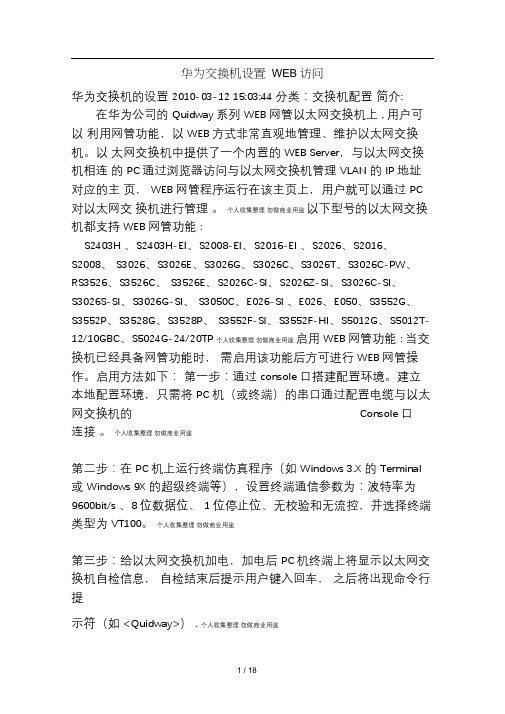
华为交换机设置WEB访问华为交换机的设置2010-03-12 15:03:44 分类:交换机配置简介:在华为公司的Quidway系列WEB网管以太网交换机上, 用户可以利用网管功能,以WEB方式非常直观地管理、维护以太网交换机。
以太网交换机中提供了一个内置的WEB Server,与以太网交换机相连的PC通过浏览器访问与以太网交换机管理VLAN的IP 地址对应的主页,WEB网管程序运行在该主页上,用户就可以通过PC 对以太网交换机进行管理。
个人收集整理勿做商业用途以下型号的以太网交换机都支持WEB网管功能:S2403H 、S2403H-EI、S2008-EI、S2016-EI 、S2026、S2016、S2008、S3026、S3026E、S3026G、S3026C、S3026T、S3026C-PW、RS3526、S3526C、S3526E、S2026C-SI、S2026Z-SI、S3026C-SI、S3026S-SI、S3026G-SI、S3050C、E026-SI 、E026、E050、S3552G、S3552P、S3528G、S3528P、S3552F-SI、S3552F-HI、S5012G、S5012T-12/10GBC、S5024G-24/20TP 个人收集整理勿做商业用途启用WEB网管功能: 当交换机已经具备网管功能时,需启用该功能后方可进行WEB网管操作。
启用方法如下:第一步:通过console 口搭建配置环境。
建立本地配置环境,只需将PC机(或终端)的串口通过配置电缆与以太网交换机的Console 口连接。
个人收集整理勿做商业用途第二步:在PC机上运行终端仿真程序(如Windows 3.X 的Terminal 或Windows 9X 的超级终端等),设置终端通信参数为:波特率为9600bit/s 、8 位数据位、1 位停止位、无校验和无流控,并选择终端类型为VT100。
个人收集整理勿做商业用途第三步:给以太网交换机加电,加电后PC机终端上将显示以太网交换机自检信息,自检结束后提示用户键入回车,之后将出现命令行提示符(如<Quidway>). 个人收集整理勿做商业用途第四步:通过Console 口在超级终端中执行相关命令.以下为设置过程:Starting ....... (交换机的启动)个人收集整理勿做商业用途* Quidway S3026G BOOTROM, Version 160* *Copyright(C)2000-2004 by HUAWETI ECHNOLOGIECSO .,LTD.个人收集整理勿做商业用途Creation Date: Nov 03 2004, 18:41:59CPU Type: MIPSCPU Clock Speed : 150MHzMemory Size: 64MBInitialize LS66LTSU ................................ O K!SDRAM selftest ...................................... O K!FLASH selftest ...................................... O K!CPLD selftest ..................................... O K!Switch chip selftest ............................. O K!Switch SDRAM selftest ............................. OK!PHY selftest ........................................ OK!Please check port leds ..................... f inished!The switch Mac is: 00E0-FC5B-2B82Press Ctrl-B to enter Boot Menu 0Password: (默认密码为空)BOOT MENU (主菜单)1. Download application file to flash2. Select application file to boot3. Display all files in flash4. Delete file from flash5. Modify bootrom password0. RebootEnter your choice(0-5): 3No. File NameFile Size(bytes)(查看电擦写存储器中的文件)个人收集整理勿做商业用途================个人收集整理勿做商业用途1 WnmVfsFile.zip447060 个人收集整理勿做商业用途2 * S3026EFGCT-CPWR-VRP310-r0027.bin3374364 个人收集整理勿做商业用途3 snmpboots个人收集整理勿做商业用途4 vrpcfg.txt1433 个人收集整理勿做商业用途Free space: 4105216 bytesThe current application file isS3026EFGCT-CPWR-VRP310-r0027.bin个人收集整理勿做商业用途Please press ENTER.<Quidway> (华为交换机的命令行提示符)%Jun2 0 17:18:31 2006 Quidway SHELL/5/LOGIN: Console login fromAux0/0 个人收集整理勿做商业用途[Quidway]interface vlan1 (进入管理VLAN,默认的ID 为1)[Quidway-Vlan-interface1]undo ip address (取消管理VLAN原有的IP 地址)个人收集整理勿做商业用途[Quidway-Vlan-interface1]%Jun 20 17:19:15 2006 Quidway IFNET/5/UPDOWN:Linep rotocol on the interface Vlan 个人收集整理勿做商业用途-interface1 turns into DOWN state[Quidway-Vlan-interface1] [Quidway-Vlan-interface1]ip address192.168.1.234255.255.255.0 (配置以太网交换机管理VLAN的IP 地址, 建议与管理PC终端在同一网段)个人收集整理勿做商业用途[Quidway-Vlan-interface1]%Jun 20 17:21:05 2006 Quidway IFNET/5/UPDOWN:Linep rotocol on the interface Vlan 个人收集整理勿做商业用途-interface1 turns into UP statequit[Quidway]local-user admin (添加以太网交换机的Telnet 用户,设置用户名为admin)个人收集整理勿做商业用途New local user added.[Quidway-luser-admin]service-type telnet level 3 (设置管理级别为3 即超级用户)个人收集整理勿做商业用途[Quidway-luser-admin]password simple admin (设置密码为admin)个人收集整理勿做商业用途[Quidway-luser-admin]<Quidway>%Jun2 0 17:33:44 2006 Quidway SHELL/5/LOGIN: Console login Aux0/0 个人收集整理勿做商业用途from <Quidway>ftp 192.168.1.3 ( 登录FTP服务器)Trying ...Press CTRL+K to abortConnected.220 sklf-cb7d530cb9 Microsoft FTP Service (Version 5.0).收集整理勿做商业用途个人User(none):ftp ( 输入FTP用户名)331 Anonymous access allowed, send identity (e-mail name) as password. 个人收集整理勿做商业用途Password: (FTP 密码)230-Hi230 Anonymous user logged in.[ftp]get S3026EFGTC_PWR-VRP310-R0037.bin ( 下载目标文件)200 PORT command successful.150 Opening ASCII mode data connection forS3026EFGTC_PWR-VRP310-R0037.bin(3557个5人收集整理勿做商业用途76 bytes).226 Transfer complete.FTP: 3557576 byte(s) received in 153.659 second(s) 23.00Kbyte(s)/sec. 个人收集整理勿做商业用途[ftp]quit221<Quidway>? ( 显示可用命令)User view commands:boot Set boot optioncd Change the current pathclock Specify the system clockcluster Run cluster commandcopy Copy the filedebugging Debugging functionsdelete Delete the filedir Display the file list in systemdisplay Display current system information个人收集整理勿做商业用途format Format the devicefree Clear user terminal interfaceftp Open FTP connectionlanguage-mode Specify the language environment 个人收集整理勿做商业用途lock Lock current user terminal interface人收集整理勿做商业用途mkdir Create new directorymore Display the specified filemove Move the filentdp Run NTDP commandsping Ping functionpwd Display the current pathquit Exit from current command viewreboot Reset switchrename Rename file or directoryreset Reset operationrmdir Delete existing directorysave Save current configurationsend Send information to other user terminal interface个人收集整理勿做商业用途stacking Run command on stack switchsuper Privilege specified user priority level 个人收集整理勿做商业用途system-view Enter the system viewtelnet Establish one TELNET connection temperature-limit Set temperature limitterminal Specify the terminal characteristics收集整理勿做商业用途tracert Trace route functionundelete Undelete the deleted fileundo Undo a command or set to its default status 个人收集整理勿做商业用途<Quidway>save (保存设置)This will save the configuration in the flash memory. 理勿做商业用途The switch configurations will be written to flash. 做商业用途Are you sure?[Y/N]yNow saving current configuration to flash memory.个人个人收集整个人收集整理勿Please wait for a while...Current configuration saved to flash memory successfully. 个人收集整理勿做商业用途<Quidway>rebootThis will reboot Switch. Continue? [Y/N] y%Jun 20 17:42:52 2006 Quidway DEV/5/DEV_LOG:Switch is rebooted.Starting .......Quidway S3026G BOOTROM, Version 160Copyright(C)2000-2004 by HUAWETI ECHNOLOGIECSO .,LTD.个人收集整理勿做商业用途Creation Date: Nov 03 2004, 18:41:59CPU Type: MIPSCPU Clock Speed : 150MHzMemory Size: 64MBInitialize LS66LTSU ............................... OK!SDRAM selftest ...................................... OK!FLASH selftest ...................................... OK!CPLD selftest ..................................... O K!Switch chip selftest ............................ OK!Switch SDRAM selftest .............................. O K!PHY selftest ........................................ O K!Please check port leds .................... finished!The switch Mac is: 00E0-FC5B-2B82 Press Ctrl-B to enter Boot Menu 0Password:BOOT MENU1. Download application file to flash2. Select application file to boot3. Display all files in flash4. Delete file from flash5. Modify bootrom password0. RebootEnter your choice(0-5): 2No. File Name FileSize(bytes) ( 选择默认程序) 个人收集整理勿做商业用途================个人收集整理勿做商业用途1 WnmVfsFile.zip447060 个人收集整理勿做商业用途2 * S3026EFGCT-CPWR-VRP310-r0027.bin 3374364 个人收集整理勿做商业用途3 snmpboots个人收集整理勿做商业用途4 vrpcfg.txt1507 个人收集整理勿做商业用途5 S3026EFGTC_PWR-VRP310-R0037.bin3557576 个人收集整理勿做商业用途Free space: 546816 bytesThe current application file is S3026EFGCT-CPWR-VRP310-r0027.bin个人收集整理勿做商业用途Please input the file number to boot: 5Next time, S3026EFGTC_PWR-VRP310-R0037.bin will become default boot file! 个人收集整理勿做商业用途Do you want to run S3026EFGTC_PWR-VRP310-R0037.bnionw ? Yes or No(Y/N)y 个人收集整理勿做商业用途Starting ...个人收集整理勿做商业用途* Copyright (c) 1998-2006 Huawei Technologies Co., Ltd. All rights reserved. * 个人收集整理勿做商业用途Without the owner's prior written consent,个人收集整理勿做商业用途no decompiling or reverse-engineering shall be allowed.个人收集整理勿做商业用途个人收集整理勿做商业用途User interface Aux0/0 is availablePlease press ENTER. <Quidway> <Quidway>ftp 192.168.1.3Trying ...Press CTRL+K to abortConnected.220 sklf-cb7d530cb9 Microsoft FTP Service (Version 5.0).个人收集整理勿做商业用途User(none):ftp331 Anonymous access allowed, send identity (e-mail name) as password. 个人收集整理勿做商业用途Password:230-Hi230 Anonymous user logged in.[ftp]get wnm2.2.2-0005.zip ( 此文件为WEB网管程序)200 PORT command successful.150 Opening ASCII mode data connection for wnm2.2.2-0005.zip(447827 bytes). 个人收集整理勿做商业用途226 Transfer complete.FTP: 447827 byte(s) received in 19.788 second(s) 22.00Kbyte(s)/sec. 个人收集整理勿做商业用途[ftp]dir ( 查看FTP服务器上可供下载的文件)200 PORT command successful.150 Opening ASCII mode data connection for /bin/ls. 个人收集整理勿做商业用途03-31-06 11:14AM 168775 QuidwayS3026GTC-PWR-VRP310-R00版37本说明书个人收集整理勿做商业用途.pdf03-25-06 03:39PM 3557576S3026EFGTC_PWR-VRP310-R0037.b个in人收集整理勿做商业用途07-27-05 02:56PM 447827 wnm2.2.2-0005.zip 个人收集整理勿做商业用途226 Transfer complete.FTP: 218 byte(s) received in 0.302 second(s) 721.00byte(s)/sec. 个人收集整理勿做商业用途在浏览器的地址栏输入192.168.1.234 即可登陆到交换机的WEB管理界面.。
核心交换机配置%LINK-5-CHANGED: Interface FastEthernet0/24, changed state to up%LINEPROTO-5-UPDOWN: Line protocol on Interface FastEthernet0/24, changed state to upswc(config)#swc(config)#swc(config)#int g0/1swc(config-if)#swiswc(config-if)#switchport trunk enswc(config-if)#switchport trunk encapsulation dot1qswc(config-if)#sswswc(config-if)#swiswc(config-if)#switchport mode trunkswc(config-if)#%LINEPROTO-5-UPDOWN: Line protocol on Interface GigabitEthernet0/1, changed state to down %LINEPROTO-5-UPDOWN: Line protocol on Interface GigabitEthernet0/1, changed state to upswc(config-if)#eixt^% Invalid input detected at '^' marker.swc(config-if)#exitswc(config)#int g0/2swc(config-if)#switswc(config-if)#switchport trunk encapswc(config-if)#switchport trunk encapsulation dot1qswc(config-if)#switchswc(config-if)#switchport mode trunk%LINEPROTO-5-UPDOWN: Line protocol on Interface GigabitEthernet0/2, changed state to down %LINEPROTO-5-UPDOWN: Line protocol on Interface GigabitEthernet0/2, changed state to up swc(config-if)#end%SYS-5-CONFIG_I: Configured from console by consoleswc#swc#conf tEnter configuration commands, one per line. End with CNTL/Z.swc(config)#int f0/24swc(config-if)#swiswc(config-if)#switchport trunk encswc(config-if)#switchport trunk encapsulation do1q^% Invalid input detected at '^' marker.swc(config-if)#switchport trunk encapsulation dot1qswc(config-if)#swiswc(config-if)#switchport mode trunk%LINEPROTO-5-UPDOWN: Line protocol on Interface FastEthernet0/24, changed state to down swc(config-if)#%LINEPROTO-5-UPDOWN: Line protocol on Interface FastEthernet0/24, changed state to upswc(config-if)#exitswc(config)#exitswc#%SYS-5-CONFIG_I: Configured from console by consoleswc#swc#vlan database% Warning: It is recommended to configure VLAN from config mode,as VLAN database mode is being deprecated. Please consult userdocumentation for configuring VTP/VLAN in config mode.swc(vlan)#vtp domain campusChanging VTP domain name from NULL to campusswc(vlan)#vtp serverDevice mode already VTP SERVER.swc(vlan)#exitAPPLY completed.Exiting....swc#swc#show vlan briefVLAN Name Status Ports---- -------------------------------- --------- -------------------------------1 default active Fa0/1, Fa0/2, Fa0/3, Fa0/4Fa0/5, Fa0/6, Fa0/7, Fa0/8Fa0/9, Fa0/10, Fa0/11, Fa0/12Fa0/13, Fa0/14, Fa0/15, Fa0/16Fa0/17, Fa0/18, Fa0/19, Fa0/20Fa0/21, Fa0/22, Fa0/231002 fddi-default active1003 token-ring-default active1004 fddinet-default active1005 trnet-default activeswc#swc#swc#vlan daswc#vlan database% Warning: It is recommended to configure VLAN from config mode,as VLAN database mode is being deprecated. Please consult user documentation for configuring VTP/VLAN in config mode.swc(vlan)#vlan 100 name engineeringVLAN 100 added:Name: engineeringswc(vlan)#vlan 101 name techniqyVLAN 101 added:Name: techniqyswc(vlan)#vlan 102 name marketingVLAN 102 added:Name: marketingswc(vlan)#exitAPPLY completed.Exiting....swc#show vlan bswc#show vlan briefVLAN Name Status Ports---- -------------------------------- --------- -------------------------------1 default active Fa0/1, Fa0/2, Fa0/3, Fa0/4 Fa0/5, Fa0/6, Fa0/7, Fa0/8Fa0/9, Fa0/10, Fa0/11, Fa0/12Fa0/13, Fa0/14, Fa0/15, Fa0/16Fa0/17, Fa0/18, Fa0/19, Fa0/20Fa0/21, Fa0/22, Fa0/23100 engineering active101 techniqy active102 marketing active1002 fddi-default active1003 token-ring-default active1004 fddinet-default active1005 trnet-default activeswc#swc>swc>swc>enswc#conf tEnter configuration commands, one per line. End with CNTL/Z.swc(config)#int vlan 100swc(config-if)#%LINK-5-CHANGED: Interface Vlan100, changed state to up%LINEPROTO-5-UPDOWN: Line protocol on Interface Vlan100, changed state to upswc(config-if)#int vlan 100swc(config-if)#ip address 172.16.1.254 255.255.255.0swc(config-if)#intf vlan 101^% Invalid input detected at '^' marker.swc(config-if)#exitswc(config)#int vlan 101%LINK-5-CHANGED: Interface Vlan101, changed state to up%LINEPROTO-5-UPDOWN: Line protocol on Interface Vlan101, changed state to up swc(config-if)#ip addswc(config-if)#ip address 172.16.2.254 255.255.255.0swc(config-if)#exitswc(config)#int vlan 102swc(config-if)#%LINK-5-CHANGED: Interface Vlan102, changed state to up%LINEPROTO-5-UPDOWN: Line protocol on Interface Vlan102, changed state to up swc(config-if)#ip adswc(config-if)#ip address 172.16.3.254 255.255.255.0swc(config-if)#exitswc(config)#ip rouswc(config)#ip routingswc(config)#endswc#%SYS-5-CONFIG_I: Configured from console by consoleswc#show ip routeCodes: C - connected, S - static, I - IGRP, R - RIP, M - mobile, B - BGPD - EIGRP, EX - EIGRP external, O - OSPF, IA - OSPF inter areaN1 - OSPF NSSA external type 1, N2 - OSPF NSSA external type 2E1 - OSPF external type 1, E2 - OSPF external type 2, E - EGP i - IS-IS, L1 - IS-IS level-1, L2 - IS-IS level-2, ia - IS-IS inter area* - candidate default, U - per-user static route, o - ODRP - periodic downloaded static routeGateway of last resort is not set172.16.0.0/24 is subnetted, 3 subnetsC 172.16.1.0 is directly connected, Vlan100C 172.16.2.0 is directly connected, Vlan101C 172.16.3.0 is directly connected, Vlan102swc#。
Cisco Catalyst Switch Modules 3110G and 3110X for BladeCenterProduct Guide (withdrawn product)The Cisco Catalyst Switch Module 3110G and 3110X are Gigabit Ethernet Switch Modules in a standard switch-bay form-factor for use in all BladeCenter chassis. These stackable switches are full wire-rated, non-blocking switches for use with high performance servers. The 3110G offers four external RJ-45 Gigabit Ethernet connections and the 3110X offers one external 10 Gb Ethernet slot (for use with an X2 transceiver module) for making 10Gb uplinks to backbone switches or routers.Built upon Cisco's market-leading hardware and IOS software, the switches are designed to deliver scalable, high performance, highly resilient connectivity while reducing server infrastructure complexity.Figure 1. Cisco Catalyst Switch Module 3110G (left) and 3110X (right). The 3110X is shown with an optional X2 transceiver module installed.Did you know?The Cisco Catalyst Switch Module 3110 has a unique technology called Virtual Blade Switch (VBS). Much like server virtualization technology, this switch virtualization technology treats the individual physical switches within a rack as a single logical switch. As with server virtualization technology, this innovation allows the switches to deliver better utilization, increased performance, and greater resilience while simplifying operations and management.Click here to check for updatesFigure 2. Virtual Blade Switch sample topologySupported BladeCenter chassis and expansion cardsThe Cisco Catalyst Switch Modules 3110G and 3110X are supported in the BladeCenter chassis as listed in Table 4.Table 4. BladeCenter chassis that support the Cisco Catalyst Switch Modules 3110G and 3110XCisco Catalyst Switch Module 3110G 41Y8523N Y†Y Y Y Y N Cisco Catalyst Switch Module 3110X41Y8522NY†YYYYN† The Advanced Management Module must be installed in the BladeCenter E chassisThe Cisco Catalyst Switch Modules 3110G and 3110X support the expansion cards listed in Table 5. Table 5 also lists the chassis bays in which the switch module must be installed when used with each expansion card.The Cisco Catalyst Switch Modules 3110G and 3110X fit in a standard I/O bay (bays 1-4) and, with the addition of the Multi-Switch Interconnect Module (MSIM) in the BladeCenter H, can also fit in a high-speed I/O bay (bays 7-10). These switch modules are not supported with MSIM-HT in high-speed bays of the BladeCenter HT chassis.Table 5. Expansion card and BladeCenter chassis I/O bays support.Gigabit Ethernet integrated on the server planar None Y Y‡N N N N N N N N Ethernet Expansion Card (CFFv)39Y9310Y†Y†Y Y N N N N N N Ethernet Expansion Card (CIOv)44W4475N N Y Y N N N N N N QLogic Ethernet and 4 Gb FC Card (CFFh)39Y9306N N N N N N Y N Y N 2/4 Port Ethernet Expansion Card (CFFh)44W4479N Y*N N N N Y Y Y Y QLogic Ethernet and 8 Gb FC Card (CFFh)44X1940NNNNNNYNYN‡ For all BladeCenter chassis except the BladeCenter S† Supported only if the expansion card is installed in slot 1 of a BladeCenter Storage and I/O Expansion Unit (39R7563).* The 2/4 Port Ethernet Expansion Card supports I/O bay 2 connections only when installed into a blade server that is installed into a BladeCenter S chassis.Popular configurationsThis section shows how the Cisco Catalyst Switch Modules 3110G and 3110X can be used in configurations.Basic two-port configurationFigure 3 shows basic use of the Cisco Catalyst Switch Modules 3110 to route the two-port Ethernet controller that is integrated onto the blade server. Two Ethernet Switch Modules are installed in bay 1 and bay 2 of the BladeCenter chassis. The connections between the controller and the switch modules are internal to the chassis. The two switches are connected together with StackWise Plus cables to form a single Virtual Blade Switch.Figure 3. Using Cisco Catalyst Switch Module 3110 to route the integrated Ethernet portsTable 6 lists the components that are used in the two-port configuration shown in Figure 3.Table 6. Components used in the two-ports-per-server configurationDiagram reference Part number / machinetypeDescription QuantityVaries BladeCenter HS22 or other server 1 to 14None Ethernet controller on the system board of the server 1 perserverVaries BladeCenter E, H, HT or T141Y8523 or 41Y8522Cisco Catalyst Switch Module 3110G or 3110X2None StackWise Plus cables (one included with each Ciscoswitch)2Four-port configurationFigure 4 shows the use of four Cisco Catalyst Switch Module 3110 units to route four Ethernet ports from each server: the two integrated ports plus two ports supplied by a compatible CFFv or CIOv expansion card. Four Ethernet Switch Modules are installed in bay 1, bay 2, bay 3, and bay 4 of the BladeCenter chassis. All connections between the controller and card and the switch modules are internal to the chassis. The four switches are connected together with StackWise Plus cables to form a single Virtual Blade Switch.Figure 4. Using the Cisco Catalyst Switch Module 3110 to route the four Ethernet ports from the integrated controller and a CFFv or CIOv expansion cardTable 7 lists the components that are used in the four-port configuration shown in Figure 4.Table 7. Components used in the four-ports-per-server configurationDiagram referencePart number /machine type DescriptionQuantityVaries BladeCenter HS22 or other supported server 1 to 14None Ethernet controller on the system board of the server 1 per serverVaries Compatible CFFv or CIOv expansion card (see Table 5) 1 per serverVaries BladeCenter E, H, HT or T141Y8523 or 41Y8522Cisco Catalyst Switch Module 3110G or 3110X routing signals from the CFFv or CIOv card241Y8523 or41Y8522Cisco Catalyst Switch Module 3110G or 3110X routing signals from the integrated controller2NoneStackWise Plus cables (one included with each Cisco switch)4Maximum configuration: Eight Ethernet ports per serverSince BladeCenter servers support a CFFh expansion card plus either a CFFv or CIOv card (depending on the model of the server), you can install up to eight Cisco Catalyst Switch Module 3110 devices in aBladeCenter H chassis or BladeCenter HT. Figure 5 shows this eight-port solution. All connections between the cards and the switch modules are internal to the chassis. The eight switches are connected together with StackWise Plus cables to form a single Virtual Blade Switch.Figure 5. Using the Cisco Catalyst Switch Module 3110 to route eight Ethernet ports per serverTable 8 lists the components that are used in the eight-Ethernet-ports-per-server configuration shown in Figure 5.Table 8. Components used in the eight-Ethernet-ports-per-server configurationDiagram reference Part number /machine typeDescription QuantityVaries BladeCenter HS22 or other supported server 1 to 14None Ethernet controller on the system board of the server 1 per serverVaries Compatible CFFv or CIOv expansion card (see Table 5) 1 per server44W44792/4 Port Ethernet Expansion Card (CFFh) 1 per server8852BladeCenter H chassis141Y8523 / 41Y8522Cisco Catalyst Switch Module 3110 routing signals from theintegrated controller241Y8523 / 41Y8522Cisco Catalyst Switch Module 3110 routing signals from theCFFv or CIOv card2 41Y8523 / 41Y8522Cisco Catalyst Switch Module 3110 routing signals from theCFFh card4 39Y9314Multi-switch Interconnect Module210None StackWise Plus cables (one included with each Cisco switch)8Connectors and LEDsConnectors and LEDsFigure 6 shows the front panels of the Cisco Catalyst Switch Module 3110G and 3110X.Figure 6. Front panel of the Cisco Catalyst Switch Module 3110G (left) and 3110X (right). The front panel contains the components identified in Table 9.Table 9. Front panel calloutsCallout Description1, 8Stack member LED2, 9Mode button3, 10Fault/stack mode LED4, 11System power LED5, 12Stack master LED6, 7Port link and activity LEDs for each RJ-45 (3110G)13X2 port status LEDs (3110X)Network cabling requirementsTrademarksLenovo and the Lenovo logo are trademarks or registered trademarks of Lenovo in the United States, other countries, or both. A current list of Lenovo trademarks is available on the Web athttps:///us/en/legal/copytrade/.The following terms are trademarks of Lenovo in the United States, other countries, or both:Lenovo®BladeCenter Interoperability GuideBladeCenter®Other company, product, or service names may be trademarks or service marks of others.。
Americas Headquarters:© 2010 Cisco Systems, Inc. All rights reserved.Cisco Systems, Inc., 170 West Tasman Drive, San Jose, CA 95134-1706USA Release Notes for the Cisco Catalyst Blade Switch 3020 for HP, Cisco IOS Release 12.2(55)SE Revised September 22, 2010Cisco IOS Release 12.2(55)SE runs on the Cisco Catalyst Blade Switch 3020 for HP, referred to as the switch . If you wish to use Device Manager to upgrade the switch from Cisco IOS Release 12.2(35)SE through Cisco IOS Release 12.2(40)SE1 (the LAN Base image) to Cisco IOS Release 12.2(50)SE or later (the IP base image), you must first upgrade to Cisco IOS Release 12.2(40)SE2.These release notes include important information about Cisco IOS Release 12.2(55)SE and any limitations, restrictions, and caveats that apply to them. Verify that these release notes are correct for your switch:•If you are installing a new switch, see the Cisco IOS release label on the switch packaging.•If your switch is on, use the show version privileged EXEC command. See the “Finding the Software Version and Feature Set” section on page 3. •If you are upgrading to a new release, see the software upgrade filename for the software version. See the “Deciding Which Files to Use” section on page 3.For the complete list of Cisco Catalyst Blade Switch 3020 for HP documentation, see the “Related Documentation” section on page 26.You can download the switch software from this site (registered users with a login password):/cisco/web/download/index.htmlContents •“System Requirements” section on page 2•“Upgrading the Switch Software” section on page 3•“Installation Notes” section on page 6•“New Software Features” section on page 6•“Limitations and Restrictions” section on page 7Release Notes for the Cisco Catalyst Blade Switch 3020 for HP, Cisco IOS Release 12.2(55)SE System Requirements •“Important Notes” section on page 11•“Open Caveats” section on page 13•“Resolved Caveats” section on page 14•“Documentation Updates” section on page 17•“Related Documentation” section on page 26•“Obtaining Documentation, Obtaining Support, and Security Guidelines” section on page 27System Requirements•“Hardware Supported” section on page 2•“Device Manager System Requirements” section on page 2Hardware SupportedT able 1Supported HardwareDevice Manager System Requirements•“Hardware Requirements” section on page 2•“Software Requirements” section on page 2Hardware RequirementsSoftware RequirementsThese are the supported operating systems and browsers for the device manager:•Windows 2000, XP, Vista, and Windows Server 2003•Internet Explorer 5.5, 6.0, 7.0, Firefox 1.5, 2.0 or laterSwitchDescription Supported by Minimum Cisco IOS Release Cisco Catalyst Blade Switch 3020for HP 24-Gigabit Ethernet ports and 4 SFP module slots Cisco IOS Release 12.2(35)SESmall form factor pluggable (SFP) modules1000BASE-LX, -SX, and -TCisco IOS Release 12.2(35)SE T able 2Minimum Hardware RequirementsProcessor SpeedDRAM Number of Colors Resolution Font Size 233 MHz minimum 11.We recommend 1 GHz.512 MB 22.We recommend 1 GB DRAM.2561024 x 768SmallUpgrading the Switch SoftwareThe device manager verifies the browser version when starting a session, and it does not require aplug-in.Upgrading the Switch Software•“Finding the Software Version and Feature Set” section on page3•“Deciding Which Files to Use” section on page3•“Archiving Software Images” section on page4•“Upgrading a Switch by Using the Device Manager” section on page4•“Upgrading a Switch by Using the CLI” section on page5•“Recovering from a Software Failure” section on page6Finding the Software Version and Feature SetThe Cisco IOS image is stored as a bin file in a directory that is named with the Cisco IOS release.A subdirectory contains the files needed for web management. The image is stored on the system boardflash device (flash:).You can use the show version privileged EXEC command to see the software version that is running onyour switch. The second line of the display shows the version.You can also use the dir filesystem: privileged EXEC command to see the directory names of othersoftware images that you might have stored in flash memory.Deciding Which Files to UseThe upgrade procedures in these release notes describe how to perform the upgrade by using a combinedtar file. This file contains the Cisco IOS image file and the files needed for the embedded devicemanager. You must use the combined tar file to upgrade the switch through the device manager. Toupgrade the switch through the command-line interface (CLI), use the tar file and the archivedownload-sw privileged EXEC command.Note If you wish to use Device Manager to upgrade the switch from Cisco IOS Release 12.2(35)SE through Cisco IOS Release 12.2(40)SE1 (the LAN Base image) to Cisco IOS Release 12.2(50)SE or later (the IPbase image), you must first upgrade to Cisco IOS Release 12.2(40)SE2.Release Notes for the Cisco Catalyst Blade Switch 3020 for HP, Cisco IOS Release12.2(55)SEUpgrading the Switch SoftwareTable3 lists the filenames for this software release.Archiving Software ImagesBefore upgrading your switch software, make sure that you have archived copies of the current CiscoIOS release and the Cisco IOS release to which you are upgrading. You should keep these archivedimages until you have upgraded all devices in the network to the new Cisco IOS image and until youhave verified that the new Cisco IOS image works properly in your network.Cisco routinely removes old Cisco IOS versions from . See Product Bulletin 2863 for moreinformation:/en/US/prod/collateral/iosswrel/ps8802/ps6969/ps1835/prod_bulletin0900aecd80281c0e.htmlYou can copy the bin software image file on the flash memory to the appropriate TFTP directory on ahost by using the copy flash: tftp: privileged EXEC command.Note Although you can copy any file on the flash memory to the TFTP server, it is time consuming to copy all of the HTML files in the tar file. We recommend that you download the tar file from andarchive it on an internal host in your network.You can also configure the switch as a TFTP server to copy files from one switch to another withoutusing an external TFTP server by using the tftp-server global configuration command. For moreinformation about the tftp-server command, see the “Basic File Transfer Services Commands” sectionof the Cisco IOS Configuration Fundamentals Command Reference, Release 12.2 at this URL:/en/US/docs/ios/fundamentals/command/reference/cf_t1.html Upgrading a Switch by Using the Device ManagerYou can upgrade switch software by using the device manager. For detailed instructions, click Help.Note When using the device manager to upgrade your switch, do not use or close your browser session after the upgrade process begins. Wait until after the upgrade process completes.T able3Cisco IOS Software Image FilesFilename Descriptioncbs30x0-ipbase-tar.122-55.se.tar Cisco Catalyst Blade Switch 3020 for HP image file anddevice manager files.This image has Layer 2+ features.cbs30x0-ipbasek9-tar.122-55.se.tar Cisco Catalyst Blade Switch 3020 for HP cryptographicimage file and device manager files.This image has the Kerberos and SSH features.Release Notes for the Cisco Catalyst Blade Switch 3020 for HP, Cisco IOS Release12.2(55)SEUpgrading the Switch SoftwareUpgrading a Switch by Using the CLIThis procedure is for copying the combined tar file to the switch. You copy the file to the switch from aTFTP server and extract the files. You can download an image file and replace or keep the current image.To download software, follow these steps:Step1Use Table3 on page4 to identify the file that you want to download.Step2Download the software image file:a.If you are a registered customer, go to this URL and log in./cisco/web/download/index.htmlb.Navigate to Switches > Blade Switches.c.Navigate to your switch model.d.Click IOS Software, then select the latest IOS release.Download the image you identified in Step 1.Step3Copy the image to the appropriate TFTP directory on the workstation, and make sure that the TFTP server is properly configured.For more information, see Appendix B in the software configuration guide for this release.Step4Log into the switch through the console port or a Telnet session.Step5(Optional) Ensure that you have IP connectivity to the TFTP server by entering this privileged EXEC command:Switch# ping tftp-server-addressFor more information about assigning an IP address and default gateway to the switch, see the softwareconfiguration guide for this release.Step6Download the image file from the TFTP server to the switch. If you are installing the same version of software that is currently on the switch, overwrite the current image by entering this privileged EXECcommand:Switch# archive download-sw /overwrite /reloadtftp:[[//location]/directory]/image-name.tarThe /overwrite option overwrites the software image in flash memory with the downloaded one.The /reload option reloads the system after downloading the image unless the configuration has beenchanged and not saved.For //location, specify the IP address of the TFTP server.For /directory/image-name.tar, specify the directory (optional) and the image to download. Directoryand image names are case sensitive.This example shows how to download an image from a TFTP server at 198.30.20.19 and to overwritethe image on the switch:Switch# archive download-sw /overwrite tftp://198.30.20.19/image-name.tarYou can also download the image file from the TFTP server to the switch and keep the current image byreplacing the /overwrite option with the /leave-old-sw option.Release Notes for the Cisco Catalyst Blade Switch 3020 for HP, Cisco IOS Release12.2(55)SEInstallation NotesRecovering from a Software FailureFor additional recovery procedures, see the “Troubleshooting” chapter in the software configurationguide for this release.Installation NotesYou can assign IP information to your switch by using these methods:•The Express Setup program or the HP Onboard Administrator program described in the getting started guide.•The CLI-based setup program, as described in the hardware installation guide.•The DHCP-based autoconfiguration, as described in the software configuration guide.•Manually assigning an IP address, as described in the software configuration guide.New Software Features•Auto-QoS enhancements that add automatic configuration classification of traffic flow from video devices, such as the Cisco Telepresence System and Cisco Surveillance Camera.•Support for CDP and LLDP enhancements for exchanging location information with video end points for dynamic location-based content distribution from servers.•Support for dynamic creation or attachment of an auth-default ACL on a port that has no configured static ACLs configured.•Support for VLAN assignment on a port configured for multi-auth mode. The RADIUS server assigns a VLAN to the first host to authenticate on the port, and subsequent hosts use the sameVLAN. Voice VLAN assignment is supported for one IP phone.•Memory consistency check routines to detect and correct invalid ternary content addressablememory (TCAM) table entries.•Support for the Security Group Tag (SCT) Exchange Protocol (SXP) component of Cisco TrustSec,a security architecture using authentication, encryption, and access control.•AAA guarantee-first support for enabling or disabling system accounting as the first record.•An option to suppress verbose 802.1x, authentication manager, and MAC authentication bypass syslog messages.•Support for Embedded Event Manager (EEM) for device and system management to monitor key system events and then act on them.•Support for QoS class-default policy placement.•Support for OSPF for routed access to enable customers to extend Layer 3 routing capabilities to the access or wiring closet. This feature does not support multiple OSPFv2 and OSPFv3 instanceswithout route restrictions.•MAC move to allow hosts (including the hosts connected to an IP phone) to move across ports within the same switch without any restrictions to enable mobility. With MAC move, the switch treats thereappearance of the same MAC address on another port as a completely new MAC address.Release Notes for the Cisco Catalyst Blade Switch 3020 for HP, Cisco IOS Release12.2(55)SELimitations and Restrictions MAC replace can be configured so that when a host disconnects from a port without ending itssession, the session can be ended and the authentication sequence reset when a new MAC addressconnects to the port.•Support for increasing the NVRAM buffer size for saving large configuration files.•ARP tracking probe enhancement to specify a source IP address for a VLAN. Limitations and RestrictionsYou should review this section before you begin working with the switch. These are known limitationsthat will not be fixed, and there is not always a workaround. Some features might not work asdocumented, and some features could be affected by recent changes to the switch hardware or software.•“Cisco IOS Limitations” section on page7•“Device Manager Limitations” section on page11Cisco IOS Limitations•“Configuration” section on page7•“Ethernet” section on page8•“IP” section on page8•“IP Telephony” section on page8•“Multicasting” section on page9•“Quality of Service (QoS)” section on page9•“SPAN and RSPAN” section on page10•“Trunking” section on page10•“VLAN” section on page11Configuration• A static IP address might be removed when the previously acquired DHCP IP address lease expires.This problem occurs under these conditions:–When the switch is booted without a configuration (no config.text file in flash memory).–When the switch is connected to a DHCP server that is configured to give an address to it (the dynamic IP address is assigned to VLAN 1).–When an IP address is configured on VLAN 1 before the dynamic address lease assigned toVLAN 1 expires.The workaround is to reconfigure the static IP address. (CSCea71176 and CSCdz11708)•When connected to some third-party devices that send early preambles, a switch port operating at 100 Mp/s full duplex or 100 Mp/s half duplex might bounce the line protocol up and down. Theproblem is observed only when the switch is receiving frames.The workaround is to configure the port for 10 Mp/s and half duplex or to connect a hub or anonaffected device to the switch. (CSCed39091)Release Notes for the Cisco Catalyst Blade Switch 3020 for HP, Cisco IOS Release12.2(55)SELimitations and Restrictions•When port security is enabled on an interface in restricted mode and the switchport block unicast interface command has been entered on that interface, MAC addresses are incorrectly forwardedwhen they should be blockedThe workaround is to enter the no switchport block unicast interface configuration command onthat specific interface. (CSCee93822)• A traceback error occurs if a crypto key is generated after an SSL client session.There is no workaround. This is a cosmetic error and does not affect the functionality of the switch.(CSCef59331)•When you enter the boot host retry timeout global configuration command to specify the amount of time that the client should keep trying to download the configuration and you do not enter atimeout value, the default value is zero, which should mean that the client keeps trying indefinitely.However, the client does not keep trying to download the configuration.The workaround is to always enter a non zero value for the timeout value when you enter the boothost retry timeout timeout-value command. (CSCsk65142)Ethernet•Traffic on EtherChannel ports is not perfectly load-balanced. Egress traffic on EtherChannel ports are distributed to member ports on load balance configuration and traffic characteristics like MACor IP address. More than one traffic stream might map to same member ports, based on hashingresults calculated by the ASIC.If this happens, traffic distribution is uneven on EtherChannel ports.Changing the load balance distribution method or changing the number of ports in the EtherChannelcan resolve this problem. Use any of these workarounds to improve EtherChannel load balancing:–for random source-ip and dest-ip traffic, configure load balance method as src-dst-ip–for incrementing source-ip traffic, configure load balance method as src-ip–for incrementing dest-ip traffic, configure load balance method as dst-ip–Configure the number of ports in the EtherChannel so that the number is equal to a power of 2 (for example, 2, 4, or 8)For example, with load balance configured as dst-ip with 150 distinct incrementing destinationIP addresses, and the number of ports in the EtherChannel set to either 2, 4, or 8, loaddistribution is optimal. (CSCeh81991)IP•When the rate of received DHCP requests exceeds 2,000 packets per minute for a long time, the response time might be slow when you are using the console. The workaround is to use rate limitingon DHCP traffic to prevent a denial of service attack from occurring. (CSCeb59166)IP Telephony•After you change the access VLAN on a port that has IEEE 802.1x enabled, the IP phone address is removed. Because learning is restricted on IEEE 802.1x-capable ports, it takes approximately 30seconds before the address is relearned. No workaround is necessary. (CSCea85312) Release Notes for the Cisco Catalyst Blade Switch 3020 for HP, Cisco IOS Release12.2(55)SELimitations and RestrictionsMulticasting•If the number of multicast routes and Internet Group Management Protocol (IGMP) groups are more than the maximum number specified by the show sdm prefer global configuration command, thetraffic received on unknown groups is flooded in the received VLAN even though the show ip igmpsnooping multicast-table privileged EXEC command output shows otherwise. The workaround isto reduce the number of multicast routes and IGMP snooping groups to less than the maximumsupported value. (CSCdy09008)•IGMP filtering is applied to packets that are forwarded through hardware. It is not applied to packets that are forwarded through software. Hence, with multicast routing enabled, the first few packets aresent from a port even when IGMP filtering is set to deny those groups on that port. There is noworkaround. (CSCdy82818)•If an IGMP report packet has two multicast group records, the switch removes or adds interfaces depending on the order of the records in the packet:–If the ALLOW_NEW_SOURCE record is before the BLOCK_OLD_SOURCE record, theswitch removes the port from the group.–If the BLOCK_OLD_SOURCE record is before the ALLOW_NEW_SOURCE record, theswitch adds the port to the group.There is no workaround. (CSCec20128)•When IGMP snooping is disabled and you enter the switchport block multicast interfaceconfiguration command, IP multicast traffic is not blocked.The switchport block multicast interface configuration command is only applicable to non-IPmulticast traffic.There is no workaround. (CSCee16865)•Incomplete multicast traffic can be seen under either of these conditions:–You disable IP multicast routing or re-enable it globally on an interface.– A switch mroute table temporarily runs out of resources and recovers later.The workaround is to enter the clear ip mroute privileged EXEC command on the interface.(CSCef42436)•After you configure a switch to join a multicast group by entering the ip igmp join-groupgroup-address interface configuration command, the switch does not receive join packets from theclient, and the switch port connected to the client is removed from the IGMP snooping forwardingtable.Use one of these workarounds:–Cancel membership in the multicast group by using the no ip igmp join-group group-addressinterface configuration command on an SVI.–Disable IGMP snooping on the VLAN interface by using the no ip igmp snooping vlan vlan-idglobal configuration command. (CSCeh90425)Quality of Service (QoS)•Some switch queues are disabled if the buffer size or threshold level is set too low with the mls qos queue-set output global configuration command. The ratio of buffer size to threshold level shouldbe greater than 10 to avoid disabling the queue. The workaround is to choose compatible buffer sizesand threshold levels. (CSCea76893)Release Notes for the Cisco Catalyst Blade Switch 3020 for HP, Cisco IOS Release12.2(55)SELimitations and Restrictions•When auto-QoS is enabled on the switch, priority queuing is not enabled. Instead, the switch uses shaped round robin (SRR) as the queuing mechanism. The auto-QoS feature is designed on eachplatform based on the feature set and hardware limitations, and the queuing mechanism supportedon each platform might be different. There is no workaround. (CSCee22591)• A QoS service policy with a policy map containing more than 62 policers cannot be added to an interface by using the service-policy interface configuration command.The workaround is to use policy maps with 62 or fewer policers. (CSCsc59418)•If you configure a large number of input interface VLANs in a class map, a traceback message similar to this might appear:01:01:32: %BIT-4-OUTOFRANGE: bit 1321 is not in the expected range of 0 to 1024There is no impact to switch functionality.There is no workaround. (CSCtg32101)SPAN and RSPAN•Egress SPAN routed packets (both unicast and multicast) show the incorrect source MAC address.For remote SPAN packets, the source MAC address should be the MAC address of the egress VLAN,but instead the packet shows the MAC address of the RSPAN VLAN. For local SPAN packets withnative encapsulation on the destination port, the packet shows the MAC address of VLAN 1. Thisproblem does not appear with local SPAN when the encapsulation replicate option is used. Thislimitation does not apply to bridged packets. The workaround is to use the encapsulate replicatekeywords in the monitor session global configuration command. Otherwise, there is noworkaround. This is a hardware limitation. (CSCdy81521)•During periods of very high traffic when two RSPAN source sessions are configured, the VLAN ID of packets in one RSPAN session might overwrite the VLAN ID of the other RSPAN session. If thisoccurs, packets intended for one RSPAN VLAN are incorrectly sent to the other RSPAN VLAN.This problem does not affect RSPAN destination sessions. The workaround is to configure only oneRSPAN source session. This is a hardware limitation. (CSCea72326)•Cisco Discovery Protocol (CDP), VLAN Trunking Protocol (VTP), and Port Aggregation Protocol (PAgP) packets received from a SPAN source are not sent to the destination interfaces of a localSPAN session. The workaround is to use the monitor session session_number destination{interface interface-id encapsulation replicate}global configuration command for local SPAN.(CSCed24036)Trunking•The switch treats frames received with mixed encapsulation (IEEE 802.1Q and Inter-Switch Link [ISL]) as frames with FCS errors, increments the error counters, and the port LED blinks amber.This happens when an ISL-unaware device receives an ISL-encapsulated packet and forwards theframe to an IEEE 802.1Q trunk interface. There is no workaround. (CSCdz33708)•IP traffic with IP options set is sometimes leaked on a trunk port. For example, a trunk port is a member of an IP multicast group in VLAN X but is not a member in VLAN Y. If VLAN Y is theoutput interface for the multicast route entry assigned to the multicast group and an interface inVLAN Y belongs to the same multicast group, the IP-option traffic received on an input VLANinterface other than one in VLAN Y is sent on the trunk port in VLAN Y because the trunk port isforwarding in VLAN Y, even though the port has no group membership in VLAN Y. There is noworkaround. (CSCdz42909).Release Notes for the Cisco Catalyst Blade Switch 3020 for HP, Cisco IOS Release12.2(55)SEImportant Notes •For trunk ports or access ports configured with IEEE 802.1Q tagging, inconsistent statistics might appear in the show interfaces counters privileged EXEC command output. Valid IEEE 802.1Qframes of 64 to 66 bytes are correctly forwarded even though the port LED blinks amber, and theframes are not counted on the interface statistics. There is no workaround. (CSCec35100). VLAN•If the number of VLANs times the number of trunk ports exceeds the recommended limit of 13,000, the switch can fail.The workaround is to reduce the number of VLANs or trunks. (CSCeb31087)•When dynamic ARP inspection is configured on a VLAN, and the ARP traffic on a port in the VLAN is within the configured rate limit, the port might go into an error-disabled state. The workaround isto configure the burst interval to more than 1 second. (CSCse06827)Device Manager Limitations•When you are prompted to accept the security certificate and you click No, you only see a blank screen, and the device manager does not start.The workaround is to click Yes when you are prompted to accept the certificate. (CSCef45718)•When the physical UID LED of the switch is on, it is blue. However, when the image of this LED on the device manager Front Panel view is on, it is green.There is no workaround (CSCsd98457).Important Notes•“Cisco IOS Notes” section on page11•“Device Manager Notes” section on page12Cisco IOS Notes•The behavior of the no logging on global configuration command changed in Cisco IOSRelease12.2(18)SE and later. You can only use the logging on and then the no logging consoleglobal configuration commands to disable logging to the console. (CSCec71490)•In Cisco IOS Release 12.2(25)SEC, the implementation for multiple spanning tree (MST) changed from the previous release. Multiple STP (MSTP) complies with the IEEE 802.1s standard. PreviousMSTP implementations were based on a draft of the IEEE 802.1s standard.•If the switch requests information from the Cisco Secure Access Control Server (ACS) and the message exchange times out because the server does not respond, a message similar to this appears:00:02:57: %RADIUS-4-RADIUS_DEAD: RADIUS server 172.20.246.206:1645,1646 is notresponding.If this message appears, make sure that there is network connectivity between the switch and theACS. You should also make sure that the switch has been properly configured as an AAA client onthe ACS.Important Notes•Cisco IOS Release 12.2(40)SE and laterIf the switch has interfaces with automatic QoS for voice over IP (VoIP) configured and you upgradethe switch software to Cisco IOS Release 12.2(40)SE (or later), when you enter the auto qos voipcisco-phone interface configuration command on another interface, you might see this message:AutoQoS Error: ciscophone input service policy was not properly appliedpolicy map AutoQoS-Police-CiscoPhone not configuredIf this happens, enter the no auto qos voip cisco-phone interface command on all interface with thisconfiguration to delete it. Then enter the auto qos voip cisco-phone command on each of theseinterfaces to reapply the configuration.Device Manager Notes•We recommend this browser setting to more quickly display the device manager from Microsoft Internet Explorer.From Microsoft Internet Explorer:1.Choose Tools > Internet Options.2.Click Settings in the Temporary Internet files area.3.From the Settings window, choose Automatically.4.Click OK.5.Click OK to exit the Internet Options window.•The HTTP server interface must be enabled to display the device manager. By default, the HTTP server is enabled on the switch. Use the show running-config privileged EXEC command to see ifthe HTTP server is enabled or disabled.•If you are not using the default method of authentication (the enable password), you need toconfigure the HTTP server interface with the method of authentication used on the switch.Beginning in privileged EXEC mode, follow these steps to configure the HTTP server interface:Command PurposeStep1configure terminal Enter global configuration mode.Step2ip http authentication {aaa | enable | local}Configure the HTTP server interface for the type of authentication that you want to use.•aaa—Enable the authentication, authorization, and accounting feature.You must enter the aaa new-model interface configuration command for the aaa keyword to appear.•enable—Enable password, which is the default method of HTTP server user authentication, is used.•local—Local user database, as defined on the Cisco router or access server, is used.Step3end Return to privileged EXEC mode. Step4show running-config Verify your entries.。
Oracle® Enterprise Manager Ops CenterAdding InfiniBand Switches12c Release 2 (12.2.0.0.0)E48139-01January 2014This guide provides an end-to-end example for how to use Oracle Enterprise ManagerOps Center.IntroductionOracle Enterprise Manager Ops Center supports the following types of networkswitches:■Sun Ethernet 10GbE Fabric Switch■Sun Data Center InfiniBand Switch■Cisco Catalyst 4948 Ethernet SwitchThis document describes the procedure for discovering one or more Sun DatacenterInfiniBand switches. You discover the switches in these situations:■ A new switch is installed in an existing data center that is managed by OracleEnterprise Manager Ops Center. You must discover the switch so that it becomes amanaged asset. You can use this procedure to submit a job that targets the asset atthe specific IP address.■One or more switches are supporting a network in a data center when OracleEnterprise Manager Ops Center is installed. You want to direct the product todiscover all the switches. Because you know the subnet where the switches areattached, you can use this procedure to submit a job that targets any InfiniBandnetwork switch on that subnet.See Related Articles and Resources for links to related information and articles.What You Will NeedYou will need the following to deploy network switches:■ A working network switch that a Proxy Controller can reach.■The credentials for the switch management controller’s ilom-admin account. If youhave the Network Admin role, you can create new credentials.■The specific IP address of the switch or the range of IP addresses.Hardware and Software ConfigurationA Proxy Controller must be able to reach the switch:■To discover a new switch in an existing site, connect the switch to a subnet that hasa Proxy Controller.■ To discover the switches in a new installation, add a Proxy Controller to the same subnet where the switches are located.Deploying SwitchesWhen you manage a network switch, the operation identifies the switch, checks its configuration, and makes its fabrics available in the Default Network Domain. To manage a network switch, you create a discovery profile and then use the Add Assets action.■Create the Discovery Profile for the InfiniBand Switch■Use the Discovery ProfileCreate the Discovery Profile for the InfiniBand SwitchThe discovery profile can include a specific IP address and credentials to manage a specific network switch. If this information is not included, you can provide the specific information each time you use the profile, allowing the profile to be used more than one time.1.In the Navigation pane, click Plan Management.2.In the Profiles and Policies section, click Discovery.3.In the Actions pane, click Create Profile.4.Enter a name for the discovery profile and select the Networking type of asset. ForInfiniBand, select Magnum Family Switches.5.You have the option of adding tags to identify the new assets, according to yoursite’s policy. Click Next.6.In the Add IP Ranges step, you define the target of the discovery operation, that is,the network switch:■If you are discovering a specific switch and you know its IP address or its host name, click Next to skip this step and provide the IP address or host namewhen you use the discovery profile. If you prefer to set the IP address in thediscovery profile, enter the IP address of the switch in the IP Ranges field.■If you are discovering a switch but do not know its IP address or host name, or you are discovering a set of switches that reside on a subnet, click the Addicon to display the Add IP Ranges window.7.Add a name and description to identify the IP range, for example, a geographyname.8.In the Network list, select Automatic to route the job to the closest ProxyController.9.Enter the IP range for the subnet that includes the network switches. During thediscovery process, Oracle Enterprise Manager Ops Center searches the subnet for assets that are InfiniBand network switches. You can specify more than onesubnet.10.Click Add. When you are finished, click Next.11.Authorize the discovery operation to probe the network switches. Provide thecredentials to log in to the switch management controller’s ilom-admin account.Note: Do not use the root account.■If you are discovering a specific switch, click Next to skip this step and provide credentials when you use the discovery profile.■If you are discovering a set of switches, you can select the check box to direct Oracle Enterprise Manager Ops Centert to use the network switch’s default credentials or you can provide credentials.a.To specify ssh credentials, click New in the SSH row.b.To specify IPMI credentials, click New in the IPMI row.12.When you are finished, click Create to complete the new credentials and view thesummary of the discovery profile. Click Finish to create the discovery profile. The following is an example of a discovery profile for an InfiniBand network switch.Use the Discovery Profile1.In the Navigation pane, select All Assets.2.In the Actions pane, click Add Assets.3.Select Add and Manage Various Types of Assets via Discovery Probes .4.Select the new discovery profile, new_switch .5.To change or add IP addresses defined in the discovery profile, enter them in the Hostname/IP Address field. 6.To use the credentials in the discovery profile, click Select . If you did not specifycredentials in the profile, click New to provide them now. You can also use the New button to override the credentials in the profile. Specify the credentials to log in to the switch management controller’s ilom-admin account.7.Click Add Now to start the discovery job.When the discovery job is complete, the switches are displayed as managed assets in a way similar to the following:The tabbed windows in the center pane also contain information about the switches.As part of becoming a managed network switch, any fabrics that existed on the network switch are also incorporated.Hover the cursor over the fabric icon to see its details, similar to the following.Note: Do not use the root account.What’s Next?The fabrics are available in the Default Network Domain. To change the network domain, use the Assign Fabric action.To maintain network switches with firmware upgrades, you must acquire the firmware images and create a profile from the Update Firmware template. See Keeping Your Firmware Up-to-Date in the Operate How To library at/cd/E40871_01/nav/operatehowto.htm.Related Articles and ResourcesFor instructions in performing actions or to learn more about the role of this feature, go to one of the following resources.■Deploy Networks Workflow in the Deploy How To library at/cd/E40871_01/nav/deployhowto.htm■The following chapters in the Oracle Enterprise Manager Ops Center Feature Reference Guide contain more information:■Hardware■Networks■Asset ManagementFor more information about switches, see the product documentation:■For the Sun Ethernet 10GbE Fabric switch, see/cd/E19934-01/index.html■For the Sun Network QDR InfiniBand Gateway Switch, see/cd/E36256_01/.■For the Sun Datacenter InfiniBand Switch 36, see/cd/E26698_01/Documentation AccessibilityFor information about Oracle's commitment to accessibility, visit the Oracle Accessibility Program website at/pls/topic/lookup?ctx=acc&id=docacc.Access to Oracle SupportOracle customers have access to electronic support through My Oracle Support. For information, visit /pls/topic/lookup?ctx=acc&id=info or visit /pls/topic/lookup?ctx=acc&id=trs if you are hearing impaired.Oracle Enteprise Manager Ops Center Adding InfiniBand Switches , 12c Release 2 (12.2.0.0.0)E48139-01Copyright © 2007, 2014, Oracle and/or its affiliates. All rights reserved.This software and related documentation are provided under a license agreement containing restrictions on use and disclosure and are protected by intellectual property laws. Except as expressly permitted in your license agreement or allowed by law, you may not use, copy, reproduce, translate, broadcast, modify, license, transmit, distribute, exhibit, perform, publish, or display any part, in any form, or by any means. Reverse engineering, disassembly, or decompilation of this software, unless required by law for interoperability, is prohibited.The information contained herein is subject to change without notice and is not warranted to be error-free. If you find any errors, please report them to us in writing.If this is software or related documentation that is delivered to the U.S. Government or anyone licensing it on behalf of the U.S. Government, the following notice is applicable:U.S. GOVERNMENT END USERS: Oracle programs, including any operating system, integrated software, any programs installed on the hardware, and/or documentation, delivered to U.S. Government end users are "commercial computer software" pursuant to the applicable Federal Acquisition Regulation and agency-specific supplemental regulations. As such, use, duplication, disclosure, modification, and adaptation of the programs, including any operating system, integrated software, any programs installed on the hardware, and/or documentation, shall be subject to license terms and license restrictions applicable to the programs. No other rights are granted to the U.S. Government.This software or hardware is developed for general use in a variety of information management applications. It is not developed or intended for use in any inherently dangerous applications, including applications that may create a risk of personal injury. If you use this software or hardware in dangerous applications, then you shall be responsible to take all appropriate fail-safe, backup, redundancy, and other measures to ensure its safe use. Oracle Corporation and its affiliates disclaim any liability for any damages caused by use of this software or hardware in dangerous applications. Oracle and Java are registered trademarks of Oracle and/or its affiliates. Other names may be trademarks of their respective owners.Intel and Intel Xeon are trademarks or registered trademarks of Intel Corporation. All SPARC trademarks are used under license and are trademarks or registered trademarks of SPARC International, Inc. AMD, Opteron, the AMD logo, and the AMD Opteron logo are trademarks or registered trademarks of Advanced Micro Devices. UNIX is a registered trademark of The Open Group.This software or hardware and documentation may provide access to or information on content, products, and services from third parties. Oracle Corporation and its affiliates are not responsible for and expressly disclaim all warranties of any kind with respect to third-party content, products, and services. Oracle Corporation and its affiliates will not be responsible for any loss, costs, or damages incurred due to your access to or use of third-party content, products, or services.。