汇川中型PLC编程软件升级指导
- 格式:pdf
- 大小:1.17 MB
- 文档页数:15

PLC自更新方法随着XC系列PLC的软件的更新,软件的结构在进一步的优化,软件的功能也在得到加强。
比如您是很久以前购买的PLC,用的是v2.3版本的软件,而现在PLC的软件已经更新到v2.4版本,功能也增加了许多,如果您想不需要增加任何成本就让手中PLC的功能变得和v2.4版本的一样多。
通过PLC自更新的方法,您就可以在硬件不需要更改的情况下,而只要通过软件的升级就可以将自己手中的PLC功能变得更强大。
下面就介绍一下PLC自更新的方法:一、P LC自更新需要的工具“XC系列PLC系统程序下载工具”和“下位机系统文件(*.sys文件)”二、PLC自更新的步骤1、将PLC断电,然后打开“XC系列PLC系统程序下载工具”。
(如图1-1)2、在“打开文件”选项中打开您需要更新的下位机系统文件。
(如图1-2)如上图是XC3系列60点PLC的下位机系统更新文件3、设置参数。
点击 “设置参数” 选项(如图1-3),则出现设置界面。
(如图1-4)a ) 设置“COM 口”b ) 设置“PLC 的下载地址”和“下载文件地址”。
4、参数设置完毕,然后先点“下载”(如图1-5),出现如下图方框里面的文字(如图1-6),接着给PLC上电,PLC就开始自更新了(如图1-7),更新需要几分钟时间(如图1-8),当数据停止更新出现“传送完毕”(如图1-9)时说明已更新好。
点击“下载”显示“连接下位机中。
”给PLC上电,显示“连接下位机成功”正在更新中。
更新完毕5、更新完毕后给PLC从新上电就OK了。
注意事项:在使用XC系列PLC时,要注意上位机的编程软件的版本必须与您自更新的下位机系统文件的版本一致。
比如您用的版本v2.3的下位机,您必须用XCP v2.3的软件搭配使用。

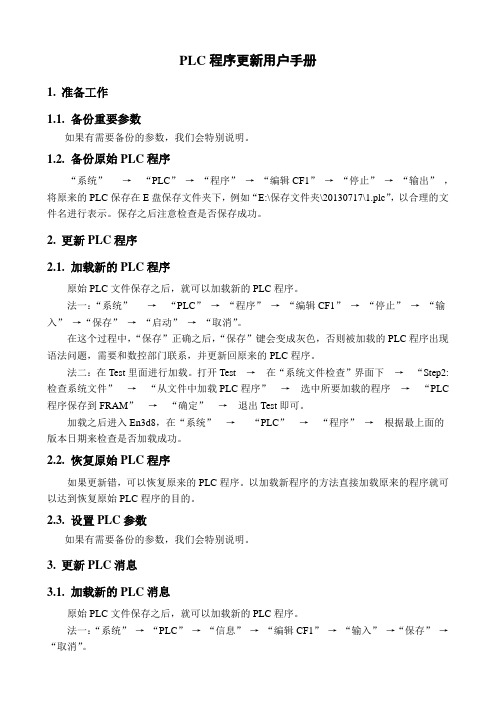
PLC程序更新用户手册1.准备工作1.1.备份重要参数如果有需要备份的参数,我们会特别说明。
1.2.备份原始PLC程序“系统”→“PLC”→“程序”→“编辑CF1”→“停止”→“输出”,将原来的PLC保存在E盘保存文件夹下,例如“E:\保存文件夹\20130717\1.plc”,以合理的文件名进行表示。
保存之后注意检查是否保存成功。
2.更新PLC程序2.1.加载新的PLC程序原始PLC文件保存之后,就可以加载新的PLC程序。
法一:“系统”→“PLC”→“程序”→“编辑CF1”→“停止”→“输入”→“保存”→“启动”→“取消”。
在这个过程中,“保存”正确之后,“保存”键会变成灰色,否则被加载的PLC程序出现语法问题,需要和数控部门联系,并更新回原来的PLC程序。
法二:在Test里面进行加载。
打开Test →在“系统文件检查”界面下→“Step2:检查系统文件”→“从文件中加载PLC程序”→选中所要加载的程序→“PLC 程序保存到FRAM”→“确定”→退出Test即可。
加载之后进入En3d8,在“系统”→“PLC”→“程序”→根据最上面的版本日期来检查是否加载成功。
2.2.恢复原始PLC程序如果更新错,可以恢复原来的PLC程序。
以加载新程序的方法直接加载原来的程序就可以达到恢复原始PLC程序的目的。
2.3.设置PLC参数如果有需要备份的参数,我们会特别说明。
3.更新PLC消息3.1.加载新的PLC消息原始PLC文件保存之后,就可以加载新的PLC程序。
法一:“系统”→“PLC”→“信息”→“编辑CF1”→“输入”→“保存”→“取消”。
与PLC保存不同,在这个过程中,“保存”正确之后,“保存”键不会变成灰色。
如果在保存之后出现光标不动,属于正常现象,同时按下“CTRL”和“ESC”就可以活动光标了。
法二:在Test里面进行加载。
打开Test →在“系统文件检查”界面下→“Step2:检查系统文件”→“从文件中加载PLC信息”→选中所要加载的信息→“PLC 信息保存到FRAM”→“确定”→退出Test即可。
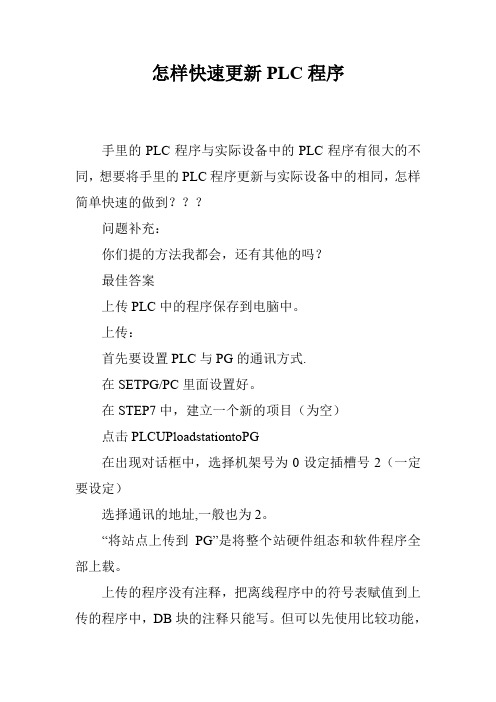
怎样快速更新PLC程序
手里的PLC程序与实际设备中的PLC程序有很大的不同,想要将手里的PLC程序更新与实际设备中的相同,怎样简单快速的做到???
问题补充:
你们提的方法我都会,还有其他的吗?
最佳答案
上传PLC中的程序保存到电脑中。
上传:
首先要设置PLC与PG的通讯方式.
在SETPG/PC里面设置好。
在STEP7中,建立一个新的项目(为空)
点击PLCUPloadstationtoPG
在出现对话框中,选择机架号为0设定插槽号2(一定要设定)
选择通讯的地址,一般也为2。
“将站点上传到PG”是将整个站硬件组态和软件程序全部上载。
上传的程序没有注释,把离线程序中的符号表赋值到上传的程序中,DB块的注释只能写。
但可以先使用比较功能,
一致就可以直接替换,不一致的就需要手动填写了。
补充:没有了。

SINUMERIK 840D sl2016-12-07Upgrade instructionsSINUMERIK Operate 4.7 SP3 for PCU 50.5 / IPC_________________________________________________________________________________________SINUMERIK Operate 04.07.04.00 (internal version 04.07.04.00.016) for PCU 50.5 / IPC_________________________________________________________________________________________To install this software,a PCU 50.5 with previously installed PCU Base Software Win7 V10.0 (or later)a PCU 50.5 with previously installed PCU Base Software WinXP V1.4 HF9 (or later)is required.Important note for operation on PCU 50.5 Windows 7:Before switching off the power supply of the PCU 50.5 / IPC, the system should be shut down using the Operate softkey EXIT or using the Windows shutdown function, in the same way as with a PC with Windows 7. A UPS should be used to provide protection against unexpected power failures.The commissioning instructions for SINUMERIK Operate 4.7 SP2 and the PCU base software Win7 / WinXP, the Equipment Manual Operator Components and the SINUMERIK operating instructions Operate 4.7 SP2 apply accordingly. In addition, the general conditions published for the CNC software 4.7 SP4 must be observed.SINUMERIK Operate 4.7 SP4 is only released for operating SINUMERIK 840D sl NCU7x0.3 withCNC software 4.7 SP4 or with HMI Pro sl V04.05.03.04 or higher for operating a SIMATIC CPU 317 / 319.SINUMERIK Operate for PCU 50 does not include any technology cycles or measurement and ISO cycles. These are available on the CF card of the NCU, and are automatically installed when the NCU powers up - also see the notes provided in the upgrade instructions for the CNC software 4.7 SP4.InstallationImportant: A previously installed version V4.7 SP4 or higher of the SINUMERIK Operate for PCU 50 must first be uninstalled under Control Panel / Programs and Features.To install SINUMERIK Operate for PCU 50, the user must call the Setup_HMIsl_......exe file from the Windows desktop of the PCU 50. To do this, either create a network connection to a PC using the DVD supplied or copy the software from the DVD supplied to a USB flash drive and then connect it directly to the PCU 50.The installation directory is permanently defined as C:\Program Files (x86) for PCU 50 Windows 7 or F:\hmisl for PCU 50 WinXP.During the installation, you will be asked about the installation type:Operation on a SINUMERIK NCU (default setting)Operation on a SIMATIC CPU 317 / 319Integration of .NET-Framework for OEM applicationsLicensingFor operation on an NCU, SINUMERIK Operate on PCU 50 requires licensing via the SINUMERIK option6FC5800-0AP88-0YB0.====================================================================Compatibility==================================================================== SINUMERIK Operate 4.7 SP4 can be combined with 840D sl NCU 7x0.3 (B) with CNC-SW 4.7 SP4.The help system is based on the documentation for CNC SW 4.7 SP2.NC alarm texts are based on CNC SW 4.7 SP2.The additional languages V4.5.2 , V4.7.2.1 and V4.7.3 can be used. New texts in SW 4.7 SP4 are displayed in English if necessary.All drive texts (alarm and parameter texts as well as the corresponding online helps) are also displayed in English when using the additional languages V4.5.2 and V4.7.2.1.STEP7 for SINUMERIK PCU 50 from V5.5 SP3 and higher can be linked into SINUMERIK Operate 4.7 SP4 and can then be run.SINUMERIK Operate 4.7 SP3 for PCU 50.5 / IPC====================================================================Notes regarding SINUMERIK Operate on PCU 50:The "Local drive" in SINUMERIK Operate for PCU 50 Win7 is stored on the hard disk under C:\Program Files(x86)\Siemens\MotionControl\user\sinumerik\data and is always provided without option.When using SIMATIC ITC panels, no touch softkey is available for the help function.The mold and die view cannot be used with POLY and G91 blocks.The mold and die view cannot be used with BSPLINE blocks.Only the elements 0 to max. 65534 can be displayed or changed in GUD arrays, even if the array isgreater in the NC.File/folder names that contain a minus character are rejected both in the NC memory and on the local drive.Restrictions with EES:When using a USB stick on the TCU in combination with a PCU, you can currently not edit any files on the USB with active EES mode. You can only execute these files.If a USB stick on a TCU is accessed by several HMIs / NCUs in parallel, the components are notcoordinated. This entails the danger that a program being executed is modified / destroyed by another component.For the front USB of the TCU in combination withIf a specific user should be automatically logged on during installation of Operate on PCU 50 Win7, the user must have a Windows password.Othwerwise the installation is aborted and fault Fehler 1722output.When installing Operate on PCU 50, the entered password is not checked with autologon set for a user.When executing part programs from network drives or editing files on network drives, the user mustprovide for a stable, interference-free network connection to the network drives.When executing from USB stick it may occur that no program blocks are displayed if a USB stick was inserted before into another USB interface.When terminating Operate with the Exit softkey, an internal crash may occur which is not visible on the operator interface. However, a Crashlog and a dump file are created in each case.For touch panels without keyboard, the alarm screens of the Diagnostics area now include a verticalsoftkey " Cancel Alarm".Rsoftkey is displayed, the machine data MD 11280 $MN_WPD_INI_MODE must have the value 1.OPC-UA:There are two possibilities to set up a connection:Connection without securitymode "SignAndEncry"Siemens recommends that you always establish a connection with security, as only in this way theconfidentiality of the data transferred can be ensured.When restarting Operate, it may occur that the reconnection with the OPC server fails. In this case, you must restart NCU respectively PCU 50 / IPC.Settings:To operate a PCU 50 with an external monitor, the screen size of Operate can be set in the fileC:\Program Files(x86)\Siemens\MotionControl\user\sinumerik\hmi\cfg\slrs.ini with the entry[Global]SINUMERIK Operate 4.7 SP3 for PCU 50.5 / IPCResolution =; permissible values: 640x480, 800x600, 1024x768, 1280x1024Subsequently enter Autostart of Operate for a (different) user on PCU 50.5-Win7:On the desktop, start menu "All Programs", select Startup. Right-click and choose "Open". This opens an Explorer. In the right-hand Explorer window, right-click and create "New" "Shortcut".Then with "Browse ...", enter file "C:\Program Files(x86)\Siemens\MotionControl \siemens\sinumerik\hmi\ autostart\slstartup.exe".Operate includes the "AppSight-Blackbox" (tool for analyzing causes of application crashes), and is active as default. It can be deactivated by making an appropriate entry in file run_hmi.ini:[BlackBox]; enabled could be set to true or false. Default: trueenabled=trueThe log file created by the AppSight Blackbox on error is called:It is written when Operate is exited. Processes that are still running may need to be explicitly terminated. This log file must be forwarded to the SINUMERIK Hotline together with the HMI crash log.With Operate on PCU 50-WinXP the setting of the date / time only affects the clock of the NC/PLC, not the clock of the PCU 50New designsoftkeys incl. the icons on the softkeys, the appearance of the window title bars, various colors (window background colors) and the appearance / behavior of the header the displays for the operating area and operating mode can be found on the right side of the header line and, with no alarm pending, the header only shows the Siemens logo.The new skin can be activated with the display MD 9112 HMI_SKIN = 1. After a restart, Operate uses the new skin. For the new design, we recommend that you use a color depth of 32 bit.With multi-touch operation (e.g. OP015Black) the functions of the user interface have also been expanded. There are six function keys above the vertical softkeys which are always visible for the functions Undo, Redo, Open/close online help, Open/close virtual keyboard, Open/close calculator, Create screenshot.。

XC-PLC固件升级帮助文档
进行XC-PLC固件升级,会导致PLC中的用户程序丢失,应确保PLC中的用户程序已被保存。
XC-PLC固件升级过程如下:
1、运行升级工具
运行“XC系列PLC固件升级工具.exe”。
打开PLC固件文件(后缀名.sys)。
2、设置参数
XC3系列机型(包括XP系列机型),按照如下参数设置(串口号按照实
际连接设置):
更新到v2.3的参数为:6C000,10034,10035,0C000,1DFFF
更新到v2.5的参数为:6A000,10034,10035,0A000,1DFFF
V3.0以上版本,仅仅需要设置串口。
XC5系列机型,按照如下参数设置(串口号按照实际连接设置):
更新到v2.3的参数为:64000,30034,30035,24000,3DFFF
更新到v2.5的参数为:64000,30034,30035,24000,3DFFF
V3.0以上版本,仅仅需要设置串口。
3、下载
点击“下载”菜单项,出现如图显示:
4、PLC断电,将PLC与电脑通过编程电缆连接,XC1,XC2需要接1个短
接片,XCM需要接2个短接片,XC3,XC5不需要短接片。
5、PLC重新上电,可看到正在升级,如图显示:
6、等待升级完毕,升级完毕时,如图显示:
7、PLC重新上电,XC-PLC固件升级完毕。
(注意:升级过程中勿断电)
8、XC1,XC2,XCM升级完毕以后请取下端接片,重新上电,以防止电池耗
尽。
基于codesys的汇川中型plc对伺服探针使用的方法
1. 确保你的汇川中型PLC支持与伺服探针通信的通信协议,
比如Modbus RTU或者EtherCAT。
2. 在Codesys开发环境中创建一个新的工程,并添加与伺服探
针通信所需的库文件。
这些库文件通常由设备制造商提供,并且可以导入到Codesys中。
3. 在PLC程序中添加必要的代码来初始化与伺服探针的通信。
这通常包括指定通信协议、设置通信参数(如波特率、数据位、停止位等),以及定义通信地址等。
4. 在程序中编写逻辑来控制伺服探针。
这可能涉及到发送命令给伺服探针,比如设定目标位置、启动运动、停止运动等。
你可以根据设备制造商提供的文档或者通信协议规范来编写这些命令。
5. 在PLC程序中添加逻辑来处理从伺服探针返回的数据。
这
些数据可能涉及到当前位置、速度、加速度等信息。
你可以使用Codesys中提供的函数块或者函数来解析和处理这些数据。
6. 测试你的PLC程序。
可以使用Codesys中的仿真功能来模
拟与伺服探针的通信,以验证程序的正确性。
此外,你还可以借助Codesys自带的在线监视功能来监视伺服探针的状态和数据。
请注意,以上步骤仅提供了一个基本的使用方法,具体操作可
能因PLC型号、伺服探针型号和通信协议等而有所不同。
对于具体的操作细节,你需要参考设备制造商提供的文档或者咨询相关技术支持。
<<< Advanced Software Upgrade Guide >>>Applicable Models: LCD TV and PDP TV are released on 2008, 2009 years-LCD TV : **LH ****, **LU ****, **SL ****,**LF ****, **LG60**, **LG70** Series-PDP TV : **PS70**, **PS80**, **PG40**, **PG60**, **PG70** SeriesSearching the latest software.¾Search the latest software from the website ()-Our counselor of Call center inform you more detail method.n Searching the latest software.c Connect to d Select your countrye Move to the Supportf Click the Manual & Drivers ⑤Fill in the your Model name⑥Click the ”Drivers & software ”o Downloading the Software file to the USB Memory device.①Connect the USB Memory device to the USB port of your PC.②Make a folder in USB Memory device ( Folder name must be “LG_DTV ” )Click the “ Download this file” on the website to save it to the USB Memory device Caution!! Your PC don’t have any security Program!¾Save the latest software from website to the USB Memory device.③yS ft fil t “LG DTV ”f ld f USB M d i“Click”④Save software file to “LG_DTV ” folder of USB Memory device 9p Connecting the USB device to USB IN Jack on the TV¾Connect the USB device to USB IN (or USB IN SERVICE ONLY) Jack on the TV ※Position of USB In Jack : Side or Rear (differ depending on your TV Model)ORq Running the software upgrade¾If TV recognize the latest software for customer ’s TV model from connected USB device,g ,it will appear below message.¾Please select “start ”to execute the upgrade automatically※If there are the same or lower software version in the USB device than Software version in your TV,doesn ’t appear below message.※A few USB devices may not be compatible with the TV, in that case you use another USB device.!Warning!!Pl d ’t di t th th USB d i hil i th dStep1. Please select “Start”to execute the upgrade automatically.-Press Arrow key to move to the “Start”Please don’t disconnect the power or remove the USB device while running the upgrade.Step2. Copying software file from the USB device to the TVDon’t remove the USB device while this message is displayed※Don t remove the USB device while this message is displayed.Step3. Running the software upgrade※Don’t turn off the power while this message is displayed.※If some problems happen during upgrade,the TV will display the error message andrestart to return to the previous version.Step4. Complete the software upgrade-If the upgrade is completed, this message is displayed.-The TV will turn off and on automatically after the upgrade completed.NoteYou can check the upgraded software version on the “Diagnostics menu”( OSD Menu: Setup -> Diagnostics)It might be initialized previous menu setting (Channel tuning, Picture, Audio,,,) If you have still problem after upgrade, please contact with us again. !。
plc升级方案概述:本文旨在提供一种可行的PLC(Programmable Logic Controller,可编程逻辑控制器)升级方案。
PLC作为一种广泛应用于工业自动化控制系统中的设备,需要不断进行技术更新和升级以适应不断变化的工业环境和需求。
本方案将着重介绍如何进行PLC升级以提升系统可靠性、安全性和效率。
一、需求分析在确定升级方案之前,首先需要对系统的需求进行详细分析。
这包括对原有PLC系统的功能、性能、通信接口、安全性等方面进行全面评估,以确定需要提升的方面和目标。
1. 功能需求:确定需要增加或改进的功能,如是否需要增加新的输入输出模块、通信模块等。
2. 性能需求:评估原有PLC的运算速度、存储容量等性能指标,以确定是否需要提升。
3. 通信接口需求:考虑系统是否需要与其他设备或系统进行数据交互,确定是否需要添加或改进通信接口。
4. 安全性需求:评估系统的安全性要求,确定是否需要增加密码保护、防火墙等安全措施。
二、升级方案设计经过需求分析,我们可以制定出以下PLC升级方案设计:1. 硬件升级:(1)根据功能需求,评估需要增加或改进的输入输出模块、通信模块等,选择合适的硬件设备,并确保其与原有系统兼容。
(2)根据性能需求,评估原有PLC的运算速度、存储容量等,选择性能更高的硬件设备。
2. 软件升级:(1)根据功能需求设计新的控制逻辑,包括输入输出模块的配置和通信模块的设置等。
(2)根据通信接口需求,开发相应的通信协议和接口程序,以实现与其他设备或系统的数据交互。
(3)根据安全性需求,增加相应的密码保护、防火墙等安全措施。
三、升级实施在确定了升级方案后,需要进行详细的实施计划和方案。
1. 考虑系统运行的停机时间,合理安排升级时间,确保对生产过程的影响最小化。
2. 在升级前进行充分的备份工作,包括原有PLC的程序、配置文件等。
3. 根据升级方案进行硬件更换和配置,确保与原有系统的兼容性。
4. 进行软件程序的更新和配置,测试新的控制逻辑和通信功能。
Q:XC系列PLC系统更新相关问题A:●一般何种情况下需要进行PLC系统更新?1)由于软件结构优化和功能增强的需要,PLC软件处于不断升级阶段;软、硬件版本的不匹配将导致老版本的PLC不支持部分升级后的新功能的问题。
为了解决这个问题,可以通过PLC系统更新功能,将老版本的PLC硬件系统升级到新的版本,以使用新的指令功能。
各指令对PLC版本的要求可以参见本手册各指令的指令概述,或者是附录2《特殊功能版本要求》;2)当用户不小心修改了通讯串口的通讯参数后,导致PLC与PC机无法联机时,可以通过系统更新来解决,见本章Q2。
3)当您使用了保密下载程序功能却忘记了密码,导致PLC无法使用时,您可以通过系统自更新来解决(注意:系统自更新后,PLC里原有程序会丢失!)。
●如何进行对XC系列PLC的系统更新?1)PLC自更新需要的工具:“XC系列PLC系统程序下载工具”和“下位机系统文件(*.sys文件)2)首先,将您桌面上打开的可能会占用串口的软件全部关掉;将PLC断电,短接针脚(注意:XC1、XC2、XCM、XCC机型需要短接针脚,其他机型无需短接。
短接方法具体参照下面注意事项)。
然后,下载线插在需要更新的PLC的第一个串口上,注意:必须是第一个串口。
3)打开“XC系列PLC系统程序下载工具”(注意:如果是首次使用请先安装“注册”再打开“XC系列PLC系统程序下载工具”,否则可能无法正常打开“XC系列PLC 系统程序下载工具”);4)在“打开文件”选项中打开您需要更新的下位机系统文件;如下图是XC3-60系列60点PLC的下位机系统更新文件:5)设置参数:点击“设置参数”选项,则出现参数设置界面;只需要设定通讯端口即可,而“PLC下载地址”与“下载文件地址”无需更改。
此处的端口设置是指电脑的串口,并不是PLC的下载口。
6)参数设置完毕,然后点击“下载”,出现如下面方框里面的文字,接着给PLC上电,PLC就开始自更新了,更新可能需要几分钟的时间,当数据停止更新出现“传送完毕”时说明已经更新好。
汇川中型PLC编程软件升级指导
1,版本说明(倒叙说明)
1.1兼容版本概述
1,编程软件InoProshop V1.1.0及之前版本在持久性变量、硬盘分区、高速IO功能、EtherCAT总线IO模块等无法与新版本兼容,新开发项目避免使用,推荐升级到最新版本。
此外,本文述描述中未涉及的版本(V1.3.2以下)不推荐使用,如有特殊要求,需要与供应商确认。
2,汇川自定义库HC_Basic、SMHC_basic、CmpBasic、IodrvEthercatEncoder、工艺库等进行调整、优化。
版本兼容性请参考V1.3.2依赖库列表。
3,从站设备文件如EtherCAT描述文件(xml)、CANOpen描述文件(eds)、Profibus-DP描述文件(gds)应与从站设备固件版本相匹配,如有疑问请与供应商联系。
V1.3.2版本下列特定版本默认未安装的从站设备,通过安装相应设备文件可支持。
具体安装方法见xxx
4,下列所涉及产品具体使用方法请参考相关硬件手册或与供应商联系。
2,升级方法
2.1 应用软件安装
电脑配置要求Windows7或Windows10,内存不小于4G,强烈推荐使用64位中英文操作系统(32位系统不建议使用)。
可按照安装导向进行安装,默认安装路径为:C:\Inovance Control\InoProShop,也可根据需求在安装过程中对安装路径进行设置。
注意:不可与其他版本安装在同一个文件夹中。
2.2 用户工程
如果打开旧版本工程,会弹出“工程版本信息”窗口。
如果不希望更新工程,选择“不更新”即可,直接编辑使用,但是梯形图必须更新。
显示“工程版本信息”窗口有两种方式:一种是旧工程打开时自动弹出、另一种是使用菜单命令【工程】-【工程版本信息…】打开。
更新工程有两种形式:全部更新和部分更新。
(1)全部更新时,在弹出“工程版本信息”窗口时,选择“全部设置成最新版本”按钮,然后点击“确定”按钮。
(2)部分更新时,在弹出“工程版本信息”窗口时,选择需要更新类型对应的选项卡,然后点击“确定”按钮。
注意:梯形图必须更新。
2.3 在线固件升级
PLC设备(CPU模块)升级
步骤1.【工具】-【InoProshop工具】-【扫描网络】-选中相应设备
步骤2.【升级】-【选择固件升级包】-【升级】
2.4 EtherCAT模块升级
步骤1:【设备】-【概述】,勾选“启动专家设置”,【登录下载】-【运行】。
步骤2:【设备】-【在线】,在【状态机】选择“引导”。
当状态进入引导后,【通过EtherCAT 进行文件访问】,选择“下载”。
在弹出的框,找到要升级的后缀名为“.bin”固件文件路径,打开后开始升级。
2.5 库升级
参考常见问题中“如何在工程添加编译库”。
2.6 EtherCAT设备文件升级
步骤1:【设备】-【概述】,勾选“启动专家设置”,【登录下载】-【运行】。
步骤2:
【设备】-【在线】-【写EEPROMXML】,在弹出的框,找到要升级的XML文件路径。
开始升级
2.7升级包安装(如果涉及)
3.升级常见问题
3.1 如何查看版本,
【设备】-【升级】-【获取PLC信息】
3.2 如何制作升级文件
参考《SD升级制作指导》文档(控制技术园地下载)。
3.3.目标系统与连接设备不匹配
图:目标系统与连接设备不匹配
原因:出现错误的原因是由于InoProShop的PLC设备版本为“3.5.11.10”,而实际PLC设备设备版本为“3.5.10.20”。
InoProShop上的设备版本不能大于实际版本!
解决方案1:更新PLC固件,升级到与设备版本(3.5.11.10)匹配的固件版本(单板软件)。
i:InoProShop升级固件包
步骤1:
右击“设备”选择“更新设备”,弹出的窗口勾选“显示所有版本”,找到更新设备的对应版本,如果在设备列表中找不到与实际硬件相同的
版本,选择前三个数字一样的即可。
如下图所示,列表中不存在与硬件
设备相同的“3.5.10.20”,可以选择“3.5.10.40”(前面的三个数字
版本是相同的),并更新设备。
图:更新PLC设备版本
步骤2:
重新扫描并选中相应设备,系统将不会弹出错误窗口。
如下图:
图:连接PLC设备
步骤3:
选择“设备”,找到“升级选项”,在固件升级界面在线升级。
图:在线升级固件
步骤4:
固件升级完毕后,再按照步骤1,将PLC设备版本更新到版本“3.5.11.10”。
即可使用最新版本的PLC设备和PLC固件。
ii:SD升级
具体操作请参考《SD升级制作指导》(控制技术园地下载)。
解决方案2:更新设备版本,降低到与固件匹配的设备版本。
执行方案1中的步骤1即可达到目的。
但是低版本的PLC设备文件只能跟该版本匹配IEC库使用。
工程中添加IEC库时,由于IEC库添加的规则是默认最新版
本,因此编译程序时可能出现编译报错,原因是库版本与PLC设备版本匹配不一
致,可以通过手动更改IEC库版本解决。
具体参考“高版本打开低版本工程”问题
指导。
3.4.新编程软件中添加库编译报错
V1.3.2打开V1.3.0以前版本上的工程(V1.2.0为例),添加IEC库“CmpBasic ”,并使用库里面的“MC_R eset Drive”功能块,结果编译报错。
图:新添加库编译报错
原因:mpBasic库内依赖的特定库(SM3_Basic、IODrvEtherCAT)与工程库管理中依赖的特定库版本不统一)。
CmpBasic(V1.8.0.0)版本依赖的“IODrvEtherCAT”版本为
“V3.5.11.10”,而工程引用的版本是“V3.5.10.0”; CmpBasic(V1.8.0.0) 版本依赖的“SM3_Basic”版本为“V4.2.2.0”, 而工程引用的版本是“V4.2.1.0”。
解决方案:
步骤1:
双击“库管理器”打开“库管理器”界面,在库列表中选“C mpBasis库,
此时版本“1.8.0.0”。
步骤2:
库管理其中,选择“属性”选项,在弹出的窗口内,找到“版本”选项卡,
在下拉菜单中选择与PLC设备对应的IEC库版本为1.6.0.0(V1.2.0新建的
工程),然后确定。
图:手动更新IEC库
步骤3:
编译工程,如下图所示:
图:更新后的IEC库、编译信息
注意:库不兼容的主要原因是使用库内依赖系统库与前工程中包含系统库版本不一致造成的。
常见库有IODrvEtherCAT库、SM3_Basic库。
3.5.如何在工程添加编译库
安装库以“CmpBasic. compiled-library”,版本V1.11.0.0为例,后台软件版本以V1.2.60为例。
其他后台软件版本操作步骤与范例相同。
步骤1:安装编译库
打开工程,点击“库管理器”。
库“管理器”界面,点击“资源库”,点击“安装。
找到需要安装的编译库存储路径(piled-library V1.11.0.0),选中并“打开”。
步骤2:工程添加库
库“管理器”界面,点击“添加库”,在“库”弹出界面选择“杂项”,
点开“+”。
选择对应的库“C mpHCBasic”并“确定”。
默认将最高的版本添加到工程。
步骤3:手动选择库版本
在“库管理器”界面选中需要更新库“C mpBasic”。
点击“属性”,弹出“CmpBasic”库的属性窗口,在版本选项的下拉选择框,可以指定任意版本(注意库版本与后台的匹配关系,不匹配的情况使用库里
面的功能会出现编译报错)。
附录:
新编程软件库版本列表。