PowerPoint Presentation_21954
- 格式:ppt
- 大小:143.50 KB
- 文档页数:10

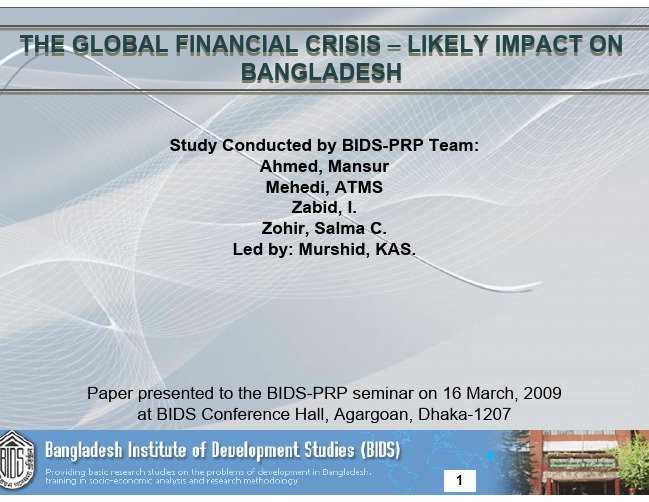

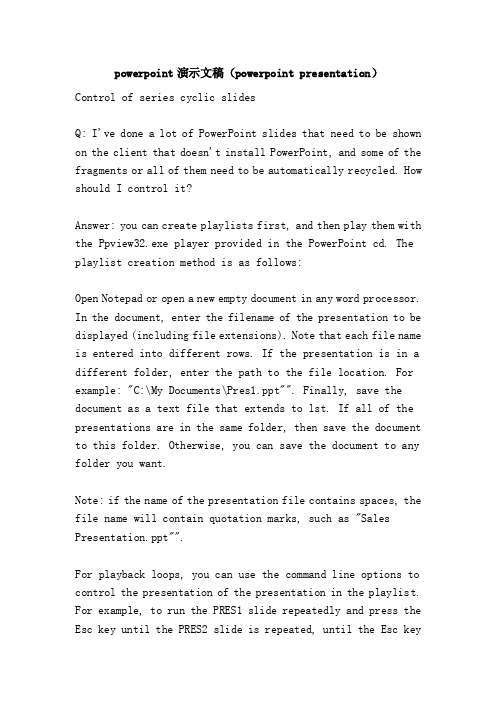
powerpoint演示文稿(powerpoint presentation)Control of series cyclic slidesQ: I've done a lot of PowerPoint slides that need to be shown on the client that doesn't install PowerPoint, and some of the fragments or all of them need to be automatically recycled. How should I control it?Answer: you can create playlists first, and then play them with the Ppview32.exe player provided in the PowerPoint cd. The playlist creation method is as follows:Open Notepad or open a new empty document in any word processor. In the document, enter the filename of the presentation to be displayed (including file extensions). Note that each file name is entered into different rows. If the presentation is in a different folder, enter the path to the file location. For example: "C:\My Documents\Pres1.ppt"". Finally, save the document as a text file that extends to lst. If all of the presentations are in the same folder, then save the document to this folder. Otherwise, you can save the document to any folder you want.Note: if the name of the presentation file contains spaces, the file name will contain quotation marks, such as "Sales Presentation.ppt"".For playback loops, you can use the command line options to control the presentation of the presentation in the playlist. For example, to run the PRES1 slide repeatedly and press the Esc key until the PRES2 slide is repeated, until the Esc keyis pressed, the following format can be used:/l Pres1.ppt/l Pres2.pptAgain, you need to run each presentation once, and then start again at the end of the last presentation. You can use the following format:/l "Pres1.ppt", "Pres2.ppt", "Pres3.ppt""Four methods of playing PowerPoint presentations in different placesIn practical work, we often work reports, experience specific content made presentations, reporting to courseware form, sometimes encountered in PowerPoint made a presentation to another machine, because there is no software installation PowerPoint or PowerPoint fault and not playing. How should we deal with this situation, and what are the methods of dealing with it? Here will be the author summed up some of the experience in practical application and share with you.Direct copy methodIn general, the direct copy method is a simple and convenient method, but also one of the most dangerous method, because this method copies out of the presentation because there is no self playback, so only in those PowerPoint already installed computer playback. Therefore, it is recommended that you do notmake clear whether Power is installed in other computersDo not use this method in the case of Point.Two. Show slides directlyIn addition to playing the presentation in PowerPoint, we can also save it as a slide show file so that it can be shown directly in Windows.The method is: open the existing presentation, click the file menu, select "save as command, save as dialog, in which the" save type "drop-down list, select the" PowerPoint show ", then" save ", the current file extension PPS show file. After you want to play, just double-click this file, you can show this presentation. It is important to note that this file cannot be displayed in a machine without PowerPoint installed.Three 、 use PowerPoint playerSome friends may never have heard of PowerPoint players, and it's not surprising at all, because in PowerPoint2000, Microsoft has just added this feature. With it, we can not install PowerPoint can play the demo, and play in the player and the effect of the demonstration in PowerPoint exactly the same effect.To play a presentation on a machine without a PowerPoint, first copy the player file and the produced presentation on the floppy disk, and the player file is in "Microsoft/Office /Offic"EXlators "file name is Ppview32.exe (or directly in the Office2000 installation disk, suggest that you find) in the execution of the player and the presentation files are copied to the hard disk, otherwise the playback speed is too slow. The specific methods of use are as follows:The first to find the Ppview32.exe file, double-click to open the PowerPoint player.The selected file to play from the player window, then select the changing way in "changing" option, if you want to set the relevant options, click the options set, in which, if the demo files your own settings, select "use the saved settings, click OK after setting".C. note that if the password protected a slide show ", and select the presentation, when you click" display "button, the dialog box will pop up, ask you to enter the password, the password is to prevent others free to quit playing presentation.Four, the presentation packageSometimes we made the presentation may be larger, which contains a lot of pictures or links to the TrueType font, then using the three methods described above may be difficult to completely copy all internal links, and the package can be related to the presentation of all the content is preserved, even if the linked file or TrueType font is not afraid. Then will generate the Pngsetup.exe file package (package file name to copy) to other computers to unpack. The specific packaging process is as follows:I want to open the package of the presentation, the implementation of the "file / package" command system, "the packaging Wizard dialog box will pop up.Click the "next" button to enter the "select files" dialog box, which has two choices, we can browse to select other presentations, and allowed to pack multiple files at once.C. select the file, click "next" button, enter the "target" Wizard dialog box, the default is the floppy drive, but suggest that you select the hard disk access, which not only fast, but not easy to failure, when in need can also be copied to the floppy disk.Click the "next" button to enter the "link" in the dialog box, note that the link file must be packaged. For embedded TrueType fonts, one is best not to choose, because the selection will greatly increase the capacity of the package file. If you want to use some special fonts for beauty, it's better to use pictures instead of fonts directly.Click the "next" button to enter the "player" dialog box, if you want to play the presentation in Power Point is not installed on the machine, select the "player" Windows95 or NT a.Click the "next" button to enter the "complete" dialog box, click the finish button to begin the process of packaging, packaging after the end of the work, will give the package success tips, click OK to complete the work package.To pack the presentation broadcast on the other computer, must be generated to pack unpack the file to the destination computer. The specific process is as follows:The double Pngsetup.exe program, running the program will display the dialog box, select the unpacked files required position.The input of the target folder, click "OK", the system will prompt the user, if there is a file with the same name in the destination folder, unpack the file will overwrite it, click yes".At this time, began to unpack process, after completion will give a presentation has been successfully installed,If you want to run slide show now, click "yes" to play. (unit: Department of management of Armed Police Academy)。


powerpoint presentation的介绍-回复PowerPoint Presentation的介绍PowerPoint Presentation(以下简称PowerPoint)是一种常见而广泛使用的演示工具,由微软公司于1987年推出。
它通过创建幻灯片来展示信息,以简单直观的方式将内容传达给观众。
在过去几十年里,PowerPoint 已成为商业演示、教育教学、宣传推广以及信息展示的主要工具之一。
本文将深入探讨PowerPoint Presentation的概念、功能、使用方法、优势以及一些注意事项。
首先,PowerPoint Presentation是一种将信息以幻灯片的形式展示给观众的软件。
通过使用PowerPoint,用户可以创建包含文字、图形、图片、音频和视频等多媒体元素的幻灯片。
这些幻灯片可以通过自动切换或手动翻页的方式演示,以便于传达、解释和演示精确的信息。
要使用PowerPoint Presentation,用户首先需要打开软件,并选择一个幻灯片模板。
PowerPoint提供了许多不同风格和布局的模板,适合各种目的,例如商业演示、学术报告和市场调研等。
用户可以根据自己的需求选择适当的模板,然后开始编辑幻灯片中的内容。
编辑PowerPoint幻灯片时,用户可以添加文字、图形以及媒体文件。
文字功能使用户能够添加标题、段落、列表和其他文字信息,并通过选择不同的字体、颜色和大小等设置样式。
图形功能提供了各种绘图工具,用户可以绘制图表、插入形状、添加图像以及设计独特的图形效果。
此外,用户还可以添加音频和视频文件,通过媒体元素增加幻灯片的吸引力和交互性。
PowerPoint Presentation的优势在于其简单易用的界面和功能。
用户可以通过点击、拖放和编辑工具栏来快速操作和修改幻灯片。
此外,PowerPoint还允许用户设计幻灯片的过渡效果和动画,以增加演示的视觉吸引力和流畅度。