Multimode Software快速入门
- 格式:pdf
- 大小:1.23 MB
- 文档页数:9

QSG-07847-001_v01 | October 2015 Quick Start GuideREQUIREMENTSThis Quick Start Guide is intended for those who are technically comfortable with minimal instructions.Read the release notes to verify that you have the correct build numbers for all of the virtualization software that has been tested for the specific NVIDIA GRID Software release you are downloading; as specified in the release notes. Other important version-specific information and known issues can also be found in the release notes.You must be a registered user to access to the release notes.ContentsThis document contains the following information: Requirements (2)Contents (2)Before You Begin (3)Product Activation Keys (PAK) (3)PAK Registration (4)Download GRID Software (5)License Server Creation, Installation, and Management (6)GPU Mode Switch Utility (10)Install Host Driver (10)Attach vGPU Profile to a VM (12)Install the NVIDIA driver into a VM (13)Configure a VM for an NVIDIA GRID vGPU License (14)Before You BeginThe NVIDIA GRID™ enterprise software is designed to run on select NVIDIA® Tesla®GPUs. Read through the following list before you begin the software installation:④NVIDIA GRID Certified Servers. For a complete list of GRID certified servers, go to:/object/grid-certified-servers.html④Required GPU hardware:Tesla M6 or M60④ A supported virtualization software stackProduct Activation Keys (PAK)Once your order is processed, you receive a Welcome email containing your product activation keys. The email details the types of licenses and the quantities of each along with your Product Activation Keys.Following an example of the Welcome email:PAK Registration1.Select the log in link in the email if you already have an account.If you do not have an account, select Register in the email to create an account.You must log in to gain access to your licenses and access to the NVIDIA GRID 2.0.Once you have successfully logged in, the License Key Registration page displays.2.Fill in the License Key Registration page3.Select Submit My Registration Information to display the Product Information Softwarepage.4.Register additional PAKs by selecting the Register Additional Keys link in the left paneof the Product Information Software page. The License Key Registration page displays for each additional key you request.5.Select Submit My Registration Information for each key you request.6.Agree to the terms and conditions when prompted.7.Select SET PASSWORD once registration completes and the License Information pagedisplays.DOWNLOAD GRID SOFTWARE1.Go back to the NVIDIA SOFTWARE LICENSING CENTER page and select PRODUCTINFORMATION: SOFTWARE from the list in the left pane to display the ProductInformation download page.2.Select the Current Releases tab.3.Select the NVIDIA GRID link to access the Product Download page containing thefollowing software download links:●Host Driver Software: Select the host driver software based on the hypervisorbrand and version you are running. NVIDIA GRID vGPU is supported on thelatest versions of Citrix XenServer and VMware vSphere ESXi (refer to the release notes for the specific version).●GPU mode change utility: The Tesla M60/M6 boards are shipped in ComputeMode. In order to run NVIDIA GRID 2.0 vGPU, the GPUs on the board, this must be changed to Graphics Mode. The GPU mode change utility is used to switchmodes.●NVIDIA License Manager Software: The license manager software is required toenable the Guest OS to utilize the NVIDIA GRID 2.0 vGPU profiles by checkingout a license at boot time.4.Select the software you need and download to your server.License Server Creation, Installation, and Management The NVIDIA GRID License Server manages a pool of floating licenses to enable NVIDIA GRID licensed products. It is installed onsite and configured with licenses generated and retrieved from NVIDIA’s Lic ensing Portal website (see Figure 1). The NVIDIA GRID 2.0 vGPU profiles are licensed features on NVIDIA Tesla GPUs. These features are activated during a Guest OS boot by acquiring a software license issued from an NVIDIA GRID license server. The license is returned to the license pool on the server when the Guest OS shuts down.Figure 1. NVIDIA License ServerThe license server requires a fixed IP address. The IP address may be assigned through DHCP or can be statically configured. The server’s Ethernet MAC address is used as a unique identifier when registering the server and generating licenses in NVIDIA’s licensing portal. The server runs on either Windows or Linux.The system clock must to be accurate; NTP is recommended.Use the following procedure to create a server interface:1.Select Create License Server from under GRID Licensing in the left pane of the NVIDIASoftware Licensing Center page to display the Create Server page.2.Fill in your server details on the Create Server page.Save the .bin file onto your license server for installation.Java is required to install the NVIDIA GRID License Server. The package comes in a .zip file.The .bin file downloaded to your server is valid for 24 hours. If you do not install the .bin file within those 24 hours, you need to download the file again.3.Unzip the license server installer.4.Run setup.exe and follow the installation wizard.5.Go to http://<FQDN of the license Server>:8080/licserver to display the License ServerConfiguration page. You will need the License Server’s MAC Address to generate a license .bin file on the portal.6.Select Configuration from the menu in the left pane.e the License Server Configuration menu to install the .bin file:a) Select Choose File.b)Use the file browser to locate the .bin file downloaded from the licensing portalweb site.Install Host DriverGPU Mode Switch UtilityThe mode of the GPU is established at power-on from settings stored in the GPU’s non-volatile memory. The command gpumodeswitch is used to program the mode of the GPU by updating the GPU’s non-volatile memory settings.The utility can be run in a Windows 64-bit command prompt or in a Linux 32/64-bit shell, including Citrix XenServer dom0.)If the server platform hosting the Tesla GPUs does not natively run any of thesupported environments, we recommend temporarily booting Linux on the server. Thepackage includes bootable Linux images for this purpose.To switch a GPU’s mode, use the --gpumode command. For example:④gpumodeswitch --gpumode graphics switchs all the GPUs to graphics mode④gpumodeswitch --gpumode compute switches all GPUs to compute mode.A reboot is required after the mode has been changed.INSTALL HOST DRIVERBefore NVIDIA GRID vGPU-enabled Guests can be configured, the NVIDIA GRID Host software must be installed into the Hypervisor. Citrix XenServer utilizes an .rpm file and VMware vSphere ESXi utilizes a .vib file.Use the following procedure to install the host diver:1.Copy the NVIDIA Driver file to the Host Server.2.Install the Driver into the Hypervisor.3.Reboot the Host Server.4.Verify successful installation.Hypervisor-specific Steps1.For vSphere, copy the .vib file to the ESXi host and put the host in MaintenanceMode:$ esxcli system maintenanceMode set –-enable true2.Install the Nvidia vib file by running the following command:$ esxcli software vib install –v /tmp/NVIDIA**.vibNVIDIA** should be the full NVIDIA vib file name.3.Exit out of the maintenance mode using the following command:$ esxcli system maintenanceMode set –-enable false$ rebootThe ESXi host is rebooted.4.Verify the NVIDIA GPU card after the reboot using the following command:$ nvidia-smiFor XenServer, the GRID vGPU Manager runs in XenServer's Control Domain (dom0). It is installed as an RPM file which is copied to the XenServer and installed.1.Copy the RPM file to the Host Servere the rpm command to install the package:[root@xenserver ~]# rpm -iv NVIDIA-**.rpm3.Reboot the XenServer host[root@xenserver ~]# shutdown -r now4.Verify that the GRID package has loaded after the XenServer host has rebooted[root@xenserver ~]#lsmod |grep nvidianvidia 8152994 0i2c_core 20294 2 nvidia,i2c_Refer to the appropriate NVIDIA GRID vGPU Deployment Guide for detailed instructions.Attach vGPU Profile to a VMTo have an attached vGPU profile you must configure the Virtual Machine Hardware. vSphereFor vSphere, use the following procedure:1.Open vCenter.2.Go to Edit VM settings.3.Add Shared PCI Device under New Device.4.Select Add.5.Select GPU profile, then select OK.6.Start VM.XenServerFor XenServer use the following procedure:1.Select New VM using XenCenter and step through the New VM wizard.2.Select the I nstallation Media, Home Server, CPU & Memory option. GPU-enabled serversdisplay a GPU configuration page3.Select either Passthrough whole or a vGPU type from the GPU Type dropdown list(unavailable vGPU types are greyed out).4.Click Next to configure Storage and Networking5.Select Create Now when your configuration has completed.Install the NVIDIA driver into a VMBefore the VM can utilize the NVIDIA vGPU in your VM, you need to install the NVIDIA Graphics Driver into the Guest OS.1.Install NVIDIA vGPU driver.2.Select Custom (Advanced).3.Select Clean installation.4.Restart VM and connect to VM.Configure a VM for an NVIDIA GRID vGPU LicenseTo enable a VM access to an NVIDIA GRID vGPU license, you need to configure the Manage License Feature from the NVIDIA Control Panel (right-click on your desktop to access the NVIDIA Control Panel). Select enter the license server address and port. These settings can be preloaded through register keys. The license settings persist across reboots. A license is obtained prior to the user logging into the VM.1.Go to the NVIDIA Control Panel (right-click on your desktop).2.Select Manage License from the left pane.3.Enter your license server address and port.These settings can be preloaded through register keys. The license settings persist across reboots. A license is obtained prior to the user logging into the VM.4.Select Apply.Congratulations. You have now completed the installation off the NVIDIA GRID Enterprise software.NoticeThe information provided in this specification is believed to be accurate and reliable as of the date provided. However, NVIDIA Corporation (“NVIDIA”) does not give any representations or warranties, expressed or implied, as to the accuracy or completen ess of such information. NVIDIA shall have no liability for the consequences or use of such information or for any infringement of patents or other rights of third parties that may result from its use. This publication supersedes and replaces all other specifications for the product that may have been previously supplied.NVIDIA reserves the right to make corrections, modifications, enhancements, improvements, and other changes to this specification, at any time and/or to discontinue any product or service without notice. Customer should obtain the latest relevant specification before placing orders and should verify that such information is current and complete.NVIDIA products are sold subject to the NVIDIA standard terms and conditions of sale supplied at the time of order acknowledgement, unless otherwise agreed in an individual sales agreement signed by authorized representatives of NVIDIA and customer. NVIDIA hereby expressly objects to applying any customer general terms and conditions with regard to the purchase of the NVIDIA product referenced in this specification.NVIDIA products are not designed, authorized or warranted to be suitable for use in medical, military, aircraft, space or life support equipment, nor in applications where failure or malfunction of the NVIDIA product can reasonably be expected to result in personal injury, death or property or environmental damage. NVIDIA accepts no liability for inclusion and/or use of NVIDIA products in such equipment or applications and therefore such inclusion and/or use is at customer’s own risk.NVIDIA makes no representation or warranty that products based on these specifications will be suitable for any specified use without further testing or modification. Testing of all parameters of each product is not necessarily performed by NVIDIA. It is customer’s sole responsibility to ensure the product is su itable and fit for the application planned by customer and to do the necessary testing for the application in order to avoid a default of the application or the product. Weaknesses in customer’s product designs may affect the quality and reliability of the NVIDIA product and may result in additional or different conditions and/or requirements beyond those contained in this specification. NVIDIA does not accept any liability related to any default, damage, costs or problem which may be based on or attributable to: (i) the use of the NVIDIA product in any manner that is contrary to this specification, or (ii) customer product designs.No license, either expressed or implied, is granted under any NVIDIA patent right, copyright, or other NVIDIA intellectual property right under this specification. Information published by NVIDIA regarding third-party products or services does not constitute a license from NVIDIA to use such products or services or a warranty or endorsement thereof. Use of such information may require a license from a third party under the patents or other intellectual property rights of the third party, or a license from NVIDIA under the patents or other intellectual property rights of NVIDIA. Reproduction of information in this specification is permissible only if reproduction is approved by NVIDIA in writing, is reproduced without alteration, and is accompanied by all associated conditions, limitations, and notices.ALL NVIDIA DESIGN SPECIFICATIONS, REFERENCE BOARDS, FILES, DRAWINGS, DIAGNOSTICS, LISTS, AND OTHER DOCUMENTS (TOGETHER AND SEPARATELY, “MATERIALS”) ARE BEING PROVIDED “AS IS.” NVIDIA MAKES NO WARRANTIES, EXPRESSED, IMPLIED, STATUTORY, OR OTHERWISE WITH RESPECT TO THE MATERIALS, AND EXPRESSLY DISCLAIMS ALL IMPLIED WARRANTIES OF NONINFRINGEMENT, MERCHANTABILITY, AND FITNESS FOR A PARTICULAR PURPOSE. Notwithstanding any damages that customer might incur for any reason whatsoever, NVIDIA’s aggregate and cumulative liability towards customer for the products describe d herein shall be limited in accordance with the NVIDIA terms and conditions of sale for the product..HDMIHDMI, the HDMI logo, and High-Definition Multimedia Interface are trademarks or registered trademarks of HDMI Licensing LLC. ROVI Compliance StatementNVIDIA Products tha t support Rovi Corporation’s Revision 7.1.L1 Anti-Copy Process (ACP) encoding technology can only be sold or distributed to buyers with a valid and existing authorization from ROVI to purchase and incorporate the device into buyer’s products.This device is protected by U.S. patent numbers 6,516,132; 5,583,936; 6,836,549; 7,050,698; and 7,492,896 and other intellectual property rights. The use of ROVI Corporation's copy protection technology in the device must be authorized by ROVI Corporation and is intended for home and other limited pay-per-view uses only, unless otherwise authorized in writing by ROVI Corporation. Reverse engineering or disassembly is prohibited.OpenCLOpenCL is a trademark of Apple Inc. used under license to the Khronos Group Inc.TrademarksNVIDIA, the NVIDIA logo, and NVIDIA GRID are trademarks and/or registered trademarks of NVIDIA Corporation in the U.S. and other countries. Other company and product names may be trademarks of the respective companies with which they are associated.Copyright© 2015 NVIDIA Corporation. All rights reserved.。


版权© 2021年,技嘉科技股份有限公司,版权所有。
本使用手册所提及的商标与名称,均属其合法注册的公司所有。
责任声明本使用手册受著作权保护,所撰写的内容均为技嘉所拥有。
本使用手册所提及的产品规格或相关信息,技嘉保留修改的权利。
本使用手册所提及的产品规格或相关信息有任何修改或变更时,恕不另行通知。
未事先经由技嘉书面允许,不得以任何形式复制、修改、转载、传送或出版本使用手册内容。
产品使用手册类别简介为了协助您使用技嘉主板,我们设计了以下类别的使用手册:如果您要快速安装,可以参考包装内所附的【快速入门手册】。
如果您要了解产品详细规格数据,请仔细阅读【使用手册】。
产品相关信息,请至网站查询:https:///目录清点配件 (4)第一章硬件安装 (5)1-1 安全性注意事项 (5)1-2 硬件信息 (6)系统总览 (6)系统正面 (6)系统背面-A (7)系统背面-B (10)1-3 准备就绪 (11)连接集成外设 (11)连接电源线 (12)开启电脑 (12)第二章BIOS 程序设置 (13)2-1 进入BIOS设置程式 (13)2-2 设置BIOS设置程式使用语言 (14)2-3 设置管理员/用户密码 (15)2-4 载入最佳化预设值 (16)2-5 存储BIOS设置值及退出BIOS选单 (17)第三章附录 (18)如何执行Q-Flash Plus (18)Regulatory Notices (19)技嘉科技全球服务网 (23)- 3 -清点配件5AORUS MODEL S电竞台式电脑5快速入门手册5天线5电源线上述附带配件仅供参考,实际配件请以实物为准,技嘉科技保留修改的权利。
- 4 -第一章硬件安装1-1 安全性注意事项•连接电源插座之前,请确保电源线的额定电压与您所在国家/地区的电源规格兼容。
•电源线插头必须连接至正确接线且接地的电源插座。
•请将电源线插入容易取得的电源插座中,位置应尽可能靠近系统用户。

VICTOR Nivo Multimode Plate ReaderMultimode DetectionDescriptionThe VICTOR ® Nivo ™ is a high-performance filter-based multimode plate reader system that can be equipped with all major detection technologies – absorbance, luminescence, fluorescence intensity, time-resolved fluorescence, fluorescence polarization, and Alpha. It is a compact, light-weight instrument designed for life science research laboratories performing routine low-throughput assays, or assay development work, and with diverse application requirements. The system’s software has a modern, workflow-oriented user interface that is easy to learn and includes pre-defined application protocols to get users productive quickly . In addition, MyAssays Desktop Standard software is provided for data analysis.Detection TechnologiesThe system incorporates a dynamic wheel system with space for storage of up to 32 filters, providing ready access to filters for a large number of dyes. Filters are exchanged between the inner and outer filter wheels, so any individual filter can serve either excitation or emission lightpaths. As a result, there’s no need to install new filters when switching between assays, and filters can be locked within the system so they can’t be mislaid in the lab – ideal for multi-user environments. When fully-loaded, the filter system provides the flexibility to detect many dyes with better sensitivityand greater cost-effectiveness compared to a monochromator. For absorbance measurements, there is a choice of either a filter- or a spectrometer-based system. Full spectrum absorbance measurements are ultra-fast – 230 to 1000 nm at selectable resolutions (2.0 nm, 5.0 nm, 10 nm) in less than one second per well. The spectrometer system also allows for the detection of a wide range of dyes or measurement of samples with unknown absorbance spectra. The system also features high-performance Alpha laser technology, validated for use with our proprietary AlphaScreen ® and AlphaLISA ® technologies.Key Features• Available in four configurations - standard models include absorbance, luminescence, and fluorescence; option to add time-resolved fluorescence, fluorescence polarization, and/or Alpha • T op and bottom reading of all standard technologies (with the exception of Alpha) for plate formats up to 1536-wells • Compact, lightweight instrument frees-up bench space and is easy to move • Internal dynamic filter wheel system with space for up to 32 filters • For absorbance, choice of filter-based detection for best sensitivity or spectrometer for wavelength flexibility • Time resolved fluorescence certified for use with proprietary LANCE ® and HTRF ® technologies • Enhanced Security software for regulated environments provides technological controls and features that support 21 CFR Part 11 compliance • Laser based Alpha detection capabilities for fast and sensitive Alpha measurements • Browser-based software enables control from a variety of devices – PC, laptop, or tablet • Controllable via network or Wi-Fi to facilitate remote working and data access • Optional dispenser for applications such as fast kinetics, flash luminescence, or dual addition assays • Integrated temperature control and optional gas control unit to keep cells healthy during long term kinetic assaysFor research purposes only. Not for use in diagnostic procedures.For a complete listing of our global offices, visit /ContactUsCopyright ©2020, PerkinElmer, Inc. All rights reserved. PerkinElmer ® is a registered trademark of PerkinElmer, Inc. All other trademarks are the property of their respective owners.58608 PKIPerkinElmer, Inc. 940 Winter StreetWaltham, MA 02451 USA P: (800) 762-4000 or (+1) 203-925-4602*ATP detected by VICTOR Nivo with dispenser。
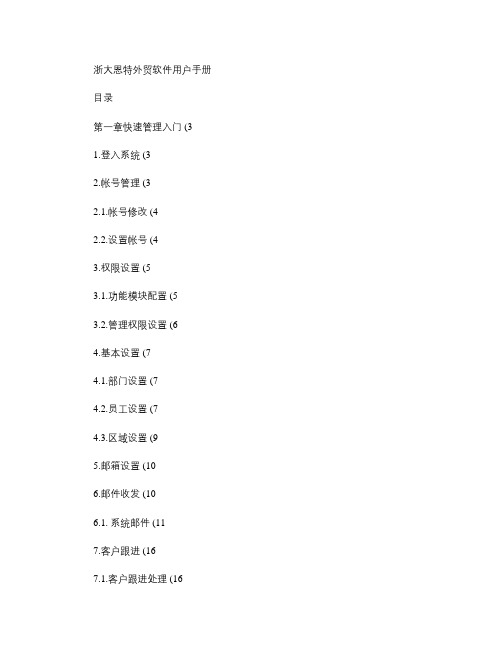
浙大恩特外贸软件用户手册目录第一章快速管理入门 (31.登入系统 (32.帐号管理 (32.1.帐号修改 (42.2.设置帐号 (43.权限设置 (53.1.功能模块配置 (53.2.管理权限设置 (64.基本设置 (74.1.部门设置 (74.2.员工设置 (74.3.区域设置 (95.邮箱设置 (106.邮件收发 (106.1. 系统邮件 (117.客户跟进 (167.1.客户跟进处理 (167.2.客户跟进查看 (218.工作检查 (21第二章管理员功能操作说明 (24 1.系统选项设置 (251.1.详细选项说明 (251.2.系统选项修改 (252.操作帐号管理 (262.1.帐号设置 (272.2.帐号修改 (283. 功能权限设置 (284.管理权限设置 (305.操作日志管理 (316.外部邮件导入 (337.手工接收邮件 (348.发送消息 (349.查看消息 (3510.口令修改 (3611.安全退出 (36第三章功能操作说明 (361.基本信息 (361.1.部门设置 (371.2.员工设置 (381.3.区域设置 (392.客户管理 (402.1.新客户建档 (402.2.客户档案维护 (432.3.客户分管设置 (442.4.客户分管查询 (482.5.按销售员移交客户资料 (512.6.邮件地址分发移交 (523.跟进联系 (533.1.跟进管理 (533.2.跟进联系输入 (654.3.邮件分发 (664.4.邮件群发 (684.5.邮件审核人设置 (684.6.客户跟进提醒设置 (695.工作检查 (705.1.工作检查(按业务员 (705.2.工作邮件检查 (716.统计分析 (726.1.客户类型统计分析 (726.2.客户地区分布统计 (736.3.客户来源统计 (736.4.客户行业分析统计 (746.5.客户经营产品明细查询 (74 6.6.客户经营产品统计 (746.7.按销售人员跟进情况统计 (747.个人功能 (757.1.发送消息 (757.2.查看消息 (767.3.个人邮箱参数的设置 (777.4.口令修改 (797.5.个性化选项设置 (797.6.个人通讯录 (807.7.常用语设置 (818.系统管理 (818.1.代码群维护 (818.2.系统邮箱参数的设置 (848.3.系统邮件管理 (858.4客户端网卡绑定设置 (86第四章常见问题 (8723第一章快速管理入门1.登入系统管理员帐号admin 进入系统操作,管理员主要负责系统设置以及系统维护的工作。

VIAVI SolutionsData SheetVIAVIT-BERD/MTS Quad OTDR ModuleFor T-BERD®/MTS-2000, -4000 V2, -5800, CellAdvisor 5G and OneAdvisor-800 PlatformsThe VIAVI Quad OTDR module is the ideal test tool for installers/contractors, wireless service providers, or any user dealing with both single-mode and multimode applications every day. It is perfect for use in installing, turning up, and maintaining premises and enterprise, access, metro, and wireless fronthaul/backhaul networks.Key Featuresy Up to 37 dB dynamic range insingle-mode and 26 dB in multimode y Quad-wavelength version with850, 1300, 1310, and 1550 nm and a dual-wavelength version with 850 and 1300 nmy Integrated continuous wave (CW) light source and power meter y TIA/IEC pass/fail thresholds y Propagation delay measurement in multimode (TIA-568-C)y Optimized for 10 MB to 40 GE testing y Certifies Tier 2 premises networks** y IEC 61280-4-1-compliant using an external modal controllery Ready for SLM, FTTA-SLM, and FTTH-SLM intelligent optical application softwareThe VIAVI Quad OTDR module features fast acquisition time, sharp resolution, up to a 26 dB multimode dynamic range, and up to a 37 dB single-mode dynamic range for installing and maintaining fiber links. Its integrated light source and power meter, accessible through both OTDR ports (multimode and single-mode), let users quickly identify fiber without switching ports and conduct a full range of fiber certification tests.The Quad module’s optical performance combined with the T-BERD/MTS, CellAdvisor 5G and OneAdvisor-800 platform’s complete suite of features ensures that testing is done right—the first time.Standard test features include: y Automatic macrobend detectiony Summary results table with pass/fail analysis y Bidirectional OTDR analysisy FastReport on-board report generation*Compatible with models -5811P/L and -5822P.**For Tier 1 certification, see the VIAVI Certifier40GT-BERD/MTS-2000 one-slot handheld modular platform fortesting fiber networksT-BERD/MTS-4000 V2 Two-slot handheld modular platform fortesting fiber networksT-BERD/MTS-5800Handheld test instrument for testing 10 G Ethernet and fiber networksCellAdvisor 5GCell site test solutionOneAdvisor-800All-in-One Cell-site Installation and Maintenance Test SolutionSpecifications1. Using a mode conditioner2. Laser at 25°C3. The one-way difference between the extrapolated backscattering level at the start of thefiber and the RMS noise level after 3-minutes averaging4. Measured at ±1.5 dB down from the peak of an unsaturated reflective event5. Measured at ±0.5 dB from the linear regression using an F/UPC-type reflectanceOrdering Information Array Multimode and Quad OTDR Modules and OptionsMultimode 850, 1300 nm OTDR module E4123MMQuad 850/1300/1310/1550 nm OTDR module E4146QUADContinuous and Modulated Source option E41OTDRLSPower Meter option E41OTDRPMAccessoriesEF modal controller for 50 µm MM fiber−SC/PC EFJEF50CONSCPCEF modal controller for 50 µm MM fiber−FC/PC EFJEF50CONFCPCUniversal Optical ConnectorsStraight connectors (single-mode port)EUNIPCFC,EUNIPCSC,EUNIPCST,EUNIPCDIN,EUNIPCLC8° angled connectors (single-mode port)EUNIAPCFC,EUNIAPCSC,EUNIAPCDIN,EUNIAPCLCStraight connectors (multimode port)EUNIPCFCMM,EUNIPCSCMM,EUNIPCSTMM,EUNIPCDINMM,EUNIPCLCMMFor more information on T-BERD/MTS-2000, -4000 V2,-5800, CellAdvisor 5G and OneAdvisor-800 test platforms,please refer to their respective data sheets and brochures.Contact your VIAVI representative for additionalinformation regarding your specific needs.2 VIAVI T-BERD/MTS Quad OTDR Module© 2021 VIAVI Solutions Inc.Product specifications and descriptions in this document are subject to change without notice.Patented as described at /patentsquad-ds-fop-tm-ae 30168207 906 0721Contact Us+1 844 GO VIAVI (+1 844 468 4284)To reach the VIAVI office nearest you, visit /contactVIAVI Solutions。
Multisim快速⼊门Multisim 7的菜单栏1. File (⽂件)菜单 File 菜单⽤于管理电路⽂件,如打开、存盘、打印和退出等17个⽂件操作命令。
2. Eidt (编辑)菜单Edit 菜单⽤于在电路设计绘制过程中,提供对电路、元件及仪器进⾏各种处理,如剪切、粘贴、旋转等15种操作命令。
其中⼤多数命令与Windows 应⽤软件基本相同,这⾥仅介绍Multisim 7特有的菜单命令。
Paste Special…:可以将所复制的电路或元件进⾏有选择地粘贴,如仅粘贴元件或连线等。
Delete Multi-Page::删除多页⾯电路⽂件中的某⼀页电路⽂件。
Select All (快捷键为Ctrl+A ):选择当前窗⼝的所有项⽬。
?Find (快捷键为Ctrl+F ):查找电路图中的元件。
?Flip Horizontal (快捷键为Alt+X ):使选中的元件⽔平⽅向翻转。
?Flip V ertical (快捷键为Alt+Y ):使选中的元件垂直⽅向翻转。
?90 Clockwise (快捷键为Ctrl+R ):使选中的元件顺时针旋转900。
?90 CounterCW (快捷键为Ctrl+Shift+R ):使选中的元件逆时针旋转900。
?Properties (快捷键为Ctrl+M ):打开⼀个已选中的元件属性对话框,对该元件的参数值、标识符等信息进⾏读取或修改。
3. View (窗⼝显⽰)菜单View 菜单提供13个⽤于控制仿真界⾯上显⽰内容以及电路图缩放的操作命令。
?Toolbars :显⽰或隐藏Standard Toolbar (标准⼯具条)、Component Toolbar (元件⼯具条)、Graphic Annotation Toolbar (图形注释⼯具条)、Instruments Toolbar (仪表⼯具条)、Simulation Switch (仿真开关)、Project Bar (项⽬栏)、Spreadsheet View (电路元件属性视窗)、Virtual Toolbar (虚拟⼯具条)、Customize (⽤户⾃定义栏)等⼯具栏。
MULTIPROG快速上手指南版本: 1.0日期: 13/01/06作者: KW-Software1MULTIPROG简介MULTIPROG是科维软件公司针对中大型控制应用场合开发的通用PLC编程系统,被广泛应用于机械制造、汽车和过程自动化行业。
该工具基于微软的COM/DCOM技术架构,适用于XP、Vista和7视窗操作系统。
其工程结构完全符合IEC61131-3标准,支持标准定义的5种编程语言,且允许用户自定义库和数据结构,支持第三方开发工具。
该编程工具既可以和科维软件推出的运行时系统(ProConOS eCLR)配套使用,也可以运用于现有的控制系统,并且能对多个分布式PLC控制器进行统一配置、编程和下载程序。
MULTIPROG提供了丰富的操作命令和优异的人机交互界面,支持拖拽和全键盘操作,提供了变量在线监视、强制和覆盖功能,允许对程序设置断点和单步调试,同时自带了逻辑分析器,可方便地记录输入输出波形。
对于一些特殊场合,提供了源代码保护和不停机在线下载功能。
针对不同国家的编程人员的使用习惯,提供了包括变量名称在内的多语言支持。
2MULTIPROG快速入门得益于MULTIPROG优异的人机交互界面,只需简单的几步操作即可创建一个工程。
本节以下将描述从如何安装MULTIPROG开始到最终使用MULTIPROG自带的模拟PLC运行一个梯形图(LD)工程的内容。
2.1 安装与启动MULTIPROG2.1.1 安装与启动将MULTIPROG的安装压缩文件解压缩,会产生一个名为“MULTIPROGX.XXBuildYYY”的文件夹,文件夹名中的“X”和“Y”都是数字,表示该安装包的版本号。
打开该文件夹,其中会有如图所示的四个文件。
图2.1 MULTIPROG安装文件夹内容双击“setup.exe”即可安装,在安装过程中可以自定义安装的根目录路径,安装完成后会在桌面上出现如图所示的图标。
图2.2 MULTIPROG桌面快捷方式图标双击该图标即可启动MULTIPROG。
多功能软件操作指南
内容目录
软件界面介绍...........................................................ERROR! BOOKMARK NOT DEFINED.
几步完成检测
简单...................................................ERROR! BOOKMARK NOT DEFINED.
1.1. 微孔板优化 (3)
1.2. 检测方法的设置 (6)
1.3. 检测程式的编写....................................................E RROR!B OOKMARK NOT DEFINED.
多功能软件界面
工具栏
具体指令
导航面板
主要功能
导航面板包含以下六大功能:
• Protocols —检测程式:一个检测程式包含了完成单个检测所需的一整套信息。
•
Detection Methods —检测方法:定义需要的检测技术,如发光、荧光、光吸收等等,由检测程式负责调用。
• Results — 检测结果:任何一次检测的结果都会被自动保存,供日后查看。
•
Labware —微孔板:定义微孔板的参数,如孔间距 、长度、宽度等等,由检测程式负责调用。
• Instruments —读板仪:设置常规的仪器参数和指令(不常用)。
•
Trash —
回收站:储存删掉的程式,检测方法和结果,提供复原功能。
注:部分带有绿色标记“
”的选项为被保护的选项,无法编辑删除。
1.1 微孔板优化
当您使用的是已经优化过的微孔板,可以跳过该步骤。
当您使用一个从未优化过的非标准微孔板时,微孔板优化往往是第一步。
该步骤是为了校准微孔板的参数,以提供最准确的检测结果。
微孔板的优化过程从复制或编辑一个已有的微孔板类型开始,下面举例说明优化过程:
小贴士: 在微孔板的名字中加入方向和检测模式等信息可以避免日后混淆。
.
点击“Labware”,复制Greiner 96 Flat类型的微孔板
重命名该拷贝为:
Standard96Flat_Optimized Landscape Abs
从工具栏点击微孔板优化的指令图标:
跟随软件的提示一步步设置
定位微孔板方向
四个边角的微
孔,优化前需
要加入样品
点击方法列表中,如果已经包含了所需的检测方法,可以跳过此步骤。
如果缺少检测方法,或者需要编辑已有的检测方法,请按下面所示进行。
“Detection Methods ”检测
1.2.1 创建新的检测方法: 点击工具栏的“
”图标,出现以下窗口:
选择要用的卡盒
根据左侧的提示步骤,接着设置检测方法的技术和参数
注:灰色的选项代表不可选择或不可设置。
Integration Time 是指读取信号的时间,时间越长,的强度就越大,灵敏度就越高。
具栏的“
信号1.2.2 编辑已有的检测方法
”,设置检测方法的参数即可。
选中待编辑的方法,点击工
一个检测程式包含完成一次成功检测的所有信息,它会调用先前设置好的检测技术,检测方法,微孔板类型等等选项,再加上微孔板的布局和一些检测步骤。
创建一个新的检测程式,先进入“Protocol ”列表,再点击工具栏上的“Creat ”图标
Protocol Type (程)式类型 首先选择检测程式的类型
ANA 检蛋白质定量 对某项检LYSIS – 带有数据分析功能的测程式
QUANTIATION –仅做定量的检测程式,如核酸和
还可以选择“Template Protocols ”,用已经预先设置好的,针调测应用的程式模板。
可以节省设置时间,简化设置步骤。
点击“Next ”
General Settings (常规设置) 以选择了“ANALYSIS ”为例 1. :选择所PROTOCOL NAME :输入程式的名称
2. NOTES :可以选择性输入备注
3. ANALYSIS OPTIONS 需的数据分析选项
Variables – 最多可设置10个变量,学公式调用
供数Transformation – 设置代数公式转化检测结果数据
Concentration – 通过设置标准曲线,将检测结果计算为数据分析选项
相应浓度
Cutoff – 用截止公式分类检测结果 Validation – 最多可设置10个公式去
ntration ”选项 件使用说明书
验证检测结果是否符合要求
4. 点击“NEXT ”
最常用的是“Conce 体请参见完整版软具
Technique Type (技术类型) 1. TECHNIQUE TYPE :选择将要进行检测的技术类型 2. 点击“ NEXT ”
Labware Selection (微孔板类型) 1. LABWARE :选择在检测中将要用到微孔板类型 2. 点击“ NEXT ”
选择您先前优化过的微孔板 类型
Layout Settings (微孔板布局设置)
根据微孔板的样品分布情况,设置对应的微孔 Blank :空白组
Standard :标准曲线样品 Sample :待测样品
Filling –决定微孔板标签序号排列的方向
Flow – 决定微孔板标签序号是恒定的还是递增的 Replicates – 决定微孔板标签序号的重复次数以及它们的重复排列方向
Method Selection (检测方法) 1. 首先选择检测模式:单点检测,动力学,区域扫描,波长扫描
2.
从检测方法列表中选择一个已经设置好的检测方法
3. 选择振荡,温控等步骤
4. 点击“ NEXT ”
Single Point – 检测微孔板中心单点读书 Kinetic – 以一定的时间间隔,循环检测微孔,常用于酶动力学分析
Scan – 以一定的分辨率扫描微孔的区域,常用于贴壁不均匀的细胞
Wavelength Scan – 全波长扫描样品
如果需要对检测结果的数据进行转化,请在Formula 栏中输入要用到的转化公式。
通常不需要设置该界面,直接点击“NEXT ”
Data Reduction Page (数据处理)。