网络软件系统:用户管理
- 格式:doc
- 大小:1.95 MB
- 文档页数:55
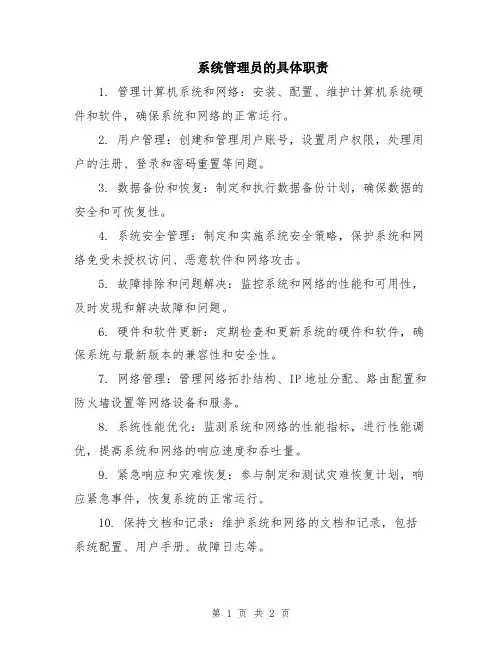
系统管理员的具体职责
1. 管理计算机系统和网络:安装、配置、维护计算机系统硬件和软件,确保系统和网络的正常运行。
2. 用户管理:创建和管理用户账号,设置用户权限,处理用户的注册、登录和密码重置等问题。
3. 数据备份和恢复:制定和执行数据备份计划,确保数据的安全和可恢复性。
4. 系统安全管理:制定和实施系统安全策略,保护系统和网络免受未授权访问、恶意软件和网络攻击。
5. 故障排除和问题解决:监控系统和网络的性能和可用性,及时发现和解决故障和问题。
6. 硬件和软件更新:定期检查和更新系统的硬件和软件,确保系统与最新版本的兼容性和安全性。
7. 网络管理:管理网络拓扑结构、IP地址分配、路由配置和防火墙设置等网络设备和服务。
8. 系统性能优化:监测系统和网络的性能指标,进行性能调优,提高系统和网络的响应速度和吞吐量。
9. 紧急响应和灾难恢复:参与制定和测试灾难恢复计划,响应紧急事件,恢复系统的正常运行。
10. 保持文档和记录:维护系统和网络的文档和记录,包括系统配置、用户手册、故障日志等。
11. 与其他部门协作:与其他部门(如开发团队、运维团队)合作,提供技术支持和解决问题。
总之,系统管理员负责管理和维护计算机系统和网络的运行,保障系统的安全、稳定和高效。
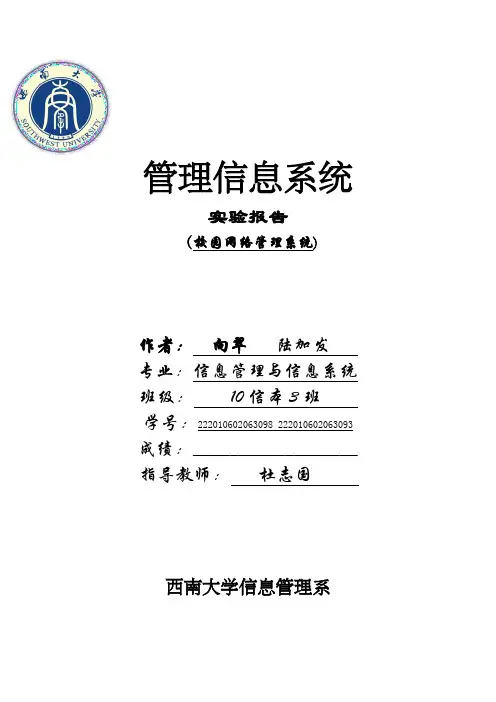
管理信息系统实验报告(校园网络管理系统)作者:向翠陆加发专业:信息管理与信息系统班级:10信本3班学号:222010602063098 222010602063093成绩:__________________ 指导教师:杜志国西南大学信息管理系前言随着国际互联网的迅猛发展,全国各类学校校园网的建设如雨后春笋。
但就目前的情形看,校园网用户管理系统的不完善造成了很多管理上的不便和来自于网络内部的安全隐患.从用户注册的环节出发,优化校园网用户管理信息系统。
堵塞网络安全漏洞,消除网络安全隐患,提高校园网运行的安全性与可靠性,使校园网更好的为教学与科研服务。
本系统吸收了近年来海内外管理和信息技术的新知识,包括对校园网用户管理系统的重要性和概念性的新理解,增加了流程等的应用系统,加强了校园网管理系统的系统规划的阐述,加紧了校园信息管理的内容。
系统的特点在于从管理出发,强调网络管理系统是个社会—技术系统。
本系统把管理和科技相结合,科学和艺术相结合,深刻体现出校园网络管理系统的优越性。
本系统定义严格,逻辑清晰,讲述通俗易懂。
目录前言 (1)一、作业背景 (3)二、选题说明 (3)三、工作业绩 (3)第一章概述 (4)第二章系统分析 (6)2。
1 系统目标 (6)2.2 系统业务流程 (6)2.3 系统规划 (7)2.4 数据流程图 (7)顶层数据流程图 (7)二层数据流程图 (8)三层数据流程图 (10)2。
5 数据字典 (11)2。
6 E-R图 (13)第三章系统设计 (15)3。
1 校园网用户系统配置 (15)3.2 代码设计 (15)3.3 输出设计 (16)3.4 输入设计 (16)3.5 模块功能与处理程序设计 (17)第四章结论 (18)一、作业背景本文根据《管理信息系统》课程要求而作.课程作业要求如下:1)文字在四千字以上;2)能够阐明现行系统的业务情况,并能够进行业务流程分析,在这些基础上,进行了业务流程再造工程。
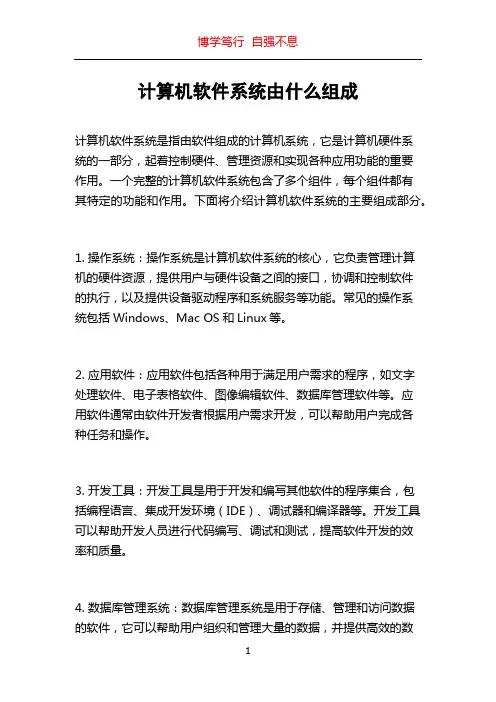
计算机软件系统由什么组成计算机软件系统是指由软件组成的计算机系统,它是计算机硬件系统的一部分,起着控制硬件、管理资源和实现各种应用功能的重要作用。
一个完整的计算机软件系统包含了多个组件,每个组件都有其特定的功能和作用。
下面将介绍计算机软件系统的主要组成部分。
1. 操作系统:操作系统是计算机软件系统的核心,它负责管理计算机的硬件资源,提供用户与硬件设备之间的接口,协调和控制软件的执行,以及提供设备驱动程序和系统服务等功能。
常见的操作系统包括Windows、Mac OS和Linux等。
2. 应用软件:应用软件包括各种用于满足用户需求的程序,如文字处理软件、电子表格软件、图像编辑软件、数据库管理软件等。
应用软件通常由软件开发者根据用户需求开发,可以帮助用户完成各种任务和操作。
3. 开发工具:开发工具是用于开发和编写其他软件的程序集合,包括编程语言、集成开发环境(IDE)、调试器和编译器等。
开发工具可以帮助开发人员进行代码编写、调试和测试,提高软件开发的效率和质量。
4. 数据库管理系统:数据库管理系统是用于存储、管理和访问数据的软件,它可以帮助用户组织和管理大量的数据,并提供高效的数据检索和操作功能。
常见的数据库管理系统包括MySQL、Oracle 和SQL Server等。
5. 网络软件:网络软件用于实现计算机之间的数据传输和通信,包括网络协议、网络安全、远程访问和互联网浏览器等。
网络软件可以使计算机之间实现数据共享、远程访问和在线交互。
6. 系统工具:系统工具是用于监测、管理和优化计算机系统性能的软件,包括系统监控、磁盘清理、文件压缩和备份工具等。
系统工具可以提供用户对计算机系统的控制和调整,以提高系统的稳定性和性能。
7. 数字媒体软件:数字媒体软件用于创建、编辑和播放各种媒体内容,如音频、视频、图像等。
这些软件可以帮助用户制作和编辑多媒体作品,如音乐、电影、动画等。
8. 管理软件:管理软件用于组织和管理企业、组织、项目等的信息和流程,包括项目管理、人力资源管理、客户关系管理和财务管理等。

计算机管理实施细则引言概述:计算机管理实施细则是指在计算机使用和管理过程中,为了提高效率和保障安全,制定的一系列规定和措施。
本文将从五个大点出发,详细阐述计算机管理实施细则的内容和重要性。
正文内容:1. 系统安全管理1.1 硬件安全管理:包括物理安全措施、设备防护和维护、防止硬件设备丢失或者被盗等。
1.2 软件安全管理:包括安装合法授权的软件、定期进行软件更新和补丁安装、设置合理的用户权限和访问控制等。
1.3 数据安全管理:包括数据备份、加密、权限控制、防止数据泄露和丢失等。
2. 网络管理2.1 网络拓扑规划:合理规划网络拓扑结构,包括网络设备的布局和连接方式,确保网络通信稳定和高效。
2.2 网络设备管理:定期检查和维护网络设备,包括路由器、交换机、防火墙等,确保设备正常运行。
2.3 网络安全管理:设置防火墙、入侵检测系统和安全策略,防止网络攻击和非法访问。
3. 用户管理3.1 用户权限管理:根据用户职责和需求,设置合理的权限和访问控制,防止未授权的操作和数据泄露。
3.2 用户培训和意识提升:定期进行用户培训,提高用户对计算机管理和安全的意识,减少人为失误和安全漏洞。
3.3 用户行为监控:监控用户的操作行为,及时发现异常行为和安全隐患,并采取相应措施进行处理。
4. 软件管理4.1 软件采购和授权管理:合法采购软件,并确保软件的合法授权和注册,避免使用盗版软件。
4.2 软件安装和更新管理:按照规定的流程和标准进行软件安装和更新,确保软件的安全性和稳定性。
4.3 软件许可证管理:对软件许可证进行有效管理,及时更新和续费,避免因许可证过期导致的软件无法正常使用。
5. 数据管理5.1 数据备份和恢复管理:定期进行数据备份,并测试恢复过程,确保数据的安全和可靠性。
5.2 数据分类和权限管理:根据数据的重要性和敏感性,进行分类和权限控制,防止未授权的访问和篡改。
5.3 数据存储和保护管理:选择合适的数据存储介质和设备,采取物理和逻辑措施保护数据的完整性和可用性。

Realtek Dragon User Guide1. Using the Dragon SoftwareThank you for purchasing Dragon Software. Realtek Dragon is the best network management product available for online games. The Dragon software is used to control the network bandwidth on Windows 7, Windows8, Windows10 or later platforms.Many users play online game (League of Legend, StarCraft2, Overwatch), watch video streaming (YouTube, Netflix) or listen to online audio (KKBOX, Spotify), and download files through P2P software at the same time. P2P software would affect the network quality seriously and delay the real-time programs. Dragon network management uses advanced feature cooperate with Realtek Gaming Ethernet adapter to deliver more intelligence and more control than traditional network interface. Dragon Bandwidth Control software automatically detects foreground/group traffic and prioritize it as six bandwidth priority levels (the highest priority, high priority, normal priority, low priority, lower priority, and the lowest priority) for optimum performance. User can set traffic limit by visualize network management, manually adjust application priority, or block certain high network traffic applications, to prevent this application interfered with user concerned gaming process.Dragon network management default settings deliver first priority in foreground group processes. The benefits of latency, network traffic, and intelligence will help user to get better user experience and lower down traffic lag issue on the platform.2. Starting the Realtek Dragon SoftwareRealtek Dragon network management software loads at Startup. Once installed, the Realtek Dragon network management icon shows on system tray (the right bottom corner of the screen). Mouse right click on the tray icon to show the application window.Users also can start Dragon network management from the “start” menu by left click the icon in following path“Start->Programs->Realtek->Dragon->Dragon.exe”.The following picture is the Realtek Dragon network management main page. There are three areas in this page, such as Feature Page, Mode Selection, and Application List areas.There are MAIN PAGE, SETTINGS, and INFO tabs in Feature Page area, and there are some modes in Mode Selection area, such as AUTO, GAME, STREAM, BROWSER, WORK, R-rowStorm, and BT modes. In Application List area, there are all running programs which require internet access, in other words, if the program doesn’t need to transmit packets from internet, it will not be displayed on Application List area.As you see the picture shown above, the Dragon default setting in MAIN PAGE is AUTO mode. We will describe the definitions of AUTOmode, GAME mode, STREAM mode, BROWSER mode, and Work mode later.Dragon was a TSR program, user can minimize this window by click “Cross Button”2.1 Feature pagesThe Dragon software provides 3 tabs, “MAIN PAGE”, “SETTINGS”, and “INFO”. When Dragon launches, it will display MAIN PAGE, because more information user concerned is contained in this page.2.1.1MAIN PAGE tab – Mode Selection AreaIn MAIN PAGE tab, there are Mode Selection area and Application List page. In Mode Selection area, there are five modes “AUTO”, “GAME”, “STREAM”, “BROWSER”, and “WORK”. There are also two extra modes “R-rowStorm” and “BT” if the platform has multiple supported adapters. The definitions of each mode is shown below:A.AUTO Mode:Dragon adjusts priority for applicationsaccording to defined criterion automatically.User also can change priority by itself.B.GAME Mode:The process belongs to game such as Leagueof Legend, WarCraft3 Diablo3 etc. will get thehighest bandwidth priority, and the otherprocesses will get lower bandwidth priority.C.STREAM Mode:The process belongs to Stream such as PPSwill get the highest bandwidth priority, andthe other processes will get lower bandwidthpriority.D.BROWSER Mode:The process belongs to browser such asChrome, Edge, Firefox etc. will get the highest bandwidth priority,and the other processes will get lower bandwidth priority.E.WORK Mode:The process belongs to work such as Skype, LINE, Teams etc. willget the highest bandwidth priority, and the other processes willget lower bandwidth priority.F.R-rowStorm:If there are multiple supported adapters and connected, user canbind one process to any adapter by changing its priority.G.BT:If there are multiple supported adapters and connected, choosethis mode will teaming multiple adapters to speedup BTdownload/upload.For Example:As the picture shown above. If user select AUTO mode, the game process, such as League of Legends, will be assigned to the highest priority (Level6). The browser process, such as Chrome, will be assigned to high priority (Level5). The BT process, such as BitComet, will be assigned to the lowest priority (Level1). Other processes are assigned to normal priority (Level4).If user select GAME mode, all gaming processes will be assigned to the highest priority, and other processes will be assigned to lower priority, as the picture shown below.If user select BROWSER mode, all processes that belong to browser will be assigned to the highest priority, and other processes will be assigned to lower priority, as the picture shown below.If user select R-rowStorm mode, process will transmit packets by dedicated adapter according to the priority mapping table in SETTINGS page.If user select BT mode, BT processes will be assigned to the highest priority and Dragon will teaming multiple adapters to speedup BT transmission.2.1.2MAIN PAGE tab – Application List AreaAs the picture shown above, there shows some information of each process in this area, such as GROUP, APPLICATION, BANDWIDTH, PRIORITY, and BLOCK.Because we divide all processes to six different groups, such as Game, Browser, Stream, Work, BT and undefined groups. We use different colors and icons to present these groups, so user can easily understand group information in groupcolumn:1. it means Game group2. it means Browser group3. it means Stream group4. it means Work group5. it means BT groupFor Example, please see the picture show right, chrome belongs to Browser group, League of Legends belongs to Game group, QyClient belongs to Stream group, Skype belongs to Work group, and BitComet belongs to BT group.User can limit the upload or download bandwidth easily by dragging the upload limitation bar or download limitation bar.User can change priority by left click priority button.The priority will change from the following order:Highest->High-> Normal-> Low->Lower->LowestThe priority icons shown below:User can lock or unlock bandwidth by clicking the lock button.User can change the process, which belongs to undefined group, to Game/Stream/Browser/Work group by clicking group button in undefined process row.If user changed undefined group process to Game/Stream/Browser/ Work group, the group color changes to blue/green/pink/yellow, the same as original Game/Stream/Browser/ Work group.Because original undefined process is changed toGame/Stream/Browser/Work group by user, the priority assignment method will be changed by Game/Stream/Browser/Work group policy. For example, if user changes mode to Game mode, this process will be assigned to the highest priority (Level6), as the picture shown below.User also can change back to undefined group by click group button again.2.2.SETTINGS tabIn this page, there have two setting areas, R-rowStorm and Advanced. There must be at least two supported adapters with connected status on PC, otherwise the item “R-rowStorm” will not be displayed on this page.2.2.1SETTINGS tab – R-rowStrom pageIn this page, it shows the network adapters and priority binding status. As the picture shown above, it means the highest priority (Level6), and high priority (Level5) will transmit packets via adapter1 Ethernet. The normal priority (Level4), low priority (Level3), Lower priority (Level2), and the lowest priority (Level1) will transmit packets via adapter2 Ethernet. Adapter3 WiFi is disabled and cannot be selected, because the status is disconnected. If the status changes to connected, it will be changed to enable.As the picture show above, when R-rowStorm feature is enabled, the group column will change to adapter column. It shows which network adapter channel used to connect to internet. For example, League of Legends.exe transmits packets via ethernet network adapter1, chrome.exe transmits packets via ethernet network adapter2, andBitComet.exe transmits packets via ethernet network adapter2, too.2.2.2SETTINGS tab – Advanced pageUser can open Advanced page by clicking Advanced button. In this setting page, user can enable/disable Display Program Icon,enable/disable Website Recognition feature, or reset application list to default by clicking “Reset” button.Application list shows applications with their icons. If user disables Display Program Icon feature, these icons will not be shown.If user enables Website Recognition feature, Dragon will isolate more famous websites to independent items from browser applications, such as Google, Yahoo, Netflix, YouTube, etc. User can set their priority level, adjust bandwidth limit, or block them individually. Please refer to the picture in the next page. tabThere are five sub-pages in INFO page, including System Info, Alarm, Mobile Hotspot, Network Traffic, and About pages. User can get theinformation of system, and the statistical data of network in this page.2.3.1INFO tab – System InfoAs the picture shown above, if there arethree Dragon supported network adapters inthe computer, they will be listed in the left ofthe page. Here shows some information ofthese adapters such as IP address and linkstatus.In this page, user also can get the hardwareinformation like CPU model, RAM, VGA, and theoperating system. Here also shows the networkmaximum bandwidth including upload anddownload.2.3.2INFO tab - AlarmIn Alarm page, Dragon provides Advanced Alarm Message feature to monitor and record network quality.In the above picture, user can set alarm threshold, and set tracing server by themselves. The information will show on E.K.G diagram.1.It is immediate ping latency.2.It is average ping latency.3.It is ping lost percentage information.If user enable this feature, it will monitor network quality of user’s platform continuously until disable. Dragon will save this information. If user want to check previous network quality, they can click open file dialog to open previous data.2.3.3INFO tab – Mobile HotspotIn Mobile Hotspot page, user can share network through WiFi adapter by choosing an Ethernet adapter. User can input his own SSID and KEY, or use the default values if available. After enabling this function, mobile device can search the SSID and connect to it. When device connected, it will be shown in the Mobile Hotspot status list.The bandwidth usage of Mobile Hotspot function will be shown in the MAIN PAGE, called MobileHotspot process. User can adjust itsbandwidth limit, priority, and block it like other processes.2.3.4INFO tab – Network TrafficIn Network Traffic page, there are statistical data about instant network traffic as below.Or the top5 processes (network download/upload usage).2.3.5INFO tab - AboutIn this page, it shows information of “Version” and “Copyright”. User can update Dragon database by clicking “UPDATE” button.。
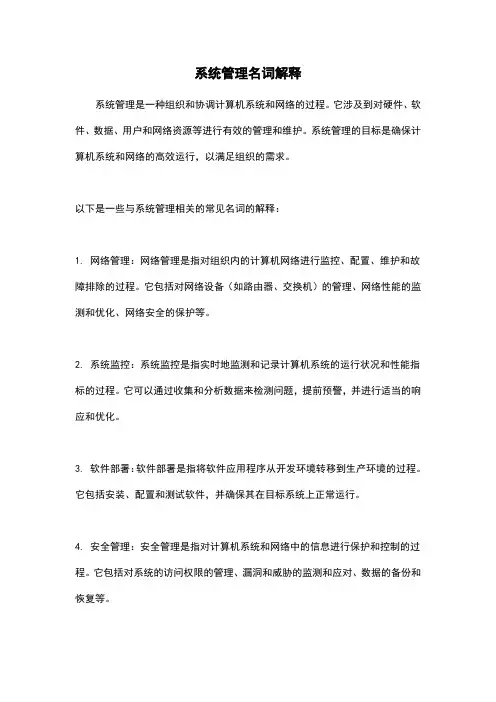
系统管理名词解释系统管理是一种组织和协调计算机系统和网络的过程。
它涉及到对硬件、软件、数据、用户和网络资源等进行有效的管理和维护。
系统管理的目标是确保计算机系统和网络的高效运行,以满足组织的需求。
以下是一些与系统管理相关的常见名词的解释:1. 网络管理:网络管理是指对组织内的计算机网络进行监控、配置、维护和故障排除的过程。
它包括对网络设备(如路由器、交换机)的管理、网络性能的监测和优化、网络安全的保护等。
2. 系统监控:系统监控是指实时地监测和记录计算机系统的运行状况和性能指标的过程。
它可以通过收集和分析数据来检测问题,提前预警,并进行适当的响应和优化。
3. 软件部署:软件部署是指将软件应用程序从开发环境转移到生产环境的过程。
它包括安装、配置和测试软件,并确保其在目标系统上正常运行。
4. 安全管理:安全管理是指对计算机系统和网络中的信息进行保护和控制的过程。
它包括对系统的访问权限的管理、漏洞和威胁的监测和应对、数据的备份和恢复等。
5. 用户管理:用户管理是指对系统用户的创建、配置和管理的过程。
它包括分配用户权限、设置用户密码策略、管理用户组等,以确保用户在系统中具有适当的权限和访问级别。
6. 资源管理:资源管理是指对计算机系统的硬件、软件和网络资源进行分配、配置和优化的过程。
它旨在实现资源的合理利用,并确保系统的性能和可靠性。
7. 变更管理:变更管理是指对计算机系统和网络中的变更进行有效控制和管理的过程。
它包括对变更的评估、计划、实施和评估,以确保变更对系统的影响最小化,并减少潜在的故障风险。
系统管理是组织中的重要职能,它可以提高系统的可用性、安全性和性能,从而帮助组织更好地实现其业务目标。
随着技术的不断发展和创新,系统管理也在不断演化和进步,以适应不断变化的需求和挑战。
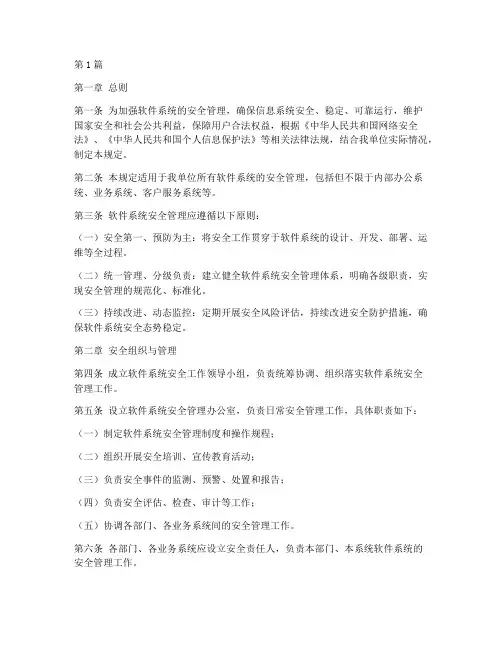
第1篇第一章总则第一条为加强软件系统的安全管理,确保信息系统安全、稳定、可靠运行,维护国家安全和社会公共利益,保障用户合法权益,根据《中华人民共和国网络安全法》、《中华人民共和国个人信息保护法》等相关法律法规,结合我单位实际情况,制定本规定。
第二条本规定适用于我单位所有软件系统的安全管理,包括但不限于内部办公系统、业务系统、客户服务系统等。
第三条软件系统安全管理应遵循以下原则:(一)安全第一、预防为主:将安全工作贯穿于软件系统的设计、开发、部署、运维等全过程。
(二)统一管理、分级负责:建立健全软件系统安全管理体系,明确各级职责,实现安全管理的规范化、标准化。
(三)持续改进、动态监控:定期开展安全风险评估,持续改进安全防护措施,确保软件系统安全态势稳定。
第二章安全组织与管理第四条成立软件系统安全工作领导小组,负责统筹协调、组织落实软件系统安全管理工作。
第五条设立软件系统安全管理办公室,负责日常安全管理工作,具体职责如下:(一)制定软件系统安全管理制度和操作规程;(二)组织开展安全培训、宣传教育活动;(三)负责安全事件的监测、预警、处置和报告;(四)负责安全评估、检查、审计等工作;(五)协调各部门、各业务系统间的安全管理工作。
第六条各部门、各业务系统应设立安全责任人,负责本部门、本系统软件系统的安全管理工作。
第三章安全制度与措施第七条软件系统安全管理制度:(一)网络安全管理制度;(二)信息系统安全管理制度;(三)数据安全管理制度;(四)个人信息保护制度;(五)应急管理制度;(六)安全培训制度。
第八条软件系统安全措施:(一)物理安全措施:确保软件系统硬件设施的安全,如服务器、存储设备、网络设备等;(二)网络安全措施:采用防火墙、入侵检测系统、安全协议等技术手段,保障网络传输安全;(三)系统安全措施:采用操作系统、数据库、应用程序等安全配置,防止系统漏洞被利用;(四)数据安全措施:对敏感数据进行加密存储和传输,定期进行数据备份,确保数据安全;(五)个人信息保护措施:依法收集、使用、存储、处理个人信息,加强个人信息保护技术措施,防止个人信息泄露、篡改、损毁;(六)应急措施:制定应急预案,定期开展应急演练,提高应急处置能力。

江汉大学网站后台管理系统——用户管理模块开发及实现学生:,数学与计算机科学学院指导老师:摘要随着Internet的飞速发展,给人类社会带来的影响是全方位的、多层次的,教育亦是此。
全球信息资源的网络化趋势对学校网站提出了新的要求。
为了提高学校门户网站水平,提高学校知名度,特重新构建江汉大学网站。
本系统是根据现代化校园的发展而设计的,主要运用了数据库(SQL Sever2000)和ASP整合的开发技术,及Dreamweaver 等相关的开发工具,概括介绍了新版江汉大学网站的开发流程,并重点介绍了用户管理模块开发及实现。
关键词资料发布;数据库;ASP;SQLAbstractWith the swift development of the Internet, the influence which the human society brings for is omni-directional, multi-level, the education is also this.T he whole world information resource's network tendency put forward some new requirements for the quality of the school website.For raising the school open-door policy level and enhancing the school popularity, the new website of Jianghan University should be established. This system is designed according to the modernized campus development, and the mainly technology which combined the database (SQL Sever2000) with Active Server Pages to develop this system is used, and Dreamweaver and technologys like that,and introduces the working process of the update Jianghan University website generally, and mainly introduces the exploit and implementation of consumer management module..Key wordsissue the material;database;Active Server Pages;SQL目录目录 ................................................................................................................................. I 第一章引言 .. (1)1.1网站后台管理系统简介 (1)1.2网站后台管理系统的分类 (1)1.3如何开发网站后台管理系统 (1)1.4小结 (1)第二章相关知识及技术 (3)2.1 系统开发环境 (3)2.1.1硬件平台环境 (3)2.1.2软件平台环境 (3)2.2网站设计工具选择 (3)2.2.1 Macromedia Dreamweaver 8.0 简体中文版介绍 (3)2.2.2 IIS简介 (4)2.2.3 ASP简介 (5)1. ASP基本含义和特点 (5)2.ASP的优点 (6)2.2.4 SQL Server 2000简介 (7)2.2.5 VBScript 及JavaScript工具介绍 (7)1.VBScript 工具介绍 (7)2.JavaScript工具介绍 (8)2.3 小结 (9)第三章开发详论 (10)3.1 IIS配置 (10)3.2 SQL Server 2000企业版安装过程 (11)3.3 ASP与数据库 (13)3.3.1 数据库的附加 (13)3.3.2 资料发布数据表结构 (14)3.3.3 ASP与数据库连接 (15)3.4小结 (16)第四章用户管理模块的实现过程 (17)4.1新增用户 (17)4.2激活用户 (19)4.4修改用户信息 (20)4.5 小结 (22)第五章结束语 (23)致谢 (24)参考文献 (25)附录 (26)第一章引言1.1网站后台管理系统简介网站后台管理系统是针对企业而设计的具有简单易用、功能强大,性价比高、扩展性好,安全性高、稳定性好的系统,可以加快企业网站开发的速度和减少开发的成本。
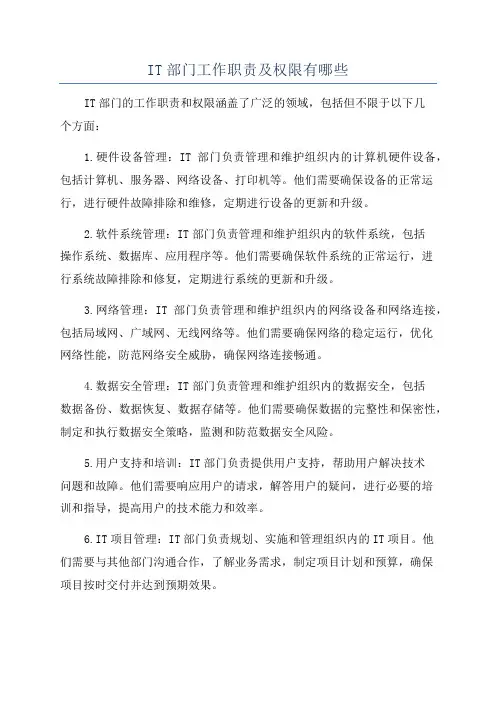
IT部门工作职责及权限有哪些IT部门的工作职责和权限涵盖了广泛的领域,包括但不限于以下几个方面:1.硬件设备管理:IT部门负责管理和维护组织内的计算机硬件设备,包括计算机、服务器、网络设备、打印机等。
他们需要确保设备的正常运行,进行硬件故障排除和维修,定期进行设备的更新和升级。
2.软件系统管理:IT部门负责管理和维护组织内的软件系统,包括操作系统、数据库、应用程序等。
他们需要确保软件系统的正常运行,进行系统故障排除和修复,定期进行系统的更新和升级。
3.网络管理:IT部门负责管理和维护组织内的网络设备和网络连接,包括局域网、广域网、无线网络等。
他们需要确保网络的稳定运行,优化网络性能,防范网络安全威胁,确保网络连接畅通。
4.数据安全管理:IT部门负责管理和维护组织内的数据安全,包括数据备份、数据恢复、数据存储等。
他们需要确保数据的完整性和保密性,制定和执行数据安全策略,监测和防范数据安全风险。
5.用户支持和培训:IT部门负责提供用户支持,帮助用户解决技术问题和故障。
他们需要响应用户的请求,解答用户的疑问,进行必要的培训和指导,提高用户的技术能力和效率。
6.IT项目管理:IT部门负责规划、实施和管理组织内的IT项目。
他们需要与其他部门沟通合作,了解业务需求,制定项目计划和预算,确保项目按时交付并达到预期效果。
7.技术研发和创新:IT部门负责研究和评估新的技术趋势和解决方案,推动技术创新,并为组织提供具有竞争力的技术支持。
他们需要不断学习和更新自己的技术知识,跟随行业的发展动态。
IT部门的权限通常由组织的管理层来决定和授权,取决于组织的规模、行业和安全要求等。
一般来说,IT部门的权限包括但不限于以下几个方面:1.硬件设备和软件系统的采购和配置权限:IT部门有权决定购买何种硬件设备和软件系统,并进行配置和安装。
2.网络和系统的访问权限:IT部门有权决定和管理用户对网络和系统的访问权限,包括用户的账号和密码管理、权限的划分和授权等。

IT系统和安全管理制度第一章总则第一条目的为保障公司的信息技术(IT)系统的正常运行和数据的安全性,依据相关法律法规要求,订立本制度。
第二条适用范围本制度适用于公司全部IT系统和相关网络设备的管理及使用。
第三条定义1.IT系统:指公司全部的计算机硬件设备、操作系统、应用软件、数据库,以及与其相关的网络设备等。
2.系统管理员:指公司委派的负责IT系统维护和管理的工作人员。
3.用户:指公司员工及合作伙伴等使用IT系统的个人或组织。
第二章 IT系统管理第四条系统建设与维护1.系统管理员应依照公司的业务需求,对IT系统进行合理规划、建设、维护和升级。
2.系统管理员应定期检查并修复IT系统中的漏洞和安全隐患。
3.系统管理员应定期备份紧要数据,并进行存储和恢复测试,确保数据可靠性。
4.系统管理员应保密IT系统的配置信息和访问权限,严禁泄露给未经授权的人员。
第五条软件和硬件管理1.系统管理员应依照公司的采购规定选购软件和硬件设备,并合理安装和配置。
2.系统管理员应对全部软件进行合法授权,严禁使用未经授权的软件。
3.系统管理员应订立软件安装与卸载流程,确保软件的有效管理。
4.系统管理员应订立硬件设备调拨和报废流程,确保硬件设备的合理使用和处理。
第六条网络管理1.系统管理员应对公司的网络进行合理设计、建设和管理。
2.系统管理员应定期检查网络设备的运行状态、流量分析和安全事件,及时处理异常情况。
3.用户应合理使用网络带宽资源,严禁进行非法的网络活动,如网络攻击、网站黑客等行为。
第七条授权与权限管理1.系统管理员应依据员工的职责和权限,为其调搭配适的系统权限。
2.系统管理员应定期审核并调整员工的系统权限,确保权限与职责相符。
3.用户应遵守公司的信息安全和数据保护规定,不得擅自泄露、窜改或非法使用他人的数据和信息。
第八条数据备份与恢复1.系统管理员应订立数据备份的策略和周期,确保紧要数据的安全性和完整性。
2.系统管理员应定期进行数据备份测试和恢复演练,提高数据恢复的效率和准确性。

如何设置电脑的系统登录和账户管理随着科技的不断进步,电脑已经成为我们生活中不可或缺的一部分。
在使用电脑的过程中,系统登录和账户管理是非常重要的环节。
本文将介绍如何设置电脑的系统登录和账户管理,以确保电脑的安全性和个人信息的保护。
一、选择合适的登录方式在设置电脑的系统登录时,我们可以选择不同的方式来保护我们的电脑。
常见的登录方式包括密码登录、指纹登录和面部识别登录等。
密码登录是最常见的方式,我们可以设置一个强密码来保护我们的电脑。
强密码应包含字母、数字和特殊字符,并且长度不少于8位。
指纹登录和面部识别登录则是基于生物特征的方式,它们更加方便和安全,可以有效防止他人盗用我们的密码。
二、设置多个用户账户在电脑的账户管理中,我们应该设置多个用户账户。
这样可以使不同的用户拥有不同的权限,从而实现更好的信息隔离和安全保护。
对于家庭用户来说,可以为每个家庭成员设置一个独立的用户账户;对于企业用户来说,可以为每个员工设置一个独立的用户账户。
这样做可以有效防止他人非法访问我们的电脑,并且方便我们对不同用户的使用情况进行管理和监控。
三、定期更新系统和软件为了保证电脑的安全性,我们应该定期更新系统和软件。
随着科技的进步,黑客和病毒的攻击手段也在不断升级,因此及时更新系统和软件是非常重要的。
操作系统和软件开发商会不断修复漏洞和弥补安全隐患,我们只需要及时安装更新即可。
此外,我们还可以安装杀毒软件和防火墙等安全工具,提高电脑的安全性。
四、备份重要数据在使用电脑的过程中,我们的数据可能会受到各种意外事件的影响,如病毒攻击、硬盘损坏等。
为了保护我们的数据,我们应该定期备份重要数据。
备份可以选择使用外部硬盘、云存储或者光盘等方式,确保数据的安全性和可靠性。
同时,我们还可以使用加密软件对重要数据进行加密,以防止他人非法获取。
五、加强网络安全意识在使用电脑的过程中,我们应该加强网络安全意识,提高自己的防范能力。
不轻易点击陌生邮件和链接,不随意下载和安装不明来源的软件,不在公共网络上进行敏感信息的输入等。
Windows网络操作系统配置与管理教材课后习题答案1. 操作系统简介•答案:操作系统是计算机系统中最基础的软件之一,它负责管理计算机硬件资源,并提供给用户及其他软件一个简单而一致的操作界面。
在网络环境下,操作系统的配置与管理变得尤为重要,特别是在Windows网络操作系统中。
2. Windows网络操作系统简介•答案: Windows网络操作系统是由微软公司开发的一套用于组织内部或企业网络的操作系统。
它提供了许多对于网络管理和配置非常有用的功能和工具。
•Windows网络操作系统的特点:–用户友好:Windows网络操作系统提供了一个图形化的用户界面,使得用户能够轻松地进行配置和管理。
–网络功能:Windows网络操作系统支持各种网络协议和服务,如TCP/IP、DHCP、DNS等,以方便网络的管理和通信。
–资源共享:Windows网络操作系统可以方便地共享硬盘驱动器、打印机和其他硬件设备,以实现用户之间的信息共享和协作。
–安全性:Windows网络操作系统提供了多种安全措施,如用户身份验证、访问控制等,以保护网络中的数据和资源。
–远程管理:Windows网络操作系统支持远程管理功能,即管理员可以通过远程访问方式管理和配置网络中的计算机。
3. Windows网络操作系统的配置与管理3.1 网络配置•答案:在Windows网络操作系统中,网络配置是指对网络设置进行调整和修改,以适应特定的网络环境和需求。
网络配置包括以下几个方面:1.IP地址配置:在Windows网络操作系统中,可以手动配置IP地址,也可以使用动态主机配置协议(DHCP)进行自动配置。
2.TCPIP参数配置:TCP/IP是最常用的网络协议,在Windows网络操作系统中可以对TCP/IP参数进行配置,如默认网关、DNS服务器等。
3.网络共享配置:Windows网络操作系统支持文件和打印机的共享功能,可以进行相应的配置以实现资源的共享。
网管系统解决方案介绍网管系统解决方案的特点我们推荐的网管系统解决方案体现以下特点网管工具支持领域广泛目前网络和系统管理工具可以涉及到:系统资源和资产管理,数据库管理,故障和事件管理,Internet业务管理,应用管理,PC机桌面管理,性能管理,网络结构管理,存储管理,用户帐号管理,安全管理,软件分发管理等多方面。
支持目前业界开放标准协议。
支持标准网络传输和网管协议,如TCP/IP,SNA,SNMP,RPC,CMIP等。
采用开放的、模块化体系结构,扩充性能好,异种网络管理能力强。
网管工具采用开放式网络管理标准,不仅内部各个产品可以相互集成共同操作,而且目前有近几百家网络和软件系统厂商提供在上的集成产品。
提供丰富的图形操作界面,能动态反映网络的拓扑结构,包括网络各种资源变化的自动监测,方便操作人员的网络运行状况监控。
网管系统中的各个产品都采用一致操作方式的图形界面,并且可以自动或根据用户设置动态反映网络拓扑结构和监测系统资源。
提供用户灵活的设置功能,如阀值设定,以监测网络故障的发生。
无论是故障和事件管理产品,数据库管理产品,资源和性能管理产品都能提供用户对希望监测系统参数的灵活阀值设置,以监测其运行状态。
提供丰富的应用程序接口,方便用户开发自己的网络管理程序。
提供多种用户二次开发根据,可以根据用户实际需要开发出符合自己需求的网管软件。
具有分发软件和数据的功能,数据能分发至各种机器上。
网络管理功能实现对网络管理功能实现,我们主要推荐采用Node Manager来实现。
最初为网络管理设计的,其最基础的产品是NetworkNodeManager(NNM),NNM是网络和系统管理的基础和平台,NNM与第三方的管理应用集成在一起,可以形成强大的综合的管理环境。
NNM具有如下特征:自动发现和监控网络节点可自动发现网络节点、自动产生网络拓扑图,并对网络事件进行处理。
分布式和可伸缩分布式及可伸缩结构可为用户指定域分配采集器,采集器可向分布在广域网上的一个或多个管理器报告发现设备的情况与设备变化的情况,只有重要的数据才被传往管理器,这样减少了全网的信息流量,从而最大限度地节约网络带宽。
系统管理员的主要职责和权限在现代信息化社会中,计算机系统已经成为各个企事业单位运营管理的关键工具。
而系统管理员则成为了保证计算机系统正常运行的重要角色。
系统管理员不仅需要承担维护和管理计算机系统的责任,还需要拥有相应的权限来确保系统的安全与稳定。
本文将详细介绍系统管理员的主要职责和权限。
一、系统管理员的主要职责1. 系统维护和管理:系统管理员负责安装、配置和维护计算机系统及其组件,确保系统能够正常运行。
他们需要及时识别和解决系统故障,更新和升级系统软件和硬件,并进行系统备份和恢复工作,以保证系统的可用性和可靠性。
2. 用户账号管理:系统管理员负责创建和管理用户账号,设置账号权限和访问控制,以确保用户只能访问他们需要的系统资源,并防止未经授权的访问。
此外,系统管理员还需要处理用户的账号申请、密码重置和账号注销等请求。
3. 网络安全管理:系统管理员需要检测和防止网络攻击,保护系统免受病毒、木马、黑客和其他恶意行为的侵害。
他们需要设置防火墙规则、监控网络流量、更新安全补丁、进行安全审计等操作,以确保系统的安全性。
4. 数据管理和备份:系统管理员负责管理和保护系统中的重要数据。
他们需要制定数据备份策略,定期备份和恢复数据,防止数据丢失和损坏。
同时,系统管理员还需要确保数据的完整性、可用性和保密性。
5. 软件管理:系统管理员需要管理系统中的软件应用,包括安装、配置、更新和升级。
他们需要选择合适的软件版本和组件,确保软件正常运行,并解决软件相关的问题。
6. 技术支持和培训:系统管理员作为计算机系统的专家,需要提供技术支持和培训给系统用户。
他们需要解答用户的问题,指导用户正确使用系统,并提供培训课程和材料,以提升用户对系统的理解和操作能力。
二、系统管理员的权限1. 系统级权限:系统管理员拥有最高权限,可以进行系统的配置、安装和维护工作。
他们可以访问系统中的全部文件和资源,可以修改系统设置和安全策略,可以管理用户账号和权限。
一、总则为了加强公司软件系统的安全管理,保障公司业务正常运行,防止信息泄露、系统被破坏等安全事件的发生,特制定本制度。
二、适用范围本制度适用于公司所有软件系统的开发、测试、部署、运行和维护过程。
三、安全管理制度1. 账号管理(1)所有软件系统账号必须经过严格的审批流程,确保账号的合法性和安全性。
(2)账号密码应定期更换,并采用强密码策略,禁止使用简单、容易被破解的密码。
(3)对离职员工的账号进行及时封停,避免潜在的安全风险。
2. 访问控制(1)根据用户职责和权限,合理设置系统访问权限,确保用户只能访问其职责范围内的信息。
(2)对系统重要数据进行加密存储,防止数据泄露。
(3)定期对系统进行安全审计,确保访问控制策略的有效性。
3. 系统更新与补丁管理(1)及时关注系统漏洞信息,对系统进行安全评估。
(2)定期对系统进行更新和打补丁,修复已知漏洞。
(3)禁止使用已停止支持的操作系统和软件。
4. 网络安全(1)加强网络设备安全管理,确保网络设备安全可靠。
(2)对网络进行监控,及时发现并处理异常流量。
(3)禁止访问非法网站,防止恶意软件入侵。
5. 数据备份与恢复(1)定期对重要数据进行备份,确保数据安全。
(2)备份数据应存储在安全可靠的地方,防止数据丢失。
(3)制定数据恢复方案,确保在发生数据丢失时能够及时恢复。
6. 应急处理(1)制定应急预案,明确应急响应流程。
(2)定期组织应急演练,提高应对突发事件的能力。
(3)在发生安全事件时,及时启动应急预案,最大限度地减少损失。
四、监督与检查1. 公司安全管理部门负责对软件系统安全管理制度执行情况进行监督和检查。
2. 定期对软件系统进行安全评估,发现安全隐患及时整改。
3. 对违反本制度的行为,将按照公司相关规定进行处理。
五、附则本制度由公司安全管理部门负责解释,自发布之日起执行。
如遇国家法律法规或相关政策调整,本制度将相应进行修订。
六、奖励与处罚1. 对严格遵守本制度,在软件系统安全管理方面做出突出贡献的个人或团队,给予表彰和奖励。