6515b内存升级双通道指南 及 蓝牙说明
- 格式:doc
- 大小:283.00 KB
- 文档页数:6
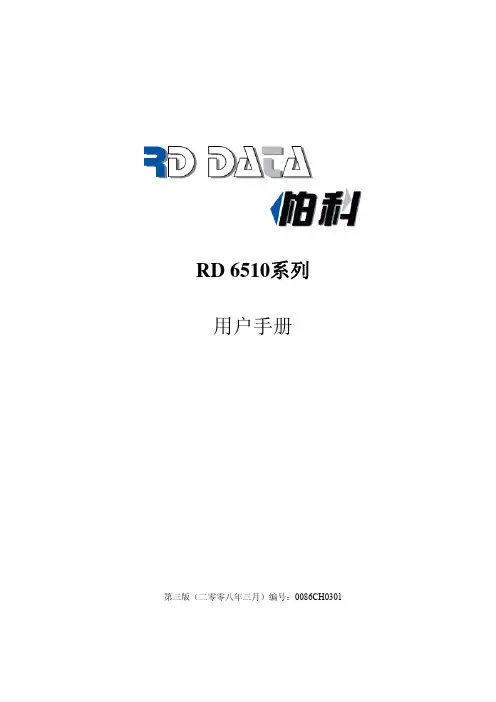
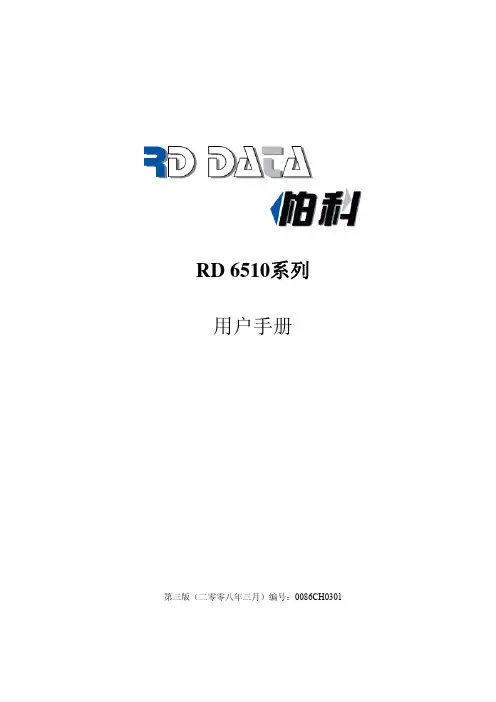

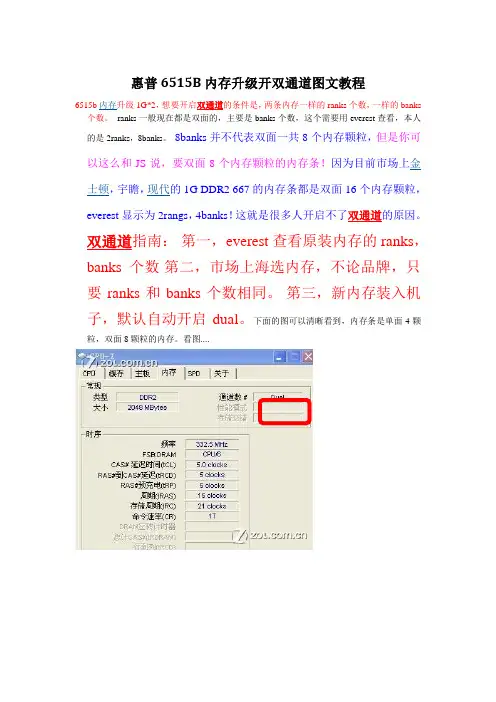
惠普6515B内存升级开双通道图文教程6515b内存升级1G*2,想要开启双通道的条件是,两条内存一样的ranks个数,一样的banks 个数。
ranks一般现在都是双面的,主要是banks个数,这个需要用everest查看,本人的是2ranks,8banks。
8banks并不代表双面一共8个内存颗粒,但是你可以这么和JS说,要双面8个内存颗粒的内存条!因为目前市场上金士顿,宇瞻,现代的1G DDR2 667的内存条都是双面16个内存颗粒,everest显示为2rangs,4banks!这就是很多人开启不了双通道的原因。
双通道指南:第一,everest查看原装内存的ranks,banks个数第二,市场上海选内存,不论品牌,只要ranks和banks个数相同。
第三,新内存装入机子,默认自动开启dual。
下面的图可以清晰看到,内存条是单面4颗粒,双面8颗粒的内存。
看图....惠普6515B加内存开双通道图文教程惠普6515B设计方面的原因,不像现在新模具6520S那么人性化(6520S底部提供了3个可升级扩展区。
操作简单,你只要掀开盖子,就可以直接对硬盘、无线网络模块以及内存进行升级)。
由于两根内存插槽设计在不同的地方,6515B升级内存开通双通道不需要拆开键盘只需要打开底部内存后盖就可以,操作相对简单。
下面是一组扩展6515B内存图文教程,供大家参考!注:此图片来自官方网站,示范的机型不是6515B,但是升级内存都是一样的操作方法。
HP 6515B底部视图步骤一:添加或取出扩展内存取出扩展内存示图步骤二:添加或者取出第二条内存特别提下,要卸下键盘安装第二根内存,必须进行这一步操作,即拧下图三个圆圈处的螺丝,完成卸下键盘的第一步。
据亲自操作过的本友介绍这里的键盘螺丝都是里面大外面小的那种,所以即使松动了,也不能拿出来。
所以事实上只要把它们完全拧松,不用完全取出螺丝就可以卸下键盘了。
6515B键盘上端有4个卡口,要想把键盘卸下必须把这些卡口全部向下拨动。

HP 6515b内部配置大开放---图解HP 6515b从上市时的169、170、171一直到现在的新品662、548、421盛卖的热火情形可谓是经久不衰!网络上关于HP 6515b的介绍也是铺天盖地,为了使大家对HP6515b 的了解更彻底,经过众里寻他千百度,蓦然回首,终于在硅谷动力上面看到了关于HP6515b内部配置的照片和简单介绍,现转载过来与大家共享,望他能够给还希望购买HP6515b的用户提供选择的理由!在这里也感谢硅谷动力上面提供此信息的作者reef。
首先拆解底部螺丝,通过推动键盘上的三个卡扣才能够卸下此款笔记本的键盘,所以可以看出键盘具有很好的紧固保护。
在拿下键盘后,在散热方面我们可以看到风扇、散热管。
元件方面,可以看到北桥、CPU、内存、Bios等重要元件。
通过机身配备的2G内存,可以推断这款内存的形式为上下结构,其中上层内存采用英飞凌1G的内存。
而且在屏幕线缆保护方面,它采用的为线缆专门设计的金属凹槽,对于屏幕线缆的保护达到了较高的水平。
键盘底部元件!风扇散热管屏幕线接下来,拆下机身的外壳,我们可以看到平行于主板的PCI-E接口形式的二层板,它可以实现PCMCIA的读卡器与IEEE1394不同介质传输功能,其中它们的处理芯片由理光提供。
另外,声卡控制芯片也安装在此块主板上,并且这款型号为AD1981HDJSTZ的解码芯片为HDAudio 解码器,比起AC'97解码器具有更好的音质效果。
惠普6515b配备二层板二层板PCMCIA音频处理芯片拿下PCMCIA的二层板后,上层板中的南北桥也非常明晰的显示出来,北桥位于CPU的旁边,而南桥位于PCI-E接口下。
另外,在主板旁边它还设计了音箱以及读卡器,其中这款音响设计较为出色,为音质以及防尘的保护设计了音响膜。
惠普6515b的南北桥芯片6515b设置音响膜读卡器惠普6515b上层板一览惠普6515b上盖采用金属框架另外,在翻开机身上盖后,我们还可以看到惠普6515b的触摸板以及蓝牙适配器,同时金属框架层也分别保护着机身最重要的位置。

1.惠普6515b拆解首先我们可以看到,6515b仍然采用惠普的商用模板形式,所以说重要的螺丝形式也与惠普Intel版商用机相同。
在拆解底部螺丝后,通过推动键盘上的三个卡扣才能够卸下此款笔记本的键盘,所以可以看出键盘具有很好的紧固保护。
在拿下键盘后,在散热方面我们可以看到风扇、散热管。
元件方面,可以看到北桥、CPU、内存、Bios等重要元件。
通过机身配备的2G内存,可以推断这款内存的形式为上下结构,其中上层内存采用英飞凌1G的内存。
而且在屏幕线缆保护方面,它采用的为线缆专门设计的金属凹槽,对于屏幕线缆的保护达到了较高的水平。
键盘底部元件一览惠普6515b的风扇与散热管内存与屏幕线一览2.惠普6515b拆解(2)接下来,拆下机身的外壳,我们可以看到平行于主板的PCI-E接口形式的二层板,它可以实现PCMCIA的读卡器与IEEE1394不同介质传输功能,其中它们的处理芯片由理光提供。
另外,声卡控制芯片也安装在此块主板上,并且这款型号为AD1981HDJSTZ的解码芯片为HDAudio解码器,比起AC'97解码器具有更好的音质效果。
惠普6515b配备二层板二层板PCMCIA与音频处理芯片通过拿下PCMCIA的二层板后,上层板中的南北桥也非常明晰的显示出来,北桥位于CPU 的旁边,而南桥位于PCI-E接口下。
另外,在主板旁边它还设计了音箱以及读卡器,其中这款音响设计较为出色,为音质以及防尘的保护设计了音响膜。
惠普6515b的南北桥芯片6515b设置音响膜与读卡器惠普6515b上层板一览另外,在翻开机身上盖后,我们还可以看到惠普6515b的触摸板以及蓝牙适配器,同时金属框架层也分别保护着机身最重要的位置。
惠普6515b上盖采用金属框架3.惠普6515b拆解(3)在惠普6515b的主板底部设置了内存、无线网络以及扩展坞的主要元件,其中内存与无线网络分别采用更好升级的机身底盖。
其中内存位Naya的1G内存,而无线网卡采用Broadcom的802.11b/g的传输形式。
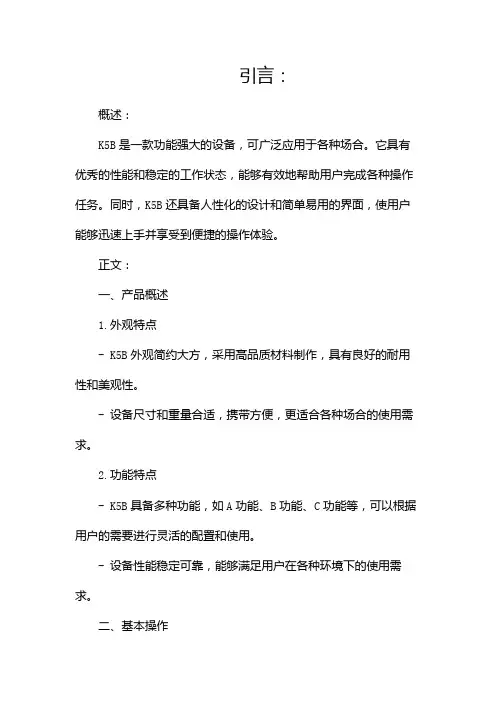
引言:概述:K5B是一款功能强大的设备,可广泛应用于各种场合。
它具有优秀的性能和稳定的工作状态,能够有效地帮助用户完成各种操作任务。
同时,K5B还具备人性化的设计和简单易用的界面,使用户能够迅速上手并享受到便捷的操作体验。
正文:一、产品概述1.外观特点- K5B外观简约大方,采用高品质材料制作,具有良好的耐用性和美观性。
- 设备尺寸和重量合适,携带方便,更适合各种场合的使用需求。
2.功能特点- K5B具备多种功能,如A功能、B功能、C功能等,可以根据用户的需要进行灵活的配置和使用。
- 设备性能稳定可靠,能够满足用户在各种环境下的使用需求。
二、基本操作1.开关机- 按下电源按钮,设备即可开机。
- 长按电源按钮,设备即可关机。
2.菜单导航- 使用方向键上下移动光标,选择要操作的菜单项。
- 使用确认键进入选定的菜单项。
3.输入操作- 使用数字键盘或输入法进行输入操作,确保输入准确无误。
4.保存和退出- 在完成操作后,使用保存键保存设置,确保设置被正确记录。
- 使用退出键返回上一级菜单或退出当前操作。
5.其它常规操作- 快捷键的使用。
- 设置选项的更改。
三、高级功能1.功能A详解- 功能A的作用和用途。
- 功能A的参数设置和调整方法。
- 功能A的实际应用场景和效果展示。
2.功能B详解- 功能B的作用和用途。
- 功能B的参数设置和调整方法。
- 功能B的实际应用场景和效果展示。
3.功能C详解- 功能C的作用和用途。
- 功能C的参数设置和调整方法。
- 功能C的实际应用场景和效果展示。
4.功能D详解- 功能D的作用和用途。
- 功能D的参数设置和调整方法。
- 功能D的实际应用场景和效果展示。
5.功能E详解- 功能E的作用和用途。
- 功能E的参数设置和调整方法。
- 功能E的实际应用场景和效果展示。
四、故障排除1.常见故障问题及处理方法- 故障一的问题描述和解决方案。
- 故障二的问题描述和解决方案。
- 故障三的问题描述和解决方案。
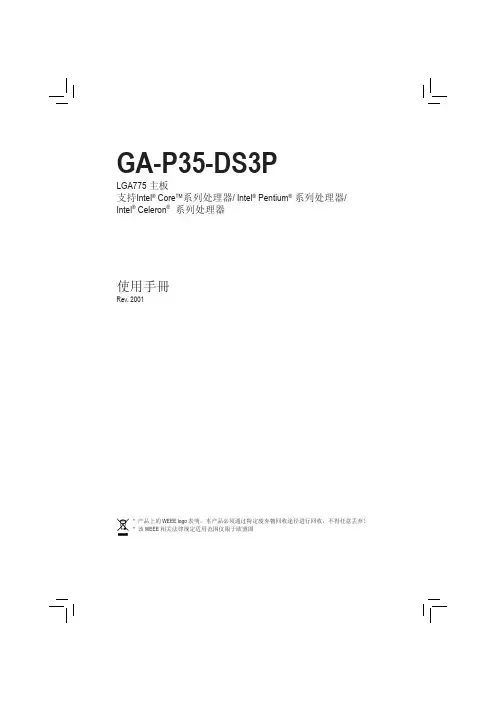
目录第 一 章硬件安装 (3)1-1 安装前的注意事项 (3)1-2 产品规格 (4)1-3 安装中央处理器及散热风扇 (7)1-3-1 安装中央处理器 (CPU) (7)1-3-2 安装散热风扇 (9)1-4 安装内存条 (10)1-4-1 双通道内存技术 (10)1-4-2 安装内存条 (11)1-5 安装扩展卡 (12)1-6 安装 SATA 挡板 (13)1-7 后端面板连接器 (14)1-8 插座及跳线介绍 (16)“*” 关于本产品的更多相关信息,请参考英文版。
- 2 -LGA775 CPU 插槽LGA775 CPU - 7 -GA-P35-DS3P 主板步骤二: 移除 CPU 插槽上的保护盖。
步骤四:用拇指和食指拿取 CPU ,将 CPU 的第一脚位置 (三角形标示) 对齐 CPU 插槽上的第一脚缺角处 (或是将 CPU 上的凹角对齐插槽上的凸角) 轻轻放入。
步骤三: 再将 CPU 插槽上的金属上盖翻起。
步骤五:确定 CPU 安装正确后,再将金属上盖盖回,并将插槽拉杆向下压回扣住。
步骤一: 将 CPU 插槽拉杆向上完全拉起。
CPU 插槽拉杆硬體安裝若要将散热风扇从 CPU 上移除时请小心操作,因为散热风扇与 CPU 間的散热膏或散热胶带可能会粘住 CPU ,若移除时操作不当可能会因此损坏 CPU 。
步骤三:将散热风扇的四个插销对准主板上的四个CPU 散热风扇脚座孔位,定位时请同时将斜对角的两个插销用力向下压。
步骤四:按下插销后会听到“喀啦声”,此时请确定公插销与母插销顶点紧密结合。
装步骤请参考散热风扇的使用手冊)步骤五:完成安装后请检查主板背面,插销脚座若如上图所示,即表示安装正确。
步骤六:最后将散热风扇的电源线插入主板上的CPU 散热风扇电源插座 (CPU_FAN)成 CPU 散热风扇的安装。
步骤一:在已安装完成的 CPU 上均勻涂抹一层适量的散热膏。
步骤二:安装前,请先确认公插销上的箭头方向(順着公插销上的箭头方向 旋转为移除方向;反之,则为安装方向)。
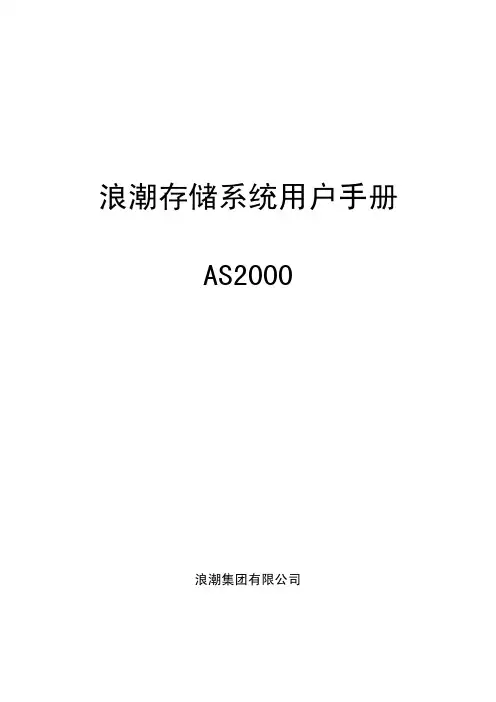
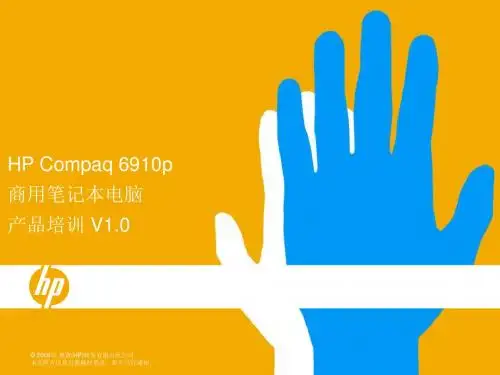
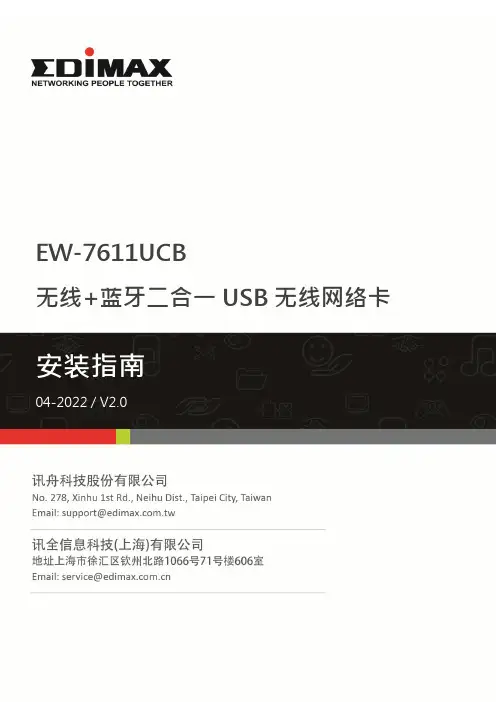
EW-7611UCB无线+蓝牙二合一USB无线网络卡I. Windows 即插即用设定I-1. Wi-Fi 无线网络设定I-1-1. 插入网络卡 将装置插入计算机的USB 接端口。
I-1-2. W i-Fi 即插即用1. 如果您的操作系统,对此装置支持即插即用,无线网络图标 就会显示在Windows 的任务栏上,若无线网络图标没有出现,请参考III. 常见问题FAQ -> Q1。
2. 点击无线网络图标,以显示可用的无线网络, 依照操作系统的不同,无线网络的图标可能会有所差异。
I-1-3. 联机到无线网络选择您的无线网络名称 (SSID),点选 "联机",若需要的话在弹跳窗口上输入网络联机密码,完成联机。
插入网络卡 即插即用 联机网络I-2. Bluetooth 蓝牙设定I-2-1. 插入网络卡Windows 操作系统:在将本装置插入到计算机之前,请将计算机上既有的蓝牙装置都先关闭。
(请参考 III. 常见问题FAQ -> Q2)macOS 操作系统:本装置只支持Wi-Fi 联机,不支持蓝牙。
I-2-2. Bluetooth 蓝牙即插即用如果您的操作系统,对此装置支持即插即用,那么蓝牙的图标 ,就会显示在Windows 的任务栏上, 如果蓝牙图标没有出现, 请参考III. 常见问题FAQ -> Q4。
I-2-3. 联机蓝牙装置鼠标双击蓝牙图标 ,选择“新增蓝牙或其他装置”,从装置列表中选择要联机的设备,并依照指示完成蓝牙配对。
插入网络卡 即插即用 联机蓝牙装置II. Windows & Mac 安装驱动程序设定II-1. 插入网络卡Windows 操作系统:在将本装置插入到计算机之前,请将计算机上既有的蓝牙装置都先关闭。
(请参考 III. 常见问题FAQ -> Q2)macOS 操作系统:本装置只支持Wi-Fi 联机,不支持蓝牙。
II-2. 下载及安装驱动程序1. 联机到以下网址,在网页搜寻栏输入机种型号,并下载适当的驱动程序。
使用说明书及提供方式说明书名称说明书描述提供方式安全及法规使用本设备前,请阅读此安全说明。
印刷品/包装箱内快速安装指南请先阅读此指南。
遵循其中的说明设置本设备和安装适用于所用操作系统与连接类型的驱动程序和软件。
中文版:印刷品/包装箱内英文版:PDF文件/随机说明书光盘/包装箱内使用说明书 (基本功能)了解传真、复印、扫描和直接打印的基本操作方法以及耗材的更换方法,并获取故障排除提示。
中文版:印刷品/包装箱内英文版:PDF文件/随机说明书光盘/包装箱内使用说明书 (高级功能)了解更高级的操作方法:传真、复印、安全功能、打印报告和执行日常维护。
PDF 文件/随机说明书光盘/包装箱内软件使用说明书遵循这些说明进行打印、扫描、网络扫描、远程设置、PC-Fax 和使用 Brother ControlCenter 实用程序。
PDF 文件/随机说明书光盘/包装箱内网络术语表此说明书提供有关 Brother 设备高级网络功能的基本信息,并介绍一些通用网络术语和常用术语。
PDF 文件/随机说明书光盘/包装箱内网络使用说明书此说明书提供使用 Brother 设备时的有线和无线网络设置和安全设置信息。
您还可以找到本设备所支持协议的相关信息和详尽的故障排除提示。
PDF 文件/随机说明书光盘/包装箱内i目录1常规设置1内存存储 (1)环保性能 (1)省墨 (1)休眠模式 (2)深度休眠模式 (2)液晶显示屏对比度 (2)模式定时器 (3)设置传真逻辑 (发送和接收顺序) (3)拨号前缀 (4)设置前缀号码 (4)更改前缀号码 (4)2安全功能5安全功能锁 2.0 (5)设置管理员密码 (5)更改管理员密码 (5)设置公共用户模式 (6)设置受限用户 (6)启用/关闭安全功能锁 (7)切换用户 (7)设置锁定 (8)设置密码 (8)更改设置锁定密码 (8)启用/关闭设置锁定 (9)限制拨号 (9)拨号盘限制 (9)单键拨号限制 (9)速拨号限制 (10)ii3发送传真11其他发送选项 (11)更改双面传真布局 (11)使用多项设置发送传真 (11)对比度 (11)更改传真分辨率 (12)其他发送操作 (13)手动发送传真 (13)双向访问 (仅支持黑白传真) (13)多址发送 (仅支持黑白传真) (13)实时传输 (15)国际模式 (15)延时传真 (仅支持黑白传真) (16)延时批量传输 (仅支持黑白传真) (16)检查并取消等待处理的作业 (16)电子传真封页 (仅支持黑白传真) (16)轮询概述 (18)轮询发送 (仅支持黑白传真) (18)4接收传真20远程传真选项 (仅支持黑白传真) (20)无纸接收 (20)传真转发 (20)传真存储 (20)PC-Fax 接收 (21)更改远程传真选项 (22)远程检索 (23)远程传真命令 (25)其他接收操作 (26)打印缩小的接收传真 (26)传真模式下的双面 (两面) 打印 (26)设置传真接收标识 (仅支持黑白传真) (26)设置打印浓度 (26)打印内存中的传真 (27)轮询概述 (27)轮询接收 (27)停止轮询 (29)iii5拨号和存储号码30其他拨号操作 (30)组合速拨号 (30)存储号码的其他方式 (30)设置多址发送组 (30)更改组拨号 (32)删除组拨号 (33)6打印报告34传真报告 (34)传输验证报告 (34)传真日志 (34)报告 (35)如何打印报告 (35)7复印36复印设置 (36)停止复印 (36)放大或缩小复印图像 (36)提高复印质量 (37)使用选项键 (38)使用自动进稿器排序复印件 (39)调整对比度、色彩和亮度 (39)N 合 1 复印 (页面布局) (40)身份证双面复印 (41)纸盒选择 (42)双面 (两面) 复印 (43)双面复印 (长边翻转) (43)高级双面复印 (短边翻转) (44)ivA日常维护45清洁和检查设备 (45)检查页码计数器 (45)检查零件的剩余寿命 (45)更换需定期维护的零件 (46)包装和运输设备 (46)B选配件54可选纸盒 (LT-300CL) (54)内存条 (54)SO-DIMM 类型 (54)安装扩展内存 (55)C术语表57 D索引60v111内存存储菜单设置会被永久保存,即使发生断电也不会丢失。
Brocade 6505 and 6510 FC SAN Switches for Lenovo Product Guide (withdrawn product)The Brocade 6505 and 6510 FC SAN Switches for Lenovo (Machine Type 3873) provide exceptionalprice/performance value by delivering market-leading 16 Gb Gen 5 Fibre Channel technology and combining flexibility, simplicity, and enterprise-class functionality that supports highly virtualized environments to meet the demands of hyper-scale, private cloud storage.Designed to enable maximum flexibility and reliability, the Brocade 6505 and 6510 are compact 1U rack-mount switches that offer low-cost access to industry-leading Storage Area Network (SAN) technology while providing “pay-as-you-grow” scalability to meet the needs of an evolving storage environment.The Brocade 6505 offers up to 24 ports (12 ports licensed by default; the remaining 12 ports can be licensed by purchasing a 12-port software license pack), and the Brocade 6510 offers up to 48 ports (24 ports licensed by default; the remaining ports can be licensed in 12-port increments). Brocade FC SANswitch ports support 2/4/8/16 Gbps speeds to deliver easy integration into the existing SAN environments while realizing the benefits of Gen 5 Fibre Channel connectivity. The switches offer a rich set of standard software features with the options to expand their capabilities as needed.The Brocade 6505 and 6510 feature the EZSwitchSetup wizard and can be configured in the Brocade Access Gateway mode of operation to simplify deployment. The switches provide full non-blocking performance with Ports On Demand scalability to support SAN expansion and enable long-term investment protection. The following figure shows the Brocade 6510.Figure 1. Brocade 6510Did you know?Brocade is the market share leader in Fibre Channel networking and is deployed in 90% of the Fortune 1000 data centers.The Brocade 6505 and 6510 offer dual functionality as either a full-fabric SAN switch or as an N_Port ID Virtualization (NPIV)-enabled Brocade Access Gateway that simplifies server connectivity.Brocade Fabric Vision technology, an extension of Gen 5 Fibre Channel, provides unprecedented insight and visibility across the SAN with powerful built-in monitoring, management, and diagnostic tools.With Brocade FC SAN Switch offerings that are available from Lenovo, Lenovo can be your trusted partner that offers "one stop shop" and single point of contact for delivery of leading edge technologies and innovations from Lenovo and other leading IT vendors. These offerings can satisfy the wide range of your end-to-end IT infrastructure needs, including handheld devices, notebooks, personal computers, servers, storage, networking, services, management software, and financing.Click here to check for updatesFigure 2. Brocade 6505Components and connectorsThe following figure shows the port-side view of the Brocade 6505.Figure 3. Brocade 6505 port-side viewThe following figure shows the port-side view of the Brocade 6510.Figure 4. Brocade 6510 port-side viewThe following figure shows the non-port side view of the Brocade 6505 and 6510.Figure 5. Brocade 6505 and 6510 non-port-side viewThe following table lists additional POD licenses for the Brocade 6505 and 6510. Table 3. POD license optionsDescription Partnumber FeaturecodeMax qtysupportedPOD software license for the Brocade 6505Brocade 6505 12 Port Software License Pack (POD)00MT457ASK51POD software license for the Brocade 6510Brocade 6510 12 Port Software License Pack (POD)00MT459ASK62If needed, the Brocade 6505 and 6510 can be mounted in a 2-post rack cabinet by using the optional mid-mount rack kit that is listed in the following table.Table 4. Rack-mount optionsDescription Part number Featurecode Max qty supportedLenovo B65xx Mid-mount Rack Kit00MY760ASKL1The optional mid-mount rack kit for the Brocade 6505 and 6510 is shown in the following figure.Figure 6. Lenovo B65xx Mid-mount Rack KitTransceivers and cablesThe Brocade 6505 and 6510 come without SFP+ media; SFP+ transceivers must be ordered together with the switch. The following table lists the supported SFP+ options and optical cables.Table 5. Supported SFP+ transceivers and optical cablesDescription Part number Featurecode Max qty supported (6505/6510)16 Gb FC SFP+ transceiversBrocade 16Gb SW SFP+ Optical Transceiver88Y6393A22R24 / 48 Brocade 16Gb 10km LW SFP+ Transceiver00MY768ASK224 / 48 Brocade 16Gb 25km ELW SFP+ Transceiver00MY770ASK324 / 48* 8 Gb FC SFP+ transceiversBrocade 8Gb SW SFP+ Optical Transceiver88Y6416508424 / 48 Brocade 8Gb 10km LW SFP+ Transceiver00MY764ASK024 / 48 Brocade 8Gb 25km ELW SFP+ Transceiver00MY766ASK124 / 48*Optical cables for 8 Gb and 16 Gb FC SW SFP+ transceivers Lenovo 0.5m LC-LC OM3 MMF Cable 00MN498ASR524 / 48Lenovo 1m LC-LC OM3 MMF Cable 00MN502ASR624 / 48Lenovo 3m LC-LC OM3 MMF Cable 00MN505ASR724 / 48Lenovo 5m LC-LC OM3 MMF Cable 00MN508ASR824 / 48Lenovo 10m LC-LC OM3 MMF Cable 00MN511ASR924 / 48Lenovo 15m LC-LC OM3 MMF Cable 00MN514ASRA 24 / 48Lenovo 25m LC-LC OM3 MMF Cable 00MN517ASRB 24 / 48Lenovo 30m LC-LC OM3 MMF Cable00MN520ASRC24 / 48Description Part numberFeature codeMax qty supported (6505/6510)* When using ELW SFP+ transceivers over distances over 10 km, the Extended Fabric feature is required on a SAN switch to drive the maximum bandwidth over the extended links (see Table 7 for ordering information).The following table lists the cabling requirements for the switch.Table 6. Brocade 6505 and 6510 cabling requirementsTransceiver CableConnector16 Gb Fibre Channel 16 Gb FC SW SFP+ ModuleUp to 30 m with fiber optic cables supplied by Lenovo (see Table 2); 850 nm OM4 multimode fiber (up to 125 m at 16 Gbps; up to 150m at 8 Gbps; up to 400 m at 4 Gbps); 850 nm OM3 multimode fiber (up to 100 m at 16 Gbps; up to 150 m at 8 Gbps; up to 380 m at 4Gbps)LC16 Gb FC LW SFP+ Module 1310 nm single-mode fiber cable (9 µ) up to 10 km LC 16 Gb FC ELW SFP+Module1310 nm single-mode fiber cable (9 µ) up to 25 kmLC8 Gb Fibre Channel 8 Gb FC SW SFP+ ModuleUp to 30 m with fiber optic cables supplied by Lenovo (see Table 2);850 nm OM3 multimode fiber (up to 150 m at 8 Gbps; up to 380 m at 4 Gbps; up to 500 m at 2 Gbps)LC 8 Gb FC LW SFP+ Module 1310 nm single-mode fiber cable (9 µ) up to 10 km LC 8 Gb FC ELW SFP+ Module 1310 nm single-mode fiber cable (9 µ) up to 25 km LC Management ports 10/100 Mb Ethernet management port UTP Category 5, 5E, and 6 up to 100 metersRJ-45RS-232 management portDB-9/RJ-45-to-RJ-45 console cable (comes with the switch)RJ-45Power supplies and cablesThe Brocade 6505 and 6510 support up to two redundant hot-swap 150 W AC power supplies. Each power supply has an IEC 309-C14 connector.The Brocade 6505 comes standard with one power supply, and the Brocade 6510 comes standard with two power supplies. The following table lists ordering information for the optional power supply for the Brocade 6505.Table 9. Power supply for the Brocade 6505.Description Partnumber Feature codeLenovo B6505 Redundant Power Supply00MY807ASKTThe switches come standard without a power cord; one or two rack power cables or line cords must be ordered together with the switch depending on the quantity of power supplies in the switch (see the following table).Table 10. Part numbers and feature codes for ordering power cordsDescription Partnumber Feature code1.5m, 10A/100-250V, C13 to IEC 320-C14 Rack Power Cable39Y793762011.8m, 10A/100-250V, 2xC13PM to IEC 320-C14 Rack Power Cable None*65682.8m, 10A/100-250V, C13 to IEC 320-C14 Rack Power Cable None*6311 2.8m, 10A/100-250V, C13 to IEC 320-C20 Rack Power Cable39Y79386204 4.3m, 10A/100-250V, C13 to IEC 320-C14 Rack Power Cable39Y79326263 10A/125V C13 to NEMA 5-15P 4.3m line cord39Y79316207 10A/250V C13 to NEMA 6-15P 2.8m line cord46M2592A1RF Argentina 10A/250V C13 to IRAM 2073 2.8m line cord39Y79306222 Australia/NZ 10A/250V C13 to AS/NZ 3112 2.8m line cord39Y79246211 Brazil 10A/125V C13 to NBR 6147 2.8m line cord39Y79296223 China 10A/250V C13 to GB 2099.1 2.8m line cord39Y79286210 Denmark 10A/250V C13 to DK2-5a 2.8m line cord39Y79186213 European 10A/230V C13 to CEE7-VII 2.8m line cord39Y79176212 India 10A/250V C13 to IS 6538 2.8m line cord39Y79276269 Israel 10A/250V C13 to SI 32 2.8m line cord39Y79206218 Italy 10A/250V C13 to CEI 23-16 2.8m line cord39Y79216217 Japan 12A/125V C13 to JIS C-8303 2.8m line cord46M2593A1RE Korea 12A/250V C13 to KETI 2.8m line cord39Y79256219 South Africa 10A/250V C13 to SABS 164 2.8m line cord39Y79226214 Switzerland 10A/250V C13 to SEV 1011-S24507 2.8m line cord39Y79196216 Taiwan 10A/250V C13 to CNS 10917-3 2.8m line cord00CG265A53E Taiwan 15A/125V C13 to CNS 10917-3 2.8m line cord00CG267A53F United Kingdom 10A/250V C13 to BS 1363/A 2.8m line cord39Y79236215 * Available for factory-built custom configurations and solutions only.Physical specificationsFC SAN tape backup unitsThe following table lists the external backup options that are offered by Lenovo that can be used in Brocade FC SAN solutions.Table 13. External backup optionsDescription Part number External tape backup librariesIBM TS3100 Tape Library Model L2U61732ULIBM TS3200 Tape Library Model L4U61734ULFibre Channel backup drives for TS3100 and TS3200 Tape Libraries6173 LTO Ultrium 5 Fibre Channel Drive00NA1076173 LTO Ultrium 5 Half High Fibre Drive Sled00NA1136173 LTO Ultrium 6 Fibre Channel Drive00NA1156173 LTO Ultrium 6 Half High Fibre Drive Sled00NA1196173 LTO Ultrium 7 Fibre Channel Drive00WF7656173 LTO Ultrium 7 Half High Fibre Drive Sled00WF769For more information, see the list of Product Guides in the Backup Units category:/servers/options/backupPower distribution unitsThe following table lists the power distribution units (PDUs) that are offered by Lenovo that can be used in Brocade FC SAN solutions.Table 17. Power distribution unitsDescription Part number0U Basic PDUs0U 12 C19/12 C13 32A 3 Phase PDU with IEC 309 3P+N+Gnd line cord46M4143 Switched and Monitored PDUs1U 9 C19/3 C13 Switched and Monitored DPI PDU (without line cord)46M40021U 9 C19/3 C13 Switched and Monitored 60A 3 Phase PDU with IEC 309 3P+Gnd line cord46M40031U 12 C13 Switched and Monitored DPI PDU (without line cord)46M40041U 12 C13 Switched and Monitored 60A 3 Phase PDU with IEC 309 3P+Gnd line cord46M40050U 24 C13 Switched and Monitored 30A PDU with NEMA L6-30P line cord46M41160U 12 C19/12 C13 Switched and Monitored 32A 3 Phase PDU with IEC 309 3P+N+Gnd cord46M41370U 12 C19/12 C13 Switched and Monitored 50A 3 Phase PDU with CS8365L 3P+Gnd cord46M4134Ultra Density Enterprise PDUs (9x IEC 320 C13 + 3x IEC 320 C19 outlets)Ultra Density Enterprise C19/C13 PDU Module (without line cord)71762NXUltra Density Enterprise C19/C13 PDU 60A/208V/3ph with IEC 309 3P+Gnd line cord71763NUC13 Enterprise PDUs (12x IEC 320 C13 outlets)DPI C13 Enterprise PDU+ (without line cord)39M2816DPI Single Phase C13 Enterprise PDU (without line cord)39Y8941C19 Enterprise PDUs (6x IEC 320 C19 outlets)DPI Single Phase C19 Enterprise PDU (without line cord)39Y8948DPI 60A 3 Phase C19 Enterprise PDU with IEC 309 3P+G (208 V) fixed line cord39Y8923Front-end PDUs (3x IEC 320 C19 outlets)DPI 30amp/125V Front-end PDU with NEMA L5-30P line cord39Y8938DPI 30amp/250V Front-end PDU with NEMA L6-30P line cord39Y8939DPI 32amp/250V Front-end PDU with IEC 309 2P+Gnd line cord39Y8934DPI 60amp/250V Front-end PDU with IEC 309 2P+Gnd line cord39Y8940DPI 63amp/250V Front-end PDU with IEC 309 2P+Gnd line cord39Y8935 Universal PDUs (7x IEC 320 C13 outlets)DPI Universal 7 C13 PDU (with 2 m IEC 320-C19 to C20 rack power cord)00YE443DPI Universal Rack PDU with US LV and HV line cords39Y8951DPI Universal Rack PDU with CEE7-VII Europe line cord39Y8952DPI Universal Rack PDU with Denmark line cord39Y8953DPI Universal Rack PDU with Israel line cord39Y8954DPI Universal Rack PDU with Italy line cord39Y8955DPI Universal Rack PDU with South Africa line cord39Y8956DPI Universal Rack PDU with UK line cord39Y8957DPI Universal Rack PDU with AS/NZ line cord39Y8958DPI Universal Rack PDU with China line cord39Y8959DPI Universal Rack PDU (Argentina)39Y8962Description Part number DPI Universal Rack PDU (Brazil)39Y8960DPI Universal Rack PDU (India)39Y8961NEMA PDUs (6x NEMA 5-15R outlets)DPI 100-127V PDU with Fixed NEMA L5-15P line cord39Y8905Line cords for PDUs that ship without a line cordDPI 32a Line Cord (IEC 309 3P+N+G)40K9611DPI 32a Line Cord (IEC 309 P+N+G)40K9612DPI 63a Cord (IEC 309 P+N+G)40K9613DPI 30a Line Cord (NEMA L6-30P)40K9614DPI 60a Cord (IEC 309 2P+G)40K9615DPI Australian/NZ 3112 Line Cord40K9617For more information, see the list of Product Guides in the Power Distribution Units category:/servers/options/pduUninterruptible power supply unitsThe following table lists the uninterruptible power supply (UPS) units that are offered by Lenovo that can be used in Brocade FC SAN solutions.Table 18. Uninterruptible power supply unitsDescription Part number RT1.5kVA 2U Rack or Tower UPS (100-125VAC)55941AXRT1.5kVA 2U Rack or Tower UPS (200-240VAC)55941KXRT2.2kVA 2U Rack or Tower UPS (100-125VAC)55942AXRT2.2kVA 2U Rack or Tower UPS (200-240VAC)55942KXRT3kVA 2U Rack or Tower UPS (100-125VAC)55943AXRT3kVA 2U Rack or Tower UPS (200-240VAC)55943KXRT5kVA 3U Rack or Tower UPS (200-240VAC)55945KXRT6kVA 3U Rack or Tower UPS (200-240VAC)55946KXRT8kVA 6U Rack or Tower UPS (200-240VAC)55948KXRT11kVA 6U Rack or Tower UPS (200-240VAC)55949KXRT8kVA 6U 3:1 Phase Rack or Tower UPS (380-415VAC)55948PXRT11kVA 6U 3:1 Phase Rack or Tower UPS (380-415VAC)55949PXFor more information, see the list of Product Guides in the Uninterruptible Power Supply Units category: /servers/options/upsLenovo Financial ServicesLenovo Financial ServicesLenovo Financial Services reinforces Lenovo’s commitment to deliver pioneering products and services that are recognized for their quality, excellence, and trustworthiness. Lenovo Financial Services offers financing solutions and services that complement your technology solution anywhere in the world.We are dedicated to delivering a positive finance experience for customers like you who want to maximize your purchase power by obtaining the technology you need today, protect against technology obsolescence, and preserve your capital for other uses.We work with businesses, non-profit organizations, governments and educational institutions to finance their entire technology solution. We focus on making it easy to do business with us. Our highly experienced team of finance professionals operates in a work culture that emphasizes the importance of providing outstanding customer service. Our systems, processes and flexible policies support our goal of providing customers with a positive experience.We finance your entire solution. Unlike others, we allow you to bundle everything you need from hardware and software to service contracts, installation costs, training fees, and sales tax. If you decide weeks or months later to add to your solution, we can consolidate everything into a single invoice.Our Premier Client services provide large accounts with special handling services to ensure these complex transactions are serviced properly. As a premier client, you have a dedicated finance specialist who manages your account through its life, from first invoice through asset return or purchase. This specialist develops an in-depth understanding of your invoice and payment requirements. For you, this dedication provides a high-quality, easy, and positive financing experience.For your region specific offers please ask your Lenovo sales representative or your technology provider about the use of Lenovo Financial Services. For more information, see the following Lenovo website:/us/en/landingpage/lenovo-financial-servicesRelated publications and linksTrademarksLenovo and the Lenovo logo are trademarks or registered trademarks of Lenovo in the United States, other countries, or both. A current list of Lenovo trademarks is available on the Web athttps:///us/en/legal/copytrade/.The following terms are trademarks of Lenovo in the United States, other countries, or both:Lenovo®BladeCenter®Flex SystemRackSwitchSystem x®ThinkServer®Other company, product, or service names may be trademarks or service marks of others.。
用户手册版权所有© 2020 ASUSTeK COMPUTER INC.保留所有权利。
除了购买者出于备份目的而保留的文档外,未经 ASUSTeK COMPUTER INC.(以下简称“ASUS ”)明确书面许可,不得以任何形式或通过任何方式复制、传播、转录本手册的任何部分,包括其中介绍的产品和软件,也不得将其存储到检索系统中或翻译成任何语言。
在下列情况下,不能享受产品保修或维修服务:(1) 未获得ASUS 书面授权,而修理、修改或改动产品;(2) 产品序列号损毁或缺失。
ASUS “按原样”提供本手册,不提供任何明示或隐含的担保,包括但不限于对于适销性或针对特定目的的适用性的隐含担保或条件。
无论在任何情况下,ASUS 及其董事成员、高级职员、员工或代理不对由于本手册或产品中存在任何缺陷或错误而导致的任何间接、特殊、偶然或必然损失(包括收益损失、业务损失、不能使用或数据丢失、业务中断等)承担任何责任,即使 ASUS 已被告知此类损失的可能性。
本手册中包含的规格和信息仅供一般性参考,可能会随时变更而不另行通知,因此不应构成 ASUS 的承诺。
ASUS 对本手册(包括其中介绍的产品和软件)中可能存在的任何错误不承担任何责任。
本手册中出现的产品名称和公司名称可能分别是或不是相应公司的注册商标或版权,仅用于标示或解释目的,无意侵犯其所有者的权益。
声明...............................................................................................................iii 安全信息 .......................................................................................................iv 保养和清洁. (vi)1.1欢迎使用.........................................................................................1-11.2物品清单.........................................................................................1-11.3组装显示器 .....................................................................................1-21.4连接线缆.........................................................................................1-31.4.1 液晶显示器后部 ...............................................................1-31.5显示器简介 .....................................................................................1-41.5.1 使用控制按钮 .................................................................1-42.1调整显示器 .....................................................................................1-62.2 外形尺寸.........................................................................................2-12.3 卸下支撑臂/底座(VESA 壁挂安装时) ...........................2-23.1 OSD (屏幕显示)菜单...................................................................2-33.1.1 如何重新配置 ..................................................................2-33.1.2 OSD 功能介绍 .................................................................3-15.PIP/PBP 设置...............................................................................3-53.2规格 ................................................................................................3-93.3故障排除(常见问题) .................................................................3-103.4 支持的时序列表 ............................................................................3-11联邦通信委员会声明本设备符合 FCC 规则第 15 部分的要求。
惠普6515B内存升级开双通道图文教程
6515b内存升级1G*2,想要开启双通道的条件是,两条内存一样的ranks个数,一样的banks 个数。
ranks一般现在都是双面的,主要是banks个数,这个需要用everest查看,本人
的是2ranks,8banks。
8banks并不代表双面一共8个内存颗粒,但是你可以这么和JS说,要双面8个内存颗粒的内存条!因为目前市场上金士顿,宇瞻,现代的1G DDR2 667的内存条都是双面16个内存颗粒,everest显示为2rangs,4banks!这就是很多人开启不了双通道的原因。
双通道指南:第一,everest查看原装内存的ranks,banks个数第二,市场上海选内存,不论品牌,只要ranks和banks个数相同。
第三,新内存装入机子,默认自动开启dual。
下面的图可以清晰看到,内存条是单面4颗粒,双面8颗粒的内存。
看图....
惠普6515B加内存开双通道图文教程
惠普6515B设计方面的原因,不像现在新模具6520S那么人性化(6520S底部提供了3个可升级扩展区。
操作简单,你只要掀开盖子,就可以直接对硬盘、无线网络模块以及内存进行升级)。
由于两根内存插槽设计在不同的地方,6515B升级内存开通双通道不需要拆开键盘只需要打开底部内存后盖就可以,操作相对简单。
下面是一组扩展6515B内存图文教程,供
大家参考!
注:此图片来自官方网站,示范的机型不是6515B,但是升级内存都是一样的操作方法。
HP 6515B底部视图
步骤一:添加或取出扩展内存
取出扩展内存示图
步骤二:添加或者取出第二条内存
特别提下,要卸下键盘安装第二根内存,必须进行这一步操作,即拧下图三个圆圈处的螺丝,
完成卸下键盘的第一步。
据亲自操作过的本友介绍这里的键盘螺丝都是里面大外面小的那种,所以即使松动了,也不能拿出来。
所以事实上只要把它们完全拧松,不用完全取出螺丝
就可以卸下键盘了。
6515B键盘上端有4个卡口,要想把键盘卸下必须把这些卡口全部向下拨动。
取出内存示图
插入内存示图。