如何开启手机uc浏览器的阅读模式
- 格式:doc
- 大小:23.50 KB
- 文档页数:1

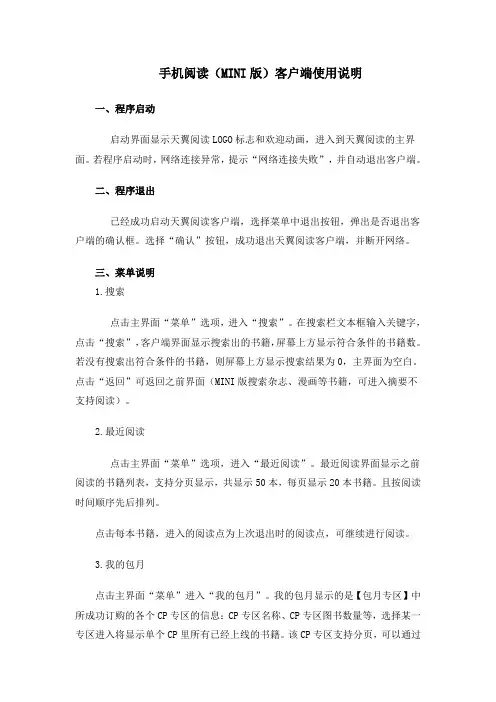
手机阅读(MINI版)客户端使用说明一、程序启动启动界面显示天翼阅读LOGO标志和欢迎动画,进入到天翼阅读的主界面。
若程序启动时,网络连接异常,提示“网络连接失败”,并自动退出客户端。
二、程序退出已经成功启动天翼阅读客户端,选择菜单中退出按钮,弹出是否退出客户端的确认框。
选择“确认”按钮,成功退出天翼阅读客户端,并断开网络。
三、菜单说明1.搜索点击主界面“菜单”选项,进入“搜索”。
在搜索栏文本框输入关键字,点击“搜索”,客户端界面显示搜索出的书籍,屏幕上方显示符合条件的书籍数。
若没有搜索出符合条件的书籍,则屏幕上方显示搜索结果为0,主界面为空白。
点击“返回”可返回之前界面(MINI版搜索杂志、漫画等书籍,可进入摘要不支持阅读)。
2.最近阅读点击主界面“菜单”选项,进入“最近阅读”。
最近阅读界面显示之前阅读的书籍列表,支持分页显示,共显示50本,每页显示20本书籍。
且按阅读时间顺序先后排列。
点击每本书籍,进入的阅读点为上次退出时的阅读点,可继续进行阅读。
3.我的包月点击主界面“菜单”进入“我的包月”。
我的包月显示的是【包月专区】中所成功订购的各个CP专区的信息:CP专区名称、CP专区图书数量等,选择某一专区进入将显示单个CP里所有已经上线的书籍。
该CP专区支持分页,可以通过上下焦点选择上下翻阅。
当书籍分页显示时,界面底部显示“上一页”、“下一页”,以及当前页码。
在CP详情页面中选择“菜单”可以点击“退订”专区包月的业务办理:选择“菜单”-“退订”按钮后,弹出退订确认界面,选择“确认”按钮,弹出退订成功的提示框,2S后自动消失。
此时点击“菜单”不会弹出“退订”按钮,选择【包月】分栏的CP详情页面上的书项,进入电子书的阅读。
4.我的订购点击主界面“菜单”进入“我的订购”,该分栏显示所有已购买的连载和书籍列表,列表支持分页显示,列表底部显示“上一页”“下一页”以及当前页码。
点击书项,进入书籍阅读界面。
5.免责声明点击【菜单】-【免责声明】显示的是天翼书城的免责声明6.帮助点击【菜单】-【帮助】显示的是天翼阅读手机客户端的帮助信息。


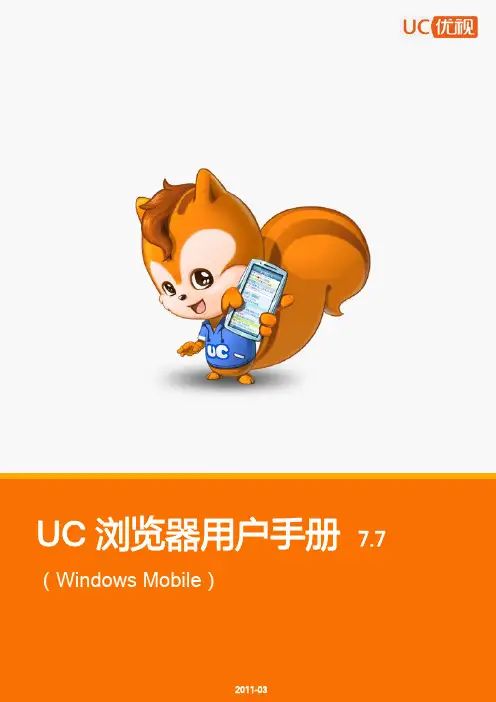
目录1关于软件 (3)1.1 安装软件.......................................................................................................................................- 4 - 1.2 卸载软件.......................................................................................................................................- 4 - 1.3 界面介绍.......................................................................................................................................- 5 - 1.4 操作介绍.......................................................................................................................................- 6 -1.4.1 页面移动..........................................................................................................................................................- 6 -1.4.2 前进后退..........................................................................................................................................................- 6 -1.4.3 快捷菜单..........................................................................................................................................................- 7 -2新手入门.. (8)2.1 网址导航.......................................................................................................................................- 8 -2.1.1 我的导航..........................................................................................................................................................- 8 -2.2 访问网页.......................................................................................................................................- 9 - 2.3 快速搜索.......................................................................................................................................- 9 - 2.4 加为书签.......................................................................................................................................- 9 - 2.5 用户中心.......................................................................................................................................- 9 -2.5.1 注册用户..........................................................................................................................................................- 9 -2.5.2 更改城市........................................................................................................................................................- 10 -2.5.3 编辑账号........................................................................................................................................................- 10 -2.5.4 UC乐园...........................................................................................................................................................- 10 -2.5.5 热门应用........................................................................................................................................................- 11 -2.5.6 个性应用........................................................................................................................................................- 12 -2.5.7 聊天好玩........................................................................................................................................................- 16 -3菜单说明 (17)3.1 常用.............................................................................................................................................- 17 -3.1.1 网址................................................................................................................................................................- 17 -3.1.2 书签................................................................................................................................................................- 17 -3.1.3 加入书签........................................................................................................................................................- 19 -3.1.4 无图/有图.......................................................................................................................................................- 19 -3.1.5 搜索................................................................................................................................................................- 19 -3.1.6 刷新................................................................................................................................................................- 20 -3.1.7 夜间模式/日间模式........................................................................................................................................- 20 -3.1.8 退出................................................................................................................................................................- 20 -3.2 设置.............................................................................................................................................- 20 -3.2.1 系统设置........................................................................................................................................................- 21 -3.2.2 皮肤管理........................................................................................................................................................- 23 -3.2.3 缩放模式/适应屏幕........................................................................................................................................- 23 -3.2.4 全屏................................................................................................................................................................- 24 -3.2.5 旋转屏幕........................................................................................................................................................- 24 -3.2.6 定时刷新........................................................................................................................................................- 24 -3.2.7 顶栏设置........................................................................................................................................................- 24 -3.3 工具.............................................................................................................................................- 25 -3.3.1 下载管理........................................................................................................................................................- 25 -3.3.2 剪贴板............................................................................................................................................................- 26 -3.3.3 保存网页........................................................................................................................................................- 26 -3.3.4 清除记录........................................................................................................................................................- 26 -3.3.5 文件管理........................................................................................................................................................- 27 -3.3.6 复制................................................................................................................................................................- 27 -3.3.7 页面查找........................................................................................................................................................- 27 -3.3.8 历史................................................................................................................................................................- 28 -3.4 其它.............................................................................................................................................- 28 -3.4.1 社区分享........................................................................................................................................................- 28 -3.4.2 短信分享........................................................................................................................................................- 29 -3.4.3 隐藏翻页/显示翻页........................................................................................................................................- 29 -3.4.4 移动翻页/锁定翻页........................................................................................................................................- 29 -3.4.5 检查更新........................................................................................................................................................- 30 -3.4.6 帮助................................................................................................................................................................- 30 -3.4.7 检查网络........................................................................................................................................................- 31 -4附录.. (32)4.1 客服联系.....................................................................................................................................- 32 -1关于软件UC浏览器是UC优视针对手机为主的手持终端,自主研发的网页浏览软件,其速度快,省流量,功能多,完善支持各类网页,以用户体验为核心诠释了移动浏览。

阅读器常常利用功能和操作1.加入书签介绍:把正在阅读的页面地址加到书签中去,方便以后阅读。
操作:登录天天->打开网页->菜单->加入书签2.下载管理介绍:打开下载管理窗口,对正在下载或已下载的文件进行打开、取消,删除等相关的下载管理操作。
操作:登录天天->打开网页->菜单->下载管理3. 历史记录介绍:打开历史窗口,对阅读过的页面地址进行打开、删除和加入书签等相关操作。
操作:方法1登录天天->菜单->历史记录;方法2登录天天->我的历史4. 复制文本介绍:对页面内容进行选择复制操作。
操作:登录天天->打开网页->菜单->复制文本->选择你要复制的文字即可5. 有图/无图介绍:对是不是显示页面图片进行快速临时设置(需刷新才能生效)。
操作:登录天天->菜单->页面设置->图片质量->选择“无图”或“低(推荐)”,“中”,“高”质量6. 简单模式/互联网模式介绍:简单模式(按照屏幕尺寸大小,从头对页面排版,通过上下移动页面来阅读页面内容);互联网模式(电脑上的排版效果,放大页面后,通过上下左右移动页面来阅读内容)操作:登录天天->菜单->选择简单或者互联网模式(当前的网页浏览模式不在菜单中显示)7. 视频播放操作: 登岸天天,在设置菜单中设置终端模式(UA)为iPad, 然后在主菜单选择上网模式为互联网模式, 在导航列表中的“高清视频”分类中点击要看的视频网站, 选用Rockplayer播放。
8.论坛模式操作:进入天天主页,会看到四个切换页,最后一个BBS图标,则是聚集热点的论坛,用简单模式下打开天天阅读器上论坛,感觉超爽的,天天的论坛模式是通过服务器紧缩过的,超快超省流量,当前支持Discuz论坛,即将支持PHPWind论坛。
9.全屏阅读操作:打开网页后,在菜单中,选择“全屏”即启动全屏模式了,全屏右上角还有时间显示的,方便大家上网不误事代理操作:支持HTTP代理,在菜单的设置管应当选择代理服务器,输入HTTP代理和端口号即可。
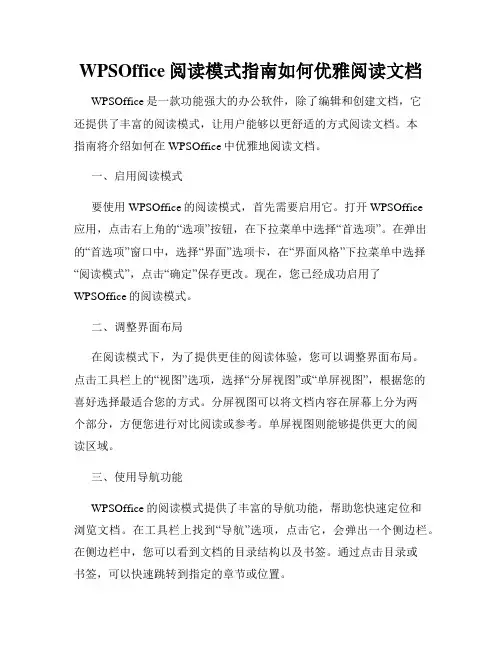
WPSOffice阅读模式指南如何优雅阅读文档WPSOffice是一款功能强大的办公软件,除了编辑和创建文档,它还提供了丰富的阅读模式,让用户能够以更舒适的方式阅读文档。
本指南将介绍如何在WPSOffice中优雅地阅读文档。
一、启用阅读模式要使用WPSOffice的阅读模式,首先需要启用它。
打开WPSOffice应用,点击右上角的“选项”按钮,在下拉菜单中选择“首选项”。
在弹出的“首选项”窗口中,选择“界面”选项卡,在“界面风格”下拉菜单中选择“阅读模式”,点击“确定”保存更改。
现在,您已经成功启用了WPSOffice的阅读模式。
二、调整界面布局在阅读模式下,为了提供更佳的阅读体验,您可以调整界面布局。
点击工具栏上的“视图”选项,选择“分屏视图”或“单屏视图”,根据您的喜好选择最适合您的方式。
分屏视图可以将文档内容在屏幕上分为两个部分,方便您进行对比阅读或参考。
单屏视图则能够提供更大的阅读区域。
三、使用导航功能WPSOffice的阅读模式提供了丰富的导航功能,帮助您快速定位和浏览文档。
在工具栏上找到“导航”选项,点击它,会弹出一个侧边栏。
在侧边栏中,您可以看到文档的目录结构以及书签。
通过点击目录或书签,可以快速跳转到指定的章节或位置。
四、调整阅读样式WPSOffice的阅读模式还提供了丰富的阅读样式设置,使您能够根据自己的偏好进行个性化调整。
点击工具栏上的“视图”选项,选择“阅读模式”下的“阅读样式”。
在弹出的菜单中,您可以调整字体样式、行间距、段落缩进等。
选择最适合您的样式设置,以获得更佳的阅读效果。
五、使用快捷键为了进一步提高阅读效率,WPSOffice的阅读模式还支持各种快捷键操作。
在WPSOffice中,您可以通过快捷键进行页面翻页、缩放、文本选择等操作。
例如,使用Page Up和Page Down键可以很方便地翻页,使用Ctrl+滚轮可以进行页面缩放。
熟练掌握这些快捷键,将会使您的阅读更加流畅高效。
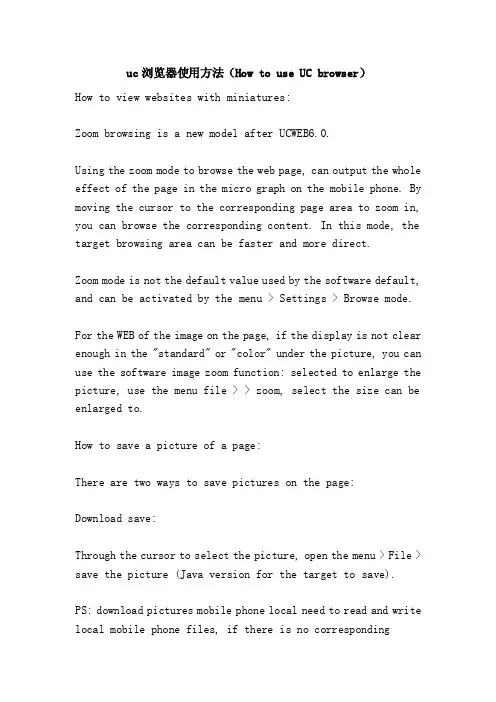
uc浏览器使用方法(How to use UC browser)How to view websites with miniatures:Zoom browsing is a new model after UCWEB6.0.Using the zoom mode to browse the web page, can output the whole effect of the page in the micro graph on the mobile phone. By moving the cursor to the corresponding page area to zoom in, you can browse the corresponding content. In this mode, the target browsing area can be faster and more direct.Zoom mode is not the default value used by the software default, and can be activated by the menu > Settings > Browse mode.For the WEB of the image on the page, if the display is not clear enough in the "standard" or "color" under the picture, you can use the software image zoom function: selected to enlarge the picture, use the menu file > > zoom, select the size can be enlarged to.How to save a picture of a page:There are two ways to save pictures on the page:Download save:Through the cursor to select the picture, open the menu > File > save the picture (Java version for the target to save).PS: download pictures mobile phone local need to read and write local mobile phone files, if there is no correspondingpermissions, there will be download failure, mainly in the Moto series of mobile phones. About the Moto mobile phone authorization problem, you can find relevant solutions online, in addition, you can also ask our customer service personnel for help. ^_^Save to SkyDrive:The picture can be downloaded to the local mobile phone store, UC browser also supports direct upload pictures to the personal network disk storage: open the file menu > > save to SkyDrive ", if there is no UCWEB account login, the system will be prompted.PS: network hard disk is one of the data value-added services of UCWEB members. If it is not a member, it can be registered freely and quickly by software.How to save bookmarks in software:The bookmark backup function provided by UC browser can quickly complete the bookmark backup and save operation: switch to the bookmark page, upload the bookmark to the UCWEB server for backup by the menu > Advanced > synchronous management.There are some differences between the UC browser versions on PS: platforms and the bookmarks menu. Before you use the bookmark synchronization function, you need to log in to the UCWEB account.How to view page attributes:There are two ways to look at the page properties:1) through keyboard shortcuts "1" or short touch on the page non hyperlink point, activate the shortcut menu, select the "page attribute" in the shortcut menu;2) through the system menu options: Menu > Tools > page attributes.What is the clipboard?:The clipboard can be understood as a container for storing text information copied during browsing.The contents stored in the clipboard can be called through the paste command.How to use the clipboard":In the page, select the content to copy, and then add the content to the clipboard through the menu > Tools > copy menu.In the information input box, you can call the contents stored in the clipboard through the paste command.Clipboard content editing:Through the menu > Tools > clipboard, you can enter the clipboard management page.In this page, you can edit and delete the existing content through the lower menu of the page.Clipboard resource occupancy:Clipboard is stored in text class information, the resource occupation is very small.The system limitation of different mobile phone platform is not the same, so the UCWEB Zhuanban browser clipboard support entries there will be difference.How to upload files:The file upload needs to read the local file of the mobile phone, so when the UC browser has no permission to read the local file of the mobile phone, there will be "not allowed to access" and other prompts.If the mobile phone UC browser has a local file read permissions, upload files with the PC operation will end operation: click browse files, select the local mobile phone to upload a file, click the "Upload" file upload, the upload is complete will appear after the corresponding prompt. Some sites do not upload the button when uploading,Click finish.Because the PS: network transmission protocol, file upload speed will be lower than the download speed; for the Java release, such as mobile phone Zhuanban browser provides thecorresponding UC certificate version, strongly recommended installation certificate version, in order to get the best operating experience.Uploading files failed:There are problems in the Java version failed to upload: upload files need access to the local file read permissions, if UC browser does not have this right, will lead to upload failed, can try to give the permission in the mobile phone software menu. Such as NOKIA mobile phone: select software > operation > application software access > data access > add and edit data > ask each time;Some sites may use some special agreement which led to the normal file upload upload files, if it is determined not to upload software access failed, please contact with our customer service staff, thank you! ^_^PS:Moto series mobile phone due to licensing issues, resulting in many models can not properly use the UC browser to upload and download function, this software is not BUG, just give permission to the UC browser to read the local file to solve the problem, the relevant authorization method can search software on the internet.How to download files:UC browser can automatically identify the address type, can intelligently identify the download address of the file, click the file download address directly can call the built-indownload function of the software for download. For Java, PPC, SP version, you can select the file download path in the download file; while the Symbian version, the default download path for UC browser installation directory "UCdownloaded" through "Menu > Settings > Settings > System Download settings, change the default save path.Because the Moto mobile phone system, some special edition download file is called mobile phone browser download function.Download file failed:Before downloading files, the software needs to read and write the local files of the mobile phone, and when the software does not have permissions in this area, there will be some abnormal prompts.If the download failure is not caused by software privileges, please contact our customer service staff as soon as possible to help us better improve the software. ^_^The file is unknown after download:The most likely occurrence of this situation is the following two:1) some WEB stations take security chain mechanism, do not support direct click download, such as direct download, you will get an unknown file without suffix.2) before the UCWEB6 version, the file name of the download filecan be changed before downloading the file. If you rename a file when the file suffix will be deleted, after downloading an unknown file suffix: download a xxx.mp3 file, rename in when it changed to YYY, did not add the file suffix ".Mp3", then after the download is complete, will get a "YYY" suffix file is not unknown. In this case, use the rename function to add a suffix to the file.Forum Download invalid:The following reasons may cause the Forum Download invalid:1) most of the forums do not support anonymous download attachments, you need to login to the forum account before you can download. If the download fails, please confirm the normal login forum account.2) some forum does not support HTTP download, can try to use the browser to download the file download again.Download the page file:Some websites or forums use anti-theft chain mechanism, and do not support the use of third party download tools for file download (using mobile phones to download resources on these sites, equivalent to the use of third party tools to download on PC).This kind of problem belongs to the technical difficulty, when you encounter this kind of situation, may give our customer service personnel feedback the corresponding situation, helpsus to consummate the software better. ^_^How to change download path:UC browsers on the Java and PPC/SP platforms allow downloading and saving paths before downloading;The default saving path for downloading files in Symbian version of UC browser is in the "UCdownloaded" folder under the software installation directory, which can be changed by "Menu > Settings > System Settings > Download settings", and change the default save path.Speed down after downloading 300K:UCWEB6 HTTP text size when the default value is 300K, download the 300K file, complete a download process, re submit to the target server to download the application, to another file download, it can not reach the peak moment of download, "down" phenomenon after the download speed of 300K.Open download file prompt invalid":1) when the download file appears "invalid file", "file damage" and other prompts, confirm whether the size of the downloaded file is consistent with the download source. When the network connection is unstable, downloading files may result in incomplete downloading of files. In this case, downloading the file can solve the problem in general.2) UC browser "HTTP download function may be the site of somesupport is not good enough, resulting in abnormal unable to complete the download, download files, then you can try to use the browser to download the file, if can use the browser to download files, please contact with our customer service staff, help us to better improve the software. Thank you! ^_^Software hint "not allowed to access"":This kind of hints usually appear in the Java version, because the software can not get the local file access permission of the mobile phone, only need to give the software permission in the system. Such as NOKIA mobile phone: select software > operation > application software access > data access > add and edit data > ask each time;For the Moto series of mobile phones, you can search relevant solutions online, or to our customer service personnel for consultation.The download file name is garbled:The following reasons may cause the download file name to appear garbled:1) brush the phone font file.2) using some third party themes.3) some mobile phone system restrictions, unable to handle Chinese characters.Downloading big files is getting slower and slower:It's normal to download super files on mobile phones more and more slowly:1) after a long time to carry out large-scale data exchange, the efficiency of memory release will gradually reduce, leading to slow start of software operation;2) ultra large files are generally downloaded in the external data storage card, the external data storage began to run at a high speed for a period of time, will produce a certain amount of heat, thereby reducing the speed of data reading and writing.How to add bookmarks in browsing:In the browsing process, you can save the current access page as a bookmark, which is convenient for future access: Menu > Navigation > bookmark.In addition, you can also add the shortcut menu of the "quick Bookmarks: keyboard mobile phone can by default keyboard shortcuts" 1 "shortcut menu, select" bookmark "can; PPC touch screen mobile phone through the short contact page non hyperlink point to activate fastMenu.How to manually add bookmarks:To add a bookmark manually in UCWEB6, you can do the following:1) enter bookmark page. You can enter the bookmark management page through menu > Open > bookmark.PS: can also arrive at the bookmark management page by changing the sidebar tab in the default home page.2) in the bookmark management page through menu > > add bookmarks to add bookmark edit page, fill in the name of the bookmark in the title, fill in the corresponding bookmark in the path of the URL, select "save" to complete manually add bookmarks.What is bookmark synchronization?":Bookmark synchronization is a bookmark backup provided by UCWEB: mobile phone can be local bookmark file uploaded to the appropriate UCWEB server backup; can also be downloaded to the machine in the original backup server bookmarks file recovery, local mobile phone bookmarks.This function is a unique data value-added service for UCWEB members, not UCWEB member users can quickly complete free membership registration through registration guidance system.What is "positive sorting" and "reverse sorting"?":Is the arrangement of bookmarks files,According to the English letter intonation bookmark order.Bookmark synchronization, error number:This is a very low probability of occurrence, and most of them appear to be mixed with the old and new versions of the UC browser. Such as: the old version of the UC browser to upload 52 bookmarks, bookmarks download will find 54 bookmarks in the new edition, of which two is the solution that has been deleted before... Simply delete the two bookmarks file in the new version, upload the backup bookmarks again.There are some differences between the old and new versions of UCWEB, which may lead to some unusual situations. When we use the old and new versions of UCWEB at the same time, we can ask our customer service personnel for help.How to edit bookmarks quickly:If you need to edit multiple bookmarks at the same time, you can synchronize the bookmarks to the UCWEB server first, and then visit the "" on the PC side. After entering the account number, enter the "Favorites", find the bookmarks to be edited in the bookmark list, click the edit icon on the page to edit the bookmark file. After editing, use bookmark synchronization function to download the bookmarks on the server to the local mobile phone.There are many bookmarks and it's very difficult to find:The UC browser supports bookmarking directories under the bookmarks page.When saved bookmarks file more, can be stored in different categories to establish different folders in the bookmark page under the bookmark file: in the bookmarks page, add new bookmark folder by "Menu > New > directory".The use of different bookmarks folder to bookmark files, save space in the page, but also make bookmarks search, management easier.There is no limit the number of entries bookmark synchronization:The number of entries and no bookmark synchronization, you can rest assured to save local mobile phone bookmarks file uploaded to the UCWEB server.What is my mail box?:My email is a free personal data value added service provided by UCWEB company to UCWEB members. Just by binding the daily mailbox (one or more) to the UCWEB account, you can send and receive mail from the mailbox through the UC browser.How to set up mailbox account:1) login to the UCWEB account, enter the "my site" page, click "my mailbox", turn to the mailbox account settings page;2) click "new" to add mail account, enter the account creation page;3) fill in the mail user name and select the corresponding domain name; if the domain name is not in the list, you should complete the e-mail address below the page. When you have finished, click "next"";4) email login password, the mainstream mailbox is identified directly by mail the POPS/SMTP server; if unable to automatically recognize the POPS/SMTP mail server, you need to manually enter the POPS/SMTP server service provider, parameters can query to the mail. Some advanced parameters can be defined in the "advanced options" below the page. After completing all the entries, click "next step"";5) complete mail account addition.Can you send and receive regular mail only?:In addition to send and receive ordinary mail, but also supports sending and receiving attachments mail and HTML format mail, for some commonly used offic format document, support direct online open.Will it affect the original mail?:UC browser mail function only from the target mailbox in the corresponding copy mail to the mobile phone, delete or edit received in the mail in the mobile phone will not affect the target mailbox inside the original message, it will not lead to other mail clients will not be able to collect the mail.Unable to send and receive mail:If you are using a non mainstream mailbox, please check whether the POPS/SMTP parameters of the mail are set correctly. If the parameters are no problem, we can give feedback to our customer service staff to help us improve the software. ^_^PS: currently some new e-mail applications no longer support the POP3 protocol (07 years after the application of the NetEase series mailbox, do not support the POP3 protocol), leading to the normal use of e-mail in the UC browser.What is news aggregator?:News aggregator is a RSS subscription software provided by UCWEB company for UCWEB members;RSS is one of the most widely used XML applications. Through this kind of application, people can easily access information from the internet.How to subscribe to RSS:1) login the UCWEB account in the UC browser, enter the "my site" page, click "news aggregator", and turn to the RSS subscription page;2) select the categories of interest in the latest recommendation list, click on the category, click the "I want to subscribe" on the page, and complete the subscription;How to manually add factor:1) login the UCWEB account in the UC browser, enter the "my site" page, click "news aggregator", and turn to the RSS subscription page;2) click on the page of "new subscriptions (free)", into the RSS factor add page, in the input box above the page to fill in to subscribe to the corresponding URL, click "subscription", that is to complete the manual add RSS factor.RSS hasn't been updated for a long time:RSS has an interesting feature: the more people subscribe, the faster the content updates; the fewer people you subscribe to, the slower the content updates. If you find that the subscription RSS factor has not been updated for a long time, the factor may be invalid, or the number of subscribers will be very small.The RSS factor in the UC browser recommended list of factors are relatively hot, select the list of recommended factor to subscribe to the maximum extent possible to avoid factor no one subscription "was not updated for a long time".How to cancel RSS subscriptions:When the RSS factor was successful after the subscription in the corresponding news aggregator RSS factor categories for the page, choose to cancel the subscription to the RSS category, click enter, the page click on the top part of the factor, the "unsubscribe".What is my hard disk?:"My hard disk" is the line data storage service provided by UCWEB company for UCWEB members. Users can upload any files in the mobile phone or network (less than the network hard disk space) to the network hard disk belonging to the individual, and save them.How to use "my hard disk"":Select the file to save to my hard disk on the page, and save it to SkyDrive through the menu > file >.PS: can rename files to be uploaded before uploading files.What is the maximum space?:At present, each UCWEB member can enjoy 20M's personal network hard disk space.Deadline for file storage:The network hard disk provided by UCWEB does not limit the storage time of the file, so it can be used safely.It's troublesome to edit on mobile phone:"My hard disk" function has been extended to the PC side, you can access the through the computer, click my "hard disk", enter the network hard disk file save list page.In this page, you can edit and modify the content of the network SkyDrive.。
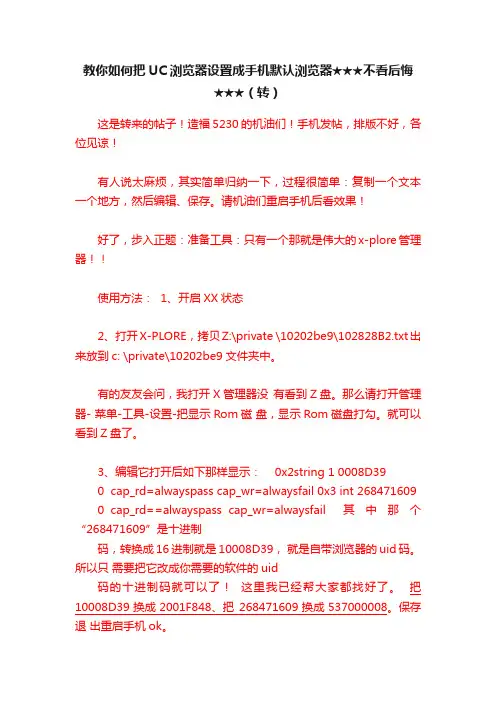
教你如何把UC浏览器设置成手机默认浏览器★★★不看后悔★★★(转)这是转来的帖子!造福5230的机油们!手机发帖,排版不好,各位见谅!有人说太麻烦,其实简单归纳一下,过程很简单:复制一个文本一个地方,然后编辑、保存。
请机油们重启手机后看效果!好了,步入正题:准备工具:只有一个那就是伟大的x-plore管理器!!使用方法: 1、开启XX状态2、打开X-PLORE,拷贝Z:\private \10202be9\102828B2.txt出来放到c: \private\10202be9文件夹中。
有的友友会问,我打开X管理器没有看到Z盘。
那么请打开管理器- 菜单-工具-设置-把显示Rom磁盘,显示Rom磁盘打勾。
就可以看到Z盘了。
3、编辑它打开后如下那样显示: 0x2string 1 0008D390 cap_rd=alwayspass cap_wr=alwaysfail 0x3 int 2684716090 cap_rd==alwayspass cap_wr=alwaysfail 其中那个“268471609”是十进制码,转换成16进制就是10008D39,就是自带浏览器的uid码。
所以只需要把它改成你需要的软件的uid码的十进制码就可以了!这里我已经帮大家都找好了。
把10008D39换成2001F848、把268471609换成537000008。
保存退出重启手机ok。
PS:1、如果c:\private\10202be9 \persists下有102828B2.cre 文件,要先删除,再重启。
2、改成ucweb后启动会自动打开百度搜索,如果有和我一样的情况,那么把0x4 string 5 里面的数字5去掉,记住只去掉5,引号保留。
保存。
重启。
ok,开机后按0键打开的默认浏览器就是Uc 了。
教程结束。
ps:也可以启动浏览器以外的程序。
只要换Uid就可以了。
ps:不能修改的,看看文件是不是只读。
是的话,请去掉只读。
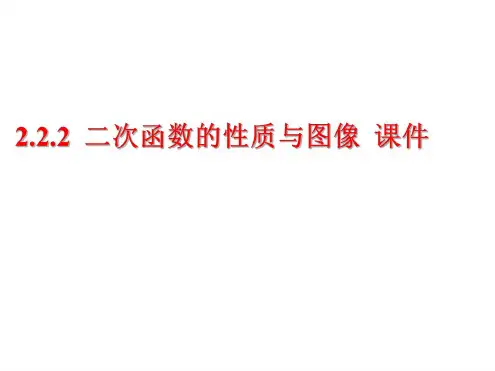
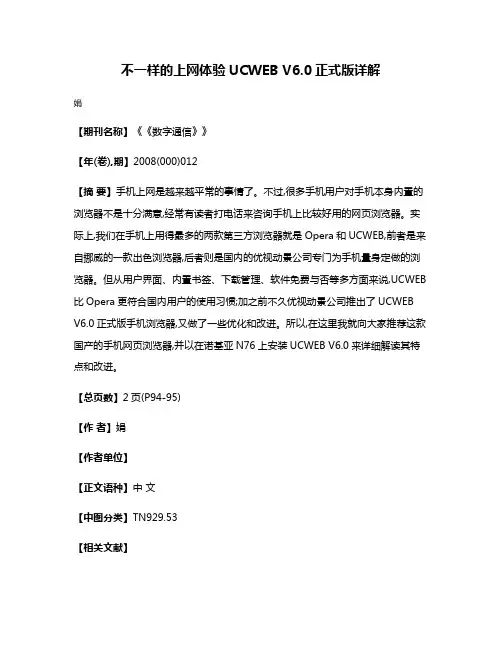
不一样的上网体验UCWEB V6.0正式版详解
娟
【期刊名称】《《数字通信》》
【年(卷),期】2008(000)012
【摘要】手机上网是越来越平常的事情了。
不过,很多手机用户对手机本身内置的浏览器不是十分满意,经常有读者打电话来咨询手机上比较好用的网页浏览器。
实际上,我们在手机上用得最多的两款第三方浏览器就是Opera和UCWEB,前者是来自挪威的一款出色浏览器,后者则是国内的优视动景公司专门为手机量身定做的浏览器。
但从用户界面、内置书签、下载管理、软件免费与否等多方面来说,UCWEB 比Opera更符合国内用户的使用习惯;加之前不久优视动景公司推出了UCWEB V6.0正式版手机浏览器,又做了一些优化和改进。
所以,在这里我就向大家推荐这款国产的手机网页浏览器,并以在诺基亚N76上安装UCWEB V6.0来详细解读其特点和改进。
【总页数】2页(P94-95)
【作者】娟
【作者单位】
【正文语种】中文
【中图分类】TN929.53
【相关文献】
1.UCWEB上网初体验 [J], 雷鸣
2.猎豹浏览器发布正式版炫酷设计颠覆网民上网体验 [J], 赵嘉怡
3.不一样的《零点行动》--《零点行动》正式版新特点详解 [J],
4.不一样的上网体验UVWEB V6.0正式版详解 [J],
5.一台电脑上网=所有电脑上网——MAXGATE UGate-3100 DSL/Cable宽带共享路由器详解 [J], 小老虎
因版权原因,仅展示原文概要,查看原文内容请购买。
UC 浏览器小说阅读器怎么用? 篇一:小说浏览题 小说的阅读答题技巧 高三语文组王秀艳 1.明确概念:小说是通过人物、情节和环境的具体描写来反映现实生活的文学体裁。
2.文体特征塑造人物形象、具有完整的故事情节和具体的环境描写是小说的基本特征, 称为小说三要素。
阅读要领: 分析作者对人物的描写——外貌描写、语言描写、行动描写、心理描写等方面来评价人 物的性格特征。
肖像描写:暗示人物身分和地位;反映人物的精神状态和风貌;反映人物的性格爱好. 动作描写:展现人物的内心世界,显示人物的性格特征。
心理描写:展现人物的内心活动, 暗示人物的性格特征 语言描写:刻画人物性格,反映人物心理活动。
也可描摹人物的语态,收到一种特殊的 效果。
(2)理清小说中的故事情节 在阅读小说时,要注意情节的设计如何有力地表现人物性格,情节的发展是否由人物性 格的内在力量所推动,人物的行动和行动方式是否由其独特的性格决定。
情节的主要作用: 一是创造悬念,引人入胜;二是前后照应;三是侧面衬托、埋下伏笔;四是总结上文、 点明题意;五起线索作用 小说的典型环境包括自然环境和社会环境 ,恰当的环境描写有助于人物的刻画和主题的 表达。
环境描写具有以下作用: 作用一:交代人物活动的背景, 写明事件发生的时间和地点; 作用二:暗示及社会环境,揭示 社会本质特征; 作用三:揭示人物心境,表现人物性格; 作用四:渲染气氛,烘托人物的情感和思想; 1 作用五:推动故事情节发展 小说的主题就是小说通过对现实生活的描绘和艺术形象的塑造所表现出来的中心思想。
主题是小说的灵魂,分析小说的主题时:1 从小说的人物、情节入手,进行认真的考察;2 联系小 说典型环境描写;3 结合作家写作的时代背景和创作动机。
(4)了解小说的叙事手法 1 / 61.顺叙:能按某一顺序(时间或空间)较清楚地进行记叙。
2.倒叙:造成悬念,引人入胜。
3.插叙:对主要情节或中心事件做必要的铺垫照应,补充说明,使情节更加完整,结构 更加严密,内容更加充实丰满。
浏览器“阅读模式”横评别让读书成奢求“书中自有黄金屋,书中自有颜如玉”从古至今我们深知阅读的重要性。
因为它既是获取知识的重要途径之一,又是培养良好个性的手段之一。
可是,在互联网时代,海量的网络信息让我们思维混乱,成为知识结构模糊、不懂得享受阅读乐趣的“第三类文盲”。
每天处于紧张工作节奏的我们,该如何改善这一情况?市面上层出不穷各类浏览器研发的“阅读模式”功能哪个又最能合我们的意?今天,且看笔者对国内外四家主流浏览器傲游、火狐、搜狗、360从以下几个方面对“阅读模式”进行比较,希望对您能有所帮助。
界面大比拼【图1】开启浏览器的阅读模式,火狐、360、搜狗的表现差强人意,都需要安装额外插件才能进行使用,且360只支持列表里网址的阅读模式,存在一定的局限性。
只有傲游浏览器3会智能识别用户访问的页面是否含有文章,点击智能地址栏中的“阅读模式”按钮,精华文章就会在雅致的画面中出现。
从界面中可看出,傲游、火狐、搜狗、360在“阅读模式”在页面的处理上简洁有力,没有了广告及其他冗余的困扰,通过专注的阅读将浏览效率大幅提升。
呈现出无杂质、更清爽的阅读体验,用户在使用阅读模式时,可以摒除一切干扰,全身心的投入其中,让阅读的过程更加专注清晰。
自定义设置【图2】网络阅读的舒适度和效率已成为用户的重要需求。
让用户自主订制最适合自己阅读习惯的页面效果,个性化设置是用户体验的最大体现。
在阅读模式的设置中,四大浏览器都将用户最重要的需求集中呈现于下端浮动按钮。
傲游阅读模式的设置中,更是除了对字体放大、缩小的基本控制外,还可以设置页面宽度及日间夜间模式,实用又贴心。
便捷性【图3】信息发展的时代,为了提高阅读的方便性,人们用PC、Pad和手机等各种移动媒介。
此时,云技术就开始彰显力量了,让你在不同空间同步体验。
傲游作为当前覆盖平台最广的浏览器之一,实现了Windows、Android、IOS、Mac OS X四大平台的全面覆盖。
为Firefox添加阅读模式的功能
王志军
【期刊名称】《网友世界》
【年(卷),期】2010(000)014
【摘要】很多朋友都知道,苹果的Safari5浏览器拥有一个名为“阅读模式”的功能,当所浏览的网页内容符合相应的规范时,Safari5会在右上角的地址栏后面显示出“阅读器”的按钮,单击这个功能。
就可以使用阅读模式浏览页面,此时文章中的内容非常干净,字体也比较大。
更没有广告的困扰。
【总页数】1页(P42-42)
【作者】王志军
【作者单位】不详
【正文语种】中文
【中图分类】TP393.092
【相关文献】
1.Firefox4移动版正式发布,全新功能抢先看 [J], Panx
2.Firefox 3添加书签的省心技巧 [J], 飞翔鸟
3.为Firefox添加个老板键 [J], 春露
4.Firefox添加书签善用关键字 [J], 长江一号
5.为Firefox3.0添加迅雷下载支持 [J], 王志军
因版权原因,仅展示原文概要,查看原文内容请购买。