Google搜索从入门到精通
- 格式:pdf
- 大小:340.57 KB
- 文档页数:18
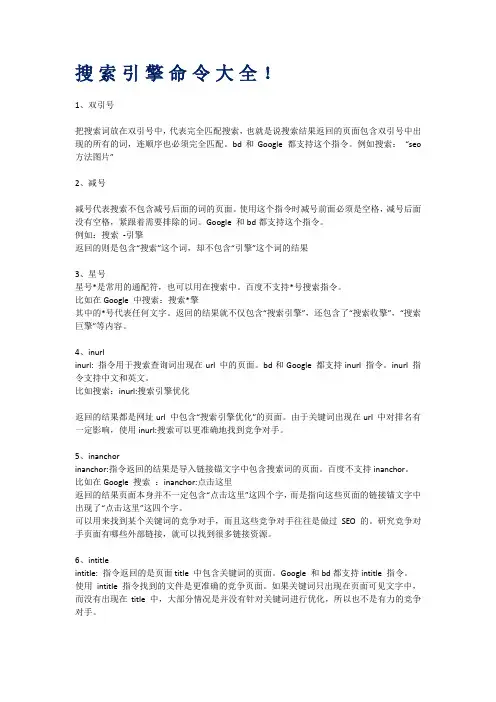
搜索引擎命令大全!1、双引号把搜索词放在双引号中,代表完全匹配搜索,也就是说搜索结果返回的页面包含双引号中出现的所有的词,连顺序也必须完全匹配。
bd和Google 都支持这个指令。
例如搜索:“seo 方法图片”2、减号减号代表搜索不包含减号后面的词的页面。
使用这个指令时减号前面必须是空格,减号后面没有空格,紧跟着需要排除的词。
Google 和bd都支持这个指令。
例如:搜索-引擎返回的则是包含“搜索”这个词,却不包含“引擎”这个词的结果3、星号星号*是常用的通配符,也可以用在搜索中。
百度不支持*号搜索指令。
比如在Google 中搜索:搜索*擎其中的*号代表任何文字。
返回的结果就不仅包含“搜索引擎”,还包含了“搜索收擎”,“搜索巨擎”等内容。
4、inurlinurl: 指令用于搜索查询词出现在url 中的页面。
bd和Google 都支持inurl 指令。
inurl 指令支持中文和英文。
比如搜索:inurl:搜索引擎优化返回的结果都是网址url 中包含“搜索引擎优化”的页面。
由于关键词出现在url 中对排名有一定影响,使用inurl:搜索可以更准确地找到竞争对手。
5、inanchorinanchor:指令返回的结果是导入链接锚文字中包含搜索词的页面。
百度不支持inanchor。
比如在Google 搜索:inanchor:点击这里返回的结果页面本身并不一定包含“点击这里”这四个字,而是指向这些页面的链接锚文字中出现了“点击这里”这四个字。
可以用来找到某个关键词的竞争对手,而且这些竞争对手往往是做过SEO 的。
研究竞争对手页面有哪些外部链接,就可以找到很多链接资源。
6、intitleintitle: 指令返回的是页面title 中包含关键词的页面。
Google 和bd都支持intitle 指令。
使用intitle 指令找到的文件是更准确的竞争页面。
如果关键词只出现在页面可见文字中,而没有出现在title 中,大部分情况是并没有针对关键词进行优化,所以也不是有力的竞争对手。
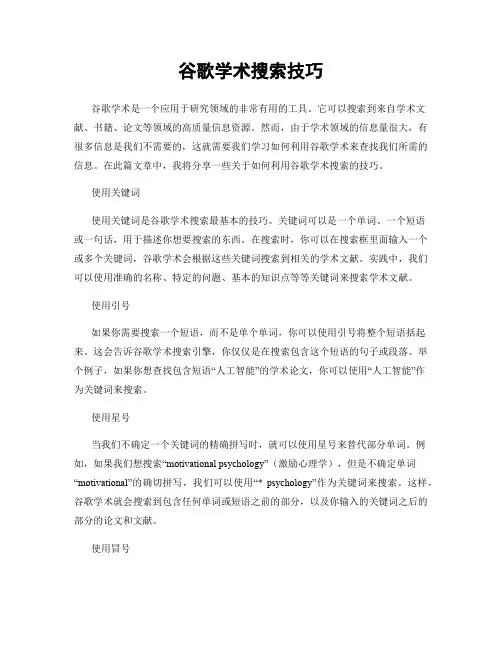
谷歌学术搜索技巧谷歌学术是一个应用于研究领域的非常有用的工具。
它可以搜索到来自学术文献、书籍、论文等领域的高质量信息资源。
然而,由于学术领域的信息量很大,有很多信息是我们不需要的,这就需要我们学习如何利用谷歌学术来查找我们所需的信息。
在此篇文章中,我将分享一些关于如何利用谷歌学术搜索的技巧。
使用关键词使用关键词是谷歌学术搜索最基本的技巧。
关键词可以是一个单词、一个短语或一句话,用于描述你想要搜索的东西。
在搜索时,你可以在搜索框里面输入一个或多个关键词,谷歌学术会根据这些关键词搜索到相关的学术文献。
实践中,我们可以使用准确的名称、特定的问题、基本的知识点等等关键词来搜索学术文献。
使用引号如果你需要搜索一个短语,而不是单个单词,你可以使用引号将整个短语括起来。
这会告诉谷歌学术搜索引擎,你仅仅是在搜索包含这个短语的句子或段落。
举个例子,如果你想查找包含短语“人工智能”的学术论文,你可以使用“人工智能”作为关键词来搜索。
使用星号当我们不确定一个关键词的精确拼写时,就可以使用星号来替代部分单词。
例如,如果我们想搜索“motivational psychology”(激励心理学),但是不确定单词“motivational”的确切拼写,我们可以使用“* psychology”作为关键词来搜索。
这样,谷歌学术就会搜索到包含任何单词或短语之前的部分,以及你输入的关键词之后的部分的论文和文献。
使用冒号使用冒号可以帮助你在搜索结果中快速找到你需要的信息。
当你搜索到一篇有趣的论文时,你可以使用冒号并输入“pdf”或“电子版”,这样就可以找到论文的电子版,而不是一个摘要或想找到的内容。
同样,你也可以使用“author:[作者的名字]”或“year:[年份]”来查找论文作者或发表日期。
使用特殊字符谷歌学术搜索还提供了一些特殊字符,可以帮助你更好地进行搜索,例如“+”和“-”。
当你想搜索一组包含多个单词的条件时,你可以使用“+”,让搜索引擎知道你找的是一个完整短语。
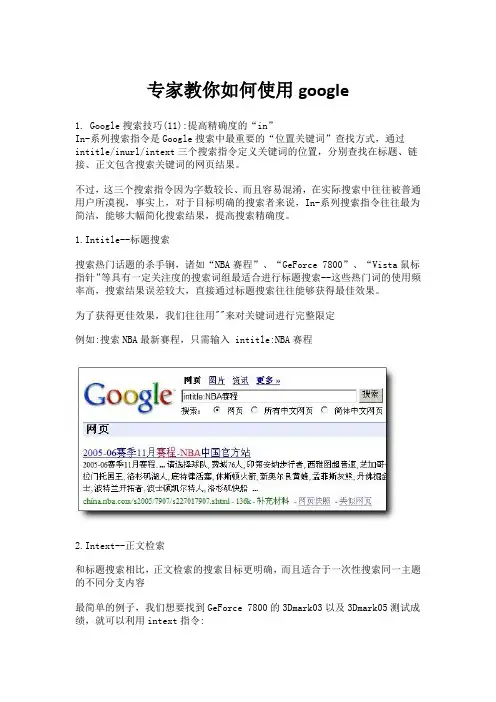
专家教你如何使用google1. Google搜索技巧(11):提高精确度的“in”In-系列搜索指令是Google搜索中最重要的“位置关键词”查找方式,通过intitle/inurl/intext三个搜索指令定义关键词的位置,分别查找在标题、链接、正文包含搜索关键词的网页结果。
不过,这三个搜索指令因为字数较长、而且容易混淆,在实际搜索中往往被普通用户所漠视,事实上,对于目标明确的搜索者来说,In-系列搜索指令往往最为简洁,能够大幅简化搜索结果,提高搜索精确度。
1.Intitle--标题搜索搜索热门话题的杀手锏,诸如“NBA赛程”、“GeForce 7800”、“Vista鼠标指针”等具有一定关注度的搜索词组最适合进行标题搜索--这些热门词的使用频率高,搜索结果误差较大,直接通过标题搜索往往能够获得最佳效果。
为了获得更佳效果,我们往往用""来对关键词进行完整限定例如:搜索NBA最新赛程,只需输入 intitle:NBA赛程2.Intext--正文检索和标题搜索相比,正文检索的搜索目标更明确,而且适合于一次性搜索同一主题的不同分支内容最简单的例子,我们想要找到GeForce 7800的3Dmark03以及3Dmark05测试成绩,就可以利用intext指令:intext:"GeForce 7800"+3Dmark03+3Dmark05搜索结果将直接把你带入GeForce 7800的3DMark测试结果页面3.Inurl--直攻URL链接inurl是In-系指令中最强大的一个,换句话说,这个高级指令能够直接从网站的URL入手挖掘信息,只要略微了解普通网站的URL格式,就可以极具针对性地找到你所需要的资源--甚至隐藏内容。
inurl的应用范围十分广泛,在此我们仅抛砖引玉A.利用inurl搜图片--inurl:photo,搜索所有包含图片的关键词页面结果,如果说Google图象搜索侧重于展示图片,inurl搜索则让你在看到图片之前了解到页面大致的文字内容,更方便判断。
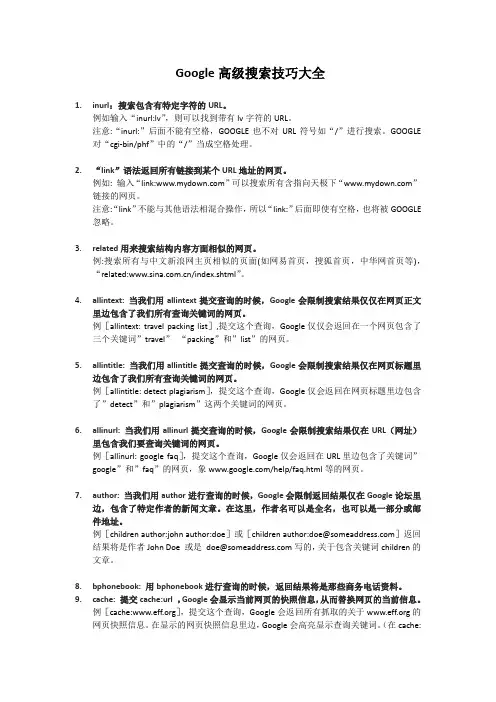
Google高级搜索技巧大全1.inurl:搜索包含有特定字符的URL。
例如输入“inurl:lv”,则可以找到带有lv字符的URL。
注意:“inurl:”后面不能有空格,GOOGLE也不对URL符号如“/”进行搜索。
GOOGLE 对“cgi-bin/phf”中的“/”当成空格处理。
2.“link”语法返回所有链接到某个URL地址的网页。
例如: 输入“link:”可以搜索所有含指向天极下“”链接的网页。
注意:“link”不能与其他语法相混合操作,所以“link:”后面即使有空格,也将被GOOGLE 忽略。
3.related用来搜索结构内容方面相似的网页。
例:搜索所有与中文新浪网主页相似的页面(如网易首页,搜狐首页,中华网首页等),“related:/index.shtml”。
4.allintext: 当我们用allintext提交查询的时候,Google会限制搜索结果仅仅在网页正文里边包含了我们所有查询关键词的网页。
例[allintext: travel packing list],提交这个查询,Google仅仅会返回在一个网页包含了三个关键词”travel”“packing”和”list”的网页。
5.allintitle: 当我们用allintitle提交查询的时候,Google会限制搜索结果仅在网页标题里边包含了我们所有查询关键词的网页。
例[allintitle: detect plagiarism],提交这个查询,Google仅会返回在网页标题里边包含了”detect”和”plagiarism”这两个关键词的网页。
6.allinurl: 当我们用allinurl提交查询的时候,Google会限制搜索结果仅在URL(网址)里包含我们要查询关键词的网页。
例[allinurl: google faq],提交这个查询,Google仅会返回在URL里边包含了关键词”google”和”faq”的网页,象/help/faq.html等的网页。
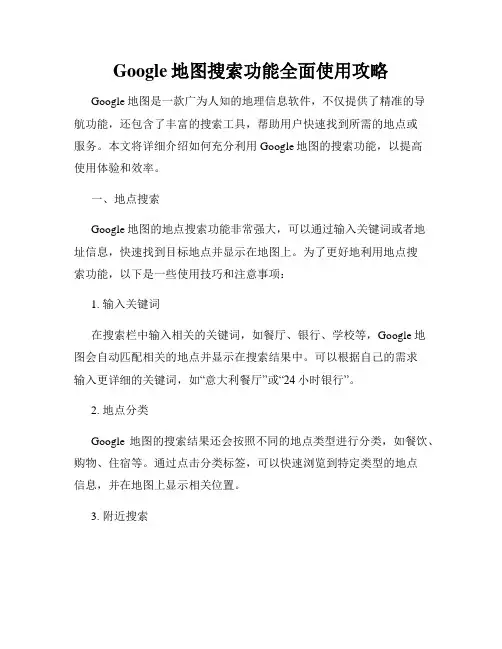
Google地图搜索功能全面使用攻略Google地图是一款广为人知的地理信息软件,不仅提供了精准的导航功能,还包含了丰富的搜索工具,帮助用户快速找到所需的地点或服务。
本文将详细介绍如何充分利用Google地图的搜索功能,以提高使用体验和效率。
一、地点搜索Google地图的地点搜索功能非常强大,可以通过输入关键词或者地址信息,快速找到目标地点并显示在地图上。
为了更好地利用地点搜索功能,以下是一些使用技巧和注意事项:1. 输入关键词在搜索栏中输入相关的关键词,如餐厅、银行、学校等,Google地图会自动匹配相关的地点并显示在搜索结果中。
可以根据自己的需求输入更详细的关键词,如“意大利餐厅”或“24小时银行”。
2. 地点分类Google地图的搜索结果还会按照不同的地点类型进行分类,如餐饮、购物、住宿等。
通过点击分类标签,可以快速浏览到特定类型的地点信息,并在地图上显示相关位置。
3. 附近搜索如果想要在周围搜索特定类型的地点,可以使用“附近”功能。
在搜索栏中输入关键词后,点击“附近”按钮,选择合适的半径范围,Google 地图会显示附近的地点并标记在地图上。
4. 地点详情点击搜索结果中的地点名称,可以查看更详细的信息,如地址、电话、营业时间等。
此外,还可以查看其他用户的评论和评分,以便更好地了解该地点的质量和服务。
二、导航搜索除了地点搜索,Google地图还提供了强大的导航功能,可以帮助用户规划最优路线到达目的地。
以下是一些关于导航搜索的技巧和建议:1. 输入起点和终点在搜索栏中分别输入起点和终点的地址,Google地图会自动计算出最佳的行车或步行路线,并提供详细的导航指引。
选择不同的交通方式,如自驾、公交、步行等,可以得到相应的导航路线。
2. 实时交通信息Google地图可以提供实时的交通信息,帮助用户避开交通拥堵和道路事故。
在导航搜索结果中,会显示当前交通状况,并根据实时情况调整导航路线。
3. 导航选项和偏好在进行导航搜索时,Google地图还提供了许多导航选项和偏好设置,以满足不同用户的需求。
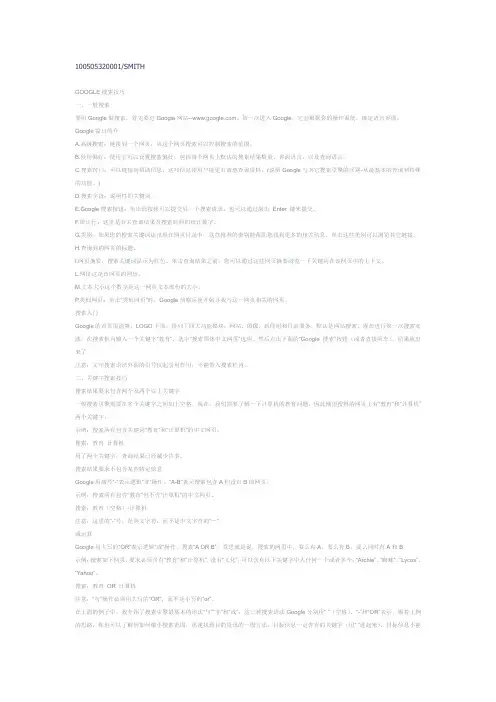
100505320001/SMITHGOOGLE搜索技巧一、一般搜索要用Google做搜索,首先要进Google网站。
第一次进入Google,它会根据你的操作系统,确定语言界面。
Google窗口简介A.高级搜索:链接到一个网页,从这个网页搜索可以控制搜索的范围。
B.使用偏好:使用它可以设置搜索偏好,包括每个网页上默认的搜索结果数量、界面语言,以及查询语言。
C.搜索窍门:可以链接到帮助信息,这些信息使用户能更有效地查询资料。
(说明Google与其它搜索引擎的区别-从最基本的查询到特殊的功能。
)D.搜索字段:说明性的关键词。
E.Google搜索按钮:单击此按钮可以提交另一个搜索请求。
也可以通过敲击Enter 键来提交。
F.统计行:这里是有关查询结果及搜索时间的统计数字。
G.类别:如果您的搜索关键词还出现在网页目录中,这些推荐的类别能帮助您找到更多的相关信息。
单击这些类别可以浏览其它链接。
H.查询到的网页的标题。
I.网页摘要,搜索关键词显示为红色。
单击查询结果之前,您可以通过这些网页摘要浏览一下关键词在该网页中的上下文。
L.网址这是该网页的网址。
M.文本大小这个数字是这一网页文本部份的大小。
P.类似网页:单击“类似网页”时,Google侦察兵便开始寻找与这一网页相关的网页。
搜索入门Google的首页很清爽,LOGO下面,排列了四大功能模块:网站、图像、新闻组和目录服务。
默认是网站搜索。
现在进行第一次搜索实践,在搜索框内输入一个关键字“教育”,选中“搜索简体中文网页”选项,然后点击下面的“Google搜索”按钮(或者直接回车),结果就出来了。
注意:文中搜索语法外面的引号仅起引用作用,不能带入搜索栏内。
二、关键字搜索技巧搜索结果要求包含两个及两个以上关键字一般搜索引擎需要在多个关键字之间加上空格。
现在,我们需要了解一下计算机的教育问题,因此期望搜得的网页上有“教育”和“计算机”两个关键字。
示例:搜索所有包含关键词“教育”和“计算机”的中文网页。
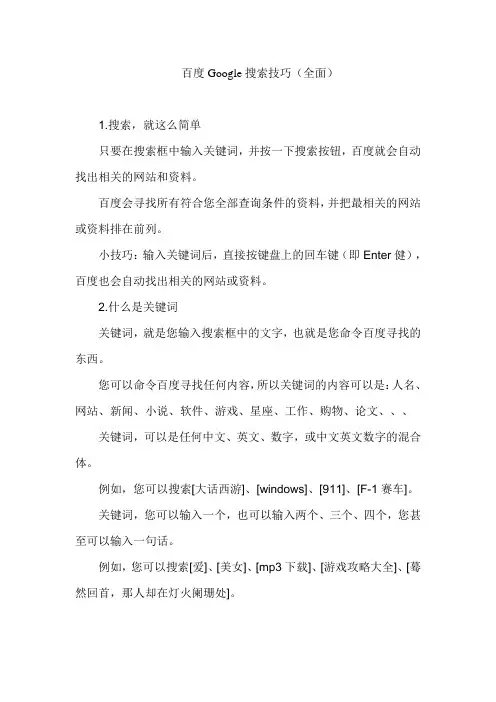
百度Google搜索技巧(全面)1.搜索,就这么简单只要在搜索框中输入关键词,并按一下搜索按钮,百度就会自动找出相关的网站和资料。
百度会寻找所有符合您全部查询条件的资料,并把最相关的网站或资料排在前列。
小技巧:输入关键词后,直接按键盘上的回车键(即Enter健),百度也会自动找出相关的网站或资料。
2.什么是关键词关键词,就是您输入搜索框中的文字,也就是您命令百度寻找的东西。
您可以命令百度寻找任何内容,所以关键词的内容可以是:人名、网站、新闻、小说、软件、游戏、星座、工作、购物、论文、、、关键词,可以是任何中文、英文、数字,或中文英文数字的混合体。
例如,您可以搜索[大话西游]、[windows]、[911]、[F-1赛车]。
关键词,您可以输入一个,也可以输入两个、三个、四个,您甚至可以输入一句话。
例如,您可以搜索[爱]、[美女]、[mp3下载]、[游戏攻略大全]、[蓦然回首,那人却在灯火阑珊处]。
提示:多个关键词之间必须留一个空格(按一下键盘上最长的那个键)。
3.准确的关键词百度搜索引擎严谨认真,要求"一字不差"。
例如:分别输入[舒淇]和[舒琪],搜索结果是不同的。
分别输入[电脑]和[计算机],搜索结果也是不同的。
因此,如果您对搜索结果不满意,建议检查输入文字有无错误,并换用不同的关键词搜索。
4.输入两个关键词搜索输入多个关键词搜索,可以获得更精确更丰富的搜索结果。
例如,搜索[北京暂住证],可以找到几万篇资料。
而搜索[北京暂住证],则只有严格含有"北京暂住证"连续5个字的网页才能被找出来,不但找到的资料只有几百篇,资料的准确性也比前者差得多。
因此,当你要查的关键词较为冗长时,建议将它拆成几个关键词来搜索,词与词之间用空格隔开。
多数情况下,输入两个关键词搜索,就已经有很好的搜索结果。
高级搜索功能1.减除无关资料有时候,排除含有某些词语的资料有利于缩小查询范围。
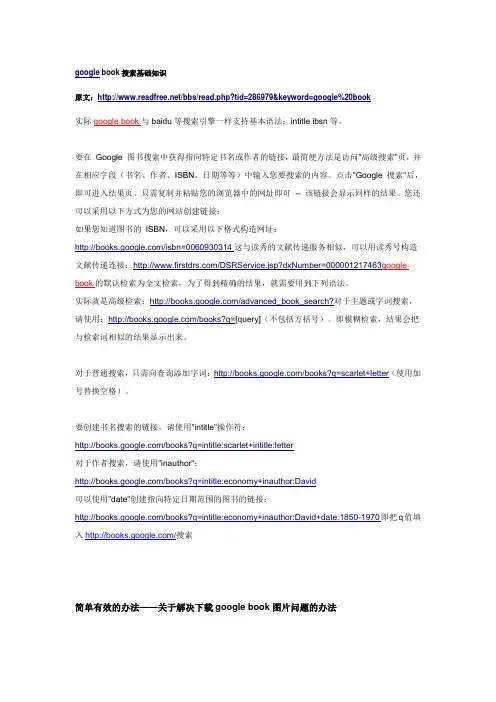
google book搜索基础知识原文:/bbs/read.php?tid=286979&keyword=google%20book实际google book与baidu等搜索引擎一样支持基本语法:intitle ibsn等。
要在Google 图书搜索中获得指向特定书名或作者的链接,最简便方法是访问"高级搜索"页,并在相应字段(书名、作者、ISBN、日期等等)中输入您要搜索的内容。
点击"Google 搜索"后,即可进入结果页。
只需复制并粘贴您的浏览器中的网址即可-- 该链接会显示同样的结果。
您还可以采用以下方式为您的网站创建链接:如果您知道图书的ISBN,可以采用以下格式构造网址:/isbn=0060930314这与读秀的文献传递服务相似,可以用读秀号构造文献传递连接:/DSRService.jsp?dxNumber=000001217463google book的默认检索为全文检索,为了得到精确的结果,就需要用到下列语法。
实际就是高级检索:/advanced_book_search?对于主题或字词搜索,请使用:/books?q=[query](不包括方括号)。
即模糊检索,结果会把与检索词相似的结果显示出来。
对于普通搜索,只需向查询添加字词:/books?q=scarlet+letter(使用加号替换空格)。
要创建书名搜索的链接,请使用"intitle"操作符:/books?q=intitle:scarlet+intitle:letter对于作者搜索,请使用"inauthor":/books?q=intitle:economy+inauthor:David可以使用"date"创建指向特定日期范围的图书的链接:/books?q=intitle:economy+inauthor:David+date:1850-1970即把q值填入/搜索简单有效的办法——关于解决下载google book图片问题的办法打开你所搜索到的图书页,在IE浏览器菜单栏点“查看项”,菜单下拉后点“源文件”,弹出源文件代码的记事本页面,在该页面中使用查找工具,输入“pgimg”,在检索到的位置能看到“background:url("/books?id ... J6U6wO2dx62_I7Ln0RM") ”字样,上述例子中“/books?id ... J6U6wO2dx62_I7Ln0RM”即为图片地址,拷贝粘贴到地址栏回车,即得到该书页图片。
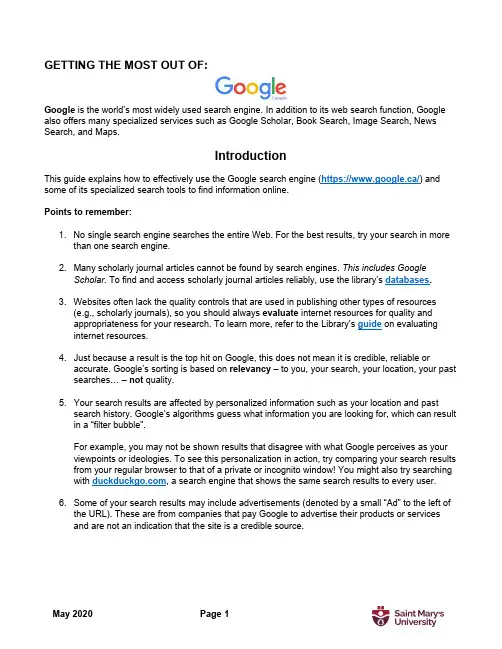
GETTING THE MOST OUT OF:Google is the world’s most widely used search engine. In addition to its web search function, Google also offers many specialized services such as Google Scholar, Book Search, Image Search, News Search, and Maps.IntroductionThis guide explains how to effectively use the Google search engine (https://www.google.ca/) and some of its specialized search tools to find information online.Points to remember:1.No single search engine searches the entire Web. For the best results, try your search in morethan one search engine.2.Many scholarly journal articles cannot be found by search engines. This includes GoogleScholar. To find and access scholarly journal articles reliably, use the library’s databases.3.Websites often lack the quality controls that are used in publishing other types of resources(e.g., scholarly journals), so you should always evaluate internet resources for quality andappropriateness for your research. To learn more, refer to the Library’s guide on evaluatinginternet resources.4.Just because a result is the top hit on Google, this does not mean it is credible, reliable oraccurate. Google’s sorting is based on relevancy – to you, your search, your location, your past searches… – not quality.5.Your search results are affected by personalized information such as your location and pastsearch history. Google’s algorithms guess what information you are looking for, which can result in a “filter bubble”.For example, you may not be shown results that disagree with what Google perceives as your viewpoints or ideologies. To see this personalization in action, try comparing your search results from your regular browser to that of a private or incognito window! You might also try searching with , a search engine that shows the same search results to every user.6.Some of your search results may include advertisements (denoted by a small “Ad” to the left ofthe URL). These are from companies that pay Google to advertise their products or servicesand are not an indication that the site is a credible source.Basic SearchGoogle search has some customizable features and will perform differently depending upon which settings are selected.Google has a built-in Autocomplete feature that is not possible to turn off. As you are typing your query, Google makes predictions about possible search terms for you. However, it is not necessary to choose any of the predictions.Google has an option to include Private results that can look for tailored content for you from other Google products you use, like Gmail or Google Calendar. This only works if you are signed into your Google account while searching, and it can be turned off by going into Settings and selecting Do not use private results .Searching with Google:To perform a search with Google, enter your keywords into the search box.When you have entered your keywords, either click on one of the Autocomplete predictions, hit Enter on your keyboard, or click on the search button on the browser.Search termsAutocomplete predictions Voice Search:To use Voice Search, click on the microphone icon in the search bar and follow the instructions. When choosing search terms:•Be specific and try to include at least 2 keywords that best describe what you are trying tofind. For example, to find apartments for rent in Halifax, you could search:•Avoid common words such as “how”, “of”, and “where” because these stop words will normallybe excluded from a search. If stop words occur in a common phrase or title such as Of Mice and Men , use quotation marks to search for the exact set of words:•Select appropriate terminology for your query and be aware that different terms may imply a certain bias:e.g., searching “oil sands” will retrieve results from Alberta Energy and other members ofthe oil industry, whereas a search for “tar sands” will retrieve results from Greenpeaceand other environmental advocacy organizations.•Word order can affect your search results. Words should be ordered in the way you would expect them to appear in a search result or how they appear in natural phrases:e.g., “world war” retrieves results about the First and Second World Wars, whereas “warworld” retrieves results about a DC comic book series.Writing a Search QueryWhen searching, it helps to understand how Google interprets what you enter:•Google searches for pages that contain as many of your terms as possible. However, it may return results without some of the terms you entered.o If a result is missing a search term, below its entry you will see: “Missing: term”•Google searches are not case sensitive.•Google automatically searches for variations of some search terms, e.g., “knit”, “knits”, “knitting”, etc. To prevent searching for variations of a term, enclose it in quotation marks.•You don’t need to type AND between your search terms.Basic Search OperatorsORe.g., canine OR dog OR puppy Finds pages that contain one or more of the search terms.–e.g., titanic –moviee.g., biology –site: Exclude particular words, phrases or sites from your results.Google’s version of the “NOT” operator.Can be combined with other special operators, such as site:“ ”e.g., “life of pi”Finds pages that contain the phrase exactly as typed between thequotation marks.*e.g., “* for an * makes thewhole world blind” Use the asterisk as a wildcard for unknown terms. Phrase search with quotations for variations of an exact phrase.Advanced SearchTo use advanced search, click on Settings in the bottom-right of the Google homepage and select Advanced Search from the pop-up menu.If you are in a search already, Settings will appear below the search bar. Or, visithttps://www.google.ca/advanced_search .First, type your search terms into the relevant search boxes:Then, refine your search by selecting one or more limit options, which are listed next to the searchboxes.Refining Your SearchIf your searches are retrieving too many irrelevant hits, use these special operators to increase the relevancy of your results:Special Search Operatorsintitle: Restrict your results to documents with a specified search term in the titlee.g., forensics intitle:universityallintitle: Restrict your results to documents with all of your search terms in the titlee.g., allintitle:google tutorialsite: Restrict your results to documents within a specified website or domaine.g., chemistry site:www.smu.cainurl: Restrict your results to documents with a specified search term in the URLe.g., book review inurl:librarydefine: Google tries to define the term first using dictionaries or encyclopaedias.e.g., define:deep webfiletype: Restrict your results to specific file types using file extensionse.g., syllabus filetype:docxe.g., thesis filetype:pdfrelated: Restrict your results to find webpages with similar content to a specific URLe.g., related:http://www.smu.ca/Note: do not place a space after the colon when using special operators.Google Search Results & Other Search ToolsYour searches could retrieve a variety of content, including links to books, news, images, etc. To limit your results to a particular format, e.g., images, simply select the Images tab located below the search bar on the results page. It is important to note that the placement of these links may change with every search. In the example below, Google Books results are hidden under the More tab, alongside Shopping, Flights, Finance, and Personal.Google Scholar does not appear in the tab below the search bar or in the “More” tab. Instead, Google may suggest “Scholarly articles for Your Search ”. This link will take you to Google Scholar .Google Books , Scholar , Images , News , and Maps also have their own dedicated sites and searchinterfaces. You can use the square “apps” button to access these products. The “apps” button appears at the top right hand side of many Google products, and displays a selection of “popular” apps by default. Image SearchNot to be confused with Google Photos, which is a tool for syncing, editing and sharing pictures.This feature allows you to search for images throughout the web. Enter keywords into the search box and if Google finds any matches to your query, it will display thumbnail pictures of the matches. Click on the thumbnails to view the full sized pictures.You can also upload an image, or paste an image’s URL, to search the web for images that are visually similar to that image. This can be useful for identifying the provenance or original source of an image.News On the Google News homepage, Google sorts its top news stories into various categories (e.g.,Canada, Health, etc.). Thousands of news sources, including traditional news sites, blogs, satire, and press releases are indexed by Google News . While many articles are free to access, some sources have paywalls and will limit the number of articles you are able to view without a subscription.Google News will also alter its contents based on your past searches and preferences. You may notice your favourite news websites appearing more frequently than ones you click on less often.Book SearchThis feature allows you to search the full-text of many books. Google has amassed a collection of scanned books through its affiliations with some prominent libraries, as well as through a partner program with publishers and authors who wish to have their books searchable by the public.Click on a book title and you will see basic bibliographic information about the book. If available, the full-text of the book will be viewable and available for download as a PDF. For some books you will onlybe able to “preview” some full-pages of titles. Other titles only offer “snippet” views of a few lines of text, showing full-text search results in context.If on campus, select the Find in a library (under Get thisbook in print) link and you will be directed to WorldCatLocal for SMU. Here you will be able to see if the item isavailable at the Patrick Power Library or through anotherNovanet library.Search within the full-text of the book for particular termsor phrases.MapsWith Google Maps, you can search for maps and directions to various locations (e.g., cities, streets, or restaurants). Browse streetscapes and explore landmarks as 360-degree images in Street View or try the Satellite view to see 3D imagery of the environment. Also try out Google’s related service, Google Earth, which offers features including a Maps Gallery, along with Sky, Moon, Ocean, and Mars viewing modes.Google ScholarGoogle Scholar is a specialized search engine developed for researchers and academics. Its index includes articles, books, patents, court opinions, scientific pre-prints, and government documents from many publishers and academic fields. With Google Scholar, you can search for scholarly literature on your topic – often in full-text – and then retrieve the items from the Patrick Power Library. See the Library’s Google Scholar Guide for more information.For more help…Don’t forget to check out the complete lists of online tutorials and library guides. You are always welcome to stop by the Research Help desk for further assistance with your assignments.Phone: (902) 420-5544Email: ***************。
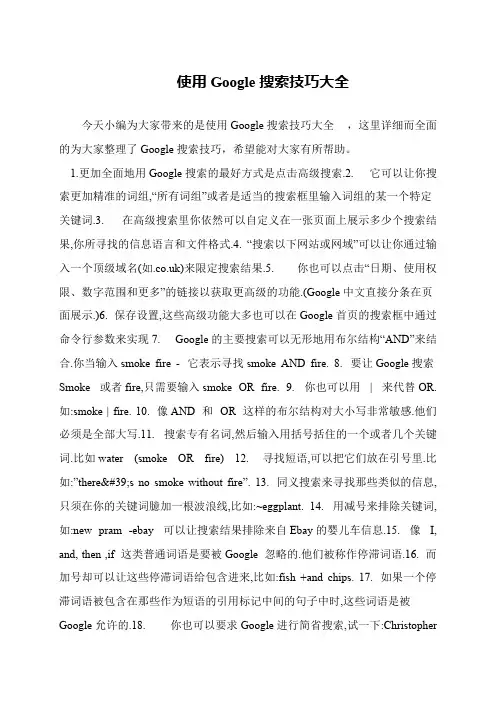
使用Google搜索技巧大全今天小编为大家带来的是使用Google搜索技巧大全,这里详细而全面的为大家整理了Google搜索技巧,希望能对大家有所帮助。
1.更加全面地用Google搜索的最好方式是点击高级搜索.2. 它可以让你搜索更加精准的词组,“所有词组”或者是适当的搜索框里输入词组的某一个特定关键词.3. 在高级搜索里你依然可以自定义在一张页面上展示多少个搜索结果,你所寻找的信息语言和文件格式.4. “搜索以下网站或网域”可以让你通过输入一个顶级域名(如)来限定搜索结果.5. 你也可以点击“日期、使用权限、数字范围和更多”的链接以获取更高级的功能.(Google中文直接分条在页面展示.)6. 保存设置,这些高级功能大多也可以在Google首页的搜索框中通过命令行参数来实现7. Google的主要搜索可以无形地用布尔结构“AND”来结合.你当输入smoke fire - 它表示寻找smoke AND fire. 8. 要让Google搜索Smoke 或者fire,只需要输入smoke OR fire. 9. 你也可以用| 来代替OR.如:smoke | fire. 10. 像AND 和OR 这样的布尔结构对大小写非常敏感.他们必须是全部大写.11. 搜索专有名词,然后输入用括号括住的一个或者几个关键词.比如water (smoke OR fire) 12. 寻找短语,可以把它们放在引号里.比如:”there's no smoke without fire”. 13. 同义搜索来寻找那些类似的信息,只须在你的关键词臆加一根波浪线,比如:~eggplant. 14. 用减号来排除关键词,如:new pram -ebay 可以让搜索结果排除来自Ebay的婴儿车信息.15. 像I, and, then ,if 这类普通词语是要被Google 忽略的.他们被称作停滞词语.16. 而加号却可以让这些停滞词语给包含进来,比如:fish +and chips. 17. 如果一个停滞词语被包含在那些作为短语的引用标记中间的句子中时,这些词语是被Google允许的.18. 你也可以要求Google进行简省搜索,试一下:Christopher。
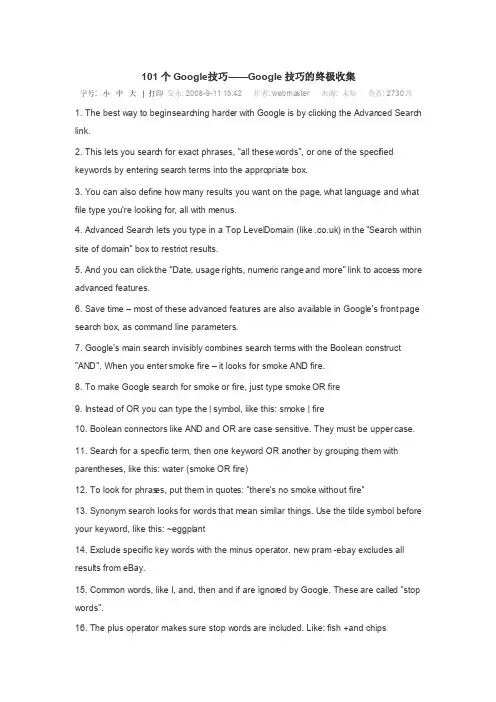
101个Go ogle技巧——Google技巧的终极收集字号: 小中大| 打印发布: 2008-9-11 15:42 作者: webmas ter 来源: 未知查看: 2730次1. The best way to beginsearch ing harder with Google is by clicki ng the Advanc ed Search link.2. This lets you search for exactphrase s, "all thesewords", or one of the specif ied keywor ds by enteri ng search termsinto the approp riate box.3. You can also define how many result s you want on the page, what langua ge and what file type you're lookin g for, all with menus.4. Advanc ed Search lets you type in a Top LevelDomain (like ) in the "Search within site of domain" box to restri ct result s.5. And you can clickthe "Date, usagerights, numeri c rangeand more" link to access more advanc ed featur es.6. Save time – most of theseadvanc ed featur es are also availa ble in Google's frontpage search box, as comman d line parame ters.7. Google's main search invisi bly combin es search termswith the Boolea n constr uct "AND". When you entersmokefire – it looksfor smokeAND fire.8. To make Google search for smokeor fire, just type smokeOR fire9. Instea d of OR you can type the | symbol, like this: smoke| fire10. Boolea n connec torslike AND and OR are case sensit ive. They must be uppercase.11. Search for a specif ic term, then one keywor d OR anothe r by groupi ng them with parent heses, like this: water(smokeOR fire)12. To look for phrase s, put them in quotes: "there's no smokewithou t fire"13. Synony m search looksfor wordsthat mean simila r things. Use the tildesymbol before your keywor d, like this: ~eggpla nt14. Exclud e specif ic key wordswith the minusoperat or. new pram -ebay exclud es all result s from eBay.15. Common words, like I, and, then and if are ignore d by Google. Theseare called "stop words".16. The plus operat or makessure stop wordsare includ ed. Like: fish +and chips17. If a stop word is includ ed in a phrase betwee n quotemarksas a phrase, the word is search ed for.18. You can also ask Google to fill in a blank. Try: Christ opher Columb us discov ered*19. Search for a numeri cal rangeusingthe numran ge operat or. For exampl e, search for Sony TV betwee n £300 and £500 with the string Sony TV £300..£50020. Google recogn ises13 main file typesthroug h advanc ed search, includ ing all Micros oft Office Docume nt types, Lotus, PostSc ript, Shockw ave Flashand plaintext files.21. Search for any filety pe direct ly usingthe modifi er filety pe:[filety pe extens ion]. For exampl e: soccer filety pe:pdf22. Exclud e entire file types, usingthe same Boolea n syntax we used to exclud e key wordsearlie r: rugby-filety pe:doc23, In fact, you can combin e any Boolea n search operat ors, as long as your syntax is correc t. An exampl e: "sausag e and mash" -onions filety pe:doc24. Google has some very powerf ul, hidden search parame ters, too. For exampl e "intitl e" only search es page titles. Try intitl e:herbs25. If you're lookin g for filesrather than pages– give indexof as the intitl e: parame ter. It helpsyou find web and FTP direct ories.26. The modifi er inurlonly search es the web addres s of a page: give inurl:spices a go.27. Find live webcam s by search ing for: inurl:view/view.shtml28. The modifi er inanch or is very specif ic, only findin g result s in text used in page links.29. Want to know how many linksthereare to a site? Try link:sitena me – for exampl e link:www.mozill 30. Simila rly, you can find pagesthat Google thinks are relate d in conten t, usingtherelate d: modifi er. Use it like this: relate d:www.micros 31. The modifi er info:site_n ame return s inform ation aboutthe specif ied page.32. Altern ative ly, do a normal search then clickthe "Simila r Pages" link next to a result.33. Specif y a site to search with the site: modifi er – like this: search tipssite:www.techra 34. The abovetip workswith direct ory siteslike and dynami callygenera ted sites.35. Access Google Direct ory – a databa se of handpi ckedand ratedsites– atdirect ory.googl36. The Boolea n operat ors intitl e and inurlwork in Google direct ory, as does OR.37. Use the site: modifi er when search ing Google Images, at images.googl. For exampl e: dvd record er site:www.amazo38. Simila r, using"site:.com" will only return result s from .com domain s.39. Google News (news.googl) has its own Boolea n parame ters. For exampl e "intext" pullstermsfrom the body of a story.40. If you use the operat or "source:" in Google News, you can pick specif ic archiv es. For exampl e: heathe r millssource:daily_mail41. Usingthe "locati on:" filter enable s you to return news from a chosen countr y.locati on:uk for exampl e.42. Simila rly, Google Blogse arch(blogse arch.googl) has its own syntax. You can search for a blog title, for exampl e, usinginblog title:<keywor d>43. The genera l search engine can get very specif ic indeed. Try movie:<name of film> to look for moviereview s.44. The modifi er film: worksjust as well!45. Entershowti mes and Google will prompt you for your postco de. Enterit and it'll tell you when and wherelocalfilmsare showin g.46. For a dedica ted film search page, go to www.googl/movies47. If you ticked "Rememb er this Locati on" when you search ed for show times, the next time you can enterthe name of a curren t film instea d.48. Google really likesmovies. Try typing direct or: The Dark Knight into the main search box.49. For cast lists, try cast: name_o f_fil m50. The modifi er music: follow ed by a band, song or albumreturn s musicreview s.51. Try search ing for weathe r London– you'll get a full 4-day foreca st.52. There's also a built-in dictio nary. Try define:<word> in the search box.53. Google stores the conten t of old sites. You can search this cachedirect with the syntax keywor d cache:site_u rl54. Altern ative ly, entercache:site_u rl into Google's search box to be takendirect to the stored site.55. No calcul atorhandy? Use Google's builtin featur es. Try typing 12*15 and hittin g "Google Search".56. Google's calcul atorconver ts measur ement s and unders tands natura l langua ge. Type in 14 stones in kilos, for exampl e.57. It does curren cy conver siontoo. Try 200 pounds in euros58. If you know the curren cy code you can type 200 GBP in EUR instea d for more reliab le result s.59. And temper ature! Just type: 98 f to c to conver t Fahren heitto Centig rade.60. Want to know how clever Google really is? Type 2476 in romannumera ls, then hit "Google Search"...61. You can person alise your Google experi enceby creati ng a Google accoun t. Go to www.googl/accoun t/ then click"Create Accoun t".62. With a Google accoun t thereare lots more extras availa ble. You'll get a free Gmailemailaccoun t for one...63. With your Google accoun t, you can also person alise your frontpage. Click"iGoogl e" to add blog and site feeds.64. Click"Add a Tab" in iGoogl e to add custom tabs. Google automa tical ly popula tes them with suitab le site sugges tions.65. iGoogl e allows you to themeyour page too. Click"Select Theme" to change the defaul t look.66. Some iGoogl e themes change with time..."SweetDreams" is a themethat turnsfrom day to nightas you browse.67. Click"More" under"Try someth ing new" to access a full list of Google sitesand new featur es.68. "Custom Search" enable s you to create a brande d Google search for your own site.69. An active, useful servic e missin g from the list is "Person alise d Search" – but you can access it via www.googl/psearc h when you're logged in.70. This page listssearch es you have recent ly made – and is divide d into catego ries. Clicki ng "pause" stopsGoogle from record ing your histor y.71. Click"Trends" to see the sitesyou visitmost, the termsyou entermost oftenand linksyou've clicke d on!72. Person alise d Search also includ es a bookma rk facili ty – whichenable s you to save bookma rks online and access them from anywhe re.73. You can add bookma rks or access your bookma rks usingthe iGoogl e Bookma rks gadget.74. Did you know you can search within your return ed result s? Scroll down to the bottom of the search result s page to find the link.75. Search locall y by append ing your postco de to the end of query. For exampl e Indian food BA1 2BW findsrestau rants in Bath, with addres ses and phonenumber s!76. Lookin g for a map? Just add map to the end of your query, like this: Leedsmap77. Google findsimages just as easily and liststhem at the top, when you add imageto the end of your search.78. Google ImageSearch recogn isesfaces... add &imgtyp e=face to the end of thereturn ed URL in the locati on bar, then hit enterto filter out pictur es that aren't people. 79. Keepin g an eye on stocks? Type stocks: follow ed by market ticker for the compan y and Google return s the data from Google Financ e.80. Enterthe carrie r and flight number in Google's main search box to return flight tracki ng inform ation.81. What time is it? Find out anywhe re by typing time then the name of a place.82. You may have notice d Google sugges ts altern ate spelli ngs for search terms– that's the builtin spellchecke r!83. You can invoke the spellchecke r direct ly by usingspell: follow ed by your keywor d.84. Click"I'm Feelin g Lucky" to be takenstraig ht to the firstpage Google findsfor your keywor d.85. Entera statis tics-basedquerylike popula tionof Britai n into Google, and it will show you the answer at the top of its result s.86. If your search has none-Englis h result s, click"Transl ate this Page" to see it in Englis h.87. You can search foreig n sitesspecif icall y by clicki ng "Langua ge Tools", then choosi ng whichcountr ies sitesto transl ate your queryto.88. Otherfeatur es on the langua ge toolspage includ e a transl atorfor blocks of text you can type or cut and paste.89. There's also a box that you can entera direct URL into, transl ating to the chosen langua ge.90. Near the langua ge toolslink, you'll see the "Search Prefer ences". This handypage is full of secret functi onali ty.91. You can specif y whichlangua ges Google return s result s in, tickin g as many (or few) boxesas you like.92. Google's Safe Search protec ts you from explic it sexual conten t. You can choose to filter result s more string ently or switch it off comple tely.93. Google's defaul t of 10 result s a page can be increa sed to up to 100 in SearchPrefer ences, too.94. You can also set Google to open your search result s in a new window.95. Want to see what others are search ing for or improv e your page rank? Go towww.googl/zeitge ist96. Anothe r useful, experi menta l search can be foundat www.googl/trends– whereyou can find the hottes t search terms.97. To compar e the perfor mance of two or more terms, enterthem into the trends search box separa ted by commas.98. Fancysearch ing Google in Klingo n? Go to www.googl/intl/xx-klingo n99. Perhap s the Swedis h chef from the muppet s is your role modelinstea d? Checkwww.googl/intl/xx-bork100. Type answer to life, the univer se and everyt hinginto Google. You may be surpri sed by the result...101. It will also tell you the number of hornson a unicor n.1 更加全面地用Googl e搜索的最好方式是点击高级搜索。
Google学术搜索使用方法及技巧转载:刘西川阅读写作课Google公司的创新搜索技术每天为全球数以千计的人们提供信息服务。
Google公司于1998年由斯坦福大学博士生Larry Page和Sergey Brin创建。
2006年1月,Google公司宣布将Google学术搜索(GoogleScholar)扩展至中文学术文献领域。
Google学术搜索是一项免费服务,可以帮助快速寻找学术资料,如专家评审文献、论文、书籍、预印本、摘要以及技术报告。
作为此次扩展的一部分,Google学术搜索在索引中涵盖了来自多方面的信息,信息来源包括万方数据资源系统,维普资讯,主要大学发表的学术期刊、公开的学术期刊、中国大学的论文以及网上可以搜索到的各类文章。
GoogleScholar同时提供了中文版界面(),供中国用户更方便地搜索全球的学术科研信息。
例如,一名正在写有关信息技术论文的学生,只需要在GoogleScholar搜索框中输入“RAPD”就可以获得与信息技术相关的原始研究文献、文章以及书籍的列表。
1Google学术搜索的优点Google学术搜索的主要优点包括如下几点:1相关性与Google网页搜索一样,Google学术搜索根据相关性对搜索结果进行排序,最相关的信息显示在页面上方。
这一排序同时考虑到每篇文章的全文内容、作者、发表该文章的刊物,以及该文章被其它学术著作引用的次数等要素。
2全文搜索在可能的情况下,Google会搜索全文,而不仅仅只是摘要部分,给予用户对学术内容最为全面深入的搜索,与此同时也加强了搜索结果的相关性。
3非在线文章搜索Google学术搜索涵盖了各方面的学术著作,包括还没有在线发布的学术研究结果。
比如爱因斯坦的很多著作并未在线发布,但却被众多学者引用。
Google学术搜索通过提供这些引用信息使搜索者了解到重要的未在线论文和书籍。
4多界面GoogleScholar同时提供了中文版界面供中国用户更方便地搜索全球的学术科研信息。
大前提:英文Google→第一篇在搜索框上输入:―indexof/‖inurl:lib再按搜索你将进入许多图书馆,并且一定能下载自己喜欢的书籍。
在搜索框上输入:―indexof/‖cnki再按搜索你就可以找到许多图书馆的CNKI、VIP、超星等入口!在搜索框上输入:―indexof/‖ppt再按搜索你就可以突破网站入口下载powerpint作品!在搜索框上输入:―indexof/‖mp3再按搜索你就可以突破网站入口下载mp3、rm等影视作品!在搜索框上输入:―indexof/‖swf再按搜索你就可以突破网站入口下载flash作品!在搜索框上输入:―indexof/‖要下载的软件名再按搜索你就可以突破网站入口下载软件!注意引号应是英文的!再透露一下,如果你输入:―indexof/‖A VI另补上第二篇用GOOgle看世界!!!只要你在GOOGLE里输入特殊的关键字,就可以搜到数千个摄象头的IP 地址!通过他你就可以看到其所摄的实时影象!!在google里输入inurl:"viewerframe?mode="随便打开一个,然后按提示装一个插件,就可以看到了!!!利用谷歌网获得的网络监控视频得方法如下:在GG的搜索框中输入如下文字inurl:‖axis-cgi/mjpg‖inurl:‖view /index.shtml‖inurl:‖ViewerFrame?Mode=‖image?cachebust=intitlE:‖Live View/-AXIS‖intext:‖MOBOTIX M1″intext:‖Open Menu‖inurl:‖ViewerFrame?Mode=‖inurl:‖MultiCameraFrame?Mode=‖就可以搜索到各种品牌的网络摄像头或监控器,如松下Panasonic和Camarades监控设备,通过viewerframe mode命令获得的网络视频,仅供大家闲暇娱乐,至于偷窥别人隐私视频的欲望,奉劝大家还是君子一点吧,毕竟这不是一个百无禁忌的社会。
Google搜索结果。
技巧一:使用正确的方法无论你是使用一个简单或是高级的Google搜索,在此都存在你应该使用的某种可靠的方法。
遵循适当的方法你就能获得非常准确的结果;要是忽略这条建议的话,你也许就会看到大量不相关的结果或是缺乏你想要的相关结果。
虽然有很多不同(且同样有效的)方法用于网络搜索,我保证这个特别的方法将能带来最棒的结果。
这是一个分六步骤的过程,如下:1、首先,想好你想要寻找什么。
哪些词能够最好地描述你要寻找的信息或者概念?哪些词是你能够用来替换的?有没有那些词是可以不必包括在你想要搜索的更好定义你的需求之内?2、构建你的搜索要求。
使用尽可能多你所需要的关键词;越多越好。
如果皆存在可能的话,试着用适当的搜索操作来使你的搜索更精炼——或者,如果你愿意的话,可以使用高级搜索页面。
3、点击“搜索”按钮进行搜索。
4、评估一下搜索结果页面上的匹配程度。
如果一开始的结果与你想要的不一致,再精炼你的搜索要求并重新搜索——或转向更合适的搜索站点再进行搜索。
5、选择你想要查看的匹配的页面,点击进行浏览。
6、保存这些最符合你需求的信息。
换言之,这需要你在搜索之前思考清楚,接着在获得最初结果后精炼你的搜索。
这些多做的努力都是轻微的,但确实很值得。
技巧二:合理利用一个“与/或”的搜索大多数的用户都没有意识到,Google会自动假定一次搜索要求中所有的词之间都是一种“和”的关系。
也就是,如果你输入两个词,它就会假定你所寻找的页面是包含这两个词的。
它不会反馈给你仅包含其中一个词的页面。
这就使得你无须在输入搜索要求时输入一个“和”。
如果你想要搜索的包括“Bob”和“Ted”,你所需要做的就是输入bob ted即可。
Google会自己假定一个“和”,并自动地将它包括在内部的索引搜索内。
这与在所要求的词之间假定“或”是不同的。
例如,对比输入的要求“bob ted”(记得,这个实际上是bob和ted)与“bob或ted”。
Google谷歌搜索引擎高级用法使用搜索语法精确搜索2010/08/22 00:50经常需要Google中搜索有关公司的相关新闻,但如果直接在搜索框中输入关键字,找到的网页有很多都是不相干的,因此只能将搜索结果一页一页翻下去,寻找有用的内容。
在一次搜索过程中无意查看了Google的搜索帮助,发现Google在搜索时,居然还可以使用多种搜索语法,用这些语法可以更快速的找到你所要的内容。
inurl:搜索包含有特定字符的URL。
例如输入“inurl:lv”,则可以找到带有lv字符的URL。
intitle:搜索网页标题中包含有特定字符的网页。
例如输入“intitle:谜盲世界”,这样就能找到网页标题中带有谜盲世界的网页。
site:限制搜索的域名范围。
例如输入“site:”,就可以只搜索域名为的网页。
filetype:搜索指定类型的文件。
例如你想下载PPT模板,那么只要输入“filetype:ppt”,就可以找到很多PPT模板文件。
搜索某个网站里的内容如“观赏鱼之家”里想找关于头洞病的文章。
直接在谷歌里打site: 头洞病link”语法返回所有链接到某个URL地址的网页。
示例:搜索所有含指向天极下载“”链接的网页。
搜索:“link:”结果:搜索有链接到的网页。
共约有695项查询结果,这是第1-10项。
搜索用时0.23秒。
注意:“link”不能与其他语法相混合操作,所以“link:”后面即使有空格,也将被GOOGLE忽略。
“inurl”语法返回的网页链接中包含第一个关键字,后面的关键字则出现在链接中或者网页文档中。
有很多网站把某一类具有相同属性的资源名称显示在目录名称或者网页名称中,比如“MP3”、“GALLARY”等,于是,就可以用INURL语法找到这些相关资源链接,然后,用第二个关键词确定是否有某项具体资料。
INURL语法和基本搜索语法的最大区别在于,前者通常能提供非常精确的专题资料。
示例:查找MIDI曲“沧海一声笑”。
一、Google谷歌搜索高级语法1. 减除无关资料(-)如果要避免搜索某个词语,可以在这个词前面加上一个减号(“-”,英文字符)。
但在减号之前必须留一个空格。
2. 英文短语搜索(””)在Google 中,可以通过添加英文双引号来搜索短语。
双引号中的词语(比如"like this")在查询到的文档中将作为一个整体出现。
这一方法在查找名言警句或专有名词时显得格外有用。
一些字符可以作为短语连接符。
Google 将“-”、“\”、“.”、“=”和“..."等标点符号识别为短语连接符。
3. 指定网域有一些词后面加上冒号对Google 有特殊的含义。
其中有一个词是“site:”。
要在某个特定的域或站点中进行搜索,可以在Google 搜索框中输入“site ”。
例如,要在Google 站点上查找新闻,可以输入:新闻site:4. 查找特定文件Google 已经可以支持13种非HTML文件的搜索——PDF文件,Microsoft Office (doc, ppt, xls, rtf)、Shockwave Flash (swf)、PostScript (ps)和其它类型文档。
新的文档类型只要与用户的搜索相关,就会自动显示在搜索结果中。
例如,如果您只想查找PDF或Flash 文件,而不要一般网页,只需搜索“关键词filetype:pdf”或“关键词filetype:swf”就可以了。
5. 按链接搜索例如,“link:”将找出所有指向Google 主页的网页。
不能将link: 搜索与普通关键词搜索结合使用。
6. 限定关键词只在标题中例如“allintitle:中国苹果”表示“中国”和“苹果”都必须出现在标题中“intitle:中国苹果”表示“中国”必须出现在标题中,“苹果”可以出现在网页的任意位置,可以是标题也可以不是。
7. 限定关键词只在URL中例如“allinURL:koko com”表示“koko”和“com”都必须出现在URL中“inURL:koko com”表示“koko”必须出现在URL中,“com”可以出现在网页的任意位置,可以是URL也可以不是。
Google搜索从入门到精通1,前言我是在2000年上半年知道Google的。
在这之前,我搜索英文信息通常用AltaVista,而搜索中文信息则常用Sina。
但自使用了Google之后,它便成为我的Favorite Search engine了这也得感谢新浪网友曹溪,因为当初正是因为他的大力推介,才使我识得了Google。
得1996年夏季的时候,当我第一次接触Internet,便被扑面而来的魔力征服了。
那种天咫尺的感觉,真是妙不可言。
在经历了疯狂的WWW冲浪和如痴如醉的BBS沉迷之后,我意识到Internet对我影响至深的还是在于学习方式的变迁。
如何来描述这种变迁呢?以前的学习,一般需要预先在肚子里存储下足够的知识,必要时,就从海量的信息中提取所需的部分。
这种学习方式造就了很多“才高八斗,学富五车” 的大才子。
但是,到了信息领域大大超出“四书五经”的新时期,预先无目的的吞下海量信息的学习方式就有些不合时宜了。
比方说,我们到了大型的图书城,往往有一种不知所措的感觉。
旧有的学习方式需要变更以适应这个信息爆炸的年代。
目的明确的去学习,即先知道要学什么,然后有目的的去寻找答案,这种方式看上去更加有效率。
我不妨把这称为“即学式”,相应的,旧有的称为“预学式”。
不过,“即学式”的实施是有前提的。
首先,要求学习者拥有一个包罗万象的信息库,以供随时抽取各种目的信息;其次,是需要一个强劲的信息检索工具,以便高效率的从信息库中提取信息。
很明显,Internet可以充当那个海量的信息库,而搜索引擎,则正是寻找之火的绝好工具。
“公欲善其事,必先利其器”。
Internet只有一个,而搜索引擎则有N多个。
有搜索高手说,所谓搜索,就是“在正确的地方使用正确的工具和正确的方法寻找正确的内容”。
但是,对于普通人而言,掌握诸多搜索引擎的可能性似乎不大。
用一两个相对强劲的具代表性的工具达到绝大多数搜索目的更为人们所迫切希望。
不同的时期,涌现出不同的强者。
就前而言,我们非常幸运的有了: *****Google******2,摘要本文简要的介绍了Google的历史和特点,Google的基本搜索语法和高级搜索语法,Google 的特色功能,包括图片搜索、新闻组搜索和集成工具条等。
尽管本文名为“Google搜索从精通”,但事实上,本文只能算是对Google的一个并不十分完全的介绍而已。
:)3,如何使用本文阅读本文最好具备一些最基本的布尔代数基础,如“与”、“或”、“非”等。
不过,即便你没有这方面的知识,也不必在意。
对那些实例进行练习,你的疑惑就会迎刃而解。
刚刚接触网络搜索的读者而言,也许你应该从头到尾的阅读本文;但对于那些有一定搜索基础的读者而言,只需要跳跃着寻找自己所需要的信息就可以了。
此外,你也可以参考中文Google大全:/intl/zh-CN/about.html,以及搜索帮助:/intl/zh-CN/help.html,那是官方Google使用手册以及问题解答中心。
4,Google简介Google()是一个搜索引擎,由两个斯坦福大学博士生Larry Page与Sergey Brin于1998年9月发明,Google Inc. 于1999年创立。
2000年7月份,Google替代Inkto ey Brin于1998年9月发明,Google Inc. 于1999年创立。
2000年7月份,Google 替代Inktomi成为Yahoo公司的搜索引擎,同年9月份,Google成为中国网易公司的搜索引擎。
98年至今,Google已经获得30多项业界大奖。
到Google的新闻中心(/press/index.html),你可以找到关于一切关于Google的历史和新闻资料。
Google的成功得益于其强大的功能和独到的特点:Google检索网页数量达24亿,搜索引擎中排名第一;Google支持多达132种语言,包括简体中文和繁体中文;Google网站只提供搜索引擎功能,没有花里胡哨的累赘;Google速度极快,年初时据说有15000多台服务器,200多条T3级宽带;Google的专利网页级别技术PageRank能够提供准确率极高的搜索结果;Google智能化的“手气不错”功能,提供可能最符合要求的网站;Google的“网页快照”功能,能从Google服务器里直接取出缓存的网页。
Google具有独到的图片搜索功能;Google具有强大的新闻组搜索功能;Google具有二进制文件搜索功能(PDF,DOC,SWF等);Google还有很多尚在开发阶段的令人吃惊的设想和功能。
等等5,搜索入门要用Google做搜索,当然首先要进Google网站;不过,和yahoo 使用的实际上也是Google搜索引擎,只是对搜索结果进行了编排,而且无法提供一些特色功能,如图片搜索等。
因此,如果你要搜索网页的话,就直接使用吧。
第一次进入Google,它会根据你的操作系统,确定语言界面。
需要提醒的是,Google是通过cookie来存储页面设定的,所以,如果你的系统禁用cookie,就无法对Google界面进行个人设定了。
Google的首页很清爽,LOGO下面,排列了四大功能模块:网站、图像、新闻组和目录服务。
默认是网站搜索。
现在进行第一次搜索实践,假定你是个搜索新手,想要了解一下搜索引擎的来龙去脉和搜索技巧。
在搜索框内输入一个关键字“搜索引擎”,选中“搜索中文(简体)网页”选项,然后点击下面的“Google搜索”按钮(或者直接回车),结果就出来了。
搜索:“搜索引擎”结果:已搜索有关搜索引擎的中文(简体)网页。
共约有707,000项查询结果,这是第1-10项。
搜索用时0.08秒。
仔细看一下搜索结果的前十项,就会发现绝大部分链接是搜索引擎本身,而不是对搜索引擎的或者搜索技巧方面的介绍。
注意:文章中搜索语法外面的引号仅起引用作用,不能带入搜索栏内。
6,初阶搜索上例是最基本的搜索,即查询包含单个关键字的信息。
但是,你可以发现,上例中,单个关键字“搜索引擎”,搜索得的信息浩如烟海,而且绝大部分并不符合自己的要求,怎么办呢?我们需要进一步缩小搜索范围和结果。
6.1,搜索结果要求包含两个及两个以上关键字一般搜索引擎需要在多个关键字之间加上“ ”,而Google无需用明文的“ ”来表示逻辑“与”操作,只要空格就可以了。
现在,我们需要了解一下搜索引擎的历史,因此期望搜得的网页上有“搜索引擎”和“历史”两个关键字。
示例:搜索所有包含关键词“搜索引擎”和“历史”的中文网页搜索:“搜索引擎历史”结果:已搜索有关搜索引擎历史的中文(简体)网页。
共约有78,600项查询结果,这是第1-10项。
搜索用时0.36秒。
用了两个关键字,查询结果已经从70多万项减少到7万多项。
但查看一下搜索结果,发现前列的绝大部分结果还是不符合要求,大部分网页涉及的“历史”,并不是我们所需要的“搜索引擎的历史”。
怎么办呢?删除与搜索引擎不相关的“历史”。
我们发现,这部分无用的资讯,总是和“文化”这个词相关的,另外一些常见词是“中国历史”、“世界历史”、“历史书籍”等。
6.2,搜索结果要求不包含某些特定信息Google用减号“-”表示逻辑“非”操作。
“A –B”表示搜索包含A但没有B的网页。
示例:搜索所有包含“搜索引擎”和“历史”但不含“文化”、“中国历史”和“世界历史”的中文网页搜索:“搜索引擎历史-文化-中国历史-世界历史”结果:已搜索有关搜索引擎历史-文化-中国历史-世界历史的中文(简体)网页。
共约有36,800项查询结果,这是第1-10项。
搜索用时0.22秒。
我们看到,通过去掉不相关信息,搜索结果又减少了将近一半。
第一个搜索结果是:搜索引擎直通车≡搜索引擎发展历史搜索引擎直通车, ... 搜索引擎专业介绍站点. .../about/about.htm - 14k - 网页快照 - 类似网页非常符合搜索要求。
另外,第八项搜索结果:463搜索王本站检索整个网站在此输入关键词. 你的当前位置:首页 >> Internet搜索手册 >> 搜索引擎的历史. ...位置:首页 >> Internet搜索手册 >> 搜索引擎的历史. .../search/history.htm - 21k - 网页快照 - 类似网页也符合搜索要求。
但是,10个结果只有两个符合要求,未免太少了点。
不过,在没有更好的策略之前,不妨先点开一个结果看看。
点开的这个名为“搜索引擎发展历史”的网页,我们发现,搜索引擎的历史,是与互联网早期的文件检索工具“Archie”息息相关的。
此外,搜索引擎似乎有个核心程序,叫“蜘蛛”,而最早成型的搜索引擎是“Lycos”,使搜索引擎深入人心的是“Yahoo”。
了解了这些信息,我们就可以进一步的让搜索结果符合要求了。
注意:这里的“ ”和“-”号,是英文字符,而不是中文字符的“+”和“-”。
此外,操作符与作用的关键字之间,不能有空格。
比如“搜索引擎 - 文化”,搜索引擎将视为关键字为“搜索引擎”和“文化”的逻辑“与”操作,中间的“-”被忽略。
6.3,搜索结果至少包含多个关键字中的任意一个。
Google用大写的“OR”表示逻辑“或”操作。
搜索“A OR B”,意思就是说,搜索的网页中,要么有A,要么有B,要么同时有A和B。
在上例中,我们希望搜索结果中最好含有“ar chie”、“lycos”、“蜘蛛”等关键字中的一个或者几个,这样可以进一步的精简搜索结果。
示例:搜索如下网页,要求必须含有“搜索引擎”和“历史”,没有“文化”,可以含有以下关键字中人任何一个或者多个:“Archie”、“蜘蛛”、“Lycos”、“Yahoo”。
以下关键字中人任何一个或者多个:“Archie”、“蜘蛛”、“Lycos”、“Yahoo”。
搜索:“搜索引擎历史 archie OR 蜘蛛OR lycos OR yahoo -文化”结果:已搜索有关搜索引擎历史 archie OR 蜘蛛OR lycos OR yahoo -文化的中文(简体)网页。
共约有8,400项查询结果,这是第1-10项。
搜索用时0.16秒。
我们看到,搜索结果缩小到8千多项,前20项结果中,大部分都符合搜索要求。
如果你想了解一下解搜索引擎的历史发展,就不妨研究一下现在搜索到的结果吧。
注意:“与”操作必须用大写的“OR”,而不是小写的“or”。
在上面的例子中,我介绍了搜索引擎最基本的语法“与”“非”和“或”,这三种搜索语法Google分别用“ ”(空格)、“-”和“OR”表示。
顺着上例的思路,你也可以了解到如何缩小搜索范围,迅速找到目的资讯的一般方法:目标信息一定含有的关键字(用“ ”连起来),目标信息不能含有的关键字(用“-”去掉),目标信息可能含有的关键字(用“OR”连起来)。