Proe5.0_曲面特征详细教程
- 格式:doc
- 大小:1.37 MB
- 文档页数:23

ProE5.0曲面绘制方法第一节曲面编辑与修改曲面完成后,根据新的设计要求,可能需要对曲面进行修改与调整。
在曲面模型的建立过程中,恰当使用曲面编辑与修改工具,可提高建模效率。
本课重点练习偏移曲面、移动曲面、修剪曲面、镜像曲面、复制曲面、延伸曲面等编辑与修改工具。
一、曲面偏移曲面偏移有4种类型:“标准”、“展开”、“具有斜度”和“替代”。
在曲面偏移过程中,用户可以控制偏移的方式。
·垂直偏移:垂直于原始面进行偏移。
·自动调整:系统自动确定坐标系、比例,并沿其坐标轴控制偏移。
·控制调整:按用户定义的坐标系及指定的坐标轴来控制偏移。
·平移偏移:沿指定的方向移动曲面【练习12-1】:打开附盘“\ch12\12-1.prt”文件,使用【偏移】命令偏移复制选定的面,如图12-1所示。
图12-1 练习12-1操作示意图操作步骤提示1、选择图12-1中箭头指示的面,然后单击菜单【编辑】→【偏移】命令,打开偏移特征操控板。
2、设置偏移类型为“标准”。
3、设定偏移值为“10”,在【选项】面板中选中“侧面”选项。
【练习12-2】:打开附盘“\ch12\12-2.prt”文件,使用【偏移】命令偏移复制选定的面(偏移尺寸为25),如图12-2所示。
图12-2 练习12-2操作示意图使用展开型曲面偏移,可在选择的面之间创建连续的包容体,也可对开放曲面或实体表面的局部进行偏移。
【练习12-3】:打开附盘“\ch12\12-3.prt”文件,使用【偏移】命令偏移复制选定的面(偏移尺寸为15),如图12-3所示。
图12-3 练习12-3操作示意图操作步骤提示1、选择模型的上表面,单击菜单【编辑】→【偏移】命令,打开偏移特征操控板。
2、设置偏移类型为“展开”,设定偏移值为“15”。
3、在【控制】面板中选中“垂直偏移”选项,以垂直于上端面进行偏移。
4、在【选项】面板设置展开区域类型为“草绘区域”选项,在激活的“侧面类型”选项中选择“与草绘正交”,如图12-4所示。




曲面设计基本命令Copy_Extend_Offset_Merge_Rotate_Transformations_ Thicken_Solidify复制、延伸、偏移、合并、旋转、平移、加厚、实体化复制和粘贴一起用,可以捕获曲面。
延伸一条线可以扩大曲面偏移曲面可以扩大实体曲面合并(Intersect)中相交选项可以通过箭头改变方向获得需要曲面,连接(Join)选项可以连接曲面。
旋转和平移是重新定位曲面加厚给曲面添加厚度实体化将封闭曲面变成实体任务 1. 在零件模型中复制和粘贴曲面。
Copy1. 在模型树中,选取“拉伸 3”(Extrude 3)。
2. 查询选取整个顶部曲面。
3. 在主工具栏中单击“复制”(Copy) 。
4. 在主工具栏中单击“粘贴”(Paste) 。
5. 在操控板中选取“选项”(Options)选项卡。
o如有必要,可选取“按原样复制所有曲面”(Copy all surfaces as is)。
6. 单击“完成特征”(Complete Feature) 。
7. 右键单击并选取“隐藏”(Hide)以隐藏“复制 1”(Copy 1)。
8. 在模型树中,选取“拉伸 3”(Extrude 3)。
9. 查询选取整个顶部曲面。
10. 单击“编辑”(Edit) > “复制”(Copy)。
11. 单击“编辑”(Edit) > “粘贴”(Paste)。
12. 按住 CTRL 键选取中心矩形来将其排除。
13. 单击“完成特征”(Complete Feature) 。
14. 右键单击并选取“隐藏”(Hide)以隐藏“复制 2”(Copy 2)。
15. 在模型树中,选取“拉伸 3”(Extrude 3)。
16. 查询选取整个顶部曲面。
17. 按 CTRL + C 复制。
18. 按 CTRL + V 粘贴。
19. 选取“选项”(Options)选项卡。
o选取“排除曲面并填充孔”(Exclude surfaces and Fill holes)。


Proe5.0曲面特征第一节曲面编辑与修改曲面完成后,根据新的设计要求,可能需要对曲面进行修改与调整。
在曲面模型的建立过程中,恰当使用曲面编辑与修改工具,可提高建模效率。
本课重点练习偏移曲面、移动曲面、修剪曲面、镜像曲面、复制曲面、延伸曲面等编辑与修改工具。
一、曲面偏移曲面偏移有4种类型:“标准”、“展开”、“具有斜度”和“替代”。
在曲面偏移过程中,用户可以控制偏移的方式。
•垂直偏移:垂直于原始面进行偏移。
•自动调整:系统自动确定坐标系、比例,并沿其坐标轴控制偏移。
•控制调整:按用户定义的坐标系及指定的坐标轴来控制偏移。
•平移偏移:沿指定的方向移动曲面【练习12-1】:打开附盘“\ch12\12-1.prt”文件,使用【偏移】命令偏移复制选定的面,如图12-1所示。
图12-1 练习12-1操作示意图操作步骤提示1、选择图12-1中箭头指示的面,然后单击菜单【编辑】→【偏移】命令,打开偏移特征操控板。
2、设置偏移类型为“标准”。
3、设定偏移值为“10”,在【选项】面板中选中“侧面”选项。
【练习12-2】:打开附盘“\ch12\12-2.prt”文件,使用【偏移】命令偏移复制选定的面(偏移尺寸为25),如图12-2所示。
图12-2 练习12-2操作示意图使用展开型曲面偏移,可在选择的面之间创建连续的包容体,也可对开放曲面或实体表面的局部进行偏移。
【练习12-3】:打开附盘“\ch12\12-3.prt”文件,使用【偏移】命令偏移复制选定的面(偏移尺寸为15),如图12-3所示。
图12-3 练习12-3操作示意图操作步骤提示1、选择模型的上表面,单击菜单【编辑】→【偏移】命令,打开偏移特征操控板。
2、设置偏移类型为“展开”,设定偏移值为“15”。
3、在【控制】面板中选中“垂直偏移”选项,以垂直于上端面进行偏移。
4、在【选项】面板设置展开区域类型为“草绘区域”选项,在激活的“侧面类型”选项中选择“与草绘正交”,如图12-4所示。

![ProE5.0全套教程[1]](https://img.taocdn.com/s1/m/6dd172dd65ce050877321317.png)
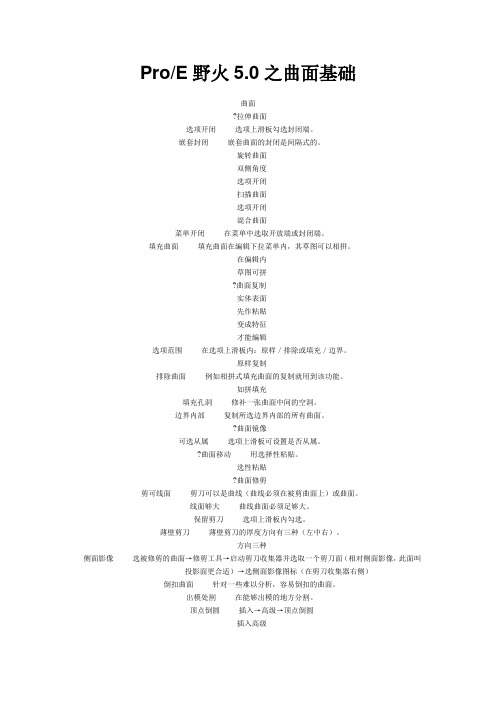
Pro/E野火5.0之曲面基础曲面?拉伸曲面选项开闭选项上滑板勾选封闭端。
嵌套封闭嵌套曲面的封闭是间隔式的。
旋转曲面双侧角度选项开闭扫描曲面选项开闭混合曲面菜单开闭在菜单中选取开放端或封闭端。
填充曲面填充曲面在编辑下拉菜单内,其草图可以相拼。
在偏辑内草图可拼?曲面复制实体表面先作粘贴变成特征才能编辑选项范围在选项上滑板内:原样/排除或填充/边界。
原样复制排除曲面例如相拼式填充曲面的复制就用到该功能。
如拼填充填充孔洞修补一张曲面中间的空洞。
边界内部复制所选边界内部的所有曲面。
?曲面镜像可选从属选项上滑板可设置是否从属。
?曲面移动用选择性粘贴。
选性粘贴?曲面修剪剪可线面剪刀可以是曲线(曲线必须在被剪曲面上)或曲面。
线面够大曲线曲面必须足够大。
保留剪刀选项上滑板内勾选。
薄壁剪刀薄壁剪刀的厚度方向有三种(左中右)。
方向三种侧面影像选被修剪的曲面→修剪工具→启动剪刀收集器并选取一个剪刀面(相对侧面影像,此面叫投影面更合适)→选侧面影像图标(在剪刀收集器右侧)倒扣曲面针对一些难以分析,容易倒扣的曲面。
出模处割在能够出模的地方分割。
顶点倒圆插入→高级→顶点倒圆插入高级针对面角针对曲面的边角顶点作圆角修剪。
?曲面延伸包括伸和缩。
可作切减选边或链允许选取很多边一起延伸。
欲选一个圆筒面的环应这样:选环一段边以启动延伸菜单→编辑→延伸→参照上滑板→细节→基于规则→完整环→确定选项方式指沿原曲面的延伸方式:相同、相切、逼近弯筒为例相同延伸即沿原面相切延伸切向直纹相同不成转为相切或者逼近至面延伸选中左下角第二个图示(将曲面延伸到参照面)。
法向直纹可变延伸量度上滑板内。
添加点数各点距离各点延伸出去的距离。
距离方式垂直于边或沿边。
垂直沿边边参不理边和参照项可不用理会,其实软件也根本不必设立这两项。
比率点位以比率方式定义点的位置。
?曲面偏移也可加减实体或体积块。
标准偏移选项上滑板内可勾选创建侧曲面。
可建侧面内定垂直内定是垂直于曲面作偏移。
![[精品]PROE5.0常用特征](https://img.taocdn.com/s1/m/7fafe67d7f21af45b307e87101f69e314332faaf.png)
PROE 5.0常用特征一、基础特征1拉伸(extrude)Insert(插入)→extrude(拉伸)→define(定义,选择草绘平面)→extrude as solid(一般默认创建实体)或extrude as surface(创建曲面)extrude from sketch plane by a specified depth(盲孔,将截面以指定深度值按一个方向直接拉伸)extrude on both sides of sketch plane by half the specified depth value in each direction(对称,以基准面为对称面,将截面按指定深度值的一半两边同时拉伸)extrude up to next surface(到下一个,在第一个方向上,拉伸截面至下一曲面,此时特征在到达第一个曲面时将终止)extrude to intersect with all surface(穿透,在第一个方向上,拉伸截面使其与所有曲面相交,直至到达最后一个曲面)extrude to intersect with selected surface(穿至,在第一个方向上,拉伸截面使其与选定曲面相交,终止曲面可以是一个或几个曲面组成的面组,也可以是点、线、面等几何特征)extrude to selected point, curve, plane or surface(到选定项,将截面拉伸至一个选定点、曲线、平面或曲面)注意:基准平面不能用作终止曲面,拉伸操作后一般有个预览视图,此视图并非最终效果图,必须点击确定后,才能看到真正的拉伸效果。
2旋转(revolve)Insert(插入)→revolve(旋转)→define(定义,选择草绘平面)→revolve as solid(一般默认创建实体)或revolve as surface(创建曲面)revolve from sketch plane by a specified angle value(从草绘平面以指定的角度值旋转截面)revolve on both sides of sketch plane by half the specified angle value in each direction(在草绘平面的两个方向上,以指定角度值的一半在草绘平面上旋转截面)revolve to selected point, plane or surface(旋转截面至一选定点、平面或曲面)注意:最好有且只有一条对称轴或旋转轴(旋转轴一般取坐标轴,M60版本必须是几何中心线,有些版本为中心线)。


PROE 野火5.0之曲面造型(style isdx) 新功能Styling window (Note: styling features are super features, and there can be father son relationships between common features)4 window points, select 4 window icon switch. 1 window changes, 4 windows are updated simultaneously.1 new 4 NEWThe CTRL +D key is restored to the standard four window viewStandard four lookAdjust the window, drag the window, the boundary cross line, adjust the size of each windowSelect the graphic of the activity plane and select the datum plane (the drawing plane attribute).Facing the right side of the plane the direction of the moving plane (the point of view attribute).The inner plane diagram is in the same column as the movable plane. The same plane construction method, but the same characteristics as modeling. The constructed datum plane changes into active plane in real time. Note: the difference between free curve and the plane curve, the reference slide within the "reference" can change the active plane, "offset" can offset existing activities to establish a new plane moving plane, while the internal surface in a more flexible way to establish a new plane activities.Environment settings modeling preferencesMolding curveThe free curve creates a curve icon, draws a line, ends the middle key, then draws another line, and the middle key ends... To complete the green tick curve (or press button), black tick exit featureDrag into 3D. By editing the curve icon, you can drag it into a 3D curve, while a flat curve does not. Before dragging, you'd better set the moving plane and make it look straight.Plane curveNot 3DCos curveDo not cross the boundary without crossing the boundary between the surfaces (the boundary of the surface will have the geometry of the surface) and the boundary between the surfaces (regardless of whether the surface is merged).An inner boundary that can cross a boundary but can cross a boundary to blend a surface or a curved surface.The drag plug allows one to pull one, more, or more points online (in conjunction with Ctrl) at one time.And directional control and coordinate control can be implemented.Direction control points on the slide: free, horizontal, vertical, vertical.The coordinates of control points (both absolute and relative to the direction of the axis defined Si). Check the relative, in a certain direction, enter a value, continuous press ENT, can realize continuous relative movement.Soft point control if the insertion point with the lock point (with Shift crawl) is a soft reference point, cannot coordinate control, can only use soft point editing type: length ratio, length, parameter (usually not only length ratio can be offset from the plane), and the lock lock to point (the point is no longer mobile freedom), link (when crawling into the surface and solid surface or datum, the point to point type grid display, soft switch to link).Remove soft point, select soft point, right key, disconnect.A curve conversion can only convert curves to free or flat surfaces, and cannot be converted into Cos attributes.Delete the curve modeling environment, double-click any curve to the right button, delete the curve.Extension curve, Shift+Alt point, line selection end drag. The extension is in the upper slider of the point: free, tangent, and curvature.Usually extends near the target and matches the Shift lock point.Cut the curve and delete the endpoint.Cut the curve, select the insertion point, the right key, and the segmentation. The split two curves have father son relation, and the segmentation point becomes the soft point of the subsystem.Endpoint combination curve Shift drag a curve to lock another curve (or lock to another curve near the end, and then set the soft point editing type "lock point to another automatically lock the ends of the curve), right click, combination.Offset curve Cos curve offset or normal surface offset in surface: modeling offset curve. Note: CosThe curve is referenced to the two surface, and the resulting offset of the surface will be offset by different directions, the normal surfaceThe offset will not; the offset is allowed to be greater than the minimum radius; delete the curve: right click "Edit"Definition, deletion, reference, or reset reference. The offset curve is the original Cos curve and the reference surfaceSubsystem.The selection of loading curve shape characteristics curve outside (can Ctrl more) and other, from a reference curve, V (loading curve become free curve). The loading curve has nothing to do with the original curve.Surface line support surfaces: IGES, Pro/E surfaces, surfaces within the same modeling feature, etc..Curve form: Cos or freedom. Cos can be converted into freedom afterwards.Father son relationship: drag Shift to tow the points at the ends and re lock the points to the curveIn addition to the father and son relation of the surface.Vertical and horizontal directions: press Ctrl to select the surface again to change the direction of the vertical and horizontal directions.The construction steps of modeling, curve from surface to surface, left click tickThe falling curve is similar to the Pro/E projection curve. For the original curve and the reference surface of the subsystem.Plane curve, move the copy is only applicable to modeling characteristics of free curve, circle and arc.The pair of plane curves does not violate the plane constraint.Motion and copy functions can be translated, rotated, scaled, or geometrically variable. A curve that has a soft point constraint (which can be removed if necessary) cannot be freely controlled, and when it is copied, it can be checked to "disconnect"". A plane curve can be translated, rotated, or scaled only on its plane.Translation: precise control using relative coordinates.Rotation: can input each shaft rotation angle.Scaling: allows locking of proportional values (proportionally).Control rod: can enter absolute or relative position coordinates; can input relative rotation angle; willThe control rod is positioned at the center of the cover frame or aligned with the movable plane; the curve rotates around the center of the control rod; the control lever rod can be moved, and the end of the control rod can be rotated to rotate.Conversion mode: Select (allow cover box, zoom curve, control lever translation and rotation curve) and cover frame (only allow box frame zoom curve).Mode of movement: freedom; horizontal / vertical (relative to the active plane); normal (relative to the active plane, but must be active, the plane is in a non positive state before it becomes effective).Zoom mode: reverse (one-way); Center (i.e., two-way).The proportion of updates to a soft point, and the overall scale of the curve is scaled.Location: curve, icon, tick, tick, scale, updateCondition: there are at least two soft points in the curve.Must be soft dragging.Must be free or flat curve, Cos curve cannot be renewed in proportion.The proportion of copy editors, copy, according to the proportion of selected curve (default check disconnected), drag the arrow replication curve (ratio of movement can cancel the option on the skateboard "unification" and "unified" height control. After you uncheck, change to equal height copy To B.The main difference with replication: you can match Shift, drag arrows, catch, locate, and use the unified function".Tangent constraint: natural (natural to edit to make the re set of constraints) and free, fixed angle, horizontal and vertical (horizontal and vertical reference plane, usually value) method (to start to choose a reference plane collector surface), the current alignment (tangent plane or parallel to another fall in the curve the symmetric (two), the average value of the tangent angle, explicit single arrow) and tangent (from paternal tangent angle value, explicit single arrow) andcurvature (from tangent angle value and the value of paternal length, four lines tangent to the surface (arrow) and tangent to the surface, do not show the arrow. Curvature of a surface or curvature of a surface can preserve the properties of a plane curve And the surface curvature (tangent curvature continuity to the surface, four line arrow), tangent draft; length (tangent vector length), angle (tangent projection in reference plane angle), height (tangent and the reference surface elevation, can only specify the free curve for elevation, tangent draft height is not available, will be converted into slope, slope) how to understand? Drag constraint: free, length, projection angle + elevation angle. Note: drag constraints affect only the tangents that are currently directly dragged by the mouse.Select display curvature shape feature, right click to edit the definition of curvature diagrams, to check the "save the selected curve (Ctrl optional multiple) - curvature check box (optional curvature box definition, set the curvature cable precision, accuracy refers to the cable density) to edit the curve, adjusting the curvature, the hidden" save the analysis "to show the" save the analysis box set shows that the curvature line again, re adjust the curvature of a curve.The keys are repeated in the styling environment by pressing a middle key or performing a double rotation icon, meaning repeating the menu instructions just now. For example, setting the base level, creating curves or editing curves, etc..Ctrl + D default view.The curve symmetry must make the curve be symmetrical to the designated base plane, except the coordinate point must be symmetrical,The tangent of the points at both ends should also be set symmetrically, in which the parameters to be adjusted are length, angle, and height. Special attention to angle symmetry input: when the input tangent angle at one end, and the other end of negative input can be, ENTER, the system will deduct 360 for the final calculation.A complete regeneration of the two curve can be established from the soft point father son relationship. When modifying the parent curve, the regeneration icon is shown in yellow and needs to be turned green to be fully regenerated. Note: the segmentation curve is also the case.。

画图第一步就是选定工作目录,命名后在进行下面的操作在打开文件的时候选择进行了相关路径,但是可能文件太多,可以选中一个文件单击右下角的预览即可看到文件的一个大致形状可以选上方一个含有AB的一个图标进行视角的切换1.单击鼠标中键确定,再单击回到原命令“选择”2.草绘时鼠标中键=抓手工具,鼠标中键=放大缩小;立体时Shift+鼠标中键=抓手工具、Ctrl+鼠标中键=原地放大缩小3.草绘图的文件后缀名是SEC,而且零件图名字一开始定了就无法再更改,4.多次保存后要删除旧版本,在完成后要拭除当前5.打开用“文件”——“打开”——相应文件6.中心线的作用:1.用于表示圆中心线;2.用于镜像、对称设置;3.用于对称约束及标注;操作手法:先选中要镜像的线——单击镜像命令——单击对称轴即可Proe5.0的中心线是平面图形某根线段的,几何中心线是几何体的eg:在做旋转时,中心线被默认为是要旋转的草图,几何中心线可以做旋转中心,中心线就不行。
7.灰色的是弱尺寸,黄色的尺寸是强尺寸,如果想要变成弱尺寸则可点选尺寸,按删除。
要标注的时候首先要单击鼠标让命令回到选择命令才可以进行标注。
8.画圆的时候默认是圆的直径,若想改成圆弧/圆的半径标注,则可以单击右侧“标注”命令按钮——单击要标注的圆边——在圆的外面按鼠标中键;直径标注则在选取标注圆的时候双击圆边,其余一样。
画与三条直线相切的圆弧的时候单击相应的命令——按住ctrl选择三条直线【需要注意的是第一次点击和第二次点击的直线将会是圆弧的始末点】另外画同心圆同心圆弧的时候只要单击相应命令,选中一个对象,直接移动鼠标就可以9.标注圆弧的弧长:选中标注——点选两个端点——点击圆弧线上任意一点——在圆弧外面按中间确定10.样条曲线的绘制:依次单击几个点,然后后一个点来控制前一段样条曲线的走势,可以移动其关键点来调节,如果满足不了要求就可以双击样条线出来几个选项框,用多边形或者曲率来控制样条线的走势11.标注斜线的真实尺寸:单击标注命令——单击线段——线外面单击鼠标中键;标注斜线的水平/垂直尺寸:单击标注命令——单击选中线段起始点——在点所对应的水平/垂直线方向上(不要靠线太近,不然就成了真实尺寸)单击鼠标中键;12.对称标注(关于中心线对称):先按住ctrl键依次选中尺寸,然后镜像,然后标注对称的那个线段,方法一:点击“标注”——选首尾端——线外中间确定;方法二:点击标注——点选起始点——点选中心线——点选起始点——外面按中键13.角度标注:单击标注,依次单击线一、线二——要标注角度的区域单击中键14.集体修改尺寸值:先框选所要修改的尺寸——单击“修改尺寸”——依次修改弹出对话框中的尺寸,按enter可以进行下一个尺寸的编辑15.画图的时候可以用“约束”按钮来调整线段,一条线段需要使其关于一条中心线对称,则可以选择相关的约束——点选这条线的始末点再单击中心线即可【一定得是中心线,只有中心线才能使用对称】,如果想去除约束,eg:选中T(相切)使其变成红色,单击右键选择删除即可。


如何在PROE5.0里实体-曲面着色
一:曲面着色
1.打开要着色任意零件
2.点击图中的圆球状的图标
3.打开后在“我的外观”里面选择任意颜色球,选择
后就会出现“毛笔状”的图标
4.然后点击要着色的曲面,如果多曲面着色,需按住
“Ctrl”键进行选择,选择好后按“鼠标中键”确认即可,然后保存
二:实体着色
1.打开要着色任意零件
2.点击图中的圆球状的图标.选择“我的外观”里的
任意颜色后会出现一个毛笔状
3.然后点击右上方的“智能”里面选择零件,再点
击实体着色,然后按鼠标”中键”确认即可,然后保存
总结:PRO/E5.0野火版很多功能真如很多人说的,隐藏很深啊,只要不是技校学习出来的人,没人跟你说的话,其他版本学习者转用5.0的话,一般人不知道怎么实体着色,我是乱点才找出来的,以前学的是PRO/E2001版本,直接转用5.0,好累啊。
Proe5.0曲面特征第一节曲面编辑与修改曲面完成后,根据新的设计要求,可能需要对曲面进行修改与调整。
在曲面模型的建立过程中,恰当使用曲面编辑与修改工具,可提高建模效率。
本课重点练习偏移曲面、移动曲面、修剪曲面、镜像曲面、复制曲面、延伸曲面等编辑与修改工具。
一、曲面偏移曲面偏移有4种类型:“标准”、“展开”、“具有斜度”和“替代”。
在曲面偏移过程中,用户可以控制偏移的方式。
•垂直偏移:垂直于原始面进行偏移。
•自动调整:系统自动确定坐标系、比例,并沿其坐标轴控制偏移。
•控制调整:按用户定义的坐标系及指定的坐标轴来控制偏移。
•平移偏移:沿指定的方向移动曲面【练习12-1】:打开附盘“\ch12\12-1.prt”文件,使用【偏移】命令偏移复制选定的面,如图12-1所示。
图12-1 练习12-1操作示意图操作步骤提示1、选择图12-1中箭头指示的面,然后单击菜单【编辑】→【偏移】命令,打开偏移特征操控板。
2、设置偏移类型为“标准”。
3、设定偏移值为“10”,在【选项】面板中选中“侧面”选项。
【练习12-2】:打开附盘“\ch12\12-2.prt”文件,使用【偏移】命令偏移复制选定的面(偏移尺寸为25),如图12-2所示。
图12-2 练习12-2操作示意图使用展开型曲面偏移,可在选择的面之间创建连续的包容体,也可对开放曲面或实体表面的局部进行偏移。
【练习12-3】:打开附盘“\ch12\12-3.prt”文件,使用【偏移】命令偏移复制选定的面(偏移尺寸为15),如图12-3所示。
图12-3 练习12-3操作示意图操作步骤提示1、选择模型的上表面,单击菜单【编辑】→【偏移】命令,打开偏移特征操控板。
2、设置偏移类型为“展开”,设定偏移值为“15”。
3、在【控制】面板中选中“垂直偏移”选项,以垂直于上端面进行偏移。
4、在【选项】面板设置展开区域类型为“草绘区域”选项,在激活的“侧面类型”选项中选择“与草绘正交”,如图12-4所示。
5、单击偏移特征操控板中的按钮,选择上端面为草绘平面,绘制如图12-3所示的图形。
6、单击操控板右侧的按钮,调整草绘截面的材料增减方向,完成模型的建立。
图12-4 【选项】面板参数的设置【练习12-4】:打开附盘“\ch12\12-4.prt”文件,使用【偏移】命令偏移复制选定的面(偏移尺寸为15),如图12-5所示。
图12-5 练习12-4操作示意图操作步骤提示1.选择模型的弧面,单击菜单【编辑】→【偏移】命令,打开偏移特征操控板。
2.设置偏移类型为“展开”,设定偏移值为“15”。
在【选项】面板设置展开区域类型为“草绘区域”选项,在激活的“侧面类型”选项中选择“与曲面正交”。
选择TOP基准面为草绘平面,绘制如图12-5所示的3个圆。
操作步骤提示1.选择模型的弧面,单击菜单【编辑】→【偏移】命令,打开偏移特征操控板。
2.设置偏移类型为“展开”,设定偏移值为“15”。
在【选项】面板设置展开区域类型为“草绘区域”选项,在激活的“侧面类型”选项中选择“与曲面正交”。
选择TOP基准面为草绘平面,绘制如图12-5所示的3个圆。
使用“具有斜度”偏移曲面可建立模型局部拔模特征,该方法有很强的实用性。
【练习12-5】:打开附盘“\ch12\12-5.prt”文件,使用【偏移】命令中的“具有斜度”偏移复制选定的面(偏移尺寸为35,拔模角度为20°),建立如图12-6所示的模型。
图12-6 练习12-5操作示意图操作步骤提示1.选择模型的上端面,然后单击菜单【编辑】→【偏移】命令,打开偏移特征操控板,设置曲面偏移值为“35”。
2.在【选项】面板中,进行如图12-7所示的设定。
3.选择曲面偏移类型为“具有斜度”。
4.选择模型的上端面为草绘平面,绘制如图12-6左图所示的圆和椭圆。
5.设置拔模角度为“20°”,调整偏移方向,完成模型建立。
图12-7 【选项】面板【练习12-6】:打开附盘“\ch12\12-6.prt”文件,使用【偏移】命令中的“具有斜度”,偏移复制选定的面(偏移尺寸为8,拔模角度为45°),建立如图12-8所示的模型。
图12-8 练习12-6操作示意图使用替换型曲面偏移可将实体表面用一个曲面来替换。
【练习12-7】:打开附盘“\ch12\12-7.prt”文件,使用【偏移】命令中的“替换”选项,建立如图12-9所示的模型。
图12-9 练习12-7操作示意图操作步骤提示选择长方体的上表面,单击菜单【编辑】→【偏移】命令,打开偏移特征操控板。
选择偏移类型为“替换”,选择模型中的曲面片,该曲面片的形状将替代长方体的上表面。
二、平移或旋转曲面使用移动工具可对曲面进行平移或旋转,或者对曲面进行平移或旋转复制。
【练习12-8】:打开附盘“\ch12\12-8.prt”文件,使用【移动】命令,建立如图12-10所示的曲面模型。
图12-10 练习12-8操作示意图三、曲面的剪切或分割使用修剪工具可以完成对曲面的剪切或分割。
既可在曲面与另一曲面或基准面的交界处修剪曲面,也可使用位于曲面上的基准曲线来修剪曲面。
【练习12-9】:打开附盘“\ch12\12-9.prt”文件,使用【修剪】命令,建立如图12-11所示的曲面模型。
图12-11 练习12-9操作示意图操作步骤提示1.把曲线投影到曲面,以便分割曲面用。
选中曲线,单击菜单【编辑】→【投影】命令,打开投影特征操控板。
系统提示:“选取一组曲面,以将曲线投影到其上。
”,选择图12-11所示的曲面,选择基准面“DTM1”为投影方向参照。
曲线切剪曲面。
单击修剪工具按钮,打开修剪特征操控板。
选择图12-11所示的曲面为被修剪对象,选择曲面上投影得到的曲线。
调整修剪方向可得到不同的修剪结果。
【练习12-10】:打开附盘“\ch12\12-10.prt”文件,使用【修剪】命令,建立如图12-12所示的曲面模型。
图12-12 练习12-10操作示意图操作步骤提示1.曲面修剪曲面。
(1)选择图12-12所示的半圆曲面为被修剪对象,选择波浪曲面为修剪曲面。
(2)调整修剪方向可得到不同的修剪结果(结果1、结果2)四、平面的镜像使用镜像工具,用户可建立一个或多个曲面关于某个平面的镜像。
镜像工具在建立对称模型时经常使用,灵活使用镜像工具,可大大提高设计效率。
【练习12-11】:打开附盘“\ch12\12-11.prt”文件,使用【镜像】命令完成如图12-13所示的曲面模型。
图12-13 练习12-11操作示意图使用编辑特征工具栏中的复制工具可复制曲面,有如下几种复制形式。
•按原样复制所有曲面:精确复制原始曲面。
•排除曲面并填充孔:有选择的复制曲面,并在曲面内填充孔。
•复制内部边界:仅复制位于边界内的曲面,使用该选项可以对原始曲面中的一部分区域进行复制。
【练习12-12】:打开附盘“\ch12\12-12.prt”文件,使用【复制】、【移动】命令完成如图12-14所示的模型图12-14 练习12-12操作示意图操作步骤提示1.按下Ctrl键,在模型中依次选择要复制的曲面。
单击按钮,打开复制特征操控板,接受系统默认设置,单击按钮,完成所选曲面的复制。
使用【移动】命令将复制的曲面移出。
【练习12-13】:打开附盘“\ch12\12-12.prt”文件,使用【复制】、【移动】命令完成如图12-15所示的模型。
图12-15 练习12-13操作示意图操作步骤提示1.选择箭头1指示的模型表面。
2.单击按钮,打开复制特征操控板。
3.在【选项】面板中选择“排除曲面并填充孔”选项。
4.勾选“填充孔/曲面”对应的文本框。
5.选择箭头2、箭头3指示的孔。
6.单击按钮,完成曲面的复制7.使用【移动】命令将复制的曲面移出。
【练习12-14】:打开附盘“\ch12\12-14.prt”文件,使用【投影】、【复制】、【移动】等命令完成如图12-16所示的模型。
图12-16 练习12-14操作示意图操作步骤提示1.建立封闭轮廓曲线。
2.将封闭轮廓曲线投影到模型表面。
3.单击按钮,打开复制特征操控板。
4.在【选项】面板中选择“复制内部边界”选项,选择投影到模型表面的封闭轮廓曲线。
5.单击按钮,完成曲面的复制。
6.使用【移动】命令将复制的曲面移出。
操作步骤提示1.建立封闭轮廓曲线。
2.将封闭轮廓曲线投影到模型表面。
3.单击按钮,打开复制特征操控板。
4.在【选项】面板中选择“复制内部边界”选项,选择投影到模型表面的封闭轮廓曲线。
5.单击按钮,完成曲面的复制。
6.使用【移动】命令将复制的曲面移出。
五、曲面延伸【练习12-15】:打开附盘“\ch12\12-15.prt”文件,使用【延伸】命令完成如图12-17所示的模型,尺寸如图12-18所示。
图12-18 练习12-15操作示意图图12-19 练习12-15参考尺寸操作步骤提示1、“相同”方式曲面延伸。
(1)选择图12-18中箭头1指示的一条边,单击菜单【编辑】→【延伸】命令,打开延伸特征操控板。
(2)系统默认的延伸方式“相同”,接受系统默认的设置并更改延伸距离为“45”。
(3)单击按钮,完成曲面延伸。
2、“至平面”方式曲面延伸。
(1)选择图12-18中箭头3指示的一条边,单击菜单【编辑】→【延伸】命令,打开延伸特征操控板。
(2)在【延伸类型】栏中选择“至平面”选项,选择RIGHT基准面。
(3)单击按钮,完成曲面延伸3、建立曲面变延伸特征。
(1)选择图12-18中箭头4指示的一条边,单击菜单【编辑】→【延伸】命令,打开延伸特征操控板。
(2)在【延伸类型】栏中选择“相同”选项,在【延伸】面板中,添加两个控制点,如图12-19所示设定控制点的位置和尺寸。
(3)单击按钮,完成曲面延伸。
图12-6 设定控制点的位置和尺寸六、曲面合并使用合并工具,可将两个曲面以相交或结合的形式合并成一个曲面。
合并曲面有如下两种形式。
•相交合并:当两个曲面相互交错时,则选择相交形式进行合并。
•相邻合并:当一个曲面的边位于另一个曲面的表面时,使用该选项,将与边重合的曲面合并在一起。
【练习12-16】:打开附盘“\ch12\12-16.prt”文件,使用【合并】命令完成如图12-20所示的模型。
图12-20 练习12-16操作示意图操作步骤提示1.建立第1个合并曲面。
(1)选中箭头1、箭头2指示的两个曲面特征,单击菜单【编辑】→【合并】命令,打开合并特征操控板。
(2)选择“相交”合并,调整两曲面的合并方向。
镜像曲面。
在模型树中选中刚生成的合并曲面特征,选择基准面DTM1为镜像平面镜像复制该曲面。
建立第2个合并曲面。
在模型树中选中第1个合并曲面和镜像曲面,选择“相交”合并,调整两曲面的合并方向,完成第2个合并曲面的建立。