bosch门禁介绍演示教学
- 格式:ppt
- 大小:4.73 MB
- 文档页数:21

Engineered Solutions - ARD-FPBEW2-H2 Fingerprint Reader, MulticlassARD-FPBEW2-H2 Fingerprint Reader, MulticlassBioEntry W2u Compatibility with AMS 2.0, BIS/ACE 4.5 andlater versions, for easy enrollment andconfiguration of fingerprint templates as well ascard data in one systemu Highest security standard supporting OSDPv2secure channel protocol and Bosch codedMifare Desfire credentialsu Flexibility due to Wiegand and OSDP support,and dual-frequency RFID technology supportingproximity cards and smart cardsu Rugged IP67/IK09 housing for toughenvironment and outdoor installationsSystem overviewThe integration with AMS and BIS/ACE managementsystems offers highest level of convenience due to theenrollment of fingerprints and management ofcardholder data in one system. To ensure data privacyand protection, the fingerprint templates can besecurely stored in the database of the managementsystem.The RS485 interface transmits data via the OSDPv2secure channel protocol. In addition to the ability toread Bosch coded Mifare credentials, this solutionoffers a high security level with end-to-end encryption.BioEntry W2 is equipped with the ability to readBosch coded Mifare credentials, ensuring astraightforward configuration and high level ofsecurity.BioEntry W2 features fake fingerprint preventiontechnology. Using dynamic pattern, liveness featureand unnatural feature analysis, the engine blocks fakefingerprints made from various materials includingclay, rubber, glue, paper, film and others.Featuring dual-frequency RFID technology, BioEntryW2 supports both low frequency (125 kHz) and highfrequency (13.56 MHz) RFID standards in addition tothe fingerprint as a credential. BioEntry W2 supportsmost types of RFID card standards with a singledevice including MIFARE, HID iCLASS, DESFire, HIDProx and EM.The BioEntry W2 is able to withstand a high level ofimpact, making it vandal-resistant. Coupled with IP67ingress protection, BioEntry W2 is a perfect solutionfor outdoor applications. The device provides superiorprotection against invasive moisture, dust and evenliquids.Regulatory informationInstallation/configuration notesThe different access control configuration modesmake the use of this fingerprint reader very flexible.The configuration allows four different access modesfor the user:•card plus fingerprint•card or fingerprint•card only•fingerprint onlyThe fingerprint images are converted via minutiae extraction into algorithmic templates which can be stored either in the reader device, or in the secure Microsoft SQL Server database of the management system.BioEntry W2 comes with TCP/IP interface and two installation options to use with AMC2 (RS-485 or Wiegand), providing higher flexibility for different environments. The fingerprint templates can be enrolled, configured and managed via the AMS or BIS-ACE system. No separate enrollment software is needed.Parts includedTechnical specificationsGeneralElectricalMechanicalEnvironmentalOrdering informationARD-FPBEW2-H2 Fingerprint Reader, MulticlassFingerprint reader, 5.0 x 17.2 x 4.3 cm, 251 g netOrder number ARD-FPBEW2-H2 | F.01U.359.912Represented by:Europe, Middle East, Africa:Germany:North America:Asia-Pacific:Bosch Security Systems B.V.P.O. Box 800025600 JB Eindhoven, The Netherlands Phone: + 31 40 2577 284/xc/en/contact/ Bosch Sicherheitssysteme GmbHRobert-Bosch-Ring 585630 GrasbrunnTel.: +49 (0)89 6290 0Fax:+49 (0)89 6290 1020****************************Bosch Security Systems, LLC130 Perinton ParkwayFairport, New York, 14450, USAPhone: +1 800 289 0096Fax: +1 585 223 9180*******************.comRobert Bosch (SEA) Pte Ltd, Security Systems11 Bishan Street 21Singapore 573943Phone: +65 6571 2808Fax: +65 6571 2699/xc/en/contact/Data subject to change without notice | 202203111152 | V7 | March 11, 2022© Bosch Security Systems 2022。




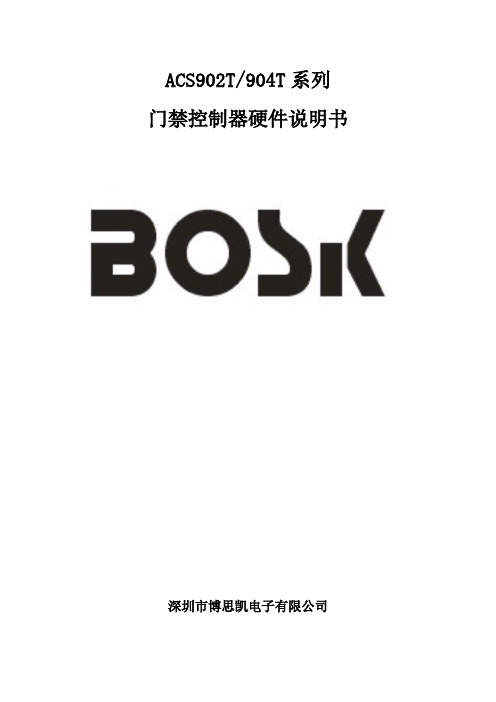
ACS902T/904T系列门禁控制器硬件说明书深圳市博思凯电子有限公司目录第一章BOSK智能门禁系统简介 (2)第二章ACS904T功能特性 (5)第三章ACS902T两门门禁控制器 (11)第四章E/NET PLUS门禁管理软件要求 (17)第五章输入和输出点介绍 (18)第六章系统接线、安装 (21)第七章系统操作 (30)第八章故障排除及诊断 (32)第一章BOSK智能门禁系统简介BOSK门禁系统由ACS904T四门门禁控制器、ACS902T两门联网型控制器、CA-232通讯转换器、读感器、电锁、E/NET PLUS门禁管理软件和各种线缆配件组成。
还有专用于邮电、电信、移动基站、自助银行的,带有Modem双向拨号功能的专用两门门禁控制器。
ACS904T门禁控制器,是BOSK门禁系统中重要的组成部分。
它可独立控制四个门的单向进出或两个门的双向进出。
通过 RS485总线,可将127个DCU9904/XP 组成一个控制网络,单条485网络可以管理508个门点。
每个控制器都可独立工作,不受控制计算机关机的影响,连电脑时,数据全部通过管理软件上载到电脑,脱机时自存储所有交易记录和数据。
ACS904T智能型门禁控制器具有强大的板内内部点互锁功能,可任意设置每块控制板中各点的互锁,相互制约,提高安全性,特别适合银行、机关等高安全性要求的场所。
ACS904T/902T还可以利用任何的事件信息来产生各种控制动作,例如门点异常打开时,控制器能被设置自动锁上另外相关的门点和产生报警信号。
ACS902T两门门禁控制器可与ACS904T四门控制器通过RS485总线实现联网功能,并带有辅助输入输出点,可实现各种联动功能。
图一、BOSK门禁系统网络通讯图、感应式IC卡门禁系统----工作原理感应式技术,或称作无线频率辨识(RFID)技术,是一种在卡片与读卡装置之间无需直接接触的情况下就可读取卡上信息的方法。
使用感应式读卡器,不再会因为接触磨擦而引起卡片和读卡设备的磨损,再也无需将卡塞入孔内或在磁槽内刷卡,卡片只需在读卡器的读卡范围内晃动即可。
Getting StartedThis Home Control Gateway is a controller that supports home automation devices within a Home Control ecosystem. Home automation devices are added to the network, and provide users simple home control from mobile devices (smart phones, tablets) and web browsers. The gateway additionally communicates with, and controls, Bosch alarm panels using the Ethernet port connection. Activation ProcessThe following sequence of events must take place prior to the activation and daily use of the Home Control Gateway. Refer to the list below for task assignments and ownership.1. Dealer: The Dealer must register for services at:https://2. Bosch: The Bosch representative creates an Administrative Portal (AP) account and unlocksthe dealer’s account (this enables the dealer to order the controller). An AP account emailnotification is sent to the dealer.3. Dealer: The Dealer orders the Home Control Gateway. The Dealer registers the controllerand activates the service in Administrative Portal upon arrival of the controller.4. Dealer: The Dealer installs and configures the controller and enables a Bosch Alarm Panel tocommunicate with the controller.5. End-User: The End-User customizes and uses the Home Control ecosystem. Additionaldevice may be added at this time.G450 OverviewThe following descriptions refer to the buttons and LEDs on your gateway. Although these buttons are not the primary method for adding or removing devices, please familiarize yourself with the Home Control Gateway.Refer to the figure below for a system overview.are Trademarks of Robert Bosch GmbH, GermanyG450 overviewLog in to Your AccountThis section describes basic information on logging into your account. Logging in: 1. Go to . The login page opens.2.From your welcome email, insert your credentials (Username and Password) and click Login.3. Select the gateway you want to log into and click the Connect button. This is a convenient way tocontrol different gateways from a single account (one in your home, another in your summercottage). A status window briefly appears stating that the connection is in progress.4. The dashboard appears. The dashboard is your control center for the Home Control Gateway. Theappearance of your dashboard may vary slightly from the one below, depending on the devices you install.Refer to the next section for details about including new devices.Include (Add) DevicesThe Home Control Gateway wirelessly communicates with other controllable Home Control devices through an initial process called "pairing". For many devices, the Gateway supports a guided installation through a device installation wizard. This process walks you through all necessary steps to pair (include) your device.Pairing devices in close proximity1. Locate the device you want to pair.2. Place the device within 30 feet of the Home Control Gateway.3. Go to “Devices” and click “Add Device” to start the wizard.4. Click on the appropriate device category (plus symbol).5. Select the device type and model number that you want to install and click the symbol next to it.Follow the instructions on the screen.Your Bosch Security Dealer has already installed your Bosch Security System. You will not find thisPairing Installed Devices with a Battery Powered Home Control Gateway Sometimes controllable devices in your home are not easily moved within pairing distance of the Gateway. For example, a light switch that is already installed on a wall in another room, or a door lock. For these situations, the Gateway includes a battery pack (G100 only) that allows you to disconnect the Gateway from the power cable and bring it to the installed device. This step is optional, but if you do have pre-installed or otherwise non-movable controllable devices that you want to pair with the Gateway, please perform the following:1. Disconnect the Gateway’s network cable and power cable (the one that goes into the wall outlet)and press and hold the battery button (G100 only) for 5 seconds. Doing so causes theGateway to power up in battery mode.G100 only: blue LED will flash during the startup process. The blue LED illuminates continuously and2. Locate the device you want to pair.3. Press the button to set the Gateway to enter inclusion mode. Refer to the “pairing” or“inclusion” section of your device’s documentation for more information related to completing the pairing and/or inclusion process. The orange LED flashes rapidly for 3 seconds to indicate a new device was paired successfully.4. Press and hold the button for 5 seconds until all LEDs go off to save your changes. TheGateway exits the inclusion mode and turns off the battery mode.NoticeG100 only: If you want to exclude a device, follow the above mentioned steps, but press the button instead of the button. To exit, hold the button for 5 seconds until LEDs go off. This will save all changes.User Interface Features (for web and mobile apps)The Home Control Gateway provides a variety of interactive features accessed through a web browser, or through the use of a mobile device and supporting app. Refer to the list below:∙Card Carousel. This feature allows you to quickly view the current state of the system. The left card shows the connection state of all devices, and the right card shows if any of the security devices require your attention.∙House Modes (My Modes, Preset Modes). House modes are easy to use; pre-defined settings that allow you change your home automation configuration without the need to create scenes. This allows you to quickly toggle between the four presets (modes). These presets are optimized for theirimmediate use. You may adjust presets by using the button. This opens the configuration menu. ∙Weather widget (Web UI). The weather widget shows the temperature and current conditions for the city you choose. It also shows the local time of the device’s location.∙Event notification bar. The notification bar shows the latest events that occurred on the unit. Access the notification bar by pressing the pull-down button . Select events from the drop-down list.∙Turn All On/Off. This option allows you to quickly turn on, or off, all of your light switches:The numeric badge icon shows how many lights are on.∙Lock/Unlock All door locks. This option allows you to quickly lock, or unlock, all of your doors:The numeric badge icon shows how many doors are currently unlocked.Mobile Devices and the Remote Security Plus appIn addition to using the web browser for configuration and control, you can also perform the same tasks by using the Remote Security Control Plus app from your mobile device (e.g. smart phone, tablet). Both Android and iOS devices are supported by the app.To control with a mobile device, download and install the Remote Security Plus application from Apple’s App Store (), or from Google Play ().Perform the following:1. Launch the application and log in using the same credentials used when accessing the webbrowser dashboard. Depending on the operating system of your smart phone, you might see one of the following screens.2. Your dashboard window appears with the following preset modes (My Modes) as well as Shortcutsand your Favorite devices.3. Open the menu by clicking on Menu, or by sliding over your screen from left to right, depending onyour device.4. Select Devices to view and control your devices.5. Select Scenes to create or modify scenes using your mobile app. Follow the instructions on thescreen.Plan your GoalsThe Home Control Gateway and its components let you monitor, control, and automate many devices around your home. You and your smartphone (or PC or tablet) communicate with these devices. Such devices include cameras, door locks, lighting controls, and other supported devices. These devices can work independently, or in groups that work together, like a thermostat that turns itself down when it sees bright sunlight from a daylight sensor, and back up again when it gets dark.Proper planning and coordination are essential when utilizing the capabilities of the gateway in conjunction with your Bosch Security System. Understanding your current environment gives you a clearer picture as to how you want to automate your living space, and how you might improve it through the use of home control functionality.Monitoring and Security ApplicationsOne popular application is monitoring and operating electronic door locks. When your child gets home from school and unlocks the door, the Home Control Gateway can send you a text message or an email. You can view a still image, live or recorded video, from your computer or smartphone to be certain that your kids are home safe and didn't bring unwelcome guests. You can view live video from inside your home to check in on the babysitter while you are out, and so on.In the security and monitoring examples above, you use a powered door lock, a video camera and perhaps a motion detector. Most of these devices talk to the gateway through Z-Wave, ZigBee or Wi-Fi, interoperable standards in wireless control. How many of these devices will you need to connect? It all depends on what you want to accomplish.Energy Management ApplicationsWith the Home Control Gateway you can remotely, and automatically, create a household that runs at maximum energy efficiency with reduced energy bills. You can create "scenes" that adjust lights and climate to pre-determined settings that you control with one touch or that react automatically to changing conditions. You can remotely turn appliances off or on for example, turn off the lawn sprinkler when it starts raining or turn up the thermostat to warm the house when you’re on your way home.For many energy management applications, there are a wide range of plug-in and wall-mounted lighting switches that make any light remotely controllable. The Home Control Gateway is compatible with Z-Wave, ZigBee, and Wi-Fi thermostats. There are many plug-in modules that control indoor and outdoor appliances. And to make any device "smart", simply plug in a SmartSwitch, which not only allows you to control whatever you plug into it, but also to monitor that device's energy consumption over time. Wellness Assistance ApplicationsThe Gateway helps you protect your independent elderly loved ones by keeping you connected with them and helping to monitor and assist them. The Gateway can notify you if there is no motion in your loved one’s home, so you can check in and get help. The Gateway can also turn on lights when motion is detected, so there's no more fumbling for the bathroom light or dangerous stairwell lights in the middle of the night.Vital assistance like this provides security for both caretaker and the cared for, and is accomplished by adding compatible motion sensors and enabled lights. You can add home controlled window shades and daylight sensors, so it is no longer a strain for your loved ones to let light into the room. Convenience ApplicationsWith the Home Control Gateway and a mobile device, you can simplify your morning or evening routine. Simply touch one button to shut down, lock up and arm your house; no more running around to turn off every light, set the alarm and thermostat, and check that the doors are locked.These tasks are simple with the Home Control Gateway and the many different Z-Wave, ZigBee and Wi-Fi products and adapters on the market. You simply add one to each device, or application, that you want to remotely monitor or control.Before you move forward on how to “Automate your home”, where you'll learn how to control the gateway, take a few moments to ask yourself what kinds of monitoring and control tasks you'd like to accomplish, and what kinds of devices would help you accomplish them.Possibilities are endless within the home control spectrum when using the Home Control Gateway!Bosch Security Systems, Inc. • 130 Perinton Parkway • Fairport, NY 14450 • | 2017.06 | v3。
VDP-3450-R系列嵌入数码式门口机►金属质感的拉丝表面处理工艺、美观大方►机构设计精致巧妙,具有防偷窃、破坏的作用►高密度结构设计,防水性能优良►可连接电锁►对于垂直单元栋的管制户数无限制►人性化的操作介面,夜间操作冷光照明设计►采用高解析度摄像机,并装有红外线夜间补助灯,方便用户在夜间使用►可呼叫管理员机或室内机,方便进行互动活动►编程方式简单,直接通过输入键盘来完成►预留读卡机位置,便于实现IC门禁管制►可用于独立楼栋(不联网),也可用于大型社区(联网)►施工简单,采用4芯通讯线加视频同轴线的总线布线方式VDP-3450-R Series 嵌入数码式门口机,表面采用拉丝处理工艺,金属质感的外观,简洁与时尚的造型,输入键盘采用冷光照明的技术,方便用户夜间操作。
此机种集门铃、对讲、锁控、呼叫于一体,并预留有读卡机的位置。
人性化的操作介面VDP-3450-R Series 门口机在执行所有操作时,操作显示窗口都会显示相应的状态:输入、等待、通话或者错误,提示操作者门口机当前所处的状态。
主呼叫功能VDP-3450-R Series 门口机直接按GUARD键,可呼叫管理员机,并与之对讲。
在输入键盘上输入室内机编码,然后再按呼叫键,可呼叫指定室内机,并与之对讲。
被呼叫功能当中心管理员机按其管制范围内的任一嵌入数码式门口机的内码,可呼叫指定门口机并与之对讲。
室内机按监视键,可以监听监看门口机,并可进行对讲。
编程方式简单通过键盘,可显示和对门口机进行编程。
数量组件1 产品1 零件包1 安装指南1 合格证门口机的设计符合下列标准和认证地区认证CN 型式检验主要功能附件认证门口机与系统联网门口机可作为单元栋门口机与垂直单元栋设备连接;门口机也可作为公共门口机安装于小区入口或其它公共场所。
安装注意事项为确保工程质量,请严格按照标准线规要求施工,讯号线要求采用对绞双屏蔽线,视频线要求采用同轴电缆线, CTRL和PWR 一对,AUDIO和GND一对。
AMC2(模块化门禁控制器)在门禁控制系统 ACE (ACCESS ENGINE)(2.0 和更高版本)、Access Personal Edition 和Access Professional Edition 中用作门禁控制器。
该设备控制一组门禁点(1-8 个)。
这些门禁点(也称为入口)主要包括大门、闸门、护栏、道闸、十字转门、防盗门、ID 卡读卡器、开门组件和传感器。
AMC2 可以控制多达 8 个 ID 卡读卡器(取决于读卡器类型),能够全面处理指定入口的门禁逻辑。
状态检查由 8 个模拟输入来完成。
8 个继电器输出用于激活开门组件和/或生成安防激活信号。
AMC2 将所有必要的信息存储在一个由电池供电的存储器和一个闪存存储器中,因此即使在设备脱机时,它也可以对门禁点执行独立的验证检查、执行门禁决策、控制开门/关门组件和记录移动事件。
系统概览1 = 主机2 = AMC23 = 读卡器4 = 通信和电源设备如图所示,AMC2 集成在主机系统(例如 Access Engine )和外围设备之间。
它们可通过 RS485、RS232(例如调制解调器操作)或以太网与主机系统连接,具体取决于系统的规模。
对应的主机接口在安装过程中选择。
默认情况下,可以使用设备上的全部 3 个接口。
在 RS485 操作中,一根总线最多可以连接 8 个 AMC2。
AMC2 - 模块化门禁控制器▶用于 1-8 个入口的智能化门禁管理器▶ 4 个接口,包括读卡器电源设备▶标准 2 GB 小型闪存卡▶用于显示信息的 LCD 显示屏▶自控收/发切换▶插头和输出的单独电子验证▶用于外接防拆触点的输入2外围总线上最多将为读卡器提供 4 个插槽,包括一个用于连接电源设备的插槽。
基本功能•按下列形式存储下载的数据:-主数据-验证-门禁模式-显示文字-读卡器配置•来自读卡器的交易数据的说明-验证检查-主机请求-PIN 码•控制/监控-拒绝或开锁-切换报警-门状态-读卡器操作状态-内部报警状态•发送至门禁引擎的信息-主机请求-要存储的交易数据-错误和故障信息-报警信息•电源-读卡器-开门装置-触点电流馈电安装/配置电源设备AMC2 的外部电源设备(10-30 V DC )连接到第一个插针(正)和第三个插针(负)。