02IEEE 802.11无线局域网基础知识
- 格式:ppt
- 大小:3.00 MB
- 文档页数:51

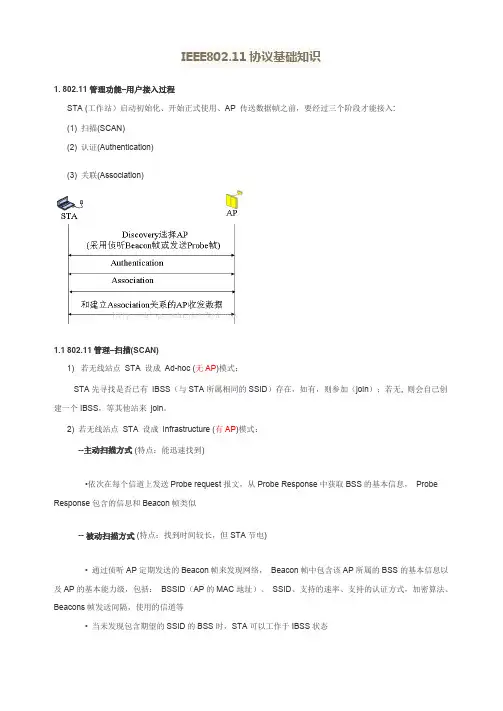
IEEE802.11协议基础知识1. 802.11管理功能–用户接入过程STA (工作站)启动初始化、开始正式使用、AP 传送数据幀之前,要经过三个阶段才能接入:(1) 扫描(SCAN)(2) 认证(Authentication)(3) 关联(Association)1.1 802.11管理–扫描(SCAN)1) 若无线站点STA 设成Ad-hoc (无AP)模式:STA先寻找是否已有IBSS(与STA所属相同的SSID)存在,如有,则参加(join);若无, 则会自己创建一个IBSS,等其他站来join。
2) 若无线站点STA 设成Infrastructure (有AP)模式:--主动扫描方式 (特点:能迅速找到)•依次在每个信道上发送Probe request报文,从Probe Response中获取BSS的基本信息,Probe Response包含的信息和Beacon帧类似-- 被动扫描方式 (特点:找到时间较长,但STA节电)• 通过侦听AP定期发送的Beacon帧来发现网络,Beacon帧中包含该AP所属的BSS的基本信息以及AP的基本能力级,包括:BSSID(AP的MAC地址)、SSID、支持的速率、支持的认证方式,加密算法、Beacons帧发送间隔,使用的信道等• 当未发现包含期望的SSID的BSS时,STA可以工作于IBSS状态1.2 802.11管理功能–认证(Authentication)802.11支持两种基本的认证方式:• Open-system Authentication1) 等同于不需要认证,没有任何安全防护能力2) 通过其他方式来保证用户接入网络的安全性,例如Address filter、用户报文中的SSID• Shared-Key Authentication1) 采用WEP加密算法2) Attacker可以通过监听AP发送的明文Challenge text和STA回复的密文Challenge text计算出WEP KEY另外,STA可以通过Deauthentication来终结认证关系。

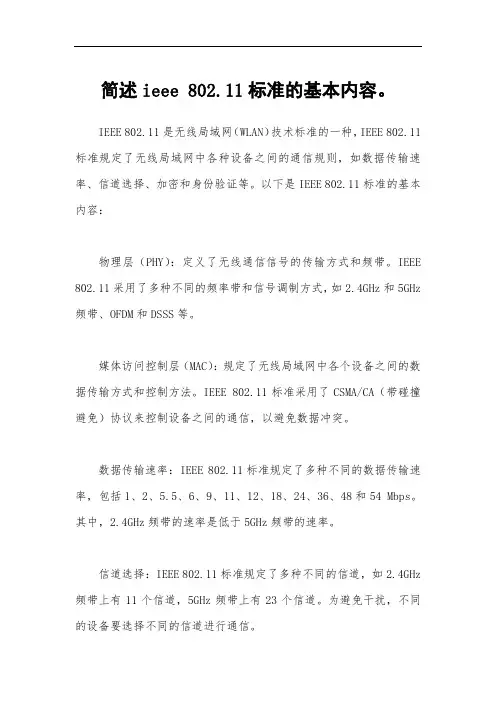
简述ieee 802.11标准的基本内容。
IEEE 802.11是无线局域网(WLAN)技术标准的一种,IEEE 802.11标准规定了无线局域网中各种设备之间的通信规则,如数据传输速率、信道选择、加密和身份验证等。
以下是IEEE 802.11标准的基本内容:
物理层(PHY):定义了无线通信信号的传输方式和频带。
IEEE 802.11采用了多种不同的频率带和信号调制方式,如2.4GHz和5GHz 频带、OFDM和DSSS等。
媒体访问控制层(MAC):规定了无线局域网中各个设备之间的数据传输方式和控制方法。
IEEE 802.11标准采用了CSMA/CA(带碰撞避免)协议来控制设备之间的通信,以避免数据冲突。
数据传输速率:IEEE 802.11标准规定了多种不同的数据传输速率,包括1、2、5.5、6、9、11、12、18、24、36、48和54 Mbps。
其中,2.4GHz频带的速率是低于5GHz频带的速率。
信道选择:IEEE 802.11标准规定了多种不同的信道,如2.4GHz 频带上有11个信道,5GHz频带上有23个信道。
为避免干扰,不同的设备要选择不同的信道进行通信。
加密和身份验证:IEEE 802.11标准采用了多种不同的安全协议,如WEP、WPA和WPA2等。
这些协议能够保证无线局域网中数据传输的安全性,并且要求用户在接入无线网络时进行身份验证,以确保网络的安全性。
综上所述,IEEE 802.11标准是无线局域网技术的基础,并且在实际应用中得到了广泛的应用。
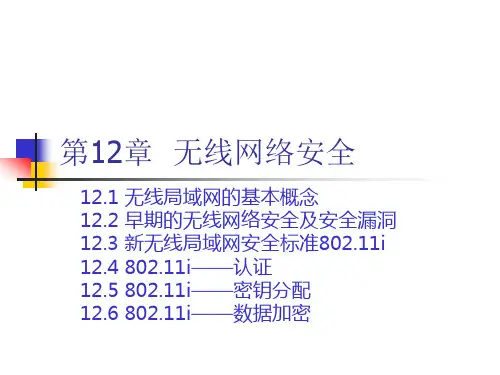
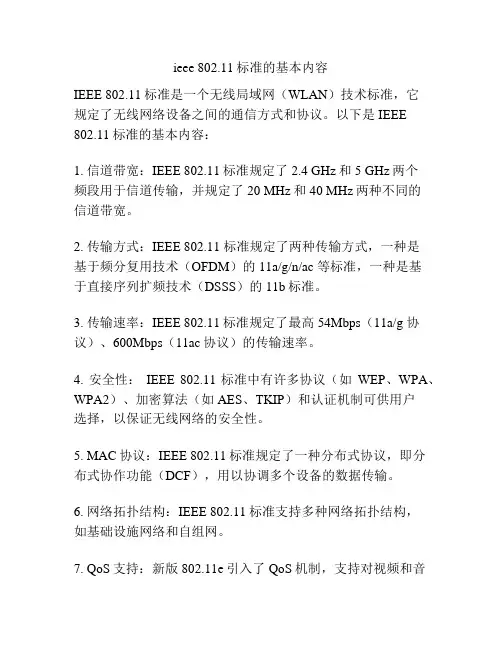
ieee 802.11标准的基本内容
IEEE 802.11标准是一个无线局域网(WLAN)技术标准,它
规定了无线网络设备之间的通信方式和协议。
以下是IEEE 802.11标准的基本内容:
1. 信道带宽:IEEE 80
2.11标准规定了2.4 GHz和5 GHz两个
频段用于信道传输,并规定了20 MHz和40 MHz两种不同的
信道带宽。
2. 传输方式:IEEE 802.11 标准规定了两种传输方式,一种是
基于频分复用技术(OFDM)的11a/g/n/ac 等标准,一种是基
于直接序列扩频技术(DSSS)的11b标准。
3. 传输速率:IEEE 802.11标准规定了最高54Mbps(11a/g 协议)、600Mbps(11ac协议)的传输速率。
4. 安全性:IEEE 802.11标准中有许多协议(如WEP、WPA、WPA2)、加密算法(如AES、TKIP)和认证机制可供用户
选择,以保证无线网络的安全性。
5. MAC协议:IEEE 802.11标准规定了一种分布式协议,即分
布式协作功能(DCF),用以协调多个设备的数据传输。
6. 网络拓扑结构:IEEE 802.11标准支持多种网络拓扑结构,
如基础设施网络和自组网。
7. QoS支持:新版802.11e引入了QoS机制,支持对视频和音
频数据的实时传输和优先处理。
总的来说,IEEE 802.11标准的基本内容包括了无线网络的频段、传输方式、速率、安全性、MAC协议、网络拓扑结构和QoS机制。
这些内容为无线网络设备提供了标准化的通信方式和协议,使得不同厂商的无线设备可以正常互相通信。
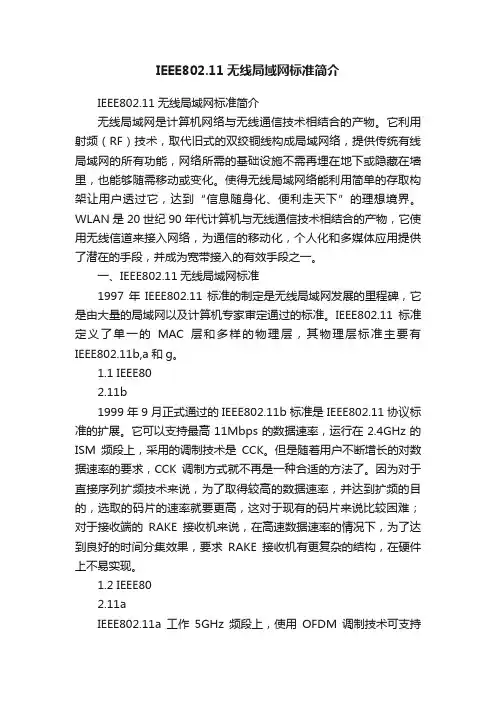
IEEE802.11无线局域网标准简介IEEE802.11无线局域网标准简介无线局域网是计算机网络与无线通信技术相结合的产物。
它利用射频(RF)技术,取代旧式的双绞铜线构成局域网络,提供传统有线局域网的所有功能,网络所需的基础设施不需再埋在地下或隐藏在墙里,也能够随需移动或变化。
使得无线局域网络能利用简单的存取构架让用户透过它,达到“信息随身化、便利走天下”的理想境界。
WLAN是20世纪90年代计算机与无线通信技术相结合的产物,它使用无线信道来接入网络,为通信的移动化,个人化和多媒体应用提供了潜在的手段,并成为宽带接入的有效手段之一。
一、IEEE802.11无线局域网标准1997年IEEE802.11标准的制定是无线局域网发展的里程碑,它是由大量的局域网以及计算机专家审定通过的标准。
IEEE802.11标准定义了单一的MAC层和多样的物理层,其物理层标准主要有IEEE802.11b,a和g。
1.1 IEEE802.11b1999年9月正式通过的IEEE802.11b标准是IEEE802.11协议标准的扩展。
它可以支持最高11Mbps的数据速率,运行在2.4GHz的ISM频段上,采用的调制技术是CCK。
但是随着用户不断增长的对数据速率的要求,CCK调制方式就不再是一种合适的方法了。
因为对于直接序列扩频技术来说,为了取得较高的数据速率,并达到扩频的目的,选取的码片的速率就要更高,这对于现有的码片来说比较困难;对于接收端的RAKE接收机来说,在高速数据速率的情况下,为了达到良好的时间分集效果,要求RAKE接收机有更复杂的结构,在硬件上不易实现。
1.2 IEEE802.11aIEEE802.11a工作5GHz频段上,使用OFDM调制技术可支持54Mbps的传输速率。
802.11a与802.11b两个标准都存在着各自的优缺点,802.11b的优势在于价格低廉,但速率较低(最高11Mbps);而802.11a优势在于传输速率快(最高54Mbps)且受干扰少,但价格相对较高。
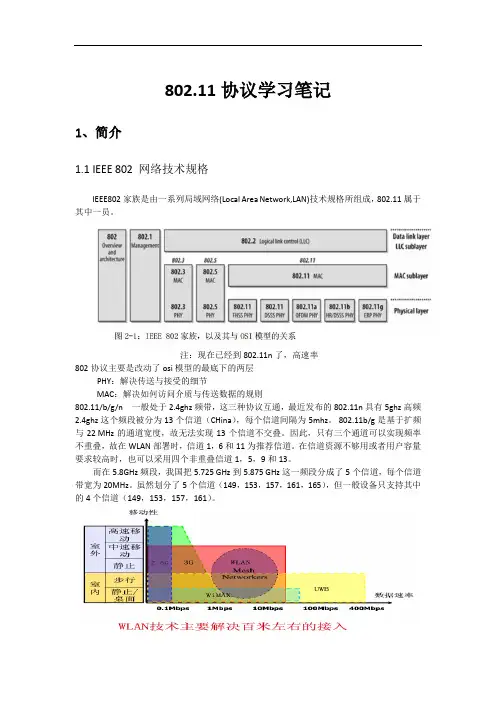
802.11协议学习笔记1、简介1.1IEEE 802 网络技术规格IEEE802家族是由一系列局域网络(Local Area Network,LAN)技术规格所组成,802.11属于其中一员。
注:现在已经到802.11n了,高速率802协议主要是改动了osi模型的最底下的两层PHY:解决传送与接受的细节MAC:解决如何访问介质与传送数据的规则802.11/b/g/n 一般处于2.4ghz频带,这三种协议互通,最近发布的802.11n具有5ghz高频2.4ghz这个频段被分为13个信道(CHina),每个信道间隔为5mhz。
802.11b/g是基于扩频与22MHz的通道宽度,故无法实现13个信道不交叠。
因此,只有三个通道可以实现频率不重叠,故在WLAN部署时,信道1,6和11为推荐信道。
在信道资源不够用或者用户容量要求较高时,也可以采用四个非重叠信道1,5,9和13。
而在5.8GHz频段,我国把5.725GHz到5.875GHz这一频段分成了5个信道,每个信道带宽为20MHz。
虽然划分了5个信道(149,153,157,161,165),但一般设备只支持其中的4个信道(149,153,157,161)。
1.2 WLAN组成与网络结构1.2.1 组成Wireless Medium (WM):无线传输媒介,无线局域网络物理层所使用到的传输媒介。
Station (STA):工作站,任何设备只要拥有IEEE 802.11的MAC层和PHY层的接口,就可称为一个工作站。
Station Services (SS):工作站服务,提供工作站收发数据的服务。
Basic Service Area(BSA):每一个几何上的建构区块(building block)就称为一个基本服务区域(Basic Service Area,简称BSA),每一建构区块的大小依该无线工作站的环境和功率而定。
Basic Service Set (BSS):基本服务区中所有工作站的集合。

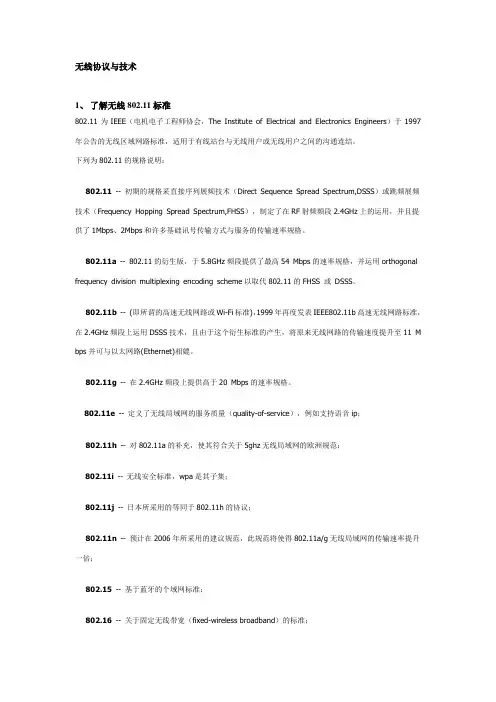
无线协议与技术1、了解无线802.11标准802.11为IEEE(电机电子工程师协会,The Institute of Electrical and Electronics Engineers)于1997年公告的无线区域网路标准,适用于有线站台与无线用户或无线用户之间的沟通连结。
下列为802.11的规格说明:802.11-- 初期的规格采直接序列展频技术(Direct Sequence Spread Spectrum,DSSS)或跳频展频技术(Frequency Hopping Spread Spectrum,FHSS),制定了在RF射频频段2.4GHz上的运用,并且提供了1Mbps、2Mbps和许多基础讯号传输方式与服务的传输速率规格。
802.11a-- 802.11的衍生版,于5.8GHz频段提供了最高54 Mbps的速率规格,并运用orthogonal frequency division multiplexing encoding scheme以取代802.11的FHSS 或DSSS。
802.11b-- (即所谓的高速无线网路或Wi-Fi标准),1999年再度发表IEEE802.11b高速无线网路标准,在2.4GHz频段上运用DSSS技术,且由于这个衍生标准的产生,将原来无线网路的传输速度提升至11 M bps并可与以太网路(Ethernet)相媲。
802.11g-- 在2.4GHz频段上提供高于20 Mbps的速率规格。
802.11e-- 定义了无线局域网的服务质量(quality-of-service),例如支持语音ip;802.11h-- 对802.11a的补充,使其符合关于5ghz无线局域网的欧洲规范;802.11i-- 无线安全标准,wpa是其子集;802.11j-- 日本所采用的等同于802.11h的协议;802.11n-- 预计在2006年所采用的建议规范,此规范将使得802.11a/g无线局域网的传输速率提升一倍;802.15-- 基于蓝牙的个域网标准;802.16-- 关于固定无线带宽(fixed-wireless broadband)的标准;802.16a-- 也被称为wimax,在30英里范围内提供高达70mbit/s的数据传输率;802.20 -- 提供1mbit/s速率的无线城域网;802.1x -- 基于eap的认证方案;在传输速率方面,802.11n可以将WLAN的传输速率由目前802.11g提供的54Mbps提高到108Mbps,甚至高达500Mbps。
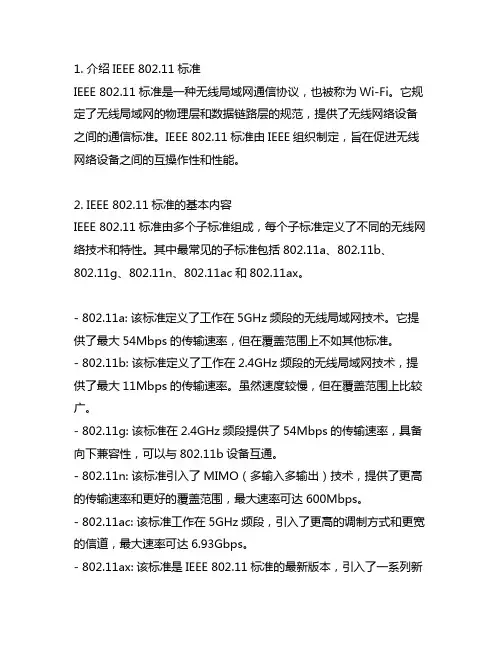
1. 介绍IEEE 802.11标准IEEE 802.11标准是一种无线局域网通信协议,也被称为Wi-Fi。
它规定了无线局域网的物理层和数据链路层的规范,提供了无线网络设备之间的通信标准。
IEEE 802.11标准由IEEE组织制定,旨在促进无线网络设备之间的互操作性和性能。
2. IEEE 802.11标准的基本内容IEEE 802.11标准由多个子标准组成,每个子标准定义了不同的无线网络技术和特性。
其中最常见的子标准包括802.11a、802.11b、802.11g、802.11n、802.11ac和802.11ax。
- 802.11a: 该标准定义了工作在5GHz频段的无线局域网技术。
它提供了最大54Mbps的传输速率,但在覆盖范围上不如其他标准。
- 802.11b: 该标准定义了工作在2.4GHz频段的无线局域网技术,提供了最大11Mbps的传输速率。
虽然速度较慢,但在覆盖范围上比较广。
- 802.11g: 该标准在2.4GHz频段提供了54Mbps的传输速率,具备向下兼容性,可以与802.11b设备互通。
- 802.11n: 该标准引入了MIMO(多输入多输出)技术,提供了更高的传输速率和更好的覆盖范围,最大速率可达600Mbps。
- 802.11ac: 该标准工作在5GHz频段,引入了更高的调制方式和更宽的信道,最大速率可达6.93Gbps。
- 802.11ax: 该标准是IEEE 802.11标准的最新版本,引入了一系列新技术,旨在提高无线网络的容量和效率。
3. 个人观点和理解从简述IEEE 802.11标准的基本内容可以看出,随着技术的不断发展,无线局域网技术也在不断更新迭代。
从最初的802.11a/b/g,到后来的802.11n/ac/ax,每个子标准都在不同的方面进行了改进,提升了无线网络的速度、稳定性和覆盖范围。
我的观点是,随着物联网、5G等新兴技术的快速发展,无线网络在未来将扮演更加重要的角色。
1.简述ieee 80
2.11标准的基本内容
IEEE 802.11标准是一组无线局域网(WLAN)协议,用于在2.4GHz和5GHz频段传输数据。
它包括以下内容:
1.物理层(PHY):定义了数据传输的物理特征,例如频率、带宽、传输速率、调制方式等。
2.介质访问控制(MAC)层:用于控制设备之间的访问和数据传输。
在MAC层,IEEE 802.11定义了一组协议,例如CSMA/CA(带有冲突检测的载波监听多点接入)和TDMA (时分多址)。
3.安全性:包括加密协议和身份验证机制,用于保护无线网络免受未经授权的访问和数据窃听。
4.服务质量(QoS):用于在网络拥塞或高负载情况下,优先级别交付数据。
5.多种网络拓扑:包括基础设施网络(Infrastructure),跨越多个AP的网状网络(Mesh),和直接连接设备(Ad-hoc)。
总体来说,IEEE 802.11标准用于规范WLAN设备之间的无线通信。
在不断发展的网络技术中,IEEE 802.11标准不断更新和完善,以满足更高的性能、更高的安全性和更多的服务质量要求。
.简述ieee 802.11标准的基本内容IEEE 802.11标准,也被称为Wi-Fi,是一种用于无线局域网(WLAN)的通信协议。
它定义了一系列规范和技术细节,以便设备之间可以进行无线通信。
本文将简述IEEE 802.11标准的基本内容。
1. 引言IEEE 802.11标准是一项由电气和电子工程师协会(IEEE)制定的国际标准,常用于无线局域网的设计和实施。
该标准从20世纪90年代初开始制定,并经历了多个版本的更新和改进。
2. 标准体系结构IEEE 802.11标准是由多个互相关联的子标准组成的,每个子标准都定义了一些特定的无线通信技术和协议。
其中最常见和广泛使用的子标准包括:a. IEEE 802.11a:使用5GHz频段,在较高的数据速率下提供无线通信;b. IEEE 802.11b:使用2.4GHz频段,提供较低的数据速率但更广泛的覆盖范围;c. IEEE 802.11g:使用2.4GHz频段,并提供了向后兼容性,支持较高的数据速率;d. IEEE 802.11n:引入了MIMO(多输入多输出)技术,提高了数据速率和传输稳定性;e. IEEE 802.11ac:使用更高的频段,提供更快的速率和更大的容量。
3. 媒体访问控制(MAC)层IEEE 802.11标准中的MAC层定义了无线局域网中节点的访问控制机制。
最常见的MAC层协议是CSMA/CA(Carrier Sense Multiple Access with Collision Avoidance),它通过监听信道上的活动来避免数据碰撞。
CSMA/CA协议的基本原理是,当一个节点要发送数据时,它先监听信道的状态。
如果信道空闲,节点就发送数据;如果有其他节点正在发送数据,节点则等待一段随机时间后再次尝试发送。
4. 物理层IEEE 802.11标准中定义了多种不同的物理层规范,用于支持不同的频段和数据速率。
常见的物理层技术包括:a. FHSS(频率跳跃扩频技术):在一段时间内,信号在不同的频率上进行短暂的跳跃;b. DSSS(直接序列扩频技术):通过将信号扩展到更宽的带宽上来提高抗干扰性能;c. OFDM(正交频分复用技术):将信号分成多个子载波,并在不同的频率上进行传输。
.4C H A P T E R无线局域网-IEEE 802.11主要内容IEEE 802.11的基本原理介质访问控制层(MAC)协议载波侦听多址访问/冲突避免CSMA/CA(Carrier Sense Multiple Access/Collision Avoid)安全有线等效保密WEP (Wired Equivalent Privacy)协议无线局域网覆盖范围在一个建筑物内访问一般在100m以内(室外增大功率可达300m) 提供LAN和Internet的接入提供高速数据速率802.11b 11Mbps802.11b/g 54 Mbps支持移动性成本低无线局域网的主要标准HIPERLANHigh Performance Radio LAN(高性能无线LAN) 欧洲标准(欧洲电信标准化协会ETSI下的宽带无线电接入网络BRAN小组制定的),HiperLan1和HiperLan2两个标准,物理层最高速率为54Mpbs(网络层25Mpbs)。
IEEE 802.11美国标准目前在世界范围内主导市场本课程中主要讨论802.11标准IEEE 802.11 的两种模式基础设施模式(Infrastructure Mode) 终端与访问点AP (Access Point)通信无基础设施模式(Ad Hoc Mode)终端进行对等网(peer-to-peer)通信(不需要AP)IEEE 802 协议层OSI参考模型各层功能物理层对物理信号的编解码前同步码的产生与去除透明比特传输介质访问控制(MAC) 层发送端:数据打包成帧进行传输接收端:拆帧并进行错误检测实现和维护MAC协议协调用户对共享介质的访问(寻址)逻辑链路控制(LLC) 层向高层协议提供服务接口,建立和释放数据链路层的连接 进行流控制和错误控制给帧加上编号物理层802.11 支持3种物理传输介质红外(Infrared)实现简单,成本低传输距离短,可视距离射频(2 种)跳频扩频(FH-DS)直接序列扩频(DSSS)覆盖范围较大(比如,可以穿透墙壁)如何访问一个网络?基础设施模式加入网络的四个步骤1.发现可用网络比如,基本服务集(BSS)2.选择一个网络(BSS)3.认证(Authentication)4.结合(Association)步骤1:发现可用网络被动扫描AP周期地发送信标帧(Beacon frame),其中包括: AP的MAC地址,网络名称(服务集标识Service SetIdentifier,即SSID)等。
IEEE 802.11n Draft2. 0 Wireless LAN Broadband RouterQuick Installation Guide(Q.I.G.)Version 1.0 / April 2007M u l t i -L a n g u a g e s Q I G o n t h e C D===============================Če s k ý: Českého pr ůvodce rychlou instalací naleznete na p řiloženém CD s ovlada či D e u t s c h : Finden Sie bitte das deutsche S.A.L. beiliegend in der Treiber CD E s p a ño l : Incluido en el CD el G.R.I. en Español.F r a n ça i s : Veuillez trouver l’français G.I.R ci-joint dans le CD I t a l i a n o : Incluso nel CD il Q.I.G. in Italiano.M a g y a r : A magyar telepítési útmutató megtalálható a mellékelt CD-n N e d e r l a n d s : De nederlandse Q.I.G. treft u aan op de bijgesloten CDP o l s k i : Skrócona instrukcja instalacji w j ęzyku polskim znajduje si ę na za łączonej p łycie CDP o r t u g u ês : Incluído no CD o G.I.R. em PortuguesРусский: Найдите Q.I.G. на p усскo м языке на приложеном CDT ür k çe : Ürün ile beraber gelen CD içinde Türkçe H ızl ı Kurulum K ılavuzu'nu bulabilirsiniz R o m a n a :Cd-ul cuprinde Ghid de instalare rapida in limba romana1Copyright © by Edimax Technology Co, LTD. all rights reserved. No part of this publication may be reproduced, transmitted, transcribed, stored in a retrieval system, or translated into any language or computer language, in any form or by any means, electronic, mechanical, magnetic, optical, chemical, manual or otherwise, without the prior written permission of this companyThis company makes no representations or warranties, either expressed or implied, with respect to the contents hereof and specifically disclaims any warranties, merchantability or fitness for any particular purpose. Any software described in this manual is sold or licensed "as is". Should the programs prove defective following their purchase, the buyer (and not this company, its distributor, or its dealer) assumes the entire cost of all necessary servicing, repair, and any incidental or consequential damages resulting from any defect in the software. Further, this company reserves the right to revise this publication and to make changes from time to time in the contents hereof without obligation to notify any person of such revision or changes.The product you have purchased and the setup screen may appear slightly different from those shown in this QIG. For more detailed information about this product, please refer to the User's Manual on the CD-ROM.The software and specifications subject to change without notice. Please visit our web site for the update. All right reserved including all brand and product names mentioned in this manual are trademarks and/or registered trademarks of their respective holders Linux Open Source CodeCertain Edimax products include software code developed by third parties, including software code subject to the GNU General Public License ("GPL") or GNU Lesser General Public License ("LGPL"). Please see the GNU () and LPGL () Websites to view the terms of each license.The GPL Code and LGPL Code used in Edimax products are distributed without any warranty and are subject to the copyrights of their authors. For details, see the GPL Code and LGPL Code licenses. You can download the firmware-files at under "Download" page.2.1 Introduction :1-1 Package ContentsBefore you starting to use this router, please check if there’s anything missing in the package, and contact your dealer of purchase to claim for missing items: □ Broadband router (BR-6504N, 1 pcs) □ Quick installation guide (1 pcs) □ User manual CDROM (1 pcs)□ 3dBi RP-SMA Detachable Antenna (3 pcs) □ Holding Base (1 pcs)□12V Switching power adapter (1 pcs)1-2 Front PanelLED Name Light Status DescriptionPWR ON Router is switched on and correctly powered On Wireless network is switched on or WPS mode is on.Off Wireless network is switched off WLAN Flashing Wireless LAN activity (transferring data). On WAN port (Internet) is running at 100Mbps WANOffWAN port (Internet) is running at 10Mbps310/100M Flashing WANactivity (transferring data) On WAN port is connected OffWAN port is not connectedWANLNK/ACT Flashing WAN activity (transferring data) On LAN port is running at 100Mbps LAN 10/100M Off LAN port is running at 10Mbps On LAN port is connected OffLAN port is not connectedLANLNK/ACTFlashing LAN activity (transferring data)1-3 Back PanelItem Name DescriptionAntenna3dBi detachable AntennaAntenna C4Power Power connector, connects to power adapterReset / WPSReset the router to factory default settings (clear all settings) or start WPS function. Press this button and hold for 20 seconds to clear all settings, and press this button for less than 20 seconds to start WPS function.1 - 4 Local Area Network (LAN) ports 1 to 4 WANWide Area Network (WAN / Internet) portBR-6504N supports WPS function . If your wireless adapter supports the function too. After you finish the following setting of Step 1~ Step 3, You can read “Step 4: WPS function“ to simplify the setting of security with wireless adapters2 N e t w o r k S e t u pS t e p 1:G e t t i n g S t a r t e dInstructions for using the router to share the Internet with multiple PCs. (Power on the Modem and the Router.)C a b l i n gin s t a l l a t i o n :1. Connect the Ethernet cable from the router’s WAN port to the LAN port of the modem.2. Connect another Ethernet cable from the any LAN ports (1~4) on router to the Ethernet socket on the PC.53. Check to make sure the router’s LINK LED is lit; to confirm the cable connections are made correctly.6S t e p 2 : P C L A N I P C o n f i g u r a t i o n1. Configure the PC LAN setting to automatically obtain an IP address from the router by following below steps.z Click “Start” in the task bar then select the “Control Panel” to open it.zClick “Switch to Classic View”on the left top to see more setting icon…zFind an icon “Network Connection” then Double-Click to open the network connection setting.7zYou will see an icon “Local Area Connection”, click the icon then Right-Click the mouse to open the sub-menu and select the “Properties” for setting the IP.8zSelect the “Internet Protocol (TCP/IP)” then click the “Properties”zEnsure the parameter marked in blue are checked in “Obtain an IP addressautomatically” and “Obtain DNS server address automatically” then press “OK” toclose.2. Power on sequence for the networking devices and PC. z Firstly, power off the modem followed by router and PC. z Second, power on the modem.z Third power on the router followed by PC for next step.9S t e p 3 : R o u t e r C o n f i g u r a t i o n – P P P o EN o t e : P l e a s e d o n o t r u n t h e P P P o E s o f t w a r e ; o t h e r w i s e t h e I n t e r n e t c o n n e c t i o n f o r t h e r o u t e r m a y f a i l .1. Enter the router’s default IP address: “192.168.2.1” into your PC’s web browser and press “enter”.2. The login screen below will appear. Enter the “User Name” and “Password” and click “OK” to login.The default User name is “admin ” and the Password is “1234”,Note: It’s highly recommended to change and save Router's log-in settings in another location.103. The main page will appear, click “Quick Setup”Following example is for “PPPoE” WAN setting.4. Select ‘(GMT) Greenwich Mean Time: (your country or city) then Click “Next”button.5. Select “PPPoE xDSL”, the system will move into next step116. Enter the “User Name” and “Password” that ISP provided and leave the others. (The “Service Name” can be blank) and click “OK”to save the setting then reboot the router7. After reboot, your router is now ready for Internet connection.N o t e : C h e c k t h e m a n u a l o n t h e C D f o r m o r e I n t e r n e t c o n n e c t i o n t y p e a n d o t h e r s e t t i n g d e t a i l sR o u t e r C o n f i g u r a t i o n-C a b l e M o d e m1. The following example is for U.K. Click on “Quick Setup”.2. Select ‘(GMT) Greenwich Mean Time : “London”. Click “Next” button.1213 3. Select “Cable Modem”, the system will move into next step4. Enter ”Host Name” and “MAC Address”. (The “Host Name” can be blank) The MACAddress is provided by ISP (e.g. NTL) or click “Clone Mac Address” button if you’re using the computer’s MAC Address.Confirm with your ISP about MAC Address used, Click “OK” button to save the settings thenreboot the router.5. After reboot, your router is now ready for Internet connection.S t e p 4 : W P S b u t t o nThis wireless router supports two types of WPS: Push-Button Configuration (PBC), and PIN code. If you want to use PBC, you have to push a specific button on the wireless client to start WPS mode, and switch this wireless router to WPS mode too. You can push Reset/WPS button of this wireless router, or click ‘Start PBC’ button in the web configuration interface to do this; if you want to use PIN code, you have to know the PIN code of wireless client and switch it to WPS mode, then provide the PIN code of the wireless client you wish to connect to this wireless router.Antenna C3 Advanced Setup3-1 Change management passwordDefault password of BR-6504N is 1234, and it’s displayed on the login prompt when accessed from web browser. There’s a security risk if you don’t change the default password, since everyone can see it. This is very important when you have wireless function enabled.To change password, please follow the following instructions:Please click ‘System’ menu on the left of web management interface, then click ‘Password Settings’, and the following message will be displayed on your web browser:Here are descriptions of every setup items:Current Please input current password here.New Password : Please input new password here.Confirmed Password : Please input new password here again.When you finish, click ‘Apply’; If you want to keep original password unchanged, click ‘Cancel’.3-2 Configuration Backup and RestoreYou can backup all configurations of this router to a file, so you can make several copied of router configuration for security reason.To backup or restore router configuration, please follow the following instructions:14Please click ‘Tool’ located at the upper-right corner of web management interface, then click‘Configuration Tools’ on the left of web management interface, then the following message will be displayed on your web browser:Here are descriptions of every buttons:Backup Press ‘Save...’ button, and you’ll be prompted toSettings : download the configuration as a file, default filename is‘default.bin’, you can please save it as another filename fordifferent versions, and keep it in a safe place.Restore Press ‘Browse…’ to pick a previously-savedSettings : configuration file from your computer, and then click ‘Upload’ totransfer the configuration file to router. After the configuration isuploaded, the router’s configuration will be replaced by the fileyou just uploaded.Restore to Click this button to remove all settingsFactory Default : you made, and restore the configuration of thisrouter back to factory default settings.3-3 Firmware UpgradeThe system software used by this router is called as ‘firmware’, just like any applications on your computer, when you replace the old application with a new one, your computer will be equipped with new function. You can also use this firmware upgrade function to add new functions to your1516router, even fix the bugs of this router.To upgrade firmware, please follow the following instructions:Please click ‘Tool’ located at the upper-right corner of web management interface, then click‘Firmware Upgrade’ on the left of web management interface, then the following message will be displayed on your web browser:Please click ‘Next’, and the following message will be displayed:Click ‘Browse’ button first, you’ll be prompted to provide the filename of firmware upgrade file. Please download the latest firmware file from our website, and use it to upgrade your router.After a firmware upgrade file is selected, click ‘Apply’ button, and the router will start firmware17upgrade procedure automatically. The procedure may take several minutes, please be patient.3-4 System ResetIf you think the network performance is bad, or you found the behavior of the router is strange, you can perform a router reset, sometime it will solve the problem.To do so, please click ‘Tool’ located at the upper-right corner of web management interface, then click ‘Reset’ on the left of web management interface, then the following message will be displayed on your web browser:Please click ‘Apply’ to reset your router, and it will be available again after few minutes, please be patient.N o t e : C h e c k t h e m a n u a l o n t h e C D f o r m o r e I n t e r n e t c o n n e c t i o n t y p e a n d o t h e r s e t t i n g d e t a i l sNOTE: Never interrupt the upgrade procedure by closing the web browser or physically disconnect your computer from router. If the firmware you uploaded is corrupt, the firmware upgrade will fail, and you may have to return this router to the dealer of purchase to ask for help. (Warranty voids if you interrupted the upgrade procedure).F e d e r a l C o m m u n i c a t i o n C o m m i s s i o nI n t e r f e r e n c e S t a t e m e n tThis equipment has been tested and found to comply with the limits for a Class B digital device, pursuant to Part 15 of FCC Rules. These limits are designed to provide reasonable protection against harmful interference in a residential installation. This equipment generates, uses, and can radiate radio frequency energy and, if not installed and used in accordance with the instructions, may cause harmful interference to radio communications.However, there is no guarantee that interference will not occur in a particular installation. If this equipment does cause harmful interference to radio or television reception, which can be determined by turning the equipment off and on, the user is encouraged to try to correct the interference by one or more of the following measures:1. Reorient or relocate the receiving antenna.2. Increase the separation between the equipment and receiver.3. Connect the equipment into an outlet on a circuit different from that towhich the receiver is connected.4. Consult the dealer or an experienced radio technician for help.FCC CautionThis device and its antenna must not be co-located or operating in conjunction with any other antenna or transmitter.This device complies with Part 15 of the FCC Rules. Operation is subject to the following two conditions: (1) this device may not cause harmful interference, and (2) this device must accept any interference received, including interference that may cause undesired operation.Any changes or modifications not expressly approved by the party responsible for compliance could void the authority to operate equipment.Federal Communications Commission (FCC) Radiation Exposure StatementThis equipment complies with FCC radiation exposure set forth for an uncontrolled environment. In order to avoid the possibility of exceeding the FCC radio frequency exposure limits, human proximity to the antenna shall not be less than 2.5cm (1 inch) during normal operation.Federal Communications Commission (FCC) RF Exposure RequirementsSAR compliance has been established in the laptop computer(s) configurations with PCMCIA slot on the side near the center, as tested in the application for Certification, and can be used in laptop computer(s) with substantially similar physical dimensions, construction, and electrical and RF characteristics. Use in other devices such a PDAs or lappads is not authorized.This transmitter is restricted for use with the specific antenna(s) tested in the application for Certification. The antenna(s) used for this transmitter must not be co-located or operating in conjunction with any other antenna or transmitter.R&TTE Compliance StatementThis equipment complies with all the requirements of DIRECTIVE 1999/5/EC OF THE EUROPEAN PARLIAMENT AND THE COUNCIL of March 9, 1999 on radio equipment and telecommunication terminal Equipment and the mutual recognition of their conformity (R&TTE)The R&TTE Directive repeals and replaces in the directive 98/13/EEC (Telecommunications Terminal Equipment and Satellite Earth Station Equipment) As of April 8, 2000.18SafetyThis equipment is designed with the utmost care for the safety of those who install and use it. However, special attention must be paid to the dangers of electric shock and static electricity when working with electrical equipment. All guidelines of this and of the computer manufacture must therefore be allowed at all times to ensure the safe use of the equipment.EU Countries Intended for UseThe ETSI version of this device is intended for home and office use in Austria, Belgium, Denmark, Finland, France, Germany, Greece, Ireland, Italy, Luxembourg, the Netherlands, Portugal, Spain, Sweden, and the United Kingdom.The ETSI version of this device is also authorized for use in EFTA member states: Iceland, Liechtenstein, Norway, and Switzerland.EU Countries not intended for useNone19。
无线局域网技术IEEE802.11高培强研究探讨无线局域网(W LAN)是用无线通信技术构建的局域网,虽不采用缆线,但也能提供传统有线局域网的所有功能,与有线局域网相比,W LAN具有移动性好、灵活性高、建网迅速、管理方便、扩展能力强等优点。
无线局域网技术目前主要有两大阵营,即IEEE802.11系列标准和欧洲的H i p erLAN。
其中以IEEE802.11系列标准中的802.11b产品在目前占主导地位。
1技术标准IEEE802.11是在1997年由众多的局域网以及计算机专家审定通过的标准,主要规范了开放式系统互连参考模型(OSI/RM)的物理层和媒体接入控制(M AC)层,支持1~2M bit/s的数据速率。
1999年8月,802.11标准得到了进一步的完善和修订,增加了2项内容,一是802.11a,传输速率为6M b p s~54M b p s,支持语音、数据、图像业务,能满足室内、室外的各种应用场合。
另一种是802.11b标准,该标准可提供11M b p s的数据速率,大约是原来IEEE标准无线局域网速度的5倍。
现在大多数厂商生产的W LAN产品都基于802.11b标准,见表1。
1.1工作方式802.11定义了两种类型的设备,一种是无线站,通常是通过一台PC机器加上一块无线网络接口卡构成的,另一个称为无线接入点(AccessP oint,AP),它的作用是提供无线和有线网络之间的桥接;一个无线接入点通常由一个无线输出口和一个有线的网络接口(802.3接口)构成,桥接软件符合802.1d桥接协议。
接入点就像是无线网络的一个无线基站,将多个无线的接入站聚合到有线的网络上。
无线的终端可以是802.11PCM CI A卡、PCI接口、ISA接口的,或者是在非计算机终端上的嵌入式设备(例如802.11手机)。
1.2物理层在802.11最初定义的三个物理层包括了两个扩散频谱技术和一个红外传播规范,无线传输的频道定义在2.4G H z的ISM波段内,这个频段在很多国家都是非注册使用频段,这样,使用802.11的客户端设备就不需要任何无线许可。