Fluent Adapt Menu
- 格式:pdf
- 大小:172.29 KB
- 文档页数:20

FLUENT傻瓜操作软件平台:FLUENT6.2.16计算类型:三维定常叶轮涡壳耦合计算说明:没有考虑泵腔中的流动和容积损失。
导入mesh格式网格文件选择你要导入的文件检查check如下图所示,观测数据与您的模型是否一致,检查是否有负体积存在,存在负体积的网格一般很难收敛。
面网格显示光顺网格Grid--Check点击Smooth和Swap,直到0 remaining iteration 和number faces s。
设置单位Grid--Scale,一般都转换为mm设定转速单位Define-Unit选择湍流模型Define--Models--Viscous不考虑传热,不需要对能量方程进行设置,直接默认。
对于不可压流体,solver不需要设置,直接使用默认的隐式求解。
Model项只需要对湍流模型进行设他的全部默认。
设定流体属性Define--Materials--Fluent Database软件平台:FLUENT6.2.16设定边界条件1.叶轮内流体运用动静参考系解决运行叶轮和泵体间的动静耦合问题。
叶轮内流体设置为旋转坐标系,设置转速n,比如n=3500rpm,2900rpm等。
运动方向运用右手法则判定。
2.涡壳(泵体)内流体涡壳内流体设置为静止。
3.叶轮进口一般来说,定流量,计算扬程的情况,进口采用速度进口。
设置如下图。
3.叶轮出口叶轮出口通常采用自由出流条件,存在明显回流影响收敛的情况下,一般采用压力出口。
3.叶片表面设置为wall,相对于叶轮为静止。
可以设置表明粗糙度。
交接面设置Define--Grid interface松弛因子设置Solve--Control--Solution一般来说,采用默认值。
若难收敛,或者收敛不理想,可以把松弛因子调小。
一般采用一阶计算收敛后,再调整为二阶计算,这样收敛相对理想一些。
残差监控Solve--Monitors--Residual设置收敛精度,一般设置为1e-06.为了准确判定收敛,对于定场计算,给定速度进口时,监控进口和出口总压,当进口和出口总压恒定时,认为已经收敛。
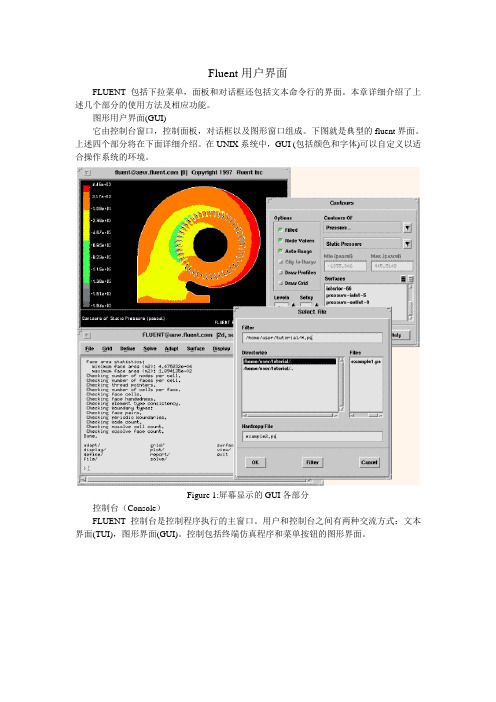
Fluent用户界面FLUENT包括下拉菜单,面板和对话框还包括文本命令行的界面。
本章详细介绍了上述几个部分的使用方法及相应功能。
图形用户界面(GUI)它由控制台窗口,控制面板,对话框以及图形窗口组成。
下图就是典型的fluent界面。
上述四个部分将在下面详细介绍。
在UNIX系统中,GUI (包括颜色和字体)可以自定义以适合操作系统的环境。
Figure 1:屏幕显示的GUI各部分控制台(Console)FLUENT控制台是控制程序执行的主窗口。
用户和控制台之间有两种交流方式:文本界面(TUI),图形界面(GUI)。
控制包括终端仿真程序和菜单按钮的图形界面。
Figure 1: 控制台终端仿真程序终端仿真程序和MS-DOS命令提示符类似,它使你能够和TUI菜单交流。
所有的文本都输出到终端仿真程序,所有的输入都从最底行开始。
快捷键Control-C可以暂停正在计算的程序。
它也支持控制台和其它X Window或Windows NT应用程序之间文本的复制和粘贴。
下面是UNIX系统中复制和粘贴的方法:1.鼠标左键选中要复制的东东2.到新窗口点击中键便可粘贴下面是在Windows NT系统中复制文本到剪贴板的方法:1.选中文本2.Ctrl+Insert菜单按钮菜单按钮用下拉菜单组织图形界面的层次,下图就是下拉菜单的外观Figure 1:Help下拉菜单FLUENT下拉菜单使用方法和Windows的一样。
快捷方式也一样——Alt,然后下划线字母选中,ESC键退出。
有些下拉菜单有快捷键,在相应的菜单后面会提示快捷键是什么,自己去找就可以了。
对话框对话框用于完成简单的输入输出任务,比如说警告、错误和询问。
对话框是临时窗口,出现时要注意,你对它作出选择之后关闭就可以做其它工作了。
下面是几种对话框信息提示框信息提示框告诉我们需要知道的信息,点击OK就关闭了警告对话框警告对话框用于警告某些潜在问题,并询问是否继续当前操作,错误对话框工作对话框工作对话框显示正在进行的任务,这是一个特殊的对话框,你唯一的操作就是干掉它,否则它不需要你进行任何操作,只告诉你——等待吧!!程序结束它也自动关闭了。
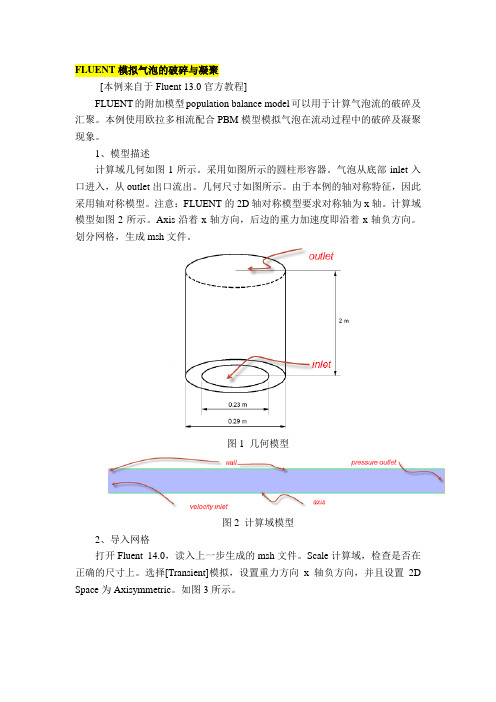
FLUENT模拟气泡的破碎与凝聚[本例来自于Fluent 13.0官方教程]FLUENT的附加模型population balance model可以用于计算气泡流的破碎及汇聚。
本例使用欧拉多相流配合PBM模型模拟气泡在流动过程中的破碎及凝聚现象。
1、模型描述计算域几何如图1所示。
采用如图所示的圆柱形容器。
气泡从底部inlet入口进入,从outlet出口流出。
几何尺寸如图所示。
由于本例的轴对称特征,因此采用轴对称模型。
注意:FLUENT的2D轴对称模型要求对称轴为x轴。
计算域模型如图2所示。
Axis沿着x轴方向,后边的重力加速度即沿着x轴负方向。
划分网格,生成msh文件。
图1 几何模型图2 计算域模型2、导入网格打开Fluent 14.0,读入上一步生成的msh文件。
Scale计算域,检查是否在正确的尺寸上。
选择[Transient]模拟,设置重力方向x轴负方向,并且设置2D Space为Axisymmetric。
如图3所示。
图3 基本设置3、选择模型激活PBM模型需要通过TUI命令。
在TUI窗口中输入define/models/addon-module,然后输入yes回车即可激活PBM模型。
多相流模型选择Eulerian模型,欧拉相数量为2。
如图4所示。
图4 多相流模型湍流模型选择标准k-e模型,标准壁面函数。
湍流多相流模型采用mixture,如图5所示。
图5 湍流模型双击models中的population balance模型,选择discrete,进入图6所示对话框,进行如图所示设置。
图6 PBM设置具体含义可以参考fluent PBM手册,这里简要的说明一下。
Kv为增长因子,geometric ratio为几何对数方法,与后面的ratio exponent 相对应。
Bins为直径的数量,这里共有6组直径气泡,最小直径0.001191,最大直径是根据kv及ratio计算出来的。
勾选aggregation kernel及breakage kernel,选择aggregation kernel方法为luo-model,这时会弹出表面张力系数设置,输入0.07。
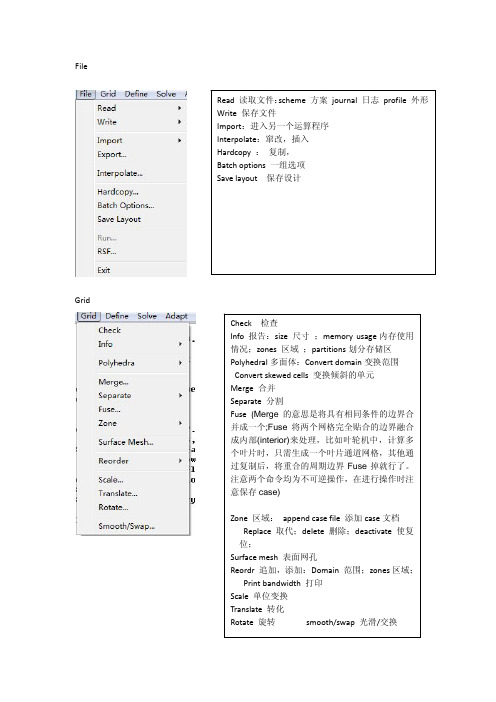
Grid Array ArrayModels 模型 : solver 解算器Pressure based 基于压力 density based 基于密度implicit 隐式, explicit 显示Space 空间:2D,axisymmetric(转动轴),axisymmetric swirl (漩涡转动轴);Time时间 :steady 定常,unsteady 非定常Velocity formulation 制定速度:absolute绝对的; relative 相对的Gradient option 梯度选择: 以单元作基础;以节点作基础;以单元作梯度的最小正方形。
Porous formulation 多孔的制定:superticial velocity 表面速度;physical velocity物理速度;Name 定义物质的名称 chemical formula 化学反应式 material type 物质类型(液体,固体) Fluent fluid materials 流动的物质 mixture 混合物 order materials by 根据什么物质(名称/化学反应式)Fluent database 流体数据库 user ‐defined database 用户自定义数据库 Propertles 物质性质 从上往下 分别是 密度 比热容 导热系数 粘滞系数操作压力操作压力设置:operating pressure操作压力 reference pressure location 参考压力位置gravity 重力,地心引力gravitational Acceleration 重力加速度operating temperature 操作温度variable‐density parameters 可变密度的参数specified operating density 确切的操作密度边界条件设置定于流体Zone name区域名 material name 物质名 edit 编辑Porous zone 多空区域 laminar zone 薄层或者层状区域 source terms (源项?)Fixed values 固定值motion 运动rotation‐axis origin旋转轴原点Rotation‐axis direction 旋转轴方向Motion type 运动类型 : stationary静止的; moving reference frame 移动参考框架;Moving mesh 移动网格Porous zone 多孔区Reaction 反应Source terms (源项)Fixed values 固定值速度入口(velocity‐inlet)Momentum 动量? thermal 温度 radiation 辐射 species 种类DPM DPM模型(可用于模拟颗粒轨迹) multipahse 多项流UDS(User define scalar 是使用fluent求解额外变量的方法)Velocity specification method 速度规范方法 : magnitude,normal to boundary 速度大小,速度垂直于边界;magnitude and direction 大小和方向;components 速度组成? Reference frame 参考系:absolute绝对的;Relative to adjacent cell zone 相对于邻近的单元区Velocity magnitude 速度的大小Turbulence 湍流Specification method 规范方法k and epsilon K‐E方程:1 Turbulent kinetic energy湍流动能;2 turbulent dissipation rate 湍流耗散率Intensity and length scale 强度和尺寸 : 1湍流强度 2 湍流尺度=0.07L(L为水力半径) intensity and viscosity rate强度和粘度率:1湍流强度2湍流年度率intensity and hydraulic diameter强度与水力直径:1湍流强度;2水力直径压力入口(pressure‐inlet)Gauge total pressure 总压 supersonic/initial gauge pressure 超音速/初始 表压 constant常数direction specification method 方向规范方法 :1direction vector方向矢量;2 normal to boundary 垂直于边界质量入口(mass‐flow‐inlet)Mass flow specification method 质量流量规范方法 :1 mass flow rate 质量流量;2 mass Flux 质量通量 3mass flux with average mass flux 质量通量的平均通量supersonic/initial gauge pressure 超音速/初始 表压direction specification method 方向规范方法 :1direction vector方向矢量;2 normal to boundary 垂直于边界Reference frame 参考系:absolute绝对的;Relative to adjacent cell zone 相对于邻近的单元区压力出口(pressure‐outlet)Gauge pressure表压backflow direction specification method 回流方向规范方法:1direction vector方向矢量;2 normal to boundary 垂直于边界 ;3 from neighboring cell 邻近单元Radial equilibrium pressure distribution 径向平衡压力分布Target mass flow rate 质量流量指向压力远程(pressure‐far‐field)Mach number 马赫数 x‐component of flow direction X分量的流动方向自由出流 (outlet)Flow rate weighting 流量比重进口通风( inlet vent)Loss coeffcient 损耗系数 1 constant 常数;2 piecewise‐linear分段线性;3piecewise‐polynomial 分段多项式;4 polynomial 多项式EditDefine 定义 in terms of 在一下方面 normal‐velocity 正常速度 coefficients系数进口风扇(intake Fan)Pressure jump 压力跃 1 constant 常数;2 piecewise‐linear分段线性;3piecewise‐polynomial 分段多项式;4 polynomial 多项式排气扇(exhaust fan)对称边界(symmetry)周期性边界(periodic)固壁边界(wall)adjicent cell zone相邻的单元区Wall motion 室壁运动 :stationary wall 固定墙Shear condition 剪切条件 : no slip 无滑 ;specified shear 指定的剪切;specularity coefficients 镜面放射系数 marangoni stress 马兰格尼压力?Wall roughness 壁面粗糙度:roughness height 粗糙高度 roughness constant粗糙常数Moving wall 移动墙壁Translational 平移 rotational 转动 components 组成Solve/controls/solutionEquations 方程 under‐relaxation factors 松弛因子: body forces 体积力 Momentum动量 turbulent kinetic energy 湍流动能turbulent dissipation rate湍流耗散率 Turbulent viscosity 湍流粘度 energy 能量Pressure‐velocity coupling 压力速度耦合: simple ,simplec,plot和coupled是4种不同的算法。

adapt在fluent意思在计算机科学中,adapt一词通常用于描述软件或系统的自适应性。
它指的是软件或系统能够自动适应不同的环境和需求,以便更好地满足用户的要求。
在这篇文章中,我们将探讨adapt在流体力学仿真软件Fluent中的应用。
Fluent是一款用于流体力学仿真的软件,它广泛应用于航空航天、汽车工业、能源、环境保护、医学等领域。
在Fluent中,adapt是一个非常重要的功能,它可以使仿真更加准确和高效。
简单来说,adapt是Fluent中的一个网格自适应工具,它可以自动调整网格,以便更好地适应计算区域内的流动情况。
这一过程通常包括以下几个步骤:1. 评估网格质量:在进行自适应之前,Fluent会评估网格的质量,以确定哪些区域需要进行调整。
它会检查网格的几何形状、网格单元的形状和大小等因素,以确定是否需要进行改进。
2. 生成新网格:一旦确定了需要进行调整的区域,Fluent会生成一个新的网格。
这个网格通常比原来的网格更加密集,以便更好地适应流动情况。
3. 重新计算:在生成新的网格之后,Fluent会重新计算流动情况,并将结果与之前的计算进行比较。
如果新的计算结果更加准确,那么就会继续使用新的网格进行计算。
如果新的计算结果没有改进,那么就会回退到之前的网格。
通过这样的自适应过程,Fluent可以更加准确地模拟流动情况,提高仿真的精度和效率。
这对于需要进行流体力学仿真的领域来说非常重要,比如航空航天领域中的飞行器气动力学分析、汽车工业中的空气动力学分析等。
除了在流体力学仿真中的应用之外,adapt在其他领域中也有着广泛的应用。
比如,在机器学习中,adapt可以指机器学习算法的自适应性,即算法可以根据数据的变化自动调整参数和模型,从而提高预测的准确率。
在智能控制领域中,adapt可以指控制系统的自适应性,即控制系统可以根据外部环境的变化自动调整控制策略,从而更好地适应环境。
adapt是一个非常重要的概念,它可以帮助软件和系统更好地适应不同的环境和需求,提高其性能和效率。

FLUENT使⽤基础经验Fluent使⽤经验记录基于Fluent全攻略基础教程成功模拟的⼏点建议1、Check和Scale⽹格,⽹格斜度Skewness < 0.98才能求解;2、能量亚松弛因⼦范围选在0.95-1,耦合传热问题时,⾼导热系数下,较⼩的亚松弛因⼦会阻碍收敛;3、对于三⾓形和四⾯体⽹格,采⽤Node-Based平均梯度,⽐默认的Cell-Based平均梯度结果更为精确;4、残差⾄少下降3个量级,对于pressure-based求解器能量⽅程残差要达到10-6,物态⽅程达到10-5;5、收敛的解不⼀定是正确的解,需要⽤⾼阶格式求解;6、⽹格不相关处理,采⽤Adatption;基本概念N-S⽅程:由Navier和Stokes 通过在Euler’s Equation 上加⼊粘性项得到的粘性不可压流体动量⽅程,对于可压流体还需能量⽅程和状态⽅程。
N-S⽅程简化:N-S > RANS > 边界层⽅程> ⽆粘⾮线性⽅程【如⾼Re,粘性⽐重下降,转变为Euler’s Equation,势能⽅程,跨⾳⼩扰动⽅程】> ⽆粘线性⽅程【如Laplace⽅程】。
数值求解本质:将控制⽅程线性化并⽤离散⽅法和格式变为代数⽅程,⽤线性⽅程迭代求解。
何时使⽤湍流模型:流动为湍流时,Re>2320认为是湍流,因为实际中初始流场常为湍流,⽽湍流下临界Re=2320。
问题:⽹格smooth/swap操作和含义?如果不加湍流模型那么求解可以进⾏吗,求解的是什么⽅程?Hydraulic Diameter:⽔⼒直径(Hydraulic diameter)是,⾮圆形截⾯管道等效成圆形截⾯管道的⼀个⼏何尺⼨,⽤于计算雷诺数,判断管道内流体是层流还是湍流状态。
Turbulence Intensity:湍流强度,湍流脉动速度与平均速度之⽐。
湍流强度可以⽤I=0.16Re^(-1/8)来近似计算,如何推导的?Turbulence Kinetic Energy:湍流动能,湍流速度脉动⽅差与质量乘积的1/2。
FLUENT模拟气泡的破碎与凝聚[本例来自于Fluent 13.0官方教程]FLUENT的附加模型population balance model可以用于计算气泡流的破碎及汇聚。
本例使用欧拉多相流配合PBM模型模拟气泡在流动过程中的破碎及凝聚现象。
1、模型描述计算域几何如图1所示。
采用如图所示的圆柱形容器。
气泡从底部inlet入口进入,从outlet出口流出。
几何尺寸如图所示。
由于本例的轴对称特征,因此采用轴对称模型。
注意:FLUENT的2D轴对称模型要求对称轴为x轴。
计算域模型如图2所示。
Axis沿着x轴方向,后边的重力加速度即沿着x轴负方向。
划分网格,生成msh文件。
图1 几何模型图2 计算域模型2、导入网格打开Fluent 14.0,读入上一步生成的msh文件。
Scale计算域,检查是否在正确的尺寸上。
选择[Transient]模拟,设置重力方向x轴负方向,并且设置2D Space为Axisymmetric。
如图3所示。
图3 基本设置3、选择模型激活PBM模型需要通过TUI命令。
在TUI窗口中输入define/models/addon-module,然后输入yes回车即可激活PBM模型。
多相流模型选择Eulerian模型,欧拉相数量为2。
如图4所示。
图4 多相流模型湍流模型选择标准k-e模型,标准壁面函数。
湍流多相流模型采用mixture,如图5所示。
图5 湍流模型双击models中的population balance模型,选择discrete,进入图6所示对话框,进行如图所示设置。
图6 PBM设置具体含义可以参考fluent PBM手册,这里简要的说明一下。
Kv为增长因子,geometric ratio为几何对数方法,与后面的ratio exponent 相对应。
Bins为直径的数量,这里共有6组直径气泡,最小直径0.001191,最大直径是根据kv及ratio计算出来的。
勾选aggregation kernel及breakage kernel,选择aggregation kernel方法为luo-model,这时会弹出表面张力系数设置,输入0.07。
Fluent 16.0各功能键解析及基础知识 讲解一File 菜单:导入和导出文件、保存分析结果。
Mesh 菜单:对网格模型进行检查、修改。
Define 菜单:设置求解格式、选择计算模型、设置运行环境、设置材料特性、设置边界条件等。
Solve 菜单:调整控制求解的有关参数、初始化流场、启动求解过程。
Adapt 菜单:对网格、计算中间过程、计算结果、相关报表等信息进行显示和查询。
Surface 菜单:在模型中创建特殊的点、线、面或区域。
Display 、Report 、View 菜单:对网格、计算中间过程、计算结果、相关报表等信息进行显示和查询。
Parallel 菜单:设置并计算。
Help 菜单:显示系统的帮助性能。
Part 1 文件读写 XXX(读写的文件)文件类型创建文件的程序 功能简介Mesh (网格文件) GAMBIT 、GeoMesh 、ICEM CFD 包含几何结构和网格信息Case (案例文件)FLUENT包含几何结构、网格信息、边界条件、解的参数、用户界面、图形环境等信息Data (案例文件) FLUENT包含每个网格单元流场值以及收敛的历史记录菜单栏工具栏导航面板任务页 图形窗口 控制台Part 2 操作介绍1.检查网格第一种方式第二种方式菜单栏中:“Mesh”→“Check”每次检查都会显示很多信息,如下图。
信息中显示了区域范围,列出了X.Y和Z坐标的最大值与最小值,单位m。
其次是体积和面的统计,也包括最大值和最小值,当出现体积为负时,表示一个或多个单元有不正确连接,可以用“Iso.Value Adaption”命令确定负体积单元,并在图形窗口中查看他们,进行下一步之前这些负体积必须消除。
再次检查拓扑信息,先检查每个单元的面和节点数,再对每个区域的旋转方向进行检测,区域应包含所有右手旋向的面,通常有负体积的网格都是左手旋向。
2.网格统计报告①菜单栏“Mesh”→“Info”→“Size”命令,输出节点数、表面数、单元数以及网格的分区数。
求解器的说明
二维单精度求解器:二维双精度求解器三维单精度求解器:三维双精度求解器
15
•控制台窗口(Console window): 所有命令都通过这个窗
口的菜单或命令行发起。
当用户从此窗口发出某些与网格或图形相关的命令时,FLUENT 会打开新的图形窗口。
•选择Display/Grid命令,弹出Grid Display对话框
25
Solver对话框
35
38 40
两方程、Reynolds 应力和LES 模型。
ω−46
4851
52设置边界条件:
53
的其他标量型流动变量。
用于不可压缩流动。
•注意:不要让速度入口边界离固体障碍物过近,会导致入口驻点特性具有较高的非一致性。
57指定剪切来模拟一个“滑移”壁面。
检查残差是增加还是减小,可适当欠松弛因子。
在求解过程中,通过检查变量的残差、统计值、力、面积分和体积分等,用户可动态地监视计算的收敛性和当前的计算结果,显示或打印升力、阻力、力矩系数、表面积分及各个变量的残差。
对于非稳定流动,用户可监视时间进程。
非稳态求解:。
振动流化床仿真操作过程及参数选择1创建流化床模型。
根据靳海波论文提供的试验机参数,创建流化床模型。
流化床直148mm,高1m,开孔率9%,孔径2mm。
在筛板上铺两层帆布保证气流均布。
因为实验机为一个圆形的流化床,所以可简化为仅二维模型。
而实际实验中流化高度远小于1m,甚至500mm,所以为提高计算时间,可将模型高度缩为500mm。
由于筛板上铺设两层帆布以达到气流均分的目的,所以认为沿整个筛板的进口风速为均匀的。
最终简化模型如下图所示:上图为流化后的流化床模型,可以看出流化床下端的网格相对上端较密,因为流化行为主要发生的流化床下端,为了加快计算时间,所以采用这种下密上疏的划分方式。
其中进口设置为velocity inlet;出口设置为outflow;左右两边分为设置为wall。
在GAMBIT中设置完毕后,输出二维模型vfb.msh。
outflow边界条件不需要给定任何入口的物理条件,但是应用也会有限制,大致为以下四点:1.只能用于不可压缩流动2.出口处流动充分发展3.不能与任何压力边界条件搭配使用(压力入口、压力出口)4.不能用于计算流量分配问题(比如有多个出口的问题)2打开FLUENT 6.3.26,导入模型vfb.msh点击GRID—CHECK,检查网格信息及模型中设置的信息,核对是否正确,尤其查看是否出现负体积和负面积,如出现马上修改。
核对完毕后,点击GRID-SCALE 弹出SCALE GRID窗口,设置单位为mm,并点击change length unit按钮。
具体设置如下:3设置求解器保持其他设置为默认,更改TIME为unsteady,因为实际流化的过程是随时间变化的。
(1)pressure based 求解方法在求解不可压流体时,如果我们联立求解从动量方程和连续性方程离散得到的代数方程组,可以直接得到各速度分量及相应的压力值,但是要占用大量的计算内存,这一方法已可以在Fluent6.3中实现,所需内存为分离算法的1.5-2倍。
Chapter5.Adapt Menu This chapter provides the information about all the submenu’s listed under Adapt menu item in the FLUENT GUI.The menu items described in this chapter are:•Section5.1:Adapt/Boundary...•Section5.2:Adapt/Gradient...•Section5.3:Adapt/Iso-Value...•Section5.4:Adapt/Region...•Section5.5:Adapt/Volume...•Section5.6:Adapt/Yplus/Ystar...•Section5.7:Adapt/Manage...•Section5.8:Adapt/Controls...•Section5.9:Adapt/Geometry...•Section5.10:Adapt/Display Options...•Section5.11:Adapt/Smooth/Swap...5.1Adapt/Boundary...The Adapt/Boundary...menu item opens the Boundary Adaption panel.Boundary Adaption PanelThe Boundary Adaption panel allows you to mark or refine boundary cells on selected boundary zones.Adapt MenuPanel5.1.1:Boundary AdaptionControlsOptions contains three different methods for boundary adaption:Cell Distance enables adaption based on a cell’s distance from the boundary,measured in number of cells.Normal Distance enables adaption based on a cell’s normal distance from theboundary.Volume Distance enables adaption based on a target boundary volume and growthfactor.Contour...opens the Contours panel(see panelManage...opens the Manage Adaption Registers panel(see panel5.7.1),which allows you to display and manipulate adaption registers that are generated using the Markcommand.Controls...opens the Grid Adaption Controls panel(see panel5.8.1)which allows you to control certain aspects of the adaption process.Number of Cells sets the maximum boundary cell distance for adaption(used with the Cell Distance option.Distance Threshold sets the maximum normal distance for adaption(used with the Normal Distance option).Boundary Volume sets the boundary volume V boundary in Equation??.Growth Factor sets the exponential growth factorαin Equation??(used with the Volume Distance option).5.2Adapt/Gradient...Boundary Zones contains a selectable list of zones on which you can refine.The bound-ary cells associated with the zones that you select will be refined.Adapt refines the cells with edges/faces on the zones selected in the Boundary Zones list.Mark marks the boundary cells associated with the zones selected in the Boundary Zones list for refinement.5.2Adapt/Gradient...The Adapt/Gradient...menu item opens the Gradient Adaption panel.Gradient Adaption PanelThe Gradient Adaption panel allows you to mark cells or adapt the grid based on the gradient(or curvature)of the selectedfield variables.Panel5.2.1:Gradient AdaptionControlsOptions contains the check buttons that toggle the ability to mark and/or adapt cells for refinement or coarsening.Adapt MenuRefine toggles the ability to refine or mark cells for refinement.Coarsen toggles the ability to coarsen or mark cells for coarsening(available in2D and axisymmetric cases).Norm per Zone enables normalization per zone.Contour...opens the Contours panel(see panelManage...opens the Manage Adaption Registers panel(see panel5.7.1),which allows you to display and manipulate adaption registers that are generated using the Markcommand.Controls...opens the Grid Adaption Controls panel(see panel5.8.1)panel,which allows you to control certain aspects of the adaption process.Method contains options for specifying the criterion for adaption.Curvature specifies the use of the second gradient of afield variable for adaption.This approach is recommended for problems with smooth solutions.Gradient specifies the use of thefirst gradient of afield variable for adaption.This approach is recommended for problems with strong shocks.Iso-Value specifies the use of iso-value approach,that uses the requiredfieldvariable f,are used to control the adaption.This approach is recommendedfor problems where derivatives are not helpful.Normalization contains the options available for normalization.Standard specifies that the gradient or curvature is not normalized.Scale specifies that the gradient or curvature is scaled by its average value inthe domain.Normalize specifies that the gradient or curvature is scaled by its maximum valuein the domain(i.e.the gradient or curvature is bounded by[0,1]).Dynamic contains options to specify dynamic gradient adaption.Dynamic enables dynamic gradient adaption.Interval allows you to specify the number of iterations or time-steps betweentwo consecutive automatic mesh adaptions,depending on whether you areperforming a steady-state or a time-dependent solution,and on which solveryou are using.Gradients Of contains a list of thefield variables that can be used in the gradient adaption function.Min/Max displays the minimum and maximum cell values of the gradient adaption function based on the selected quantity.5.3Adapt/Iso-Value...Coarsen Threshold designates the threshold values for coarsening the grid.Cells with adaption function values below the Coarsen Threshold will be marked for coarsening.Refine Threshold designates the threshold values for refining the grid.Cells with adap-tion function values above the Refine Threshold will be marked for refinement.Adapt adapts the grid based on the gradients of the selected scalar quantity,the coarsening and refining toggle buttons and thresholds,and the adaption limits.Mark marks cells to be refined and/or coarsened based on the gradients of the selected quantity and the coarsening and refining toggle buttons and thresholds.This com-mand produces an adaption register.Compute computes the minimum and maximum cell values of the gradient adaption function with the selected scalar quantity.The values are displayed in the Min andMax real numberfields.5.3Adapt/Iso-Value...The Adapt/Iso-Value...menu item opens the Iso-Value Adaption panel.Iso-Value Adaption PanelThe Iso-Value Adaption panel allows you to mark or refine cells inside or outside a specified range of a selected scalar function.Panel5.3.1:Iso-Value AdaptionAdapt MenuControlsOptions contains radio buttons that control whether the cells inside or outside the isovalue range are marked for refinement.Inside enables the marking of cells with values between Iso-Min and Iso-Max.Outside enables the marking of cells with values less than Iso-Min or greater thanIso-Max.Iso-Values Of contains a list from which you can select the solution variable to be used in the isovalue adaption function.Min/Max displays the minimum and maximum cell values of the selectedfield variable.The real numberfield values are not editable;they are purely informational.Iso-Min defines the minimum isovalue threshold.Iso-Max defines the maximum isovalue threshold.Manage...opens the Manage Adaption Registers panel(see panel5.7.1),which allows you to display and manipulate adaption registers that are generated using the Markcommand.Controls...opens the Grid Adaption Controls panel(see panel5.8.1),which allows you to control certain aspects of the adaption process.Adapt adapts the grid based on the isovalues of the selected solution variable,the isovalue ranges,and the Inside/Outside option.Mark marks cells to be refined based on the isovalues of the selected quantity,the isovalue ranges,and the Inside/Outside option.Compute computes the minimum and maximum cell values of the selected solution variable and displays them in the Min and Max real numberfields.5.4Adapt/Region...The Adapt/Region...menu item opens the Region Adaption panel.Region Adaption PanelThe Region Adaption panel allows you to mark or refine cells inside or outside a specified region defined by text or mouse input.5.4Adapt/Region...Panel5.4.1:Region AdaptionControlsOptions contains radio buttons that control whether the cells inside or outside the region are marked for refinement.Inside enables the marking of cells with centroids that are within the region.Outside enables the marking of cells with centroids that are outside the region.Shapes contains radio buttons that control the type of region.Hex/Quad defines a hexahedral region in3D or a rectangular region in2D.Theappropriate button will appear for the solver you are using.Sphere/Circle defines a spherical region in3D or a circular region in2D.Theappropriate button will appear for the solver you are using.Cylinder defines a cylindrical region in3D or a rectangular region in2D.Manage...opens the Manage Adaption Registers panel(see panel5.7.1),which allows you to display and manipulate adaption registers that are generated using the Mark command.Controls...opens the Grid Adaption Controls panel(see panel5.8.1),which allows you to control certain aspects of the adaption process.Input Coordinates defines the extent of the selected region.The appearance of this box changes depending on the type of region selected.Adapt MenuIf the region selected is a hexahedron or quadrilateral,you will input the minimumand maximum coordinates defining the box.(The Radius real numberfield will notbe active.)Xminimum,Yminimum,Zminimum define the coordinates of the minimum pointdefining the hexahedron or rectangle.For quadrilaterals,the Zminimum realentryfield will not be active.Xmaximum,Ymaximum,Zmaximum define the coordinates of the maximum pointdefining the hexahedron or rectangle.For quadrilaterals,the Zmaximum realentryfield will not be active.If the region selected is a sphere or circle,you will input the coordinates of thesphere’s center and its radius.(The maximum coordinate real numberfields willnot be active.)Xcenter,Ycenter,Zcenter are the coordinates of the centroid of the sphere or circle.For circles,the Zcenter real entryfield will not be active.Radius is the radius of the sphere or circle.If the region selected is a cylinder,you will input the minimum and maximumcoordinates defining the cylinder axis,as well as the radius of the cylinder.X-Axis Min,Y-Axis Min,Z-Axis Min define the coordinates of the minimum pointdefining the cylinder axis.For2D cases,the Z-Axis Min real entryfield willnot be active.X-Axis Max,Y-Axis Max,Z-Axis Max define the coordinates of the maximum pointdefining the cylinder axis.For2D cases,the Z-Axis Max real entryfield willnot be active.Radius is the radius of the cylinder.(In2D,this will be the width of the resultingrectangle.)Select Points With Mouse activates selection of input coordinates with the mouse.If one of the mouse buttons is defined as a mouse probe,you may select the inputcoordinates from a display of the grid or solutionfield.After you select the points,the values will be loaded automatically into the appropriate real numberfield.Ifneeded,you can edit these values before marking or adapting.The order of inputfor defining a hexahedron(rectangle)is insignificant,but the order of input for thesphere(circle)has significance.First,you select the location of the centroid.Thenyou select a point that lies on the sphere,i.e.,a point that is one radius away fromthe centroid.Adapt adapts the grid based on the region defined and the in/out option.Mark marks the cells to be refined based on the region defined and the in/out option.This command produces an adaption register.5.5Adapt/Volume...5.5Adapt/Volume...The Adapt/Volume...menu item opens the Volume Adaption panel.Volume Adaption PanelThe Volume Adaption panel allows you to mark or refine cells based on cell volume or change in cell volume.Panel5.5.1:Volume AdaptionControlsOptions contains the radio buttons that toggle between marking and/or refining based on volume magnitude or volume change.Magnitude enables the marking/refining of cells based on volume magnitude.Change enables the marking/refining of cells based on the change in volume.Min displays the minimum value of cell volume or cell volume change in the grid.This value is not editable.Max displays the maximum value of cell volume or cell volume change in the grid.This value is not editable.Max Volume defines the threshold value for marking/refining the grid based on volume magnitude.Cells that have volumes greater than the threshold are marked forrefinement.Max Volume Change defines the threshold value for marking/refining the grid based on the change in volume.Cells with volume changes that are greater than thethreshold value are marked for refinement.Adapt MenuManage...opens the Manage Adaption Registers panel(see panel5.7.1),which allows you to display and manipulate adaption registers that are generated using the Markcommand.Controls...opens the Grid Adaption Controls panel(see panel5.8.1),which allows you to control certain aspects of the adaption process.Adapt refines the grid based on either the maximum volume or the volume change, and the adaption limits.Mark marks cells to be refined based on either the maximum volume or the volume change.This command produces an adaption register.Compute calculates the minimum and maximum cell volume or cell volume change and displays them in the Min and Max real numberfields.5.6Adapt/Yplus/Ystar...The Adapt/Yplus/Ystar...menu item opens the Yplus/Ystar Adaption panel.Yplus/Ystar Adaption PanelThe Yplus/Ystar Adaption panel allows you to mark or adapt boundary cells on specified wall zones based on the non-dimensional y+or y∗parameter.Panel5.6.1:Yplus/Ystar Adaption5.6Adapt/Yplus/Ystar...ControlsOptions contains the check buttons that toggle the ability to mark and/or adapt cells for refinement or coarsening.Refine toggles the ability to refine cells or mark cells for refinement.Coarsen toggles the ability to coarsen cells or mark cells for coarsening.Type contains the check buttons that enable adaption based on y+or y∗.Yplus enables y+adaption.Ystar enables y∗adaption.Wall Zones contains a selectable list of active wall zones.Boundary cells associated with the wall zones you select will be marked or adapted based on the options, thresholds,and limitations applied in the panel.Min/Max displays the minimum and maximum cell values of y+or y∗for all cells associated with viscous wall zones.Note that these values are independent of the wall zones selected.The real numberfield values are not editable;they are purely informational.Min Allowed designates the threshold value for coarsening the grid.Cells with y+or y∗values below the minimum threshold will be marked for coarsening.Max Allowed designates the threshold value for refining the grid.Cells with y+or y∗values above the maximum threshold will be marked for refinement. Manage...opens the Manage Adaption Registers panel(see panel5.7.1),which allows you to display and manipulate adaption registers that are generated using the Mark command.Controls...opens the Grid Adaption Controls panel(see panel5.8.1),which allows you to control certain aspects of the adaption process.Adapt adapts the grid based the coarsening and refining toggle buttons,the wall zones selected,the minimum and maximum y+or y∗allowed,and the adaption limits. Mark marks cells to be refined and/or coarsened based on the wall zones selected and the minimum and maximum y+or y∗allowed in the grid.This command produces an adaption register.Compute computes the minimum and maximum values of y+or y∗on all cells on viscous walls and displays them in the Min and Max real numberfields.Note that these are the extremes for the y+or y∗values of every cell on a viscous wall,not just the cells associated with the selected zones.Adapt Menu5.7Adapt/Manage...The Adapt/Manage...menu item opens the Manage Adaption Registers panel.Manage Adaption Registers PanelThe Manage Adaption Registers panel provides an interactive mechanism for creating, destroying,and displaying functions for grid adaption.Panel5.7.1:Manage Adaption RegistersControlsRegister Actions contains operations applied to adaption or mask registers.Change Type toggles the register between adaption and mask types.Adaptionregisters are used to initiate refining or coarsening of the grid.Typically,mask registers are combined with adaption registers to control the scope ofthe adaption process.Combine combines the selected adaption registers to create a hybrid adaptionfunction.In some instances,three new registers may be created:a combinationof the adaption registers,a combination of the mask registers,and then acombination of the two combined registers.Delete permanently discards the selected registers.Mark Actions contains operations applied to the cell markings defined in an adaption or mask register.5.8Adapt/Controls...Exchange modifies the cell markings in the following manner:all cells origi-nally marked for refinement are marked for coarsening,and all cells originallymarked for coarsening are marked for refinement.Invert modifies all the cell markings in a mask register in the following manner:all cells that were originally marked as ACTIVE are marked INACTIVE,andall cells originally marked as INACTIVE are marked ACTIVE.Note that thisaction can only be applied to mask registers.Limit applies the adaption volume limits to the selected registers.Fill marks for coarsening all cells in the adaption register that are not markedfor refinement.Registers contains a list from which you can select the current adaption and mask registers.Many of the actions in the panel are activated or deactivated based onthe number and/or type of adaption registers selected.Register Info provides the name,ID,number of cells marked for refinement and coars-ening,and the type of the most recently selected or deselected register.Options...opens the Adaption Display Options panel(see panel5.10.1).Controls...opens the Grid Adaption Controls panel(see panel5.8.1),which allows you to control certain aspects of the adaption process.Adapt adapts the grid based on the selected adaption register.The Adapt button is deactivated if more than one adaption register is selected.Adaption functionscomposed of combinations of adaption registers can be produced using commandsin the Register Actions and Mark Actions boxes.Display displays the cells marked for adaption in the selected adaption register in the active graphics window.The Display button is deactivated if more than oneadaption register is selected.Adaption functions composed of combinations ofadaption registers can be produced using commands in the Register Actions andMark Actions boxes.5.8Adapt/Controls...The Adapt/Controls...menu item opens the Grid Adaption Controls panel.Grid Adaption Controls PanelThe Grid Adaption Controls panel allows you to set limits on the minimum cell size,the minimum and maximum number of cells,and the cell types that can be adapted.In addition,it allows you to vary the volume weighting of the gradient adaption function.Adapt MenuPanel5.8.1:Grid Adaption ControlsControlsType contains check buttons that control the type of adaption that is performed.Hanging enables hanging node adaption(the default).Conformal enables conformal adaption.Options contains check buttons that control the manner in which the grid can be adapted.Refine toggles grid adaption by adding points.Coarsen toggles grid adaption by removing points.Zones contains a list of cell zones from which you can select the zones in which to perform adaption(or marking).By default,all cell zones are selected.Min Cell Volume restricts the size of the cell that is considered for refinement.Even if the cell is marked for refinement,it will not be refined if its cell volume is less thanthis threshold value.Min#of Cells specifies the minimum number of cells required in the grid.Max#of Cells limits the total number of cells allowed in the grid.A value of zero places no limits on the number of cells.Max Level of Refine specifies the maximum level of refinement for the cells.5.9Adapt/Geometry...Volume Weight controls the volume weighting in the gradient adaption function.Valid values are between0and1:0for no volume weighting and1for full volumeweighting.Node Removal Flags contains check buttons that control the node removal permissions associated with the conformal coarsening process.These items will appear only for2D problems when Conformal is the selected adaption Type and Coarsen is activated.Boundary-Original toggles the permission to remove original nodes on boundaryzones.Internal-Original toggles the permission to remove original nodes on interiorzones.Periodic-Original toggles the permission to remove original nodes on periodiczones.Boundary-Refined toggles the permission to remove nodes generated by refine-ment on boundary zones.Internal-Refined toggles the permission to remove nodes generated by refine-ment on interior zones.Periodic-Refined toggles the permission to remove nodes generated by refine-ment on periodic zones.5.9Adapt/Geometry...The Adapt/Geometry...menu item opens the Geometry Based Adaption panel.Geometry Based Adaption PanelControlsReconstruct Geometry enables geometry based adaption.The panel will expand showing relevant parameters.Wall Zones contains the list of zones in the geometry.You can select each wall zone separately and specify different parameters foreach.Controls contains the parameters for controlling the geometry based adaption.Disable Geometry Based Adaption For This Zone disables the geometry based adap-tion for the zone selected under Wall Zones.Levels of Projection Propagation indicates the number of layers of the nodes youwant to project.Adapt MenuPanel5.9.1:Geometry Based AdaptionSpecify Direction of Projection allows you to specify the directions in which youwant to project the nodes.This will activate the parameters X,Y and Z.If you want node projec-tion in the X direction,specify X=1.If you do not activate this option,the node projection will take place at the nearest point.Background Mesh allows you to access the zones the surface mesh as a back-ground mesh.This will project the nodes based on the background mesh andreconstruct the geometry more accurately.5.10Adapt/Display Options...The Adapt/Display Options...menu item opens the Adaption Display Options panel.Adaption Display Options PanelThe Adaption Display Options panel allows you to customize the display of adaption or mask registers.ControlsOptions contains check buttons that control the drawing of the grid and the type of graphical tool used to displayflagged cells.5.10Adapt/Display Options...Panel5.10.1:Adaption Display OptionsDraw Grid toggles the ability to draw the grid with the adaption display.This command opens the Grid Display panel(see panelFilled toggles the solid shading of the cell wireframe.Refine contains options related to the display of cells marked for refinement.Wireframe toggles the display of the cell wireframe for cellsflagged for refine-ment.Marker toggles the display of the cell marker for cellsflagged for refinement.Color is a drop-down list of colors for the wireframe or marker for the cells marked for refinement.Size is a real number entry for the size of the refine cell marker.A symbol of size1.0is3.0%of the height of the display screen.Symbol is a drop-down list of symbols that can be used for the refine cell marker. Coarsen contains options related to the display of cells marked for refinement.Wireframe toggles the display of the cell wireframe for cellsflagged for coarsen-ing.Marker toggles the display of the cell marker for cellsflagged for coarsening.Color is a drop-down list of colors for the wireframe or marker for the cells marked for coarsening.Size is a real number entry for the size of the coarsen cell marker.A symbol of size1.0is3.0%of the height of the display screen.Symbol is a drop-down list of symbols that can be used for the coarsen cell marker.Adapt Menu5.11Adapt/Smooth/Swap...The Adapt/Smooth/Swap...menu item opens the Smooth/Swap Grid panel.Smooth/Swap Grid PanelThe Smooth/Swap Grid panel controls smoothing and face swapping of the numerical mesh.Panel5.11.1:Smooth/Swap GridControlsSmooth contains parameters associated with smoothing the grid.Method indicates whether the Laplacian or the skewness-based smoothing methodis to be used.Select laplace or skewness from the drop-down list.Relaxation Factor(for Laplacian smoothing)sets the factor by which to multiplythe computed position increment for the node.The lower the factor,the morereduction in node movement.Thisfield appears when laplace is selected asthe smoothing method.Minimum Skewness(for skewness-based smoothing)sets the minimum cell skew-ness value for which node smoothing will be attempted.FLUENT will try tomove interior nodes to improve the skewness of cells with skewness greaterthan this value.By default,Minimum Skewness is set to0.8for3D or0.4for2D.The Minimum Skewnessfield appears when skewness is selected as thesmoothing method.Number of Iterations defines the number of successive smoothing sweeps per-formed on the grid.5.11Adapt/Smooth/Swap...Swap Info provides information on the most recent face-swapping operation.Number Swapped displays the number of faces that were swapped based on the Delaunay circle test.Number Visited displays the total number of faces that were visited and tested for possible face swapping.Smooth initiates the desired number of smoothing iterations.Swap exchanges the faces of cells for which the circle test is not satisfied.Face swapping is applicable only to grids with triangular or tetrahedral cells.Adapt Menu。