matlab 2014A安装教程
- 格式:doc
- 大小:4.12 MB
- 文档页数:12
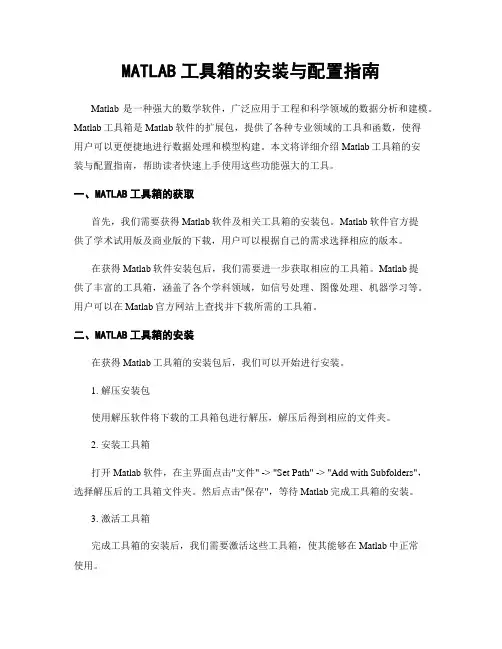
MATLAB工具箱的安装与配置指南Matlab是一种强大的数学软件,广泛应用于工程和科学领域的数据分析和建模。
Matlab工具箱是Matlab软件的扩展包,提供了各种专业领域的工具和函数,使得用户可以更便捷地进行数据处理和模型构建。
本文将详细介绍Matlab工具箱的安装与配置指南,帮助读者快速上手使用这些功能强大的工具。
一、MATLAB工具箱的获取首先,我们需要获得Matlab软件及相关工具箱的安装包。
Matlab软件官方提供了学术试用版及商业版的下载,用户可以根据自己的需求选择相应的版本。
在获得Matlab软件安装包后,我们需要进一步获取相应的工具箱。
Matlab提供了丰富的工具箱,涵盖了各个学科领域,如信号处理、图像处理、机器学习等。
用户可以在Matlab官方网站上查找并下载所需的工具箱。
二、MATLAB工具箱的安装在获得Matlab工具箱的安装包后,我们可以开始进行安装。
1. 解压安装包使用解压软件将下载的工具箱包进行解压,解压后得到相应的文件夹。
2. 安装工具箱打开Matlab软件,在主界面点击"文件" -> "Set Path" -> "Add with Subfolders",选择解压后的工具箱文件夹。
然后点击"保存",等待Matlab完成工具箱的安装。
3. 激活工具箱完成工具箱的安装后,我们需要激活这些工具箱,使其能够在Matlab中正常使用。
在Matlab主界面点击"Home" -> "Help" -> "Licensing",将打开"Licensing"窗口。
选择"Activate Software",输入Matlab账户信息,点击"Next",根据指引完成激活过程。
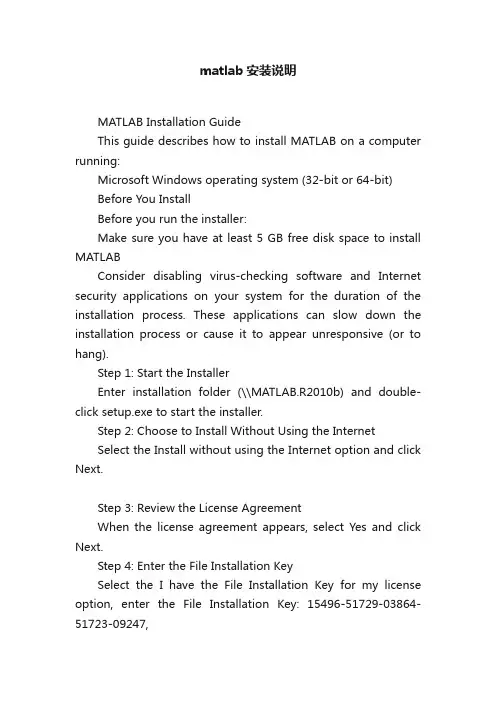
matlab安装说明MATLAB Installation GuideThis guide describes how to install MATLAB on a computer running:Microsoft Windows operating system (32-bit or 64-bit)Before You InstallBefore you run the installer:Make sure you have at least 5 GB free disk space to install MATLABConsider disabling virus-checking software and Internet security applications on your system for the duration of the installation process. These applications can slow down the installation process or cause it to appear unresponsive (or to hang).Step 1: Start the InstallerEnter installation folder (\\MATLAB.R2010b) and double-click setup.exe to start the installer.Step 2: Choose to Install Without Using the InternetSelect the Install without using the Internet option and click Next.Step 3: Review the License AgreementWhen the license agreement appears, select Yes and click Next.Step 4: Enter the File Installation KeySelect the I have the File Installation Key for my license option, enter the File Installation Key: 15496-51729-03864-51723-09247,and click Next.Step 5: Choose the Installation TypeIn the Installation Type dialog box, choose Custom and click Next.Step 6: Specify the Installation FolderSpecify the name of the folder where you want to install MATLAB. Accept the default installation folder or click Browse to select a different one. If the folder doesn’t exist, the installer creates it.When specifying a folder name, you can use any alphanumeric character and some special characters, such as underscores, but do not use Chinese characters. If you make a mistake while entering a folder name and want to start over, click Restore Default Folder. After making your selection, click Next.Step 7: Specify Products to InstallThe products should be already selected by default. If not, select all the products, and click Next to continue with the installation.Step 8: Confirm Your Choices and Begin Copying FilesBefore it begins copying files to your hard disk, the installer displays a summary of your installation choices. To change a setting, click Back. To proceed with the installation, click Install.As it copies files to your hard drive, the installer displays a status dialog box to show the progress of the installation. The copying may take 10 to 20 minutes, depending on the performance of your computer.Step 9: Complete the InstallationWhen the copying successfully completes, the installer displays the Product Configuration Notes dialog box. Click Next to proceed with final steps of installation.In the following Installation Complete dialog box, choose Activate MATLAB, and click Next.Step 10: Activate Your InstallationSelect the Activate manually without the Internet option and click Next.Step 11: Specify the Path to the License FileSelect the Provide the path to the license file option and click Browse.Enter license subfolder under the installation folder.Choose lic_standalone.dat, and click Select.Then Click Next for activation.Step 12: Complete the ActivationAfter activating your installation, click Finish to exit the activation process.After You InstallTo start MATLAB, enter the path where you have just installed MATLAB (Typically it is X:\\Program Files\\MATLAB\\R2010b, where X represents the disk label, e.g. C:\\Program Files\\MATLAB\\R2010b, or D:\\Program Files\\MATLAB\\R2010b), and enter the bin subfolder.Double-Click matlab.exe to start MATLAB. You may want to create a shortcut of it on the Desktop or anywhere else.。
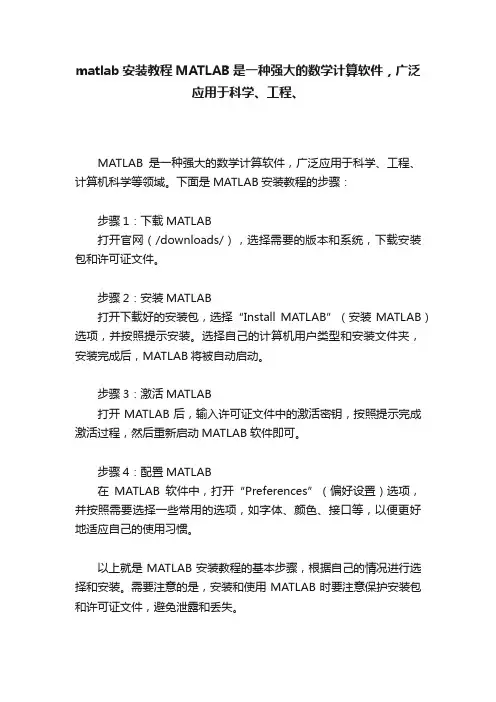
matlab安装教程MATLAB是一种强大的数学计算软件,广泛
应用于科学、工程、
MATLAB是一种强大的数学计算软件,广泛应用于科学、工程、计算机科学等领域。
下面是MATLAB安装教程的步骤:
步骤1:下载MATLAB
打开官网(/downloads/),选择需要的版本和系统,下载安装包和许可证文件。
步骤2:安装MATLAB
打开下载好的安装包,选择“Install MATLAB”(安装MATLAB)选项,并按照提示安装。
选择自己的计算机用户类型和安装文件夹,安装完成后,MATLAB将被自动启动。
步骤3:激活MATLAB
打开MATLAB后,输入许可证文件中的激活密钥,按照提示完成激活过程,然后重新启动MATLAB软件即可。
步骤4:配置MATLAB
在MATLAB软件中,打开“Preferences”(偏好设置)选项,并按照需要选择一些常用的选项,如字体、颜色、接口等,以便更好地适应自己的使用习惯。
以上就是MATLAB安装教程的基本步骤,根据自己的情况进行选择和安装。
需要注意的是,安装和使用MATLAB时要注意保护安装包和许可证文件,避免泄露和丢失。
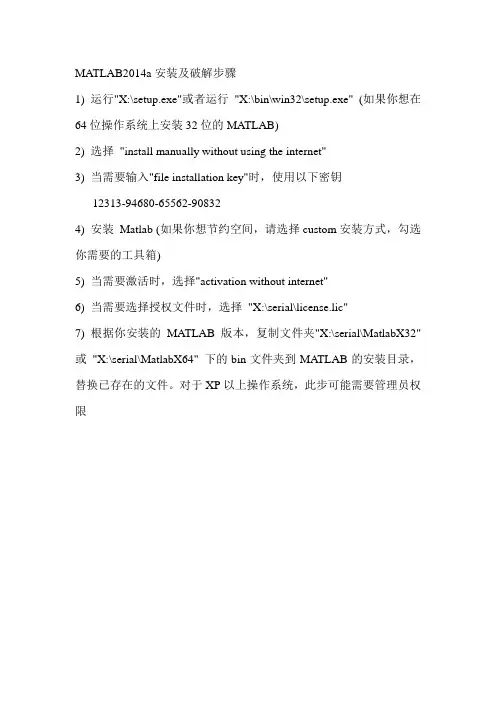
MATLAB2014a安装及破解步骤1) 运行"X:\setup.exe"或者运行"X:\bin\win32\setup.exe" (如果你想在64位操作系统上安装32位的MATLAB)2) 选择"install manually without using the internet"3) 当需要输入"file installation key"时,使用以下密钥12313-94680-65562-908324) 安装Matlab (如果你想节约空间,请选择custom安装方式,勾选你需要的工具箱)5) 当需要激活时,选择"activation without internet"6) 当需要选择授权文件时,选择"X:\serial\license.lic"7) 根据你安装的MATLAB版本,复制文件夹"X:\serial\MatlabX32" 或"X:\serial\MatlabX64" 下的bin文件夹到MATLAB的安装目录,替换已存在的文件。
对于XP以上操作系统,此步可能需要管理员权限MATLAB R2014a 中文版下载安装图文教程方法/步骤1、下载MATLAB R2014a ,并用解压工具解压到Matlab R2014a文件夹中。
Windows8以及Windows8.1系统自带虚拟光驱,可以直接双击“Mathworks.Matlab.R2014a(8.3).iso”进行安装。
2、整个安装过程需要在无网的环境下进行,所以请拔掉网线,断开无线,否则安装可能会失败。
3、用虚拟光驱加载后,双击setup.exe 开始安装。
4、选择“使用安装文件密钥”,点击“下一步”。
5、接收“许可协议”,点击“下一步”。
6、选择“我已有我的许可证的文件安装密钥”,并输入密钥:12313-94680-65562-90832,选择“下一步”。
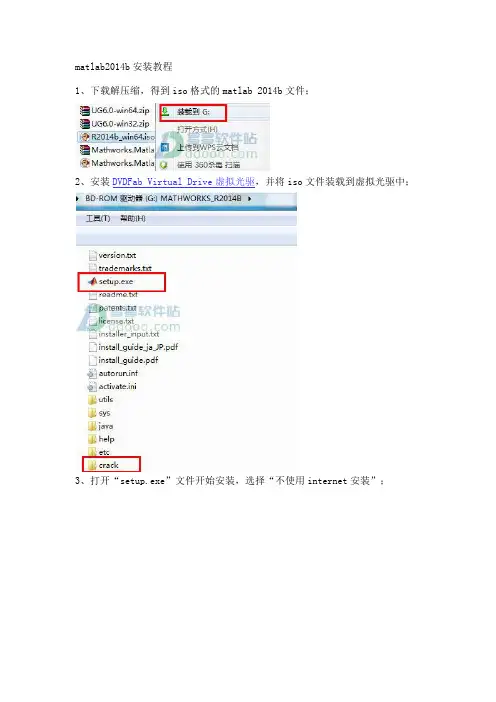
matlab2014b安装教程1、下载解压缩,得到iso格式的matlab 2014b文件;2、安装DVDFab Virtual Drive虚拟光驱,并将iso文件装载到虚拟光驱中;3、打开“setup.exe”文件开始安装,选择“不使用internet安装”;4、选择“是”接受许可协议;5、安装密钥随意20个数字,11111111111111111111,就可以;6、安装路径,小编更改为D:\Program Files\MATLAB\R2014b;7、安装的产品,全选;8、快捷方式,全选;9、确定安装;10、正在安装,请稍等一会儿,大概30分钟,看电脑配置而定;11、安装完成,弹出产品配置说明;12、不要勾选“激活matlab”,否则将无法运行,这一步至关重要哟;13、找到虚拟光驱crack目录中的“libmwservices.dll”复制到【D:\Program Files\MATLAB\R2014b\bin\win64】替换同名文件即可成功破解;14、打开软件,用户已经拥有一个无限制完全免费的matlab 2014b破解版本。
matlab 2014b功能介绍一、主要特性用于数值计算、可视化和应用程序开发的高级语言可实现迭代式探查、设计及问题求解的交互式环境用于线性代数、统计、傅立叶分析、筛选、优化、数值积分以及常微分方程求解的数学函数用于数据可视化的内置图形以及用于创建自定义绘图的工具用于改进代码质量和可维护性并最大限度地发挥性能的开发工具用于构建自定义图形界面应用程序的工具可实现基于 MATLAB 的算法与外部应用程序和语言(如 C、Java、.NET 以及Microsoft Excel)集成的函数二、数值计算MATLAB提供了一系列用于分析数据、开发算法和创建模型的数值计算方法。
MATLAB语言包括用以支持常见的工程设计和科学运算的数学函数。
核心的数学函数采用处理器优化库,可以快速地执行向量运算和矩阵运算。
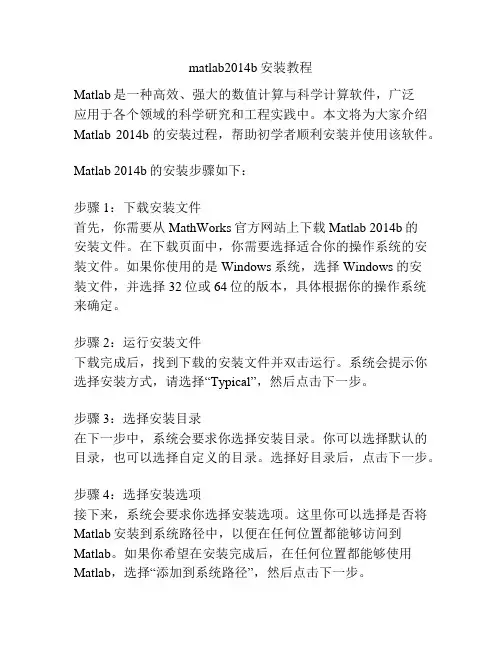
matlab2014b安装教程Matlab是一种高效、强大的数值计算与科学计算软件,广泛应用于各个领域的科学研究和工程实践中。
本文将为大家介绍Matlab 2014b的安装过程,帮助初学者顺利安装并使用该软件。
Matlab 2014b的安装步骤如下:步骤1:下载安装文件首先,你需要从MathWorks官方网站上下载Matlab 2014b的安装文件。
在下载页面中,你需要选择适合你的操作系统的安装文件。
如果你使用的是Windows系统,选择Windows的安装文件,并选择32位或64位的版本,具体根据你的操作系统来确定。
步骤2:运行安装文件下载完成后,找到下载的安装文件并双击运行。
系统会提示你选择安装方式,请选择“Typical”,然后点击下一步。
步骤3:选择安装目录在下一步中,系统会要求你选择安装目录。
你可以选择默认的目录,也可以选择自定义的目录。
选择好目录后,点击下一步。
步骤4:选择安装选项接下来,系统会要求你选择安装选项。
这里你可以选择是否将Matlab安装到系统路径中,以便在任何位置都能够访问到Matlab。
如果你希望在安装完成后,在任何位置都能够使用Matlab,选择“添加到系统路径”,然后点击下一步。
步骤5:输入许可证信息在下一步中,系统会要求你输入许可证信息。
你需要输入你的许可证号码和登录邮箱。
如果你没有许可证号码,可以选择试用版进行安装。
完成输入后,点击下一步。
步骤6:选择安装产品在下一步中,系统会列出可用的产品列表,你可以选择你所需要的产品进行安装。
如果你不确定是否需要安装某个产品,可以选择默认的安装列表。
完成选择后,点击下一步。
步骤7:确认安装在下一步中,系统会显示你所选择的安装选项和安装位置。
请确保所选择的选项和位置都是正确的,然后点击安装按钮开始安装。
步骤8:等待安装完成Matlab的安装过程可能需要一段时间,请耐心等待安装完成。
安装完成后,系统会提示你并提供快捷方式。
步骤9:激活Matlab在安装完成后,你需要激活Matlab以便正常使用。
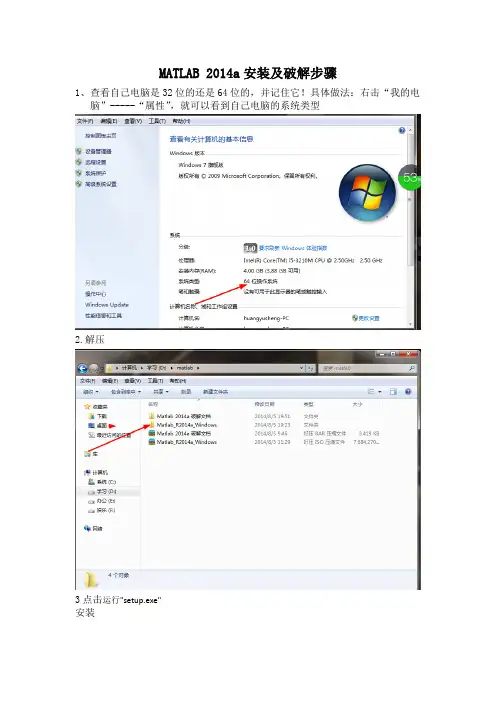
MATLAB 2014a安装及破解步骤
1、查看自己电脑是32位的还是64位的,并记住它!具体做法:右击“我的电
脑”-----“属性”,就可以看到自己电脑的系统类型
2.解压
3点击运行"setup.exe"
安装
4、点击使用文件安装密钥不需要internet
5点击下一步
6.
7. 选择"install manually without using the internet输入12313-94680-65562-90832
8.选择安装路径;安装Matlab (如果你想节约空间,请选择custom安装方式,勾选你需要的工具箱。
9.
9.安装完成后
10
11
12
当需要选择授权文件时,选择"X:\serial\license.lic"。
(在Matlab 2014a 破解文档里)
安装完成后先不要启动,将该install.jar(解压“Matlab 2014a 破解文档”就有)放到安装目录
根据你安装的MATLAB版本,复制文件夹"X:\serial\MatlabX32" 或
"X:\serial\MatlabX64" 下的bin文件夹到MATLAB的安装目录,替换已存在的文件。
对于XP以上操作系统,此步可能需要管理员权限
启动ok。
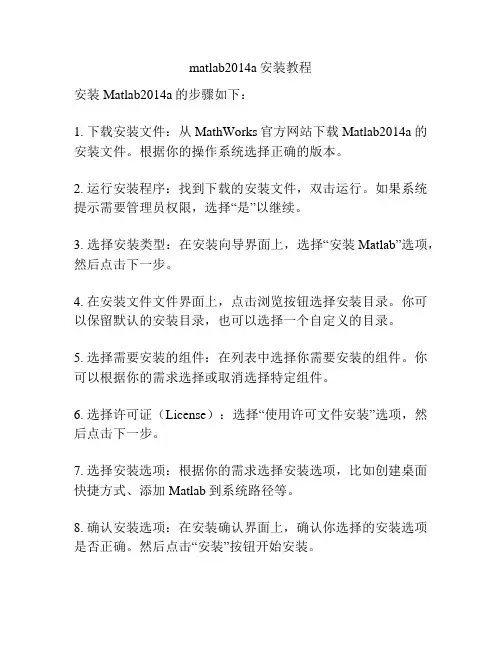
matlab2014a安装教程
安装Matlab2014a的步骤如下:
1. 下载安装文件:从MathWorks官方网站下载Matlab2014a的安装文件。
根据你的操作系统选择正确的版本。
2. 运行安装程序:找到下载的安装文件,双击运行。
如果系统提示需要管理员权限,选择“是”以继续。
3. 选择安装类型:在安装向导界面上,选择“安装Matlab”选项,然后点击下一步。
4. 在安装文件文件界面上,点击浏览按钮选择安装目录。
你可以保留默认的安装目录,也可以选择一个自定义的目录。
5. 选择需要安装的组件:在列表中选择你需要安装的组件。
你可以根据你的需求选择或取消选择特定组件。
6. 选择许可证(License):选择“使用许可文件安装”选项,然后点击下一步。
7. 选择安装选项:根据你的需求选择安装选项,比如创建桌面快捷方式、添加Matlab到系统路径等。
8. 确认安装选项:在安装确认界面上,确认你选择的安装选项是否正确。
然后点击“安装”按钮开始安装。
9. 安装过程:等待安装程序完成安装过程。
这可能需要一些时间,取决于你的计算机性能和所选择的组件数量。
10. 完成安装:安装完成后,点击“完成”按钮关闭安装向导。
完成以上步骤后,你应该已成功安装Matlab2014a。
你可以在开始菜单或桌面上找到Matlab的图标,双击即可运行。
祝你使用愉快!。
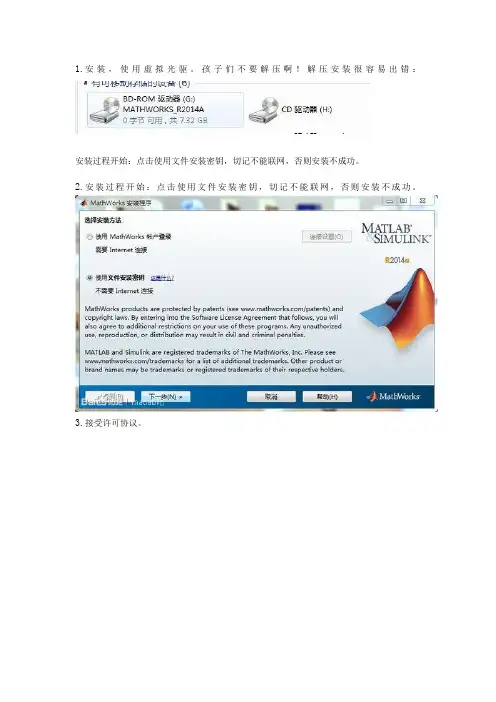
1.安装,使用虚拟光驱。
孩子们不要解压啊!解压安装很容易出错:安装过程开始:点击使用文件安装密钥,切记不能联网,否则安装不成功。
2.安装过程开始:点击使用文件安装密钥,切记不能联网,否则安装不成功。
3.接受许可协议。
4.直接输入激活码:12313-94680-65562-90832点击下一步5.自己更改地址,建议直接安装C盘或者D盘6.自己选择是否安装的组件!!!!7.8.安装的组件和位置9.开始最激动人心的时刻,开始安装!!!10.直接勾选激活matlab,点击下一步然后激活11.不使用网络,手动激活,这个必须选择!!12.点击浏览选择破译文件地址,记住自己的系统是32位还是64位。
13.激活完成,但是现在没有激活完毕!!!14.记住需要把破译压缩包的这个文件拷贝到安装目录,覆盖同名文件。
如果是D盘:D:\Program Files\MATLAB\R2014a\bin\win32如果是C盘:C:\Program Files\MATLAB\R2014a\bin\win32必须覆盖,否则你是打不开的。
15.覆盖之后,就可以打开Matlab了。
这是打开界面。
16.这是打开后授权的页面。
MATLAB 2014a中文版安装及破解步骤1) 运行"X:\setup.exe"或者运行"X:\bin\win32\setup.exe" (如果你想在64位操作系统上安装32位的MATLAB)2) 选择"install manually without using the internet"3) 当需要输入"file installation key"时,使用以下密钥12313-94680-65562-908324) 安装Matlab (如果你想节约空间,请选择custom安装方式,勾选你需要的工具箱)5) 当需要激活时,选择"activation without internet"6) 当需要选择授权文件时,选择"X:\serial\license.lic"7) 根据你安装的MATLAB版本,复制文件夹"X:\serial\MatlabX32" 或"X:\serial\MatlabX64" 下的bin文件夹到MATLAB的安装目录,替换已存在的文件。


1、查看自己电脑是32位的还是64位的,并记住它!具体做法:右击“我的电脑”-----“属性”,就可以看到自己电脑的系统类型。
2、window8及windows8.1系统自带虚拟光驱,可以直接双击“Mathworks.Matlab.R2014a(8.3).iso”进行安装,其他的系统请自行百度下载“虚拟光驱”软件安装后进行安装。
3、用虚拟光盘加载后,点击“setup.exe”4、选择“使用文件安装密钥”。
5、许可协议选择“是”6、选择“我已有我的许可证的文件安装密钥”,并输入密钥:12313-94680-65562-908327、选择安装路径,这个根据自己的习惯吧,建议安装在非系统盘。
8、选择要安装的产品,根据自己的需要进行选择,建议全选,然后下一步。
9、勾选两个,直接下一步。
10、点击“安装”进行安装软件。
11、这一步就是自动安装的过程,其间你可以做任何其他除了操作电脑的事情,静静地等待它安装完成。
12、等待安装完成之后会立马出现这个画面,请务必勾选“激活”。
13、请务必勾选“不使用Internet手动激活”14、选择“输入许可证文件的完整路径(包括文件名)”。
浏览到我所给的许可证“license.lic”。
15、激活完成。
注意:此时请别急着打开软件,请自行破解后再运行,原因您懂的16、请打开我提供的破解文件下的“serial”文件夹。
根据自己系统的打开相应的文件夹,32位系统请打开“Matlab32”,64位系统请打开“Matlab64”。
17、将打开的文件夹下的“libmwservices.dll”拷贝到你所安装的Matlab2014a 的bin文件夹里面替换原来所存在的“libmwservices.dll”即可。
18、所有步骤完成,启动即可使用,激动人心的时刻已到!问题:MATLAB工具箱路径缓存已经过时,不被使用。
是怎么回事可能是工具箱文件夹里的部分内容被删除或移动了,这样缓存和实际情况就对不上。
MATLAB 2014a 安装教程
-by 任旭东rxd 1.打开matlab文件夹得到两项(由于笔者已经解压完程序所以是三个)
2.Win7:鼠标右键点击“Matlab_R2014a_Windows.iso”→解压到Matlab_R2014a_Windows
Win8及以上:鼠标右键点击“Matlab_R2014a_Windows.iso”→打开方式→Windows资源管理器
(解压过程大约8分钟,视计算机性能而定)
3.打开文件夹“Matlab_R2014a_Windows”
4.双击“setup.exe”
5.选择“使用文件秘钥”(注意要“断网”)→选择“是”并下一步
6.选择“我已有我的许可证的文件安装秘钥”12313-94680-65562-90832
7.将文件路径前的c改为你你想安装的磁盘(注意:不要改动冒号后的路径)→并单击下一步
8.点击安装(注意:文件较大,安装过程大于30分钟)
9.单击“下一步
10.选择“不使用Internet手动激活”→单击下一步
11.选择“输入许可证文件的完整路径(包括文件名)”→点击“浏览”→找到matlab文件下→“破解”文件夹→“serial”文件夹→双击“lincense.Lic”→单击:“下一步”
12.注意(不要相信窗口提示还未完成)→单击完成
13.找到找到matlab文件下→“破解”文件夹→“serial”文件夹→“matlab64”文件夹→“bin”文件夹→“win64”文件夹→复制“libmwservices.dll”
14.粘贴到刚才安装的路径下(D:\Program Files\MATLAB\R2014a\bin\win64)并选择“复制和替换”
到此大功告成。
MATLAB2014b安装教程
1、在C盘根目录下新建一个文件名为“temp”的文件夹
2、右键“我的电脑”—“属性”,点击“高级系统设置”
3、点击“环境变量”,修改“TEMP”、“TMP”如图,修改完成点
击“确定”即可
4、点击“MATLAB2014b”目录下的Setup.exe
5、安装MATLAB
6、点击“MATLAB2014b”目录下“MATLAB2014b破解文件”,复制libmwservices.dll文件到你安装MATLAB的安装目录bin/win64/下,比如我安装目录是E:/MATLAB/R2014b,那么只需要将libmwservices.dll 文件拷到E:/MATLAB/R2014b/bin/win64/下即可,替换掉同名的文件,这步极为重要
7、双击桌面“MATLAB2014b”启动MATLAB,每次启动时间在2分钟左右,耐心等待
8、在“命令行窗口”键入ver或者version,单击Enter键,即可执行命令
9、MATLAB右上角的“帮助”非常有用,不清楚的函数在“帮助”中
搜即可。
第一部分 Matlab软件基础一、软件安装、启动与退出1、软件安装在PC机上安装Matlab,双击“setup.exe”应用程序,启动安装向导,按照屏幕提示操作,如输入用户名、单位名、口令等。
2、软件启动启动Matlab有多种方法:一是双击桌面上的Matlab快捷方式图标;二是单击开始—程序—Matlab ……3、软件退出退出Matlab也有多种方法:一是单击窗口右上角的×号;二是在command窗口中键入exit或quit回车。
二、Matlab基本界面不同版本的Matlab,工作环境不完全相同,但它是一个典型的Windows应用程序窗口:由标题栏、菜单栏、工具栏、交互窗口、状态栏、垂直和水平滚动条等部分组成。
其中,交互窗口主要包括:命令窗、历史指令窗、当前目录窗、工作空间浏览窗(含数组编辑器)、资源目录本、帮助浏览器、图形窗、程序编辑调试器等等。
各交互窗口的打开与关闭、浮动与嵌入均可通过指令、菜单或工具控制。
所有交互窗口中以命令窗最重要。
三、命令窗1、窗口的脱离与嵌回将指令窗脱离的方法有:执行MATLAB\View\undock command window命令或点击指令窗器右上角的“undock from desttop”钮。
将脱离的指令窗嵌回的方法:执行Command Window\View\dock command window命令。
2、命令窗显示方式指令窗中的字体风格、大小、颜色和数值计算结果显示等显示方式可采用缺省显示方式。
想修改显示方式,先选中桌面或指令窗中的File菜单,执行Proference\Command Window or Font & Colors命令,该设置将立即有效且永久保留。
屏显格式有Loose(缺省)和Compact两种。
数据存储和运算格式中有一种,即16位十进制(二进制双精度),但显示格式有8种,缺省的数据格式是format short(四位小数)。
MATLAB®是一种用于数值计算、可视化及编程的高级语言和交互式环境。
使用MATLAB,可以分析数据,开发算法,创建模型和应用程序。
借助其语言、工具和内置数学函数,您可以探求多种方法,比电子表格或传统编程语言(如C/C++ 或Java™)更快地求取结果。
MATLAB 应用广泛,其中包括信号处理和通信、图像和视频处理、控制系统、测试和测量、计算金融学及计算生物学等众多应用领域。
在各行业和学术机构中,有一百多万工程师和科学家使用MATLAB 这一技术计算语言.【软件截图】Matlab R2014a【其他信息】新增功能概览R2014a ( 版本8.3) - 发行时间2014年3月7日MATLAB 产品系列MATLAB®:Raspberry Pi 和网络摄像头硬件支持包Optimization Toolbox™: 混合整数线性规划(MILP) 求解器Statistics Toolbox™: 使用每个主题的多个测量值反复测量数据建模Image Processing Toolbox™: 使用MATLAB Coder™ 为25 个函数生成C 代码,为5 个函数增加了GPU加速功能Econometrics Toolbox™: 状态空间模型、缺失数据情况下自校准的卡尔曼滤波器以及ARIMA/GARCH 模型性能增强Financial Instruments Toolbox™: 对偶曲线构建,用于计算信用敞口和敞口概况的函数,以及利率上限、利率下限和掉期期权的布莱克模型定价SimBiology®: 提供用于模型开发的模型估算和桌面增强的统一函数System Identification Toolbox™: 递归最小二乘估算器和在线模型参数估算模块MATLAB Production Server™:实现客户端与服务器之间的安全通讯以及动态请求创建Simulink 产品系列Simulink®: 用于定义和管理与模型关联的设计数据的数据字典Simulink: 用于算法分割和用于多核处理器及FPGA目标器件的单一模型工作流程Simulink:为LEGO MINDSTORMS EV3、Arduino Due 和Samsung Galaxy Android 设备提供内建支持Stateflow®: 在Stateflow 状态图中填写上下文相关的选项卡Simulink Real-Time™: 仪表板、高分辨率目标显示器和FlexRay 协议支持,以及合并了xPC Target™ 和xPC Target Embedded Option™ 的功能SimMechanics™: STEP 文件导入和接头的总约束力计算Simulink® Report Generator™: 用于在Simulink Web view视图中丰富显示内容的对象检查器和通知程序用于在MATLAB 和Simulink 中进行设计的系统工具箱(System Toolbox)Co mputer Vision System Toolbox™: 立体视觉和光学特性识别(OCR) 函数LTE System Toolbox™: 一款新产品,可用于LTE和LTE-Advanced无线通讯系统的物理层仿真代码生成和实现Embedded Coder®: 将AUTOSAR 工具的变更合并到Simulink 模型中Embedded Coder: ARM Cortex-A 使用Ne10 库优化了代码生成HDL Coder™: 支持枚举数据类型和时钟频率驱动的自动流水线操作HDL Verifier™: 使用JTAG对Altera®硬件进行FPGA在环仿真包含组件代码-----------------------------------------------------------------------------------------------MATLAB 版本: 8.3.0.532 (R2014a)MATLAB 许可证编号: 271828操作系统: Microsoft Windows 7 专业版Version 6.1 (Build 7601: Service Pack 1)Java 版本: Java 1.7.0_11-b21 with Oracle Corporation Java HotSpot(TM) 64-Bit Server VM mixed mode -----------------------------------------------------------------------------------------------MATLAB 版本8.3 (R2014a)Simulink 版本8.3 (R2014a)Aerospace Blockset 版本3.13 (R2014a)Aerospace Toolbox 版本2.13 (R2014a)Bioinformatics Toolbox 版本4.4 (R2014a)Communications System Toolbox 版本5.6 (R2014a)Computer Vision System Toolbox 版本6.0 (R2014a)Control System Toolbox 版本9.7 (R2014a)Curve Fitting Toolbox 版本3.4.1 (R2014a)DO Qualification Kit 版本2.3 (R2014a)DSP System Toolbox 版本8.6 (R2014a)Data Acquisition Toolbox 版本3.5 (R2014a)Database Toolbox 版本5.1 (R2014a)Datafeed Toolbox 版本4.7 (R2014a)Econometrics Toolbox 版本3.0 (R2014a)Embedded Coder 版本6.6 (R2014a)Filter Design HDL Coder 版本2.9.5 (R2014a) Financial Instruments Toolbox 版本1.3 (R2014a) Financial Toolbox 版本5.3 (R2014a)Fixed-Point Designer 版本4.2 (R2014a)Fuzzy Logic Toolbox 版本2.2.19 (R2014a)Global Optimization Toolbox 版本3.2.5 (R2014a) HDL Coder 版本3.4 (R2014a)HDL Verifier 版本4.4 (R2014a)IEC Certification Kit 版本3.3 (R2014a)Image Acquisition Toolbox 版本4.7 (R2014a)Image Processing Toolbox 版本9.0 (R2014a) Instrument Control Toolbox 版本3.5 (R2014a)LTE System Toolbox 版本1.1 (R2014a)MATLAB Builder EX 版本2.5 (R2014a)MATLAB Builder JA 版本2.3.1 (R2014a)MATLAB Builder NE 版本4.2.1 (R2014a)MATLAB Coder 版本2.6 (R2014a)MATLAB Compiler 版本5.1 (R2014a)MATLAB Report Generator 版本3.16 (R2014a) Mapping Toolbox 版本4.0.1 (R2014a)Model Predictive Control Toolbox 版本4.2 (R2014a) Model-Based Calibration Toolbox 版本4.7 (R2014a) Neural Network Toolbox 版本8.2 (R2014a)OPC Toolbox 版本3.3.1 (R2014a)Optimization Toolbox 版本7.0 (R2014a)Parallel Computing Toolbox 版本6.4 (R2014a) Partial Differential Equation Toolbox 版本1.4 (R2014a) Phased Array System Toolbox 版本2.2 (R2014a) Polyspace Bug Finder 版本1.1 (R2014a)Polyspace Code Prover 版本9.1 (R2014a)RF Toolbox 版本2.14 (R2014a)Real-Time Windows Target 版本4.4 (R2014a) Robust Control Toolbox 版本5.1 (R2014a)Signal Processing Toolbox 版本6.21 (R2014a) SimBiology 版本5.0 (R2014a)SimDriveline 版本2.6 (R2014a)SimElectronics 版本2.5 (R2014a)SimEvents 版本4.3.2 (R2014a)SimHydraulics 版本1.14 (R2014a)SimMechanics 版本4.4 (R2014a) SimPowerSystems 版本6.1 (R2014a)SimRF 版本4.2 (R2014a)Simscape 版本3.11 (R2014a)Simulink 3D Animation 版本7.1 (R2014a)Simulink Code Inspector 版本2.1 (R2014a)Simulink Coder 版本8.6 (R2014a)Simulink Control Design 版本4.0 (R2014a)Simulink Design Optimization 版本2.5 (R2014a)Simulink Design Verifier 版本2.6 (R2014a)Simulink PLC Coder 版本1.7 (R2014a)Simulink Real-Time 版本6.0 (R2014a)Simulink Report Generator 版本3.16 (R2014a)Simulink Verification and Validation 版本3.7 (R2014a) Spreadsheet Link EX 版本3.2.1 (R2014a)Stateflow 版本8.3 (R2014a)Statistics Toolbox 版本9.0 (R2014a)Symbolic Math Toolbox 版本6.0 (R2014a)System Identification Toolbox 版本9.0 (R2014a)SystemTest 版本2.6.7 (R2014a)Trading Toolbox 版本2.1 (R2014a)Vehicle Network Toolbox 版本2.2 (R2014a)Wavelet Toolbox 版本4.13 (R2014a)!mcc输出结果代码MCC Invoke MATLAB to C/C++ Compiler (Version 5.1).MCC [-options] fun [fun2 ...]Prepare fun.m for deployment outside of the MATLAB environment. Generate wrapper files in C or C++ and optionally build standalone binary files.Write any resulting files into the current directory, by default.For all targets except standalone, if more than one file is specified, a C or C++ interface is generated for each file.The only exception to this rule is when the file is specifiedwith a '-a' flag.If C or object files are specified, they are passed to MBUILD along with any generated C files.If conflicting options are presented to MCC, the rightmost conflictingoption is used.OPTIONS:a <filename> Add <filename> to the CTF archive. If the specified fileis an M, mex or p file, this function will not be exported in the resulting target.b Generate an MS Excel compatible formula function for thegiven list of MATLAB functions (requires MATLAB Builder EX). This option will be removed in a future release of MATLAB Builder for EX.B <filename>[:<arg>[,<arg>]] Specify bundle file. <filename> is a text file containing Compiler command line options. The Compiler behaves as if the "-B <filename>" were replaced by the contents of thebundle file. Newlines appearing in these files are allowed and are treated as whitespace. MathWorks provides options files for the following:ccom Used for building COM components on Windows(requires MATLAB Builder NE)cexcel Used for building Excel components on Windows(requires MATLAB Builder EX installed)cjava Used for building Java components (requiresMATLAB Builder JA installed)cpplib Used for building a C++ shared library.csharedlib Used for building a C shared library.dotnet Used for building .NET components on Windows(requires MATLAB Builder NE installed)C For stand-alone applications and shared libraries, generate a separate CTF archive. If this option is not specified, the CTF will be embedded within the stand-alone application or library.c C only. Generate C wrapper code. This is equivalent to "-T codegen" as the rightmost argument on the command line.d <directory> Output directory. All generated files will be put in<directory>.e Macro that generates a C Windows application on the Windows platform. On non-Windows platforms, it is the same as the macro -m. This isequivalent to the options "-W WinMain -T link:exe", which can be foundin the file <MATLAB>/toolbox/compiler/bundles/macro_option_e.f <filename> Override the default options file with the specifiedoptions file when calling MBUILD. This allows you to use differentANSI compilers. This option is a direct pass-through to the MBUILDscript. See "External Interfaces" documentation for moreinformation.g Debug. Include debugging symbol information.I <path> Include path. Add <path> to the list of paths to search forfiles. The MATLAB path is automatically included when runningfrom MATLAB. When running from DOS or the UNIX shell, theMATLAB Compiler includes the paths from pathdef.m in<matlabroot>/toolbox/local.l Create function library. This option is equivalent to -W lib-T link:lib. It generates library wrapper functions for each fileon the command line and calls your C compiler to build a sharedlibrary, which exports these functions. The library name is thecomponent name, which is either derived from the name of the firstfile on the command line or specified with the -n option.m Macro that generates a C stand-alone application. This isequivalent to the options "-W main -T link:exe", which can be foundin the file <MATLAB>/toolbox/compiler/bundles/macro_option_m.M "<string>" Pass <string> to the MBUILD script to build an executable. If -M is used multiple times, the rightmost occurrenceis used.N Clear path. Clear the compilation search path of all directoriesexcept the following core directories:<matlabroot>/toolbox/matlab<matlabroot>/toolbox/local<matlabroot>/toolbox/compiler<matlabroot>/toolbox/javabuilder for building Java components<matlabroot>/toolbox/dotnetbuilder for building .NET componentsIt also retains all subdirectories of the above list that appear onthe MATLAB path at compile time.o <outputfilename> Output name. Set the name of the final component and CTF archive to <outputfilename>. A suitable, possiblyplatform-dependent, extension is added to <outputfilename> (e.g.,".exe" for Windows stand-alone applications). The default outputfilename is the name of the first file (for stand-alone target)or the name specified with the -W option. See option W for more information.p <directory> Add <directory> to the compilation search path. Thisoption can only be used in conjunction with the -N option. Thisoption will add <directory> to the compilation search path in thesame order as in your MATLAB path. If directory is not an absolutepath, it is assumed to be under the current working directory. Therules for how these directories are included are* If <directory> is on the original MATLAB path, the <directory>and all its subdirectories that appear on the original path areadded to the compilation search path in the same order as itappears on MATLAB path.* If <directory> is not on the original MATLAB path, it is notincluded in the compilation. (You can use -I to add it.)If the same directory is added with both the -I and -p option (-N appearing before both the options), the directory will be added asper the rules of -p.R <option> Specify the run-time options for the MATLAB Common Runtime (MCR) usage:Supported MCR options are -nojvm, -nodisplay (UNIX ony) and -logfile.The -logfile option should always be followed by the name of the logfile.EXAMPLES:mcc -e -R '-logfile,bar.txt' -v foo.mmcc -m -R -nojvm -v foo.mmcc -m -R -nodisplay -v foo.mmcc -m -R -nojvm -R -nodisplay -v foo.mmcc -m -R '-nojvm,-nodisplay' foo.mmcc -m -R '-logfile,bar.txt,-nojvm,-nodisplay' -v foo.mS Create Singleton MCRCreate a singleton MCR when compiling a COM object. Eachinstance of the component uses the same MCR (requires MATLABBuilder NE).T <option> Specify target phase and type. The following table showsvalid <option> strings and their effects:codegen - Generate a C/C++ wrapper file.(This is the default -T setting.)compile:exe - Same as codegen, plus compile C/C++ files toobject form suitable for linking into astand-alone executable.compile:lib - Same as codegen, plus compile C/C++ files toobject form suitable for linking into a sharedlibrary/DLL.link:exe - Same as compile:exe, plus link object filesinto a stand-alone executable.link:lib - Same as compile:lib, plus link object filesinto a shared library/DLL.u Register the resulting COM component for the current user only on the development machine. It applies to Generic COM Component and Excel Add-in targets only.v Verbose. Show compilation steps.w list. List the warning strings that could be thrown by the MATLABCompiler during compilation. These <msgs> can be used with anotherform of the -w option to enable or disable the warnings or to throwthem as error messages.w <option>[:<msg>] Warnings. The possible options are "enable","disable", and "error". If "enable:<msg>" or "disable:<msg>" isspecified, enable or disable the warning associated with <msg>. If"error:<msg>" is specified, enable the warning associated with<msg> and treat any instances of that warning as an error. If the<option> but not ":<msg>" is specified, the Compiler applies theaction to all warning messages. For backward compatibility withprevious Compiler revisions, "-w" (with no option) is the same as"-w enable".W <option> Wrapper functions. Specify which type of wrapper fileshould be generated by the Compiler. <option> can be one of"main", "WinMain", "lib:<string>", "cpplib:<string>","com:<component-name>,<class-name>,<version>", or "none"(default). For the lib wrapper, <string> contains the name of theshared library to build.Y <license.dat file> Override the default license.dat file with thespecified argument.? Help. Display this help message.Command Line Option Available Only on Windows Platformswin32 Directs the execution of the 32-bit version of the MATLAB CompilerThe -win32 option is processed as a unitand does interfere with other option settings.EXAMPLES:Note: * Before using mcc, users should run 'mbuild -setup' from MATLAB andchoose a supported C/C++ compiler.* The executable generated with mcc can be run from the MATLAB commandwindow using the ! operator, e.g., !myfun.exeMake a stand-alone C executable for myfun.m:mcc -m myfunMake stand-alone C executable for myfun.m. Look formyfun.m in the directory /files/source, and put the resulting C filesand executable in the directory /files/target:mcc -m -I /files/source -d /files/target myfunMake a stand-alone C executable from myfun1.m and myfun2.m(using one mcc call):mcc -m myfun1 myfun2Make a C shared/dynamically linked library called "liba" from a0.m anda1.mmcc -W lib:liba -T link:lib a0 a1Make a CPP shared/dynamically linked library called "liba" from a0.mand a1.mmcc -W cpplib:liba -T link:lib a0 a1【安装说明】以下内容是为初次安装Matlab的新手提供,老手请直接跳过,或者可以参见serial文件夹中的Readme 文件。
Matlab R2014A 安装说明教程
2014年我们又迎来了Matlab的又一次更新,这次的更新时R2014A版本,百诚软件源码精品店第一时间为您带来了
Matlab2014a,今天为大家奉上的是Matlab R2014A安装使用教程,希望大家喜欢!
好了话不多说,我们需要准备的东西有!
1.虚拟光驱UltraISO
2.Matlab R2014A 安装包Matlab80
3.iso
3.安装教程
下面我们开始:
第一步:首先我们安装在虚拟光驱,然后在加载R2014A安装包到光驱,不要问我为什么要这样,我这能说没有那么多的为什么,您这样安装就是,如果您不怕安装时出错,您就解压安装吧!
虚拟光驱安装包文件,点击uiso9_cn.exe安装,一步一步下去安装好,点击输入注册码,然后打开安装包的注册码文件,复制激活码激活就ok了。
这个就是安装成功的桌面图标!
第二步:安装了虚拟光驱,我们开始安装matlabR2014A吧
我们右键这个文件,选择UltraISO 打开,或是选择UltraISO加载到XX盘!我就自己选择UltraISO 打开。
接下来我们把它加载的光驱去,点击工具--- 加载到虚拟光驱然后打开下面这个界面
好了,我们已经加载到光驱了,现在我们去光驱安装!
进入光驱,我们点击setup.exe开始安装!
安装过程开始:点击使用文件安装密钥,切记不能联网,否则安装不成功。
下一步:如下图
选着是,接受许可协议,下一步:如下图
这里我们选择我已有我的许可证文件安装密匙:直接输入激活码:12313-94680-65562-90832点击下一步:如下图
这里我们直接更改上面的安装路径,不要安装到C盘,推荐安装到D盘(注意:安装目录不能有中文哦)点击下一步:如下图
接下来自己选择是否安装的组件!!!!如下图
接下来,一定要记得勾上桌面,如下图
接下来就是确认安装工具箱了,如下图:
接下来就是漫长的安装过程,安装快慢看您的系统配置,我的老电脑妈的尽然安装了1个小时。
晕哦!
经过了漫长的安装等待,终于安装完成了。
如下图
这里我们要勾上激活MATLAB然后下一步
我们选择不需要Internet 手动激活然后下一步:如下图
接下来我们就要导入激活文件了,文件就在您的光驱里面,文件目录是serial文件名就是license.lic 详细如下图
我们点击下一步激活!
接下来我们还没有好哦!接下来是最重要的一步,好多朋友看到激活完成以为就好了,打开软件发现出错,然后就问为什么,是不是软件有问题,亲,请往下看!
接下来你需要知道您是几位系统(32还是64位的)然后我们到相应的目录去复制文件!我们还是到我们加载好的光驱里面,然后进入serial 目录,然后在进入对应的目录(32位系统matlab32 64位系统matlab64),在进入bin 目录,在进入win32或win64 目录,复制libmwservices.dll 文件!
接着我们去安装目录,我这里是安装到D盘里面了,您根据自己的安装位置来粘贴刚才复制的文件!如下图
如果是D盘:D:\Program Files\MATLAB\R2014a\bin\win32(32位系统目录64位系统位win64)
如果是C盘:C:\Program Files\MATLAB\R2014a\bin\win32(32位系统目录64位系统位win64)
必须覆盖,否则你是打不开的。
好了到这里我们就安装好matlab R2014A 软件了。
下面就可以开始您的学习路程了,最后百诚软件源码精品店()最您学业有成!如果您还有其他问题,欢迎您来
交流哦!。