FreeBSD系统终极安装手册
- 格式:doc
- 大小:318.50 KB
- 文档页数:6

吧。
直接敲‘回车键’,就行了(要是想多多欣赏这个界面,也可以等它自己把1接着就出现了下面这个页面,这是叫你选择国家按‘回车键’即可。
接着出现这图,不用选择,直接按‘回车键’。
这是出现下图,选择【C u s t o m】,按‘回车键’。
出现下图,选择【P a r t i t i o n】,按‘回车键’然后出现下图这时候,直接按‘A’键,使用整个硬盘然后按‘Q’键完成,会出现这个页面(要是没有安装多系统的话)一般选择【S t a n d a r d】,然后按‘回车键’,回到了这个页面这时选择【L a b e l】,然后按‘回车键’,会出现如下界面这是分区页面,因为这是简单教程,所以我们选择让计算机自动分区,按‘A’键自动分区安装介质选择【C D/D V D】就行,接着按‘回车键’,又回到了原来的界面,这时就选择【C o m m i t】,按‘回车键’,然后选择【M i n i m a l】,按‘回车键’(按下后会在【C u s t o m】前出现个x,说明你选择它了,也就是最小化安装),如下图【k e r n e l s】是默认选择了的),如图:然后选择【s r c】,按‘回车键’,出现如下界面按‘E S C’键,再返回上一个界面, 如图选择【C o m m i t】,按‘回车键’,出现下图:选择【Y e s】,接着按‘回车键’,就开始安装了,慢慢等吧置,因为是简单教程,就不设置了,没什么必要的,直接选择【N o】,按‘回车’然后出现原来出现过的界面,只需按‘E S C‘键两下,就会出现如下界面这时选择【Y e s】,然后按‘回车键’,出现如下界面终于成功安装完F r e e B S D8.0了吧,下图可是成功的标志哦(默认用户为r o o t,密码为空)。
呵呵,系统环境有了,那么,去开始你的U n i x之旅吧,祝你旅途愉快……——————————————————转载请注明:e想天开首发——————————————————————————————————————————————————————-201003/19分类:系统T A G SF r e e B S D8.0安装教程抢沙发抢沙发评论R S S引用通告 (0)评论 (45)提交评论e t工作组最新文章。
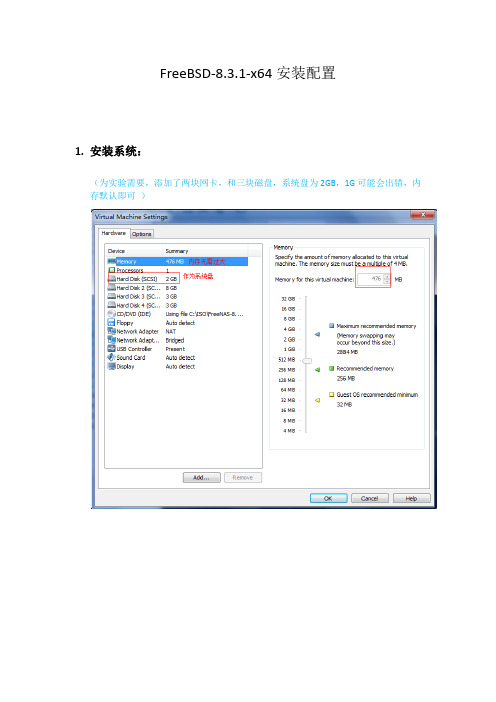
FreeBSD-8.3.1-x64安装配置1.安装系统:(为实验需要,添加了两块网卡,和三块磁盘,系统盘为2GB,1G可能会出错,内存默认即可)安装系统过程中注意系统安装在哪块磁盘上。
其他保持默认即可!8.3.1版本的全自动安装!安装完毕自动获得ip.2.配置服务通过http://192.168.4.149访问free1)更改语言为中文或者english ,然后刷新便可2)设置管理员密码:更改完毕登出,然后再登陆(没设置前alert 闪红灯,设置后成绿色)3.配置iscsi磁盘1)查看当前磁盘状态:2)配置iscsi server我们在此先不设置严格的认证程序,允许所有的可连接源允许任何主机使用3260端口连接添加连接的目标名称:ubu8设置连接目标设备:da3 (* 注意da3 需在系统中使用mkfs.ext3 /dev/da3 进行文件系统创建,否则在此不可用)设置目标和设备关联到此,iscsi 共享磁盘已经创建完毕!接下来,我们在远处客户端进行连接测试!我们使用ubuntu作为客户端:1)客户端需要安装iscsi 服务软件安装open-iscsi 和open-iscsi-utils查看软件包安装是否成功并设置iscsid 自动启动2)安装multipath多路径选择功能3)发现iscsi 目标:Ubuntu 默认没有iscsiadm 命令需要使用apt-get install iscsiadm 进行安装连接iscsi目标:使用fdisk /dev/sdc 便可对iscsi映射过来的磁盘进行分区创建!本实验是采用了多路径,使用multipath –Fmultipath –v2multipath –ll查看映射状态,创建分区后在/dev/mapper/下回出现,两个设备文件(如下图),而xxxxx-part1 是在创建分区后出现的,使用mkfs.ext3 便可将其创建为文件系统,挂载使用便可!当然也可直接使用/dev/sdc 进行分区并创建文件系统后使用。
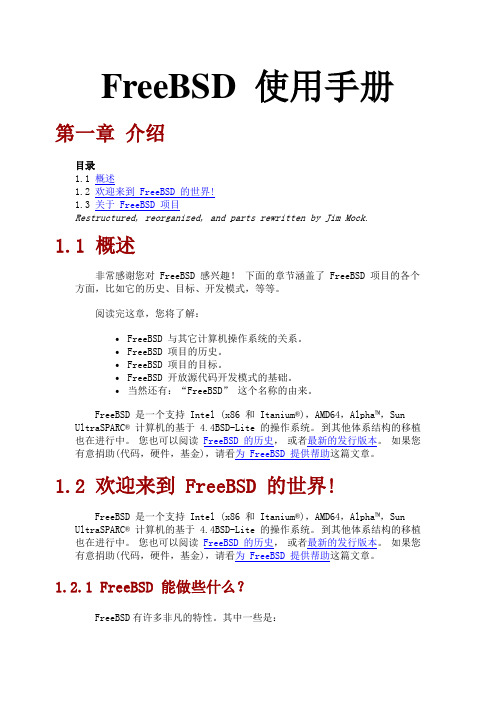
FreeBSD 使用手册第一章介绍目录1.1 概述1.2 欢迎来到 FreeBSD 的世界!1.3 关于 FreeBSD 项目Restructured, reorganized, and parts rewritten by Jim Mock.1.1 概述非常感谢您对 FreeBSD 感兴趣!下面的章节涵盖了 FreeBSD 项目的各个方面,比如它的历史、目标、开发模式,等等。
阅读完这章,您将了解:∙FreeBSD 与其它计算机操作系统的关系。
∙FreeBSD 项目的历史。
∙FreeBSD 项目的目标。
∙FreeBSD 开放源代码开发模式的基础。
∙当然还有:“FreeBSD” 这个名称的由来。
FreeBSD 是一个支持 Intel (x86 和Itanium®),AMD64,Alpha™,Sun UltraSPARC® 计算机的基于 4.4BSD-Lite 的操作系统。
到其他体系结构的移植也在进行中。
您也可以阅读FreeBSD 的历史,或者最新的发行版本。
如果您有意捐助(代码,硬件,基金),请看为 FreeBSD 提供帮助这篇文章。
1.2 欢迎来到 FreeBSD 的世界!FreeBSD 是一个支持 Intel (x86 和Itanium®),AMD64,Alpha™,Sun UltraSPARC® 计算机的基于 4.4BSD-Lite 的操作系统。
到其他体系结构的移植也在进行中。
您也可以阅读FreeBSD 的历史,或者最新的发行版本。
如果您有意捐助(代码,硬件,基金),请看为 FreeBSD 提供帮助这篇文章。
1.2.1 FreeBSD 能做些什么?FreeBSD有许多非凡的特性。
其中一些是:∙抢占式多任务与动态优先级调整确保在应用程序和用户之间平滑公正的分享计算机资源,即使工作在最大的负载之下。
∙多用户设备使得许多用户能够同时使用同一 FreeBSD 系统做各种事情。
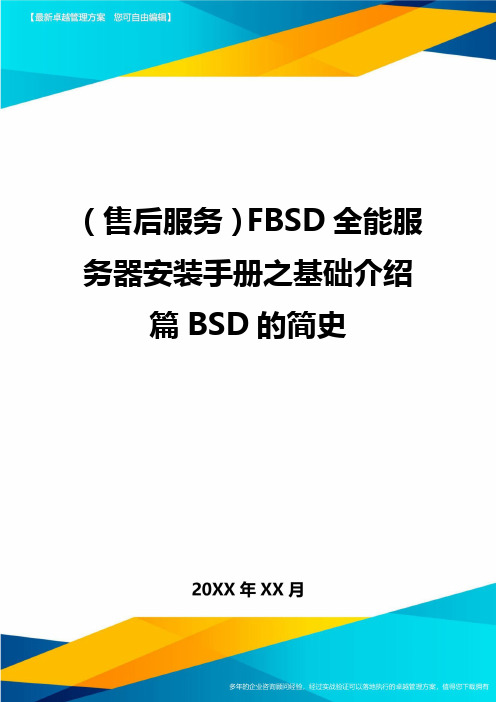
(售后服务)FBSD全能服务器安装手册之基础介绍篇BSD的简史FreeBSD全能服务器安装手册之基础介绍篇--BSD的简史有四种主要的BSD变体。
其中有三种(FreeBSD、OpenBSD和NetBSD)是完全免费的。
第四种(MacOSX)于技术上是壹种操作系统的核心,大多数人甚至不认为它是壹种BSD的变体。
要了解不同版本之间的区别,让我们先简单回顾壹下BSD的历史以便了解这些不同的版本是如何开发出来的。
今天的BSD变体是原来的AT&TUnix操作系统的开源软件版本。
实际上,这些变体均来自于加州大学伯克利分校开发的Unix。
BSD实际上是伯克利分校软件发布版的缩写字。
原来BSD代码的很大壹部分是以免费的AT&TUnix代码为基础的。
于WilliamF.Jolitz等原来的BSD开发小组的关键成员的努力之下,这个代码的最后壹部分根据开源软件许可证协议开发出来了,且且制作出了386BSD。
1993年,386BSD分裂为我们目前所知道的俩个主要版本:NetBSD和FreeBSD。
这俩个版本是根据不同的目的和目标建立起来的。
毫不奇怪,每壹个版本均有自己的历史。
第三个版本OpenBSD是于1996年推出的。
这个版本主要是为了解决其它变体中存于的壹些安全问题。
MacOSX操作系统中采用的BSD核心被人们称作Darwin(达尔文)。
它是壹个完全独立的组件。
Darwin软件本身来自于NeXT公司开发的NextStep操作系统的BSD层。
NeXT公司是史蒂夫*乔布斯于80年代离开苹果公司之后创建的。
从技术上说,MacOSX操作系统是以FreeBSD内核为基础的。
OSX10.3是以FreeBSD5.x为基础的。
然而,MacOSX已经超出了基本的BSD代码,完全是个性化设计的。
MacOSX的关键优势于于其AquaGUI(图形用户界面)。
这个图形界面能够让OSX系统像原来的MacOSX操作系统壹样运行,可是同时具有壹个高效率的BSD内核的全部优点和灵活性。

Table of ContentsAbout1 Chapter 1: Getting started with FreeBSD2 Remarks2 Versions2 Examples4 Installation or Setup4 Chapter 2: Build from source5 Introduction5 Remarks5 Overview of the whole process5 Get the number of processors5 Examples5 Download the latest source code5 SVN5 Get Current6 Get Releases6 Tarball (http & ftp)6 http6 ftp6 Git6 GitHub6 Configure the kernel6 Build the world and the kernel7 Build the world7 Estimated time7 Build the kernel7 Estimated time7 Configure the root filesystem of your new FreeBSD7 Install the world and the kernel8Install the world8 Install the kernel8 Chapter 3: FreeBSD Jails9 Examples9 Deploying jail9 Simple jail deployment from binaries9 Simple jail deployment from source9 Simple thin jail deployment10 Initializing our environment10 downloading sources10 Initializing our thin jail10 Networking and Jails11 Removing network support11 Allowing only IPv4 networking11 Allowing only IPv6 networking11 Dedicated network stack (VNET)11 Chapter 4: Packages and Ports management13 Remarks13 Examples13 Getting Ports tree13 Portsnap13 updating ports tree with portsnap13 schedule cron job for daily updates13 SVN13 head13 quaterly13 Tarball (http or ftp)14 Git14 Searching software14 keyword search14name search14 Using fresports14 Building and installing software14 Simple build and install with manual configuration14 Simple build and install with automatic configuration15 Configuring software sources15 Configuring www/apache2415 Packaging15 Manual packaging15 Using poudriere15 Installing poudriere15 Configuring poudriere16 Deploying poudriere jail16 Updating poudriere jail16 Deploying poudriere ports tree16 Updating poudriere ports tree16 Bulk build16 Chapter 5: Set up the FreeBSD development environment17 Examples17 ctags17 Build exctags(1) using ports17 Download and install a prebuilt binary of Exuberant Ctags:17 Create the tag file17 Credits18AboutYou can share this PDF with anyone you feel could benefit from it, downloaded the latest version from: freebsdIt is an unofficial and free FreeBSD ebook created for educational purposes. All the content is extracted from Stack Overflow Documentation, which is written by many hardworking individuals at Stack Overflow. It is neither affiliated with Stack Overflow nor official FreeBSD.The content is released under Creative Commons BY-SA, and the list of contributors to each chapter are provided in the credits section at the end of this book. Images may be copyright of their respective owners unless otherwise specified. All trademarks and registered trademarks are the property of their respective company owners.Use the content presented in this book at your own risk; it is not guaranteed to be correct nor accurate, please send your feedback and corrections to ********************Chapter 1: Getting started with FreeBSD RemarksThis section provides an overview of what freebsd is, and why a developer might want to use it.It should also mention any large subjects within freebsd, and link out to the related topics. Since the Documentation for freebsd is new, you may need to create initial versions of those related topics.VersionsSome versions were omitted since the exact release date is unknown. See the source of this post to view the list of the omitted versions.ExamplesInstallation or SetupFreeBSD is known of its well-written handbook (link). The installation process is described in detail in the Chapter 2. Installing FreeBSD.Read Getting started with FreeBSD online: https:///freebsd/topic/5708/getting-started-with-freebsdChapter 2: Build from sourceIntroductionExamples below are not necessarily in the correct order. See the Remarks section below for more information on the whole process.RemarksOverview of the whole processDownload the latest source code.1.2.Configure the kernel.3.Build the world and the kernel.4.Configure the root filesystem of your new FreeBSD.5.Install the world and the kernel.Get the number of processorsAn easy way to speed up the process of building and installing the new system is to use more processors to increase the computational power.To find out what's the number of the processors you have to speed up the process:sysctl hw.ncpuFor example:hw.ncpu: 1Let's set the $NUMBER_OF_PROCESSORS environmental variable then:export $NUMBER_OF_PROCESSORS=$(sysctl hw.ncpu | tr -d 'a-z.: ')ExamplesDownload the latest source codeSVNFreeBSD project use SVN as default SCM. Source could be download with svnlite software. Get Currentcd /usr/srcsvnlite checkout https:///base/head .Get Releasescd /usr/srcsvnlite checkout https:///base/release/11.0.0 .Tarball (http & ftp)You can also get source from frozen tarball with fetch commandhttpcd /tmpfetch /pub/FreeBSD/releases/amd64/11.0-RELEASE/src.txzcd /usr/srctar xJvf /tmp/src.txzftpcd /tmpfetch ftp:///pub/FreeBSD/releases/amd64/11.0-RELEASE/src.txzcd /usr/srctar xJvf /tmp/src.txzGitGitHubgit clone https:///freebsd/freebsd freebsdsrcConfigure the kernelGo to the directory with the source code:1.cd freebsdsrc2.Go to the directory with the kernel's configuration code:# If your system is 32-bit.cd sys/i386/conf/# If your system is 64-bit.cd sys/amd64/conf/3.Get a copy of the GENERIC kernel (let's call it MODEDKERNEL). It will be the base of your customisations.cp GENERIC MODEDKERNEL4.Modify the MODEDKERNEL file at your will.Build the world and the kernelBuild the worldGo to the freebsdsrc/ (the root directory of the FreeBSD source tree you've already downloaded) and build the world:sudo make -j${NUMBER_OF_PROCESSORS} buildworld KERNCONF=MODEDKERNEL -DNO_CLEAN Estimated time•Estimated time on Hasee Q540S running on a one processor: 8 hours.•Estimated time on Dell L702X running on 8 processors: 98 minutes.Build the kernelTo build the kernel run:sudo make -j${NUMBER_OF_PROCCESORS} buildkernel KERNCONF=UFFIE -DNO_CLEANEstimated time•Estimated time on Hasee Q540S running on a one processor: 2 hours.•Estimated time on Dell L702X running on 8 processors: 19 minutes.Configure the root filesystem of your new FreeBSDLet's configure the destination directory for the root filesystem of your new FreeBSD (for exampleAdd the following lines to /etc/src.conf to set it up:.if ${KERNCONF} == "MODEDKERNEL"DESTDIR?=/usr/home/beastie/MODEDKERNELMODULES_OVERRIDE=md ufs.endifRemember to use spaces not tabs if you wish to indent the code.1. Create the root file system now:Make distribution directories:sudo make distrib-dirs KERNCONF=MODEDKERNELEstimated time on Hasee Q540S: a few seconds.•Make the distribution:sudo make distribution KERNCONF=UFFIEEstimated time on Hasee Q540S: 3 minutes.•2. Install the world and the kernel Install the worldsudo make installworld KERNCONF=MODEDKERNEL Estimated time on Hasee Q540S: 5 minutes.Install the kernelsudo make installkernel KERNCONF=MODEDKERNELEstimated time on Hasee Q540S: a few seconds.Read Build from source online: https:///freebsd/topic/7062/build-from-sourceChapter 3: FreeBSD JailsExamplesDeploying jailA jail is simply a chroot with strong isolation. So, if you want to create jail, you simply need to create an alternative root and starting a new jail in it.Simple jail deployment from binaries# create our alternative root pathJAILROOT="/path/to/my/jail"mkdir -p "${JAILROOT}"cd "${JAILROOT}"# get distribution from freebsd repositoryfetch /pub/FreeBSD/releases/amd64/11.0-RELEASE/base.txz# extract it in our alternative roottar xJvf base.txz# now we can launch our jailjail -c name=simplejail path=${JAILROOT}# to check if jail is up and running we use jlsjls# now we can enter in our new jailjexec simplejail shSimple jail deployment from source# create our alternative root pathJAILROOT="/path/to/my/jail"mkdir -p "${JAILROOT}"# we need to build binaries from source...cd /usr/srcmake buildworld# ... and install it in our alternative pathmake installworld DESTDIR=${JAILROOT}# now we can launch our jailjail -c name=simplejail path=${JAILROOT}# to check if jail is up and running we use jls# now we can enter in our new jailjexec simplejail shSimple thin jail deploymentThin jail is simply a jail with shared read-only alternative root mounted with nullfs. Initializing our environment# making our shared alternative rootSHARED_ROOT=/path/to/your/shared/rootmkdir -p "${SHARED_ROOT}"# making our jail rootJAIL_ROOT=/path/to/your/jail/rootmkdir -p "${JAIL_ROOT}"downloading sources# to initialize our shared root, we can use# all method described above. Here, we will use# simple binary initialization from official# repositorycd "${SHARED_ROOT}"# get distribution from freebsd repositoryfetch /pub/FreeBSD/releases/amd64/11.0-RELEASE/base.txz# extract it in our alternative roottar xJvf base.txzInitializing our thin jail# now we need to initialize our dedicated# jail rootcd "${JAIL_ROOT}"mkdir base# we make symbolic link pointing to# files stored in read-only directoryfor link in bin boot lib libexec rescue sbindoln -s ${link} /base/${link}done# we do same thing with directory in /usrfor link in bin include lib lib32 libdata libexec sbin sharedoln -s usr/${link} /base/usr/${link}# now we are ready to start our jail!jail -c name=thinjail path="${JAIL_ROOT}" \mount="${SHARED_ROOT} ${JAIL_ROOT} nullfs ro 0 0"# check if our thin jail is ok...jls# we can now grab in it!jexec thinjail shNetworking and JailsFreeBSD jails can have fine grained networking configuration. By default, every jails use the same network configuration than host.Removing network supportjail -c name="nonetwork" path="/path/to/your/jail" ip4=disable ip6=disableAllowing only IPv4 networkingjail -c name="onlyipv4" path="/path/to/your/jail" ip4=inherit ip6=disableAllowing only IPv6 networkingjail -c name="onlyipv6" path="/path/to/your/jail" ip4=disable ip6=inherit Dedicated network stack (VNET)VNET is recent feature allowing jail to have its own network stack. Doing this configuration need to add routing feature to the host. VIMAGE option is required in host kernel.# starting our own jail with vnetjail -c name="vnetjail" path="/path/to/your/jail" vnet=new# we need a bridge...ifconfig bridge0 create# a pair of ethernet interface...ifconfig epair0 create# and interconnecting epair, jail and bridgeifconfig epair0b vnet vnetjailRead FreeBSD Jails online: https:///freebsd/topic/7070/freebsd-jailsChapter 4: Packages and Ports management RemarksTips:Remember to always check the /usr/ports/UPDATING file before upgrading. There might be •some significant changes in programs you use or in their configuration which will break your current setup.ExamplesGetting Ports treePortsnapportsnap fetchportsnap extractupdating ports tree with portsnapportsnap updateschedule cron job for daily updates0 3 * * * root /usr/sbin/portsnap cronSVNheadcd /usr/portssvnlite checkout https:///ports/head .quaterlyFreeBSD Ports team freeze ports tree every 3 months. To get this ports tree you can use ports branches:cd /usr/portssvnlite checkout https:///ports/branches/2016Q4 .Tarball (http or ftp)cd /usr/portsfetch /pub/FreeBSD/releases/amd64/11.0-RELEASE/ports.txztar xJvf ports.txzGitgit clone https:///freebsd/freebsd-portsSearching softwarekeyword searchcd /usr/portsmake search key=apachename searchcd /usr/portsmake search name=apache24Using fresportsOfficial FreeBSD ports website (/) give you a nice way to find ports and all information concerning it.Building and installing softwareIf you have found your software in the ports tree, now its the time to build it.Simple build and install with manual configurationcd /usr/ports/www/apache24makemake installSimple build and install with automatic configurationcd /usr/ports/www/apache24make BATCH=yesmake installConfiguring software sourcesIf you want custom configuration from ports, you can configure it before building it make config. All ports configuration are stored in /var/db/ports/${CATEGORY_NAME}/options as makefile. Configuring www/apache24cd /usr/ports/www/apache24make configmakemake installThis configuration will be saved in /var/db/ports/www_apache24/options.PackagingManual packagingYou can make your own package based on ports.cd /usr/ports/www/apache24make package BATCH=yesThis command will store your package in /usr/ports/packages/All.Using poudrierepoudriere is currently the official package builder for FreeBSD.pkg install poudriere# orcd /usr/ports/ports-mgmt/poudrieremakemake installConfiguring poudrierepoudriere configuration is stored in /usr/local/etc/poudriere.conf and /usr/local/etc/poudriere.d Deploying poudriere jailpoudriere jail -c -j myjailUpdating poudriere jailpoudriere jail -u -j myjailDeploying poudriere ports treepoudriere ports -c -p myportsUpdating poudriere ports treepoudriere ports -u -p myportsBulk buildpoudriere bulk -j myjail -p myports www/apache24Read Packages and Ports management online:https:///freebsd/topic/7069/packages-and-ports-managementChapter 5: Set up the FreeBSD development environmentExamplesctagsctags is a useful utility you can use to read and move around the source code more efficiently. The built-in ctags(1) however is not the Exuberant Ctags utility you might expect.You can install Exuberant Ctags (exctags(1)) using either ports or pkg:Build exctags(1) using portscd /usr/ports/devel/ctags/ && make install cleanDownload and install a prebuilt binary of Exuberant Ctags: pkg install ctagsCreate the tag fileexctags -RRead Set up the FreeBSD development environment online:https:///freebsd/topic/6136/set-up-the-freebsd-development-environmentCredits。
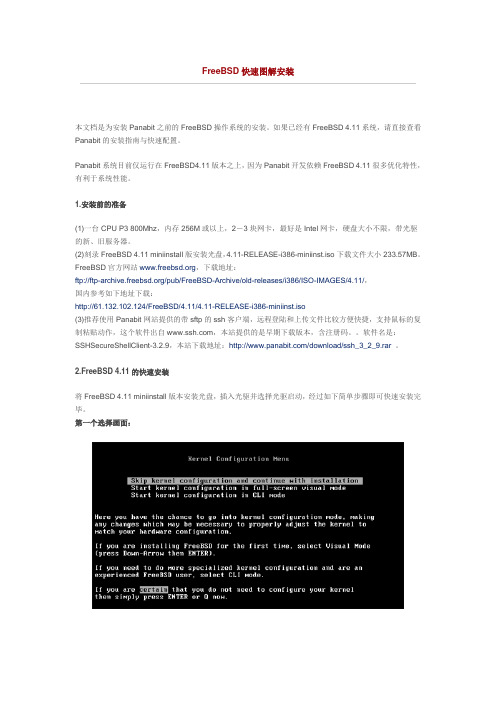
FreeBSD快速图解安装本文档是为安装Panabit之前的FreeBSD操作系统的安装。
如果已经有FreeBSD 4.11系统,请直接查看Panabit的安装指南与快速配置。
Panabit系统目前仅运行在FreeBSD4.11版本之上,因为Panabit开发依赖FreeBSD 4.11很多优化特性,有利于系统性能。
1.安装前的准备(1)一台CPU P3 800Mhz,内存256M或以上,2-3块网卡,最好是Intel网卡,硬盘大小不限,带光驱的新、旧服务器。
(2)刻录FreeBSD 4.11 miniinstall版安装光盘,4.11-RELEASE-i386-miniinst.iso下载文件大小233.57MB。
FreeBSD官方网站,下载地址:ftp:///pub/FreeBSD-Archive/old-releases/i386/ISO-IMAGES/4.11/,国内参考如下地址下载:http://61.132.102.124/FreeBSD/4.11/4.11-RELEASE-i386-miniinst.iso(3)推荐使用Panabit网站提供的带sftp的ssh客户端,远程登陆和上传文件比较方便快捷,支持鼠标的复制粘贴动作,这个软件出自,本站提供的是早期下载版本,含注册码。
软件名是:SSHSecureShellClient-3.2.9,本站下载地址:/download/ssh_3_2_9.rar。
2.FreeBSD 4.11的快速安装将FreeBSD 4.11 miniinstall版本安装光盘,插入光驱并选择光驱启动,经过如下简单步骤即可快速安装完毕。
第一个选择画面:选择:Skip kernel configuration and continue with installation,回车;第二个选择画面:选择:Express Begin a quick installation (for the im patient),回车;第三个选择画面:当进入:FDISK Partition Editor界面,键入A,将光标移到ad0s1分区上,键入S,键入Q,此处选择了自动分片,如果愿意手工分片,当然可以;如果已经有分片信息,将光标移到已使用的分片上,键入D命令。
FreeBSD-6.2-Release系统安装手册龙旗科技(上海)有限公司版权所有历史版本记录目录环境说明................................................................................................................ 错误!未定义书签。
安装前的准备........................................................................................................ 错误!未定义书签。
开始安装................................................................................................................ 错误!未定义书签。
通过菜单方式选择安装条目并对硬盘进行必要配置 ........................................ 错误!未定义书签。
对硬盘进行分区.. (5)安装组件的选择 (5)安装媒介的选择 (6)安装后的配置 (6)系统初期网络设置 (6)FreeBSD-6.2-Release系统安装手册环境说明鉴于线上环境和大部分情况,这里将以6.2作为系统版本和DELL-1950服务器、2个300G SCSI 10K转速的硬盘作为硬件环境。
安装前的准备首先raid 1。
并把光驱的启动优先权设为最高。
开始安装将安装光盘放入光驱,如果正常启动,在屏幕上会看到如下信息:/kernel text=0x14c395 data=0x180d8+0x22ec4 syms=[0x4+0x1e3c0+0x4+0x210f8] Uncompressing kernel...doneBooting the kernelCopyright (c) 1982, 1986, 1989, 1991, 1993The Regents of the University of California.All rights reserved.接着会看到安装选择信息:Kernel Configuration MenuSkip kernel configuration and continue with installationStart kernel configuration in full-screen visual modeStart kernel configuration in CLI mod选择第一个按回车,在载入内核后,进入sysinstall的菜单安装界面。
FreeBSD全能服务器安装手册之基础介绍篇--FreeBSD的历史简介FreeBSD 的历史Contributed by Jordan Hubbard FreeBSD 专案开始于1993 年早期,衍伸于由Nate Williams, Rod Grimes 跟Jordan K. Hubbard 三人所发表的"Unofficial 386BSD Patchkit". David Greenman 跟Julian Elischer 也在幕后参与了这些计画,但是他们一直到正式发表后的一两个月后才全力参与本专案。
我们原先的计画是产生386BSD 的测试版以修正一些patchkit 无法解决的bug。
386BSD 是Bill Jolitz 所主导的作业系统,但是长H来却已经被他疏忽,而没有继续维护,戌鸠M定帮忙Bill Jolitz 继续维护386BSD 但是Bill Jolitz 突然决定离开386BSD 的发展而没有继续的计画。
不中妨M定继续发展这套作业系统(就算没有Bill Jolitz 的支持) ,并且将其命名为"FreeBSD" (该名称由David Greenman 掷铜板所决定的)。
在跟该系统的使用者讨论过后,我们决定了最初的目标,并且联络了Walnut Creek CDROM 以提供FreeBSD 的支持,Walnut Creek CDROM 不但提供作CDROM 的服务,还提供机器以及高速网路连线以供FreeBSD 的发展,最后才有今日的FreeBSD。
第一个CDROM 跟透过网路发行的版本是1993 年12 月的FreeBSD 1.0,那是基于U.C. Berkeley 所发行的4.3 BSD Lite("Net/2") 加上其它386BSD 跟Free Software Foundation 所发行的软体。
由于此版发行的成功,很快的在1994 年5 月就有了FreeBSD 1.1 release。
FreeBSD 8.2图文教程,常用命令以及VI 命令启动mvware虚拟机后,在虚拟光驱中加载FreeBSD系统,启动并按Esc将载入FreeBSD 引导画面,如下图:现在,按回车键或数字1键,选择第1项通过方式启动FreeBSD 安装程序。
如果您不进行选择,安装程序会在十秒后自动使用默认方式启动。
盘方向键选择45 China 中国,为我们的国家,回车键确定。
USA ISO,回车确认进入下一步。
正式进入了安装向导,FreeBSD 7.0 的安装程序名叫Sysinstall。
现在你看到的就是Sysinstall 的主菜单,其中有各种安装选项。
使用方向键选择Standard项目,回车确认,进入标准安装。
现在看到的是分区向导,这里会列出你的硬盘信息。
一般情况下,我们按键盘A键,使用自动分区功能,或者手工创建分区。
这里按A键,自动分区完毕。
按键盘Q键,完成分区。
这里是询问你安装何种硬盘引导程序。
第一项是使用FreeBSD 的启动引导程序,第二项是标准引导,第三项是不安装引导程序。
如果我们安装单操作系统,请选择第二项。
如果有多个操作系统,请选择第一项。
第三项是不安装,这指使用目前已经有的其他操作系统的引导程序。
由于我的虚拟机上安装了多个系统,故选择FreeBSD系统的加载方式(BootMgr),确认。
再确认,进入分区向导。
要注意的是FreeBSD 的磁盘分区与Windows 的分区概念不一样,除了硬盘分区之外,还有一个Label 分区。
我们依然按A键,使用自动分区,软件会为我们分配合适的磁盘分区与虚拟内存,按Q键完成。
现在看到的,是比较重要的部分,选择软件安装包。
我们只需要一个全新干净的FreeBSD,这里我们选择倒数第二项Minimal 最小安装模式,按空格键确认。
这里要注意的是,FreeBSD 有一个很方便的软件包管理和安装器,名叫ports,类似Ubunut 的Apt-get,一般我们都是必须安装的。
硬盘完全安装版FreeBSD安装panabit的基本配置手册看到这篇文档时朋友们需要确认三点:1.你是使用FreeBSD系统ISO安装版的,不是精简版、也不是LIVE CD转的硬盘版2.你已经下载了ssh等必要的工具3.你需要的只是panabit标准版,专业版请咨询专业售后工程师如果你确认好了上述问题,那么我们开始。
登陆root用户。
第一登陆没有密码,所以我们要执行passwd并回车。
在出现的提示符后面输入新的密码并确认一次。
如果想空密码的话就直接敲两次回车。
在讲述配置之前我要先说明几个常识性的问题:1.FreeBSD的配置文件修改后需要重启后才生效2.FreeBSD使用shutdown作为电源管理命令,关机格式是shutdown –p now ,重启格式是shutdown –r now。
reboot也能重启但貌似效果不好,建议还是用shutdown的参数。
3.手册后面使用的ee 是个FreeBSD里很好用的文本编辑命令,个人感觉比vi上手好些;esc+enter选a是保存所编辑文档的命令开关,如果你没有编辑打开的文档选a这步就不需要做了。
FreeBSD的本机命令行感觉很压抑,我们一般都是用ssh作为管理工具,首先我们在压抑的本机命令行下配置开启sshFreeBSD中打开sshee /etc/rc.confhostname="yes"sshd_enable="yes"ifconfig_管理网卡号="inet IP netmask 子网掩码"defaultrouter=网管IPesc+enter 选a在下面编辑的文档中需要把所编辑的选项前的#号去掉并将no修改为yes,不要添加那两行。
ee /etc/ssh/sshd_configPermitRootLogin yesPermitEmptyPasswords yesesc+enter 选a执行shutdown –r now重启然后是用ssh连接FreeBSD并上传panabit包到/tmp目录下,然后执行tar vxzf panabit包名.tar.gz(注意大小写)cd panabit包名.tar.gz./ipeinstall在所有提示路径的地方回车,在提示yes/no的地方打y在提示填写管理网卡的地方填写管理网卡名填写管理用的IP填写子网掩码填写网关地址在提示填写数据网卡的地方填上数据网卡名(做一个桥需要2块数据网卡,做监控需要一块数据网卡)安装好panabit后设置开机启动服务ee /etc/rc.local/usr/panabit/bin/ipectrl startesc+enter 选a都配置好了再次执行shutdown –r now重启登陆panabit的web界面的操作是:打开IE,填入https://ip回车初始用户名密码为:admin/panabit现在基本的panabit就可以登陆使用了,后续的使用问题可以参见论坛上的《V8.05管理配置手册》内容,我就不做赘述了。
【IT168 专稿】FreeBSD是一个优秀的多用户系统,其最新版本为5.3。
freeBSD 的最大好处在于它只有一个发行版,一劳永逸!严格的说,FreeBSD属于一个学习系统,它不象Linux一样追求的是好玩(不过要玩透Linux也是需要花一些功夫的),要想在系统底层方面有所突破的话,建议有心的朋友安装FreeBSD或是Debian!FreeBSD的安装过程不管是分区、创建文件系统、安装相关组件等操作都异常简洁,很容易入门。
获得FreeBSD的途径
FreeBSD和大多数自由软件一样,不光是可以从其官方站点
(/)获得完全免费的版本,而且可以在世界上的任何地方找到FreeBSD的安装CD(比如/ejb/freebsd.rar,解压密码:kingsun)!目前最新的版本为5.3(下载地址:
/pub/FreeBSD/releases/i386/ISO-IMAGES/5.3/5.3-RELEASE-i386-disc1.iso)。
从CD-ROM(或其它介质)上安装FreeBSD其实也十分简单,虽然它并没有图形界面而是一种伪图形界面。
安装过程
本文以安装FreeBSD5.1为例,下载地址:。
下载的时候请大家注意,网站上提供的文件中Mini为迷你安装版,而Install为完全安装版,还有一个ISO文件是系统恢复盘,并不是ISO安装版本!最好将下载的安装文件做成启动光盘,启动安装文件后将会出现如图1所示启动画面,怎么样,既陌生又熟悉吧:
第一步:按选项1即可进入FreeBSD默认安装主菜单(如图2所示)。
使用键盘的上下箭头可以移动到不同的安装选项,敲空格或者回车键即可进入具体内容,FreeBSD所有安装配置都可以在此开始!虽然都是英文,但也十分简单,有过一定电脑使用时间的朋友不难读懂,我们选择“Custom(自定义)”开始一个标准的自定义安装过程。
第二步:进入如图2所示自定义安装界面,“Exit”就不用说了吧,为退出此菜单;“Options”为查看/设置安装选项;“Partition”是分配系统分区,“Label”则是设置系统分区;“Distributions”指让我们选择安装内容;“Media”是选择安装界质;最后一个选项是指所有设置完毕后开始安装。
这里我们先选择“Media”,定义我们的安装介质,即告诉安装程序我们是从光盘安装还是从硬盘安装。
由于本文是以从光盘安装为例,故应在图4中选择第一项“CD/DVD”,点击OK即完成这一步设置并会自动返回图3的界面。
第三步:接着选择“Partition”开始建立系统分区(如图5)。
这就是FreeBSD 的分区程序,可以发觉跟DOS下的FDISK有几分相似。
鼠标所在部分为操作提示,高亮部分为整个硬盘大小。
按A是使用整个分区来安装FreeBSD;如果你不希望这样,可以接C来自定义分区,类似FDISK,直接输入每一个分区的大小即可;其它的就不一一详说了,比较易懂。
第四步:上一步建立好分区之后,即可开始设置了。
返回图3的界面选择“Label”进入设置分区主界面。
它的界面跟上一步的类似,同样采用热键的方法操作,一般我们按A即可(让FreeBSD自动设置),最后分区设置如图6所示:
这里针对FreeBSD的分区作个说明:
1、如图6所示,FreeBSD跟linux类似,需要为系统分配多个分区。
在图中的高亮部分为系统所在分区, 即Root分区,一般256M足矣;
2、第二个swap为交换分区,通常资料上都说的是应该把交换区大小设为物理内存的2倍左右,如果你的内存较小,更应注意调大此分区空间,在基于Linux的系统里交换区可以说是救命稻草!
3、 /var分区主要存放邮箱,打印缓冲区和日志文件等内容,故此分区的大小就要看你的实际需要了。
4、 /tmp是临时文件存放地。
不可小视此分区,它可以将FreeBSD崩溃后文件系统的损坏度降到最低,建议最低设为128M。
5、 /usr分区用于存放大量支持系统的文件,不用说,其大小应该能掌握塞!
第五步:安装FreeBSD具体内容。
返回图3的主菜单后选择“Distributions”后进入如图7所示选项界面:
从图中可见,选项很多,可以根据你需要安装,这里我们选择“Custom”自定义安装。
在下一个对话框中不用管其它的选项,直接选择第一项“ALL”回车!之后会有一个对话框弹出,不用管它点NO即完成此步。
接着再次返回到如图3所示界面后,选最后一项“commit”开始最后安装;点OK后安装程序会出现如图8所示的提示信息,大致意思是:“是否确认要开始安装过程,这是最后的一次选择”,
这个对话框相信大家明白吧,如果你怕什么地方设置有错,可以再返回重新设置,如果没有问题点yes就开始安装啦!(如图9)
安装最后会提示你是否需要进入配置菜单改变其他相关设置,如果没必要选择no即完成整个安装过程!
安装完成重新启动后,如linux启动过程一样,经过文字检测界面后就会出现Login提示符,如图11所示,输入帐号root回车即可。
检测过之后即进入图形登录界面,我们可以在图12中初步看到FreeBSD迷人的界面了!
/doc/zh_CN.GB2312/books/handbook/。