华表插件安装说明
- 格式:doc
- 大小:1.07 MB
- 文档页数:1
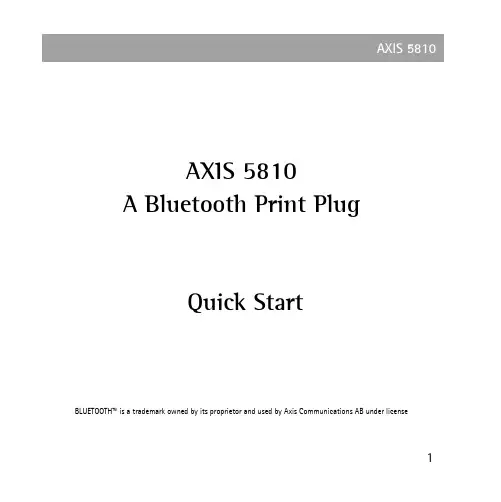
5810AXIS 5810A Bluetooth Print PlugQuick StartBLUETOOTH™ is a trademark owned by its proprietor and used by Axis Communications AB under license125810Regulatory InformationTested to comply with FCC Standards FOR HOME OR OFFICE USE.This AXIS 5810 must be installed and used in strict accordance with the instructions given in the user documentation. The AXIS 5810 complies with the following radio frequency and safety stan-dards:Canada - Industry Canada (IC)This device complies with RSS 210 of Industry CanadaEurope - EU Declaration of Conformity This device complies with the requirements of the R&TTE Directive 1999/5/EC with essential test suites as per standards:EN 60950 Safety of Information Technology equipment ETS 300 328 Technical requirements for radio equipmentETS 300 826 General EMC requirements for radio equipmentUSA - Federal Communications Commission FCC This device complies with 47 CFR Part 15 of FCC RulesOperation of the device is subject to the following two conditions:(1) This device may not cause harmful interference(2) This device must accept any interference that may cause undesired operation.AXIS 5810 Quick Start R1.0 Part No: 18755Copyright © Axis Communications AB 2002Date: February 2002Table of ContentsRegulatory Information . . . . . . . . . . . . . . . . . . . . . .2AXIS 5810 - A Bluetooth Print Plug . . . . . . . . . . . . .4Package Contents . . . . . . . . . . . . . . . . . . . . . . . . . . .5Technical Specifications Overview . . . . . . . . . . . . . . .6Connecting the AXIS 5810 to a Printer . . . . . . . . . . .7Requirements for Wireless Printing . . . . . . . . . . . . . .8AXIS Wireless Printing Utility . . . . . . . . . . . . . . . . . .10How to print from a laptop . . . . . . . . . . . . . . . . . . .12Upgrading the firmware . . . . . . . . . . . . . . . . . . . . .14Troubleshooting . . . . . . . . . . . . . . . . . . . . . . . . . . .16Terms and Definitions . . . . . . . . . . . . . . . . . . . . . . .18About Bluetooth . . . . . . . . . . . . . . . . . . . . . . . . . . .21About Axis . . . . . . . . . . . . . . . . . . . . . . . . . . . . . . .22Index . . . . . . . . . . . . . . . . . . . . . . . . . . . . . . . . . . .233AXIS 5810 - A Bluetooth Print PlugThe AXIS 5810 print plug transforms a standard printer into a wireless printing station with the ability to receive print jobs from a laptop or mobile phone equipped with Bluetooth™ wireless technology.Instant Printing: Array Simply connect the AXIS 5810 tothe printer’s parallel port andsend the print job from yourlaptop or mobile phone.Follow the simple instructions inthis booklet for instant wirelessprinting.Please refer to Terms and Definitions on page 18 if you are unsure of any specific details in these instructions.4Package ContentsVerify the contents of the AXIS 5810 package using the checklist below. Please contact your dealer if anything is missing or damaged.Hardware Model Part NumberA Bluetooth™ Print Plug AXIS 58100133-001-02Power SupplySee the Technical Specifications Overview on page 6 for details PS-F Europe18424UK18425Australia18428USA18480Japan18480Media Title Part Number Quick Start AXIS 5810 Quick Start R1.018755CD AXIS Product CD R2.3190055Technical Specifications OverviewWindowsAXIS Wireless Printing Utility and AXIS Wireless Upgrade Utility support Windows 98SE, ME, NT4 (service pack 6), 2000 (service pack 2), XP Other PlatformsThe AXIS 5810 supports all clients supporting any of the Bluetooth printing profiles (HCRP, OPP, SPP, APP) listed below.Bluetooth™The AXIS 5810 complies with Bluetooth version 1.1Bluetooth™ ProfilesThe following implementations of Bluetooth user models are supported:HCRP - Hard Copy Cable Replacement Profile, OPP - Object Push Profile, SPP - Serial Port Profile, APP - AXIS Print Profile (Axis proprietary) Power SupplyUse only - PS-F, AXIS SA-0515G AC-Adaptor, 5V DC, 1500mA Firmware UpgradeUpgrade the firmware using AXIS Wireless Upgrade Utility described inUpgrading the firmware on page 14.67Connecting the AXIS 5810 to a Printer1.Make sure that the printer is switched off.2.Make sure that the external power supply is disconnected from the AXIS 5810.3.Connect the AXIS 5810 to the parallel port on the printer.4.Start the printer and make sure that it is ready for use.5.Connect the external power supply to the AXIS 5810.6.Wait approximately 15 seconds and press the test button.A test page will be printed on the connected printer. Refer to Troubleshooting on page 16 for more information on the test button and test page.Note: If the green LED lights up, power is supplied via the parallel port (pin 18, 5VDC+/-5%/500 mA), and no external power supply is needed. Please refer to the documentation of your printer for more information.8Requirements for Wireless PrintingPrinting from a laptop:System requirements•Windows 98SE, Me, NT SP6, 2000 SP2 or XP Hardware requirements •Toshiba laptop with integrated Bluetooth support - or -Laptop with Bluetooth support and client software supportingthe HCRP profile - or -Laptop with a Bluetooth PC Card (Motorola, Toshiba, IBM, Dell or NEC) Please refer to the Bluetooth PC Card manual for installation and usage instructions.Software requirements•Bluetooth drivers from Toshiba version 1.02.09 or later - or -Bluetooth Software Suite version 1.09 or later•AXIS Wireless Printing Utility version 1.20 or laterAll Axis software and upgrades are available free of charge from the AXISProduct CD or from the Axis web site at 9Printing from a mobile phone:Hardware requirements•Ericsson mobile phone equipped with Bluetooth wirelesstechnology e.g. Ericsson R520, Ericsson T68, Ericsson T39Refer to the user documentation of your mobile phone forinformation on how to send print jobs wirelessly.Note: This section describes the requirements for wireless printing from a laptop or mobile phone. Printing from HCRP, SPP or OPPBluetooth 1.1 com-pliant clients is possible but is not described in this booklet. Refer to the user documentation of your client for information.AXIS Wireless Printing UtilityAXIS Wireless Printing Utility is a software tool for locating and printing to Axis wireless print servers.1.Download AXIS Wireless Printing Utility from theAXIS Product CD (v 2.3 or later) or from the Axis web site at 2.Install AXIS Wireless Printing Utility on your laptop.A default printer object, Axis Wireless Printer, will be automatically installed on your laptop with a standard PCL 3 driver that is supported by most Laser-type printers.Note: If you have a printer that does not support PCL 3, you need to add a printer using the standard Add Printer Wizard and connect the printer to the Axis Wireless Port. (See the AXIS Wireless Printing Utility help file for more information)10You are ready to print when you have successfully connected the AXIS 5810 to a printer and installed the required hardware and software listed in Requirements for Wireless Printing on page 8.1112How to print from a laptop1.From any Windows application (e.g. Word), select File | Print .2.Select AXIS Wireless Printer and click OK.3.AXIS Wireless Printing Utility will automatically start search-ing for wireless print servers.4.Select a printer from the list and click Print.•The first time this search is performed, the dialog box will show the printers that were detected in the area. This list of printers is saved and will show up the next time you want to print.•Click Refresh to update the list of available Bluetooth printers.•You can print to the desired printer as soon as it appears in the list. You do not have to wait until the search is completed.•The AXIS 5810 appears in the list with the name AXISxxxxxx (The Xs represent the last six characters of the AXIS 5810 serial number, found on the product label e.g. AXIS1814FF)Note: As the AXIS 5810 supports SPP (Serial Port Profile), you can also send a print job using any standard SPP client.13Upgrading the firmwareAXIS Wireless Upgrade Utility is software that allows you to upgrade your AXIS 5810 with the latest available firmware. Install AXIS Wireless Upgrade Utility on your laptop. Follow the simple instructions to upgrade the AXIS 5810 firmware.Note: Before upgrading, you need to download and save the AXIS 5810 firm-ware file temporarily on your hard disk. All Axis firmware files are available from the Axis web site at or from the Axis product CD.1.Start AXIS Wireless Upgrade Utility and click Next.2.Click Search to list the available Bluetooth print plugs andprint servers.143.Each detected print plug/server will be listed with the follow-ing information:Address - Bluetooth address / serial numberName - AXIS followed by the last six characters of the serial numberModel - AXIS 5810 (print plug) or AXIS 5800+ Mobile (print server)Firmware version - e.g. 6.304.Select the AXIS 5810 from the list and click Next.5.Enter the path or browse to the directory where you saved theprint server flash file. Click Next.6.Verify that you have selected the correct print plug/server andthe correct firmware file and click Next to complete theoperation.155810TroubleshootingIf you experience problems when trying to print:•Make sure your AXIS 5810 and the other Bluetooth devices it is communicating with are located within 10 meters (approx. 33 feet) from each other, closer if there are objects in between.•If you perform a search while a specific printer is busy printing, that specific printer will not show up in the list. Check if the printer is busy and try again.•Check that your laptop is properly installed and configured for Bluetooth printing.•For additional help, refer to the AXIS Wireless Printing Utility Help file from the Windows Start | Programs menu.•Basic instructions for printing over Bluetooth wireless technology from a laptop and mobile phone are described in this document. For additionalinstallation instructions, refer to the Bluetooth Software Suite 1.09 user documentation, mobile phone user documentation or SPP/ OPP/ HCRP client documentation.16581017•To print a test page on the printer, pressthe test button on the AXIS 5810 using apointed object e.g. a stretched paper clip.The test page contains the followinginformation:•AXIS 5810 technical information (memory, Bluetooth address, name, etc.)•Bluetooth status information (firmware, module status, etc.)•PJL printers only - printer information (manufacturer, model, capabili-ties, etc.)Make sure that the Bluetooth module status is OK . If not, disconnect and then reconnect the external power supply, wait approximately 15 seconds and press the test button. If this doesn’t work, contact your local reseller/ distributor or Axis technical support for assistance. •The technical support addresses are listed on the back cover of this booklet.Test buttonTerms and DefinitionsAXIS Wireless Printing Utility - software for sending a print job to a printer with a wireless print server or print plug.Note:Please refer to the AXIS Wireless Printing Utility Help pages for additional help and troubleshooting. The help files can be opened from the Windows Start | Programs menu.AXIS Wireless Printer - a virtual printer created in your list of printers.Selecting AXIS Wireless Printer launches AXIS Wireless Printing Utility which will search the area for AXIS Wireless print servers i.e. AXIS 5810, AXIS5800+ MobileAXIS Wireless Upgrade Utility - software for upgrading the AXIS 5810 firmwareBluetooth™ PC Card - hardware installed on your laptop in order to enable Bluetooth transmission18Bluetooth Profiles- Implementations of Bluetooth user models. The user models describe a number of user scenarios where Bluetooth performs the radio transmission. Supported profiles are GAP, HCRP, OPP, SPP and Axis proprietary APPBluetooth Software Suite - software that comes with the Bluetooth PC Card for the Bluetooth connection setupFirmware - AXIS 5810 internal software that controls the functionality of the print plugPrinter Driver - AXIS Wireless printing Utility uses a default printer driver which works with most Laser-type printers. The default printer driver isinstalled on your laptop automatically with AXIS Wireless Printing Utility Printer Name -The name consists of AXIS followed by last six characters in the serial number. The serial number and the name of the print plug are found on the label on the AXIS 5810. This name cannot be changed.19Print Server Flash File - a firmware file available on the Axis web site or from the AXIS Product CD. Download and save this file on your hard disk prior to upgrading the AXIS 5810Serial Number- The serial number is found on the label on the AXIS 5810 The serial number is identical with the Bluetooth addressWindows Application - a Windows program where you can create a printable document e.g. Word, Excel, Paint, Wordpad20About Bluetooth™Bluetooth wireless technology makes Array it possible to connect any compatibleportable and stationarycommunication device as easily asswitching on the lights. Without a single inch of cable.The technology is based on a radio link that offers fast andreliable transmissions of both voice and data. Documents will be sent at a speed of 1Mbit/s and the Bluetooth wireless technology will carry up to three high-quality voice channels simultaneously.The Bluetooth wireless technology uses a globally availablefrequency range intended to ensure communicationcompatibility worldwide.The Bluetooth wireless technology is a global specificationfor personal area wireless connectivity.215810About AxisAxis develops solutions for user-friendly and secure communication over wired and wireless networks. The company is a worldwide market leader in network connectivity, with products for the office, facility and industrial environments.Axis was founded in 1984 and is listed on the Stockholm Exchange O-list (XSSE:AXIS). With more than 300 employees and offices in 15 countries, Axis operates globally in cooperation with distributors and OEM partners in 70 countries. Approximately 95 percent of production is exported out of Sweden.Information about Axis can be found at 22581023IndexA APP 6AXIS Wireless Printer 10, 12, 18AXIS Wireless Printing Utility 12, 18AXIS Wireless Upgrade Utility 14, 18B Bluetooth 21Bluetooth drivers 8Bluetooth PC Card 18Bluetooth Profiles 6Bluetooth Software Suite 19Bluetooth version 6E External power supply 7F Firmware 14, 19Flash File 20H Hardware requirements 8, 9HCRP 6L Laptop 8Laser printer 10M Mobile Phone 9O Object 10OPP 6P PCL driver 10PCL printer driver 10Power Supply 5, 6, 7Printer Driver 19Printer Name 19Printer object 10R Regulatory information 25810SSerial Number 20 Software requirements 8 SPP 6TTest button 7Test page 7, 17Toshiba laptop 8UUpgrades 8Upgrading the firmware 14 WWindows Application 20 Windows version 624。
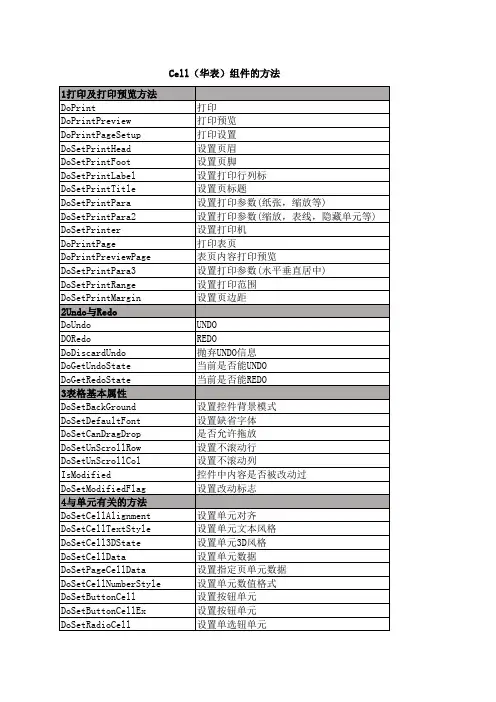
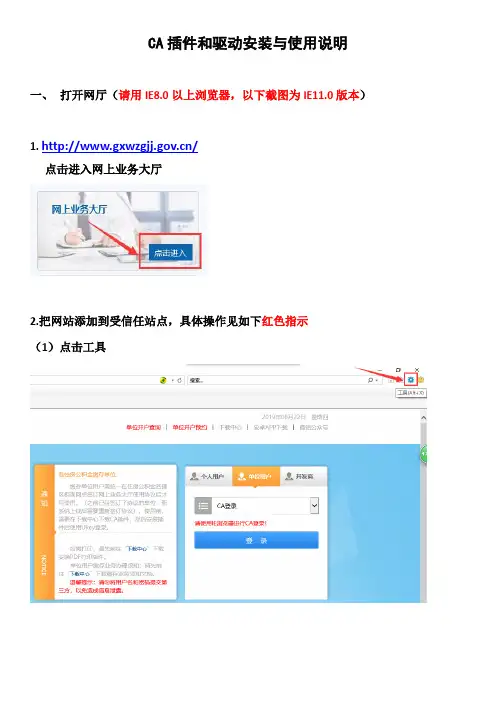
CA插件和驱动安装与使用说明一、打开网厅(请用IE8.0以上浏览器,以下截图为IE11.0版本)1. /点击进入网上业务大厅2.把网站添加到受信任站点,具体操作见如下红色指示(1)点击工具(2)选择Internet选项(3)安全——受信任的站点——站点——添加点击添加后关闭即可。
3.设置自定义级别,关闭弹出窗口阻止(1)安全——受信任的站点——自定义级别(红色小箭头全部启用)设置完成后确定即可。
(2)关闭弹出窗口阻止,完成后确定即可。
二、安装CA驱动和插件1、网厅的登录页面点击“下载中心”2.下载CA驱动和插件3.打开下载文件夹找到以下文件4.右键——解压到当前文件夹5.打开CA驱动和插件,安装20240_User_x86_x64_5.0.2016.9051和JITComVCTK_S(1)双击20240_User_x86_x64_5.0.2016.9051,点击确定(2)点击“安装”(3)点击“完成”(4)双击JITComVCTK_S,点击下一步(5)点击完成后重启电脑三、登录(1)/点击进入网上业务大厅(2)插入密匙后点击登录——在弹出窗口中输入PIN码(初始为:111111)——确定(3)登录成功四、pin密码的修改1、在任务栏里找到黄色的锁,如图所示2、双击黄色的锁,会显示如下图的页面3、点击“pin码管理”,如下图4、输入旧pin码,再输入新的pin码,然后点修改即可(注意:若忘记PIN码,需要到网站首页——服务指南——表格下载,下载单位网厅业务数字证书载体密码重置申请表,填好后携带密匙到中心前台申请重置)。

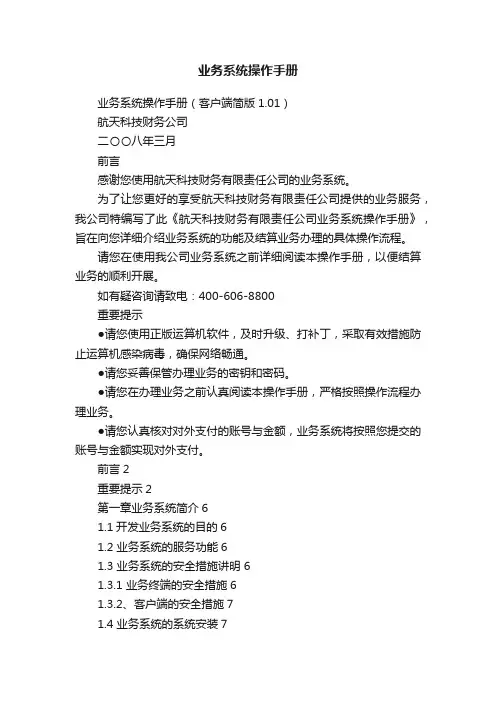
业务系统操作手册业务系统操作手册(客户端简版1.01)航天科技财务公司二〇〇八年三月前言感谢您使用航天科技财务有限责任公司的业务系统。
为了让您更好的享受航天科技财务有限责任公司提供的业务服务,我公司特编写了此《航天科技财务有限责任公司业务系统操作手册》,旨在向您详细介绍业务系统的功能及结算业务办理的具体操作流程。
请您在使用我公司业务系统之前详细阅读本操作手册,以便结算业务的顺利开展。
如有疑咨询请致电:400-606-8800重要提示●请您使用正版运算机软件,及时升级、打补丁,采取有效措施防止运算机感染病毒,确保网络畅通。
●请您妥善保管办理业务的密钥和密码。
●请您在办理业务之前认真阅读本操作手册,严格按照操作流程办理业务。
●请您认真核对对外支付的账号与金额,业务系统将按照您提交的账号与金额实现对外支付。
前言2重要提示2第一章业务系统简介61.1开发业务系统的目的61.2 业务系统的服务功能61.3 业务系统的安全措施讲明 61.3.1 业务终端的安全措施61.3.2、客户端的安全措施71.4 业务系统的系统安装71.4.1 业务系统运行环境要求71.4.2操作系统的IE设置81.5 业务系统的登陆与退出 101.5.1 业务系统的登陆101.5.2 业务系统主界面101.5.3 业务系统的退出101.6 事权划分基础上的结算业务流程11 1.6.1 业务流程111.6.2 电子支付流程参数的设置11第二章业务的风险提示122.1 密钥及密码治理的风险提示12 2.2 业务操作的风险提示132.3网络运行的风险提示13第三章系统密钥的治理与使用14 3.1系统客户端密钥及密码的讲明14 3.2密钥的领取143.3密钥的首次使用153.4 密钥的日常使用 153.5 密钥密码的修改、重置 163.5.1 业务操作员密钥操作密码的修改16 3.5.2 业务操作员密钥操作密码的重置16第四章结算业务的办理164.1活期业务164.1.1活期信息查询164.1.2协定存款查询174.1.3活期明细查询174.2汇兑业务174.2.1 对集团外单位的支付174.2.2 集团内单位转账支付204.2.3 托付收款224.3 定期存款业务234.3.1定期账户信息查询 234.4 通知业务 244.4.1 通知账户信息查询244.5 凭证治理 254.5.1客户凭证查询254.6客户治理264.6.1网上企业360度264.6.2 经常客户治理26第一章业务系统简介1.1开发业务系统的目的航天科技财务有限责任公司开发了业务系统,通过该系统向集团公司各单位提供结算业务服务,以此减少资金在途时刻,加速资金周转,提升资金使用效率,降低财务成本,实现集团内资金效益最大化,提升系统内资源的整体利用效率以及金融风险防范能力。
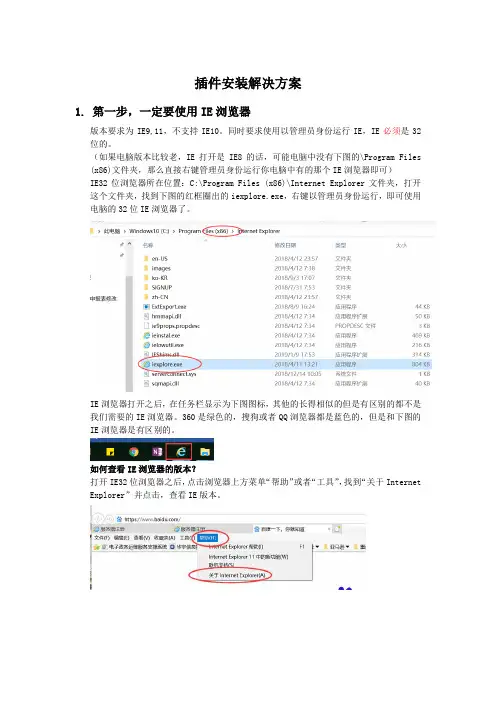
插件安装解决方案1.第一步,一定要使用IE浏览器版本要求为IE9,11,不支持IE10。
同时要求使用以管理员身份运行IE,IE必须是32位的。
(如果电脑版本比较老,IE打开是IE8的话,可能电脑中没有下图的\Program Files (x86)文件夹,那么直接右键管理员身份运行你电脑中有的那个IE浏览器即可)IE32位浏览器所在位置:C:\Program Files (x86)\Internet Explorer文件夹,打开这个文件夹,找到下图的红框圈出的iexplore.exe,右键以管理员身份运行,即可使用电脑的32位IE浏览器了。
IE浏览器打开之后,在任务栏显示为下图图标,其他的长得相似的但是有区别的都不是我们需要的IE浏览器。
360是绿色的,搜狗或者QQ浏览器都是蓝色的,但是和下图的IE浏览器是有区别的。
如何查看IE浏览器的版本?打开IE32位浏览器之后,点击浏览器上方菜单“帮助”或者“工具”,找到“关于Internet Explorer”并点击,查看IE版本。
2.第二步,复制税收调查填报地址到IE浏览器:不要直接在Word或者微信,QQ等界面直接打开重点税源链接,一定要复制链接地址到第一步的IE浏览器的地址栏中访问。
3.第三步,使用账号密码登录平台并安装插件打开网址之后,会出现如下登录界面,使用账号密码登录,用户名后面要选择@2018税收调查,而不是选择@服务器或者其他的任务组。
登陆之后,依次点击“税收调查”任务组,进入2018年税收调查任务,点击“在线填报”,进入报表界面。
一般来说,第一次打开的用户,这一步会提示让你安装插件(如下图),点击安装,依次按照安装提示安装即可。
此处一定要记住你安装的位置!!一般默认会安装在c盘如下路径:C:\Program Files (x86)\esensoft\plugin安装完毕,就可以通过插件打开填报界面。
如果系统一直提示“错误:。
请下载在线报表安装工具”或者一直正在加载中,而你已经操作很多次安装的步骤。

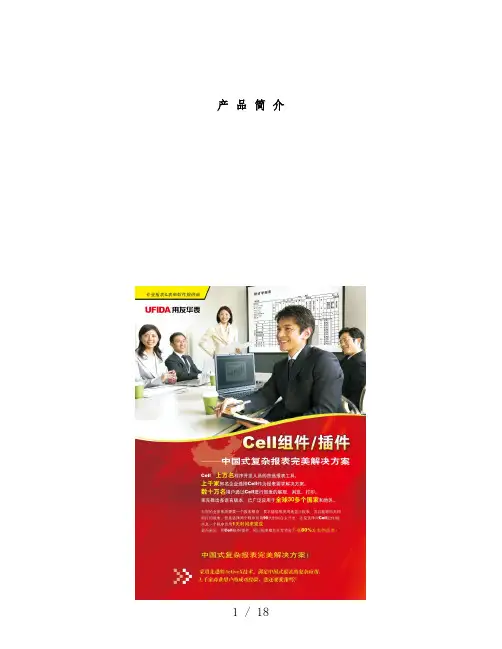
产品简介1 产品简介Cell 产品分Cell 组件和Cell 插件两个姐妹产品。
Cell 组件、插件(ActiveX控件)是北京用友华表公司在长期开发实践的基础上推出的功能强大、技术成熟的报表二次开发工具,是国内技术领先拥有广泛客户群的商业报表组件,有700多个编程接口,实现报表自定义,报表显示、打印预览、打印,图表,公式,自定义函数、资源本地化等强大功能,能够完全读写Excel文件,是软件开发人员开发优秀报表软件的最佳解决方案。
Cell 组件适用于开发Windows报表应用程序1、强大的制表能力,特不适合制作中国式的复杂报表,解决您所有的制表难题;2、丰富的单元格类型,支持数值、货币、日期、文本等类型。
Cell的单元格囊括了几乎所有的Windows标准操纵;3、丰富的打印设置,美仑美奂的打印预览和打印效果,轻松输出各种报表;4、无须系统安装Excel,就能够和Excel文件完全转换,转换效率更高,效果更完美;5、强大的自定义函数功能,用户可依照自己的业务逻辑添加自己的函数;6、极大地提升了图表功能,图表种类和效果比肩Excel;7、资源本地化功能,依照需要可将Cell设成不同的语言版本;8、适用于VB、VC、VF、.NET、Delphi、C++ Builder、PowerBuilder等开发工具;Cell 插件适用于开发B/S结构的网络报表程序1、具备Cell组件的所有特色功能,在扫瞄器中提供报表的显示和打印(非IE的打印);2、网络报表界面美观,大大改善了扫瞄器中报表的输出效果;3、带有国际化数字签名,让用户使用的更安全、更放心;4、可将报表文件另存为华表文件或者Excel文件,从而能够进行进一步加工;5、支持ASP、、JSP、VBScript、JavaScript等语言开发;☐制作中国式的复杂报表中国的报表特不复杂,没有任何规律可言,用友华表公司从中国的用户动身,为中国的用户着想,Cell 产品能够制作出特不复杂的报表,完全能满足中国人对报表的要求。
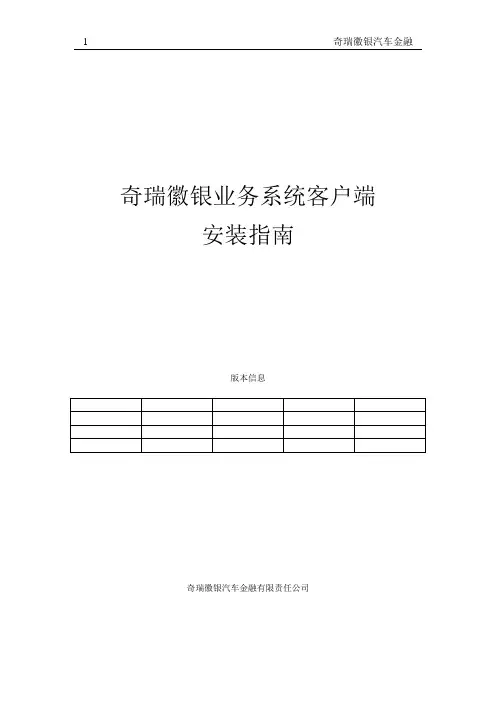
奇瑞徽银业务系统客户端安装指南版本信息奇瑞徽银汽车金融有限责任公司奇瑞徽银业务系统客户端安装外网地址(经销商访问):https:///chery/内网地址(奇瑞徽银内部访问):https:// /chery/奇瑞徽银官方网站:目录一哪能下载到需要的的插件。
3页二插件如何安装。
4页三如何正常安装USB-KEY,初始密码修改和弹出网页。
10页四IE浏览器的相关设置。
14页五KEY无法识别(插上KEY显示)如何解决。
20页六关于IE7.0的相关问题(证书错误等)。
24页七关于“弹出窗口被阻止”的解决方法。
25页进系统,请经销商记得两点,1,要有2,网址要输入正确(外网地址)如果这2点都OK,还是进不了(WIN7系统除外),请与奇瑞金融公司信息技术部相关人员联系一、下载综合业务系统安装环境所需要的插件登录奇瑞金融公司的官方网站:,并且点击“进入网站”然后点击“资料下载”下载2个插件“JRE6.0 ”和“用友华表”二、安装综合业务系统运行环境所需要的2个插件JRE插件(/zh_CN/,Java官网上注意JRE的版本会不断升级更新,一般来说,各版本均可用)。
点击执行安装程序,出现如下界面(注意,根据JRE版本不同,安装界面会有差异);选择“安装”,按照安装向导要求进行安装,在软件安装成功后出现以下界面点击“关闭”,Java运行环境安装完毕。
华表CELL插件安装1、请安装用友华表插件程序,该程序主要用于打印,如果用户在使用中打印出现问题,可尝试安装此程序;2、按照提示,选择“下一步”,最后点击“完成”。
三、USB KEY安装配置1、安装USB KEY驱动程序USB KEY插入到计算机后,会自动安装USB KEY的驱动程序,驱动安装成功后会在桌面右下角任务栏出现图标,鼠标移动到图标上面,系统会提示“证书注册器已经就绪”字样。
(注意,自动安装过程中,安装程序将要修改注册表,如有防病毒软件提示,应允许进行修改。
如:360防病毒软件将有如下提示以上两个提示中,均要选择“允许程序的所有操作”)2、配置USB KEY驱动程序●业务系统主页配置点击Windows 桌面左下角的“开始”按钮,选择“程序”→“EnterSafe”→“ePass3003”→“配置工具”。
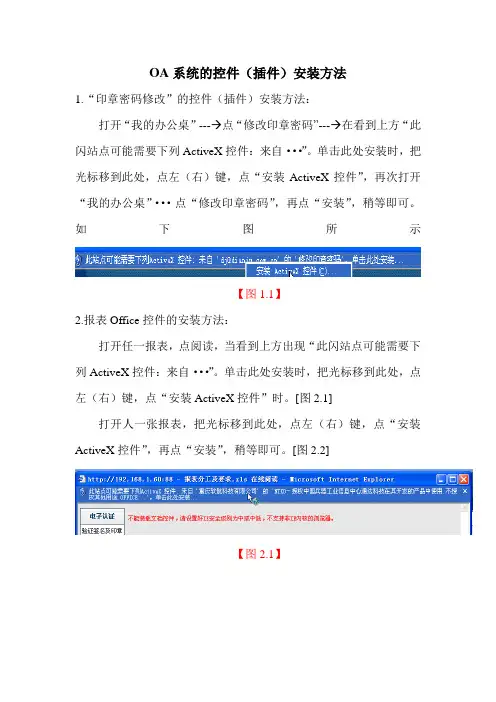
OA系统的控件(插件)安装方法1.“印章密码修改”的控件(插件)安装方法:打开“我的办公桌”---→点“修改印章密码”---→在看到上方“此闪站点可能需要下列ActiveX控件:来自···”。
单击此处安装时,把光标移到此处,点左(右)键,点“安装ActiveX控件”,再次打开“我的办公桌”···点“修改印章密码”,再点“安装”,稍等即可。
如下图所示【图1.1】2.报表Office控件的安装方法:打开任一报表,点阅读,当看到上方出现“此闪站点可能需要下列ActiveX控件:来自···”。
单击此处安装时,把光标移到此处,点左(右)键,点“安装ActiveX控件”时。
[图2.1]打开人一张报表,把光标移到此处,点左(右)键,点“安装ActiveX控件”,再点“安装”,稍等即可。
[图2.2]【图2.1】【图2.2】3.流程盖章的控件的安装方法:在“制单审批”下点“新建表单”,找到任何一张表单,点“新建并办理”,界面会跳出安装警告,点“未知发行商”【图3.1】,点“查看证书”【图3.2】,点“安装证书”【图3.3】,点“下一步”【图3.4】,点将所有的“证书放入下列存储区”,点“浏览”【图3.5】,点“受信任的根证书颁发机构”【图3.6】,点“确定”,再点“下一步”,点“完成”。
点“是”,点“确定”,点“确定”,点“确定”【图3.7】。
再次进入“新建表单”,当界面会跳出安全警告,点“安装”,即完成。
【图3.1】【图3.2】【图3.3】【图3.4】【图3.5】【图3.6】【图3.7】。

CELL插件中如何实现客户端与服务器端交换数据用友华表的CELL插件是一款基于ActiveX技术的解决中国式报表显示和打印的第三方控件,和其它第三方ActiveX控件一样,用友华表CELL插件只能运行在客户端,只能使用JA V ASCRIPT、VBSCRIPT客户端语言操纵控件,进行直接处理客户端数据,而客户的数据都存放在服务器端,这势必要求客户端的ActiveX控件与服务器端进行数据交互.针对客户端ActiveX控件如何与服务器端进行数据交互,本文介绍了实现客户端与服务器端数据交互必须的两个步骤如下:1、将客户端CELL插件中的数据上传至服务器端的数据库.方法:在客户端通过Cell的编程接口SaveToBuffer得到数据保存在XML,使用XMLHTTP技术将数据传至服务器并保存在服务器数据库.2、将服务器端数据库中的数据显示在客户端的CELL插件中.方法:连接服务器数据库得到数据,通过Response对象将数据传送到客户端,再利用Cell的编程接口ReadFromBuffer展示在客户端.下面以简单示例说明如何具体使用CELL插件实现客户端与服务器端交换数据(示例采用+JA V ASCRIPT+VBSCRIPT语言:注意:因为示例中用到Cell插件的编程接口(SaveToBuffer和ReadFormBuffer)因此需要使用到VBSCRIPT语言,具体请参见下面示例中的注意说明.第一章:环境配置1.1 硬件环境:操作系统:Microsoft Windows XP开发工具:Microsot Visual Studio 20051.2服务器配置:服务器运行服务器脚本,必须在服务器端安装WEB服务器。
请安装IIS.1.3 客户端配置:请使用IE 5.5及以上的版本.1.4创建工程:(1)新建工程:打开Microsot Visual Studio 2005创建新的项目工程.如下图:(2)建立一个工程项目名称:例如:本示例设置项目名称为CellWeb,工程放置在D:\CellWeb目录下.(3)建立工程完成后:会在Package Exp窗口下显示出新建的工程:(4)配置IIS:打开Internet 信息服务,新建网站,别名设置Cellweb如图:虚拟目录选择:选择”下一步”完成IIS的配置.(5)在Default.aspx页面中添加CELL插件:直接将CELL插件的OBJECT标记添加至网页代码,如下图:注:如果用户升级CAB包,先将原先服务器上放置的CAB包替换,再将CodeBase属性中的Version设置为当前CAB包的版本号。
奇瑞徽银业务系统客户端安装指南版本信息奇瑞徽银汽车金融有限责任公司奇瑞徽银业务系统客户端安装外网地址(经销商访问):https:///chery/内网地址(奇瑞徽银内部访问):https:// /chery/奇瑞徽银官方网站:目录一哪能下载到需要的的插件。
3页二插件如何安装。
4页三如何正常安装USB-KEY,初始密码修改和弹出网页。
10页四IE浏览器的相关设置。
14页五KEY无法识别(插上KEY显示)如何解决。
20页六关于IE7.0的相关问题(证书错误等)。
24页七关于“弹出窗口被阻止”的解决方法。
25页进系统,请经销商记得两点,1,要有2,网址要输入正确(外网地址)如果这2点都OK,还是进不了(WIN7系统除外),请与奇瑞金融公司信息技术部相关人员联系一、下载综合业务系统安装环境所需要的插件登录奇瑞金融公司的官方网站:,并且点击“进入网站”然后点击“资料下载”下载2个插件“JRE6.0 ”和“用友华表”二、安装综合业务系统运行环境所需要的2个插件JRE插件(/zh_CN/,Java官网上注意JRE的版本会不断升级更新,一般来说,各版本均可用)。
点击执行安装程序,出现如下界面(注意,根据JRE版本不同,安装界面会有差异);选择“安装”,按照安装向导要求进行安装,在软件安装成功后出现以下界面点击“关闭”,Java运行环境安装完毕。
华表CELL插件安装1、请安装用友华表插件程序,该程序主要用于打印,如果用户在使用中打印出现问题,可尝试安装此程序;2、按照提示,选择“下一步”,最后点击“完成”。
三、USB KEY安装配置1、安装USB KEY驱动程序USB KEY插入到计算机后,会自动安装USB KEY的驱动程序,驱动安装成功后会在桌面右下角任务栏出现图标,鼠标移动到图标上面,系统会提示“证书注册器已经就绪”字样。
(注意,自动安装过程中,安装程序将要修改注册表,如有防病毒软件提示,应允许进行修改。
如:360防病毒软件将有如下提示以上两个提示中,均要选择“允许程序的所有操作”)2、配置USB KEY驱动程序●业务系统主页配置点击Windows 桌面左下角的“开始”按钮,选择“程序”→“EnterSafe”→“ePass3003”→“配置工具”。
Cell(华表)组件的方法Cell(华表)组件提供了大量的方法以操作其中数据,根据功能分为以下类别∶1打印及打印预览方法DoPrint 打印DoPrintPreview 打印预览DoPrintPageSetup 打印设置DoSetPrintHead 设置页眉DoSetPrintFoot 设置页脚DoSetPrintLabel 设置打印行列标DoSetPrintTitle 设置页标题DoSetPrintPara 设置打印参数(纸张,缩放等)DoSetPrintPara2 设置打印参数(缩放,表线,隐藏单元等) DoSetPrinter 设置打印机DoPrintPage 打印表页DoPrintPreviewPage 表页内容打印预览DoSetPrintPara3 设置打印参数(水平垂直居中)DoSetPrintRange 设置打印范围DoSetPrintMargin 设置页边距2 Undo与RedoDoUndo UNDODORedo REDODoDiscardUndo 抛弃UNDO信息DoGetUndoState 当前是否能UNDODoGetRedoState 当前是否能REDO3表格基本属性DoSetBackGround 设置控件背景模式DoSetDefaultFont 设置缺省字体DoSetCanDragDrop 是否允许拖放DoSetUnScrollRow 设置不滚动行DoSetUnScrollCol 设置不滚动列IsModified 控件中内容是否被改动过DoSetModifiedFlag 设置改动标志4 与单元有关的方法DoSetCellAlignment 设置单元对齐DoSetCellTextStyle 设置单元文本风格DoSetCell3DState 设置单元3D风格DoSetCellData 设置单元数据DoSetPageCellData 设置指定页单元数据DoSetCellNumberStyle 设置单元数值格式DoSetButtonCell 设置按钮单元DoSetButtonCellEx 设置按钮单元DoSetRadioCell 设置单选钮单元DoSetDroplistCell 设置下拉框单元DoSetCheckboxCell 设置核选框单元DoSetTextSpinCell 设置文本滚卷钮单元DoSetValueSpinCell 设置数值滚卷钮单元DoSetNormalCell 设置普通单元DoSetCellInputControlCase 控制输入大小写DoSetCellInputControlMask 输入控制串DoSetCellInputOnlyValue 只输入数值DoSetCellColor 设置单元颜色DoSetCellPicture 设置单元图片DoGetCellData 得到单元数据DoGetCellDataFromFile 从文件中得到单元数据DoGetPageCellData 得到指定页单元数据DoSetCellValue 设置单元数值DoSetCellString 设置单元字符串DoSetCellReadOnly 设置单元只读DoSetDropGridCell 设置下拉窗口DoSetCellFont 设置单元字体DoSetCellPrintable 设置打印时是否隐藏本单元内容DoSetHintButtonCell 设置提示风格按钮单元DoGetCellFont 得到单元格字体DoGetCellColor 得到单元格颜色DoGetCellAlignment 得到单元格对齐DoGetCellTextStyle 得到单元格文本风格(是否自动折行等)DoGetCellNumberStyle 得到单元格数值格式DoGetCellDataType 得到单元格数据属性(数值或字符串)IsReadOnlyCell 是否是只读单元DoClearCell 清除单元格内容DoSetCellTextOrientation 设置单元文字方向DoGetCellTextOrientation 得到单元文字方向DoSetCellNote 设置单元注解(用户数据)DoGetCellNote 得到单元注解(用户数据)DoSetCellTextMode 设置单元到字符模式DoGetCellTextMode 得到单元到字符模式状态DoGetPageCellString 得到单元的字符串内容DoGetPageCellValue 得到单元的字符串内容DoGetCellShowZero 得到单元是否显示零值DoSetCellShowZero 设置单元是否显示零值5表格式方法DoInsertCol 插入列DoInsertRow 插入行DoAppendCol 追加列DoAppendRow 追加行DoDeleteCol 删除列DoDeleteRow 删除行6绘制方法DoRedrawAll 重绘全部(包括行列标等等)DoRedrawCell 重绘单元DoRedrawRange 重绘区域DoRedrawGrid 重绘表格DoRedrawTopLabel 重绘列标DoRedrawSideLabel 重绘行标DoRedrawHScroll 重绘水平滚卷条DoRedrawVScroll 重绘垂直滚卷条DoRedrawPageLabel 重绘页签7表页方法DoDeletePage 删除页DoSetPageLabel 设置页签DoGetPageLabel 得到页签DoAppendPage 追加页DoSetCurrentPage 设置当前页DoGetCurrentPage 得到当前页DoSetTotalPages 设置表页数DoGetTotalPages 得到表页数DoInsertPage 插入表页DoResetContent 清除控件内容DoCopyPage 复制页(注意,源及目标都必须存在) DoAppendPageFromFile 从文件中追加页8行列属性方法DoSetDefaultRowHeight 设置缺省行高DoSetDefaultColWidth 设置缺省列宽DoSetRowHeight 设置行高DoSetColWidth 设置列宽DoSetRowHeightEx 设置行高DoSetColWidthEx 设置列宽DoGetColWidth 得到列宽DoGetColBestWidth 得到最佳列宽DoGetRowHeight 得到行高DoGetRowBestHeight 得到最佳行高DoSetEqualRowHeight 设置统一行高DoGetColWidthVB 得到列宽DoGetRowHeightVB 得到行高9组合单元方法DoJoinCells 设置组合单元DoUnJoinCells 取消组合单元DoGetJoinRange 得到组合范围DoGetJoinRangeVB 得到组合范围10公式及表达式DoSetFormula 设置公式DoDelFormula 删除公式DoCalculateAll 计算所有表页DoCalculatePage 计算某一页IsFormulaCell 是否公式单元DoAddUserFunction 追加自定义函数DoAddUserFunctionEx 追加自定义函数(可以设定缺省参数) DoDelUserFunction 删除自定义函数DoGetFormula 得到公式DoCalculateExpr 计算表达式DoInputFormula 输入公式DoFetchFuncParameter 取参数值DoFetchFuncParameter2 取参数值DoAddUserFunctionVB 最佳自定义函数DoCalculateExprVB 计算表达式DoSetShowFormulaState 是否显示公式DoGetShowFormulaState 得到是否显示公式DoSetFormulaWizardOption 公式向导DoGetFormulaWizardOption 得到公式向导状态11有关图表的方法DoChartGuide 图表向导DoSetRefChart 设置引用图表DoSetChart 设置图表DoSetChartRefData 设置图表引用数据DoSetChartData 设置图表数据DoDelChart 删除图表IsChartCell 是否图表单元DoSetChartValueData 设置图表数据DoSetChartStringData 设置图表数据DoSetChartGeneralData 设置图表数据DoRefreshChart 刷新图表12单元选择DoSelectCell 选择单元DoSelectRange 选择区域DoGetSelectRange 得到当前选择区域DoClearSelection 取消选择IsSelectedCell 单元是否选中DoGetFirstSelectedCell 第一个被选中的单元DoGetNextSelectedCell 下一个被选中的单元DoShowCurrentCell 是否突出显示当前单元格DoGetFirstSelectedCellVB 得到第一个选择单元DoGetNextSelectedCellVB 得到下一个选择单元13剪贴板操作方法DoCopyArea 复制区域DoCopySelected 复制选择区域DoCutSelected 剪切选中单元DoCutArea 剪切区域DoPaste 粘贴14表格线方法DoDrawHLine 画横线DoDrawVLine 画竖线DoDrawXLine 画斜线DoDelXLine 删除表线DoDelHLine 删除横线DoDelVLine 删除竖线DoDrawLineDlg 画线对话框DoDrawLine 画线DoClearLine 清除表线15查找替换定位方法DoFind 查找DoReplace 替换DoLocate 定位DoShowFindDialog 显示查找对话框DoCloseFindDialog 关闭查找对话框16文件及数据库方法DoOpenFileDbase 打开文件型数据库DoOpenFileDbaseVfp 打开文件型数据库DoOpenODBCDbase 打开ODBC数据库DoOpenODBCDbaseVfp 打开ODBC数据库DoDumpDbaseData 从数据库中取数DoDumpDbaseDataVfp 从数据库中取数DoDumpDbaseTable 从数据库中取数DoCloseDbase 关闭数据库DoSaveFile 保存文件DoOpenFile 打开文件DoRemoveODBCDSN 删除ODBC数据源DoCreateODBCDSN 创建ODBC数据源DoSaveTextFile 保存文本文件DoSaveHtmlFile 保存HTML文件DoReadTextFile 读入文本文件DoReadFromBuffer 从内存变量中读入文件DoSaveToBuffer 保存表格内容到内存变量DoOpenFileEx 打开文件(带密码) DoSetFilePassword 设置文件密码DoImportExcelFile 引入Excel文件DoExportExcelFile 输出Excel文件DoOpenFTPFile 打开远程FTP文件DoSaveFTPFile 保存远程FTP文件17单元位置方法DoGetLeftCol 得到最左边的列号DoGetTopRow 得到最上边的行号DoGetCurrentCol 得到当前单元列号DoGetCurrentRow 得到当前单元行号DoSetLeftCol 设置最左边列号DoSetTopRow 设置最上边行号DoMoveToCell 移动到某单元DoSetSkipReadOnlyCell 禁入跳过只读单元DoGetSkipReadOnlyCell得到禁入跳过只读单元DoEnableMoveOffset 回车后是否移动单元DoSetMoveOffset 设置移动位移DoGetMoveOffset 得到移动位移18其它DoSortByCol 以列排序DoSetSortCol 设置排序列DoLogin 登录GetUserDouble 得到用户自定义数值参数GetUserString 得到用户自定义字符串参数SetUserDouble 设置用户自定义数值参数SetUserString 设置用户自定义字符串参数AboutBox 关于Cols 表格行数Rows 表格列数Border 是否显示控件边框TopLabelVisible 是否显示列标SideLabelVisible 是否显示行标HScrollVisible 是否显示水平滚卷条VScrollVisible 是否显示垂直滚卷条PageLabelVisible 是否显示页签TopLabelHeight 列标的高度SideLabelWidth 行标的宽度RowSelectedMode 设置整行选择模式MultiSelectedMode 设置多选模式DynamicEditArea 是否允许动态扩大编辑区域MultiColSizeMode 用鼠标改变多列列宽MultiRowSizeMode 用鼠标改变多行行高GridReadOnly 设置控件为只读方式EnablePopMenu 允许右键弹出菜单CurrentTopLabelHint 在列标突出显示当前单元位置CurrentSideLabelHint 在行标突出显示当前单元位置ResizeWhenPasteNeed 粘贴超范围时是否扩大表格AllowSizeCell 是否允许用鼠标拖拉单元的角EnableUndo 是否允许UNDO AllowSizeColInGrid 是否允许在表格中设置列宽AllowSizeRowInGrid 是否允许在表格中设置行高ShowZeroResult 是否显示公式零值结果JoinCellPrintMode 组合单元跨页时是拆打还是不打印CalcManaually 是否手动计算PrintSingleColor 是否单色打印。
华表Cell组件/插件使用大全四川通信科研规划设计有限责任公司软研中心叶建生用友华表公司的Cell组件/插件从最初开发到现在已经时5年之久,用户已达到4000多,国产组件能达到如此的水平,不能不说他们付出了辛勤的劳动,取得了骄人的成绩。
笔者使用Cell组件/插件技术开发已经有两年多的历史,从3.X用到现在的5.X,其间有一些心得和体会,不敢独享,特此贡献出来与Cell开发者共同研讨。
本文首先介绍Cell的一些基本使用方法,然后介绍这些年来笔者使用Cell的各种方法和一些建议。
前面一部分是面向刚接触Cell的朋友的,非常简单,甚至远远比不上华表自带的Samples,之所以加上它是因为它是本文后面部分的基础。
后面一部分谈了一些关于使用Cell的专题,它是笔者在多个项目开发过程中逐渐总结、摸索出来的。
如果你觉得前面的部分太过浅显,可以直接跳到第二部分。
Cell从3.X到5.X,接口发生的变化非常大。
一些属性的写法和用法少有相同。
到笔者开始撰写本文为止,华表正在推广的Cell最新版本是5.1,因此,本文所指Cell组件/插件技术均针对此版本,文中的大部分源代码均基于Cell插件5.1.1031。
如果你使用的是不同版本,请参阅帮助文档的相关部分。
1.Cell组件/插件的基本使用方法1.1 Cell组件/插件的安装使用Cell组件/插件(以下均简称Cell),第一步是得到Cell。
华表的官方网址是,可以到上面去下载一个试用版,当然,如果你是正版用户,你一定已经得到该产品光盘、说明书和一张写有序列号的使用许可证。
第二步是安装Cell。
运行下载的安装文件即可,不需要执行下列步骤。
另外一个方法是将Cell的几个ocx文件和dll文件拷贝到本机某目录下,然后在命令提示行中输入regsvr32 CellCtrl5.ocx (Cell组件)或regsvr32 CellWeb5.ocx (Cell插件)即可。
Cell的文件中,如果使用Cell组件,则必须将CellCtrl5.ocx、Chart10.dll和12个以H 开头的Dll文件拷贝到本机可搜索路径下,使用Cell插件需将CellWeb5.ocx和Chart10w.dll 拷贝到相应目录。