飞利浦221EL用户手册
- 格式:pdf
- 大小:8.92 MB
- 文档页数:47

QUICK START GUIDE Third GenerationFor Android and iOSQUICK START GUIDE 2FLIR ONE QUICK START GUIDE STEP 1Charge the FLIR ONE with the included USB-C power cableconnected to a 1A power source. The Charge Indicator LED next to the USB-C connection blinks on and off while the FLIR ONE is charging and stays on continuously when it is fully charged. It will take about an hour to completely charge your FLIR ONE. Ensure the FLIR ONE is fully charged before using it the first time.Note: The power cable for the iPhone (with a Lightning connector) will not work to charge the FLIR ONE iOS model.STEP 2 Download and install the FLIR ONE app, which is available on the Apple App Store and Google Play Store. When you start the FLIR ONE app, the first-time User Guide will help you get started with the FLIR ONE.STEP 3Press the power button on the bottom of the FLIR ONE to turn it on. The indicator light will turn orange. It will flash green when the device is ready. If needed, adjust the blue dial of the OneFit™ and extend the connector to the appropriate length to fit through your smartphone’s protective case. Connect the FLIR ONE to your smart phone and start the FLIR ONE app. You will be asked to create a user account with your email address and a password.STEP 4Check out the app’s Home screen to access your gallery, get the latest Tips & Tricks for using your FLIR ONE, share your photos and videos with the FLIR ONE community, and stay up to date with allthe latest news and promotions from FLIR.3STEP 5Explore all the Camera features on the FLIR ONE.COLOR PALETTES • Tap on the Features icon in the bottom right of the screen • Choose between 9 different color palettesSPOT METER • Tap on the Spot Meter icon in the top left corner to get exact temperature measurement on the center of the screen TIMER • Set a timer for 3 or 5 secondsCHANGE CAMERA MODES• Select Video, Photo or Time Lapse MSX® PARALLAX • The image that displays in the app is a combination of a thermal image and a visible-light image through a unique process called FLIR MSX. The FLIR ONE thermal camera can produce an image even in total darkness. When visible light is available, the FLIR ONEvisible-light camera is used to enhance the detail of the FLIR ONE thermal camera.•When looking at an image up close or far away, you can adjust theMSX alignment for the object to align the thermal and visible-light images. Tap on the features button on the bottom right corner, tap MSX Distance, and adjust as needed.MODE SCREEN MSX DISTANCE SLIDER ALIGNEDWARNING The FLIR ONE and FLIR ONE Pro are not waterproof. Use caution if the FLIR ONE or FLIR ONE Pro are used to observe very hot objects like fire or molten metal.。

SW7700™ Lucas lm Ltd.English 6简体中文 25IntroductionCongratulations on your purchase and welcome to Philips! To fully benefit from the support that Philips offers, register your product at/welcome .Please read this user manual, as it contains information about the features of this shaver as well as some tips to make shaving easier and more enjoyable.General description (Fig. 1)1Shaving unit with hair chamber2On/off button3Replacement reminder4Cleaning reminder5Travel lock symbol6Unplug for use symbol7Battery status indicator8Socket for small plug9Click-on precision trimmer attachment 10Supply unit11Small plug12PouchImportant safety informationRead this important information carefully before you use the appliance and its accessories and save it for future reference. The accessories supplied may vary for different products.6EnglishDanger-Keep the supply unit dry.Warning -To charge the battery, only use the detachable supply unit (HQ8505) provided with theappliance.-The supply unit contains a transformer. Do not cut off the supply unit to replace it with another plug, as this causes a hazardous situation.-This appliance can be used by children aged from 8 years and above and persons withreduced physical, sensory or mental capabilities or lack of experience and knowledge if they have been given supervision or instruction concerning use of the appliance in a safe way and understand the hazards involved. Children shall not play with the appliance. Cleaning and user maintenance shall not be made bychildren without supervision.-Always unplug the shaver before you clean it under the tap.-Always check the appliance before you use it.Do not use the appliance if it is damaged, as this may cause injury. Always replace adamaged part with one of the original type.-Do not open the appliance to replace the rechargeable battery.7EnglishCaution-Never immerse the cleaning system or the charging stand in water and do not rinse it under the tap.-Never use water hotter than 60°C to rinse the shaver.-Only use this appliance for its intended purpose as shown in the user manual.-For hygienic reasons, the appliance should only be used by one person.-Never use compressed air, scouring pads,abrasive cleaning agents or aggressive liquids such as petrol or acetone to clean theappliance.-If your shaver comes with a cleaning system,always use the original Philips cleaning fluid (cartridge or bottle, depending on the type of cleaning system).-Always place the cleaning system on a stable,level and horizontal surface to prevent leakage.-If your cleaning system uses a cleaning cartridge, always make sure the cartridge compartment is closed before you use the cleaning system to clean or charge the shaver.-When the cleaning system is ready for use, do not move it to prevent leakage of cleaning fluid.-Water may drip from the socket at the bottom of the shaver when you rinse it. This is normal and not dangerous because all electronics are enclosed in a sealed power unit inside the shaver.-Do not use the supply unit in or near wallsockets that contain an electric air freshener to prevent irreparable damage to the supply unit.8EnglishElectromagnetic fields (EMF)-This Philips appliance complies with allapplicable standards and regulations regarding exposure to electromagnetic fields.General-This shaver is waterproof. It is suitable for use in the bath or shower and for cleaning under the tap. For safety reasons, the shaver cantherefore only be used without cord.-The supply unit is suitable for mains voltages ranging from 100 to 240 volts.-The supply unit transforms 100-240 volts to a safe low voltage of less than 24 volts.When you press the on/off button for the very first time, all display indications light up in sequence.Charge the shaver before use.Quick charge: When the battery is empty and you connect the shaver to a wall socket, the lights of the battery status indicator light up white one after the other repeatedly. When the battery contains enough energy for one shave, the bottom light of the battery status indicator starts flashing white slowly.9EnglishWhile the shaver continues to charge, first thebottom light of the battery status indicator flasheswhite and then lights up white continuously. Thenthe second light flashes and lights upcontinuously, and so on until the shaver is fullycharged.Battery fully chargedNote: This shaver can only be used without a cord.When the battery is fully charged, all lights of thethe battery status indicator light up whitecontinuously.Note: When you press the on/off button during orafter charging, the 'unplug for use' symbol lights upto indicate that the shaver is still connected to thewall socket.Note: When the battery is full, the display switchesoff automatically after 30 minutes.Battery lowWhen the battery is almost empty, the bottom lightof the battery status indicator flashes orange.Remaining battery chargeThe remaining battery charge is shown by thelights of the battery charge indicator that light upcontinuously.10EnglishClean the shaver after every shave for optimal performance (see 'Cleaning and maintenance'). When you switch off the shaver, the cleaning reminder flashes to remind you to clean the shaver.You can lock the shaver when you are going to travel. The travel lock prevents the shaver from being switched on by accident (see 'Activating the travel lock').For maximum shaving performance, replace the shaving heads every two years. The shaver is equipped with a replacement reminder which reminds you to replace the shaving heads. The replacement reminder flashes to indicate that you have to replace the shaving heads (see 'Replacing the shaving heads').Note: After replacing the shaving heads, you need to reset the replacement reminder by pressing theon/off button for 7 seconds.ChargingCharge the shaver before you use it for the firsttime and when the display indicates that thebattery is almost empty.Charging takes approx. 1 hour. A fully chargedshaver has a shaving time of up to 60 minutes.Note: You cannot use the shaver while it ischarging.Charging with the supply unit1Make sure the shaver is switched off.2Put the small plug in the shaver and put thesupply unit in the wall socket.The display of the shaver indicates that theshaver is charging.3After charging, remove the supply unit from thewall socket and pull the small plug out of theshaver.in the bath or shower.-Use this shaver for its intended household useas described in this manual.-For hygienic reasons, the shaver should only beused by one person.-Trimming is easier when the skin and hair aredry.Note: This shaver can only be used without a cord.1To switch the shaver on or off, press the on/off button once.The replacement symbol lights up continuously when the shaver is switched on.Skin adaptation periodYour first shaves may not bring you the result you expect and your skin may even become slightly irritated. This is normal. Your skin and beard need time to adapt to any new shaving system. To allow your skin to adapt to this new appliance, we advise you to shave regularly (at least 3 times a week) and exclusively with this appliance for a period of 3 weeks.For the best results on skin comfort, pre-trim your beard if you have not shaved for 3 days or longer. Dry shaving1Switch the shaver on.2Move the shaving heads over your skin in circular movements to catch all hairs growing in different directions. Exert gentle pressure for a close, comfortable shave.Note: Do not press too hard, this can cause skin irritation.3Switch off and clean the shaver after each use.The display lights up for a few seconds to show the battery status.Wet shavingFor a more comfortable shave, you can also use this shaver on a wet face with shaving foam or shaving gel.1Apply some water to your skin.2Apply shaving foam or shaving gel to your skin. 3Rinse the shaving unit under the tap to ensure that the shaving unit glides smoothly over your skin.4Switch the shaver on.5Move the shaving heads over your skin in circular movements to catch all hairs growing in different directions. Exert gentle pressure for a close, comfortable shave.Note: Do not press too hard, this can cause skin irritation.Note: Rinse the shaving unit regularly to ensure that it continues to glide smoothly over yourskin.6Dry your face.7Switch off the shaver and clean it after eachuse.Note: Make sure that you rinse all foam or shavinggel off the shaver.Using the click-on attachmentRemoving or attaching the click-on attachment1Make sure the shaver is switched off.3Hold the trimmer perpendicular to the skin and move it downwards while exerting gentlepressure.4Switch off and clean the trimmer after use.You can lock the shaver when you are going to travel. The travel lock prevents the shaver from being switched on by accident.1Press the on/off button for 3 seconds to enter the travel lock mode.While you activate the travel lock, theindications on the display light up briefly. When the travel lock is activated, the travel locksymbol flashes.1Press the on/off button for 3 seconds.While you deactivate the travel lock, the indications on the display light up briefly. When the travel lock is deactivated, the travel lock symbol flashes and goes out. The shaver switches on and is now ready for use again.Note: The shaver unlocks automatically when it is connected to wall socket.Cleaning and maintenance-Regular cleaning guarantees better shavingresults.-Never clean, remove or replace the shaving unitwhile the shaver is switched on.-Do not apply pressure to shaving head combs.-Do not touch shaving heads with hard objectsas this may dent or damage the precision-madeslotted combs.-Do not use abrasives, scourers or aggressiveliquids such as gasoline or acetone to clean theshaver.Cleaning the shaver under the tapClean the shaver after every shave for optimal5Rinse the shaving head holder under a warm tap.6Carefully shake off excess water and let the shaving head holder air dry completely.7Attach the shaving head holder to the bottompart of the shaving unit (‘click’).Clean the trimmer after each use.1Switch the shaver on.2Rinse the trimmer under a warm tap.3After cleaning, switch off the shaver.4Carefully shake off excess water and let the attachment air dry completely.Tip: For optimal performance, lubricate theteeth of the attachment with a drop of sewingmachine oil regularly.ReplacementReplacing the shaving headsSwitch the shaver off.Pull the shaving head holder off the bottompart of the shaving unit.Turn the retaining ring anticlockwise and lift itoff the shaving head.Repeat this process for the other retaining rings.Place them aside in a safe place.Remove the shaving heads from the shavinghead holder.Discard the used shaving heads immediately toavoid mixing them with the new shaving heads.8To reset the replacement reminder, press and hold the on/off button for approx. 7 seconds.Store the shaver in the pouch.Note: Always let the shaver dry before you store itin the pouch.Ordering accessoriesTo buy accessories or spare parts, visit/service or go to yourPhilips dealer. You can also contact the PhilipsConsumer Care Center in your country (see theinternational warranty leaflet for contact details).The following accessories are available:-SH70 Philips shaving heads-RQ111 Philips beard styler-RQ585 Philips cleansing brush-RQ560, RQ563 Philips cleansing brush heads-HQ8505 supply unitNote: The availability of the accessories may differby country.Recycling-Do not throw away the product with the normalhousehold waste at the end of its life, but handit in at an official collection point for recycling.By doing this, you help to preserve theenvironment.21English-This product contains a built-in rechargeablebattery which shall not be disposed of withnormal household waste. We strongly adviseyou to take your product to an official collectionpoint or a Philips service centre to have aprofessional remove the rechargeable battery.-Follow your country’s rules for the separatecollection of electrical and electronic productsand rechargeable batteries. Correct disposalhelps prevent negative consequences for theenvironment and human health.Removing the rechargeable shaver batteryfront and back panel in the bottom of theappliance. Remove the back panel.2Remove the front panel.3Unscrew the two screws at the top of the inner panel and remove the inner panel.4Remove the rechargeable battery with ascrewdriver.22EnglishWarranty and supportIf you need information or support, please visit/support or read theinternational warranty leaflet.Warranty restrictionsThe shaving heads (cutters and guards) are notcovered by the terms of the international warrantybecause they are subject to wear. TroubleshootingShaverProblem Possible cause SolutionThe appliance does not work when I press the on/off button.The appliance is stillattached to the wallsocket. For safetyreasons, theappliance can onlybe used withoutcord.Unplug the appliance andpress the on/off button toswitch on the appliance.The rechargeablebattery is empty.Recharge the battery.The travel lock isactivated.Press the on/off button for3 seconds to deactivate thetravel lock.The shaving unit issoiled or damagedto such an extentthat the motorcannot run.Clean the shaving headsthoroughly or replacethem. Also see 'Hairs or dirtobstruct the shaving heads'for a detailed description ofhow to clean the shavingheads thoroughly.The appliance does not shave as well as it used to.The shaving headsare damaged orworn.Replace the shaving heads.23EnglishProblem Possible cause SolutionHairs or dirt obstruct the shaving heads.Clean the shaving heads in the regular way or clean them thoroughly.To clean the shaving heads thoroughly, remove the shaving heads from the shaving head holder one by one (see 'Replacement'). Then separate the cutter from its guard and rinse each matching set under the tap.After rinsing, place the cutter back into its corresponding guard.Finally, put the shaving heads back into the shaving head holder (see 'Replacement').I replaced the shaving heads,but the replacement reminder is still showing.You have not resetthe replacement reminder.To reset the replacement reminder, press and hold the on/off button for approx. 7 seconds.Water is leaking from the bottom of the appliance.During cleaning,water may collect between the inner body and the outer shell of the appliance.This is normal and not dangerous because allelectronics are enclosed in a sealed power unit inside the appliance.24English介绍感谢您的惠顾,欢迎光临飞利浦! 为了让您能充分享受飞利浦提供的支持,请在 /welcome 上注册您的产品。




Manuals+— User Manuals Simplified.PHILIPS ES-L IS PS IR Light Bulb Instruction Manual Home » Philips » PHILIPS ES-L IS PS IR Light Bulb Instruction ManualMYCREATIONGrand(Elegant/Robust/ Natural series)Contents1 ES-L IS PS IR LightBulb2 Inrush current3 Pendant Surrace4 Documents / Resources4.1 References5 Related PostsES-L IS PS IR Light BulbA ØB C ES-L IS PS2500400376–ES-L IS PT2400–ES-L PS2000–ES-L PT1900–ES-M IS PS1900300308–ES-M IS PT1800–ES-M PS1600–ES-M PT 1500–A ØB C RS-L IS PS2400400376–RS-L IS PT2300–RS-L PS1900–RS-L PT1700–RS-M IS PS1800310308–RS-M IS PT1700–RS-M PS1500–RS-M PT 1400–A ØB CNS-L IS PS2400365406436NS-L IS PT2300436 NS-L PS1900–NS-L PT1700–NS-M IS PS2000261352372NS-M IS PT1800372 NS-M PS1700–NS-M PT1500–Inrush currentTrack12S, 17S, 23S, 27S except F27S FMT, 37S, 39S, 42S DIA / PSDMT, 32SElectrical characteristicsImax (A)0.7514.218Tref (µs)190227 2.8MCB Luminaires max. B-10 A302217B-13 A392929B-16 A493636C-10 A513737C-13 A664836Canopy12S, 17S ex. FMT, 23S,17S FMT, 27S ex. FMT 37S CRI8027S FMT, 37S CR190 39S, 42S12S, 17S ex.FMT, 23S17S FMT, 23S, 27S 37S,42SWIA Electrical characteristicsImax (A)1414.516.51818 4.9 Tref (µs)13015016.525025056 MCB Luminaires max.B-10 A423531212115 B-13 A524338272719 B-16 A655448343424 C-10 A675649353525 C-13 A877364575740Pendant SurraceDisconnect before servicingLuminaire has basic insulation between Low Voltage supply and control conductors.The control gear and/or the external flexible cable contained in this luminaire shall only be replaced by the manufacturer or his service agent or a similar qualified person. The light source contained in this luminaire is not replaceable, in case of damage replace the luminaire.Storage, installation, use, operation and maintenance of the products needs to be performed exactly according the instructions in this manual and/or other instructions as may be provided by us to guarantee safe use of theproduct over its entire lifetime. Failure to adhere to these instructions will invalidate your entitlement to warranty.Bolts with indication of torque strength on the drawing need to be tightened using a calibrated torque wrench. Pre-assembled bolts need to be retightened again to the required torque specification to assure maximum strength over lifetime.This product contains a light source of energy efficiency class: see table or label.Disposal of the product.This product is made of high quality materials and components that can be recycled and reused. If a product is marked with the crossed-out circular garbage can symbol shown here, it means that it is subject to the European Directive 2012/19/EU. You should check the information about local facilities collecting used electrical and electronic products and their packaging on your own. Local regulations prohibiting the discarding of equipment and packaging together with municipal waste must be strictly observed. Proper disposal of used packaging and product will help to avoid potential harmful eff ects on the environment and human health.4422 948 617622023-05-16Documents / ResourcesPHILIPS ES-L IS PS IR Light Bulb [pdf] Instruction ManualES-L IS PS 2500, ES-L IS PT 2400, ES-L PS 2000, ES-L PT 1900, RS-L IS PS 2400, RS-L IS PT 2300, RS-L PS 1900, RS-L PT 1700, NS-L IS PS 2400, NS-L IS PT 2300, NS-L PS 1900, NS-L PT 1700, ES-L IS PS IR Light Bulb, IR Light Bulb, Light Bulb, BulbReferencesNachhaltigkeit | Signify UnternehmenswebsitePhilips MyCreation Professional Lighting SolutionsManuals+,。

Engineering 1281H & 1282HFundamentals of Engineering for HonorsFITEC Hacked Servo TutorialGuide to Hacking the FITEC High-Torque Servo for Continuous RotationIntroductionFollow this guide in order to allow the servo motor to rotate continuously. By hacking the servo, it loses its ability to set angles. This means once hacked, the servo no longer operates with commands from the servo library, but rather acts as the other motors provided in the FEH store. If you must retain accuracy with your servo, in order to set specific angles, do NOT hack it. Once a servo is hacked, it cannot be un-hacked.Materials1.FITEC Servo2.Wire strippers3.Motor wire4.Screw driver (Phillips head)5.File6.Solder7.Soldering Station8.Safety GlassesStep-by-step Guide1.Acquire materials. Your toolbag should have solder, a small screw driver, safety glasses, wirestrippers. A file can be retrieved from the store.Figure 1: Wire Stripers, File, Servo, Screw Driver, Motor Wire2.Unscrew the four screws from the back of the servo, as shown in Figure 2.Figure 2: Unscrewing the Back of the Servo3.Remove the back plate of the servo in order to reveal the circuit board inside. Figure 3 showswhat the inside of the servo will look like.Figure 3: The Inside of the Servoing the wire strippers, cut all five wires that connect the circuit board to the motor. See Figure4 for clarification. These wires and circuit board are part of the feedback control of the servo, butthese components do not work when continuous rotation is needed.Figure 4: Removal of Feedback Control Components5.Looking into the inside of the motor, one can see a small screw near the middle. Using the screwdriver, remove this screw. Its location is circled in Figure 5.Figure 5: Removal of the Small Screw6.Remove the front plate of the motor. Remove the two gears shown in Figure 6 from the assembly.Figure 6: Removal of Two of the Servo Gearse the screw driver to carefully remove the large, notched gear, as shown in Figure 7. Removalof the gear will reveal a ball bearing underneath, as shown in Figure 8.Figure 7: Use of the Screw Driver in Gear RemovalFigure 8: Removal of Large, Notched Gear8.By pushing from the frontside and pulling from the backside, carefully wiggle the shaft piece thatis located inside the ball bearing. See Figure 9 for clarification.Figure 9: Removal of the Shaft Piece9.File down the notch of the large, notched gear that was removed. Be careful not to file down theteeth of the gear. The filed surface should be fairly flat, as indicated by Figure 10.Figure 10: Filing of the Large, Notched Gear10.Place the three removed gears back on the gear assembly, as shown in Figure 11.Figure 11: Reassembly of the Gears11.Place the front plate back on the motor, like shown in Figure 12.Figure 12: Placing the Front Plate Back On12.Split the end of the motor wire about an inch, and strip the tips, as shown by Figure 13.Figure 13: Stripped Motor Wire13.Solder the red wire to the motor terminal indicated with a red dot. See Figure 14 for thecompleted soldering joints.Figure 14: Soldering Motor Terminals14.Place the back plate back onto the motor. Be careful that one side of the back place has a notch, inorder for the wires to properly thread out. See Figure 15 for clarification.Figure 15: Placement of the Back Plate Back onto the Motor15.The removed pieces (circuit board, small screw, and shaft piece) may be thrown away. See Figure16 for clarification on what components can be disposed of.Figure 16: Components to be Thrown Away16.Success! You have finished hacking the FITEC Servo for continuous rotation. The finishedproduct should look similar to Figure 17. To complete your motor, acquire a green motor terminaland screw the other end of your wires into it. Happy roboting!Figure 17: Completed Hacked Servo。


/welcome 221S3UZH 用户手册1客户服务与保修22故障排除和常见问题解答27目录1. 重要 (1)1.1 安全措施与维修 (1)1.2 标志说明 (2)1.3 产品和包装材料的废弃 (3)2. 设置显示器 (4)2.1 安装 (4)2.2 卸下底座支撑臂和底座 (7)3. USB显示器操作 (9)3.1 简介 (9)3.2 安装DisplayLink Graphics软件 (9)3.3 如何控制显示器 (10)4. 技术规格 (15)4.1 分辨率和预设模式 (16)5. 管制信息 (17)6. 客户服务与保修 (22)6.1 飞利浦平板显示器像素缺陷规定226.2 客户服务与保修 (24)7. 故障排除和常见问题解答 (27)7.1 故障检修 (27)7.2 一般常见问题解答 (28)7.3 USB显示器常见问题 (28)1. 重要此电子版用户指南适合使用 Philips 显示器的所有用户。
请在使用您的显示器之前花点时间阅读本 User Manual (用户手册) 。
它包含与使用显示器相关的重要信息和注意事项。
产品享受飞利浦保修须符合下列条件:产品适当用于其设计目的、符合操作说明、返修时提供原始帐单或付款收据,帐单或收据应载明购货日期、销售商名称、产品型号及生产号。
1.1 安全措施与维修警告使用本文档中未介绍的控制、调整或过程可能导致碰撞、电气危险和/或机械危险。
连接和使用电脑显示器时,请阅读并遵循以下说明。
操作:•请使显示器远离阳光直接照射、明亮强光线、以及任何其他热源。
长期暴露于此类环境可能导致显示器褪色和损坏。
•移开任何可能掉入通风孔的物品或者会妨碍显示器电子器件正常冷却的物品。
•请勿堵塞机壳上的通风孔。
•放置显示器时,确保电源插头和插座便于插拔。
•如果通过拔掉电源线或直流电源线关闭显示器电源,则在重新连接电源线或直流电源线以进行正常操作之前,必须等待 6 秒钟。
•请务必使用由 Philips 提供的经过认可的电源线。

TC 使用手冊 1 客戶服務與保固 29疑難排解與常見問答集41222EL2222E2 /welcome目錄1. 重要1.1 安全措施與維修 (1)1.2 標誌說明 (2)1.3 產品與包裝材料的棄置方式 (3)2. 安裝顯示器2.1 安裝 (4)2.2 操作顯示器 (5)2.3 拆卸底座支架與底座 (7)3. 產品資訊3.1 SmartImage Lite (9)3.2 SmartContrast (10)3.3 Philips SmartControl Lite (11)3.4 飛利浦平面顯示器像素殘缺規定 (17)4. 技術規格4.1 解析度與預設模式 (22)4.2 自動省電 (22)5. 法規資訊 (23)6. 客戶服務與保固 (29)7. 疑難排解與常見問答集7.1 疑難排解 (41)7.2 SmartControl Lite 常見問答集 (43)7.3 一般常見問答集 (44)1. 重要本電子使用指南旨在為使用 Philips 顯示器的使用者提供說明。
請在使用顯示器之前,撥空詳閱本使用手冊。
本手冊內容包括操作顯示器的重要資訊及注意事項。
Philips 所提供的保固必須是在產品依正常操作程序使用下所造成的損壞,而且必須出示具有購買日期、經銷商名稱、型號與產品名稱的原始訂單或現金交易收據。
1.1 安全措施與維修警告若進行本文件未說明之控制、調整或操作程序,則可能導致中風、觸電和/或機械危害。
連接和使用電腦顯示器時,請閱讀並遵循以下說明。
操作請避免顯示器遭受直接的日照,並遠離爐•具或其他任何的熱源。
請移開任何可能落入通風口內或使顯示器•無法正常散熱的物體。
請勿遮蓋機殼上的通風口。
•當決定顯示器的放置位置時,請確定電源•插頭可輕易插入電源插座。
如果您以拔除電源纜線或•DC電源線的方式關閉顯示器電源,再次接上電源纜線或DC電源線前,至少需要等6秒鐘,才可正常操作。
請務必使用•Philips所提供的合格電源線。
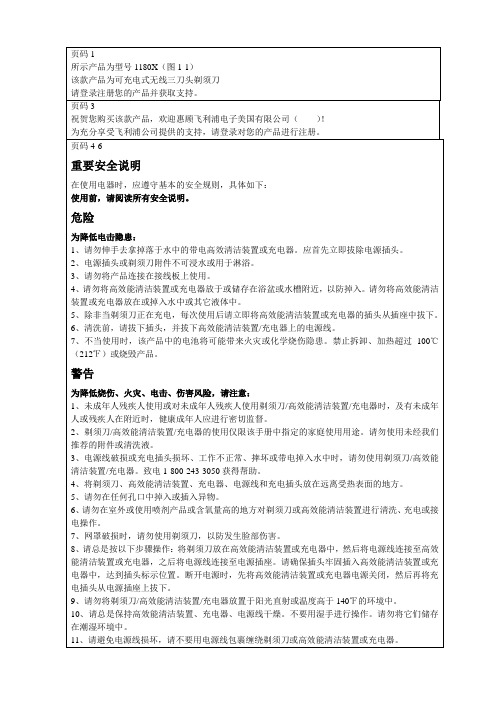

C221S3 /welcomeZH 用户手册 1 客户服务与保修 26故障排除和常见问题解答31目录1. 重要 (1)1.1 安全信息 (1)1.2 安全措施与维修 (6)1.3 标志说明 (7)1.4 产品和包装材料的废弃 (7)1.5 抗菌 (8)2. 设置显示器 (9)2.1 安装 (9)2.2 卸下底座支撑臂和底座 (11)3. 操作显示器 (13)3.1 简介 (13)3.2 安装DisplayLink图形软件 (13)3.3 如何控制显示器 (14)4. 技术规格 (19)4.1 分辨率和预设模式 (20)5. 有关规定 (21)6. 客户服务与保修 (26)6.1 飞利浦平板显示器像素缺陷规定 (26)6.2 客户服务与保修 (28)7. 故障排除和常见问题解答 (31)7.1 故障检修 (31)7.2 一般常见问题解答 (32)7.3 显示器常见问题解答 (32)1. 重要此显示器专供医疗设备使用,用以显示字母、数字和图形数据。
涉及的设备Philips显示器由取得认可的外部交流/直流适配器供电。
(IEC/EN60601-1)。
1.1 安全信息电源适配器此适配器(制造商:Philips,型号:TPV-15W-05)是医疗设备的组成部分。
连接外部设备预定连接到信号输入/输出或其他接头的外部设置应符合相关UL/IEC标准(例如,针对IT设备的UL 60950,针对系统的UL 60601和ANSI/AAMI ES606011 / IEC 60601系列)– 应符合关于医疗电子系统的安全要求标准IEC 60601-1-1。
依照该标准中的定义,不符合ANSI/AAMI ES606011的MOPP 的设备不应放置在患者环境中。
断开设备电源插头或电器耦合器用作断开设备,断开设备应便于操作。
在处置或清洁您的产品时,务必从产品上彻底拔掉电源线。
请勿在开机状态下连接线缆,否则突然电涌可能损坏敏感的电子元件。



目录1 重要信息02安全警告旧产品和旧电池的处理2 安装您的智能锁03产品清单安装立体装配图安装前须知斜舌换向安装步骤3 了解您的智能锁08外面板内面板4 设置您的智能锁09设置前需知进入管理模式修改管理密码添加用户删除用户系统设置扩展功能系统查询5 使用您的智能锁15室外/室内开锁室外/室内上锁室内反锁机械钥匙应急开锁6 其他功能18室内感应开锁功能布防功能一键静音功能恢复出厂设置7 提示灯说明20门锁状态提示灯低电量提示灯布防提示灯静音状态提示灯室内反锁提示灯系统锁定提示灯开/关门【OPEN/CLOSE】键提示灯室内感应开锁功能提示灯8 故障排除23报警功能的种类与报警方式如何使用紧急电源如何更换电池9 材料声明表251 重要信息安全◆在使用智能锁前,请阅读并理解所有说明,因未遵守说明而造成的损坏不在保修范围内◆建议使用制造商指定的附件/配件◆仅使用本产品配置的碱性电池,或同样规格类型的电池◆请勿强行拆卸本产品,以免触发警报或损坏产品◆请勿用尖锐物品擦指纹采集器,否则可能造成永久性损坏◆请勿将产品暴露在漏水或溅水环境下◆请勿将产品接触腐蚀性物质,以免破坏外壳保护层◆请勿在执手上悬挂物件,以免影响门锁的正常使用◆清洁产品,请用软布擦拭◆请勿在设置操作时拆卸电池◆请您选择专业人员安装门锁,并按照本公司提供的安装标准进行操作,切勿私自拆装门锁,并保护好相关固封标志◆门锁安装调试合格后,请在第一时间内修改出厂设置的默认管理密码,并妥善保管好机械钥匙,不要轻易泄露密码信息◆门锁触发低电量报警后,请及时更换掉全部电池,并确保电池正负极安装正确警告◆不要将电池靠近火源,以免发生爆炸◆请勿使用不符合安全规定的应急电源给产品供电◆请勿用金属物将电池引线的两极连接短路,以免引起爆炸◆确保由飞利浦、飞利浦授权的服务中心或专业的维修人员进行更换◆请勿使用由其它制造商生产的,或未经飞利浦特别推荐的附件或部件,如果使用此类附件和部件,您的保修可能失效产品清单本产品清单仅供参考,一切以实物包装内容为准。


/welcome SC 用户手册1客户服务与保修35故障排除和常见问题解答40221P3Brilliance目录1. 重要 (1)1.1 安全措施与维修 (1)1.2 标志说明 (2)1.3 产品和包装材料的废弃 (3)2. 设置显示器 (4)2.1 安装 (4)2.2 操作显示器 (4)2.3 卸下底座支撑臂和底座 (7)3. 图像优化 (8)3.1 SmartImage (8)3.2 SmartContrast (9)3.3 Philips SmartControl Premium (10)3.4 SmartDesktop 指南 (17)4. Power Sensor™ (22)5. 技术规格 (24)5.1 分辨率和预设模式 (27)6. 电源管理 (28)7. 有关规定 (29)8. 客户服务与保修 (35)8.1 飞利浦平板显示器像素缺陷规定 (35)8.2 Customer Care & Warranty (37)9. 故障排除和常见问题解答 (40)9.1 故障检修 (40)9.2 SmartControl Premium 常见问题解答 (42)9.3 一般常见问题解答 (43)1. 重要此电子版用户指南适合使用 Philips 显示器的所有用户。
请在使用您的显示器之前花点时间阅读本用户手册。
它包含与使用显示器相关的重要信息和注意事项。
产品享受飞利浦保修须符合下列条件:产品适当用于其设计目的、符合操作说明、返修时提供原始帐单或付款收据,帐单或收据应载明购货日期、销售商名称、产品型号及生产号。
1.1 安全措施与维修警告使用本文档中未介绍的控制、调整或过程可能导致碰撞、电气危险和/或机械危险。
连接和使用电脑显示器时,请阅读并遵循以下说明。
操作:• 电击或火灾危险!• 不要让显示器受阳光直接照射,并使其远离火炉或其它任何热源。
• 移开任何可能掉入通风孔的物品或者会妨碍显示器电子器件正常冷却的物品。