reaxys最新中文手册(全)
- 格式:ppt
- 大小:7.06 MB
- 文档页数:53

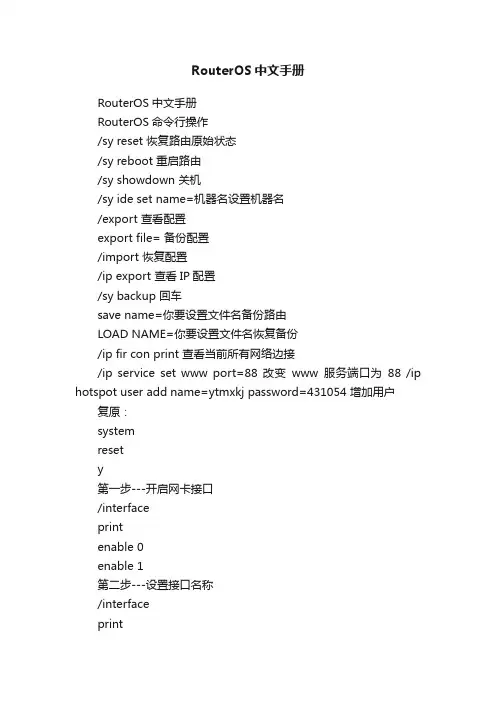
RouterOS中文手册RouterOS中文手册RouterOS命令行操作/sy reset 恢复路由原始状态/sy reboot 重启路由/sy showdown 关机/sy ide set name=机器名设置机器名/export 查看配置export file= 备份配置/import 恢复配置/ip export 查看IP配置/sy backup 回车save name=你要设置文件名备份路由LOAD NAME=你要设置文件名恢复备份/ip fir con print 查看当前所有网络边接/ip service set www port=88 改变www服务端口为88 /ip hotspot user add name=ytmxkj password=431054 增加用户复原:systemresety第一步---开启网卡接口/interfaceprintenable 0enable 1第二步---设置接口名称/interfaceprintset 0 name=Localset 1 name=Public第三步---设置网卡地址/ip addressadd addr=58.60.105.250/24 int=Publicadd addr=172.16.0.1/16 int=Local第四步---添加默认路由/ip routeadd gateway=58.60.187.46第五步---设置DNS服务器/ip dnsset primary-dns=202.96.134.133set allow-remote-requests=yes/ip dns staticadd name /doc/6917744338.html, addr=172.16.0.6add name /doc/6917744338.html, addr=172.16.0.6add name /doc/6917744338.html, addr=172.16.0.6add name /doc/6917744338.html, addr=172.16.0.6最后一步---地址伪装/ip firewall src-natadd action=masquerade一、RouterOS安装:先把盘格式化:再分好区:以下就是安装开始:RouterOS安装配置菜单,按A全选我一般选择这几项: system. ppp advanced-tools security web-proxy为了方便学习.你可以全部都装上..呵按I开始再按两次y选择完安装组件后按“I”,就进入安装界面,这里系统会问你两个(Y/N),关于是否清理硬盘之类的,全“Y”就可以了。


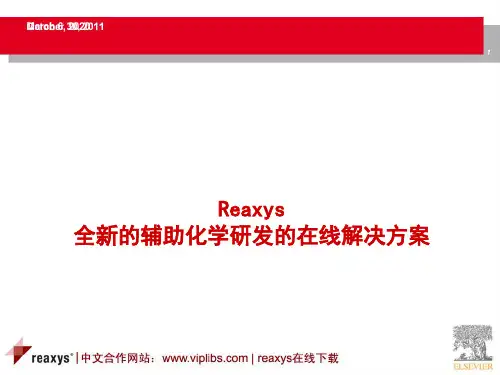



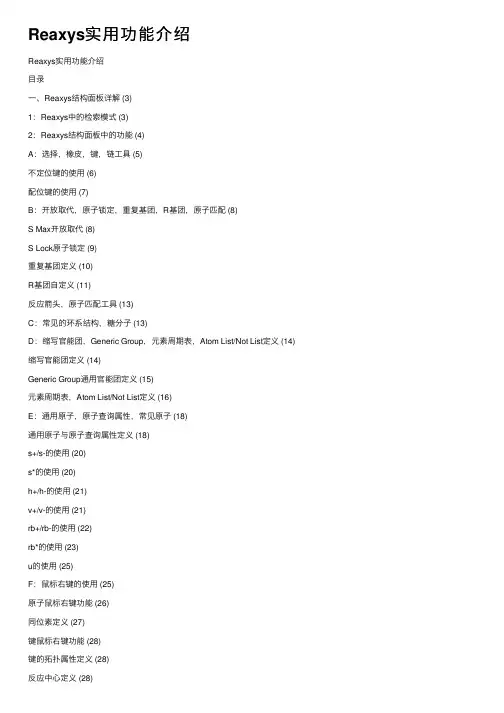
Reaxys实⽤功能介绍Reaxys实⽤功能介绍⽬录⼀、Reaxys结构⾯板详解 (3)1:Reaxys中的检索模式 (3)2:Reaxys结构⾯板中的功能 (4)A:选择,橡⽪,键,链⼯具 (5)不定位键的使⽤ (6)配位键的使⽤ (7)B:开放取代,原⼦锁定,重复基团,R基团,原⼦匹配 (8)S Max开放取代 (8)S Lock原⼦锁定 (9)重复基团定义 (10)R基团⾃定义 (11)反应箭头,原⼦匹配⼯具 (13)C:常见的环系结构,糖分⼦ (13)D:缩写官能团,Generic Group,元素周期表,Atom List/Not List定义 (14)缩写官能团定义 (14)Generic Group通⽤官能团定义 (15)元素周期表,Atom List/Not List定义 (16)E:通⽤原⼦,原⼦查询属性,常见原⼦ (18)通⽤原⼦与原⼦查询属性定义 (18)s+/s-的使⽤ (20)s*的使⽤ (20)h+/h-的使⽤ (21)v+/v-的使⽤ (21)rb+/rb-的使⽤ (22)rb*的使⽤ (23)u的使⽤ (25)F:⿏标右键的使⽤ (25)原⼦⿏标右键功能 (26)同位素定义 (27)键⿏标右键功能 (28)键的拓扑属性定义 (28)反应中⼼定义 (28)异构中⼼定义 (29)⼆、Reaxys中反应查询 (30)1:反应检索中常⽤定义⼯具 (30)原⼦锁定⼯具 (30)环锁定⼯具 (30)碎⽚反应定义⼯具 (31)2:条件筛选时常⽤的筛选⼯具 (32)筛选⼯具概览 (33)催化剂分类⼯具 (33)溶剂分类⼯具 (35)反应类型分类⼯具 (36)3:其他反应检索 (36)关键词联合反应检索⽅法 (36)反应中温度,时间,压⼒等条件定义 (36)三、合成计划的制定 (38)⼀、Reaxys结构⾯板详解1:Reaxys中的检索模式Reaxys中涉及结构,反应的检索模式⼀共有3种,As Drawn,As Substructure, As Similar,定义如下:As Drawn:检索到的结构完全和所绘制结构⼀样,绘制的结构中可以定义重复⽚段,可以定义允许开放的原⼦As Substructure:对结构中没有绘制出来或者延展出来的H进⾏任意取代,但是核⼼结构必须和所绘制的⼀样As Similar:检索和所绘制结构相似的结构,可以是取代的相似,也可以是母核结构的相似,⽤不同的相似级别控制结构的输出。


欢迎使用新Reaxys1. 新Reaxys 已经于4月2日发布。
登录Reaxys 后,在检索界面右上角,我们可以看到Click here to access the new Reaxys user interface 和Support for the New Reaxys is available. Learn more…的信息。
2. 点击Click here to access the New Reaxys user interface ,我们就可以使用新的Reaxys ,如下图:3. 点获在a.b.点击Supp 获得更多在页面的左边,From Apr available the differ 另外点击port for th 新Reaxys 我们可以读ril 2 to June to you. Fam rence.(两个击以下的三个S 链D D (he New Re s 的信息:读到:1, we will m miliarize you 个Reaxys 的个按钮,我ee the bene 链接:http://v Download th Download yo (新Reaxys eaxys is avmake both t urself with 的界面在4我们可以获得efits in our n /he new Reax our guide to 的文件介绍vailable. L the new an the redesig 月2日到6得具体的信new video!/62857608xys FAQ's o what's new ,见附件3)Learn more nd original u gned Reaxys 月1日是共息:(新Reaxys (常见问题回w in Reaxyse…,我们user interfac s and exper 共存的)。
s 视频介绍)回答,见附件s now! 们可以ces rience件2)4.在下半页的右边,我们可以注册提交相关的信息,Reaxys系统会将Newsletter自动发送至您注册的邮箱里:。
RG-NBC系列网络控制器文档版本V1.0归档日期2022-10-24版权声明copyright © 2022 锐捷网络保留对本文档及本声明的一切权利。
未得到锐捷网络的书面许可,任何单位和个人不得以任何方式或形式对本文档的部分或全部内容进行复制、摘录、备份、修改、传播、翻译成其他语言、将其部分或全部用于商业用途。
、、和其他锐捷网络商标均为锐捷网络的商标。
本文档提及的其他所有商标或注册商标,由各自的所有人拥有。
免责声明您所购买的产品、服务或特性等应受商业合同和条款的约束,本文档中描述的部分或全部产品、服务或特性可能不在您的购买或使用范围之内。
除非合同另有约定,锐捷网络对本文档内容不做任何明示或默示的声明或保证。
由于产品版本升级或其他原因,本文档内容会不定期进行更新。
锐捷网络保留在没有任何通知或者提示的情况下对文档内容进行修改的权利。
本手册仅作为使用指导。
锐捷网络在编写本手册时已尽力保证其内容准确可靠,但并不确保手册内容完全没有错误或遗漏,本手册中的所有信息也不构成任何明示或暗示的担保。
前言读者对象本书适合下列人员阅读⚫网络工程师⚫技术推广人员⚫网络管理员技术支持⚫锐捷睿易官方网站:https:///⚫锐捷睿易在线客服:https:///?p=smb⚫锐捷网络官方网站服务与支持版块:https:///service.aspx⚫7天无休技术服务热线:4001-000-078⚫锐捷睿易技术论坛:/⚫常见问题搜索:https:///service/know.aspx⚫锐捷睿易技术支持与反馈信箱:*********************.cn⚫锐捷网络文档支持与反馈信箱:**************.cn⚫锐捷网络服务公众号:【锐捷服务】扫码关注本书约定1. 图形界面格式约定界面图标解释举例<>按钮<确定>[]菜单项,弹窗名称,页面名称,标签页的名称菜单项“系统设置”可简化[系统设置] >>分级页面,子菜单项选择[系统设置]>>[系统管理员]“”配置项,提示信息,链接如提示框提示“保存配置成功”点击“开启”选项点击“忘记密码”链接2. 各类标志本书还采用各种醒目标志来表示在操作过程中应该特别注意的地方,这些标志的意义如下:警告表示用户必须严格遵守的规则。
Reaxys Quick Reference GuideTable of Contents1 The basics – where to find what?2 Homepagesettings3 My4 Generate a structure from a nameReactionstab5 Query6 Query tab – Form-based Search7 Query tab – Advanced Search8 Results – general overview9 Results – reactions tab10 Results– filter byplans11 Synthesis12 Output13 History14 MyAlertspropertiesSubstancesandtab15 Query16 Query tab – Form-based Search17 Query tab – Advanced Searchoverview18 Resultstab(table)19 SubstancestabSubstances(grid)20 Text, authors and moretab21 Querytab22 CitationsLast revision: 2009-10-26The basicsWhere to find what?To start Reaxys, go to To find more user tips, go to . Here you can find:•Information on the coverage, usability and technical requirements of Reaxys•Registration form for the Reaxys newsletter•Training & Support information, witho Training Center giving access to various instructional materials (demos, videos, manuals)o Webinar schedule offering regular training sessions and registration formo Frequently Asked Questionso Downloads of software (plug-ins, structure editors) and of documentation (training materials)o Customer Care Contact details:Europe, Middle East, Asia and Africa +49 69 5050 4268 nlinfo@usinfo@ Americas +1 888 615 4500+1 212 462 1978 if calling outside USA & CanadaJapan +81 3 5561 5034 jpinfo@HomepageHow to find the preparation of a compound?1. Ensure the reaction tab is selected and double click the drawing pane2. Draw the desired compound structure in your preferred editor and return to Reaxys by closing the editor3. Click the search button and browse the result.Note: the default settings are such that Reaxys immediately searches for compound preparations.1Main Navigation:The following screens are available - Query - Results- Synthesis plans - History - My Alerts - My settings - Help & - Logout2Query tabs - Reactions- Substances and properties - Text, authors and more3Generate structure from name A chemical name will be translated into a structure.4 Structure/reaction windowWindow to add a structure or reaction with additional search possibilities. 5Add Reaction/Bibliographic data The Form-based Search andAdvanced Search links allow entering further reaction or bibliographic data constraints. 6 Search button Launch a search.7Command buttonsClear, load or save a query. The Load feature also supports batch querying.1345672My settingsNote: click the Save button and a confirmation that your settings have been updated is displayed. The new settings will be effective from the next time you login.1My settings Select this tab to- Modify application settings - Modify personal data - Change password2Modify application settings Select this item to specify your preferred structure editor and Highlights colors.3Structure EditorChoose your preferred editor. 4InformationFind information on the default settings used, and download the plugin required for its installation. 5Highlights colorsSelect preferred colors to highlight the searched-for structure and/or the text/data.6Back & Save buttonsConfirm new settings with Save or use Back to return to the item list.125634Generate a structure from name1Available on the Reactions andSubstances & Properties query tabs.Generate structure from name buttonClick this button to open an input field.2Input fieldEnter a chemical name as systematic name or trivial name, an InChI key, a CAS Registry number or a SMILES string. Click submit to launch structure generation.3Structure/reaction windowThe generated structure is displayed in the structure/reaction window, you can now:a) Start the search immediately. b) Edit the structure by doubleclicking the box (or by doing a right-click); modify it in the Structure editor.c) Define the search type, addfurther search conditions or/and select additional query options.Note: this option only works if the corresponding compounds are available in the Reaxys database.123Reactions query tabHow to load a saved query?1. Ensure you are on the query tab and click the load query button2. Browse to locate your saved XML file and click open1Structure/reaction boxThis window contains the requested structure or reaction, with additional query features. It is also possible to copy the structure to the Substances and Properties query tab. 2 Search as/byIf needed, define the role of the substance.3Select the search typeSelect “How” the structure should be searched: as drawn (includingpossible query features added in your structure) or as substructure search . (In a substructure search the results include additional substituents). 4Additional query optionsSelect additional options to refine your search.5Add further search conditions Click the Form-based Search or the Advanced Search links to refine your search by adding further reaction or bibliographic data constraints (e.g. a yield or/and author constraint). 6SearchClick this button to launch the search. A search progression box appears allowing you to cancel your researchor to view your hits retrieved.124536Form-based SearchNote: the Form-based Search link opens up forms containing commonly used fields for the given search form; they are grouped as either Reaction Data (such as yield or reagent name) or Bibliographic Data (such asjournal title or patent assignee). The “All Reaction fields” and “Title/Abstract/Keywords” fields are text fields; use Boolean operators to search these fields.1Reaction dataSpecify Reactant name, Product name, Reagent, Yield and/or All Reaction fields.Various selected fields are combined with the Boolean operator AND. 2 OperatorsSelect the appropriate operator from the drop-down menu.3 Selection listSelection appears when typing entry. 4 56Numeric FieldFor a numeric field select the operator followed by entering the number or range in the text box.Bibliographic dataSpecify Authors, Patent Assignee, Journal Title, Title, Patent Number, Patent Country Code, Publication Year and/or Title/Abstract/Keywords. Various selected fields are combined with the Boolean operator AND. Expand Index feature (for all search fields)The box allows convenient index browsing and multiple entryselections. Click the Transfer button to add the selected data to the query.243623Advanced SearchNote: the Advanced Search allows entry of complex and sophisticated property queries in combination with the structure or reaction queries following two ways:1. Type the query directly into the query box, with single quotes around the field data,2. If the necessary field code is unknown, locate it using the Show fields and Operators hyperlink.1 Show Fields and OperatorsSelect the necessary field code form a hierarchical list (field list navigator) available with the Show fields and operators hyperlink.2Fields CategoryClick the + sign to expand the needed fields list. 3 Needed fieldClick the needed field4 OperatorsSelect the appropriate operation from the drop-down menu.5 Expand Index feature (for all search fields)The box allows convenient index browsing and multiple entry selections.6Transfer the field dataSelect the needed data entry(ies). Click the Transfer button to add the data to the query7Check SyntaxIn case of manual entry of the query into the Advanced Search box, verify your query by clicking the Check Syntaxhyperlink.4367General overviewHave a look at the breadcrumbs at the top of the screen; it shows the actions done on your initial hitset. Click one of the red-framed boxes to quickly jump to a previous set of data or the query.1BreadcrumbsGraphical navigation helps keep track of your result analysis. 2Create AlertClick this link to create an alert. 3Reactions/citations tabReactions tab is displayed by default, but you can switch to the citations tab.4Filtered byRefine results by applying filters linked to the reaction (Yield, Record Type, Reagent/Catalyst, Solvent, Reaction Type, No. of Steps) or linked to bibliographic data(Document Type, Authors, Patent Assignee, Journal Title and Publication Year).56 7Tool barAccess Limit to Selection, Output, and Sort by features.Maximizer/minimizer toolIncrease or decrease the size of your displayed structures. Reaction resultsGives a quick overview of the results displayed with key data in a table. Display the title and the abstract, the original article or patent (full text) andaccess related information in Scopus.12 34567Reactions resultsReactions tabNote: information on the citations tab of the reactions results window can be found on page 21.Click or a structure to get a pop-upmenu with information or sub items.1 Display further options & DataReaxys – RN (Reaxys registrynumber), MF (molecular formula),CAS-RN (CAS registry number),show details (display information asphysical-, spectral- data etc), plan asynthesis (create a retrosynthesis),copy structure to clipboard2 Access bibliographic detailsDisplay the title/abstract, the full textof your reference and access Scopus.Show experimental procedureexcerpted from patents. View schemeof multi-steps sequence as asynthesis plan.3 Commercial availabilityAccess the commercial availability ofa substance and lead to appropriatecompanys (eMolecules/Symyx ACD).4 Limit to selectionSelect the important hits and click thisbutton to restrict your hitset.5 OutputExport data in the desired format.6 Sort bySort results ascending ordescending by Reaxys-RxID,reactant & product availability, Nb ofreferences, yield, MW of product orReaxys ranking (default).1234 5 62Reactions results tabFilter byNote: filter by feature allows for rapid and easy refinement of your results. Click the double arrows to expandthe selection list. Two filter options are available for each reaction specification:1.To retrieve a predefined selection list, use the by Group tab.2.To specify a filter value or range (flexible filter), select the by Value tab.1 Filter bySelect filter(s) linked to reactionspecifications:- Yield,- Record Type- Reagent/Catalyst- Solvent- Reaction Type- No. of Steps2 By Value tab: flexible filterEnter a specific value or a range torefine result sets with more options.3 By Group tab: predefined listCheck boxes to limit or excludeentries of the predefined selection.4 Limit to/exclude buttonsClick the appropriate button.5 Refine on Filter fieldClick the More button to expand thescope of the selection, and to refinefurther the filter by feature. Sort thechosen data by Value or byOccurrence.6 Filter bySpecify filter(s) linked to bibliographicdata:- Document Type- Authors- Patent Assignee- Journal Title- Publication YearEffect of Filter by ‘Yield’ on Breadcrumbs5Filter by ValueFilter by Group4Synthesis plansNote: the overall scheme of multi-step reactions can be displayed in the synthesis plans page. A click on the View Scheme hyperlink opens the multi-step sequence as a new synthesis plan for a better overview .Click or a structure in any of the results tab, choose “Plan Synthesis” to get the Synthesis Plans page. 1Undo, open and save buttons To undo last action, open or save synthesis plans. Click on the X of the tab to delete an uncessary plan. 2Copy plan to new pageOpens a new tab of your current synthesis plan, where you can develop another retrosynthesis. 3 OutputExport Synthesis plan4 Synthesis plans representation Choose horizontal tree or vertical tree for the display of your plan. 5ModifyModify discards the already defined synthetic step and proposes other preparations for the compound. 67SynthesizeClick the synthesize link to display various preparations for a compound. Click the add button of the selected step to incorporate it in your plan. Commercial availabilityAccess the commercial availability of a substance and lead to appropriate companys (eMolecules/ACD).1234567OutputNote: output function is available on each of the results screens; it allows the export of any type of hitset(reactions, substances and bibliographic data) in any desired format. In the substance details table, click select data to choose the type of property you want to export.1OutputChoose the type of results to export: 2toDefine the format of exported file: PDF/Print, XML, Microsoft Word or Excel, TXT for LiteratureManagement Systems, or RD File. 3Include the following headline Check the box and enter a headline that will be shown on each page of the document.4Output rangeDefine the hits to export: all hits,selected hits (select it before clicking the output button), or a range (enter it in the box).5Output containsDefine the type of data to export: reactions output: include structures and/or experimental procedure, all available data or identification data only.Substances output: include structures and all available data or identification data only or select data.Citations output: include structures and/or abstracts6OK buttonClick the OK button to launch your export. Click cancel to stop this action.1 24536HistoryNote: the history table displays all current-session hitsets resulting from queries or from any analysis of your results; the most recent hitsets are shown at the top of the list. Here you can also graphically combine hitsets.1Temporary listsThe upper part of the table shows all hitsets from the current session. Click View to display a list as active hitsets in the results page.Click Store (enter a filename and comment) to save a list.2Saved listsThe lower part of the table shows the hitsets stored by the user. All saved hitsets are displayed if the user is logged in to Reaxys.Click remove to delete a saved list. 3Query columnClick Edit to display the queryassociated with the hitset in the query pageNote that hitsets resulting from filtering will not display the query in this column4 5Combine hitsetsSelect two or more lists by checking the box closed to the query column; the combine hitsets button becomes available and will provide graphical tools to combine the selected hitsets in various ways.345If 2 hits selectedIf >2 hits selectedMy AlertsNote: alerts are user-defined search query stored on the Reaxys server, so that they can be accessed and retrieved any time you log-in to Reaxys. You can choose to run it either monthly or each time the database is updated. You will receive an alert email notification with a link into Reaxys allowing you to access the Alert results.1My Alerts menu displays the list of available alerts together with the given result sets.How to create an alert?Create and run a query. On the results menu, click the Create Alert link located just below the Querybreadcrumb. Fill in the Alert form and click the Save button.2View results buttonClick this link to jump to the Results menu and access the hits linked to your alert.3 4Modify alertModify the options of your alert (Name of Alert, Copy to,Comment/Description, Frequency and Email format ). Click the Save button. 5 6 DeleteCheck the box closed to the alert name column; the delete button becomes available and will discard the concerned alert.123456Substances and propertiesQuery tabHow to find information on specific compounds?1. Ensure the substances & properties tab is selected and double click the drawing pane2. Draw the desired compound structure in your preferred editor and return to Reaxys by closing theeditor3. Click the search button and browse the result.Note: Reaxys remembers the last query form used, and will reopen it in the next session; the substances andproperties query tab can then become an entry form.1 Structure/reaction boxThis window contains the neededstructure, with additional queryfeatures. Two buttons allow to copythe structure to the Reactions querytab, and also to delete it.2 Search asDefine the type of structure search:as drawn (including possible queryfeatures added on your structure), orSubstructure search.3 Additional query optionsSelect additional options to refine thesearch.4 Further optionsIf needed, add further options, suchas Include related Markush orNumber of Ring Closures …5 Add further search conditionsClick the Form-based Search or theAdvanced Search links to enterfurther substance or bibliographicdata constraints.6 SearchClick this button to start searching 123456Form-based SearchNote: the Form-based Search link opens up forms containing commonly used fields for the given search form; they are grouped as either Substance Data (such as spectra or solubility data) or Bibliographic Data (such as journal title or patent assignee). The “Search text in all facts” and “Title/Abstract/Keywords” fields are text fields; use Boolean operators to search these fields.1Substance dataSpecify Search text in all facts/search for (to add several terms in this text box, separate them with a “;”; they will be combined with the Boolean operator OR ), Identification Data, Physical Data, Spectroscopic Data, Bioactivity Data and/or Ecotoxicological Data.Various selected fields are combined with the Boolean operator AND. 2OperatorsSelect the appropriate operation from the drop-down menu; for a numeric field enter the number or range in the text box.34 Bibliographic dataSpecify Authors, Patent Assignee, Journal Title, Title, Patent Number, Patent Country Code, Publication Year and/ or Title/Abstract/Keywords Various selected fields are combined with the Boolean operator AND. Selection listSelection appears when typing entry. 5Expand Index featureThe box allows convenient index browsing and multiple entryselections. Click the Transfer button to add the selected data to the query.2542Advanced SearchNote: The Advanced Search allows entry of complex and sophisticated property queries in combination with the structure queries following two ways:1. Type the query directly into the query box, with single quotes around the field data,2. If the necessary field code is unknown, locate it using the Show fields and Operators hyperlink.1Show Fields and OperatorsSelect the necessary field code from a hierarchical list (field list navigator) available trough the Show fields and Operators hyperlink.2 Fields CategoryClick the + sign to expand the needed fields list. 3 4 Needed fieldClick the needed field.OperatorsSelect the appropriate operation from the drop-down menu.56Expand Index feature (for all fields)The box allows convenient index browsing and multiple entry selections.Transfer the field dataSelect the needed data entry(ies). Click the Transfer button to add the data to the query.7Check SyntaxIn case of manual entry of the query into the Advanced search box, check the used syntax by using the Check Syntax hyperlink.4367 6Substances and propertiesResults overviewNote: information on the citations tab of the substances results window can be found on page 21.1 BreadcrumbsGraphical navigation helps keepingtrack of your result analysis.2 Substances (grid)/substances(table)/citations tabThe substances (table) tab isdisplayed by default, but you canswitch to the substances (grid) orcitations tab.3 Filtered byRefine results by applying filterslinked to the substance (molecularweight, number of fragments,physical data, spectroscopic data,bioactivity and natural product) orlinked to bibliographic data (docu-ment type, authors, patent assignee,journal title and publication year).4 Tool barAccess limit to selection, output, sortby features.56Maximizer/minimizer toolIncrease or decrease the size ofdisplayed structures.Substances and properties resultsGives an overview of the resultsdisplayed with key data in a table.Show details & data hyperlinks allowdisplaying properties for each hit.1234 56Substances (table) tabClick Show Details to expand the list of all the types of data available for a compound. Click a specific link in the available data column to only expand the needed data.Click or a structure to get a pop-up menu with information or sub items. 1Additional information / sub items Reaxys –RN (Reaxys registrynumber), MF (molecular formula), MW (molecular weight ), CAS-RN (CASregistry number ), Show details (display information as Structure/compound data ), Plan a synthesis (create your retrosynthesis ), Copy structure to clipboard2Commercial availabilityAccess the commercial availability of a substance and lead to appropriate company’s (eMolecules/ACD). 3Show/hide details button 4Structure/compound data Find details about structure/ compound.5Available dataLinks to all available data (from organic, inorganic & organometallic sources). Data excerpted from Gmelin has a from Gmelin flag.6Sort bySort results ascending ordescending by Reaxys-RN, Comm Availability, Molec Formula, Nb Fragments, Publication Year, MolWeight and Nb of References (default).1234556Substances (grid) tab1 Grid viewFor a quick overview results are displayed in a grid.2Additional Information/sub items Click a structure to get a pop-upmenu leading to additional information or sub items.Reaxys –RN: Reaxys registry number MF: molecular formula MW : molecular weightCAS-RN: CAS registry numberShow Details: display information as Structure/compound dataPlan a synthesis: develop your retrosynthesisCopy structure to clipboard3Commercial availabilityAccess the commercial availability of a substance and lead to appropriate company’s (eMolecules/ACD). 4OutputExport results in the desired format. 5Available data for this substance Various red hyperlinks display the information available by substance.13452Query tabNote: in the Quick Search box you can use and enter the following Boolean operators: AND, OR, PROXIMITY, NEAR and NEXT.1Search pageEnter Quick Search,Author(s)/Assignee(s), Journal Title, Patent Number, Patent Country, and/or Publication Year.Different specified fields arecombined with the Boolean operator AND.2Quick SearchEnter free text and combine it with the Boolean operators of your choice. If needed use truncations. Truncation:”*” = any number of characters “?” = one character3 Text field/selection listSelection appears when typing entry. 4Expand Index featureThe box allows convenient index browsing and multiple entry selections.If several terms are chosen in one field, they are combined with the Boolean operator OR (;).5Entry exampleHints how to enter your search term are displayed below each of the fielddata boxes.12453Citations tabReactions - and Substances & Properties - citations tabs have almost the same layout and content as the bibliographic citations tab. The only differences are the presence of one additional link on each of those tabs and additional filters:- Reactions results/citations tab: presence of Hit Reactions in this article (# out of total #) link- Substances & properties results/citations tab: presence of Hit Substances in this article (# out of total #) link1Filter byRefine search results by applying filters (document type, authors, patent assignee, journal title and publication year).2OutputExport results in an appropriate format.3Sort bySort results ascending ordescending by Document Type, Authors, Journal Title or Publication Year (default).4Abstract/Reactions/Substances Display the abstract, and show all reactions or show all substances which are related to the article. 5SourceFind here the literature reference. Display the original text with the full text link and access related information in Scopus.12354。