setup CADENCE in Unix
- 格式:pdf
- 大小:876.32 KB
- 文档页数:6

cadenc e快捷键总结2009-03-28 11:10Cadenc e版图布局软件Vir tusoLayout Editor快捷键归纳(也就是Vir tuso中说的Bin dkey)写在前面:以下我所归纳的快捷键是我在版图培训时通过阅读Cade nce帮助文件和菜单命令一个个试出来的,有些我只知道作用而暂时想不到相应的中文翻译。
还有一些快捷键帮助文件中有,但我试了没用,可能是要在U nix下吧^_^。
希望对学版图设计的有所帮助吧。
有不妥的地方还请多多指教啊。
首先介绍下鼠标操作吧。
单击左键选中一个图形(如果是两个图形交叠的话,单击左键选中其中一个图形,再单击选中另一个图形)用左键框选,选中一片图形,某个图形要被完全包围才会被选中。
中键单击调出常用菜单命令(很少用,要点两下,麻烦。
我们有快捷键的嘛) 右键点击拖放用来放大。
放大后经常配合F键使用,恢复到全部显示。
配合Tab键使用,平移视图。
右键还有“Stroke s”,就是点住右键画些图线,就能实现调用某些命令。
Shift+左键加选图形,Ctrl+左键减选图形。
(Cadenc e菜单中大写表示+按shift,Ctrl写成^)F1 显示帮助窗口。
F2 保存。
F3 这个快捷键很有用,是控制在选取相应工具后是否显示相应属性对话框的。
比如在选取P ath工具后,想控制Pat h的走向,可以按F3调出对话框进行设置。
F4 英文是Tog gle Partia l Select,就是用来控制是否可以部分选择一个图形。
F5 打开。
F6,F7帮助上有,但我试过,没反应-_-F8 Guided Path Create切换至L90XYFir st。
F9 是Filte r Size 我不知道怎么用。

cadence指导详细版⼀、cadence软件及安装指导1、安装虚拟机,安装过程中需要添加中的Serial(注意:⼀旦安装成功不要轻易卸载,否则重装很费劲)2、在windows下解压cadence⽂件夹下压缩包3、双击桌⾯虚拟机图标,打开虚拟机,点击界⾯左上⾓FILE》》open》》在弹出的对话框内找到刚刚解压的cadence⽂件夹下的⽂件,点击“打开”4、点击power on this virtual machine ,输⼊⽤户名 zyx,密码 1234565、我们进⼊到了linux系统。
⼆、 NCSU 库的加载及cadecne的环境配置1、直接将⽂件夹ncsu-cdk-1.5.1拷贝到linux系统桌⾯。
(若直接复制不成功,可通过U盘将其导⼊。
)2、打开桌⾯zyx’Home⽬录(即⽂件夹),在⾥⾯新建⽬录VLSI,将桌⾯ncsu-cdk-1.5.1剪切⾄VLSI⽬录下。
3、在桌⾯空⽩处单击⿏标右键,点击open Teminal4、在终端内输⼊以下命令。
1、 su root -------进⼊到超级⽤户2、 sunface8211200 (不可见,直接输⼊即可)3、 chmod a+w ------修改权限后,可以对其进⾏编写4、 vi --------进⼊到vi 编辑器,单击键盘“ i ”进⼊到插⼊模式,在第⼀⾏我们添加⼀⾏语句。
INCLUDE /home/zyx/VLSI/ncsu-cdk-1.5.1/cdssetup/输⼊完之后,单击键盘“esc”键退出插⼊模式,再点击键盘“:wq ”退出vi编辑器5、cd VLSI/ncsu-cdk-1.5.1/cdssetup ---------进⼊到cdssetup⽬录6、 vi --------做如下图修改后,点击esc键并输⼊“:wq ”退出7、csh -------进⼊到c shell命令8、vi /home/zyx/.cshrc ------进⼊到⽤户⽬录下的 .cshrc的编写,并添加如下语句setenv CDK_DIR /home/zyx/VLSI/ncsu-cdk-1.5.1 ,添加后“:wq ”保存退出9、cp cdsinit /home/zyx/.cdsinit10、cp /home/zyx/11、⾄此,⼯艺库安装完毕,cadence环境配置也已经结束。
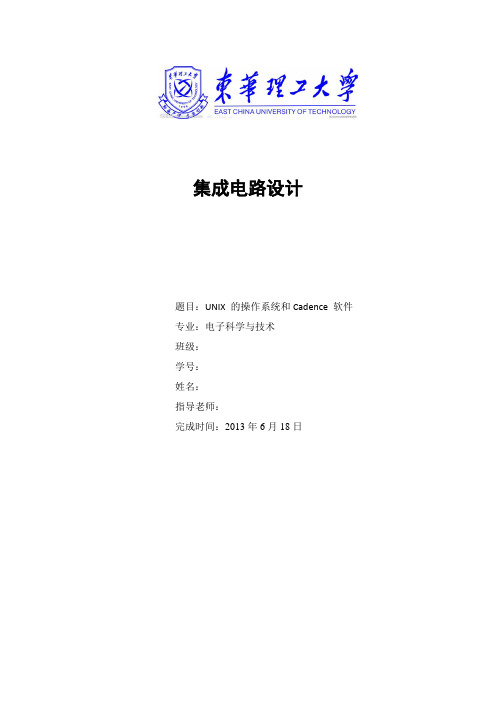
集成电路设计题目:UNIX 的操作系统和Cadence 软件专业:电子科学与技术班级:学号:姓名:指导老师:完成时间:2013年6月18日一、实验目的1.1 了解UNIX 的发展与功能。
1.2 熟悉UNIX 的概念及基本操作。
1.3 掌握Cadence 软件的基本操作。
二、实验内容UNIX 操作系统基础在字符界面环境下进入和退出系统进入系统login:root root's Password:(the password does not appear)退出系统$ <ctrl-d> 或$ exit 或$ logout一.有关目录的操作在进行系统管理时,需要知道当前处在哪个文件层,如何更换到下一目录。
在进行系统管理时,需要知道当前处在哪个文件层,如何更换到下一目录。
1. 改变当前目录cd(change directory)为改变目录命令,“cd /”回到根目录root 下,“cd ~”回到注册的用户目录下,“cd..”上一层目录,可以用一个圆点(.)代表当前的目录,两个圆点(..)代表父目录。
注意:无论“cd/”还是“cd~”,在cd 指令和“/”或“~”之间一定要有空格,否则系统会提示用户这是一个错误的命令。
2.显示当前工作目录输入pwd (print working directory)并且按回车显示当前目录。
利用这条命令可以查找文件在系统内的位置。
例如当前目录是/home/dong/work,而注册的用户目录为/home/dong。
% pwd/home/dong/work% cd /% pwd/ % /cd/home/dong/work% pwd/home/dong/work% cd ~% pwd/dong/work3. 查阅目录Is为查找文本信息命令,基本的显示格式中只包含文件名。
例如:% pwd/% Iswork group homework若要显示更多的信息,可以用Is 的-1(长格式)选项,显示信息包括7 项,从左至右分别为:目录内容和显示权限、链接数、文件所有者、文件大小(字节数)、最后一次的修改日期和时间、文件名称等,如下所示。



Introduction to Cadence Customer IC Design Environment熊三星徐太龙编写安徽大学电子信息工程学院微电子学系目录1. Linux 常用命令 (3)2. 软件的启动 (5)3. 建立工程 (7)4. 画原理图 (9)5. 原理图仿真 (17)6. 生成symbol (25)7. 版图 (30)8. DRC检查 (50)9. LVS检查 (54)10. PEX参数提取 (58)11. 后仿真 (61)1.Linux 常用命令目前,电子设计自动化(Electronic Design Automation, EDA)工具多数都基于Linux操作系统,因此在学习使用EDA之前,有必要掌握一些Linux操作系统的基本命令。
1.mkdirmkdir命令让用户在有写权限的文件夹(目录)下建立一个或多个文件夹(目录)。
其基本格式如下:mkdir dirname1 dirname2 ... (dirname 为文件夹或者目录的名字)2.cdcd命令让用户进入一个有权限的文件夹(目录)。
其基本格式如下:cd Filename (Filename为文件夹或者目录的名字)cd .. (.. 表示上一层文件夹或者目录)3.lsls命令用以显示一个文件夹(目录)中包含的文件夹(目录)或者文件。
其基本格式如下:ls Filename (Filename为文件夹或者目录的名字)如果ls命令后没有跟文件夹(目录)名字,显示当前文件夹(目录)的内容。
ls 命令可以带一些参数,给予用户更多相关的信息:-a : 在UNIX/Linux中若一个文件夹(目录)或文件名字的第一个字元为"." ,该文件为隐藏文件,使用ls 将不会显示出这个文件夹(目录)或文件的名字。
如cshell 的初始化文件.cshrc,如果我们要察看这类文件,则必须加上参数-a。
格式如下:ls –a Filename-l : 这个参数代表使用ls 的长(long)格式,可以显示更多的信息,如文件存取权,文件拥有者(owner),文件大小,文件更新日期,或者文件链接到的文件、文件夹。
Cadence 使用参考手册邓海飞微电子学研究所设计室20XX7月目录概述11.1 Cadence概述11.2 ASIC设计流程1第一章Cadence 使用基础52.1 Cadence 软件的环境设置52.2 Cadence软件的启动方法102.3库文件的管理122.4文件格式的转化132.5 怎样使用在线帮助132.6 本手册的组成14第二章Verilog-XL 的介绍153. 1 环境设置153.2 Verilog-XL的启动153.3 Verilog-XL的界面173.4 Verilog-XL的使用示例183.5 Verilog-XL的有关帮助文件19第四章电路图设计与电路模拟214.1 电路图设计工具Composer (21)4.1.1 设置214.1.2 启动224.1.3 用户界面与使用方法224.1.4 使用示例244.1.5 相关在线帮助文档244.2 电路模拟工具Analog Artist (24)4.2.1 设置244.2.2 启动254.2.3 用户界面与使用方法254.2.5 相关在线帮助文档25第五章自动布局布线275.1 Cadence中的自动布局布线流程275.2 用AutoAbgen进行自动布局布线库设计28第六章版图设计与其验证306.1 版图设计大师Virtuoso Layout Editor (30)6.1.1 设置306.1.2 启动306.1.3 用户界面与使用方法316.1.4 使用示例316.1.5 相关在线帮助文档326.2 版图验证工具Dracula (32)6.2.1 Dracula使用介绍326.2.2 相关在线帮助文档33第七章skill语言程序设计347.1 skill语言概述347.2 skill语言的基本语法347.3 Skill语言的编程环境347.4面向工具的skill语言编程35附录1 技术文件与显示文件示例60附录2 Verilog-XL实例文件721.Test_memory.v (72)2.SRAM256X8.v (73)3.ram_sy1s_8052 (79)4.TSMC库文件84附录3 Dracula 命令文件359概述作为流行的EDA工具之一,Cadence一直以来都受到了广大EDA工程师的青睐。
Cadence安装教程--中国电子顶级开发网以下是自己安装时的总结(结合了网络上的各位前辈经验)一 .安装redhat操作系统,我使用的是linux redhat AS U9版本二 .Cadence IC5141安装(3张Base + 4张Usr)1.使用“root”权限进入linux操作系统;2.使用cdrom mount 4张usr光盘的第一张usr1;3.进入/mnt/cdrom即usr1光盘,在终端中运行usr1光盘中的"setup.sh";4.按照提示输入安装路径,我的安装路径/usr/local/cadence;终端窗口将出现 Do you want to start softload? [y/n] ,输入"y";依次选择如下选项:(1) Load Available Products(1) Local(2) Othern don't view README file(4) Cadence Catalog(a) All of the aboveR1安装完成系统会要求mount USR2,此时unmount USR1,放入usr2光盘并mount,以后依次安装USR3,USR4光盘;6.以上4张USR安装完毕以后,按照系统提示再mount Base1,Base2,Base3;7.安装程序继续直至100%,完成后回到最初的安装界面,输入q 最出安装;三 .导入License和环境变量设置1.把license.dat复制到/usr/local/cadence/share/license目录下;2.复制/usr/local/cadence/tools/dfII/sample/local到dir/tools/dfII/目录下,并修改 cdsinit名为.cdsinit;3.配置环境变量,使用vi之类的编辑器编辑cshrc文件;4.cshrc文件编辑完成以后,保存到一般权限的用户根目录下,我的是/home/fd,并将cshrc文件重命名为.cshrc;5.Cadence安装完毕.四 .启动Cadence1.退出"root"权限,使用一般用户权限,我的一般权限是fd;2.在终端输入csh并回车;3.在提示符下键入source .cshrc(注意在.前有空格)回车;4.输入“icfb”,Cadence即可启动。
Tutorial 3a: Setting up Cadence in Unix Account [Any example used in this note may/may not be related to any part of homework]
In this tutorial note, you will learn how to setup a Cadence environment in an UNIX account. Moreover, you will learn how to create a new project properly in Cadence.
A.Setup procedure in the UNIX account
1.Login your UNIX account. In the home directory, type the following command in order to
open the .cshrc file using a text editor. For example:
pico .cshrc &
press enter
2.At the bottom of the .cshrc file, add the following code exactly and then save it using the
same file name .cshrc
If you use AMS 3.70, type
source /export_w19/cds/ic5141ams370.env
setenv CDS_Netlisting_Mode Analog
alias c35b4 “ams_cds –tech c35b4 –mode fb &”
If you use AMS 3.51, type
source /export_w16/IC50/ic50ams351.env
setenv CDS_Netlisting_Mode Analog
alias c35b4 “ams_cds –tech c35b4 –mode fb &”
3.Return to the command prompt, type the following command to source the .cshrc
source .cshrc
press enter
(You are only required to do this after you have modified the .cshrc file)
4.Make a working directory. For example, ELE5260
mkdir ele5260
press enter
5.Enter the ele5260 working directory and type the following command in order to install the
Cadence software
ams_cds –newtech –tech c35b4 –mode fb &
press enter
This step is only done at the first time you run Cadence. You just need to type c35b4 under the ele5260 folder for opening Cadence in the future.
6. A Command Interpreter Window (CIW) and Library Manager window will be loaded
7.If the Library Manager window does not open, you can choose ToolsÎ Library Manager
to open the Library Manager in the icfb window.
B.Creating a new Library in the Cadence
The file structure shown in the Library Manager is as follows.
Now, let’s create a Library in the Cadence with the name: hw1
1.In the Library Manager window, choose FileÎ NewÎ Library … to create a Library
2. A window called “New Library” will be appeared. You can define the name of the new
library, e.g. hw1
3.After you have defined the name, you have to choose the technology file you want to use. In
this homework, you have to use the existing technology file “TECH_C35B4”
4.Now, we can create a Cell View. On the Library Manager, select the library you have just
created. Choose FileÎ NewÎCell View… to create a new cell view.
5. A window called “Create New File” will be appeared. You can define the name of the “Cell”
in Cell Name, e.g. inverter.
The option “View Name” is target specific.
z As you want to create schematic capture, select Composer-Schematic in the Tool part.
z As you want to create symbol, select the Composer-Symbol in the Tool part.
z As you want to create layout , select the Virtuoso in the Tool part.
The Cell Name is defined by the user.
For schematic
capture.
For symbol
generation. For layout design.。