思科网真管理套件
- 格式:pdf
- 大小:608.65 KB
- 文档页数:7

Using Skype for Business Clientswith Pexip InfinityQuick GuideIntroductionThis guide helps you to understand how you can use a Microsoft Skype for Business / Lync client within a Pexip Infinity deployment. It explains how to make a call from Skype for Business / Lync to a Pexip Infinity VMR, and how to make a call from Skype for Business / Lync to other non-Skype for Business / Lync users.Making a video call to a Pexip Virtual Meeting Room (VMR) You can make a video call from Skype for Business / Lync to any Pexip Virtual Meeting Room (VMR).Calling the VMRYou can make a video call to a VMR in exactly the same way as you would make a video call to any other Skype for Business / Lync user, initially either by typing in the address of the VMR or by selecting an existing VMR from your list of contacts, for example which in this case has a name of "Alice's meeting room":l If the VMR name is correct, the contact's presence should show as Available. By default, the picture (avatar) used to represent the VMR contact will be the Pexip logo, as shown above. However, the VMR may have been set up to use a different image (potentially a different image for each VMR).A VMR presence of Available means that you can make a video call to that VMR. It does not necessarily mean that otherparticipants are currently in that VMR, so when the VMR answers, you may be the only participant.If the presence status is not Available, e.g. it displays as Presence unknown, you should check that you have entered the VMR address correctly.l Your administrator may have configured the VMR to automatically call other participants, whenever the first participant calls into that VMR. In which case you may initially be the only participant, but other participants may join shortly.l If the VMR is PIN-protected, you can use the Skype for Business / Lync dial pad or keyboard to enter the conference PIN.Alternatively, to bypass the PIN entry stage, you can include the PIN as part of the contact address in the format: <vmr_ alias>**<PIN>@<domain>. For example, if the alias of the Virtual Meeting Room is and the PIN is 1234, then the address would be .l Some conferences may not start until the conference Host has joined. In this case, you will see a holding screen. If you are the conference Host, you should enter the Host PIN.Making an audio-only callYou can make an audio-only call to a Pexip VMR in exactly the same way a s you would make any other audio-only call to a Skype for Business / Lync user.You will be connected to the VMR and the participants in the VMR will only receive your audio. Depending upon how your administrator has configured your system, you will either receive video and audio from the VMR (assuming it has video participants),or just receive audio and an avatar image of the conference. In either case, you can escalate your call from audio-only to video in the normal way by starting your video, if required.Calling out to other (non-Skype for Business / Lync) endpoints You can make video calls to other non-Skype for Business / Lync endpoints such as SIP and H.323 devices, providing your administrator has configured the Pexip Distributed Gateway to allow such calls.As with making a video call to a Pexip VMR, you can just dial the address of the endpoint, or first add the video address of the other (non-Skype for Business / Lync) endpoint to your Contact List before calling it.As with VMRs, if the address is valid, the contact's presence should show as Available. By default, the picture (avatar) used to represent the contact is the Pexip logo, as shown below. However, the administrator may have configured the system to use a different image.A presence of Available means that the Pexip Distributed Gateway recognizes the endpoint address and knows how to contact the endpoint. It does not necessarily mean that the endpoint itself is registered/signed in and is available to be called.If the presence status is not Available, e.g. it displays as Presence unknown, you should first check that you have entered the endpoint address correctly, and then check that your administrator has enabled direct calling to that address.Calling an endpoint or VMR from within an existing Skype for Business / Lync video call or conferenceYou can add an endpoint to a current (in progress) Skype for Business / Lync video call or video conference. You do this in the same way as you would add any of your other contacts into a current call, such as by dragging and dropping the endpoint from your Contact List into your call.Screen and program sharingScreen and program sharing with Pexip VMRs and other endpoints works in the same way as when sharing between Skype for Business / Lync users.Sharing your screen, program or PowerPoint files with VMR participants or other endpointsIf you are in a video call with a VMR or in a video call or conference with other endpoints, you can share your desktop, a specific program or PowerPoint files in the same way as you normally would with other Skype for Business / Lync participants. Viewing shared content from other endpointsIf the external endpoint or a VMR participant starts content sharing, you will be invited to view the content in the standard manner. The content is shown in the main window and the active speaker from the VMR or the other endpoint participant is shown in a compact window.When a participant in the VMR is sharing content, the SfB/Lync presentation tab will always indicate that "<VMR contact name> is presenting" regardless of which of the VMR participants is sharing their screen.Instant messaging with VMR participants or with other endpointsSkype for Business / Lync users can send and receive instant messaging (IM) when they are connected to a Pexip VMR, or when in a direct person-to-person call with another non-Skype for Business / Lync client providing that chat is supported by that client device (such as Pexip's own Infinity Connect web, mobile and desktop clients). Note that standard video conference system users will not see chat messages.When connected to a VMR, all Skype for Business / Lync users will see the content of any Skype for Business / Lync instant messaging (IM) conversations as usual. All messages from VMR participants are seen as coming from the VMR participant (e.g. meet.alice) but each individual message from the VMR is prefixed with that VMR participant's own display name e.g. "bob: hello". Calling out to a Skype for Business / Lync user from within a Pexip conferenceNote that as well as calling out to Pexip VMRs and other endpoints from within a Skype for Business / Lync video call, Skype for Business / Lync users can also be called from a VMR or other endpoint.When a VMR or other endpoint calls your Skype for Business / Lync address, an alert pops up on your screen in the same manner as when another Skype for Business / Lync user calls you.。
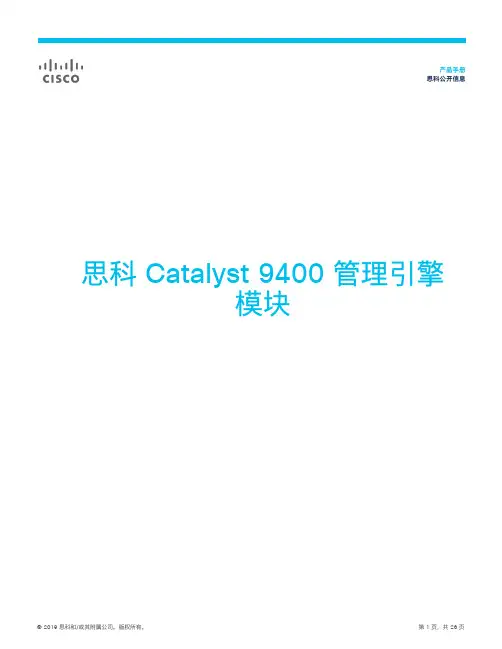
思科公开信息思科 Catalyst 9400 管理引擎模块目录产品概述 (3)详细信息 (4)特性 (5)平台优势 (12)许可 (16)规格 (19)保修 (23)订购 (24)Cisco Capital (25)文档历史记录 (26)产品概述思科 Catalyst® 9400 系列是思科专为安全性、物联网 (IoT) 和多云环境打造的主打模块化企业交换接入和汇聚平台。
该系列交换机是思科领先的企业架构思科® SD-Access 的基本组件。
该平台采用最高支持 9 Tbps 系统带宽的机箱架构,并具备符合高密度 IEEE 802.3bt 标准的业界领先功率输出(60W 和 90W PoE),可为您提供强大的投资保护。
现在,整个产品组合都具有提供冗余的能力。
依靠无中断转发和状态切换 (NSF/SSO)、服务中软件升级 (ISSU)、上行链路恢复能力、电源 N+1/N+N 冗余以及思科 StackWise®虚拟 (SVL)(带 ISSU)等功能,思科 Catalyst 9400 系列交换机可实现一流的高可用性。
该平台面向企业进行了优化,采用了创新的双向维护风扇托架和侧向气流设计,非常适合对深度约为 16 英寸的配线柜进行部署。
单个系统可扩展至最多 384 个接入端口,并可选择 1 千兆以太网铜缆、1 千兆以太网光纤、思科 UPOE +©、思科通用型以太网供电(思科 UPOE®)和增强型以太网供电 (PoE+) 等多种端口类型;也可扩展至最多 192 个端口,并可选择 10G 光纤和多千兆等多种端口类型。
该平台还支持高级路由和基础设施服务、SD-Access 功能,以及网络系统虚拟化。
借助这些功能,您可以将该平台部署到中小型园区环境的核心层和汇聚层中。
软件定义架构的基础要应对高级持续性安全威胁、物联网 (IoT) 设备的指数级增长、无处不在的移动性和云的采用等等趋势,必须采用一种集高级硬件和软件创新于一身的网络交换矩阵,在保护和简化客户网络的同时,使客户网络实现自动化。
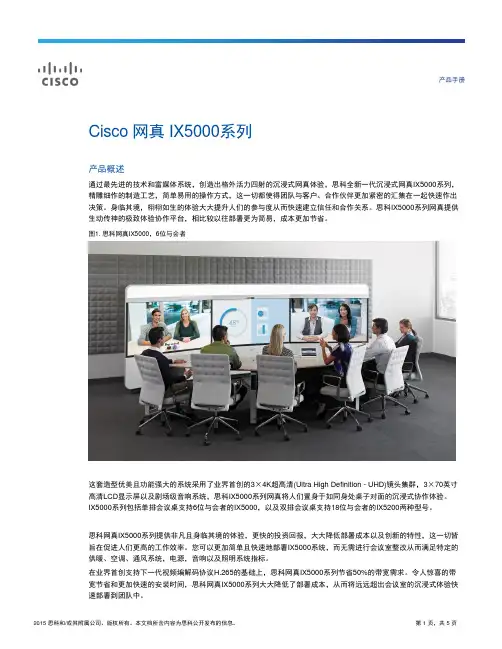
产品手册Cisco 网真 IX5000系列产品概述通过最先进的技术和富媒体系统,创造出格外活力四射的沉浸式网真体验,思科全新一代沉浸式网真IX5000系列,精雕细作的制造工艺,简单易用的操作方式,这一切都使得团队与客户、合作伙伴更加紧密的汇集在一起快速作出决策。
身临其境,栩栩如生的体验大大提升人们的参与度从而快速建立信任和合作关系。
思科IX5000系列网真提供生动传神的极致体验协作平台,相比较以往部署更为简易,成本更加节省。
图1. 思科网真IX5000,6位与会者这套造型优美且功能强大的系统采用了业界首创的3×4K超高清(Ultra High Definition - UHD)镜头集群,3×70英寸高清LCD显示屏以及剧场级音响系统,思科IX5000系列网真将人们置身于如同身处桌子对面的沉浸式协作体验。
IX5000系列包括单排会议桌支持6位与会者的IX5000,以及双排会议桌支持18位与会者的IX5200两种型号。
思科网真IX5000系列提供非凡且身临其境的体验,更快的投资回报,大大降低部署成本以及创新的特性,这一切皆旨在促进人们更高的工作效率。
您可以更加简单且快速地部署IX5000系统,而无需进行会议室整改从而满足特定的供暖、空调、通风系统,电源,音响以及照明系统指标。
在业界首创支持下一代视频编解码协议H.265的基础上,思科网真IX5000系列节省50%的带宽需求。
令人惊喜的带宽节省和更加快速的安装时间,思科网真IX5000系列大大降低了部署成本,从而将远远超出会议室的沉浸式体验快速部署到团队中。
产品功能和特性思科网真IX5000系列通过现代设计和技术无缝集成,营造出一个高质量,简单,可靠,且身历其境的协作体验:∙3×70英寸1080p60 LCD高清屏幕营造出真人大小,栩栩如生的远程会议效果。
∙3个业界首创的4K超高清(Ultra High Definition - UHD)镜头组成镜头集群,提供最佳的眼神交互和全房间的全境体验。
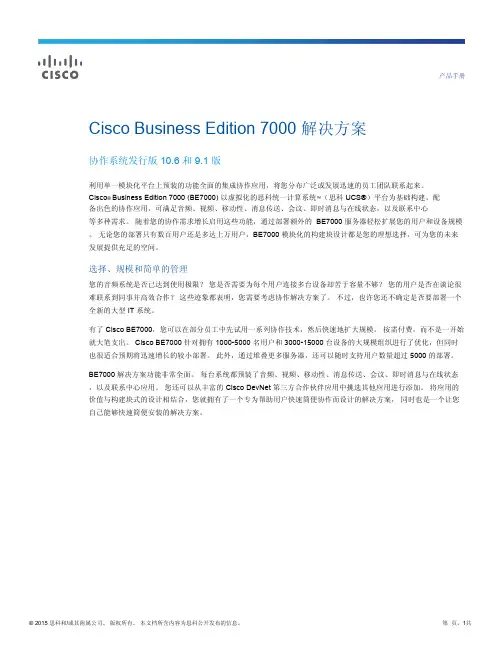
产品手册Cisco Business Edition 7000 解决方案协作系统发行版 10.6 和 9.1 版利用单一模块化平台上预装的功能全面的集成协作应用,将您分布广泛或发展迅速的员工团队联系起来。
Cisco® Business Edition 7000 (BE7000) 以虚拟化的思科统一计算系统™(思科 UCS®)平台为基础构建,配备出色的协作应用,可满足音频、视频、移动性、消息传送、会议、即时消息与在线状态,以及联系中心等多种需求。
随着您的协作需求增长启用这些功能,通过部署额外的 BE7000 服务器轻松扩展您的用户和设备规模。
无论您的部署只有数百用户还是多达上万用户,BE7000 模块化的构建块设计都是您的理想选择,可为您的未来发展提供充足的空间。
选择、规模和简单的管理您的音频系统是否已达到使用极限?您是否需要为每个用户连接多台设备却苦于容量不够?您的用户是否在谈论很难联系到同事并高效合作?这些迹象都表明,您需要考虑协作解决方案了。
不过,也许您还不确定是否要部署一个全新的大型 IT 系统。
有了 Cisco BE7000,您可以在部分员工中先试用一系列协作技术,然后快速地扩大规模。
按需付费,而不是一开始就大笔支出。
Cisco BE7000 针对拥有 1000-5000 名用户和 3000-15000 台设备的大规模组织进行了优化,但同时也很适合预期将迅速增长的较小部署。
此外,通过堆叠更多服务器,还可以随时支持用户数量超过 5000 的部署。
BE7000 解决方案功能非常全面。
每台系统都预装了音频、视频、移动性、消息传送、会议、即时消息与在线状态,以及联系中心应用。
您还可以从丰富的 Cisco DevNet 第三方合作伙伴应用中挑选其他应用进行添加。
将应用的价值与构建块式的设计相结合,您就拥有了一个专为帮助用户快速简便协作而设计的解决方案,同时也是一个让您自己能够快速简便安装的解决方案。
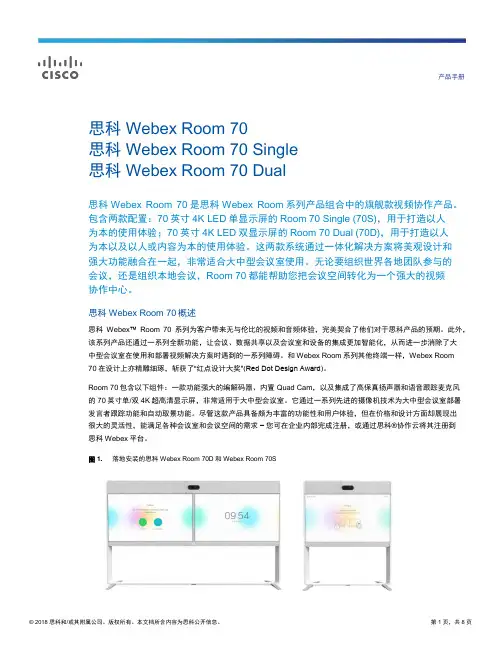
产品手册思科 Webex Room 70思科 Webex Room 70 Single思科 Webex Room 70 Dual思科Webex Room 70是思科Webex Room系列产品组合中的旗舰款视频协作产品。
包含两款配置:70英寸4K LED单显示屏的Room 70 Single (70S),用于打造以人为本的使用体验;70英寸4K LED双显示屏的Room 70 Dual (70D),用于打造以人为本以及以人或内容为本的使用体验。
这两款系统通过一体化解决方案将美观设计和强大功能融合在一起,非常适合大中型会议室使用。
无论要组织世界各地团队参与的会议,还是组织本地会议,Room 70都能帮助您把会议空间转化为一个强大的视频协作中心。
思科 Webex Room 70概述思科Webex™Room 70系列为客户带来无与伦比的视频和音频体验,完美契合了他们对于思科产品的预期。
此外,该系列产品还通过一系列全新功能,让会议、数据共享以及会议室和设备的集成更加智能化,从而进一步消除了大中型会议室在使用和部署视频解决方案时遇到的一系列障碍。
和Webex Room系列其他终端一样,Webex Room70在设计上亦精雕细琢,斩获了“红点设计大奖”(Red Dot Design Award)。
Room 70包含以下组件:一款功能强大的编解码器、内置Quad Cam,以及集成了高保真扬声器和语音跟踪麦克风的70英寸单/双4K超高清显示屏,非常适用于大中型会议室。
它通过一系列先进的摄像机技术为大中型会议室部署发言者跟踪功能和自动取景功能。
尽管这款产品具备颇为丰富的功能性和用户体验,但在价格和设计方面却展现出很大的灵活性,能满足各种会议室和会议空间的需求–您可在企业内部完成注册,或通过思科®协作云将其注册到思科Webex平台。
图 1. 落地安装的思科 Webex Room 70D和Webex Room 70S思科 Webex Room 70的特性和优势特性优势设计功能●精妙而含蓄的工业设计斩获 2017 年“红点设计大奖”(Red Dot Design Award) 的创新设计奖。
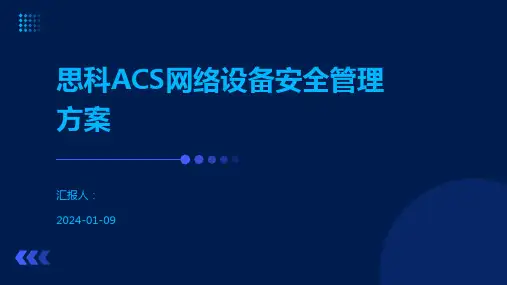
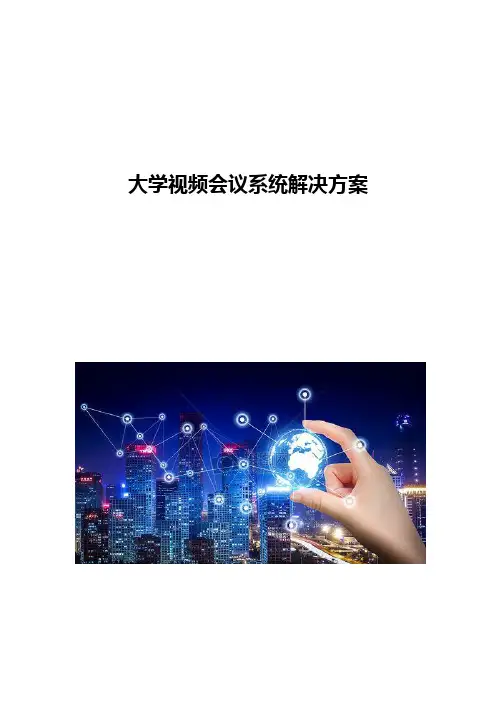
大学视频会议系统解决方案目录1 需求分析 (3)1.1用户现状 (3)1.2视频平台的建设目标 (4)1.2.1技术领先性 (4)1.2.2高度的稳定性 (4)1.2.3多样化的使用模式 (4)1.2.4便捷的操作 (5)1.2.5低人工高效率的维护方式 (5)1.2.6良好的兼容性和扩展性 (5)1.3建设内容 (6)1.4思科协作之道 (6)2 系统架构及方案设计 (8)2.1大学视频会议系统拓扑架构 (8)2.2会议系统功能设计 (9)3 主要产品技术参数 (11)3.1统一通讯平台CUCM (11)3.2思科网真服务器410V (14)3.3VCS视频协议转换系统 (17)3.4思科防火墙穿越系统 (21)3.5SX80会场视频终端 (23)3.6移动软终端Jabber (24)4 附件:会议室效果图 (26)4.1北京主会场效果图 (26)4.2北京分会场效果图 (27)4.3新疆分会场效果图 (27)1需求分析1.1用户现状传统视频会议由于受到场地、维护、会议保障等多方面的因素,已经无法完全满足目前大学通讯的需求,无法实现更多小规模会议、远程教学、即时通讯、师生员工移动办公等现代企业应用场景。
目前校领导为了推进整个通讯向高效协作迈进,让学校内部、员工之间更加高效的进行业务沟通和协作,计划建设一套具备适应现代企业通信的视频会议平台平台。
学校对新通讯平台提出如下要求,增加新功能、新体验的同时,需要与已有设备实现无缝整合,并且提供未来扩展性及规划建议,具体要求如下:(1)充分利用学校已有会议室及显示设备,建设一套新型的视频会议系统(2)增加的新终端及新设备可以加入学校大会(3)支持网真、视频会议终端、软终端混合组会(4)新建会议室采用高科技,兼顾本地会议、讨论会议、培训会议等多种场景需求(5)支持会议室统一预订,并且简便会议操作及终端使用(6)满足出差员工及海外节点的视频拨入需求(7)实现学校B2B呼叫(即和海外站点进行互通)(8)平台支持统一注册、设备管理,支持容量扩展1.2视频平台的建设目标视频会议应该成为简化业务流程、提高工作效率的助手,而不应该因为其繁琐的操作、复杂的维护、不稳定的运行成为一个新的掣肘。
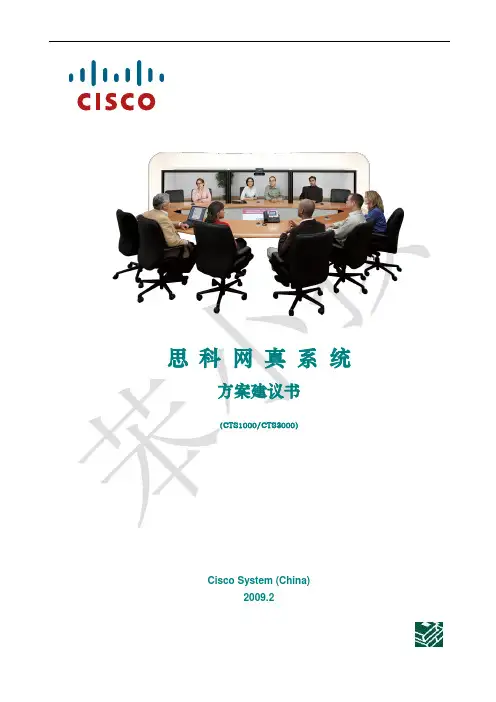
思科网真系统方案建议书(CTS1000/CTS3000)Cisco System (China)2009.2目录1 什么是思科网真 (2)1.1今天通信遇到的挑战 (2)1.2解决方案——思科网真 (2)1.3什么是思科网真 (2)2 思科网真视频会议系统总体设计建议 (5)2.1项目背景 (5)2.2系统整体架构 (6)2.3思科网真系统设计 (6)2.4网络带宽需求 (7)3 网真技术详解 (9)3.1思科网真3000 (9)3.1.1产品概述 (9)3.1.2应用 (9)3.1.3主要特性和优势 (10)3.2思科网真管理器(C ISCO T ELE P RESENCE M ANAGER) (11)3.2.1产品概述 (12)3.2.2应用 (12)3.2.3主要特性和优势 (12)3.3思科网真多点交换机CTMS (13)3.2.1产品概述 (13)3.2.2应用 (13)3.2.3主要特性和优势 (13)附件1 思科网真的安装需求 (14)房间尺寸(CTS-3000): (15)门和窗的要求 (15)门、墙和地板的材料 (16)1 什么是思科网真1.1今天通信遇到的挑战为了迎接越来越强的挑战,各个企业和机构需要不断完善通信手段,提高员工生产力。
语音会议和视频会议是目前使用比较广泛的远程会议系统,但这些远程会议没有办法提供给会议参加者如面对面会议一样的体验,调查结果表明,大约55%的交流都不是通过语言表达的;同时,面对面会议需要会议参加者从四面八方聚到一起,需要花费时间和金钱在路途上,同时也花费了员工的工作时间在路途上。
怎样解决这些问题,并且将这种具有挑战性的局面转变为一种机遇?1.2解决方案——思科网真思科网真是一种通过结合超高清晰度视频、音频和交互式组件,在IP网络上创建一种独特的"面对面"体验的新型技术。
它的主要目标是缩短人与人之间、人与地点和活动之间的距离。
思科网真会议室解决方案是它的第一个应用。

Cisco TelePresence SX20 Quick Set SX20产品概述Cisco SX20 Quick Set (SX20 Quick Set) 能够将任何平板显示屏转变成造型优雅且功能强大的网真系统。
SX20 Quick Set 旨在传送高清视频并具备多方会议功能,灵活适用于各种大小的房间及各种配置,并且价格合理。
SX20 Quick Set 支持嵌入式功能,可多点支持思科?网真多站点技术,让用户可在网真呼叫中添加另外三名参与者。
SX20 Quick Set 在一个易于部署和使用的解决方案中,融入了强大的编解码器,提供三种摄像头选择,并可选择双屏模式。
无论您是刚刚开始使用网真的小型企业还是设法扩展现有部署的大型企业,SX20 Quick Set 都能够通过功能丰富的简约封装为您提供卓越性能,丝毫不逊于价格更高的系统。
Cisco SX20 Quick Set 旨在将面对面功能真正扩展至所有地点、所有用户。
图 1.小型会议室环境中的Cisco SX20 Quick Set图2.Cisco SX20 Quick Set,带PrecisionHD 摄像头、壁装套件(选配)、桌面麦克风以及遥控器功能和优势1 总结了Cisco SX20 Quick Set 的主要特点。
1.Cisco SX20 Quick Set 特点总结特点总结设计特点●将平板显示屏转变成1080p 高清会议设备●连接直观,让设置如同连接DVD 播放器一样容易●提供高达1080p60 的分辨率,与基于标准的视频相兼容而不会牺牲功能●设计优雅简约应用特点●轻触按钮即可共享多媒体和演示文稿●通过IP(Telnet 或安全外壳协议[SSH])提供基本API●可选择双屏模式●高清内容共享,分辨率高达1080p15●通过一键式操作(OBTP) 召开会议性能特点●最佳分辨率高达1080p60●H.323/SIP 高达6 Mbps●内置单独转码的多点会议功能,可添加另外三名呼叫者●利用Cisco Unified Communications Manager (CUCM)、思科网真视频通信服务器(VCS) 或Cisco Callway轻松进行调配和自行配置●充分利用思科网真总体解决方案方法,包括思科网真Multiway 功能、录制和流媒体以及防火墙穿越服务●原生支持Cisco Unified Communications Manager(需要Cisco Unified CommunicationsManager 8.6 或以上版本)图3.Cisco SX20 Quick Set 壁挂式安装产品规格2 列出了Cisco TelePresence SX20 Quick Set 的产品功能规格。
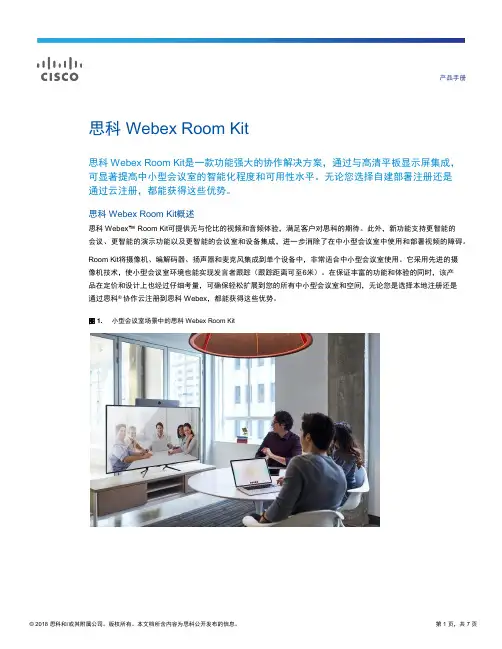
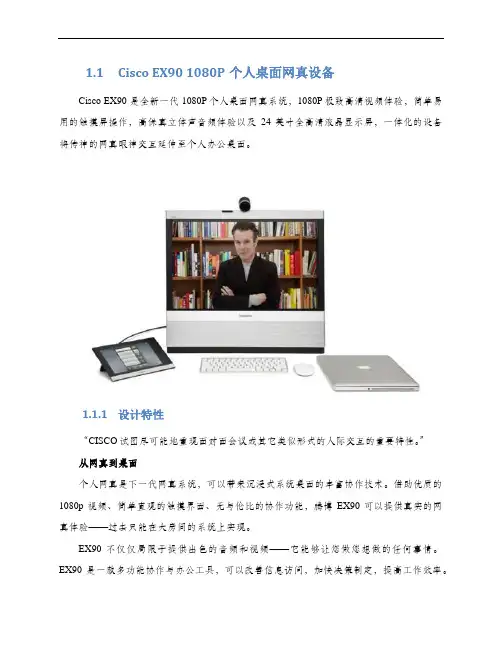
1.1Cisco EX90 1080P个人桌面网真设备Cisco EX90 是全新一代 1080P个人桌面网真系统,1080P极致高清视频体验,简单易用的触摸屏操作,高保真立体声音频体验以及24英寸全高清液晶显示屏,一体化的设备将传神的网真眼神交互延伸至个人办公桌面。
1.1.1设计特性“CISCO试图尽可能地重现面对面会议或其它类似形式的人际交互的重要特性。
”从网真到桌面个人网真是下一代网真系统,可以带来沉浸式系统桌面的丰富协作技术。
借助优质的1080p 视频、简单直观的触摸界面、无与伦比的协作功能,腾博EX90 可以提供真实的网真体验——过去只能在大房间的系统上实现。
EX90 不仅仅局限于提供出色的音频和视频——它能够让您做您想做的任何事情。
EX90 是一款多功能协作与办公工具,可以改善信息访问,加快决策制定,提高工作效率。
腾博触摸控制器与 T3 和 T1 界面一样易于使用和控制,可以让用户拨打电话、共享演示文稿、添加参与方、无缝管理工作流程,而这一切操作只需用户轻轻挥动手指即可实现。
只需轻轻转动1080p 高清精密摄像头,用户便能轻松共享文档和对象。
EX90 允许用户按需添加显示屏、多媒体设备和其它外设,创建自定义网真体验,满足各个用户的具体需求。
腾博触摸屏——让会议管理和内容共享变得既简单、又直观。
用户可以滚动浏览联系人,全面管理 EX90 网真体验,实现快速连接和协作。
高清精密™摄像头——高清精密摄像头可以将最优质的网真体验集成到桌面。
借助1080p 分辨率和经过优化的光学变焦视角,网真体验的每一个细节都会得到显著改善。
高清多点会议™——利用集成的多点会议功能开展即时协作。
在触控界面上,用户只需轻轻一触,便能瞬时添加或删除参与方,最大限度提高会议效率。
双显示屏功能——灵活添加额外显示屏,充分利用 EX90 的协作功能。
1.1.2应用特性利用腾博 EX90 将普通桌面改造成非凡的个人网真系统和协作空间。
Cisco TelePresence Management Suite Extension for Microsoft Exchange Software version 5.11User GuideApril 2020Cisco Systems,Inc. 1Cisco TMSXE2ContentsIntroduction3 How Booking Works3 The WebEx Scheduling Mailbox4 Best Practices for Booking4 Booking with Outlook5 Using Cisco TMS to Update Bookings Created in Outlook5 When There is a Problem with a Booking5 Using t he Cisco TelePresence Form6 Limitation When Receiving Meeting Invites6 Cisco TelePresence Form Settings7 Adding Call-in and Call-out Participants7 Booking Using WebEx Productivity Tools with TelePresence7 Using Basic Settings8 Using Advanced Settings8 Skype Meetings9 Prerequisite9 User12 Create a dedicated Skype Meeting13 Cisco Legal Information25 Cisco Trademark25 IntroductionWhen your organization has Cisco TMSXE installed, you can book telepresence meetings the same way you would book any other meeting using Outlook. I f your organization has a WebEx site set up to work with telepresence, you can also add WebEx to your telepresence meetings from Outlook.This short guide explains how to make use of these features.How Booking WorksWhen you book from Outlook, the telepresence management backend (Cisco TMS) will automatically add default set-tings, reserve the necessary infrastructure resources, and route your telepresence meeting. If you are booking WebEx, the WebEx backend will set this up for you according to the default settings.Cisco Systems,Inc. 3If you want to modify any of these settings, or allow additional participants to dial into your meeting, you need access to one of the following: ■The Cisco TelePresence form—a custom Outlook form that shows up in your meeting invitations as a separate Cisco TelePresence tab.See Using t he Cisco TelePresence Form, page 6.Note that the form does not include WebEx settings. ■WebEx Productivity Tools with TelePresence—an Outlook plug-in that adds a special panel to your meeting invitations.See Booking Using WebEx Productivity Tools with TelePresence, page 7.The WebEx Scheduling MailboxIf configured by your administrator, you can also add WebEx to your meeting invitation directly from Outlook by including a special invitee; the WebEx Scheduling Mailbox.The mailbox may be called simply "webex" or something different—request this information from your administrator if it has not been made available to you.Best Practices for BookingNote that you cannot move a meeting from the past to the future. This includes changing the start time of a meeting that is already ongoing.We also recommend the following practices to keep calendars consistent and ensure a reliable booking experience: ■Send any updates immediately if updating an occurrence of a meeting series, rather than accumulating updates on different occurrences before sending.If prompted, always make sure to send updates to all participants to ensure that calendars stay in sync. ■Use the Resources field or the Add Telepresence Rooms button on the Productivity Tools panel to modify the participant list.Adding and removing participants by using the checkboxes in the Outlook Scheduling Assistant is not reliably detected by Cisco TMSXE. ■When changing the recurrence pattern of a meeting series or creating exceptions from the series, use Outlook to update your booking if that is where you created it.■Send any meeting invites from your own mailbox rather than booking directly from room mailboxes.■When creating a booking through an Exchange client, ensure that the Show As meeting option is set to Busy . When scheduling a meeting with some clients, selecting the option for the meeting to be an All day event , the Show As option may get automatically switched to Free . When you are making the booking, you have to manually reset the Show As option to Busy before saving the meeting. Meetings that have a Show As set to Free for room mailboxes will not be considered by Cisco TMSXE.For WebEx users only: ■Do not edit ongoing meetings that include WebEx.■To schedule WebEx-only meetings, use the Productivity Tool or another WebEx booking tool.Using the WebEx Scheduling Mailbox to book meetings with no telepresence participants will take up telepresence resources and is not recommended.4Cisco TMSXE User Guide How Booking Works■When you want telepresence and/or WebEx for a single occurrence of a meeting series, cancel the occurrence in question and replace it with a new single meeting that includes the required resources.■If you use Cisco TMSXE to book rooms with delegate approval, you cannot use WebEx Productivity Tools with TelePresence for Outlook.Booking with OutlookTo book a meeting without access to advanced settings: 1.Open a meeting invitation and fill in the meeting subject, start and end time as you would for any Outlook meeting invitation.2.To make your meeting include telepresence, the invitation must include:—Two or more rooms that you know to be telepresence rooms/video enabled, or a combination of rooms and call-in/call-out participants.If the invitation o nly includes one room, the room will be reserved, but no telepresence resources will be booked. —If Using t he Cisco TelePresence Form, page 6, make sure you book at least one room i n addition to any call-in participants.If the booking contains only call-in participants, no telepresence resources will be booked.3.If you want your meeting to include WebEx, add the WebEx Scheduling Mailbox as an invitee.4.Send the meeting invitation.If your booking includes more than one telepresence room, you will receive confirmation from Cisco TMS that the meeting has been set up, and information on how participants will connect. 5.Forward this information to the invitees, or paste it into the original meeting invitation and send an update to distribute the information.Note that if you book a meeting with a length of three minutes or less, it will not be processed by Cisco TMSXE.Using Cisco TMS to Update Bookings Created in OutlookIf you or your administrator modifies a booking created from Outlook using Cisco TMS, Cisco TMSXE will keep the resource reservations u p to date.Note however that because of security restrictions in Exchange, Cisco TMSXE will not be able to update the original booking in your own calendar according to the changes made in Cisco TMS.We also r ecommend against using Cisco TMS to change the recurrence pattern of or creating an exception from a series originally booked in Outlook.When There is a Problem with a BookingIf all of the requested resources are not available for a meeting, you may get a response from Cisco TMS saying that an action is required on your part, usually: ■Rescheduling at a different time or, if there is a room availability issue, with different rooms. ■Contacting your administrator for assistance if rescheduling does not resolve the issue.Until any such issues reported to you have been resolved, the telepresence meeting will not be able to start, and it will not be sent to telepresence endpoint calendars. The meeting will be stored in Cisco TMS as Defective .5Cisco TMSXE User Guide Booking with OutlookUsing t he Cisco TelePresence FormIf the administrator has made the Cisco TelePresence custom form available to users, it will show up as a button/tab in allyour meeting requests.As a meeting organizer you can use this form to specify additional settings for the conference, override the conference defaults, and add external video or audio participants.To use the form for a new or existing meeting:1.Select the Cisco TelePresence tab for the calendar entry and make changes as desired.Any values left as Default will use the default setting as defined in Cisco TMS by the administrator.2.When you are done changing the settings, use the Send Update button if submitting changes to an existingmeeting.Do not click Save and Close as this will only modify your own calendar.Limitation When Receiving Meeting InvitesOutlook security does not allow previewing a meeting invite if the meeting was created using the Cisco form. When using the Reading Pane in Outlook, you must open the invite to view the meeting details.6Cisco TMSXE User GuideUsing the Cisco TelePresence FormCisco TelePresence Form SettingsSettings and ButtonsDescriptionReservation TypeOptions: ■Automatic Call Launch : the meeting is routed and launched automatically.■One Button to Push : an on-screen button becomes available on supported endpoints when themeeting starts.■Manual Connect : r outing is set up, and the videoconference master must launch the meeting. ■No Connect : routing is set up, and all participants must call in to the meeting. ■Reservation Only : only the rooms are reserved. No routing is attempted.The default reservation type will usually include conference routing. If routing resources are unavail-able, Cisco TMSXE will attempt to book the meeting as Reservation Only instead.MeetingPINSpecifying a numeric password here will require dial-in conference participants to enter this password to join the conference, provided it is supported by the Multipoint Control Unit (MCU) being used. If in doubt, confer with your administrator.Billing Code You can supply a billing code for the conference that will be saved with the meeting in Cisco TMS (thismay be optional or required depending on Cisco TMS settings defined by your administrator).Add >>Use this button to add video or audio participants not listed in Exchange to the meeting. See AddingCall-in and Call-out Participants, page 7.Adding Call-in and Call-out ParticipantsUsing the Cisco TelePresence form you can add video or audio participants that are not bookable as resources in Exchange and Cisco TMS to your meeting. ■Call-out participants: enter their contact information to have Cisco TMS automatically connect them to the conference at the scheduled time.■Call-in participants: Cisco TMS will reserve the resources needed to host the participants in the conference and provide you with precise dial-in information to forward to the participants.To add call-in or call-out participants to your conference: 1.Open the Cisco TelePresence tab.2.Click Add >> to display a panel where you can define the values f or each participant.3.Click either the Call-in or Call-out tab.4.Enter the values appropriate for the type of participant you are adding and click Add . The participant will appear in the External Participants list.5.Repeat for each participant you wish to add to the meeting.To delete participants, select them from the list and click Delete Selection .Booking Using WebEx Productivity Tools with TelePresenceWebEx Productivity Tools with TelePresence integrates with Microsoft Outlook by adding a special panel to meeting invit-ations.7Cisco TMSXE User GuideBooking Using WebEx Productivity Tools with TelePresenceUsing this panel and the advanced settings, you can book meetings that include telepresence and WebEx, telepresence only, and WebEx only. Note that WebEx Productivity Tools with TelePresence require Outlook to be in online mode in order to book telepresence resources.If Productivity Tools are already installed, a special button will appear on your Outlook toolbar. If not, you may need to perform the installation yourself. Request this information from your administrator.Caution: Do not use WebEx Productivity Tools with TelePresence if you are using Cisco TMSXE to book rooms that must be approved by a delegate.Using Basic SettingsFrom the Productivity Tools panel, you can access the following tele-presence options: ■Add telepresence rooms that will be scheduled for your meeting.■Set a number of call-in participants. Resources will bereserved for this number of people or meeting rooms to call into the meeting in addition to any scheduled rooms. ■Go to advanced settings.The following WebEx options are available:■Add a WebEx conference to your meeting.■Add a WebEx meeting password (not your WebEx password) and select whether the password should be included in email invitations.■Set an alternate WebEx host for your meeting. ■Go to advanced settings.Using Advanced SettingsIn the advanced telepresence settings, you can specify a meeting PIN, add call-out participants, or a billing code for your conference. For detail on each field in the advanced settings, see WebEx Pro-ductivity Tools with TelePresence help.To access the help, click on the Schedule Meeting drop-down button:8Cisco TMSXE User GuideBooking Using WebEx Productivity Tools with TelePresenceCisco TMSXE User GuideSkype MeetingsSkype MeetingsPrerequisiteYou have to install Skype for Business Basic 2016 before you schedule a Skpye meeting and after installation, the fol-lowing screen is displayed:.9Cisco TMSXE User GuideSkype MeetingsEnter Username and Password and click Sign In.10UserAs a user , you can schedule a Skype meeting in the following ways:■My Dedicated Meeting Space: The conference id will be same for all the new Skype meetings. By default, the Skype meeting is a dedicated meeting.■ A new meeting space: The conference id is different for each Skype meeting.Create a dedicated Skype Meeting1.Open Microsoft Outlook 2013.2.Click the Skype Meeting button.The Skype details are displayed in the email body, which consists of the Phone number and Conference id of theSkype meeting.Add participants to the Skype meeting1.Click Scheduling Assistant and click Add Attendees or Add Rooms and select the required resources.2.Click OK. The selected resources are added in the Skype meeting.3.Click Send. A confirmation mail will be received .4.Click on the Video address to join the Skype meeting.You are now a participant in the Skype meeting.Schedule a new meeting space for Skype meeting1.Refer to Steps 1- 4 as given above.2.Click Meeting options.A pop-up window is displayed where you can select the option A new meeting space (I control permissions).3.Click OK. The dedicated Conference id will changed and you will be assigned a new conference id.4.Click Send. You will receive a confirmation mail with a new video address.Create Recurrent Skype meeting1.Click Recurrence.2.Select the required recurrence pattern like Daily, Weekly and Monthly.3.Refer to Steps 1 - 7 as given above.Edit Skype MeetingYou can edit a Skype meeting in the following scenarios:Scenario 1When you edit a single Skype meeting, you can update the meeting details such as title, time and participants (add or delete participants). .1.Click on the Skype meeting that has to be modified.2.Make the required modifications. 3.Click Send . A confirmation mail is send with updated details to the organizer.Scenario 2 When you change the meeting from Dedicated to New space meeting, then the default conference id is changed and a new conference id is generated for the meeting.1.Click on the Skype Meeting that has to be modified. 2.Make the required modifications. For example: date, time, title and participants. 3.Click Meeting options.A pop-up window is displayed where you can select the option A new meeting space (I control permissions).Cisco TMSXE User GuideSkype MeetingsCisco TMSXE User GuideSkype Meetings1.Click OK. The dedicated Conference id will be changed and you will be assigned a new conference id.2.Click Send. You will receive a confirmation mail with the updated details.Delete Skype MeetingYou can delete a Skype meeting in the following ways:Delete a single Skype meetingYou can delete a Skype meeting in the following ways:1.Click on the meeting that has to be deleted. The meeting is displayed.2.Click Delete. The meeting is removed from Outlook and Cisco TMS.OrSelect the meeting, right click on it and select Delete.OrSelect the meeting and click Delete option available in the menu bar.Delete a recurrent Skype meetingYou can delete a Skype meeting in the following ways1.Click on the Skype meeting series that has to be deleted. There are two options that are available:a.Just this one - This options allows you to delete the single occurrence of the Skype meeting.When you select 'Just this one' option,Cisco TMSXE User GuideSkype MeetingsThe meeting is opened. click Cancel Meeting. A confirmation message whether to delete all occurrences of themeeting or only the selected occurrence is displayed.Click Delete this occurrence and click OK. The selected occurrence is deleted from Outlook and Cisco TMS.b.The entire series - This option allows you to delete the series of the Skype meeting.When you select The entire series option, Click D elete the series and click OK. The selected series is deletedfrom Outlook and Cisco TMS.Or1.Select the meeting, right click on it and select Cancel. There are two options availableCancel Occurrence: Click on this option, the cancellation mail is displayed, click ' Send Cancellation'. Theselected occurrence is deleted from Outlook and Cisco TMS.Cancel Series: Click on this option, the cancellation mail is displayed, click Send Cancellation. The selectedseries is deleted from Outlook and Cisco TMS.Or1.Select the meeting and click Cancel option available in the menu bar.There are two options availableCancel Occurrence: Click on this option, the cancellation mail is displayed, click Send Cancellation. The selectedoccurrence is deleted from Outlook and Cisco TMS.Cancel Series: Click on this option, the cancellation mail is displayed, click Send Cancellation. The selectedseries is deleted from Outlook and Cisco TMS.Cisco TMSXE Skype MeetingsCisco TMSXE User GuideCisco Legal InformationCisco Legal InformationTHE SPECIFICATIONS AND INFORMATION REGARDING THE PRODUCTS IN THIS MANUAL ARE SUBJECT TOCHANGE WITHOUT NOTICE. ALL STATEMENTS, INFORMATION, AND RECOMMENDATIONS IN THIS MANUAL ARE BELIEVED TO BE ACCURATE BUT ARE PRESENTED WITHOUT WARRANTY OF ANY KIND, EXPRESS OR IMPLIED.USERS MUST TAKE FULL RESPONSIBILITY FOR THEIR APPLICATION OF ANY PRODUCTS.THE SOFTWARE LICENSE AND LIMITED WARRANTY FOR THE ACCOMPANYING PRODUCT ARE SET FORTH IN THE INFORMATION PACKET THAT SHIPPED WITH THE PRODUCT AND ARE INCORPORATED HEREIN BY THIS REFERENCE. IF YOU ARE UNABLE TO LOCATE THE SOFTWARE LICENSE OR LIMITED WARRANTY, CONTACT YOUR CISCO REPRESENTATIVE FOR A COPY.The Cisco implementation of TCP header compression is an adaptation of a program developed by the University of Cali-fornia, Berkeley (UCB) as part of UCB’s public domain version of the UNIX operating system. All rights reserved. Copy-right © 1981, Regents of the University of California.NOTWITHSTANDING ANY OTHER WARRANTY HEREIN, ALL DOCUMENT FILES AND SOFTWARE OF THESESUPPLIERS ARE PROVIDED “AS IS” WITH ALL FAULTS. CISCO AND THE ABOVE-NAMED SUPPLIERS DISCLAIM ALL WARRANTIES, EXPRESSED OR IMPLIED, INCLUDING, WITHOUT LIMITATION, THOSE OF MERCHANTABILITY, FITNESS FOR A PARTICULAR PURPOSE AND NONINFRINGEMENT OR ARISING FROM A COURSE OF DEALING, USAGE, OR TRADE PRACTICE.IN NO EVENT SHALL CISCO OR ITS SUPPLIERS BE LIABLE FOR ANY INDIRECT, SPECIAL, CONSEQUENTIAL, OR INCIDENTAL DAMAGES, INCLUDING, WITHOUT LIMITATION, LOST PROFITS OR LOSS OR DAMAGE TO DATAARISING OUT OF THE USE OR INABILITY TO USE THIS MANUAL, EVEN IF CISCO OR ITS SUPPLIERS HAVE BEEN ADVISED OF THE POSSIBILITY OF SUCH DAMAGES.Any Internet Protocol (IP) addresses and phone numbers used in this document are not intended to be actual addresses and phone numbers. Any examples, command display output, network topology diagrams, and other figures included in the document are shown for illustrative purposes only. Any use of actual IP addresses or phone numbers in illustrative content is unintentional and coincidental.All printed copies and duplicate soft copies are considered un-Controlled copies and the original on-line version should be referred to for latest version.Cisco has more than 200 offices worldwide. Addresses, phone numbers, and fax numbers are listed on the Cisco web-site at /go/offices.© 2014-2020 Cisco Systems, Inc. All rights reserved.Cisco TrademarkCisco and the Cisco logo are trademarks or registered trademarks of Cisco and/or its affiliates in the U.S. and other coun-tries. To view a list of Cisco trademarks, go to this URL: /go/trademarks. Third-party trademarks men-tioned are the property of their respective owners. The use of the word partner does not imply a partnership relationship between Cisco and any other company. (1721R)Cisco TMSXE Cisco Trademark。
产品手册思科网真服务器产品概述思科网真®服务器是一款具备高扩展性的视频会议多点控制设备。
它与思科统一通信管理器(Cisco Unified Communications Manager)配合使用,可将多方视频整合到统一通信部署中。
它可为多方视频会议提供灵活的视频、音频和内容共享功能。
您可以使用基于标准的视频终端、移动设备、Cisco WebEx®客户端和第三方视频终端,轻松创建、发起和加入会议。
思科网真服务器能为广大移动、桌面或会议室系统用户提供基于标准的高质量视频会议。
网真服务器是一款功能齐全、高度可扩展的解决方案,适用于中端市场及更大的企业客户。
与Cisco TelePresence Conductor 配合使用,提供灵活、经济高效的会议。
还可以结合思科网真管理套件进行会议预约和安排以及资源管理。
其优势包括:●跨移动、桌面或会议室视频会议解决方案,提供一致用户体验。
●灵活的布局,以及针对每种设备的功能优化过的视图。
●凭借包括 Cisco ActivePresence®网真浮雕布局、ActiveControl 简单直观的会议控制,独立的与会者标识,以及 Cisco ClearPath 技术在内的多种丰富功能增强用户体验,以确保最佳视频效果。
●当部署需要超过单一网真服务器容量,具备弹性的会议扩展能力。
●通过将会议扩展到 WebEx®会议中心用户,实现更广的覆盖范围。
●非常经济高效且高度可扩展的会议。
思科网真服务器可作为一种与标准思科统一计算系统™ (思科 UCS®)服务器兼容的虚拟化应用,您也可将其部署在专用硬件平台上。
通过提供灵活的许可选项,您可以最适合需求的方式,部署思科网真服务器功能。
您可以借助思科Personal Multiparty-PMP(请访问/go/personalmultiparty)的方式订购思科网真服务器许可;也可以按并发呼叫(屏幕许可)进行订购,让整个企业能够无限制地使用此功能。
思科:三屏视频会议设备网真IX5000系列
佚名
【期刊名称】《网络运维与管理》
【年(卷),期】2015(000)001
【摘要】思科网真IX5000系列可为6-18个人的环境带来无与伦比的、世界一流品质的精彩视频协作体验。
相比之前的以及同类的三屏系统,其所需的带宽仅为一半(H.265压缩),同时所需的功耗不超过一个电吹风(低于10安培)。
思科IX5000系列亮点包括:
【总页数】2页(P14-15)
【正文语种】中文
【中图分类】TP3-4
【相关文献】
1.腾博首次与思科网真实现拟真三屏网真互操作 [J],
2.思科视频会议类产品登陆京东商城-思科视频会议类产品登陆京东商城 [J], 阿呆
3.三联屏玩暗黑三!爽爆你的视觉享受!——可外接三显示屏的技嘉Z77X-UP系列主板 [J], 皮杰
4.大力神触摸屏系列-7寸真彩显示+5线电阻触摸屏上海沪通企业集团有限公司[J],
5.上海三思科技交通诱导屏——城市交通的“千里眼” [J],
因版权原因,仅展示原文概要,查看原文内容请购买。
产品手册Cisco 网真 IX5000系列产品概述通过最先进的技术和富媒体系统,创造出格外活力四射的沉浸式网真体验,思科全新一代沉浸式网真IX5000系列,精雕细作的制造工艺,简单易用的操作方式,这一切都使得团队与客户、合作伙伴更加紧密的汇集在一起快速作出决策。
身临其境,栩栩如生的体验大大提升人们的参与度从而快速建立信任和合作关系。
思科IX5000系列网真提供生动传神的极致体验协作平台,相比较以往部署更为简易,成本更加节省。
图1. 思科网真IX5000,6位与会者这套造型优美且功能强大的系统采用了业界首创的3×4K超高清(Ultra High Definition - UHD)镜头集群,3×70英寸高清LCD显示屏以及剧场级音响系统,思科IX5000系列网真将人们置身于如同身处桌子对面的沉浸式协作体验。
IX5000系列包括单排会议桌支持6位与会者的IX5000,以及双排会议桌支持18位与会者的IX5200两种型号。
思科网真IX5000系列提供非凡且身临其境的体验,更快的投资回报,大大降低部署成本以及创新的特性,这一切皆旨在促进人们更高的工作效率。
您可以更加简单且快速地部署IX5000系统,而无需进行会议室整改从而满足特定的供暖、空调、通风系统,电源,音响以及照明系统指标。
在业界首创支持下一代视频编解码协议H.265的基础上,思科网真IX5000系列节省50%的带宽需求。
令人惊喜的带宽节省和更加快速的安装时间,思科网真IX5000系列大大降低了部署成本,从而将远远超出会议室的沉浸式体验快速部署到团队中。
产品功能和特性思科网真IX5000系列通过现代设计和技术无缝集成,营造出一个高质量,简单,可靠,且身历其境的协作体验:∙3×70英寸1080p60 LCD高清屏幕营造出真人大小,栩栩如生的远程会议效果。
∙3个业界首创的4K超高清(Ultra High Definition - UHD)镜头组成镜头集群,提供最佳的眼神交互和全房间的全境体验。
⽇前,Cisco思科系统公司在美国加州圣何塞宣布,为履⾏其⾃防御络战略的,思科公司推出了新开发的内容安全和控制安全服务模块,为其⾃适应安全设备ASA 5500系列提供业界全⾯的Anti-X服务和增强型SSL VPN服务,并树⽴了统⼀威胁防御市场上的新标准,帮助客户更好地发现、防御和应对各种安全威胁。
同时推出的还有⾃防御络新型集成式安全管理套件,它能帮助客户管理不同供应商的解决⽅案,通过收集、关联、分析各种安全事件,提供防御点 为思科⾃适应安全设备(ASA)5500系列新开发的内容安全和控制安全服务模块(CSC-SSM)提供了市场的Anti-X服务。
这些服务能够将防病毒、防间谍软件、⽂件阻塞、防垃圾邮件、防泄密、URL阻拦和过滤,以及内容过滤等功能集成在⼀起,在互联关处防⽌内部络资源遭受恶意软件和恶意互联威胁的破坏。
CSC-SSM上提供的Anti-X服务包括能够在周边检查和清除电⼦邮件和互联Web流量的防病毒技术,它不但有助于保持业务连续性,⽽且⽆需执⾏耗费⼤量资源的清洁任务。
客户还可以阻挡随同互联Web和电⼦邮件流量、垃圾流量进⼊络的间谍软件,且误报率极低,因⽽能保持不间断电⼦邮件通信。
防泄密保护能够预防员⼯意外透露公司或个⼈信息。
另外,CSC-SSM还提供丰富的URL阻拦功能,可有效阻拦员⼯访问不适当或与⼯作⽆关的Web站点。
与提供有限保护的解决⽅案不同,Cisco ASA 5500系列能够将强⼤的防病毒和内容安全技术与市场的防⽕墙和能够抵御威胁的VPN服务有机地集成在⼀起,使客户不但能够在易于管理的解决⽅案中有效保护络安全,还能降低运营成本以及部署和管理多点解决⽅案的复杂性。
SSL VPN提供络安全接⼊ 如果将为Cisco(ASA)5500系列安全设备开发的SSL VPN服务与Cisco IOS路由器上的SSL VPN功能结合在⼀起,将能够扩⼤市场的思科安全产品系列的使⽤范围。
这两种产品都提供最新开发的⽆客户端和客户端SSL VPN功能,不但能增强端点和络的安全性,还能降低运营和设备成本。