intro-ODA-安装
- 格式:pdf
- 大小:734.27 KB
- 文档页数:23

IDE-E平台安装手册目录1.前言 (3)1.1 概述 (3)1.2 读者对象 (3)1.3 命令行格式约定..................................................................................................................... 错误!未定义书签。
1.4 IDE-E介绍 (3)1.5 IDE-E产品常用术语 (3)2.运行环境 (4)3.安装、启动与卸载 (5)3.1 Windows版本 (5)3.1.1 安装模式 (5)3.1.2技术说明 (5)3.1.3 软件授权方法 (5)3.1.4 安装过程 (5)3.1.5 后台启动 (8)3.1.6 Windows 系统中检查服务状态 (9)3.1.7 卸载IDE-E主程序 (10)3.2 Linux版本 (14)3.2.1安装包上传到操作系统 (14)3.2.2执行安装脚本 (14)3.2.2启动IDE-E服务 (17)3.2.3输入登录网址 (19)3.2.4 IDE-E安装后的文件路径 (19)3.2.5 IDE-E进程查看 (20)3.2.6卸载IDE-E (20)1.前言1.1 概述本文档介绍了IDE-E的安装部署环境及相关操作。
从运行环境、安装、启动、卸载等多个方面介绍IDE-E的安装流程。
本文档用于指导用户安装及卸载IDE-E。
1.2 读者对象本文档主要适用于以下工程师:●网络监控工程师●网管管理员●系统维护工程师●IT主管1.3 IDE-E介绍IDE-E是浪潮思科网络科技有限公司推出的新一代基于云架构的基础设施监控平台,具有良好的扩展性、管理性、稳定性,可以随着企业的扩大、测内容的增多而无缝扩展。
自动化的管理、展示、预警、告警功能,除对IT基础设施的监控服务之外,IDE-E还提供智慧城市基础设施的监控服务,例如城市照明、城市交通监控等。

本指南介绍了首次给 Oracle Sun Fire X4800 服务器通电并引导服务器所必须执行的基本步骤。
《Sun Fire X4800 服务器安装指南》中提供了详细的安装信息,可从以下网址获得该指南: /app/docs/prod/sf.x4800?l=zh有关此系统的文档列表,请参阅本文档末尾处的“本产品的文档”一节。
包装箱所含物品(不按比例)虽然机架装配套件和装运托架的使用时机和用途均不相同,但它们装于同一包装箱中运送。
机架装配套件用于将服务器装配到机架中。
如果要将服务器装在机架中运送,请使用装运托架套件对服务器进行加固。
有关详细信息,请参见《Sun Fire X4800 服务器安装指南》。
图例1机架装配套件和装运托架套件2服务器3防静电腕带4文档5多端口电缆6RJ-45 转 DB-9 交叉适配器 (540-2345)7RJ-45 转 DB-25 交叉适配器 (540-3456)8两条以太网电缆 (540-7890)9电源线Sun Fire X4800 服务器入门指南文档和介质工具包文档和介质工具包是系统的可订购选件。
该工具包包含安装文档、Tools and Drivers CD/DVD 、Sun Installation Assistant CD/DVD 和 SunVTS CD/DVD 。
您可以随时使用以下市场部件号码订购文档和介质工具包:X8514A - Sun Fire X4800 MEDDOCKIT也可以从以下站点下载文档和介质工具包中所包含的文档和软件:■文档:/app/docs/prod/sf.x4800?l=zh ■软件:/goto/x4800问题和更改《Sun Fire X4800 服务器产品说明》提供了有关问题和已知解决方法的信息。
要配置选项或向服务器中添加硬件,请参见《Sun Fire X4800 Server Service Manual 》或维修标签。
安全和法规遵循信息执行安装之前,请参阅以下文档了解有关 Sun Fire X4800 的安全信息:■《Important Safety Information for Sun Hardware Systems 》- 产品包装箱中随附了此文档的印刷版本。

This guide describes the minimum steps required to install and power on Oracle’s Sun Blade T6320server module for the first time.For more detailed installation information,refer to the online Sun Blade T6320Server Module Installation Guide (820-2384)and the installation guide for your Sun Blade Modular System.The URLs for online documentation are listed in ”Documentation for This Product”.Note –Before installing this server module,read the latest Sun Blade T6320Server Module Product Notes (820-2383)to find out if any late breaking issues impact installation requirements.Shipping Kit Contents▼Install Optional Components♦Before installing the server module into the Modular System chassis,install any optional components that you ordered for the server module.For details,refer to the optional component installation or user’sguide.Figure Legend:1.Printed documentation2.Server module3.Shipping carton4.Customer information sheet (save for MAC addresses)Sun Blade T6320 Server ModuleGetting Started Guide▼Install the Server Module Into the ChassisThe server module is hot-pluggable in the chassis.The instructions in this guide assume that the Sun Blade Modular System chassis is installed and is up and running.1.Remove the filler panel from one of the server module slots in the chassis.2.Insert the server module in the chassis until it is about1.5cm(.5in.)from the front of the chassis.3.Push the ejector levers in simultaneously until they lock in place.4.Verify the server module insertion by checking the green OK LED on the server module.When the server module is plugged in,standby power is supplied to the service processor(SP)and the green OK LED on the front panel blinks for a few minutes.Caution–For proper cooling,ensure that any empty slots are filled with a filler panel.▼Determine Your Connection MethodYou can start,boot,and manage the server module using the Integrated Lights Out Manager(ILOM) software that runs on the server module’s service processor(SP).You can also control the server module from ILOM running on the chassis management module(CMM).There are several ways that you can connect to the server module SP.♦Connect to the server module using one of the methods shown in the following figure and table.This guide uses method1,but you can use the other methods as described in the Sun Blade T6320Server Module Installation Guide(820-2384).(Connection Type)Method From To Description1(Ethernet)CMM NET MGT port Yournetwork(Method used in this guide)Ensure that the CMM NET MGT port is connected to your network.From your network,log into ILOM on the CMM using the IP address of thee the ILOM proxy to navigate to the server module SP ILOMinterface.You can use the ILOM command-line interface(as described in theremaining instructions in this guide),or use the CMM ILOM web interface.2(Serial)CMM SER MGT port TerminaldeviceConnect a terminal device to the CMM SER MGT RJ-45port and use ILOM tonavigate to the server module SP ILOM interface.This method only supportsthe ILOM CLI.3(Serial)Server module SP UCP port (dongle required)TerminaldeviceConnect a dongle cable to the server module.Connect a terminal device tothe RJ-45connector on the dongle municate with ILOM on theserver module SP using the ILOMCLI.▼Access ILOM on the Server Module SPThis procedure uses method 1and uses SSH ®on the CMM to access the server module ILOM CLI.You must know the CMM IP address to perform this procedure.1.Ensure that the CMM NET MGT port is connected and configured to communicate on your network.Refer to the Sun Blade 6000Modular System documentation for details.2.Log into the CMM with the SSH client.In the following example,replace 10.3.212.24with the IP address of your CMM.Specify the password that is assigned to the CMM ILOM root account.The factory default ILOM root password is changeme .Example:You are now logged in to the CMM ILOM CLI.3.Navigate to the server module SP by typing the following ILOM command.Replace n with an integer that identifies the target server module (the slot for which the server module is installed):4.Access the server module SP by typing the ILOM start command.If you are prompted for a password,enter changeme (the factory default password for the root user on the server module SP).You are now logged into ILOM on the server module SP.4(Local KVM)Server module SPUCP port(dongle required)USB keyboard and mouse,and a VGAmonitor Connect a dongle cable to the server module.Connect a keyboard and mouse to the dongle USB connectors and a monitor to the HD15-pin VGA municate with ILOM on the server module SP using the ILOM CLI or web interface.$ssh root@10.3.212.24Password:cmm_ILOM_passwordSun(TM) Integrated Lights Out ManagerVersion 3.0.3.20Copyright 2009 Sun Microsystems, Inc. All rights reserved.Warning: password is set to factory default.->cd /CH/BL n /SP/cli ->startAre you sure you want to start /CH/BL2/SP/cli (y/n)?ystart: Connecting to /CH/BL2/SP/cli as user root(Connection Type)Method From To Description▼Power On the Server Module Host1.Power on the server module host.The server module initializes.The server module might take several minutes to complete POST.If a boot device installed with the Solaris OS is accessible locally,the server module boots.Otherwise,the system uses the boot net command to seek a boot device on the network.2.Switch communication to the console.You are now connected to the server module host.The server module hardware installation is complete and the server module is ready to be configured to suit your needs.▼Check for the Latest OS,Patches,and FirmwareIt is possible that later versions of OS,patches,and firmware are available for your server module.Some features can only be enabled when certain patches or firmware are installed.Sun recommends installation of the latest available versions for the best performance,security and stability.1.Review the Sun Blade T6320Server Module Product Notes (820-2383)at:/app/docs/prod/blade.t6320~blade-t6320?l=enThis document describes important product dependencies and late breaking information.2.Access the latest OS,patches,and firmware information from the BigAdmin System Administration portal:/bigadmin/topics/stacks/stacks.jspUnder the Blade Servers heading,select the Sun Blade T6320Server Module link.▼Consider Using Logical Domains (LDoms)♦Before you install your applications and other software,decide if LDoms are advantageous for your environment.LDoms is a preinstalled system virtualization feature that provides a discrete logical grouping with its own operating system,resources,and identity within a single computer system.You can run a variety ofapplications in different logical domains and keep them independent for performance and security purposes.Refer to the Logical Domains documentation at:/app/docs/prod/ldoms ->start /SYSAre you sure you want to start /SYS (y/n)?yStarting /SYS . . .->start /SP/consoleAre you sure you want to start /SP/console (y/n)?ySerial console started. To stop, type #.0:0:0>POST enabling CMP 0 threads: ffffffff.ffffffff. . .Documentation for This ProductFind the documentation for Oracle’s Sun Blade T6320server module at:/app/docs/prod/blade.t6320#hicFor translated documentation,select your language at: .Sun Contact InformationTask Document,Part Number or URL Review known issues,workarounds,andnew information.Sun Blade T6320Server Module Product Notes (820-2383)Connect server to network,configuresoftware.Sun Blade T6320Server Module Installation Guide (820-2384)Set remote access.View system status andevent logs.Sun Integrated Lights Out Manager 3.0Supplement for Sun Blade T6320Server Modules (820-7145)Diagnose and troubleshoot the servermodule.Remove and replace components.Sun Blade T6320Server Module Service Manual (820-2386)Review safety information.Sun Blade T6320Server Module Safety and Compliance Manual (820-2387)Important Safety Information for Sun Hardware Systems (821-1590or 816-7190)Chassis specific hardware and ILOMinformation /app/docs/prod/blade.srvrTopic URLPreinstalled Solaris OSinformation/software/preinstall Software Stack Information/bigadmin/topics/stacks/stacks.jsp Sun Support Center/support/Technical support/service/contacting/Documentation comments /hwdocs/feedbackPlease include the title and part number of your document with your feedback:Sun Blade T6320Server Module Getting Started Guide (820-7681)Part No. 820-7681-12, Rev. AApril 2010Copyright ©2009,2010,Oracle and/or its affiliates.All rights reserved.。

请在使用之前,详细阅读本使用说明书。
本扩展模块须搭配本公司DOP-AE 系列人机产品进行使用,实施配线时,务必拔除/切断人机电源。
使用者使用本扩展模块时,必须将之安装于具防尘、防潮及免于电击/冲击意外之外壳配线箱内。
另必须具备保护措施(如: 特殊的工具或钥匙才可打开)防止非维护人员操作或意外冲击本体,造成危险及损坏。
交流输入电源不可连接于输入/出信号端,否则可能造成严重的损坏,因此请在上电之前再次确认电源配线。
输入电源切断后,一分钟之内,请勿触摸内部电路。
请勿在上电时触摸任何端子。
搭配使用的人机本体上的接地端子务必正确的接地,可提高产品抗干扰能力。
扩展模块连接口的端子禁止外力重压,避免导致产品损坏。
யݡᖎ̬1.1 型号说明 DOP - EXIO 14R AE (1)(2)(3)(4)(5)(1)产品名称DOP :Delta Operation Panel(2)机种名称 EXIO :Extension DIO (3)点数 14:8 输入点/6 输出点 28:16 输入点/12 输出点 (4)输出接点形式 R :继电器(5)适用机型AE :DOP-AE 系列人机1.2 产品外观及各部介绍1. 扩展模块连接口2. 扩展模块螺丝固定孔3. 输出/入端子4. 铭牌1.3 机种型号输入/输出规格 输入单元 输出单元 机种电源点数 形式 点数 形 式 DOP-EXIO14RAE8 6继电器RelayDOP-EXIO28RAE5VDC人机供应16 直流Sink 或Source12继电器RelayΑਕఢॾ项目 规格备注演算控制方式内存程序.往返式来回扫描方式 -输入/输出控制方式结束再生方式(当执行至END 指令)仅主机的输入/输出有立即刷新指令演算处理速度基本指令 (30 us ) 应用指令(30 ~ 数百 us )程序语言指令 + 梯形图 + SFC含有步进指令 程序容量999 Steps具有内藏EEPROM 指令种类基本顺序指令32个(含步进梯形图指令)应用指令59种步进继电器 (停电保持用) 一般步进点128点 S10 ~ S127一般用1280点 M0 ~ M511 + M768 ~ M999 + M1000~ M1279辅助 继电器停电保持用256点M512 ~ M76764点 T0~T63(100 ms 时基) 63 点 T64~T126(10 ms 时基) 定时器数字式 1 点 T127(1 ms 时基) 一般用112 点 C0 ~ C111 停电保持用16 点 C112 ~ C127计数器32b i t 用13 点 C235 ~ C254(全部为停电保持)一般用408 点 D0 ~ D407 数据 寄存器 停电保持用192 点 D408 ~ D599 指针 P 64点 P0 ~ P63 变址 寄存器 E/F 2个E ,F10进位K 16 位:-32768 ~ +32767 32位:-2147483648 ~ +2147483647常量16进位H16 位:0000 ~ FFFF 32位:00000000 ~ FFFFFFFF自 我 诊 断/保护输出/入检查、系统执行时间超时检查、不合法指令检查、程序语法检查及密码设置监测/除错程序执行时间显示、位/字、元件设置ঈఢॾ项目/机型DOP-EXIO14RAEDOP-EXIO28RAE电源电压 5VDC ,1A (人机提供) 消耗电力 0.25W 0.5W干扰免疫力RS: Frequency: 80MHz ~ 1GHz, 1.4GHz ~ 2.0GHz, Test level 10V/mCS: Frequency: 0.15MHz ~ 80MHz, Test level 10V (HMI power port & I/O line)ESD: Air discharge ±8KV EFT: ±1.5KV (HMI power port)±1KV (I/O line)Surge: ±2KV (HMI power port)操作/储存环境操作:0 ~ 50℃℃(温度),10 ~ 90%(湿度); 储存:-40 ~ 85℃℃(温度),10 ~ 90%(湿度)耐振动/冲击 IEC 61131-2规定 不连续振动5Hz-9Hz 3.5mm ,9Hz-150Hz 1G连续振动 5Hz-9Hz 1.75mm ,9Hz-150Hz 0.5GX, Y , Z 各方向 10 次重量约95.5g 约116g输入点电气规格输入形式 直 流(SINK 或SOURCE )输入电压 24VDC (5mA ) Off→On 16VDC 以上 动作准位 On →Off 14.4VDC 以下反应时间约10ms输出点电气规格输出点形式继电器-R 电流规格 1.5A /1点(5A /COM ) 电压规格 250VAC ,30VDC 以下75VA (电感性)最大负载90 W (电阻性)反应时间 约10 ms 機械壽命 2 × 107次 (無負載)接點壽命100,000次 (3A 250VAC/30VDC) 6,000次 (5A 250VAC/30VDC)щ྅̈́੨ቢ4.1 配线1. 输出/入配线端请使用28-16AWG (1.5mm 2)单芯祼线或多芯线,剥线长度6-7mm ,端子规格如左所示。

Sun Fire X4800服务器安装指南(适用于Oracle Solaris操作系统)文件号码821–2238–102010年7月,修订版A版权所有©2010,Oracle和/或其附属公司。
保留所有权利。
本软件和相关文档是根据许可证协议提供的,该许可证协议中规定了关于使用和公开本软件和相关文档的各种限制,并受知识产权法的保护。
除非在许可证协议中明确许可或适用法律明确授权,否则不得以任何形式、任何方式使用、拷贝、复制、翻译、广播、修改、授权、传播、分发、展示、执行、发布或显示本软件和相关文档的任何部分。
除非法律要求实现互操作,否则严禁对本软件进行逆向工程设计、反汇编或反编译。
此文档所含信息可能随时被修改,恕不另行通知,我们不保证该信息没有错误。
如果贵方发现任何问题,请书面通知我们。
如果将本软件或相关文档交付给美国政府,或者交付给以美国政府名义获得许可证的任何机构,必须符合以下规定:ERNMENT RIGHTS Programs,software,databases,and related documentation and technical data delivered to ernment customers are "commercial computer software"or"commercial technical data"pursuant to the applicable Federal Acquisition Regulation and agency-specific supplemental regulations.As such,the use,duplication,disclosure,modification,and adaptation shall be subject to the restrictions and license terms set forth in the applicable Government contract,and,to the extent applicable by the terms of the Government contract,the additional rights set forth in FAR52.227-19,Commercial Computer Software License(December2007).Oracle America,Inc.,500Oracle Parkway,Redwood City,CA94065.本软件或硬件是为了在各种信息管理应用领域内的一般使用而开发的。
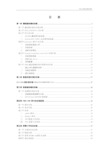
目录第一章播控服务器的安装 (3)第一节播控服务器的安装步骤 (3)第二节SCO_UNIX5.0.4的安装 (3)第三节网卡的安装 (11)一、NE2000兼容网卡的安装 (11)二、D-Link DFE-530TX 以太网卡的安装 (11)第四节D IALOGIC语音卡的安装 (12)一、安装前的准备工作 (12)二、开始安装 (12)三、语音卡的测试 (18)第五节S YBASE 11 FOR S CO_UNIX 5.0.4安装手册 (19)一、安装前的准备: (19)二、安装SQL Server (21)三、系统配置 (22)第六节SOD播控数据库和应用程序的安装 (25)一、建立SOD数据库系统 (25)二、安装应用程序: (25)三、建立自启动: (26)第二章数据库服务器的安装 (27)SGI 0200服务器安装ORACLE SERVER 7.3.3 (27)第三章视像服务器的安装 (30)第一节视像服务器的安装 (30)一、视像服务器端硬件介绍 (30)二、SGI Oringin 200/2000的安装 (30)第四章 FORE ATM 网卡的安装配置 (36)第一节硬件安装 (36)第二节软件安装 (36)第三节附录: (38)一、addint脚本 (38)二、Bindpvc脚本 (38)三、网卡配置文件范例 (39)四、PVC配置文件范例 (40)第五章网管工作站的安装 (47)第一节安装软件的过程: (47)第二节配置过程: (48)第三节使用SNMP C的图形化管理 (50)第四节硬件连接图 (50)第六章数据库的安装与设置说明 (51)第一节SYBASE客户端的安装配置 (51)一、SYBASE的安装 (51)二、设置SYBASE (51)三、设置数据库引擎 (52)第二节O RACLE客户端的安装配置 (54)一、oracle for win95的安装 (54)二、设置Oracle (55)三、设置数据库引擎 (57)第七章网络VOD安装及使用 (61)第一章播控服务器的安装第一节播控服务器的安装步骤一、安装Unix 5.0.4 系统二、安装网卡三、安装Dialogic语音卡四、安装SYBASE11五、建立SOD数据库系统及SOD应用程序第二节SCO_UNIX5.0.4 的安装1.准备安装介质:一张包含SCO_UNIX 5.0.4的光盘,一张SCO_UNIX 5.0.4的启动盘(软盘)。
IBM服务器系统安装
2008-03-16 00:52
服务器的安装与PC的安装基本相同,但也有不同。
我们就把这台服务器当成是新机来安装。
也就是说不管硬盘中的数据了,如果您的硬盘中有别的数据,请自行备份。
首先,找出IBM随机安装光盘
将那张光盘插入服务器的DVDROM中,启动服务器。
这台服务器是使用SCSI硬盘的。
稍等片刻之后,封面界面切换,来到语种先择界面,要求我们选择相应的语言版本
选择键盘和区域语言,直接下一步行啦
一定要选对你所要安装的操作系统程序类型,如果安装2000系统,你就选2000的,如果装2003的系统,那你就选2003的
日期与时间设置好后,就快到了硬盘选项
设置主分区(活动分区,也就是C盘)的大小。
这里,我设了8000M,也就是8G。
并且在下面的文件格式中把它改为NTFS格式。
系统预安装
复制完文件以后,到了这一步,服务器上的光驱会自动弹出来了。
导航系统已经创建完成,并且要求我们插入WIN2003的系统安装光盘。
复制WIN2003安装文件
复制文件完成后,服务器自动重启。
安装时,就不再需要按F6来设置RAID了。
系统会自动安装。
无需要任何人手操
作,我们做的事只有等系统安装完成。
到了这里,可以说基本上完了,其它的与PC上安装几乎无异了,不同的是,当系统安装完成之后,我不会再需要安装什么什么驱动的,因为都已经装好了。
我们所要做的是设置好服务器的配置就行了。
StarTeam 2005 R2服务器安装指南一、安装环境1、Windows Server 2003 Enterprise2、Borland StarTeam 2005 R2二、安装步骤1、运行安装光盘上的Setup.exe,出现“CD Launcher”窗口,点击[Server]继续安装。
2、出现“Introduction”窗口,点击[Next]继续安装。
3、出现“License Agreement”窗口,先选中“I accept the terms of the License Agreement”,然后点击[Next]继续安装。
4、出现“Choose Install Setup Type”窗口,先点击“Custom”,然后点击[Next]继续安装。
5、出现“Choose Install Setup”窗口。
点击[Next]继续安装。
如果要安装“Sample server configuration”,则必须选择并安装“MSDE 2000”。
“Client Setup”指安装程序拷贝客户端安装程序到到服务器安装目录下的\Client\,可以不选择安装,需要的时候可以浏览安装光盘根目录下的\Client\Web目录,选择StarTeam.exe可直接安装客户端。
6、出现“Choose Install Folder”窗口,选择好安装目录,点击[Next]继续安装。
7、出现“Choose Shortcut Folder”窗口,点击[Next]继续安装。
8、出现“Pre-Installation Summary”窗口,点击[Next]继续安装。
9、出现“Installing”窗口。
10、过一段时间,出现“Install Complete”窗口,点击[Done],安装完毕。
安装完毕,会有程序组“StarTeam Server 2005 R2”如果要卸载StarTeam Server 2005 R2,点击“开始\程序\StarTeam\StarTeam Server 2005 R2\Uinstall”,1、出现“Uninstall StarTeam Sever 2005 R2”,点击[Next]继续卸载。