锐捷上网认证客户端常见问题
- 格式:doc
- 大小:17.00 KB
- 文档页数:3
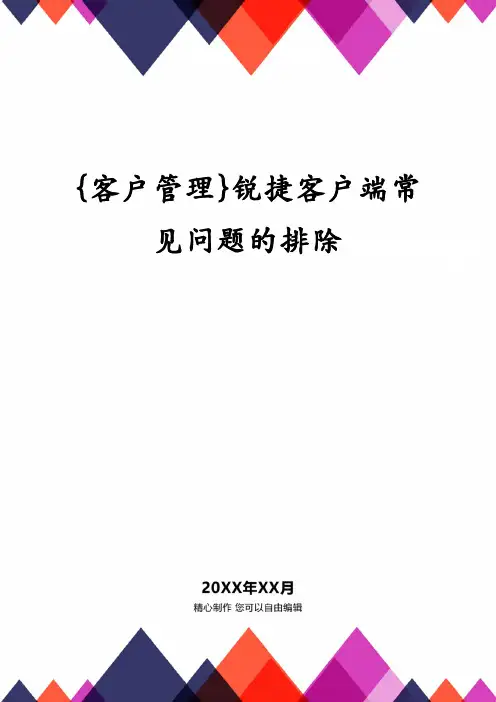
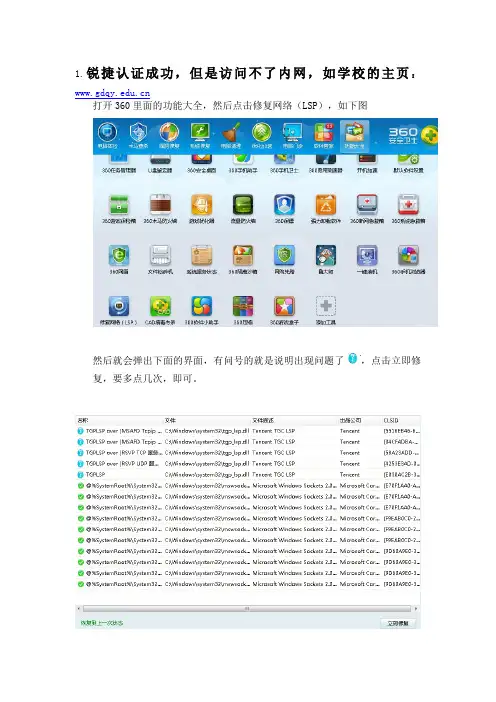
1.锐捷认证成功,但是访问不了内网,如学校的主页:
打开360里面的功能大全,然后点击修复网络(LSP),如下图
然后就会弹出下面的界面,有问号的就是说明出现问题了,点击立即修复,要多点几次,即可。
点了之后
2.锐捷认证成功,上不了网页
方法:打开网络和共享中心-----本地连接---属性----Internet协议版本4(TCP/IPv4),点击使用下面的DNS服务器地址,输入自己学校公用的DNS地址:
首选DNS服务器:202.96.128.86 或202.96.128.166
首选DNS服务器:211.66.184.33
点击确定,重新打开网页。
3.善用360安全卫士
修复不成功,也可以试试强力修复额。
4.如果锐捷客户端认证成功,登陆翼起来页面输入账号密码显示欠费停用,
请登录自助平台手动复通宽带,网址:/GDQY/,登录账号是您的锐捷账号和密码,选择“学生登录”,登录后选择“我的校园宽带”->“校园宽带管理”,点击申请复通。
注:锐捷认证成功,翼起来网页却打不开,可能问题是IP不对,也可能是lsp,都应该一步一步排除解决。
LSP修复方法:可以使用360安全卫士-功能大全-网络修复LSP。
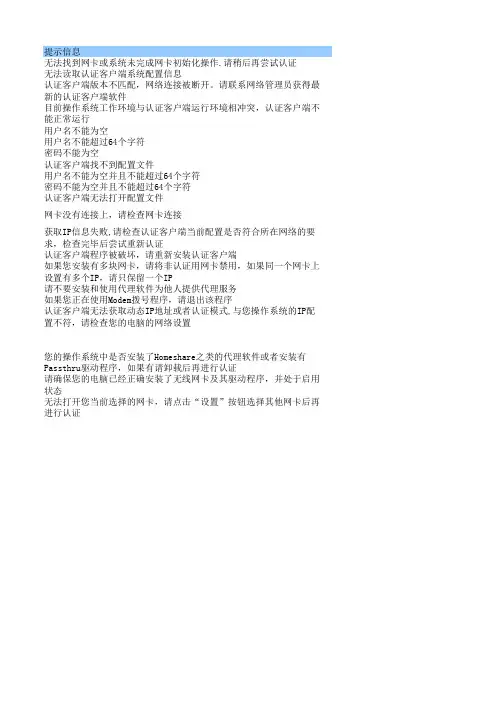
提示信息无法找到网卡或系统未完成网卡初始化操作.请稍后再尝试认证无法读取认证客户端系统配置信息认证客户端版本不匹配,网络连接被断开。
请联系网络管理员获得最新的认证客户端软件目前操作系统工作环境与认证客户端运行环境相冲突,认证客户端不能正常运行用户名不能为空用户名不能超过64个字符密码不能为空认证客户端找不到配置文件用户名不能为空并且不能超过64个字符密码不能为空并且不能超过64个字符认证客户端无法打开配置文件网卡没有连接上,请检查网卡连接获取IP信息失败,请检查认证客户端当前配置是否符合所在网络的要求,检查完毕后尝试重新认证认证客户端程序被破坏,请重新安装认证客户端如果您安装有多块网卡,请将非认证用网卡禁用,如果同一个网卡上设置有多个IP,请只保留一个IP请不要安装和使用代理软件为他人提供代理服务如果您正在使用Modem拨号程序,请退出该程序认证客户端无法获取动态IP地址或者认证模式,与您操作系统的IP配置不符,请检查您的电脑的网络设置您的操作系统中是否安装了Homeshare之类的代理软件或者安装有Passthru驱动程序,如果有请卸载后再进行认证请确保您的电脑已经正确安装了无线网卡及其驱动程序,并处于启用状态无法打开您当前选择的网卡,请点击“设置”按钮选择其他网卡后再进行认证原因网卡有异常,SU打开失败。
Su某些配置文件被删除或被破坏。
Su版本过低,SAM/SMP服务器上已限制该版本使用。
启用了微软1X认证客户端。
使用空用户名认证。
用户名超过最大长度64个字符。
使用空密码认证Su某些配置文件被删除或破坏用户名为空或超过最大长度64个字符密码超过为空或最大长度64个字符Su某些配置文件被删除或破坏监测到网卡使用不正常。
获取IP地址信息失败。
认证客户端程序被破坏。
安装有多块网卡、或者在同一块网卡上设置多个IP。
安装了代理软件。
监测到使用了MODEM拨号。
获取网卡IP地址失败。
获取不到IP地址。
可能由于网卡有问题或者使用不正常。
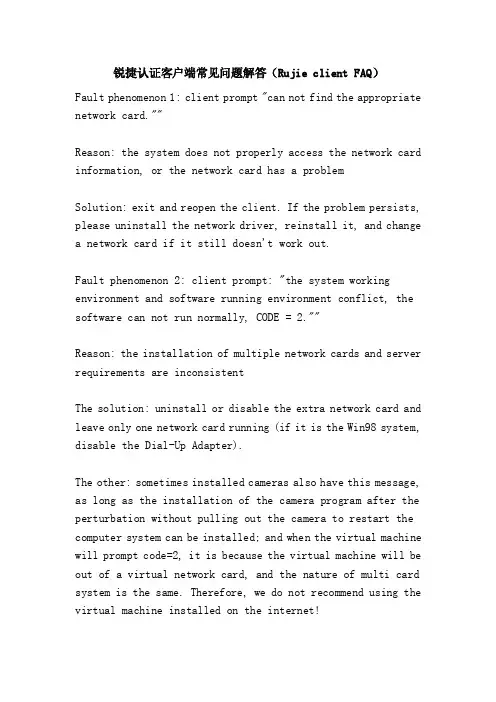
锐捷认证客户端常见问题解答(Rujie client FAQ)Fault phenomenon 1: client prompt "can not find the appropriate network card.""Reason: the system does not properly access the network card information, or the network card has a problemSolution: exit and reopen the client. If the problem persists, please uninstall the network driver, reinstall it, and change a network card if it still doesn't work out.Fault phenomenon 2: client prompt: "the system working environment and software running environment conflict, the software can not run normally, CODE = 2.""Reason: the installation of multiple network cards and server requirements are inconsistentThe solution: uninstall or disable the extra network card and leave only one network card running (if it is the Win98 system, disable the Dial-Up Adapter).The other: sometimes installed cameras also have this message, as long as the installation of the camera program after the perturbation without pulling out the camera to restart the computer system can be installed; and when the virtual machine will prompt code=2, it is because the virtual machine will be out of a virtual network card, and the nature of multi card system is the same. Therefore, we do not recommend using the virtual machine installed on the internet!Disable redundant network card drivers: my computer - properties - hardware - Device Manager - View - shows hidden devices - network adapters - disabled.Fault phenomenon 3: client prompt: "the system working environment and software running environment conflict, the software can not run normally, CODE = 4.""Reason: the proxy server was installed and the server requested is inconsistentSolution: turn off or uninstall the proxy server and all the software that could become proxy servers (such as your own SMTP mail server, FTP file, download server, etc.).Malfunction 4: authentication failed, without any error tipsReason: WINXP users enabled the system to own 802.1X authenticationSolution: double click the network connection icon and remove the tag before the "802.1X authentication" in the authentication tag inside the property.Fault 5: authentication failed, prompting the maximum number of connections to be reached"Two situations lead to the above:Reason: student account number is stolen! Solution: Please bring your student ID card to the information center in time.Fault phenomenon 6: cannot authenticate, prompt the network card not to connect"Reason: cable connection is not correct, the quality of the network is poor, the quality of the small switch installed by himself is poor, and the switchboard is out of powerSolution: check whether the network is normal, to confirm whether the exchange cabinet power failure. If the students around are such a situation, please promptly student management network group (22328778)Malfunction 7: cannot authenticate, the authentication client has been stuck in: "looking for authentication server" and finally "authentication failed""Reasons: bad quality of the network, or network card problems, or did not choose to use private multicast address authentication"Solution: check whether the network is normal, in the authentication client set "use private multicast address authentication", reinstall the network card driver, and if the problem persists, replace a network card.At this time such as data packets without receiving packet (0) can try to card rate to 10M full duplex mode (Methods: network connection - local connection - properties - configuration - - link mode - speed/duplex high value - 10 full mode)Malfunction 8: cannot authenticate, the authentication client stops at: connection authentication server...Reason: the service access switch to the network management center server communication is not normal, may be a switch or network management center power failureSolution: notify the network management team of this phenomenon and be patient.Malfunction 9: "the current system conflicts with the work environment. DHCP gets the failure, code=6."Symptoms: the original network can be normal dynamic access to IP address, authentication, access to the Internet, suddenly code=6 can not get IP address, Certified Internet accessSolution: Check: start - run - CMD - ipconfig input /renew input as a hint: "= = = = The following error occurred when renewing adapter in a non local connection: socket to try a" prompt according to the operation to recover the problem, if not this hint to reinstall the NIC with the client software to try, you can set the relevant information such as the appropriate changes to the registry.Reason: this problem may occur if the WinSocks library or TCP/IP stack is corrupted.Solution:To solve this problem, follow these steps:Warning: Registry Editor improperly used can cause serious problems. You may need to reinstall your operating system.Microsoft does not guarantee that you can solve problems caused by improper use of the registry editor. Using the Registry Editor takes you at your own risk.1. click start, and then click run.2. in the open box, type regedit, and then press the Enter key.3. browse to the following registry key:HKEY_LOCAL_MACHINE\System\CurrentControlSet\Services\Winsoc k4. on the registry menu, click export registry file.5. in the file name box, type the name of the backup file; for example, type Winsock Registry key, and then click save. Make a note of the name of the folder where the registry file is saved.6. repeat steps 3 through 5 of the following registration entries:HKEY_LOCAL_MACHINE\System\CurrentControlSet\Services\Winsoc k27. remove the following items from the registry:HKEY_LOCAL_MACHINE\System\CurrentControlSet\Services\Winsoc kHKEY_LOCAL_MACHINE\System\CurrentControlSet\Services\Winsoc k2Note: the two registry keys are backed up from steps 3 through 6. In case of unexpected behavior on the computer, you can use the backup file to restore these registry keys. For more information about how to restore registry keys from the.Reg file, search for the import or export registry keys topic in the registry editor help file.8. close the registry editor.9. uninstall the TCP/IP protocol. To do this, follow these steps:A. in the control panel,Click the network and dial up connections, right-click the LAN connection, and then click Properties on the shortcut menu.B. in this connection using the selected components, click Internet protocol (TCP/IP), and then click uninstall.C. uninstall TCP/IP as shown on the screen.10. restart the computer and reinstall the TCP/IP (if it is not automatically installed):A. in the control panel, double-click the network and dial up connections, right-click the LAN connection, and then click Properties on the shortcut menu.B. click install.C. in the select network component type dialog box, click agreement, and then click add.D. under the vendor, click Microsoft, click the Internet protocol under the network protocol (TCP/IP), and then click ok.E. install the TCP/IP as shown on the screen.11. test the Internet connection to see if it is normal.Solution two: start - run - enter Netsh Winsock reset, reboot the system, or direct super rabbit IE fix - force fix Winsock2 try.Solution three: try to shut down the firewall and antivirus software, then verify.Solution four: if the above operations can not solve the problem, or afraid of trouble, it is recommended to reinstall the system (if no special instructions, the default is for the XP system)Fault phenomenon 10: client running, that is, the disappearance of the fault?Answer: cause of the failure: if the user's computer has set up multiple DNS or multiple IP addresses and the system has system32.exe, this process may be Trojan horse into the program,It may cause other faults if it is disguised as another name.The troubleshooting is as follows: see the process with the CTRL+DEL+ALT key.Another: the certification of the Internet, as long as the "hook" "save password" item, the other four please do not tick, or sometimes there will be "initialization card failed" tips!Fault phenomenon 11.. Client prompt authentication failed, indicating "IP type error" fault?Answer: cause of failure: authentication server did not receive IP address information.Fault solution: students dormitory online IP address is automatically access to IP access to the Internet, so if the binding IP address is not certified Internet access.At this point, you can connect to the network - the local connection - Property - internet protocol (TCP/IP) - automatically gets the IP address and automatically gets the DNS server address faultFault phenomenon 12.. Client can authenticate successfully,but is unable to access the Internet fault?Answer: the reason for the failure: automatic access to the IP address error.Troubleshooting: check out what IP address you've gotFault phenomenon 13., the client can authenticate successfully, you can go to QQ, but you can't open the fault of the web pageAnswer: generally a personal system problem.Fault solution:First, infected with the virus causedThis often occurs when you open IE, and in the lower left of the IE screen, prompt: "the page is being opened, but the old half."The sky is not responding. In the task manager, look at the process. (enter the method, put the mouse on the taskbar, right - taskManager - process) look at the occupancy rate of CPU, and if it's 100%, be sure you're infected with the virus,At this point, you want to run other programs, just suffering. It's important to find out which process greedily takes up CPU resources.After finding the best record the name, and then click on the end, if not complete, should start to securityType, delete this, and enter the registry. (method: start - run, enter regedit) in the registryDialog box, point edit - find, enter that program name, find, click the right mouse button to delete, and then several timesThe search often can be completely deleted clean.With a lot of viruses, the only way to do this is to remove them manually.Two, installed isolation firewallIf you install the firewall isolation, such as Mcafee virus firewall, or Skynet, Kingsoft, Rising Firewall, canTry to switch off first to see if the firewall software has been isolated from the IE. Or check your Start > program inNo network assistant, Baidu super search, such as garbage cleaning, shielding lists and other functions, if availableFirst off, or unloaded, these are normally installed automatically when you are not aware of them,Three, and set up proxy serverCheck that the proxy server (control panel - Internet option)is connected to the IE browserDomain network settings - using proxy servers for LAN - setting proxy servers does not affect QQ networking, because QQ uses4000 ports, while access to the Internet uses 80 or 8080 ports. Proxy servers are generally not very stable, sometimesHou shang,Sometimes I can't get on. If you have this setting, please cancel the agent to see if it has any effectFour, DNS server parsing errorThe so-called DNS, that is, domain name server (Domain Name Server), it translates the domain name into the computer can identify IPAddress, if the DNS server error, it can not be domain name resolution, and naturally can not access the internet.But normally, if you set up two of our school's DNS on your computer, just DNS is no problem, now promptedPlease set the following DNS in your computer, namely: 202.103.96.112 and 202.103.96.68Five, reinstall the driver or replace the network adapter to try.Six, the system file missing, resulting in IE can not start properlyThis phenomenon is quite common, because:1, the system instability is characterized by frequent crashes, often inexplicable restart, illegal shutdown, resulting in loss of system files;2, the hardware and software conflicts often show the installation of certain programs that cause network card driver conflicts or conflicts with IE. SinceAfter the introduction of hyper threading INTEL by CPU, one of the outstanding problems is that the IE6 under XP SP1 conflicts with hyper threading;3, viruses cause damage or loss of system files.If it is the first case, you can try to repair the system, or 2000 or XP system, into the original installation CD (Note: 1)Make sure you install the disc first. Enter SFC /scanow in the start run and press enter. 98 of the system can also use SFC lifeOrder for inspection.In second cases, you can uninstall the most recently installed hardware or programs, and 2000 or XP systems are availableAfter the device starts, press F8 to enter the boot menu, select the last correct configuration, and if the XP system is availableIn order to take advantage of the restore function of the system, the problem can be solved quickly.If it's XP's system, you can disable hyper threading in BIOS or upgrade to SP2 because of hyper threading CPU. thisUnder the circumstances, QQ comes with TT browser in general can be normal browsing, you can use a try.If it is the third case, the system disk should be comprehensive killing virus.Seven, IE browser damageIf the above method does not work, there may be damage to the IE kernel, although the system repair, also unable to make up for itWhat's the best way to reinstall IE?.If it is 98 or 2000 systems, if the version of IE is 5, it is recommended to upgrade to 6.98 of the system has been upgraded, installed 6, then click on the add / Remove program in the control panel will be playedMake a repair dialog box, select the default fix, restart it.If it is 2000+IE6.0 or XP (comes with IE is 6) of the system, reinstall IE is a bit troublesome, there are two kindsMethod:1, open the registry, expandHKEY_LOCAL_MACHINE\SOFTWARE\Microsoft\Active Setup\InStalled, Components\{,89820200-ECBD-11cf-8B85-00AA005B4383,}, IsInstalledThe value of DWORD is changed to 0;2. Put in the XP installation CD and enter "rundll32.exe setupapi", "InstallHinf" in the start run132%节defaultinstall windir % \ inf文件ie.inf”注:重装IE并不一定就能解决问题,仅是一个处理问题的思路而已。
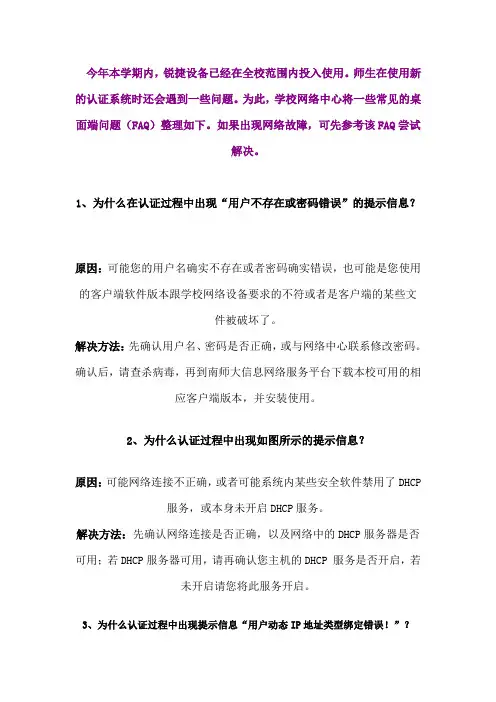
今年本学期内,锐捷设备已经在全校范围内投入使用。
师生在使用新的认证系统时还会遇到一些问题。
为此,学校网络中心将一些常见的桌面端问题(FAQ)整理如下。
如果出现网络故障,可先参考该FAQ尝试解决。
1、为什么在认证过程中出现“用户不存在或密码错误”的提示信息?原因:可能您的用户名确实不存在或者密码确实错误,也可能是您使用的客户端软件版本跟学校网络设备要求的不符或者是客户端的某些文件被破坏了。
解决方法:先确认用户名、密码是否正确,或与网络中心联系修改密码。
确认后,请查杀病毒,再到南师大信息网络服务平台下载本校可用的相应客户端版本,并安装使用。
2、为什么认证过程中出现如图所示的提示信息?原因:可能网络连接不正确,或者可能系统内某些安全软件禁用了DHCP服务,或本身未开启DHCP服务。
解决方法:先确认网络连接是否正确,以及网络中的DHCP服务器是否可用;若DHCP服务器可用,请再确认您主机的DHCP 服务是否开启,若未开启请您将此服务开启。
3、为什么认证过程中出现提示信息“用户动态IP地址类型绑定错误!”?原因:主机网卡的IP地址获取方式与本校网络要求的不符合。
解决方法:请您将您主机网卡的IP获取方式更改为动态IP地址后再进行认证,方法如下:在网络连接中找到本地连接,右击,选择TCP/IP协议(vista及以上系统选择“Internet协议版本4”),如下图:双击,将所设定的IP地址改为“自动获得IP地址”、“自动获得DNS服务器地址”即可。
4、为什么认证一直失败,提示无法连接认证服务器?原因:可能PC机中毒,与认证服务器无法通讯;或者由于某些操作被管理员加入了黑名单。
解决方法:请检查开机加载项,并查杀病毒;若可以与认证服务器正常通讯,请与网络中心联系,询问该帐号是否已被加入了黑名单或报修。
5.为什么认证时提示“认证失败:不在认证时段内!”原因:该时段不在学校规定的上网时间段内,因此不能认证上网。
解决方法:请在学校网络允许的时段内认证上网。
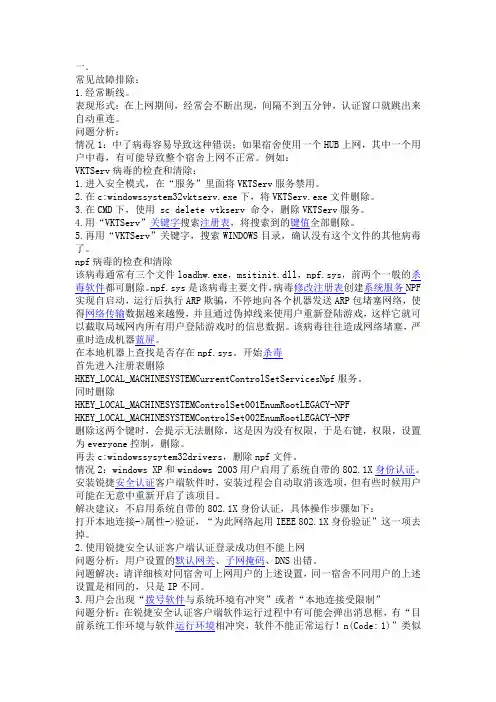
一.常见故障排除:1.经常断线。
表现形式:在上网期间,经常会不断出现,间隔不到五分钟,认证窗口就跳出来自动重连。
问题分析:情况1:中了病毒容易导致这种错误;如果宿舍使用一个HUB上网,其中一个用户中毒,有可能导致整个宿舍上网不正常。
例如:VKTServ病毒的检查和清除:1.进入安全模式,在“服务”里面将VKTServ服务禁用。
2.在c:windowssystem32vktserv.exe下,将VKTServ.exe文件删除。
3.在CMD下,使用 sc delete vtkserv 命令,删除VKTServ服务。
4.用“VKTServ”关键字搜索注册表,将搜索到的键值全部删除。
5.再用“VKTServ”关键字,搜索WINDOWS目录,确认没有这个文件的其他病毒了。
npf病毒的检查和清除该病毒通常有三个文件loadhw.exe,msitinit.dll,npf.sys,前两个一般的杀毒软件都可删除。
npf.sys是该病毒主要文件,病毒修改注册表创建系统服务NPF 实现自启动,运行后执行ARP欺骗,不停地向各个机器发送ARP包堵塞网络,使得网络传输数据越来越慢,并且通过伪掉线来使用户重新登陆游戏,这样它就可以截取局域网内所有用户登陆游戏时的信息数据。
该病毒往往造成网络堵塞,严重时造成机器蓝屏。
在本地机器上查找是否存在npf.sys。
开始杀毒首先进入注册表删除HKEY_LOCAL_MACHINESYSTEMCurrentControlSetServicesNpf服务。
同时删除HKEY_LOCAL_MACHINESYSTEMControlSet001EnumRootLEGACY-NPFHKEY_LOCAL_MACHINESYSTEMControlSet002EnumRootLEGACY-NPF删除这两个键时,会提示无法删除,这是因为没有权限,于是右键,权限,设置为everyone控制,删除。
再去c:windowssysytem32drivers,删除npf文件。
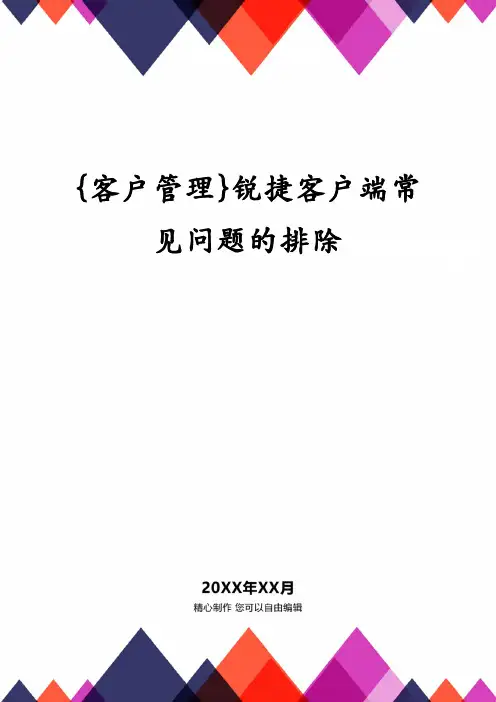
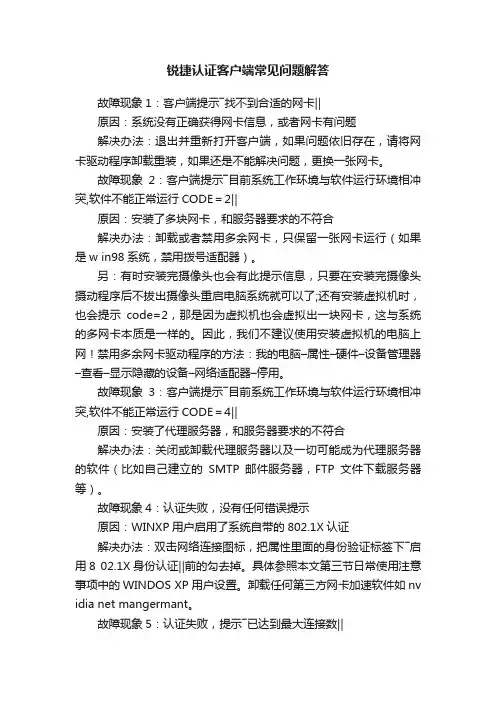
锐捷认证客户端常见问题解答故障现象1:客户端提示―找不到合适的网卡‖原因:系统没有正确获得网卡信息,或者网卡有问题解决办法:退出并重新打开客户端,如果问题依旧存在,请将网卡驱动程序卸载重装,如果还是不能解决问题,更换一张网卡。
故障现象2:客户端提示―目前系统工作环境与软件运行环境相冲突,软件不能正常运行CODE=2‖原因:安装了多块网卡,和服务器要求的不符合解决办法:卸载或者禁用多余网卡,只保留一张网卡运行(如果是w in98系统,禁用拨号适配器)。
另:有时安装完摄像头也会有此提示信息,只要在安装完摄像头摄动程序后不拔出摄像头重启电脑系统就可以了;还有安装虚拟机时,也会提示code=2,那是因为虚拟机也会虚拟出一块网卡,这与系统的多网卡本质是一样的。
因此,我们不建议使用安装虚拟机的电脑上网!禁用多余网卡驱动程序的方法:我的电脑–属性–硬件–设备管理器–查看–显示隐藏的设备–网络适配器–停用。
故障现象3:客户端提示―目前系统工作环境与软件运行环境相冲突,软件不能正常运行CODE=4‖原因:安装了代理服务器,和服务器要求的不符合解决办法:关闭或卸载代理服务器以及一切可能成为代理服务器的软件(比如自己建立的SMTP邮件服务器,FTP文件下载服务器等)。
故障现象4:认证失败,没有任何错误提示原因:WINXP用户启用了系统自带的802.1X认证解决办法:双击网络连接图标,把属性里面的身份验证标签下―启用8 02.1X身份认证‖前的勾去掉。
具体参照本文第三节日常使用注意事项中的WINDOS XP用户设置。
卸载任何第三方网卡加速软件如nv idia net mangermant。
故障现象5:认证失败,提示―已达到最大连接数‖有两种情况会导致上述情况发生:原因:学生的帐号被盗用。
解决办法:请及时带上学生证到信息中心咨询。
故障现象6:无法认证,提示―网卡未连接上‖原因:网线连接不正确,网线质量差,自己安装的小交换机质量差,交换机柜停电解决办法:检查网线是否正常,自己安装的小交换机是否正常,确认本楼交换机柜是否停电。
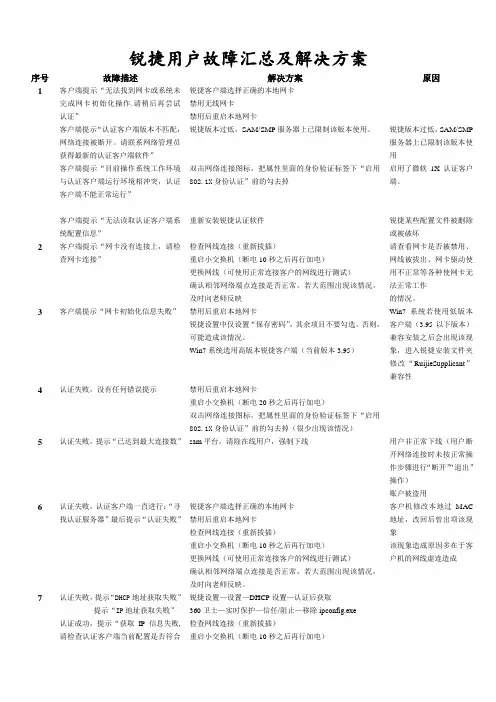
锐捷用户故障汇总及解决方案序号故障描述解决方案原因1 客户端提示“无法找到网卡或系统未完成网卡初始化操作.请稍后再尝试认证”锐捷客户端选择正确的本地网卡禁用无线网卡禁用后重启本地网卡客户端提示“认证客户端版本不匹配,网络连接被断开。
请联系网络管理员获得最新的认证客户端软件”锐捷版本过低,SAM/SMP服务器上已限制该版本使用。
锐捷版本过低,SAM/SMP服务器上已限制该版本使用客户端提示“目前操作系统工作环境与认证客户端运行环境相冲突,认证客户端不能正常运行”双击网络连接图标,把属性里面的身份验证标签下“启用802.1X身份认证”前的勾去掉启用了微软1X认证客户端。
客户端提示“无法读取认证客户端系统配置信息”重新安装锐捷认证软件锐捷某些配置文件被删除或被破坏2 客户端提示“网卡没有连接上,请检查网卡连接”检查网线连接(重新拔插)重启小交换机(断电10秒之后再行加电)更换网线(可使用正常连接客户的网线进行测试)确认相邻网络端点连接是否正常,若大范围出现该情况,及时向老师反映请查看网卡是否被禁用、网线被拔出、网卡驱动使用不正常等各种使网卡无法正常工作的情况。
3 客户端提示“网卡初始化信息失败”禁用后重启本地网卡锐捷设置中仅设置“保存密码”,其余项目不要勾选。
否则,可能造成该情况。
Win7系统选用高版本锐捷客户端(当前版本3.95)Win7系统若使用低版本客户端(3.95以下版本)兼容安装之后会出现该现象,进入锐捷安装文件夹修改“RuijieSupplicant”兼容性4 认证失败,没有任何错误提示禁用后重启本地网卡重启小交换机(断电20秒之后再行加电)双击网络连接图标,把属性里面的身份验证标签下“启用802.1X身份认证”前的勾去掉(很少出现该情况)5 认证失败,提示“已达到最大连接数”sam平台,清除在线用户,强制下线用户非正常下线(用户断开网络连接时未按正常操作步骤进行“断开”“退出”操作)账户被盗用6 认证失败,认证客户端一直进行:“寻找认证服务器”最后提示“认证失败”锐捷客户端选择正确的本地网卡禁用后重启本地网卡检查网线连接(重新拔插)重启小交换机(断电10秒之后再行加电)更换网线(可使用正常连接客户的网线进行测试)确认相邻网络端点连接是否正常,若大范围出现该情况,及时向老师反映。
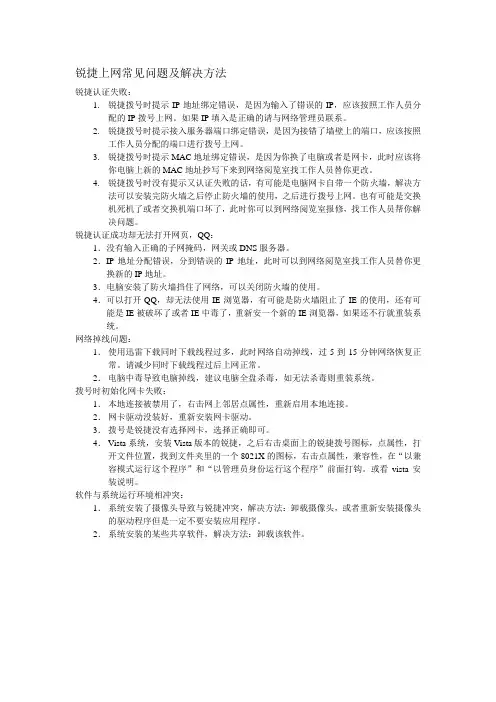
锐捷上网常见问题及解决方法锐捷认证失败:1.锐捷拨号时提示IP地址绑定错误,是因为输入了错误的IP,应该按照工作人员分配的IP拨号上网。
如果IP填入是正确的请与网络管理员联系。
2.锐捷拨号时提示接入服务器端口绑定错误,是因为接错了墙壁上的端口,应该按照工作人员分配的端口进行拨号上网。
3.锐捷拨号时提示MAC地址绑定错误,是因为你换了电脑或者是网卡,此时应该将你电脑上新的MAC地址抄写下来到网络阅览室找工作人员替你更改。
4.锐捷拨号时没有提示又认证失败的话,有可能是电脑网卡自带一个防火墙,解决方法可以安装完防火墙之后停止防火墙的使用,之后进行拨号上网。
也有可能是交换机死机了或者交换机端口坏了,此时你可以到网络阅览室报修,找工作人员帮你解决问题。
锐捷认证成功却无法打开网页,QQ:1.没有输入正确的子网掩码,网关或DNS服务器。
2.IP地址分配错误,分到错误的IP地址,此时可以到网络阅览室找工作人员替你更换新的IP地址。
3.电脑安装了防火墙挡住了网络,可以关闭防火墙的使用。
4.可以打开QQ,却无法使用IE浏览器,有可能是防火墙阻止了IE的使用,还有可能是IE被破坏了或者IE中毒了,重新安一个新的IE浏览器,如果还不行就重装系统。
网络掉线问题:1.使用迅雷下载同时下载线程过多,此时网络自动掉线,过5到15分钟网络恢复正常。
请减少同时下载线程过后上网正常。
2.电脑中毒导致电脑掉线,建议电脑全盘杀毒,如无法杀毒则重装系统。
拨号时初始化网卡失败:1.本地连接被禁用了,右击网上邻居点属性,重新启用本地连接。
2.网卡驱动没装好,重新安装网卡驱动。
3.拨号是锐捷没有选择网卡,选择正确即可。
4.Vista系统,安装Vista版本的锐捷,之后右击桌面上的锐捷拨号图标,点属性,打开文件位置,找到文件夹里的一个8021X的图标,右击点属性,兼容性,在“以兼容模式运行这个程序”和“以管理员身份运行这个程序”前面打钩。
或看vista安装说明。
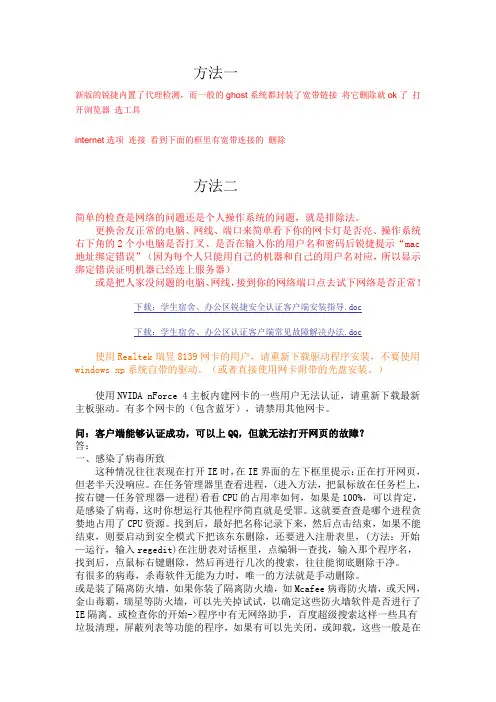
方法一新版的锐捷内置了代理检测,而一般的ghost系统都封装了宽带链接将它删除就ok了打开浏览器选工具internet选项连接看到下面的框里有宽带连接的删除方法二简单的检查是网络的问题还是个人操作系统的问题,就是排除法。
更换舍友正常的电脑、网线、端口来简单看下你的网卡灯是否亮、操作系统右下角的2个小电脑是否打叉、是否在输入你的用户名和密码后锐捷提示“mac 地址绑定错误”(因为每个人只能用自己的机器和自己的用户名对应,所以显示绑定错误证明机器已经连上服务器)或是把人家没问题的电脑、网线,接到你的网络端口点去试下网络是否正常!下载:学生宿舍、办公区锐捷安全认证客户端安装指导.doc下载:学生宿舍、办公区认证客户端常见故障解决办法.doc使用Realtek瑞昱8139网卡的用户,请重新下载驱动程序安装,不要使用windows xp系统自带的驱动。
(或者直接使用网卡附带的光盘安装。
)使用NVIDA nForce 4主板内建网卡的一些用户无法认证,请重新下载最新主板驱动。
有多个网卡的(包含蓝牙),请禁用其他网卡。
问:客户端能够认证成功,可以上QQ,但就无法打开网页的故障?答:一、感染了病毒所致这种情况往往表现在打开IE时,在IE界面的左下框里提示:正在打开网页,但老半天没响应。
在任务管理器里查看进程,(进入方法,把鼠标放在任务栏上,按右键—任务管理器—进程)看看CPU的占用率如何,如果是100%,可以肯定,是感染了病毒,这时你想运行其他程序简直就是受罪。
这就要查查是哪个进程贪婪地占用了CPU资源。
找到后,最好把名称记录下来,然后点击结束,如果不能结束,则要启动到安全模式下把该东东删除,还要进入注册表里,(方法:开始—运行,输入regedit)在注册表对话框里,点编辑—查找,输入那个程序名,找到后,点鼠标右键删除,然后再进行几次的搜索,往往能彻底删除干净。
有很多的病毒,杀毒软件无能为力时,唯一的方法就是手动删除。
锐捷客户端常见问题(一点零)关于该下载32还是64位的客户端XP一般都是32位,下载32位版的客户端即可。
Win7查看系统版本方法如下右键点击我的电脑-属性1、为什么安装其他语言包后有客户端字体乱码或连接不上服务器的情况?出现乱码:可以在客户端的语言那里选择英语。
连接不上服务器:有些电脑装了其它语言包的如英语、日语、西班牙语等,无法登录的,一直显示无法连接服务器的。
可以试着切换锐捷客户端的不同语言来尝试登录。
2、“认证失败,请检查您的网络通讯是否正常。
如果您安装了防火墙,请确认防火墙未拦截本机的UDP通讯报文(源端口:138,目的端口:53)。
您可以通检查网卡MAC地址有没有更改(进入设备管理器-在网卡处点右键-属性-高级-在属性列表找到网络地址-点选“不存在”)或检查是否有开防火墙。
若有,将其关闭,或者将这两个端口添加进白名单。
或重置winsock(开始菜单-运行-cmd输入netsh winsock reset并重启)。
或在设备管理器中将此网卡及其驱动卸载,然后重装此网卡驱动。
3、第一次登录不成功后,一段时间内无法登录客户端。
在保证账户密码正确,以及网络连接正常,多登录几次。
4、认证一段时间后,客户端自动断开并弹出如下所示:请将您主机的其他非认证用网卡卸载或禁用5、“获取IP信息失败,请检查静态配置或动态获取的IP地址、默认网关正确后,重新认证。
”一。
检查是否打开了本地连接的共享,如是,取消共享。
(本地连接右键-属性-共享,如下图,把“允许其他网络……”的勾都去掉)二。
检查本地连接是否设置了固定IP,如是,设置为自动获取。
如下图示三。
开启主机的DHCP Client服务(我的电脑右键-管理-服务和应用程序-服务,找到DHCP Client服务如图,双击打开,启动类型选择自动,服务状态点启动)。
四。
查看是不是安装了connectify等的共享网络的软件。
如有,先停止connectify的服务再登陆然后再启动,如还是不行,可以尝试卸载掉connectify等软件再登陆。
一、锐捷客户端故障1、锐捷客户端安装时重复如图提醒:解决:出现这个问题,是因为你调用锐捷自己的卸载程序,卸载不完全,在注册表还残留着安装记录,这应该算是锐捷软件的BUG,卸载后一定要自己手动删除注册表文件,才能重新安装。
按WIN+R键启动运行,输入REGEDIT,进入注册表,找到项名称: HKEY_LOCAL_MACHINE\SOFTWARE\Microsoft\Windows\CurrentVersion\U ninstall\{FDB88DAF-8DA4-4226-855B-1D816F37AE58},这一键值,手动删除,就可以重新安装锐捷了。
1、拨号认证中遇到的常见问题1)拨号认证时出现错误代码691原因:(1)密码或帐号输入错误(2)该帐号已经在线解决:(1)在拨号软件中重新输入正确的用户名和密码,注意输入相应的后缀,教育网输入@cer,网通输入@wt。
如果连续三次输入错误密码,改用户名将被加入黑名单,即使输入正确密码也会提示691错误,请打电话或带上证件到网络中心申请从黑名单中除名。
(2)建议登录修改自己的密码,并打电话或带上证件到网络中心查询帐号是否有人在线使用,发现有人使用可让我们工作人员将其下线。
2)拨号认证时出现错误代码678原因:(1)连接网卡与交换机数据端口的连接网线出现问题,以致系统无法连接(2)网络端口问题(3)有人做共享服务解决:(1)检查连接线是否正常或者重新启动自己的交换机或者集线器(Hub)(2)若不能解决,则请拨打网络故障电话881890,进行网络故障登记,工作人员会与用户联系,到故障现场,进行网线、模块的检测维修。
3)拨号认证时出现错误代码734答:通常情况下这个代码会在用网高峰期出现,上网用户增加导致IP资源紧张,用户可以手动重拨,并且重拨的速度不要过于频繁。
4)拨号认证时出现错误代码769答:可能本地连接被禁用,或者网卡损坏。
请检查网卡,如网卡没问题就双击本地连接启用便可。
1.锐捷认证提示“用户名或密码错误”
解决办法:检查是否使用了正确的用户名和密码,如果不知道密码,请带身份证或学生证到网络服务中心修改密码。
2.无法认证,认证客户端停顿在:连接认证服务器。
解决方法:将此现象通知网管员,或者直接打网络中心报修电话,说明故障情况并耐心等待。
3.认证成功,可以上QQ,但是无法打开网页
解决方法:确认DNS是设置成自动获取,检查自身系统网络浏览器是否正常。
4. 客户端提示“目前系统工作环境与软件运行环境相冲突,软件
不能正常运行CODE=4”
解决方法:关闭或卸载代理服务器以及一切可能成为代理服务器的软件。
5. 提示“初始化网卡信息失败”
原因:1、没有以管理员身份登陆windows。
2、网卡被禁用或网卡驱动不正确。
3、锐捷客户端版本不正确。
4、可能由最新
的360安全卫士客户端引起。
解决方法:1、改成以管理员身份登录windows。
2、启用网卡,重装网卡驱动。
3、安装校园网上的最新客户端。
4、卸载后重新安装客户端,360安全卫士出现提示时选择“允许”。
6.认证失败,提示“已达到最大连接数”
解决方法:确认自己帐号正确性,如果确属自己帐号,请持有效证件,到网络服务中心要求网管中心将其帐号下线并修改密码。
7.认证失败,提示“接入设备IPv4地址绑定错误!”或者“接入
设备端口绑定错误!”
原因:为了防止账户盗用,校园网使用端口绑定策略。
解决方法:使用第一次认证时使用的校园网端口,如需更换端口或者更换寝室,请携带学生证到网络管理中心办公室由工作人员解除绑定。
锐捷认证常见问题解答2008-04-24 19:05锐捷网络在中国网络设备市场的占有额不容小视(特别在教育行业),国内各大高校认证系统使用锐捷的RGSAM认证系统的也是非常的多;身为一个网管人员,是有必要把锐捷认证时出现的一些问题及解决方式与同行们交流。
现“总结”下这一年多来的认证问题及解决方式,希望在公网上有人能补缺补漏;让校园网运行的更加畅通~锐捷认证客户端常见问题解答(WINDOWS下的FAQ):故障现象1:客户端提示“找不到合适的网卡”故障现象2:客户端提示“目前系统工作环境与软件运行环境相冲突,软件不能正常运行CODE=2”故障现象3:客户端提示“目前系统工作环境与软件运行环境相冲突,软件不能正常运行CODE=4”故障现象4:认证失败,没有任何错误提示故障现象5:认证失败,提示“已达到最大连接数”故障现象6:无法认证,提示“网卡未连接上”故障现象7:无法认证,认证客户端停顿在:寻找认证服务器。
故障现象8:无法认证,认证客户端停顿在:连接认证服务器。
故障现象9:“当前系统与工作环境冲突,code=6″文中所有关于认证客户端软件的使用及操作适用于所有windows XP 操作系统。
故障现象1:客户端提示“找不到合适的网卡”原因:系统没有正确获得网卡信息,或者网卡有问题解决办法:退出并重新打开客户端,如果问题依旧存在,请将网卡驱动程序卸载重装,如果还是不能解决问题,更换一张网卡。
故障现象2:客户端提示“目前系统工作环境与软件运行环境相冲突,软件不能正常运行CODE=2”原因:安装了多块网卡,和服务器要求的不符合解决办法:卸载或者禁用多余网卡,只保留一张网卡运行(如果是win98系统,禁用拨号适配器)。
另:有时安装完摄像头也会有此提示信息,只要在安装完摄像头摄动程序后不拔出摄像头重启电脑系统就可以了;还有安装虚拟机时,也会提示code=2,那是因为虚拟机也会虚拟出一块网卡,这与系统的多网卡本质是一样的。
1.客户端一运行即消失的故障?答:故障原因:如果用户的电脑设置了多个DNS或多个IP地址及系统里有system32.exe这个进程,可能是木马进程序,有可能伪装成其它的名字的话,会导致以上故障。
故障解决办法如下:正确设置IP地址(只设置网络中心提供的地址)及DNS地址(二个以内)。
2.客户端提示“找不到合适的网卡”故障信息?答:故障原因:系统没有正确获得网卡信息,或者网卡有问题。
故障解决办法如下:退出并重新打开客户端,如果问题依旧存在,请将网卡驱动程序卸载重装,如果还是不能解决问题,更换一张网卡。
3.客户端提示“目前系统工作环境与软件运行环境相冲突,软件不能正常运行,CODE=2”的故障信息?答:故障原因:安装了多块网卡,与客户端运行的环境不符合要求。
故障解决办法:卸载或者禁用多余网卡,只保留一张网卡运行(如果是win98系统,禁用拨号适配器)。
4.客户端提示“目前系统工作环境与软件运行环境相冲突,软件不能正常运行CODE=4”的故障信息?答:故障原因:由于安装了代理软件,与客户端运行的环境不符合要求。
故障解决办法:关闭或卸载代理服务器以及一切可能成为代理服务器的软件。
例如用了PP加速器的,它会自动在IE选项里加载代理。
5.客户端认证失败,没有任何的错误提示信息?答:故障原因:WINXP启用了系统自带的802.1X功能。
故障解决办法:双击网络连接图标,把属性里面的身份验证标签下“启用802.1X身份认证”前的勾去掉。
6.客户端提示认证失败,提示“已达到最大连接数”的故障?答:故障原因:使用的帐号已在线,可能使用了别人的帐号,或者帐号输入错误。
故障解决办法:确认自己帐号正确性,如果确属自己帐号,则告知相关请有效证件,要求网络中心将其帐号下线。
7.客户端提示认证失败,提示“IP类型错误”的故障?答:故障原因:认证服务器没有获得IP地址信息。
故障解决办法:在本地连接属性里面正确填写IP地址,如果还是不能解决,请将网卡驱动程序卸载重装一次。
昆明理工大学呈贡校区常见故障及处理办法一、Ruijie Supplicant 802.1X认证客户端无法通过认证的常见原因及处理办法1、本地连接不通(1)如果“本地连接”打叉,请检查网线以及网线连接情况;(2)如果“本地连接”是灰色不可用,请将“本地连接”启用;(3)“本地连接”不能获取到正常的校园网地址(学生宿舍区IP地址为10开头),请更换电脑和网线测试所连接的端口是否有问题;通过上述检查,如果没有问题请通过网络、电话、现场进行报修。
2、没有使用DHCP自动获取IP地址在配置本地连接时请注意,Internet协议(TCP/IP)中应选择“自动获得IP地址”及“自动获得DNS服务器地址”。
3、电脑上安装了多网卡比如无线网卡、蓝牙无线连接、以及一些网络软件安装后自动安装的虚拟网卡,此时要将其它网卡禁用,只保留一种连接方式(有线或无线),并且认证时选择正确的上网网卡。
4、防火墙及杀毒软件阻止了认证客户端的网络连接可暂时关闭防火墙或杀毒软件进行测试,确认是防火墙或杀毒软件问题后,请查阅相关帮助文件,了解具体设置后解除对RuijieSupplicant认证程序的阻止。
5、启用了Windows自带的802.1X功能请检查是否已经停止Windows自带的802.1X功能,在“本地连接”的属性里点击“验证”,取消“启用802.1X身份认证”。
6、另外,您还需注意以下几方面设置问题:(1)Windows服务,请检查以下有关的Windows网络服务必须开启并设置为自动启动:DHCP ClientDNS ClientNetworkConnectionsNetwork Location Awareness (如果有此服务)Plug and Play(2)病毒或间谍软件:如果您的计算机已被病毒或间谍软件感染,病毒或间谍软件为了入侵网络上其他的计算机,会饶乱您计算机的网络设置。
另外,您的计算机也会受到感染病毒的计算机所发出的欺骗,请安装防病毒软件。
认证客户端常见问题解答
1.客户端一运行即消失的故障?
答:故障原因:如果用户的电脑设置了多个DNS或多个IP地址及系统里有system32.exe这个进程,可能是木马进程序,有可能伪装成其它的名字的话,会导致以上故障。
故障解决办法如下:正确设置IP地址(只设置网络中心提供的地址)及DNS地址。
2.客户端提示“找不到合适的网卡”故障信息?
答:故障原因:系统没有正确获得网卡信息,或者网卡有问题。
故障解决办法如下:退出并重新打开客户端,如果问题依旧存在,请将网卡驱动程序卸载重装,如果还是不能解决问题,更换一张网卡。
3.客户端提示“目前系统工作环境与软件运行环境相冲突,软件不能正常运行,CODE=2”的故障信息?
答:故障原因:安装了多块网卡,与客户端运行的环境不符合要求。
故障解决办法:卸载或者禁用多余网卡,只保留一张网卡运行。
4.客户端提示“目前系统工作环境与软件运行环境相冲突,软件不能正常运行CODE=4”的故障信息?
答:故障原因:由于安装了代理软件,与客户端运行的环境不符合要求。
故障解决办法:关闭或卸载代理服务器以及一切可能成为代理服务器的软件。
5.客户端认证失败,没有任何的错误提示信息?
答:故障原因:WINXP启用了系统自带的802.1X功能。
故障解决办法:双击网络连接图标,把属性里面的身份验证标签下“启用802.1X身份认证”前的勾去掉。
6.客户端提示认证失败,提示“已达到最大连接数”的故障?
答:故障原因:使用的帐号已在线,可能使用了别人的帐号,或者帐号输入错误。
故障解决办法:确认自己帐号正确性,如果确属自己帐号,则告知相关请有效证件,要求网络中心将其帐号下线。
7.客户端提示认证失败,提示“IP类型错误”的故障?
答:故障原因:认证服务器没有获得IP地址信息。
故障解决办法:在本地连接属性里面把IP获取方式改为自动获取,如果还是不能解决,请将网卡驱动程序卸载重装一次。
8.客户端提示认证失败,提示“XXXX绑定错误”的故障?
答:故障原因:非正常使用帐号;目前使用的网卡相关设置和教育技术办用户信息数据库里的相关绑定记录不一致。
故障解决方法:正确使用个人帐号,不要随意更改设置;带有效证件到网络中心做修改。
9.客户端提示认证失败,提示“网卡未连接上”的故障?
答:故障原因:网线连接不正确,交换机柜停电等。
故障解决方法:检查网线是否正常,确认机房交换机柜是否停电。
10.客户端提示认证失败,认证客户端停顿在:“寻找认证服务器。
”的故障?
答:故障原因:可能网卡有问题,或者没有选择“使用私有组播地址认证”。
故障解决方法:检查网线是否正常;将速率改成10M,在实际运行中存在某些线路无法进行100M的数据交换;在认证客户端中设置“使用私有组播地址认证”;重装网卡驱动程序;如果问题依旧存在,更换一张网卡。
如果在更换网卡之后出现“MAC地址绑定错误”,证明以前用的网卡质量不好,请使用新的网卡,并网络中心重新绑定。
11.客户端提示初始化网卡信息失败的故障?
答:故障原因:电脑有多个网卡信息。
故障解决方法:禁用掉无用的网卡,特别注意,很多笔记本电脑带无线网卡,一定要禁用掉!
12.客户端无法认证成功,提示“不在认证时段内”的故障?
答:故障原因:不在允许的时段内认证使用网络。
故障解决方法:请确认时间段是否为管理人员允许上网的时段。
13.客户端无法认证成功,提示“用户不存在或者密码错”的故障?
答:故障原因:用户名或密码错或用户不存在。
故障解决方法:确认用户名密码的正确性。
(用户名、密码为上网帐号和密码)。
14.客户端无法认证成功,提示“用户被暂停,请先恢复”的故障?
答:故障原因:帐号被暂停。
故障解决方法:带有效证件联系网管人员处理。
15.客户端无法认证成功,提示“未使用锐捷客户端”的故障?
答:故障原因:未使用锐捷公司提供的客户端认证程序。
故障解决方法:请使用最新版本的锐捷客户端程序。
16.网络上有重名
答:故障原因:计算机名和连接在网络上的计算机同名。
故障解决方法:修改计算机名可以解决(我的电脑→属性→计算机名→更改)。
17.客户端提示“DHCP获取地址失败CODE=6”的故障信息?
答:故障原因:电脑获取不到DHCP分配的IP地址或者电脑已有DHCP服务与网络冲突
故障解决办法:检查电脑是否有装DHCP服务器软件或者是否有网络协议冲突,建议重装系统,并禁用掉所有没用的网卡,下载最新的锐捷客户端软件并安装!Vista系统用户请把本地连接属性里面的只保留“Microsoft 网络客户端”、“QoS数据包计划程序”、“Microsoft 网络的文件和打印机共享”、“Internet 协议(TCP/IP V4)”,其他的选项前面的勾全部去掉。
18.网络电缆显示没接好
答:故障原因:(1)没接网线;(2)网卡有问题
19.我能经过认证,但是为什么我打不开网页?
答:故障原因:可能电脑中病毒。
故障解决办法:如果可以通过认证,网络肯定是没有问题的,建议彻底杀毒或者重装系统。
20.一直提示认证失败,帐号密码出错,而帐号密码确实没有输错
答:故障原因:认证客户端所需的系统文件被破坏
故障解决办法:如果你不知道是什么软件破坏,建议你重装系统,最近有发现瑞星杀毒软件与认证客户端有冲突,建议使用NOD等。