proface触摸屏ip修改步骤
- 格式:doc
- 大小:19.50 KB
- 文档页数:1
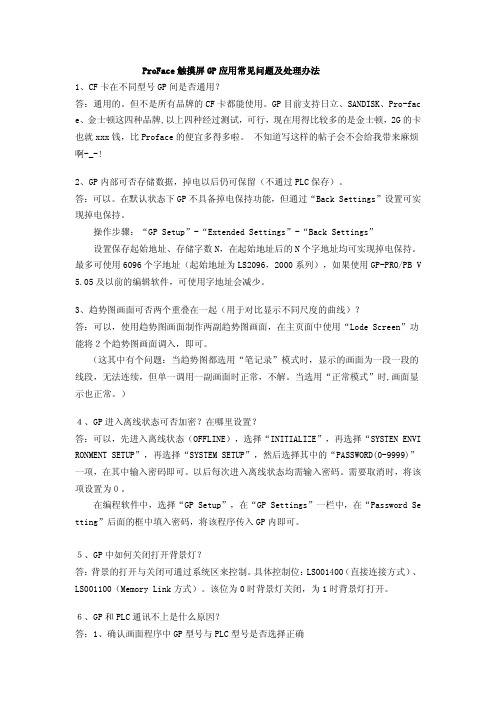
ProFace触摸屏GP应用常见问题及处理办法1、CF卡在不同型号GP间是否通用?答:通用的。
但不是所有品牌的CF卡都能使用。
GP目前支持日立、SANDISK、Pro-fac e、金士顿这四种品牌,以上四种经过测试,可行,现在用得比较多的是金士顿,2G的卡也就xxx钱,比Proface的便宜多得多啦。
不知道写这样的帖子会不会给我带来麻烦啊-_-!2、GP内部可否存储数据,掉电以后仍可保留(不通过PLC保存)。
答:可以。
在默认状态下GP不具备掉电保持功能,但通过“Back Settings”设置可实现掉电保持。
操作步骤:“GP Setup”-“Extended Settings”-“Back Settings”设置保存起始地址、存储字数N,在起始地址后的N个字地址均可实现掉电保持。
最多可使用6096个字地址(起始地址为LS2096,2000系列),如果使用GP-PRO/PB V 5.05及以前的编辑软件,可使用字地址会减少。
3、趋势图画面可否两个重叠在一起(用于对比显示不同尺度的曲线)?答:可以,使用趋势图画面制作两副趋势图画面,在主页面中使用“Lode Screen”功能将2个趋势图画面调入,即可。
(这其中有个问题:当趋势图都选用“笔记录”模式时,显示的画面为一段一段的线段,无法连续,但单一调用一副画面时正常,不解。
当选用“正常模式”时,画面显示也正常。
)4、GP进入离线状态可否加密?在哪里设置?答:可以,先进入离线状态(OFFLINE),选择“INITIALIZE”,再选择“SYSTEN ENVI RONMENT SETUP”,再选择“SYSTEM SETUP”,然后选择其中的“PASSWORD(0-9999)”一项,在其中输入密码即可。
以后每次进入离线状态均需输入密码。
需要取消时,将该项设置为0。
在编程软件中,选择“GP Setup”,在“GP Settings”一栏中,在“Password Se tting”后面的框中填入密码,将该程序传入GP内即可。



PROFACE 触摸屏触摸屏——数据记录方法步骤数据记录方法步骤有时需要在触摸屏上批量显示PLC 中的数据,如下图,可以显示生产线A~D 的实时产量,此时,就可以使用触摸屏的数据记录方法来实现。
下面介绍一下PROFACE 触摸屏数据记录方法的设置步骤操作功能说明操作功能说明::触发按钮触发按钮::按下时,触摸屏记录并显示PLC 中指定的数据 响应指示灯响应指示灯::当触摸屏接收PLC 数据时点亮数据满指示据满指示::当记录表格中数据满时常亮报警,点击指示灯或清除数据后灭清除按钮清除按钮::全部清除记录表格中的数据数据模拟数据模拟::模拟生产线A~D 的实时数据★ 在工程管理器中点击“画面/设置”→“数据记录设置”:★ 在弹出的“数据记录窗口”中,点击标签“触发设置”,设置记录触发的相关内容。
注:①记录(开/关)-必须选中此项才能使用数据记录功能②特殊/经济-数据记录两种模式,特殊模式时最多可以记录32个字(见④项中的“字数”),经济模式最多可以记录255个字(此时必须勾选“循环”项,注:自动选中)。
③位/时间方式:记录触发的两种方式。
位方式是以开关量触发数据记录(触摸屏开始记录数据),而时间方式是以指定的时间间隔记录数据。
④数据记录所用的字寄存器相关设置数据记录的起始地址-开始运行数据记录的PLC起始地址。
对于本例来说,即记录生产线A产量的数据寄存器的地址(本例中为D300); 字数-从起始地址开始的待记录数据的寄存器个数,对于全例来说,需要记录生产线A~D连续4个生产线的产量,需要4个寄存器,因此设置为4。
如果设置的字数小于实际要记录的个数,则字数以后项目不会显示(如本例中设置为2,则生产线C和D的产量数据则不会记录)。
读取次数-每一块中所记录数据的次数,此数据不能小于记录表中的数据的行数。
如本例中数据记录表中的数据行数设置为8,表明触摸屏记录数据8次后,记录表格就会满(数据满指示灯亮)。
因此,对于本例来说,读取次数不能小于8(可以大于8,但会浪费触摸屏的响应时间)。

![2024版Proface触摸屏学习基础教程[2]](https://img.taocdn.com/s1/m/651027ba4793daef5ef7ba0d4a7302768f996f55.png)
目录•触摸屏基础知识•Proface触摸屏产品介绍•界面设计与编程入门•高级功能应用与开发•通信协议与网络连接配置•系统维护与故障排除技巧触摸屏基础知识触摸屏定义与原理触摸屏定义触摸屏是一种可接收触头等输入讯号的感应式液晶显示装置,当接触了屏幕上的图形按钮时,屏幕上的触觉反馈系统可根据预先编程的程式驱动各种连结装置,可用以取代机械式的按钮面板,并借由液晶显示画面制造出生动的影音效果。
触摸屏工作原理触摸屏系统一般包括触摸屏控制器(卡)和触摸检测装置两个部分。
其中,触摸屏控制器(卡)的主要作用是从触摸点检测装置上接收触摸信息,并将它转换成触点坐标,再送给CPU,它同时能接收CPU发来的命令并加以执行。
常见触摸屏类型及其特点•电阻式触摸屏:利用压力感应进行控制,结构简单,成本低。
但电阻式触控较受制于其物理局限性,如透光率较低,高线数的大侦测面积造成处理器负担等。
•电容式触摸屏:利用人体的电流感应进行工作,可以支持多点触控技术且不像电阻式触摸屏反应迟钝。
•红外线式触摸屏:在屏幕周边成对安装红外线发射管和红外线接收管,对应形成横竖交叉的红外线矩阵。
当手指在屏幕上触摸时,会挡住经过该点的横竖红外线,从而判断出触摸点在屏幕的位置。
•表面声波式触摸屏:触摸屏的左上角和右下角各固定了竖直和水平方向的超声波发射换能器,右上角则固定了两个相应的超声波接收换能器。
当手指或其它物体触摸屏幕时,会阻止一部分声波能量的传递,从而改变了接收器信号,通过计算即可得出触摸点的位置。
触摸屏应用领域工业控制领域01触摸屏作为一种最新的电脑输入设备,是目前最简单、方便、自然的一种人机交互方式。
它赋予了多媒体以崭新的面貌,是极富吸引力的全新多媒体交互设备。
医疗设备领域02随着医疗电子技术的飞速发展,触摸屏在医疗设备中的应用也越来越多。
办公自动化领域03触摸屏简单易用、功能强大、节省空间等优点使其在办公自动化领域得到了广泛的应用。
Proface触摸屏产品介绍发展历程经过数十年的发展,Proface已经成为触摸屏行业的领导者,其产品在工业自动化、智能制造等领域得到广泛应用。
proface用网口与plc通讯设置Proface HMI (Human Machine Interface) is widely used in industrial automation to provide an intuitive and user-friendly interface for controlling and monitoring various processes. One of the essential functionalities of a Proface HMI is establishing communication with a PLC (Programmable Logic Controller) via an Ethernet connection. In this article, we will delve into the process of setting up an Ethernet communication between Proface HMI and a PLC, without delving into politics or unrelated topics.First and foremost, it is important to ensure that both the Proface HMI and the PLC are equipped with Ethernet communication capabilities. This typically involves checking the product specifications and ensuring that the necessary hardware and software components are present.Once the hardware compatibility is confirmed, the next step is to configure the IP settings for both the Proface HMI and the PLC. This can usually be done through the respective configuration menus or software provided by the manufacturers. It is crucial that the IP address, subnet mask, and gateway settings are properly configured to enable communication between the two devices.After setting up the IP addresses, the next step is to establish the communication parameters. These parameters specify the protocol, port number, and other settings required for successful communication. The most commonly used protocols for Proface HMI and PLC communication include Modbus TCP/IP and Ethernet/IP. These protocols allow for reliable data exchange between the HMI and PLC, ensuring efficient process control.Once the communication parameters are configured, it is time to create the necessary tags or variables in the Proface HMI software to exchange data with the PLC. These tags act as the interface between the HMI and PLC, allowing them to exchange information seamlessly. The tags can be created using the Proface software, specifying the address and data type for each variable.After creating the necessary tags, the next step is to design the HMI screens or pages that will be used to control and monitor the PLC. This involves placing controls, such as buttons and indicators, on the HMI screen and associating them with the corresponding tags. These controls will reflect the status and values of the PLC variables, allowing operators to interact with the PLC effectively.Once the HMI screens are designed, it is crucial to test the communication by establishing a connection between the Proface HMI and the PLC. This can be done by running the Proface software and initiating the communication process. The software will then attempt to connect to the PLC based on the configured IP settings and communication parameters. If the connection is successful, the HMI will be able to read and write data to the PLC, and the PLC will be able to execute the control commands received from the HMI.In conclusion, setting up an Ethernet communication between a Proface HMI and a PLC is a crucial step in industrial automation. By configuring the IP settings, communication parameters, creating tags, designing HMI screens, and testing the communication, operators can effectively control and monitor industrial processes. Remember to consult the respective manufacturer's documentation and seek technical support if faced with any difficulties. With a reliable and properly configured communication setup, operators can enhance productivity, efficiency, and safety in industrial environments.。