workbench12 模态分析培训手册
- 格式:ppt
- 大小:1.73 MB
- 文档页数:16

练习4材料的定义冲击分析中的塑性和失效Workshop Supplement 4. 材料的定义Explici Workshop Supplement冲击分析中的塑性和失效•该练习举例说明了陶瓷棒撞击下的应变率相关塑性铝板模型的定义。
而且对铝板的失效应变进行了说明超出失效应变的单元在分析中被删去随着外cit Dynam 铝板的失效应变进行了说明。
超出失效应变的单元在分析中被删去。
随着外部单元被删除,侵蚀面对面接触自动将目标面移动到下面的单元。
输入文件为barplate.inpmics wit •下面的幻灯片演示了分步操作指令。
指导教师将会做详细说明。
•barplate inp th ANSYS barplate.inp 有完整的注释。
模型主体建立完成后,/EOF 命令中止了命令流,你可以自己完成练习。
/EOF 命令后是图形用户界面产生的命令,如果你遇到任何问题,你可以与你的.LOG 文件进行对比。
YS/LS YS/LS--DYN YNA 6.0March 7, 2002Inventory #001631Workshop Supplement …Explici Workshop Supplement…冲击分析中的塑性和失效•启动ANSYS/Multiphysics/LS-DYNA 6.0图形用户界面模式cit Dynam •读入输入文件“ barplate.inp ”Utility Menu >File >Read input from >barplate inp >OKmics wit Utility Menu > File > Read input from … > barplate.inp > OK 或者运行:/input, barplate.inpth ANSYS •两部分都使用SOLID164单元YS/LS YS/LS--DYN •铝板周边固定•陶瓷棒具有向下的初始速度YNA 6.0•定义了侵彻面对面接触March 7, 2002Inventory #001631Workshop Supplement Explici Workshop Supplement…冲击分析中的塑性和失效•铝板定义为塑性随动材料模式P M t i l P M t i l M d lcit Dynam Preprocessor > Material Props > Material Models …•然后选择“Material Model Number 2” 并且,打开“LS-DYNA ”mics wit t h ANSYS th ANSYS YS/LS YS/LS--DYN •“Material Model Number 1”前面有一个文件夹标志是因为与陶瓷棒相关的材料数据(线弹性各向同性)已经输入M t i l M d lYNA 6.0关的材料数据(线弹性各向同性)已经输入。
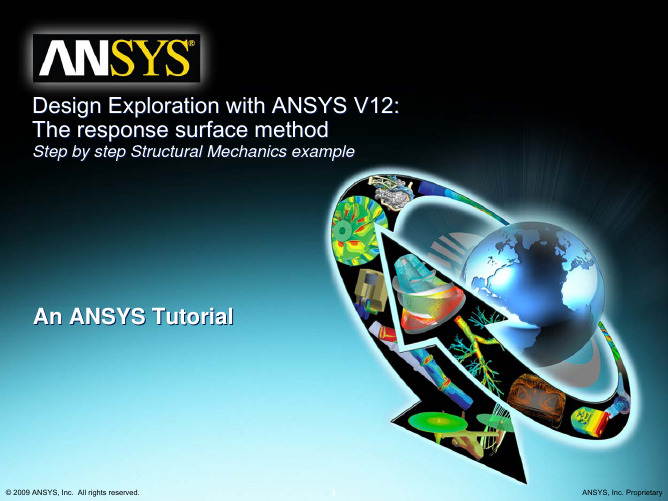



•Welcome to the ANSYS Mechanical application introductory training course!•This training course covers the basics of using ANSYS Mechanical in performing structural and thermal analyses.•It is intended for all new or occasional ANSYS Mechanical users, regardless of the CAD software used.•Course Objectives:•General understanding of the user interface, as related to geometry import, meshing,application of loads and supports, and postprocessing•Procedure for performing FEA simulations, including linear static, modal, and harmonicstructural analyses and nonlinear steady-state thermal analyses•Utilizing parameters for ‘what-if’scenarios•Interfacing with the ANSYS solver for more advanced functionality–Training Courses are also available covering the use of other Workbench modules(e.g. DesignModeler,Design Exploration, etc.) .9:00 –10:00Lecture –Introduction10:00 –11:30Lecture –Chapter 2: Mechanical Basics11:30 –12:00Workshop 2.1 –ANSYS Mechanical Basics12:00 –1:00Lunch1:00 –1:45Lecture –Chapter 3: General Preprocessing1:45 –2:15Workshop 3.1 –Contact Control2:15 –3:15Lecture –Chapter 3: General Preprocessing (cont.) 3:15 –3:45Workshop 3.2 –Meshing Control3:45 –5:00Lecture –Chapter 4: Static Structural Analysis9:00 –9:30Workshop 4.1 –Linear Structural Analysis9:30 –10:00Lecture –Chapter 4: Static Structural Analysis 10:00 –10:30Workshop 4.2 –2D Structural Analysis10:30 –11:00Lecture –Chapter 5: Vibration Analysis11:00 –11:15Workshop 5.1 –Free Vibration Analysis11:15 –11:30Workshop 5.2 –Pre-Stressed Vibration Analysis 11:30 –12:00Lecture –Chapter 6: Thermal Analysis12:00 –1:00Lunch1:00 –1:30Workshop 6.1 –Steady State Thermal Analysis 1:30 –2:00Lecture –Chapter 7: Linear Buckling Analysis 2:00 –2:30Workshop 7.1 –Linear Buckling Analysis2:30 –3:30Lecture –Chapter 8: Results Post-processing 3:30 –4:00Workshop 8.1 –Results Processing4:00 –4:30Lecture –Chapter 9: CAD & Parameters4:30 –5:00Workshop 9.1 –Parameter Management•The Training Manual you have is an exact copy of the slides.•Workshop descriptions and instructions are included in the Workshop Supplement.•Copies of the workshop files are available on the ANSYS Customer Portal ().•Advanced training courses are available on specific topics.Schedule available on the ANSYS web page / under “Solutions> Services and Support> Training Services”.•Contents:A.About ANSYS Inc.B.ANSYS Workbench OverviewC.ANSYS Mechanical OverviewD.Starting MechanicalE.The Workbench EnvironmentF.Workbench File ManagementG.Working With UnitsH.License PreferencesANSYS, Inc.•Developer of ANSYS family of products•Global Headquarters in Canonsburg, PA -USA (south of Pittsburgh)–Development and sales offices in U.S. and around the world–Publicly traded on NASDAQ stock exchange under “ANSS”–For additional company information as well as descriptions andschedules for other training courses visit ANSYS, Inc. Family of Products include the following:•ANSYS Workbench–Complete environment for simulation andmodeling needs.•ANSYS CFD–State-of-the-art CFD solvers, including CFX and FLUENT.•ANSYS AUTODYN–Explicit dynamic solver for transientnon-linear simulations involving large deformations andstrains, non-linear material behavior, non-linear buckling,complex contact, fragmentation, and shock wavepropagation.•ANSYS LS-DYNA–LSTC’s LS-DYNA explicit dynamic solver technology with the pre-/post-processing power of ANSYS software. This powerful pairing can be used to simulate crash tests, metal forging, stamping, and catastrophic failures.•ANSYS ICEM CFD–Powerful meshing tools with generalpre-and post-processing features.•What is ANSYS Workbench?–ANSYS Workbench provides powerful methods for interacting with the ANSYS family of solvers. This environment provides a unique integration with CADsystems, and your design process.•ANSYS Workbench is comprised of various applications (some examples):–Mechanical for performing structural and thermal analyses using the ANSYS solver •Meshing is also included within the Mechanical application–Mechanical APDL for performing advanced mechanical and multiphysics analyses using the traditional ANSYS user interface.–Fluid Flow (CFX) for performing CFD analyses using CFX–Fluid Flow (FLUENT) for performing CFD analyses using FLUENT–Geometry (DesignModeler)for creating and modifying CAD geometry to prepare the solid model for use in Mechanical.–Engineering Data for defining material properties–Meshing Application for generating CFD and Explicit Dynamics meshes–Design Exploration for optimization analyses–Finite Element Modeler (FE Modeler)for translating a NASTRAN and ABAQUS mesh for use in ANSYS–BladeGen (Blade Geometry)for creating blade geometry–Explicit Dynamics for explicit dynamics simulations featuring modeling of nonlinear dynamics•The Workbench environment supports two types of applications:–Native applications (workspaces): Current native applications are Project Schematic, Engineering Data and Design Exploration.•Native applications are launched and run entirely in the Workbench window.–Data Integrated Applications: current applications include Mechanical,Mechanical APDL, Fluent, CFX, AUTODYN and others.Native ApplicationData Integrated Application•Analysis types available in Mechanical:†–Structural (static and transient):•Linear and nonlinear structural analyses.–Dynamic Capabilities:•modal, harmonic, random vibration, flexible and rigid dynamics.–Heat Transfer (steady state and transient):•Solve for temperature field and heat flux. Temperature-dependentconductivity, convection and materials allowed.–Magnetostatic:•To perform 3-D static magnetic field analysis–Shape Optimization:•Indicates areas of possible volume reduction using Topological Optimizationtechnology.†Note, the active ANSYS license dictates what functionality is available to the user. Not all features listed are covered in this Introductory course.•Mechanical Application–The environment for simulation automation and ease of use combined with the full power of the ANSYS solver technology.–Formerly called Simulation•Mechanical APDL Application–The user interface environment that emphasizes access to commands, customization and scripting.–Formerly called the ANSYS PREP7/POST1 interface•Types of licenses available for Mechanical:–Various ANSYS licensing configurations are available. The licensechosen will dictate what features and capabilities are available in theMechanical application.–License management allows license sharing when multiple instances of a particular application are open.–(Other ANSYS licenses are supported for meshing only)•Add-on licenses for Mechanical:–Rigid and Flexible Dynamics (one add-on license)–Fatigue Module•12.0 Workbench products are available for Windows and Linux operating systems.–Note, Linux will be supported starting at the 12.1 Release–Check the ANSYS web site or online documentation for the latestcompatibilities.•Network licensing capabilities are used for all ANSYS and ANSYS Workbench products.•There are two methods of launching Workbench:–From the Windows start menu:–From the CAD system•For most situations the Workbench GUI is divided into 2 primary sections (there are other optional sections we’ll see in a moment): The Toolbox The Project Schematic•The toolbox contains 4 subgroups:•Analysis systems: predefined templates that can be placed in the schematic.•Component systems: variousapplications that can be accessed to build, or expand, analysis systems.•Custom Systems: predefined analysis systems for coupled applications (FSI, thermal-stress, etc.). Users can also create their own predefined systems.•Design Exploration: Parametric management and optimization tools.•The systems and components displayed in the toolbox will depend on the installed products.•Using the check boxes in the “View All / Customize”window, the items displayed in the toolbox can be toggled on or off.•The toolbox customization window is normally left closed when not in use.•The Workbench project schematic is a graphical representation of the workflow defining a system or group of systems.•The workflow in the project schematic is always left to right.•There are currently several applications which are native to Workbench, meaning they run entirely in the Workbench window:–Project Schematic, Engineering Data and Design Exploration•Non-native applications (called data-integrated) run in their own window:–Mechanical (formerly Simulation), Mechanical APDL (formerly ANSYS),ANSYS Fluent, ANSYS CFX, Etc . . .•Blocks of cells can be deleted by RMB on the block header cell that is shaded in blue.•In this example a Static Structural analysis type is selected for the project schematic.•From the toolbox the selection can be dragged and dropped onto the schematic or simply double clicked.•By dropping applications and/or systems into various locations in the schematic, an overall analysis project is defined.•“Connectors”indicate the level of collaboration between systems.•In the example below a structural system is dragged and dropped onto a thermal system at the Model cell (A4).•Before completing the operation notice there are a number of optional “drop targets”that will provide various types of linkage between systems (continued next page).•By completing the operation from the previous page, notice the linkage here is only at the Model level and above.•In this case there would be no thermal/structural coupling.•Notice too each system block is given and alphabetic designation(A, B, C, etc.).•By dropping the structural system at the “Solution”level we obtain a structural system that is coupled to the thermal solution.”•A schematic can also be constructed by RMB and choosing to “Transfer Data To New”or “Transfer Data From New”.•In using this RMB transfer feature all transfer possibilities (upstream and downstream) are displayed.•These selections will vary depending on which cell in a particular system you highlight.•Identifying cell states:•Unfulfilled: missing upstream data.•Attention required: may need to correct this or upstream cells.•Refresh required: upstream data has changed. Need to refresh cell (update willalso refresh the cell).•Update required: the data has changed and the output of the cell must beregenerated.•Up to date.•Input changes pending: cell is locally up to date but may change when the nextupdate is performed due to upstream changes.•The “View”menu (and RMB) allows additional information to be displayed in the Workbench environment.–Below, the geometry is highlighted and the properties are displayed.•Workbench creates a project file and a series of subdirectories to manage all associated files.•Users should allow Workbench to manage the content of these directories. Please do NOT manually modify the content or structure of the project directories.•When a project is saved a project file is created (.wbpj), using the user specified file name (e.g. MyFile.wbpj).•A project directory will be created using the project name. In the above example the directory would be MyFile_files.•A number of subdirectories will be created in the project directory (explained next).•Directory Structure:–dp n: this is the design point directory. Thisessentially is the state of all parameters for aparticular analysis. In the case of a single analysisthere will be only one “dp0”directory.–global: contains subdirectories for each applicationin the analysis. In the example at right the “Mech”directory will contain the database, and otherassociated files from the Mechanical application.–SYS: the “SYS”directory will contain subdirectories for each system type in the project (e.g. Mechanical, Fluent, CFX, etc.). Each system subdirectorycontains solver specific files. For example theMECH subdirectory would contain the results file,the ds.dat file, solve.out file and so on.–user_files: contains input files, user macro files etc.that may be associated with a project.•From the Workbench “View”menu activate the“Files”option to display a window containing file details and locations.•Archive: quickly generates a singlecompressed file containing all pertinent files.–File is zip format and can be opened using the“Restore Archive . . . ”utility in WB2 or anyunzip program.–Several options are available when archivingsystems as shown here.•The Units menu in Workbench:–Allows access to predefined unit systems.–Allows the creation of custom unit systems.–Controls unit display for Engineering Data, Parameters and Charts.–Activate the Units System dialog to control.A c t i v e P r o j e c t D e f a u l t U n i t S y s t e m S u p p r e s s U n i t D i s p l ayUnits can be displayed inthe active Project system or as they were defined in their source (e.g. CAD system).•Create custom unit systems by duplicating existing systems then modifying.•Custom unit systems can be exported and imported.•Workbench license control is handled through the user interface shown below, activated from the Workbench project page (“Tools > License Preferences . . . “).•With the available licenses displayed, the activation and “use order”can be specified using the up/down arrows.–0 = off, 1 = on–License order represents the preference order for license use.•The license control allows Workbenchusers to specify whether a singlelicense is used when multipleapplications are open, or if all openapplications access their own license.•In the example shown, a user could have 3 Mechanical models open simultaneously. Using the license control they may choose to open 3 licenses or use only 1 that is shared. In the shared scenario, only the active Mechanical session uses the license (the remaining will be read only).。
