DB2常用实验环境搭建步骤
- 格式:pdf
- 大小:704.58 KB
- 文档页数:22
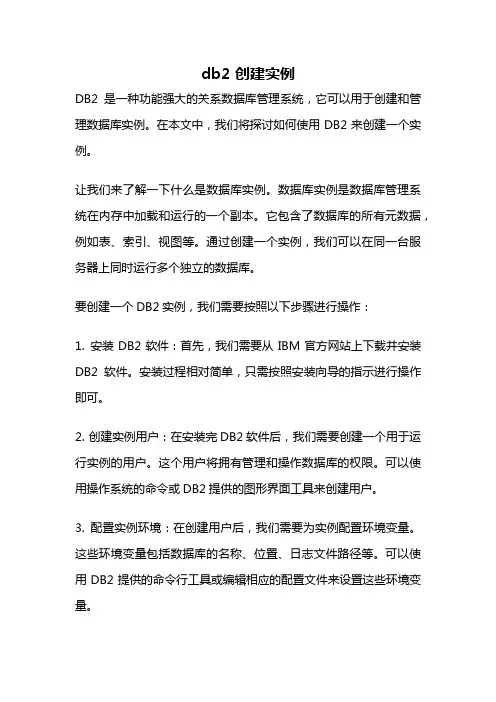
db2 创建实例DB2是一种功能强大的关系数据库管理系统,它可以用于创建和管理数据库实例。
在本文中,我们将探讨如何使用DB2来创建一个实例。
让我们来了解一下什么是数据库实例。
数据库实例是数据库管理系统在内存中加载和运行的一个副本。
它包含了数据库的所有元数据,例如表、索引、视图等。
通过创建一个实例,我们可以在同一台服务器上同时运行多个独立的数据库。
要创建一个DB2实例,我们需要按照以下步骤进行操作:1. 安装DB2软件:首先,我们需要从IBM官方网站上下载并安装DB2软件。
安装过程相对简单,只需按照安装向导的指示进行操作即可。
2. 创建实例用户:在安装完DB2软件后,我们需要创建一个用于运行实例的用户。
这个用户将拥有管理和操作数据库的权限。
可以使用操作系统的命令或DB2提供的图形界面工具来创建用户。
3. 配置实例环境:在创建用户后,我们需要为实例配置环境变量。
这些环境变量包括数据库的名称、位置、日志文件路径等。
可以使用DB2提供的命令行工具或编辑相应的配置文件来设置这些环境变量。
4. 创建数据库:一旦实例环境配置完成,我们可以使用DB2提供的命令或图形界面工具来创建一个新的数据库。
在创建数据库时,我们可以指定数据库的名称、大小、字符集等参数。
5. 启动实例:在创建数据库后,我们需要启动实例以使其运行。
可以使用DB2提供的命令或图形界面工具来启动实例。
一旦实例启动,我们就可以开始在数据库上执行各种操作,如创建表、插入数据、查询等。
6. 连接到数据库:最后,我们可以使用DB2提供的各种客户端工具来连接到数据库。
这些工具可以让我们通过图形界面或命令行与数据库进行交互。
需要提供正确的数据库名称、用户名和密码来连接到数据库。
通过以上步骤,我们可以成功地创建一个DB2实例并连接到数据库。
一旦连接成功,我们就可以开始使用DB2的强大功能来管理和操作数据库。
总结起来,创建DB2实例是一个相对简单的过程。
我们只需按照上述步骤进行操作,就能够成功地创建一个实例并连接到数据库。
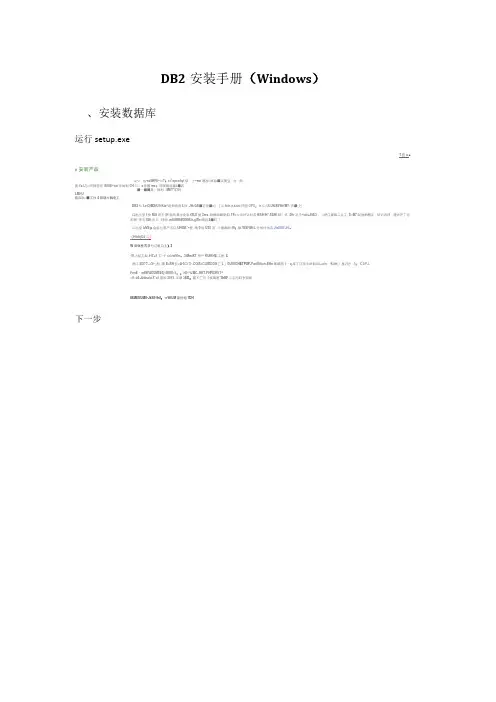
DB2安装手册(Windows)、安装数据库运行setup.exeT宜u.■e安装产品/■^k・出-saWfFfi--:«?:r=*ep=nfiyt俣:士*mn通加=艮急■演而立・力・朔图1a.I J}«.同降言同"EffiEi^rai市如划CH归,s密国ms:苑国南症章&■石,"■—■■鼻..则利・MET*5?吗LMHU跖四|£.■工件4隙期片胸电工DB2仁LeiOiMXtUft-Kia^跑知的或I.孙:JH=GE■正任■#》[从f CR.if.€JHl日图OPU:i n山UL UhIXEWrfM?/弄■_匕口出主篁I快M.8用不01鲍氏毒企史胤tSLE斑3ms.珀螂司蜗射皿TF=大再好讣针苦H SHH*.SEH I聒?式.4Hr况壬*ME■EtE3・・£把口鼻麻二立工.S«M7制他的两足・烟砂西拜・嗟古开丁访即同"开元Effi冷E:呼闲.mftlSfffiBSSNUe.gWs晌月4■町『口出金IdVEja金航匕用产五口UH0M.**登.地0甘U30河^>3啪幽啊ffl;幅WSFIB1L号加件加皿JtaEEELHl,:I1HfcttjOJ二|W高辑里界日七江机口上)319上航工局11£+1工=于C€?K Mm,3iMmiKT用户KUlKHE工世:IL而口ED??—Q^_耐,箱E>BH亚<A-5C1O-.COlE.iCU JDDOS匚L」OLEEC HETPUP n PariU ftunr r EHn事昭咫1・q库丁口国E4M丽叫&»uin।Ki酬」盍汨总・I:C L P J rFimE・m8WiJD£MSE£j-ZfllW«¥::Hl»^lJMC..HET.PHPIDRltT^□0»ii4.Jddna faiX*ail皿知3015.阜联5ED:前1匚与《疾聚基*5hEF二羽弓叼东笳鼻IBMEUUMU-JkSfl-lhil:»r WtUM晶但蛆7DH下一步下一步点DB2空装-D02EnterpriseServerEdition-DB2COPY1软件许可协议请仔细阅读下列讦可证协议。
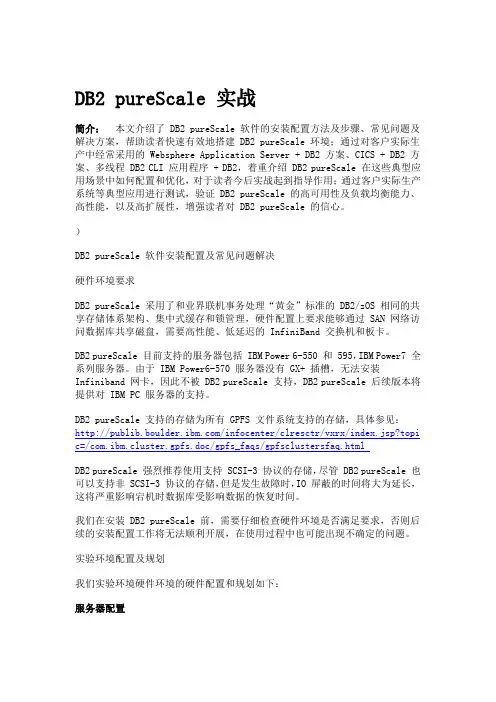
DB2 pureScale 实战简介:本文介绍了 DB2 pureScale 软件的安装配置方法及步骤、常见问题及解决方案,帮助读者快速有效地搭建 DB2 pureScale 环境;通过对客户实际生产中经常采用的 Websphere Application Server + DB2 方案、CICS + DB2 方案、多线程 DB2 CLI 应用程序 + DB2,着重介绍 DB2 pureScale 在这些典型应用场景中如何配置和优化,对于读者今后实战起到指导作用;通过客户实际生产系统等典型应用进行测试,验证 DB2 pureScale 的高可用性及负载均衡能力、高性能,以及高扩展性,增强读者对 DB2 pureScale 的信心。
)DB2 pureScale 软件安装配置及常见问题解决硬件环境要求DB2 pureScale 采用了和业界联机事务处理“黄金”标准的 DB2/zOS 相同的共享存储体系架构、集中式缓存和锁管理,硬件配置上要求能够通过 SAN 网络访问数据库共享磁盘,需要高性能、低延迟的 InfiniBand 交换机和板卡。
DB2 pureScale 目前支持的服务器包括 IBM Power 6-550 和 595,IBM Power7 全系列服务器。
由于 IBM Power6-570 服务器没有 GX+ 插槽,无法安装Infiniband 网卡,因此不被 DB2 pureScale 支持,DB2 pureScale 后续版本将提供对 IBM PC 服务器的支持。
DB2 pureScale 支持的存储为所有 GPFS 文件系统支持的存储,具体参见:/infocenter/clresctr/vxrx/index.jsp?topi c=/com.ibm.cluster.gpfs.doc/gpfs_faqs/gpfsclustersfaq.htmlDB2 pureScale 强烈推荐使用支持 SCSI-3 协议的存储,尽管 DB2 pureScale 也可以支持非 SCSI-3 协议的存储,但是发生故障时,IO 屏蔽的时间将大为延长,这将严重影响宕机时数据库受影响数据的恢复时间。

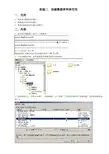
实验二创建数据库和表空间一.目的1.掌握建立数据库的操作。
2.掌握建立表空间的操作。
3.掌握对数据库进行编目的操作。
二.内容1.使用命令编辑器,建立一个数据库。
2.打开资源管理器,查看数据库在物理存储空间的结构。
3.使用控制中心,在默认实例中“配置参数” “管理”下查看DFTDBPATH 参数的值,说明此参数的值的含义。
包含用来在实例下创建数据库的缺省文件路径。
如果创建数据库时没有指定路径,则将在此参数指定的路径中创建该数据库。
4. 在命令编辑器中创建一个SMS管理的表空间,这个表空间由两个数据容器构成,每页的大小为4k。
指定一个数据容器使用16页后开始使用下一个数据容器。
5.在命令编辑器中创建一个DMS管理的表空间,这个表空间有两个数据容器构成,每页的大小为4k。
指定一个数据容器使用16页后开始使用下一个数据容器。
6.在命令编辑器中运行命令查看新建的数据库中表空间的信息以及每个表空间的容器信息。
list tablespaces7.通过“创建表空间向导”为新建数据库建立一个额外的SMS管理的表空间sms02,容器为c:\sms\sms02,并查看生成的SQL语句。
8.通过“创建表空间向导”为新建数据库建立一个额外的DMS管理的表空间dms02,容器为c:\dms\dms02,并查看生成的SQL语句。
9. 使用命令窗口,创建样本数据库sample00,并指出数据库被存储在了什么位置?10.在命令窗口,运行连接sample00样本数据库的命令,并指定连接数据库的用户名和密码。
11. 使用命令编辑器创建自动存储的数据库mydb1,并存放在 D: 驱动器上,指出数据库的存储路径是什么?数据库路径是什么?Mydb1存储路径 sql00001数据库路径12.使用命令编辑器创建数据库mydb2,指定存储路径为d:\test,数据库路径为D:\13.使用命令编辑器,建立一个支持XML数据类型的数据库。
14. 使用命令编辑器,建立与数据库mydb1的连接。
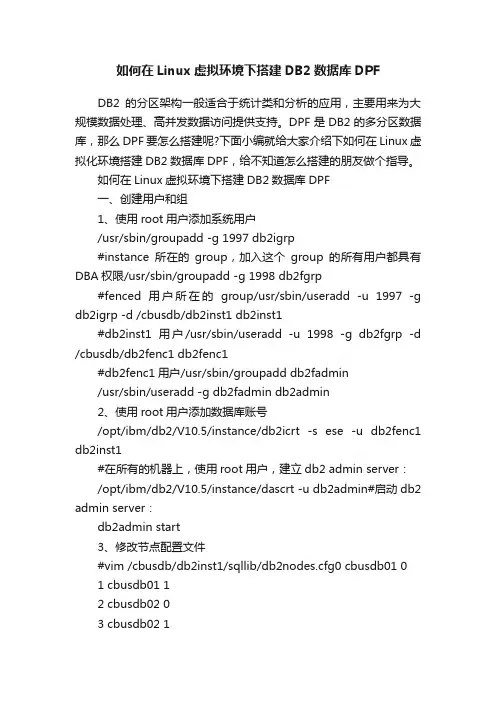
如何在Linux虚拟环境下搭建DB2数据库DPFDB2的分区架构一般适合于统计类和分析的应用,主要用来为大规模数据处理、高并发数据访问提供支持。
DPF是DB2的多分区数据库,那么DPF要怎么搭建呢?下面小编就给大家介绍下如何在Linux虚拟化环境搭建DB2数据库DPF,给不知道怎么搭建的朋友做个指导。
如何在Linux虚拟环境下搭建DB2数据库DPF一、创建用户和组1、使用root用户添加系统用户/usr/sbin/groupadd -g 1997 db2igrp#instance所在的group,加入这个group的所有用户都具有DBA权限/usr/sbin/groupadd -g 1998 db2fgrp#fenced用户所在的group/usr/sbin/useradd -u 1997 -g db2igrp -d /cbusdb/db2inst1 db2inst1#db2inst1用户/usr/sbin/useradd -u 1998 -g db2fgrp -d /cbusdb/db2fenc1 db2fenc1#db2fenc1用户/usr/sbin/groupadd db2fadmin/usr/sbin/useradd -g db2fadmin db2admin2、使用root用户添加数据库账号/opt/ibm/db2/V10.5/instance/db2icrt -s ese -u db2fenc1 db2inst1#在所有的机器上,使用root用户,建立db2 admin server:/opt/ibm/db2/V10.5/instance/dascrt -u db2admin#启动db2 admin server:db2admin start3、修改节点配置文件#vim /cbusdb/db2inst1/sqllib/db2nodes.cfg0 cbusdb01 01 cbusdb01 12 cbusdb02 03 cbusdb02 14、修改实例参数su - db2inst1db2iauto -on db2inst1db2set DB2_SKIPINSERTED=ondb2set DB2_USE_ALTERNATE_PAGE_CLEANING=ondb2set DB2_EVALUNCOMMITTED=ondb2set DB2_SKIPDELETED=ondb2set DB2COMM=TCPIPdb2set DB2FCMCOMM=TCPIP4db2set DB2RSHCMD=/bin/rsh#注意如果配置的ssh则此处需要修改成db2set DB2RSHCMD=/usr/bin/sshdb2set DB2CODEPAGE=1386db2set DB2TERRITORY=86db2set DB2_PARALLEL_IO=*5、配置服务端口DB2c_db2inst1 61000/tcpDB2_db2inst1 61001/tcpDB2_db2inst1_1 61002/tcpDB2_db2inst1_2 61003/tcpDB2_db2inst1_3 61004/tcpDB2_db2inst1_4 61005/tcpDB2_db2inst1_END 61008/tcp6、调整系统参数,设置dpf所需的资源/sbin/sysctl -w kernel.sem=“250 32000 32 1024”/sbin/sysctl -w kernel.msgmnb=16384/sbin/sysctl -w kernel.msgmni=1024/sbin/sysctl -w kernel.msgmax=8192/sbin/sysctl -w kernel.shmmni=4096/sbin/sysctl -w kernel.shmall=2097152/sbin/sysctl -w kernel.shmmax=10737418247、修改环境变量cat 。
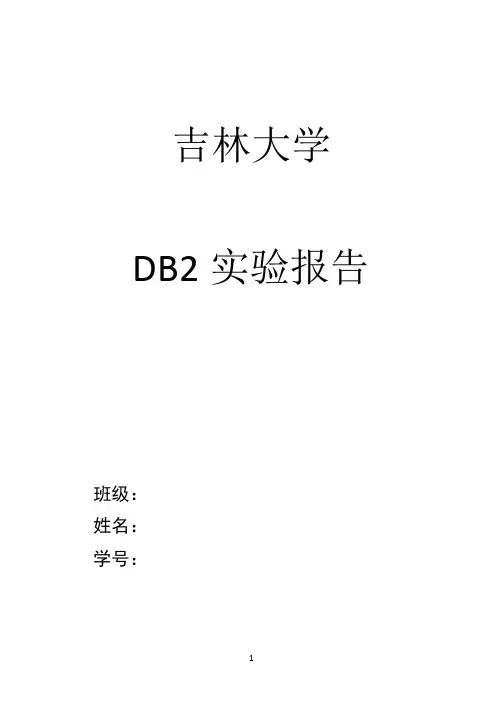
吉林大学DB2实验报告班级:姓名:学号:□演示性实验□验证性实验操作性实验□综合性实验执行SQL语句结果如下:2. Verify the creation of your ARTISTS table and the table description.Important: Ensure the definition of your table is correct. It could cause unexpected failures in later labs if your definitionsare not done correctly.Show your work below by printing screen.3. You will create the remainder of the tables required usinga script file called crtables. For Windows, it is located in the C:\labfiles\cf23 directory.Examine the DB2 statements in the file and answer the following questions.In which table space will both the indexes and data for table STOCK be placed For CONCERTS For REORDER4. Execute the crtables script to create the tables. Show your work below by printing screen5. Verify that all tables (ALBUMS, STOCK, CONCERTS, and REORDER) were created successfully.Show your work below by printing screen.6. Information about each column in a table can be found by accessing the view.Enter an interactive SQL statement to select the columns TABNAME, COLNAME, and TYPENAME from for all tables with the TABSCHEMA of ‘student’, order the data by TABNAME and COLNO, and pipe the output to a file named .Show your sql statements and your work below by printing screen for the last step.7. Check your output against the file.Ensure that there are no differences between your output and the master output or the following labs may not work correctly!Show your work below by printing screen.8. Information about a table's definition to a table space can be found by accessing the view. Enter an SQL statement to select9. Check your output against the file.Ensure that there are no differences between your output and the master output, or the following labs may not work correctly!Show your work below by printing screen.10. Grant select privilege on tables that are owned by student to public by executing a script file, grants (an operating systemcommand file) for local administration.Show your work below by printing screen.Section 2 - Create Indexes1. Create an index called ITEM on the ITEMNO column in STOCK table.Show your work below by printing screen.2. Create a unique index called ITEMNO on the ITEMNO column in ALBUMS table.Show your work below by printing screen.3. Select the information from the catalog tables about your indexes. The columns you should select are the first 18 characters of TABNAME, UNIQUERULE, the first 18 characters of INDNAME, and the first 30 characters of COLNAMES from , where INDSCHEMA is student, order by TABNAME and INDNAME.If UNIQUERULE = "U", then only unique values are allowed.If UNIQUERULE = "D", then duplicate values are allowed.If UNIQUERULE = "P", then it is a Primary key.Show your work and your new indexes below by printing screen.4. Use the select you executed in the previous step and route the output to . Check your results against .Ensure that there are no differences between your output and the master output, or the following labs may not work correctly!Show your work below by printing screen.Section 3 - Create Views1. Create a view called music that will select title, classification, name from albums, artists where = .Show your work below by printing screen.2. Create another view called inventory by executing the script file, crview.Show your work below by printing screen.3. Information about views can be found in the and views. Tables and views for the current user can be shown with a LIST TABLES statement. A TYPE of V is a view.Issue one of the following statements and verify your views are listed.• LIST TABLES statement OR• Select columns TABSCHEMA, TABNAME, and TYPE from the view with a TABSCHEMA of student OR• Select columns VIEWSCHEMA, VIEWNAME from with DEFINER of student Show your work below by printing screen.Section 4 - Create Alias1. Create an alias called singers for the ARTISTS table, and an alias called emptystock for the REORDER table.Show your work below by printing screen.2. Information about aliases can be found in the view. Tables, views, and aliases for the current user can also be shown with the LIST TABLES statement. A TYPE of A is an alias. Issue one of the following statements and verify your aliases are listed.• LIST TABLES statement OR• Select columns TABNAME and TYPE from the view with a TABSCHEMA of student.Show your work below by printing screen.Section 5 - Add Referential Integrity1. Alter the ALBUMS table and define referential integrity relationships it has with other tables.• Add a primary key on the itemno column•Add a foreign key called fkartno on the artno column which references a primary key in the ARTISTS table• The delete rule between ARTISTS and ALBUMS should be delete cascade Show your work below by printing screen.2. Now alter the STOCK table to define its referential integrity relationships, by executing the script file, crri.Show your work below by printing screen.3. Information about referential integrity can be found by accessing the view. Table dependencies can also be accessed through the view. Enter an interactive SQL statement to select CONSTNAME, TABNAME, REFTABSCHEMA, REFTABNAME, DELETERULE from the view with a TABSCHEMA of student.Show your work below by printing screen.。


DB2环境配置说明1、安装DB2客户端:(源程序在192.168.71.244上)安装完成后在本地程序中选择:IBM DB2->设置工具->配置助手选择:使用向导来添加数据库选择“搜索网络”或“手工配置网络的连接”;我们选择“手工配置网络的连接”选择“TCP/IP”主机名:192.168.71.244服务名称:可以不写端口号:50000点击“下一步”数据库名称:lissleb点击“下一步”选中“为ODBC注册此数据库”点击“下一步”这样在配置助手中就显示出刚才配置的数据库名称选中“LISSLEB”右击选择“CLI设置”用户标示:db2admin密码:lisserver点击确定。
选中“LISSLEB”右击选择“测试连接”输入密码,如果测试成功,则说明已经连接成功,可以正常使用2、配置PowerBuilder点击上面的DB Profile快捷按钮选中:ODB ODBC 点击“NEW”在Profile Name中输入“lissleb”Data Souce 选择“LISSLEB”User ID :db2adminPassword:lisserver点击“OK”即可这时在“ODB ODBC”下面显示了“lissleb”,选中点击Connect,连接成功即可然后在下图中选择DataBase快捷按钮便可以正常使用3、系统连接设置:在vss上得到最新的Lis/Utility/JdbcUrl.java或修改为/*** 光大永明渠道管理系统数据库- 开发使用*/DBType = "DB2";IP = "192.168.71.244";Port = "50000";DBName = "LISSLEB";UserName = "db2admin";PassWord = "lisserver";Lis/Utility/DBConn.javaLis/Sys/SysConst.javaUi/logon/station.jsp文件然后整体编译java类连接配置成功:可能会出现下面的问题一:在点击菜单时出现如下错误得到最新的Ui/logon/ station.jsp文件即可二:在系统使用的过程中可能在涉及到查询时不能查询到有效数据,这是看tomca 后台,会发现SQL执行错误。
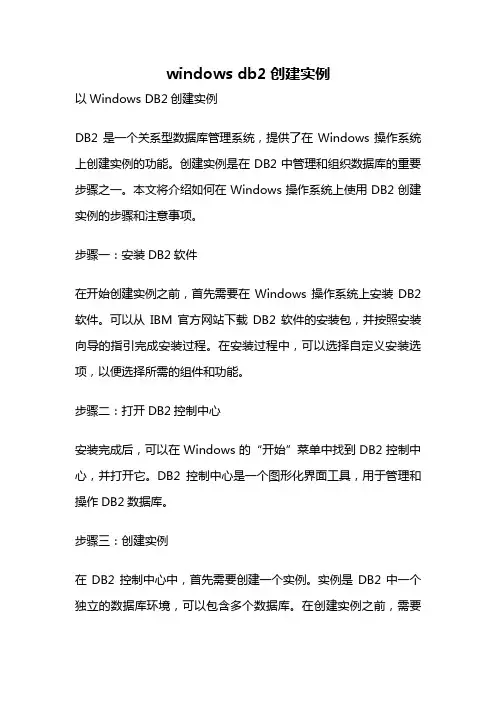
windows db2创建实例以Windows DB2创建实例DB2是一个关系型数据库管理系统,提供了在Windows操作系统上创建实例的功能。
创建实例是在DB2中管理和组织数据库的重要步骤之一。
本文将介绍如何在Windows操作系统上使用DB2创建实例的步骤和注意事项。
步骤一:安装DB2软件在开始创建实例之前,首先需要在Windows操作系统上安装DB2软件。
可以从IBM官方网站下载DB2软件的安装包,并按照安装向导的指引完成安装过程。
在安装过程中,可以选择自定义安装选项,以便选择所需的组件和功能。
步骤二:打开DB2控制中心安装完成后,可以在Windows的“开始”菜单中找到DB2控制中心,并打开它。
DB2控制中心是一个图形化界面工具,用于管理和操作DB2数据库。
步骤三:创建实例在DB2控制中心中,首先需要创建一个实例。
实例是DB2中一个独立的数据库环境,可以包含多个数据库。
在创建实例之前,需要指定实例的名称、用户名和密码等信息。
点击DB2控制中心的“实例”菜单,选择“新建实例”。
在弹出的对话框中,输入实例的名称、用户名和密码等信息,并选择实例的安装路径。
点击“确定”按钮,即可开始创建实例。
步骤四:配置实例参数创建实例后,需要对实例进行一些配置。
点击DB2控制中心的“实例”菜单,选择“配置实例参数”。
在弹出的对话框中,可以设置实例的各种参数,如内存大小、并发连接数等。
根据实际需求进行配置,并点击“确定”按钮保存设置。
步骤五:启动实例配置完成后,可以点击DB2控制中心的“实例”菜单,选择“启动实例”来启动实例。
启动实例后,可以在DB2控制中心的实例列表中看到该实例的状态为“已启动”。
步骤六:创建数据库实例创建完成后,可以在实例中创建数据库。
点击DB2控制中心的“数据库”菜单,选择“新建数据库”。
在弹出的对话框中,输入数据库的名称和路径等信息,并选择数据库的字符集和排序规则等。
点击“确定”按钮,即可开始创建数据库。

DB2 HADR 单备机配置步骤软硬件需求:1.两台独立的服务器都必须有相同的操作系统和版本号(操作系统版本不同,也可以搭建成功,但是后期使用的时候可能会出现异常问题)2.两台服务器的DB2主版本号必须一致,建议两台服务器使用相同的小版本号(fixpack),两台服务器使用不同的小版本号是允许的,这主要是为了滚动升级(Rolling Upgrade),但是不建议在正常使用的时候用,主服务器的版本号不能比备份服务器的版本号新3.主服务器和备份服务器必须用相同的存储路径,这个要求主要是为了保证tablespace的扩展能被复制。
可以使用symbolic links(链接文件)实现主备机使用相同目录HADR搭建步骤如下:0.创建目录(主备机)root用户执行:mkdir -p /db2data/hadrdb --用于DB路径和自动存储路径mkdir -p /archivelog/hadrdb --用于DB的归档日志目录mkdir -p /db2data/backup --用于DB的备份目录chown -R db2inst1:db2iadm1 /db2data/hadrdbchown -R db2inst1:db2iadm1 /archivelog/hadrdbchown -R db2inst1:db2iadm1 /db2data/backup1.root用户创建实例(主备机都需要)2.修改环境注册表变量(主备机都需要)db2set DB2COMM=TCPIP3.修改实例参数(主备机都需要)主备机采用相同的端口号:在/etc/services文件中添加db2c_db2inst1 50000/tcp ,然后db2 update dbm cfg using SVCENAME db2c_db2inst14.创建DB(主机)db2inst1实例用户执行:create db HADRDB on /db2data/hadrdb using codeset GBK territory CN pagesize 4 K;5.修改DB参数(主机)db2 update db cfg for HADRDB using logretain on --DB2 10之前的版本,启用归档日志模式db2 update db cfg for HADRDB using LOGARCHMETH1 logretain --DB2 10之后版本,启用归档日志模式或者db2 update db cfg for HADRDB using LOGARCHMETH1 DISK:/archivelog/hadrdb --本例采取这种归档方式db2 update db cfg for HADRDB using trackmod on --on可以改为yes,启用跟踪已修改页,用于记录已修改的页,--以便Backup 实用程序可以检测到哪些数据页修改过,这些修改过的页将会被包含进增量备份中。
Linux虚拟环境下怎么搭建DB2数据库DPF(2)三、配置rshrsh是远程运行shell的服务.db2使用rsh服务运行启动和停止数据库服务器的命令,以及大部分管理命令。
1、安装rsh#yum install rsh*2、配置rsh的安全文件#vi /etc/securetty#add the content#------------------#rsh#rlogin#rexec#------------------3、修改rsh的配置参数/etc/xinetd.d/rsh ##在生产环境建议配置ssh免密登录#vi /etc/xinetd.d/rshservice shell{socket_type = streamwait = nouser = rootlog_on_success += USERIDlog_on_failure += USERIDserver = /usr/sbin/in.rshddisable = no}4、修改rsh的配置文件rlogin#vi /etc/xinetd.d/rloginservice login{disable = nosocket_type = streamwait = nouser = rootlog_on_success += USERIDlog_on_failure += USERIDserver = /usr/sbin/in.rlogind}4、免密登陆,实例用户db2inst1的家目录中创建.rhosts文件cat $HOME/.rhostscbusdb01 db2inst1cbusdb02 db2inst15、CentOS7.0需要单独下载xinetdyum install xinetd #低于此版本可不下载6、重启rsh服务service xinetd restart7、验证rsh服务rsh cbusdb01 datersh cbusdb02 date#db2_all echo hi 没有返回yum install ksh四、配置时钟服务器1、安装ntp服务器#yum install ntp*# ntpdate -u 202.112.10.36#ntpdate #service ntpd start#chkconfig ntpd on2、修改ntp配置#允许内网其他机器同步时间restrict 192.168.1.0 mask 255.255.255.0 nomodify notrap#互联网时间服务器server 210.72.145.44 perfer # 中国国家受时中心server 202.112.10.36# server 59.124.196.83# #允许上层时间服务器主动修改本机时间restrict 210.72.145.44 nomodify notrap noqueryrestrict 202.112.10.36 nomodify notrap noqueryrestrict 59.124.196.83 nomodify notrap noquery#外部时间服务器不可用时,以本地时间作为时间服务server 127.0.0.1fudge 127.0.0.1 stratum 103、修改时区cp -f /usr/share/zoneinfo/Asia/Shanghai /etc/localtimeclock -w4、在节点2上配置时钟服务器*/5 * * * * /usr/sbin/ntpdate cbusdb01五、配置nfs服务1、yum install nfs*# yum install portmap rpcbind #安装nfs客户端2、配置需要共享的资源#vi /etc/exports/cbusdb *(rw,sync,no_root_squash)/cbusdblog *(rw,sync)3、启动nfs serverservice rpcbind startservice nfs startservice nfslock restart4、导出资源exportfs -rv5、显示NFS Server上所有的共享卷showmount -e6、在客户端挂载共享目录#mount 192.168.1.122:/cbusdb /cbusdb#vi /etc/fstabcbusdb01:/cbusdb /cbusdb nfs rw,timeo=300,retrans=5,hard,intr,bg,nolock,suid六、关闭selinuxvim /etc/sysconfig/selinux#SELINUX=disabled七、测试、创建数据库1、启动数据库#db2start2、创建数据库#db2 “create db cbusdb on /cbusdblog using codeset gbk territory cn”上面就是在Linux虚拟化环境中搭建DB2数据库DPF的方法介绍了,本文详细介绍了DB2的安装过程及搭建,不知道如何搭建的朋友赶紧学习一下吧。
DB2实验报告一、实验目的本次 DB2 实验的主要目的是深入了解和掌握 DB2 数据库的基本操作和管理功能,包括数据库的创建、表的设计与操作、数据的插入、查询、更新和删除,以及索引和存储过程的使用等。
通过实际操作和实践,提高对数据库原理和技术的理解和应用能力,为今后在数据库相关领域的学习和工作打下坚实的基础。
二、实验环境操作系统:Windows 10DB2 版本:DB2 ExpressC 111开发工具:DB2 Command Line Processor (CLP)、IBM Data Studio三、实验内容及步骤(一)数据库的创建1、打开 DB2 CLP,输入以下命令创建数据库:CREATE DATABASE sample;2、连接到新创建的数据库:CONNECT TO sample;(二)表的设计与创建1、设计了以下两张表:员工表(EMPLOYEE)|列名|数据类型|约束|||||| EMPID | INT | PRIMARY KEY || NAME | VARCHAR(50) | NOT NULL || AGE | INT | CHECK (AGE >= 18) || DEPARTMENT | VARCHAR(50) |工资表(SALARY)|列名|数据类型|约束|||||| EMPID | INT | FOREIGN KEY REFERENCES EMPLOYEE(EMPID) || SALARY | DECIMAL(10, 2) | NOT NULL |2、使用以下命令创建表:CREATE TABLE EMPLOYEE (EMPID INT PRIMARY KEY,NAME VARCHAR(50) NOT NULL,AGE INT CHECK (AGE >= 18),DEPARTMENT VARCHAR(50));CREATE TABLE SALARY (EMPID INT,SALARY DECIMAL(10, 2) NOT NULL,FOREIGN KEY (EMPID) REFERENCES EMPLOYEE(EMPID));(三)数据的插入1、向员工表中插入以下数据:INSERT INTO EMPLOYEE (EMPID, NAME, AGE, DEPARTMENT) VALUES (1, '张三', 25, '研发部'),(2, '李四', 30, '销售部'),(3, '王五', 28, '财务部');2、向工资表中插入相应的数据:INSERT INTO SALARY (EMPID, SALARY)VALUES (1, 800000),(2, 1000000),(3, 600000);(四)数据的查询1、查询所有员工的信息:SELECT FROM EMPLOYEE;2、查询年龄大于 25 岁的员工信息:SELECT FROM EMPLOYEE WHERE AGE > 25;3、查询每个部门的平均工资:SELECT DEPARTMENT, AVG(SALARY) AS AVG_SALARY FROM EMPLOYEEJOIN SALARY ON EMPLOYEEEMPID = SALARYEMPID GROUP BY DEPARTMENT;(五)数据的更新1、将员工“张三”的年龄更新为 26 岁:UPDATE EMPLOYEESET AGE = 26WHERE NAME ='张三';(六)数据的删除1、删除员工表中“王五”的记录:DELETE FROM EMPLOYEEWHERE NAME ='王五';(七)索引的创建1、为员工表的“NAME”列创建索引:CREATE INDEX idx_employee_name ON EMPLOYEE (NAME);(八)存储过程的创建与使用1、创建一个存储过程,用于计算某个部门的总工资:CREATE PROCEDURE calculate_total_salary(IN department_name VARCHAR(50), OUT total_salary DECIMAL(10, 2))LANGUAGE SQLBEGINSELECT SUM(SALARY) INTO total_salaryFROM EMPLOYEEJOIN SALARY ON EMPLOYEEEMPID = SALARYEMPIDWHERE DEPARTMENT = department_name;END;2、调用存储过程计算“研发部”的总工资:CALL calculate_total_salary('研发部',@total_salary);SELECT @total_salary;四、实验结果及分析(一)实验结果1、数据库创建成功,能够正常连接和操作。
1. DB2多分区环境配置1.1 分区架构图将数据库分成多个分区,采用share nothing 方式,每个分区使用独立的数据库配置参数、bufferpool 、表空间;/db2home 是实例的主目录,通过共享文件系统/db2home 实现DB2分区数据库。
1.2 在P595-A1和P595-A2创建数据库目录和日志文件系统P595-A1:datavg01p595-2:datavg02建立数据库编目目录 /database建立数据库日志文件系统P595-A1 DB2 P595-A2DB2mklv -y'NODE_LOG00' -t'jfs' datavg01 480 vpath136mklv -y'NODE_LOG01' -t'jfs' datavg01 480 vpath145mklv -y'NODE_LOG02' -t'jfs' datavg01 480 vpath154mklv -y'NODE_LOG03' -t'jfs' datavg01 480 vpath163mklv -y'NODE_LOG04' -t'jfs' datavg01 480 vpath172mklv -y'NODE_LOG05' -t'jfs' datavg01 480 vpath181mklv -y'NODE_LOG06' -t'jfs' datavg01 480 vpath190mklv -y'NODE_LOG07' -t'jfs' datavg01 480 vpath199mklv -y'NODE_LOG08' -t'jfs' datavg02 480 vpath208mklv -y'NODE_LOG09' -t'jfs' datavg02 480 vpath217mklv -y'NODE_LOG10' -t'jfs' datavg02 480 vpath226mklv -y'NODE_LOG11' -t'jfs' datavg02 480 vpath235mklv -y'NODE_LOG12' -t'jfs' datavg02 480 vpath244mklv -y'NODE_LOG13' -t'jfs' datavg02 480 vpath253mklv -y'NODE_LOG14' -t'jfs' datavg02 480 vpath262mklv -y'NODE_LOG15' -t'jfs' datavg02 480 vpath271crfs -v jfs -d /dev/NODE_LOG00 -m /database/db2inst1/NODE0000 crfs -v jfs -d /dev/NODE_LOG01 -m /database/db2inst1/NODE0001 crfs -v jfs -d /dev/NODE_LOG02 -m /database/db2inst1/NODE0002 crfs -v jfs -d /dev/NODE_LOG03 -m /database/db2inst1/NODE0003 crfs -v jfs -d /dev/NODE_LOG04 -m /database/db2inst1/NODE0004 crfs -v jfs -d /dev/NODE_LOG05 -m /database/db2inst1/NODE0005 crfs -v jfs -d /dev/NODE_LOG06 -m /database/db2inst1/NODE0006 crfs -v jfs -d /dev/NODE_LOG07 -m /database/db2inst1/NODE0007 crfs -v jfs -d /dev/NODE_LOG08 -m /database/db2inst1/NODE0008 crfs -v jfs -d /dev/NODE_LOG09 -m /database/db2inst1/NODE0009 crfs -v jfs -d /dev/NODE_LOG10 -m /database/db2inst1/NODE0010 crfs -v jfs -d /dev/NODE_LOG11 -m /database/db2inst1/NODE0011crfs -v jfs -d /dev/NODE_LOG12 -m /database/db2inst1/NODE0012 crfs -v jfs -d /dev/NODE_LOG13 -m /database/db2inst1/NODE0013 crfs -v jfs -d /dev/NODE_LOG14 -m /database/db2inst1/NODE0014 crfs -v jfs -d /dev/NODE_LOG15 -m /database/db2inst1/NODE0015mount /database/db2inst1/NODE0000mount /database/db2inst1/NODE0001mount /database/db2inst1/NODE0002mount /database/db2inst1/NODE0003mount /database/db2inst1/NODE0004mount /database/db2inst1/NODE0005mount /database/db2inst1/NODE0006mount /database/db2inst1/NODE0007mount /database/db2inst1/NODE0008mount /database/db2inst1/NODE0009mount /database/db2inst1/NODE0010mount /database/db2inst1/NODE0011mount /database/db2inst1/NODE0012mount /database/db2inst1/NODE0013mount /database/db2inst1/NODE0014mount /database/db2inst1/NODE0015chown db2inst1:db2grp /database/*创建实例文件系统mklv -y lv_db2home -S32K datavg01 640 vpath136crfs -v jfs -d /dev/lv_db2home -m /db2homemount /db2homechown db2inst1:db2grp /db2home创建表空间LVmklv -y TBS_02 -t jfs datavg01 320 mklv -y TBS_03 -t jfs datavg01 320 mklv -y TBS_04 -t jfs datavg01 320 mklv -y TBS_05 -t jfs datavg01 320 mklv -y TBS_06 -t jfs datavg01 320 mklv -y TBS_07 -t jfs datavg01 320mklv -y TBS_08 -t jfs datavg02 320 mklv -y TBS_09 -t jfs datavg02 320 mklv -y TBS_10 -t jfs datavg02 320 mklv -y TBS_11 -t jfs datavg02 320 mklv -y TBS_12 -t jfs datavg02 320 mklv -y TBS_13 -t jfs datavg02 320 mklv -y TBS_14 -t jfs datavg02 320 mklv -y TBS_15 -t jfs datavg02 320chown db2inst1:db2grp/dev/*TBS*#indexfor i in 01dmklv -y IDX_01_$i datavg01 820 mklv -y IDX_02_$i datavg01 820 mklv -y IDX_03_$i datavg01 820 mklv -y IDX_04_$i datavg01 820 mklv -y IDX_05_$i datavg01 820 mklv -y IDX_06_$i datavg01 820 mklv -y IDX_07_$i datavg01 820mklv -y IDX_09_$i datavg02 820mklv -y IDX_10_$i datavg02 820mklv -y IDX_11_$i datavg02 820mklv -y IDX_12_$i datavg02 820mklv -y IDX_13_$i datavg02 820mklv -y IDX_14_$i datavg02 820mklv -y IDX_15_$i datavg02 820donechown db2inst1:db2grp/dev/IDX* /dev/rIDX*1.3分别更新分区环境AIX设置1.在参与分区数据库系统的所有工作站上,将TCP/IP 网络参数设置为下列值。