excel表格如果取消保护
- 格式:docx
- 大小:28.77 KB
- 文档页数:11
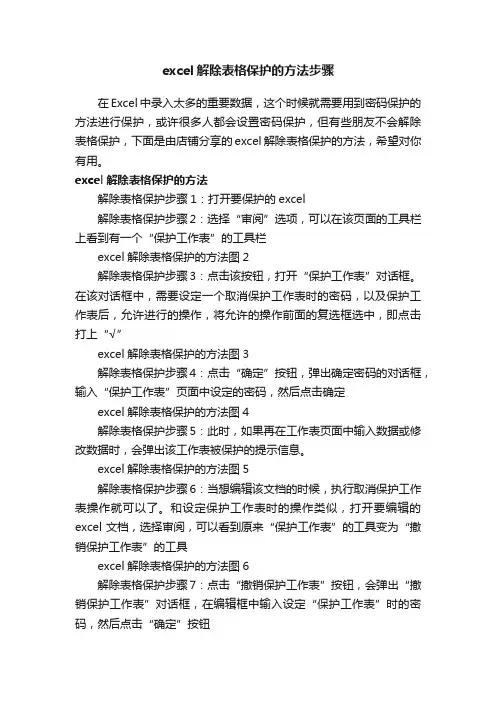
excel解除表格保护的方法步骤在Excel中录入太多的重要数据,这个时候就需要用到密码保护的方法进行保护,或许很多人都会设置密码保护,但有些朋友不会解除表格保护,下面是由店铺分享的excel解除表格保护的方法,希望对你有用。
excel解除表格保护的方法解除表格保护步骤1:打开要保护的excel解除表格保护步骤2:选择“审阅”选项,可以在该页面的工具栏上看到有一个“保护工作表”的工具栏excel解除表格保护的方法图2解除表格保护步骤3:点击该按钮,打开“保护工作表”对话框。
在该对话框中,需要设定一个取消保护工作表时的密码,以及保护工作表后,允许进行的操作,将允许的操作前面的复选框选中,即点击打上“√”excel解除表格保护的方法图3解除表格保护步骤4:点击“确定”按钮,弹出确定密码的对话框,输入“保护工作表”页面中设定的密码,然后点击确定excel解除表格保护的方法图4解除表格保护步骤5:此时,如果再在工作表页面中输入数据或修改数据时,会弹出该工作表被保护的提示信息。
excel解除表格保护的方法图5解除表格保护步骤6:当想编辑该文档的时候,执行取消保护工作表操作就可以了。
和设定保护工作表时的操作类似,打开要编辑的excel文档,选择审阅,可以看到原来“保护工作表”的工具变为“撤销保护工作表”的工具excel解除表格保护的方法图6解除表格保护步骤7:点击“撤销保护工作表”按钮,会弹出“撤销保护工作表”对话框,在编辑框中输入设定“保护工作表”时的密码,然后点击“确定”按钮excel解除表格保护的方法图7解除表格保护步骤8:回到excel工作表编辑区,发现可以编辑文档了。
excel文档保护怎么取消一、首先,打开Excel程序,打开要取消保护的excel表格,然后在Excel程序上方找到“审阅”点击打开。
二、然后在“审阅”菜单中,点击选择“撤销工作表保护”。
三、然后,在弹出的“撤销工作表保护”对话框中输入密码。
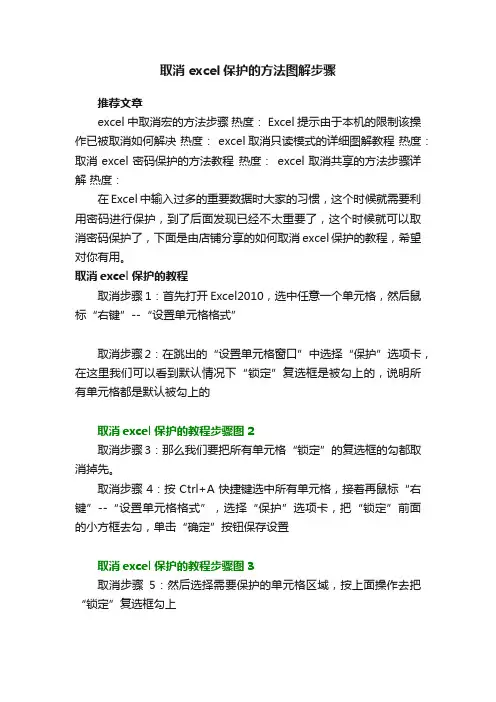
取消excel保护的方法图解步骤推荐文章excel中取消宏的方法步骤热度: Excel提示由于本机的限制该操作已被取消如何解决热度: excel取消只读模式的详细图解教程热度:取消excel密码保护的方法教程热度:excel取消共享的方法步骤详解热度:在Excel中输入过多的重要数据时大家的习惯,这个时候就需要利用密码进行保护,到了后面发现已经不太重要了,这个时候就可以取消密码保护了,下面是由店铺分享的如何取消excel保护的教程,希望对你有用。
取消excel保护的教程取消步骤1:首先打开Excel2010,选中任意一个单元格,然后鼠标“右键”--“设置单元格格式”取消步骤2:在跳出的“设置单元格窗口”中选择“保护”选项卡,在这里我们可以看到默认情况下“锁定”复选框是被勾上的,说明所有单元格都是默认被勾上的取消excel保护的教程步骤图2取消步骤3:那么我们要把所有单元格“锁定”的复选框的勾都取消掉先。
取消步骤4:按Ctrl+A快捷键选中所有单元格,接着再鼠标“右键”--“设置单元格格式”,选择“保护”选项卡,把“锁定”前面的小方框去勾,单击“确定”按钮保存设置取消excel保护的教程步骤图3取消步骤5:然后选择需要保护的单元格区域,按上面操作去把“锁定”复选框勾上取消excel保护的教程步骤图4取消步骤6:接下来选择“审阅”选项卡,在“更改”组中单击“保护工作表”取消excel保护的教程步骤图5取消步骤7:在跳出来的“保护工作表”窗口中,输入密码“取消工作表保护时所需要的”,并且第一二项选勾(默认是选勾上的),确认提交取消excel保护的教程步骤图6取消步骤8:下一步再次输入密码(跟上一步一样密码),确认提交取消excel保护的教程步骤图7取消步骤9:完成上面步骤后,随便选一个保护的单元格双击进行编辑,就会跳出一个提示框编辑不了。
取消excel保护的教程步骤图8取消步骤10:保护工作表后如果自己要重新编辑了怎么办呢?这个时候要先“撤销工作表保护”选择“审阅”选项卡,在“更改”组中单击“撤销工作表保护”,在跳出的窗口中输入“密码”,确认提交就可以取消。
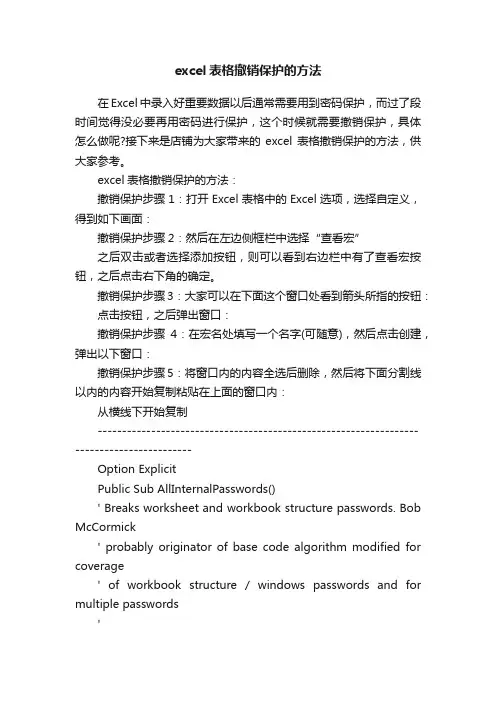
excel表格撤销保护的方法在Excel中录入好重要数据以后通常需要用到密码保护,而过了段时间觉得没必要再用密码进行保护,这个时候就需要撤销保护,具体怎么做呢?接下来是店铺为大家带来的excel表格撤销保护的方法,供大家参考。
excel表格撤销保护的方法:撤销保护步骤1:打开Excel表格中的Excel选项,选择自定义,得到如下画面:撤销保护步骤2:然后在左边侧框栏中选择“查看宏”之后双击或者选择添加按钮,则可以看到右边栏中有了查看宏按钮,之后点击右下角的确定。
撤销保护步骤3:大家可以在下面这个窗口处看到箭头所指的按钮:点击按钮,之后弹出窗口:撤销保护步骤4:在宏名处填写一个名字(可随意),然后点击创建,弹出以下窗口:撤销保护步骤5:将窗口内的内容全选后删除,然后将下面分割线以内的内容开始复制粘贴在上面的窗口内:从横线下开始复制------------------------------------------------------------------------------------------Option ExplicitPublic Sub AllInternalPasswords()' Breaks worksheet and workbook structure passwords. Bob McCormick' probably originator of base code algorithm modified for coverage' of workbook structure / windows passwords and for multiple passwords'' Norman Harker and JE McGimpsey 27-Dec-2002 (Version 1.1)' Modified 2003-Apr-04 by JEM: All msgs to constants, and ' eliminate one Exit Sub (Version 1.1.1)' Reveals hashed passwords NOT original passwordsConst DBLSPACE As String = vbNewLine & vbNewLineConst AUTHORS As String = DBLSPACE & vbNewLine & _"Adapted from Bob McCormick base code by" & _"Norman Harker and JE McGimpsey"Const HEADER As String = "AllInternalPasswords User Message"Const VERSION As String = DBLSPACE & "Version 1.1.1 2003-Apr-04"Const REPBACK As String = DBLSPACE & "Please report failure " & _"to the microsoft.public.excel.programming newsgroup."Const ALLCLEAR As String = DBLSPACE & "The workbook should " & _"now be free of all password protection, so make sure you:" & _DBLSPACE & "SAVE IT NOW!" & DBLSPACE & "and also" & _ DBLSPACE & "BACKUP!, BACKUP!!, BACKUP" & _DBLSPACE & "Also, remember that the password was " & _ "put there for a reason. Don't stuff up crucial formulas " & _ "or data." & DBLSPACE & "Access and use of some data " & _"may be an offense. If in doubt, don't."Const MSGNOPWORDS1 As String = "There were no passwords on " & _"sheets, or workbook structure or windows." & AUTHORS &VERSIONConst MSGNOPWORDS2 As String = "There was no protection to " & _"workbook structure or windows." & DBLSPACE & _"Proceeding to unprotect sheets." & AUTHORS & VERSION Const MSGTAKETIME As String = "After pressing OK button this " & _"will take some time." & DBLSPACE & "Amount of time " & _ "depends on how many different passwords, the " & _"passwords, and your computer's specification." & DBLSPACE & _"Just be patient! Make me a coffee!" & AUTHORS & VERSION Const MSGPWORDFOUND1 As String = "You had a Worksheet " & _"Structure or Windows Password set." & DBLSPACE & _"The password found was: " & DBLSPACE & "$$" & DBLSPACE & _"Note it down for potential future use in other workbooks by " & _"the same person who set this password." & DBLSPACE & _ "Now to check and clear other passwords." & AUTHORS & VERSIONConst MSGPWORDFOUND2 As String = "You had a Worksheet " & _"password set." & DBLSPACE & "The password found was: " & _DBLSPACE & "$$" & DBLSPACE & "Note it down for potential " & _"future use in other workbooks by same person who " & _ "set this password." & DBLSPACE & "Now to check and clear" & _"other passwords." & AUTHORS & VERSIONConst MSGONLYONE As String = "Only structure / windows " & _"protected with the password that was just found." & _ALLCLEAR & AUTHORS & VERSION & REPBACKDim w1 As Worksheet, w2 As WorksheetDim i As Integer, j As Integer, k As Integer, l As IntegerDim m As Integer, n As Integer, i1 As Integer, i2 As Integer Dim i3 As Integer, i4 As Integer, i5 As Integer, i6 As Integer Dim PWord1 As StringDim ShTag As Boolean, WinTag As BooleanApplication.ScreenUpdating = FalseWith ActiveWorkbookWinTag = .ProtectStructure Or .ProtectWindowsEnd WithShTag = FalseFor Each w1 In WorksheetsShTag = ShTag Or w1.ProtectContentsNext w1If Not ShTag And Not WinTag ThenMsgBox MSGNOPWORDS1, vbInformation, HEADERExit SubEnd IfMsgBox MSGTAKETIME, vbInformation, HEADERIf Not WinTag ThenMsgBox MSGNOPWORDS2, vbInformation, HEADERElseOn Error Resume NextDo 'dummy do loopFor i = 65 To 66: For j = 65 To 66: For k = 65 To 66For l = 65 To 66: For m = 65 To 66: For i1 = 65 To 66 For i2 = 65 To 66: For i3 = 65 To 66: For i4 = 65 To 66 For i5 = 65 To 66: For i6 = 65 To 66: For n = 32 To 126 With ActiveWorkbook.Unprotect Chr(i) & Chr(j) & Chr(k) & _Chr(l) & Chr(m) & Chr(i1) & Chr(i2) & _Chr(i3) & Chr(i4) & Chr(i5) & Chr(i6) & Chr(n)If .ProtectStructure = False And _.ProtectWindows = False ThenPWord1 = Chr(i) & Chr(j) & Chr(k) & Chr(l) & _Chr(m) & Chr(i1) & Chr(i2) & Chr(i3) & _Chr(i4) & Chr(i5) & Chr(i6) & Chr(n)MsgBox Application.Substitute(MSGPWORDFOUND1, _ "$$", PWord1), vbInformation, HEADERExit Do 'Bypass all for...nextsEnd IfEnd WithNext: Next: Next: Next: Next: NextNext: Next: Next: Next: Next: NextLoop Until TrueOn Error GoTo 0End IfIf WinTag And Not ShTag ThenMsgBox MSGONLYONE, vbInformation, HEADERExit SubEnd IfOn Error Resume NextFor Each w1 In Worksheets'Attempt clearance with PWord1w1.Unprotect PWord1Next w1On Error GoTo 0ShTag = FalseFor Each w1 In Worksheets'Checks for all clear ShTag triggered to 1 if not. ShTag = ShTag Or w1.ProtectContentsNext w1If ShTag ThenFor Each w1 In WorksheetsWith w1If .ProtectContents ThenOn Error Resume NextDo 'Dummy do loopFor i = 65 To 66: For j = 65 To 66: For k = 65 To 66For l = 65 To 66: For m = 65 To 66: For i1 = 65 To 66 For i2 = 65 To 66: For i3 = 65 To 66: For i4 = 65 To 66 For i5 = 65 To 66: For i6 = 65 To 66: For n = 32 To 126 .Unprotect Chr(i) & Chr(j) & Chr(k) & _Chr(l) & Chr(m) & Chr(i1) & Chr(i2) & Chr(i3) & _Chr(i4) & Chr(i5) & Chr(i6) & Chr(n)If Not .ProtectContents ThenPWord1 = Chr(i) & Chr(j) & Chr(k) & Chr(l) & _Chr(m) & Chr(i1) & Chr(i2) & Chr(i3) & _Chr(i4) & Chr(i5) & Chr(i6) & Chr(n)MsgBox Application.Substitute(MSGPWORDFOUND2, _ "$$", PWord1), vbInformation, HEADER'leverage finding Pword by trying on other sheetsFor Each w2 In Worksheetsw2.Unprotect PWord1Next w2Exit Do 'Bypass all for...nextsEnd IfNext: Next: Next: Next: Next: NextNext: Next: Next: Next: Next: NextLoop Until TrueOn Error GoTo 0End IfEnd WithNext w1End IfMsgBox ALLCLEAR & AUTHORS & VERSION & REPBACK, vbInformation, HEADEREnd Sub-----------------------------------------------------------------------------------------复制到横线以上得到情况如下图表示撤销保护步骤6:关闭编辑窗口;撤销保护步骤7:依次点击菜单栏上的工具---宏-----宏,选AllInternalPasswords,运行,确定两次;等一会,就会出现以下对话框:这就是Excel密码对应的原始密码(此密码和原先设置的密码都能打开此文档。

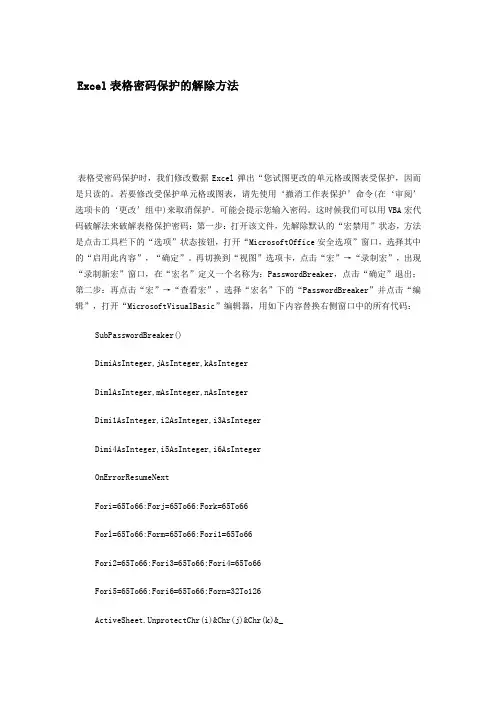
Excel表格密码保护的解除方法表格受密码保护时,我们修改数据Excel弹出“您试图更改的单元格或图表受保护,因而是只读的。
若要修改受保护单元格或图表,请先使用‘撤消工作表保护’命令(在‘审阅’选项卡的‘更改’组中)来取消保护。
可能会提示您输入密码。
这时候我们可以用VBA宏代码破解法来破解表格保护密码:第一步:打开该文件,先解除默认的“宏禁用”状态,方法是点击工具栏下的“选项”状态按钮,打开“Microsoft Office安全选项”窗口,选择其中的“启用此内容”,“确定”。
再切换到“视图”选项卡,点击“宏”→“录制宏”,出现“录制新宏”窗口,在“宏名”定义一个名称为:PasswordBreaker,点击“确定”退出;第二步:再点击“宏”→“查看宏”,选择“宏名”下的“PasswordBreaker”并点击“编辑”,打开“MicrosoftVisualBasic”编辑器,用如下内容替换右侧窗口中的所有代码:SubPasswordBreaker()DimiAsInteger,jAsInteger,kAsIntegerDimlAsInteger,mAsInteger,nAsIntegerDimi1AsInteger,i2AsInteger,i3AsIntegerDimi4AsInteger,i5AsInteger,i6AsIntegerOnErrorResumeNextFori=65To66:Forj=65To66:Fork=65To66Forl=65To66:Form=65To66:Fori1=65To66Fori2=65To66:Fori3=65To66:Fori4=65To66Fori5=65To66:Fori6=65To66:Forn=32To126ActiveSheet.UnprotectChr(i)&Chr(j)&Chr(k)&_Chr(l)&Chr(m)&Chr(i1)&Chr(i2)&Chr(i3)&_Chr(i4)&Chr(i5)&Chr(i6)&Chr(n)IfActiveSheet.ProtectContents=FalseThenMsgBox"Oneusablepasswordis"&Chr(i)&Chr(j)&_Chr(k)&Chr(l)&Chr(m)&Chr(i1)&Chr(i2)&_Chr(i3)&Chr(i4)&Chr(i5)&Chr(i6)&Chr(n)ActiveWorkbook.Sheets(1).SelectRange("a1").FormulaR1C1=Chr(i)&Chr(j)&_Chr(k)&Chr(l)&Chr(m)&Chr(i1)&Chr(i2)&_Chr(i3)&Chr(i4)&Chr(i5)&Chr(i6)&Chr(n)ExitSubEndIfNext:Next:Next:Next:Next:NextNext:Next:Next:Next:Next:NextEndSub第三步:再点击“宏”→“查看宏”,选择“宏名”下的“PasswordBreaker”并点击“执行”,密码就现形了第四步:点击“撤消工作表保护”,然后输入密码即可解除锁定;测试结果,密码破解可用,但是很晕的是破解的密码跟原来的密码有很大的差距,想不明白了,反正能用就好。
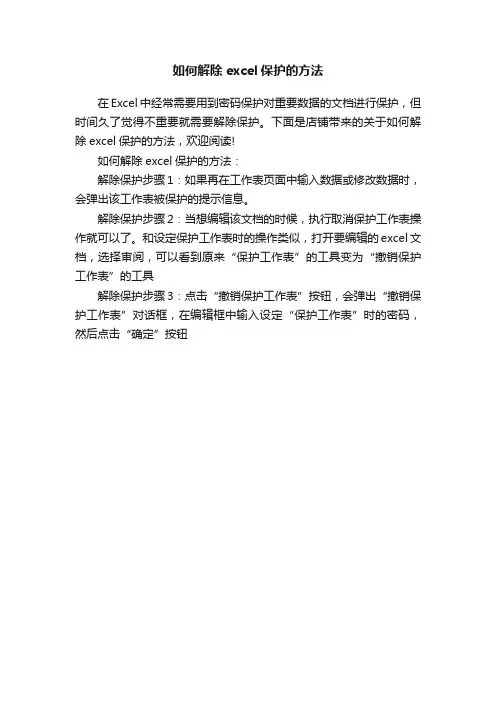
如何解除excel保护的方法
在Excel中经常需要用到密码保护对重要数据的文档进行保护,但时间久了觉得不重要就需要解除保护。
下面是店铺带来的关于如何解除excel保护的方法,欢迎阅读!
如何解除excel保护的方法:
解除保护步骤1:如果再在工作表页面中输入数据或修改数据时,会弹出该工作表被保护的提示信息。
解除保护步骤2:当想编辑该文档的时候,执行取消保护工作表操作就可以了。
和设定保护工作表时的操作类似,打开要编辑的excel文档,选择审阅,可以看到原来“保护工作表”的工具变为“撤销保护工作表”的工具
解除保护步骤3:点击“撤销保护工作表”按钮,会弹出“撤销保护工作表”对话框,在编辑框中输入设定“保护工作表”时的密码,然后点击“确定”按钮。
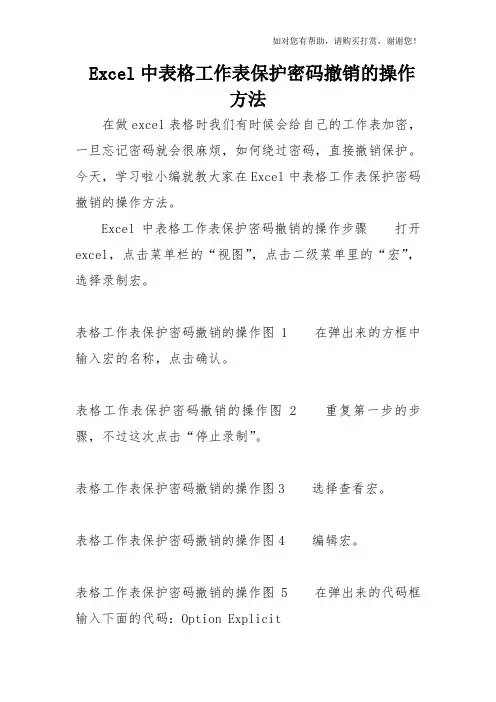
Excel中表格工作表保护密码撤销的操作方法在做excel表格时我们有时候会给自己的工作表加密,一旦忘记密码就会很麻烦,如何绕过密码,直接撤销保护。
今天,学习啦小编就教大家在Excel中表格工作表保护密码撤销的操作方法。
Excel中表格工作表保护密码撤销的操作步骤打开excel,点击菜单栏的“视图”,点击二级菜单里的“宏”,选择录制宏。
表格工作表保护密码撤销的操作图1 在弹出来的方框中输入宏的名称,点击确认。
表格工作表保护密码撤销的操作图 2 重复第一步的步骤,不过这次点击“停止录制”。
表格工作表保护密码撤销的操作图3 选择查看宏。
表格工作表保护密码撤销的操作图4 编辑宏。
表格工作表保护密码撤销的操作图5 在弹出来的代码框输入下面的代码:Option ExplicitPublic Sub AllInternalPasswords()’Breaks worksheet and workbook structure passwords. Bob McCormick’probably originator of base code algorithm modified for coverage’ of workbook structure / windows passwords and for multiple passwords’’Norman Harker and JE McGimpsey 27-Dec-2002 (Version 1.1)’Modified 2003-Apr-04 by JEM: All msgs to constants, and’ eliminate one Exit Sub (Version’Reveals hashed passwords NOT original passwords Const DBLSPACE As String = vbNewLine & vbNewLine Const AUTHORS As String = DBLSPACE & vbNewLine & _”Adapted from Bob McCormick base code by” & _ ”Norman Harker and JE McGimpsey”Const HEADER As String = “AllInternalPasswords User Message”Const VERSION As String = DBLSPACE & “Version1.1.1 2003-Apr-04”Const REPBACK As String = DBLSPACE & “Please report failure “ & _”to the newsgroup.”Const ALLCLEAR As String = DBLSPACE & “The workbook should “ & _”now be free of all password protection, so make sure you:” & _DBLSPACE & “SAVE IT NOW!” & DBLSPACE & “and also” & _DBLSPACE & “BACKUP!, BACKUP!!, BACKUP!!!” & _ DBLSPACE & “Also, remember that the password was “ & _”put there for a reason. Don’t stuff up crucial formulas “ & _”or data.” & DBLSPACE & “Access and use of some data “ & _”may be an offense. If in doubt, don’t.”Const MSGNOPWORDS1 As String = “There were no passwords on “ & _”sheets, or workbook structure or windows.” & AUTHORS & VERSION。
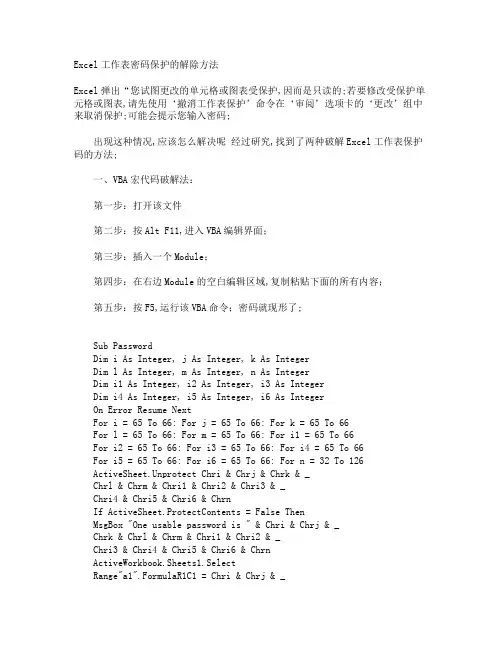
Excel工作表密码保护的解除方法Excel弹出“您试图更改的单元格或图表受保护,因而是只读的;若要修改受保护单元格或图表,请先使用‘撤消工作表保护’命令在‘审阅’选项卡的‘更改’组中来取消保护;可能会提示您输入密码;出现这种情况,应该怎么解决呢经过研究,找到了两种破解Excel工作表保护码的方法;一、VBA宏代码破解法:第一步:打开该文件第二步:按Alt F11,进入VBA编辑界面;第三步:插入一个Module;第四步:在右边Module的空白编辑区域,复制粘贴下面的所有内容;第五步:按F5,运行该VBA命令;密码就现形了;Sub PasswordDim i As Integer, j As Integer, k As IntegerDim l As Integer, m As Integer, n As IntegerDim i1 As Integer, i2 As Integer, i3 As IntegerDim i4 As Integer, i5 As Integer, i6 As IntegerOn Error Resume NextFor i = 65 To 66: For j = 65 To 66: For k = 65 To 66For l = 65 To 66: For m = 65 To 66: For i1 = 65 To 66For i2 = 65 To 66: For i3 = 65 To 66: For i4 = 65 To 66For i5 = 65 To 66: For i6 = 65 To 66: For n = 32 To 126ActiveSheet.Unprotect Chri & Chrj & Chrk & _Chrl & Chrm & Chri1 & Chri2 & Chri3 & _Chri4 & Chri5 & Chri6 & ChrnIf ActiveSheet.ProtectContents = False ThenMsgBox "One usable password is " & Chri & Chrj & _Chrk & Chrl & Chrm & Chri1 & Chri2 & _Chri3 & Chri4 & Chri5 & Chri6 & ChrnActiveWorkbook.Sheets1.SelectRange"a1".FormulaR1C1 = Chri & Chrj & _Chrk & Chrl & Chrm & Chri1 & Chri2 & _Chri3 & Chri4 & Chri5 & Chri6 & ChrnExit SubEnd IfNext: Next: Next: Next: Next: NextNext: Next: Next: Next: Next: NextEnd Sub第六步:切换“审阅”选项卡,点击“撤消工作表保护”,然后输入密码即可解除锁定;二、软件破解法有许多专门为破解Excel各种密码而制作的软件,Excel Key与AdvancedOffice Password Recovery就是其中的佼佼者;它们的使用方法简单且破解速度极快;1. Excel Key下载下载地址:http://.mydown/soft/183/183131.html安装完后运行软件,点击工具栏“Recovery”按钮,找到要破解的文件,软件马上就可以解出密码了图5;2. Advanced Office Password Recovery下载下载地址:http://.mydown/soft/utilitie/security/268/410768.shtml 安装完后运行软件,点击工具栏“Open File”按钮,打开要破解的Excel文件,马上就可以看到解出的密码了图6;可以看出,用以上方法读出的密码完全不同,但它们确实均可以解除该工作表的密码保护,这实在是个有趣的问题;在网上查找了许久,终于找到比较圆满的解释答案:当Excel工作表采用密码保护时,就会生成一个16位双字节长hash值;当输入密码进行验证时,真正进行比较的就是这个hash值;事实上,有很多不同的密码都可以生成同样的hash值;大家可以试试:当你用“test”不含双引号作为Excel工作表保护密码,你同样可以用“zzyw”同样不含双引号这个密码进行解锁;怎么样,神奇吧。
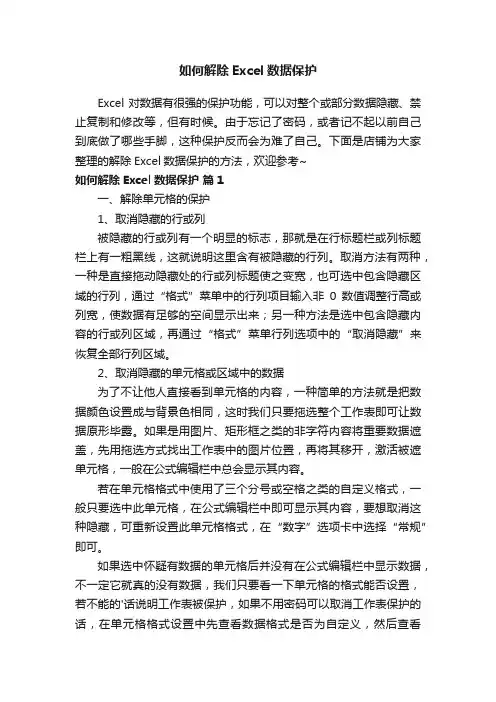
如何解除Excel数据保护Excel对数据有很强的保护功能,可以对整个或部分数据隐藏、禁止复制和修改等,但有时候。
由于忘记了密码,或者记不起以前自己到底做了哪些手脚,这种保护反而会为难了自己。
下面是店铺为大家整理的解除Excel数据保护的方法,欢迎参考~如何解除Excel数据保护篇1一、解除单元格的保护1、取消隐藏的行或列被隐藏的行或列有一个明显的标志,那就是在行标题栏或列标题栏上有一粗黑线,这就说明这里含有被隐藏的行列。
取消方法有两种,一种是直接拖动隐藏处的行或列标题使之变宽,也可选中包含隐藏区域的行列,通过“格式”菜单中的行列项目输入非0数值调整行高或列宽,使数据有足够的空间显示出来;另一种方法是选中包含隐藏内容的行或列区域,再通过“格式”菜单行列选项中的“取消隐藏”来恢复全部行列区域。
2、取消隐藏的单元格或区域中的数据为了不让他人直接看到单元格的内容,一种简单的方法就是把数据颜色设置成与背景色相同,这时我们只要拖选整个工作表即可让数据原形毕露。
如果是用图片、矩形框之类的非字符内容将重要数据遮盖,先用拖选方式找出工作表中的图片位置,再将其移开,激活被遮单元格,一般在公式编辑栏中总会显示其内容。
若在单元格格式中使用了三个分号或空格之类的自定义格式,一般只要选中此单元格,在公式编辑栏中即可显示其内容,要想取消这种隐藏,可重新设置此单元格格式,在“数字”选项卡中选择“常规”即可。
如果选中怀疑有数据的单元格后并没有在公式编辑栏中显示数据,不一定它就真的没有数据,我们只要看一下单元格的格式能否设置,若不能的'话说明工作表被保护,如果不用密码可以取消工作表保护的话,在单元格格式设置中先查看数据格式是否为自定义,然后查看“保护”选项卡,看看是否已勾选了“隐藏”项,将这些都取消就可以知道单元格是否真的没有内容。
当然,如果在撤销工作表保护时需要密码的话,我们将无可奈何,除非用户设置的密码很简单,那我就告诉你一个大秘密,当密码的形式是“*123*”或“*abc*”时,我们可以分别用“*333*”或“*ccc*”来破解,星号表示任意字符,到底是什么只有靠猜了,这种方法对工作表和工作簿保护的密码也都适应。
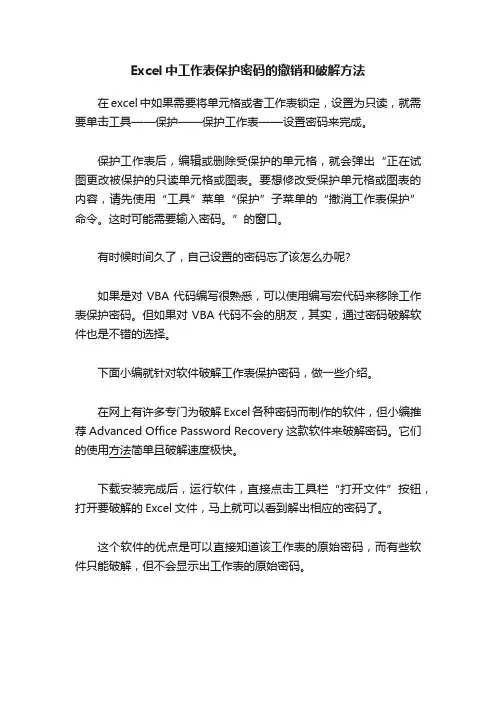
Excel中工作表保护密码的撤销和破解方法
在excel中如果需要将单元格或者工作表锁定,设置为只读,就需要单击工具——保护——保护工作表——设置密码来完成。
保护工作表后,编辑或删除受保护的单元格,就会弹出“正在试图更改被保护的只读单元格或图表。
要想修改受保护单元格或图表的内容,请先使用“工具”菜单“保护”子菜单的“撤消工作表保护”命令。
这时可能需要输入密码。
”的窗口。
有时候时间久了,自己设置的密码忘了该怎么办呢?
如果是对VBA代码编写很熟悉,可以使用编写宏代码来移除工作表保护密码。
但如果对VBA代码不会的朋友,其实,通过密码破解软件也是不错的选择。
下面小编就针对软件破解工作表保护密码,做一些介绍。
在网上有许多专门为破解Excel各种密码而制作的软件,但小编推荐Advanced Office Password Recovery这款软件来破解密码。
它们的使用方法简单且破解速度极快。
下载安装完成后,运行软件,直接点击工具栏“打开文件”按钮,打开要破解的Excel文件,马上就可以看到解出相应的密码了。
这个软件的优点是可以直接知道该工作表的原始密码,而有些软件只能破解,但不会显示出工作表的原始密码。
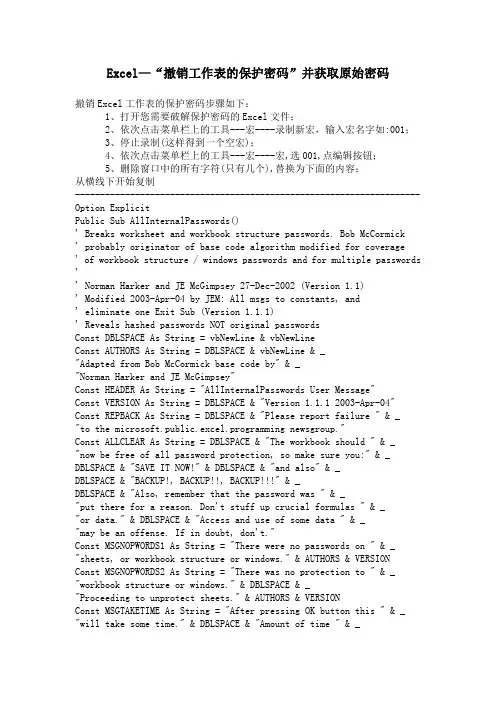
Excel—“撤销工作表的保护密码”并获取原始密码撤销Excel工作表的保护密码步骤如下:1、打开您需要破解保护密码的Excel文件;2、依次点击菜单栏上的工具---宏----录制新宏,输入宏名字如:001;3、停止录制(这样得到一个空宏);4、依次点击菜单栏上的工具---宏----宏,选001,点编辑按钮;5、删除窗口中的所有字符(只有几个),替换为下面的内容;从横线下开始复制---------------------------------------------------------------------Option ExplicitPublic Sub AllInternalPasswords()' Breaks worksheet and workbook structure passwords. Bob McCormick' probably originator of base code algorithm modified for coverage' of workbook structure / windows passwords and for multiple passwords '' Norman Harker and JE McGimpsey 27-Dec-2002 (Version 1.1)' Modified 2003-Apr-04 by JEM: All msgs to constants, and' eliminate one Exit Sub (Version 1.1.1)' Reveals hashed passwords NOT original passwordsConst DBLSPACE As String = vbNewLine & vbNewLineConst AUTHORS As String = DBLSPACE & vbNewLine & _"Adapted from Bob McCormick base code by" & _"Norman Harker and JE McGimpsey"Const HEADER As String = "AllInternalPasswords User Message"Const VERSION As String = DBLSPACE & "Version 1.1.1 2003-Apr-04" Const REPBACK As String = DBLSPACE & "Please report failure " & _"to the microsoft.public.excel.programming newsgroup."Const ALLCLEAR As String = DBLSPACE & "The workbook should " & _ "now be free of all password protection, so make sure you:" & _ DBLSPACE & "SAVE IT NOW!" & DBLSPACE & "and also" & _DBLSPACE & "BACKUP!, BACKUP!!, BACKUP!!!" & _DBLSPACE & "Also, remember that the password was " & _"put there for a reason. Don't stuff up crucial formulas " & _"or data." & DBLSPACE & "Access and use of some data " & _"may be an offense. If in doubt, don't."Const MSGNOPWORDS1 As String = "There were no passwords on " & _ "sheets, or workbook structure or windows." & AUTHORS & VERSIONConst MSGNOPWORDS2 As String = "There was no protection to " & _ "workbook structure or windows." & DBLSPACE & _"Proceeding to unprotect sheets." & AUTHORS & VERSIONConst MSGTAKETIME As String = "After pressing OK button this " & _ "will take some time." & DBLSPACE & "Amount of time " & _"depends on how many different passwords, the " & _"passwords, and your computer's specification." & DBLSPACE & _ "Just be patient! Make me a coffee!" & AUTHORS & VERSIONConst MSGPWORDFOUND1 As String = "You had a Worksheet " & _ "Structure or Windows Password set." & DBLSPACE & _"The password found was: " & DBLSPACE & "$$" & DBLSPACE & _"Note it down for potential future use in other workbooks by " & _ "the same person who set this password." & DBLSPACE & _"Now to check and clear other passwords." & AUTHORS & VERSION Const MSGPWORDFOUND2 As String = "You had a Worksheet " & _ "password set." & DBLSPACE & "The password found was: " & _ DBLSPACE & "$$" & DBLSPACE & "Note it down for potential " & _ "future use in other workbooks by same person who " & _"set this password." & DBLSPACE & "Now to check and clear " & _ "other passwords." & AUTHORS & VERSIONConst MSGONLYONE As String = "Only structure / windows " & _ "protected with the password that was just found." & _ALLCLEAR & AUTHORS & VERSION & REPBACKDim w1 As Worksheet, w2 As WorksheetDim i As Integer, j As Integer, k As Integer, l As IntegerDim m As Integer, n As Integer, i1 As Integer, i2 As IntegerDim i3 As Integer, i4 As Integer, i5 As Integer, i6 As Integer Dim PWord1 As StringDim ShTag As Boolean, WinTag As BooleanApplication.ScreenUpdating = FalseWith ActiveWorkbookWinTag = .ProtectStructure Or .ProtectWindowsEnd WithShTag = FalseFor Each w1 In WorksheetsShTag = ShTag Or w1.ProtectContentsNext w1If Not ShTag And Not WinTag ThenMsgBox MSGNOPWORDS1, vbInformation, HEADERExit SubEnd IfMsgBox MSGTAKETIME, vbInformation, HEADERIf Not WinTag ThenMsgBox MSGNOPWORDS2, vbInformation, HEADERElseOn Error Resume NextDo 'dummy do loopFor i = 65 To 66: For j = 65 To 66: For k = 65 To 66For l = 65 To 66: For m = 65 To 66: For i1 = 65 To 66For i5 = 65 To 66: For i6 = 65 To 66: For n = 32 To 126 With ActiveWorkbook.Unprotect Chr(i) & Chr(j) & Chr(k) & _Chr(l) & Chr(m) & Chr(i1) & Chr(i2) & _Chr(i3) & Chr(i4) & Chr(i5) & Chr(i6) & Chr(n)If .ProtectStructure = False And _.ProtectWindows = False ThenPWord1 = Chr(i) & Chr(j) & Chr(k) & Chr(l) & _Chr(m) & Chr(i1) & Chr(i2) & Chr(i3) & _Chr(i4) & Chr(i5) & Chr(i6) & Chr(n)MsgBox Application.Substitute(MSGPWORDFOUND1, _ "$$", PWord1), vbInformation, HEADERExit Do 'Bypass all for...nextsEnd IfEnd WithNext: Next: Next: Next: Next: NextNext: Next: Next: Next: Next: NextLoop Until TrueOn Error GoTo 0End IfIf WinTag And Not ShTag ThenMsgBox MSGONLYONE, vbInformation, HEADERExit SubEnd IfOn Error Resume NextFor Each w1 In Worksheets'Attempt clearance with PWord1w1.Unprotect PWord1Next w1On Error GoTo 0ShTag = FalseFor Each w1 In Worksheets'Checks for all clear ShTag triggered to 1 if not. ShTag = ShTag Or w1.ProtectContentsNext w1If ShTag ThenFor Each w1 In WorksheetsWith w1If .ProtectContents ThenOn Error Resume NextDo 'Dummy do loopFor i = 65 To 66: For j = 65 To 66: For k = 65 To 66 For l = 65 To 66: For m = 65 To 66: For i1 = 65 To 66For i5 = 65 To 66: For i6 = 65 To 66: For n = 32 To 126.Unprotect Chr(i) & Chr(j) & Chr(k) & _Chr(l) & Chr(m) & Chr(i1) & Chr(i2) & Chr(i3) & _Chr(i4) & Chr(i5) & Chr(i6) & Chr(n)If Not .ProtectContents ThenPWord1 = Chr(i) & Chr(j) & Chr(k) & Chr(l) & _Chr(m) & Chr(i1) & Chr(i2) & Chr(i3) & _Chr(i4) & Chr(i5) & Chr(i6) & Chr(n)MsgBox Application.Substitute(MSGPWORDFOUND2, _"$$", PWord1), vbInformation, HEADER'leverage finding Pword by trying on other sheetsFor Each w2 In Worksheetsw2.Unprotect PWord1Next w2Exit Do 'Bypass all for...nextsEnd IfNext: Next: Next: Next: Next: NextNext: Next: Next: Next: Next: NextLoop Until TrueOn Error GoTo 0End IfEnd WithNext w1End IfMsgBox ALLCLEAR & AUTHORS & VERSION & REPBACK, vbInformation, HEADER End Sub--------------------------------------------------------------------- 复制到横线以上6、关闭编辑窗口;7、依次点击菜单栏上的工具--宏--宏,选AllInternalPasswords,运行,确定两次;8、完成。
EXCEL文件密码保护撤销攻略有些EXCEL文件为了保护数据不被随意更改而设定了密码保护,但若是无意中设置了密码保护或者忘记了密码又该怎么办呢?以下就对撤销密码保护的操作方法进行分步介绍。
解密步骤如下:1、打开要撤销密码的excel文件(2007版和2010版皆可),在视图—>宏—>录制宏,在弹出的录制新宏菜单中输入宏名如:aa(随意输入其他名字皆可)图1-1 录制宏菜单图1-2 录制宏-输入宏名2、停止录制,得到一个名为aa的空宏,如下图。
图2 停止录制宏3、进入“视图—>宏—>查看宏”,选aa(aa为之前新建的宏),左键点击编辑。
图3 编辑宏4、在弹出的宏编辑界面中,删除窗口内的所有字符,将下面的内容完整的复制进去,一个字符都不能少。
Option ExplicitPublic Sub AllInternalPasswords()' Breaks worksheet and workbook structure passwords. Bob McCormick ' probably originator of base code algorithm modified for coverage' of workbook structure / windows passwords and for multiple password s'' Norman Harker and JE McGimpsey 27-Dec-2002 (Version 1.1)' Modified 2003-Apr-04 by JEM: All msgs to constants, and' eliminate one Exit Sub (Version 1.1.1)' Reveals hashed passwords NOT original passwordsConst DBLSPACE As String = vbNewLine & vbNewLineConst AUTHORS As String = DBLSPACE & vbNewLine & _ "Adapted from Bob McCormick base code by" & _"Norman Harker and JE McGimpsey"Const HEADER As String = "AllInternalPasswords User Message" Const VERSION As String = DBLSPACE & "Version 1.1.1 2003-Apr-04" Const REPBACK As String = DBLSPACE & "Please report failure " & _ "to the microsoft.public.excel.programming newsgroup."Const ALLCLEAR As String = DBLSPACE & "The workbook should " & _ "now be free of all password protection, so make sure you:" & _ DBLSPACE & "SAVE IT NOW!" & DBLSPACE & "and also" & _ DBLSPACE & "BACKUP!, BACKUP!!, BACKUP!!!" & _DBLSPACE & "Also, remember that the password was " & _"put there for a reason. Don't stuff up crucial formulas " & _"or data." & DBLSPACE & "Access and use of some data " & _"may be an offense. If in doubt, don't."Const MSGNOPWORDS1 As String = "There were no passwords on " & _"sheets, or workbook structure or windows." & AUTHORS & VERSION Const MSGNOPWORDS2 As String = "There was no protection to " & _ "workbook structure or windows." & DBLSPACE & _"Proceeding to unprotect sheets." & AUTHORS & VERSIONConst MSGTAKETIME As String = "After pressing OK button this " & _ "will take some time." & DBLSPACE & "Amount of time " & _ "depends on how many different passwords, the " & _ "passwords, and your computer's specification." & DBLSPACE & _"Just be patient! Make me a coffee!" & AUTHORS & VERSION Const MSGPWORDFOUND1 As String = "You had a Worksheet " & _ "Structure or Windows Password set." & DBLSPACE & _"The password found was: " & DBLSPACE & "$$" & DBLSPACE & _ "Note it down for potential future use in other workbooks by " & _ "the same person who set this password." & DBLSPACE & _"Now to check and clear other passwords." & AUTHORS & VERSION Const MSGPWORDFOUND2 As String = "You had a Worksheet " & _ "password set." & DBLSPACE & "The password found was: " & _ DBLSPACE & "$$" & DBLSPACE & "Note it down for potential " & _ "future use in other workbooks by same person who " & _"set this password." & DBLSPACE & "Now to check and clear " & _ "other passwords." & AUTHORS & VERSIONConst MSGONLYONE As String = "Only structure / windows " & _ "protected with the password that was just found." & _ ALLCLEAR & AUTHORS & VERSION & REPBACKDim w1 As Worksheet, w2 As WorksheetDim i As Integer, j As Integer, k As Integer, l As IntegerDim m As Integer, n As Integer, i1 As Integer, i2 As IntegerDim i3 As Integer, i4 As Integer, i5 As Integer, i6 As IntegerDim PWord1 As StringDim ShTag As Boolean, WinTag As BooleanApplication.ScreenUpdating = FalseWith ActiveWorkbookWinTag = .ProtectStructure Or .ProtectWindowsEnd WithShTag = FalseFor Each w1 In WorksheetsShTag = ShTag Or w1.ProtectContentsNext w1If Not ShTag And Not WinTag ThenMsgBox MSGNOPWORDS1, vbInformation, HEADERExit SubEnd IfMsgBox MSGTAKETIME, vbInformation, HEADERIf Not WinTag ThenMsgBox MSGNOPWORDS2, vbInformation, HEADERElseOn Error Resume NextDo 'dummy do loopFor i = 65 To 66: For j = 65 To 66: For k = 65 To 66For l = 65 To 66: For m = 65 To 66: For i1 = 65 To 66For i2 = 65 To 66: For i3 = 65 To 66: For i4 = 65 To 66For i5 = 65 To 66: For i6 = 65 To 66: For n = 32 To 126With ActiveWorkbook.Unprotect Chr(i) & Chr(j) & Chr(k) & _Chr(l) & Chr(m) & Chr(i1) & Chr(i2) & _Chr(i3) & Chr(i4) & Chr(i5) & Chr(i6) & Chr(n)If .ProtectStructure = False And _.ProtectWindows = False ThenPWord1 = Chr(i) & Chr(j) & Chr(k) & Chr(l) & _Chr(m) & Chr(i1) & Chr(i2) & Chr(i3) & _Chr(i4) & Chr(i5) & Chr(i6) & Chr(n)MsgBox Application.Substitute(MSGPWORDFOUND1, _ "$$", PWord1), vbInformation, HEADERExit Do 'Bypass all for...nextsEnd IfEnd WithNext: Next: Next: Next: Next: NextNext: Next: Next: Next: Next: NextLoop Until TrueOn Error GoTo 0End IfIf WinTag And Not ShTag ThenMsgBox MSGONLYONE, vbInformation, HEADERExit SubEnd IfOn Error Resume NextFor Each w1 In Worksheets'Attempt clearance with PWord1w1.Unprotect PWord1Next w1On Error GoTo 0ShTag = FalseFor Each w1 In Worksheets'Checks for all clear ShTag triggered to 1 if not.ShTag = ShTag Or w1.ProtectContentsNext w1If ShTag ThenFor Each w1 In WorksheetsWith w1If .ProtectContents ThenOn Error Resume NextDo 'Dummy do loopFor i = 65 To 66: For j = 65 To 66: For k = 65 To 66For l = 65 To 66: For m = 65 To 66: For i1 = 65 To 66For i2 = 65 To 66: For i3 = 65 To 66: For i4 = 65 To 66For i5 = 65 To 66: For i6 = 65 To 66: For n = 32 To 126.Unprotect Chr(i) & Chr(j) & Chr(k) & _Chr(l) & Chr(m) & Chr(i1) & Chr(i2) & Chr(i3) & _Chr(i4) & Chr(i5) & Chr(i6) & Chr(n)If Not .ProtectContents ThenPWord1 = Chr(i) & Chr(j) & Chr(k) & Chr(l) & _Chr(m) & Chr(i1) & Chr(i2) & Chr(i3) & _Chr(i4) & Chr(i5) & Chr(i6) & Chr(n)MsgBox Application.Substitute(MSGPWORDFOUND2, _"$$", PWord1), vbInformation, HEADER'leverage finding Pword by trying on other sheetsFor Each w2 In Worksheetsw2.Unprotect PWord1Next w2Exit Do 'Bypass all for...nextsEnd IfNext: Next: Next: Next: Next: NextNext: Next: Next: Next: Next: NextLoop Until TrueOn Error GoTo 0End IfEnd WithNext w1End IfMsgBox ALLCLEAR & AUTHORS & VERSION & REPBACK, vbInformation , HEADEREnd Sub图4-1 在编辑宏界面删除原有内容图4-2 在编辑宏界面复制入内容5、内容复制进去后,关闭编辑宏的窗口,再进入“视图—>宏—>查看宏”,就会发现已经生成了一个名为AllInternalPasswords的宏。
破解Excel保护方法2009年06月27日星期六上午 09:58Excel对数据有很强的保护功能,可以对整个或部分数据隐藏、禁止复制和修改等,但有时候,由于忘记了密码,或者记不起以前自己到底做了哪些改动,这种保护反而会为难自己。
针对这种情况,我总结了几种解除保护的方法,供大家参考,并希望能够以此抛砖引玉。
一、解除单元格的保护1.取消隐藏的行或列被隐藏的行或列有一个明显的标志,那就是在行标题栏或列标题栏上有一条粗的黑线。
取消隐藏的行或列的方法有两种,一种是直接拖动隐藏处的行或列标题使之变宽,也可以选中包含隐藏区域的行或列,通过“格式”菜单中的行列项目输入非0数值调整行高或列宽,使数据有足够的空间显示出来;另一种方法是选中包含隐藏内容的行或列区域,再通过“格式”菜单行列选项中的“取消隐藏”命令来恢复全部行列区域。
2.取消隐藏单元格或区域中的数据为了不让他人直接看到单元格的内容,一种简单的方法就是把数据颜色设置成与背景色相同,这时我们只要拖选整个工作表即可让数据原形毕露;如果用图片、矩形框之类的非字符内容将重要数据遮盖,需要先用拖选方式找出工作表中的图片位置,再将其移开,激活被遮住的单元格,一般在公式编辑栏中就会显示其内容。
若在单元格格式中使用了三个分号或空格之类的自定义格式,一般只要选中此单元格,在公式编辑栏中即可显示其内容,要想取消这种隐藏,可重新设置此单元格格式,在“数字”选项卡中选择“常规”即可。
如果选中怀疑有数据的单元格后并没有在公式编辑栏中显示数据,不一定它就真的没有数据,我们只要看一下单元格的格式能否设置,若不能的话说明工作表被保护,如果不用密码可以取消工作表保护的话,再在单元格格式设置中先查看数据格式是否为自定义,然后查看“保护”选项卡,看看是否已勾选了“隐藏”项,将这些都取消就可以知道单元格是否真的没有内容。
当然,如果在撤消工作表保护时需要密码的话,我们将无可奈何,除非用户设置的密码很简单,那我就告诉你一个秘密,当密码的形式是“*123*”或“*abc*”时,我们可以分别用“*333*”或“*ccc*”来破解,星号表示任意字符,到底是什么只有靠猜了,这种方法对工作表和工作簿保护的密码也适应。
Excel中锁定表格和取消锁定的操作方法
锁定单元格
3、切换到保护栏目,将锁定前面的√去掉,点击确定。
4、在表格中,选中想要加锁的单元格,小诚这里选择A1。
5、同样方法,右键选择单元格格式,在保护栏目下,勾选锁定,确定。
6、点击菜单栏上的审阅,选择保护工作列表。
7、输入想要取消保护的密码,确定。
8、再次输入一致的密码,点击确定。
9、单元格保护就完成了,现在我们双击该单元格,将会弹出一
下的警示窗口。
取消锁定单元格
1、点击菜单栏上的审阅栏目,选择撤销保护工作表。
2、输入撤销密码,点击确定就可以了。
如何去掉Excel密码保护Excel弹出“您试图更改的单元格或图表受保护,因而是只读的。
若要修改受保护单元格或图表,请先使用‘撤消工作表保护’命令(在‘审阅’选项卡的‘更改’组中)来取消保护。
可能会提示您输入密码。
”窗口,如图1。
出现这种情况,应该怎么解决呢?经过研究,找到了两种破解Excel工作表保护码的方法。
一、VBA宏代码破解法:第一步:打开该文件,先解除默认的“宏禁用”状态,方法是点击工具栏下的“选项”状态按钮,打开“Microsoft Office安全选项”窗口,选择其中的“启用此内容”,“确定”退出(图2);再切换到“视图”选项卡,点击“宏”→“录制宏”,出现“录制新宏”窗口,在“宏名”定义一个名称为:PasswordBreaker(图3),点击“确定”退出;第二步:再点击“宏”→“查看宏”,选择“宏名”下的“PasswordBreaker”并点击“编辑”,打开“Microsoft V isual Basic”编辑器,用如下内容替换右侧窗口中的所有代码:Sub PasswordBreaker()Dim i As Integer, j As Integer, k As Integer Dim l As Integer, m As Integer, n As Integer Dim i1 As Integer, i2 As Integer, i3 As Integer Dim i4 As Integer, i5 As Integer, i6 As Integer On Error Resume Next For i = 65 To 66: For j = 65 To 66: For k = 65 To 66For l = 65 To 66: For m = 65 To 66: For i1 = 65 To 66For i2 = 65 To 66: For i3 = 65 To 66: For i4 = 65 To 66For i5 = 65 To 66: For i6 = 65 To 66: For n = 32 To 126 ActiveSheet.Unprotect Chr(i) & Chr(j) & Chr(k) & _Chr(l) & Chr(m) & Chr(i1) & Chr(i2) & Chr(i3) & _Chr(i4) & Chr(i5) & Chr(i6) & Chr(n)If ActiveSheet.ProtectContents = False Then MsgBox "One usable password is " & Chr(i) & Chr(j) & _Chr(k) & Chr(l) & Chr(m) & Chr(i1) & Chr(i2) & _Chr(i3) & Chr(i4) & Chr(i5) & Chr(i6) & Chr(n) ActiveWorkbook.Sheets(1).Select Range("a1").FormulaR1C1 = Chr(i) & Chr(j) & _ Chr(k) & Chr(l) & Chr(m) & Chr(i1) & Chr(i2) & _Chr(i3) & Chr(i4) & Chr(i5) & Chr(i6) & Chr(n)Exit Sub End If Next: Next: Next: Next: Next: Next Next: Next: Next: Next: Next: Next End Sub第三步:再点击“宏”→“查看宏”,选择“宏名”下的“PasswordBreaker”并点击“执行”,密码就现形了(图4)。
excel工作表保护破解Excel工作表保护破解。
在日常工作中,我们经常会使用Excel表格来存储和处理数据。
为了保护数据的安全性,我们经常会对Excel工作表进行保护。
但有时候我们会遇到需要修改或编辑被保护的工作表的情况,这就需要我们学会如何破解Excel工作表的保护。
破解Excel工作表保护并不是一件复杂的事情,下面我将向大家介绍几种常用的方法。
第一种方法是通过VBA代码来破解Excel工作表保护。
首先,我们需要按下Alt + F11组合键,打开VBA编辑器。
然后在新建的模块中输入以下代码:Sub UnprotectSheet()。
Dim ws As Worksheet。
For Each ws In ThisWorkbook.Worksheets。
ws.Unprotect Password:="yourpassword"Next ws。
End Sub。
在上面的代码中,yourpassword是你设置的工作表保护密码。
执行完上述代码后,所有工作表的保护都会被解除。
第二种方法是通过在线工具来破解Excel工作表保护。
有一些在线工具可以帮助我们破解Excel工作表的保护,例如LostMyPass、Password-Find等。
我们只需要上传被保护的Excel文件,这些工具就可以帮我们破解保护密码。
第三种方法是通过修改Excel文件的扩展名来破解Excel工作表保护。
我们可以将Excel文件的扩展名修改为.zip,然后解压缩这个压缩文件。
在解压缩后的文件夹中,我们可以找到xl目录,里面包含了workbook.xml和worksheets文件夹。
我们可以用记事本打开workbook.xml文件,找到<workbookProtection>节点,将其删除或者修改为<workbookProtection lockStructure="0" lockWindows="0"/>,然后保存文件。
Excel—“撤销工作表保护密码”的破解并获取原始密码一、保护工作表的方法1、全选定工作表右击[设置单元格格式] 找到[保护]将[锁定]和[隐藏]两个的勾去掉;2、将要保护的工作表单元格选定右击[设置单元格格式] 找到[保护]将[锁定]和[隐藏]两个的勾打上;3、点菜单栏的[工具]中的[保护]里的[保护工作表]将[保护工作表及锁定的单元内容]打上勾,下选允许此工作表的所有用户[选定未锁定的单元格]打上勾二、Excel工作表保护密码破解方法1、打开您需要破解保护密码的Excel文件;2、依次点击菜单栏上的工具---宏----录制新宏,输入宏名字如:aa;3、停止录制(这样得到一个空宏);4、依次点击菜单栏上的工具---宏----宏,选aa,点编辑按钮;5、删除窗口中的所有字符(只有几个),替换为下面的内容;从横线下开始复制------------------------------------------------------------------------------------------Option ExplicitPublic Sub AllInternalPasswords()' Breaks worksheet and workbook structure passwords. Bob McCormick' probably originator of base code algorithm modified for coverage' of workbook structure / windows passwords and for multiple passwords'' Norman Harker and JE McGimpsey 27-Dec-2002 (Version 1.1)' Modified 2003-Apr-04 by JEM: All msgs to constants, and' eliminate one Exit Sub (Version 1.1.1)' Reveals hashed passwords NOT original passwordsConst DBLSPACE As String = vbNewLine & vbNewLineConst AUTHORS As String = DBLSPACE & vbNewLine & _"Adapted from Bob McCormick base code by" & _"Norman Harker and JE McGimpsey"Const HEADER As String = "AllInternalPasswords User Message"Const VERSION As String = DBLSPACE & "Version 1.1.1 2003-Apr-04"Const REPBACK As String = DBLSPACE & "Please report failure " & _"to the microsoft.public.excel.programming newsgroup."Const ALLCLEAR As String = DBLSPACE & "The workbook should " & _"now be free of all password protection, so make sure you:" & _DBLSPACE & "SAVE IT NOW!" & DBLSPACE & "and also" & _DBLSPACE & "BACKUP!, BACKUP!!, BACKUP!!!" & _DBLSPACE & "Also, remember that the password was " & _"put there for a reason. Don't stuff up crucial formulas " & _"or data." & DBLSPACE & "Access and use of some data " & _"may be an offense. If in doubt, don't."Const MSGNOPWORDS1 As String = "There were no passwords on " & _ "sheets, or workbook structure or windows." & AUTHORS & VERSION Const MSGNOPWORDS2 As String = "There was no protection to " & _ "workbook structure or windows." & DBLSPACE & _"Proceeding to unprotect sheets." & AUTHORS & VERSIONConst MSGTAKETIME As String = "After pressing OK button this " & _ "will take some time." & DBLSPACE & "Amount of time " & _ "depends on how many different passwords, the " & _"passwords, and your computer's specification." & DBLSPACE & _ "Just be patient! Make me a coffee!" & AUTHORS & VERSIONConst MSGPWORDFOUND1 As String = "You had a Worksheet " & _ "Structure or Windows Password set." & DBLSPACE & _"The password found was: " & DBLSPACE & "$$" & DBLSPACE & _ "Note it down for potential future use in other workbooks by " & _"the same person who set this password." & DBLSPACE & _"Now to check and clear other passwords." & AUTHORS & VERSION Const MSGPWORDFOUND2 As String = "You had a Worksheet " & _ "password set." & DBLSPACE & "The password found was: " & _ DBLSPACE & "$$" & DBLSPACE & "Note it down for potential " & _ "future use in other workbooks by same person who " & _"set this password." & DBLSPACE & "Now to check and clear " & _ "other passwords." & AUTHORS & VERSIONConst MSGONL YONE As String = "Only structure / windows " & _ "protected with the password that was just found." & _ALLCLEAR & AUTHORS & VERSION & REPBACKDim w1 As Worksheet, w2 As WorksheetDim i As Integer, j As Integer, k As Integer, l As IntegerDim m As Integer, n As Integer, i1 As Integer, i2 As IntegerDim i3 As Integer, i4 As Integer, i5 As Integer, i6 As IntegerDim PWord1 As StringDim ShTag As Boolean, WinTag As BooleanApplication.ScreenUpdating = FalseWith ActiveWorkbookWinTag = .ProtectStructure Or .ProtectWindowsEnd WithShTag = FalseFor Each w1 In WorksheetsShTag = ShTag Or w1.ProtectContentsNext w1If Not ShTag And Not WinTag ThenMsgBox MSGNOPWORDS1, vbInformation, HEADERExit SubEnd IfMsgBox MSGTAKETIME, vbInformation, HEADERIf Not WinTag ThenMsgBox MSGNOPWORDS2, vbInformation, HEADERElseOn Error Resume NextDo 'dummy do loopFor i = 65 To 66: For j = 65 To 66: For k = 65 To 66For l = 65 To 66: For m = 65 To 66: For i1 = 65 To 66For i2 = 65 To 66: For i3 = 65 To 66: For i4 = 65 To 66 For i5 = 65 To 66: For i6 = 65 To 66: For n = 32 To 126 With ActiveWorkbook.Unprotect Chr(i) & Chr(j) & Chr(k) & _Chr(l) & Chr(m) & Chr(i1) & Chr(i2) & _Chr(i3) & Chr(i4) & Chr(i5) & Chr(i6) & Chr(n)If .ProtectStructure = False And _.ProtectWindows = False ThenPWord1 = Chr(i) & Chr(j) & Chr(k) & Chr(l) & _Chr(m) & Chr(i1) & Chr(i2) & Chr(i3) & _Chr(i4) & Chr(i5) & Chr(i6) & Chr(n)MsgBox Application.Substitute(MSGPWORDFOUND1, _ "$$", PWord1), vbInformation, HEADERExit Do 'Bypass all for...nextsEnd IfEnd WithNext: Next: Next: Next: Next: NextNext: Next: Next: Next: Next: NextLoop Until TrueOn Error GoTo 0End IfIf WinTag And Not ShTag ThenMsgBox MSGONL YONE, vbInformation, HEADERExit SubEnd IfOn Error Resume NextFor Each w1 In Worksheets'Attempt clearance with PWord1w1.Unprotect PWord1Next w1On Error GoTo 0ShTag = FalseFor Each w1 In Worksheets'Checks for all clear ShTag triggered to 1 if not.ShTag = ShTag Or w1.ProtectContentsNext w1If ShTag ThenFor Each w1 In WorksheetsWith w1If .ProtectContents ThenOn Error Resume NextDo 'Dummy do loopFor i = 65 To 66: For j = 65 To 66: For k = 65 To 66For l = 65 To 66: For m = 65 To 66: For i1 = 65 To 66For i2 = 65 To 66: For i3 = 65 To 66: For i4 = 65 To 66 For i5 = 65 To 66: For i6 = 65 To 66: For n = 32 To 126.Unprotect Chr(i) & Chr(j) & Chr(k) & _Chr(l) & Chr(m) & Chr(i1) & Chr(i2) & Chr(i3) & _Chr(i4) & Chr(i5) & Chr(i6) & Chr(n)If Not .ProtectContents ThenPWord1 = Chr(i) & Chr(j) & Chr(k) & Chr(l) & _Chr(m) & Chr(i1) & Chr(i2) & Chr(i3) & _Chr(i4) & Chr(i5) & Chr(i6) & Chr(n)MsgBox Application.Substitute(MSGPWORDFOUND2, _"$$", PWord1), vbInformation, HEADER'leverage finding Pword by trying on other sheetsFor Each w2 In Worksheetsw2.Unprotect PWord1Next w2Exit Do 'Bypass all for...nextsEnd IfNext: Next: Next: Next: Next: NextNext: Next: Next: Next: Next: NextLoop Until TrueOn Error GoTo 0End IfEnd WithNext w1End IfMsgBox ALLCLEAR & AUTHORS & VERSION & REPBACK, vbInformation, HEADEREnd Sub-----------------------------------------------------------------------------------------复制到横线以上6、关闭编辑窗口;7、依次点击菜单栏上的工具---宏-----宏,选AllInternalPasswords,运行,确定两次;等一会,就会出现以下对话框:这就是Excel密码对应的原始密码(此密码和原先设置的密码都能打开此文档。
竭诚为您提供优质文档/双击可除excel表格如果取消保护
篇一:如何撤销excel工作表保护
excel工作表编辑资料,设置了工作表保护后,不能对表格进行插入删除操作。
如果没有密码,很简单:工具-选项—工作表保护——撤消工作表保护就可以了。
如果忘记密码,如下操作:
1\打开文件
2\工具---宏----录制新宏---输入名字如:a
3\停止录制(这样得到一个空宏)
4\工具---宏----宏,选a,点编辑按钮
5\删除窗口中的所有字符(只有几个),替换为下面的内容:(复制下来)
optionexplicit
publicsuballinternalpasswords()
breaksworksheetandworkbookstructurepasswords.bobmcc ormick
probablyoriginatorofbasecodealgorithmmodifiedforcov erage
ofworkbookstructure/windowspasswordsandformultiplep asswords
normanharkerandjemcgimpsey27-dec-20xx(Version1.1) modified20xx-apr-04byjem:allmsgstoconstants,and eliminateoneexitsub(Version1.1.1)
Revealshashedpasswordsnotoriginalpasswords
constdblspaceasstring=vbnewlinetstuffupcrucialformu las"t."
constmsgnopwoRds1asstring="therewerenopasswordson"s specification."dummydoloop
Fori=65to66:Forj=65to66:Fork=65to66
Forl=65to66:Form=65to66:Fori1=65to66
Fori2=65to66:Fori3=65to66:Fori4=65to66 Fori5=65to66:Fori6=65to66:Forn=32to126 withactiveworkbook
.unprotectchr(i)bypassallfor...nexts endif
endwith
next:next:next:next:next:next
next:next:next:next:next:next loopuntiltrue
onerrorgoto0
endif
ifwintagandnotshtagthen msgboxmsgonlyone,vbinformation,headeR exitsub
endif
onerrorResumenext
Foreachw1inworksheets attemptclearancewithpword1
w1.unprotectpword1
nextw1
onerrorgoto0
shtag=False
Foreachw1inworksheets
checksforallclearshtagtriggeredto1ifnot.
shtag=shtagorw1.protectcontents
nextw1
ifshtagthen
Foreachw1inworksheets
withw1
if.protectcontentsthen
onerrorResumenext
dodummydoloop
Fori=65to66:Forj=65to66:Fork=65to66
Forl=65to66:Form=65to66:Fori1=65to66
Fori2=65to66:Fori3=65to66:Fori4=65to66
Fori5=65to66:Fori6=65to66:Forn=32to126
.unprotectchr(i)leveragefindingpwordbytryingono thersheets
Foreachw2inworksheets
w2.unprotectpword1
nextw2
exitdobypassallfor...nexts
endif
next:next:next:next:next:next
next:next:next:next:next:next
loopuntiltrue
onerrorgoto0
endif
endwith
nextw1
endif
msgboxallcleaRbreaksworksheetandworkbookstructurepa sswords.bobmccormick
probablyoriginatorofbasecodealgorithmmodifiedforcov erage
ofworkbookstructure/windowspasswordsandformultiplep asswords
normanharkerandjemcgimpsey27-dec-20xx(Version1.1) modified20xx-apr-04byjem:allmsgstoconstants,and eliminateoneexitsub(Version1.1.1)
Revealshashedpasswordsnotoriginalpasswords
constdblspaceasstring=vbnewlinetstuffupcrucialformu las"t."
constmsgnopwoRds1asstring="therewerenopasswordson"s specification."dummydoloop
Fori=65to66:Forj=65to66:Fork=65to66
Forl=65to66:Form=65to66:Fori1=65to66
Fori2=65to66:Fori3=65to66:Fori4=65to66
Fori5=65to66:Fori6=65to66:Forn=32to126
withactiveworkbook
.unprotectchr(i)bypassallfor...nexts
endif
endwith
next:next:next:next:next:next
next:next:next:next:next:next
loopuntiltrue
onerrorgoto0
endif
ifwintagandnotshtagthen
msgboxmsgonlyone,vbinformation,headeR
exitsub。