GENESIS64安装指南
- 格式:pdf
- 大小:1.76 MB
- 文档页数:31
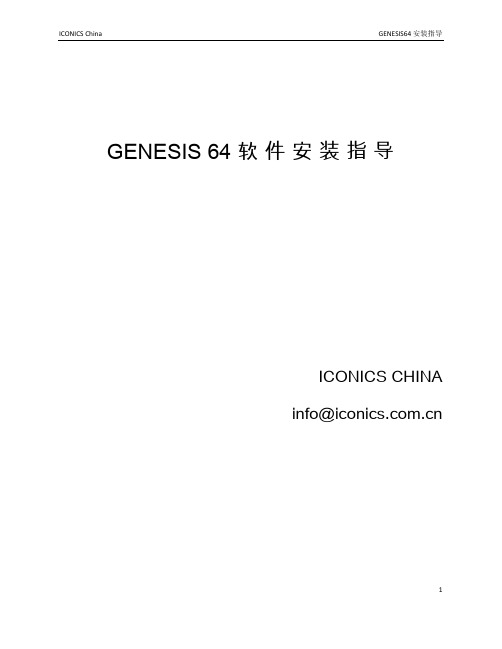
GENESIS 64 软件安装指导ICONICS CHINAinfo@最好在安装开始之前创建好SQL Server与GENESIS64 用户,并以该用户登录进行安装。
一、安装Microsoft SQL Server Express1、插入GENESIS64 光盘,会自动运行安装程序,弹出以下界面,如未自动运行,则找到文件 Default.hta,双击运行。
2、点击“Install SQL Server Express”,进行 SQL Server Express 的安装。
3、点击左边“Installation”,然后在右面选择第一项“New SQL Server Stand-alone …”4、如没有错误,在接下来的步骤里保持默认选项点击“OK”/“Next”,遇到“I accept thelicense terms”,选择复选框表示同意,然后点击“Next”。
接下来点击“Install”,等待进度条结束,如没有错误点击“Next”,进入下面画面,将三个复选框都选中,其余保持默认状态,然后点击“Next”。
接下来保持默认状态点击“Next”,进入下面的画面,点击“Browser”,选择用户。
5、在弹出的窗口中输入 Windows 7 中已创建的用户名,然后点击右边的“CheckName”。
如果用户名存在,则点击“OK”退出窗口,否则重新输入,并确认。
6、点击“OK”后输入该用户的密码,并且点击“Use the same account for all SQLServer services”。
在弹出的对话框中输入刚才选择的用户名和密码,点击“OK”。
7、将下图表示的地方选择成“Au tomatic”,然后点击“Next”。
8、如下图,添加SQL Server的管理员,其余保持默认,并点击“Next”。
9、保持默认点击“Next”,进入到下图,点击“Install”。
10、点击“Next”直到最后结束,点击“Close”。

Agile e6.0.4Installation Manual for Agile e6.0.4 Windows Client Part Number: INSWINCLIENT-604BCopyrights and TrademarksCopyright © 1992, 2007 Oracle and/or its affiliates. All rights reserved.The Programs (which include both the software and documentation) contain proprietary information; they are provided under a license agreement containing restrictions on use and disclosure and are also protected by copyright, patent, and other intellectual and industrial property laws. Reverse engineering, disassembly, or decompilation of the Programs, except to the extent required to obtain interoperability with other independently created software or as specified by law, is prohibited.The information contained in this document is subject to change without notice. If you find any problems in the documentation, please report them to us in writing. This document is not warranted to be error-free. Except as may be expressly permitted in your license agreement for these Programs, no part of these Programs may be reproduced or transmitted in any form or by any means, electronic or mechanical, for any purpose.If the Programs are delivered to the United States Government or anyone licensing or using the Programs on behalf of the United States Government, the following notice is applicable:U.S. GOVERNMENT RIGHTSPrograms, software, databases, and related documentation and technical data delivered to U.S. Government customers are "commercial computer software" or "commercial technical data" pursuant to the applicable Federal Acquisition Regulation and agency-specific supplemental regulations. As such, use, duplication, disclosure, modification, and adaptation of the Programs, including documentation and technical data, shall be subject to the licensing restrictions set forth in the applicable Oracle license agreement, and, to the extent applicable, the additional rights set forth in FAR 52.227-19, Commercial Computer Software--Restricted Rights (June 1987). Oracle USA, Inc., 500 Oracle Parkway, Redwood City, CA 94065.The Programs are not intended for use in any nuclear, aviation, mass transit, medical, or other inherently dangerous applications. It shall be the licensee's responsibility to take all appropriate fail-safe, backup, redundancy and other measures to ensure the safe use of such applications if the Programs are used for such purposes, and we disclaim liability for any damages caused by such use of the Programs.The Programs may provide links to Web sites and access to content, products, and services from third parties. Oracle is not responsible for the availability of, or any content provided on, third-party Web sites. You bear all risks associated with the use of such content. If you choose to purchase any products or services from a third party, the relationship is directly between you and the third party. Oracle is not responsible for: (a) the quality of third-party products or services; or (b) fulfilling any of the terms of the agreement with the third party, including delivery of products or services and warranty obligations related to purchased products or services. Oracle is not responsible for any loss or damage of any sort that you may incur from dealing with any third party.Oracle is a registered trademark of Oracle Corporation. Other names may be trademarks of their respective owners.NOTICE OF RESTRICTED RIGHTS:The Software is a “commercial item,” as that term is defined at 48 C.F.R. 2.101 (OCT 1995), consisting of “commercial computer software” and “commercial computer software documentation” as such terms are used in 48 C.F.R. 12.212 (SEPT 1995) and when provided to the U. S. Government, is provided (a) for acquisition by or on behalf of civilian agencies, consistent with the policy set forth in 48 C.F.R. 12.212; or (b) for acquisition by or on behalf of units of the Department of Defense, consistent with the policies set forth in 48 C.F.R. 227.7202-1 (JUN 1995) and 227.7202-4 (JUN 1995).August 10, 2007iiR EVISIONSdocumentI nitialAllA 31/01/2007B 26/07/2007 All Updated to e6.0.4iiiC ONTENTSChapter 1Introduction 1 Where to Go for More Information 1Chapter 2Preparing the Installation 2 Requirements 2 Setting the Prerequisites 2 Parallel Installation of Agile e5.1 and Agile e6 clients 3 Split Server and Client Installation 3Chapter 3Installing the Windows Client 4 Upgrading from an older Agile e6 Installation 4 Starting the Installation 4 Modify, Repair and Remove Options 10 Repairing the Installation 10Chapter 4Uninstalling the Windows Client 11 Uninstalling the Office Suite component 11 Uninstalling the Client 11Chapter 5OfficeSuite 12 .NET Framework 12 Known problem with the Install Selector 12 Manual OfficeSuite Installation 13 Install Files 13 Installation 13Chapter 6Software Distribution 17 Components 17 Installation notes 17ivChapter 1Introduction This guide describes how to install the Agile e6 Windows Client (also known as the PC Client) and the Agile e6 Java Client on a computer running Microsoft Windows 2003, Windows 2000, or Windows XP.Where to Go for More InformationThe Agile e6 installation program allows you to install any of the Agile e6 components listed below:ClientOffice SuiteServerFile Service (FMS)Database system: OracleThis manual describes only the Windows Client and Windows Java Client installation.Both clients are installed if you select the respective client during installation.Please refer to the Administration Manual for Agile e6 (PLM604_Admin.pdf) for moreinformation about how to use the Java Client with WebStart.After the Client is installed, it should be able to connect to a running Agile e6 Server. For information on installing the Agile e6 Server, refer to one of the following documents, which are provided on the product CD/DVD:Installation Manual for Agile e6.0.4 on Windows Server (PLM604_WindowsServer.pdf) – for installing a PLM Server that runs under Windows and uses an Oracle 10g databasesystem.Installation Manual for Agile e6.0.4 on UNIX Server (PLM604_UnixServer.pdf) – for installing a PLM Server that runs under UNIX and uses an Oracle 10g database system Consult your Agile e6 administrator or Customer Support representative for information on installing other Agile e6 components and optimizing your system with the components.Note:The Agile e6 installation guides are available in the doc directory on theproduct DVD. To view Adobe® Portable Document Format (PDF) files, usethe Adobe Acrobat Reader® software, which is available at no charge at.1Agile e6Chapter 2Preparing the InstallationRequirementsTo install and run the Windows Client and Java Client on a separate machine than the Agile e6 Server, you will need:A Pentium class PC running one of the following Microsoft operating systems:Windows XP Professional with Service Pack 2 or higher Windows 2000 Professional with Service Pack 3 or higherWindows Server 2003 Enterprise Edition with Service Pack 1 or higher024 by 768 pixels or higher 512 MB RAM160 MB disk space, for the installation directoryThe Java client needs a Java 2 Runtime Environment in the Version 1.4.2Windows .NET Framework version 1.1 (for the Office Suite part of the Windows Client)llowing:JAVA_HOME needs to be set to the path where the Java RuntimeEnvironment is installed. Note:This can be done during the installation of the Agile e6 Client Software.4. 6 Java Client, verify that the Java 2 Runtime Environment in5..1 any higher versions of the .NET Framework that is already installed on your computer.Note:o to /fwlink/?LinkId=17153 A Windows display with a resolution of 1 Setting the PrerequisitesBefore starting the installation, do the fo 1. Open the Windows Control Panel.2. Click the Advanced tab on the System properties sheet.3. The environment variableIf you intend to use the Agile e the Version 1.4.2 is installed.If you intend to use the Agile e6 Office Suite, make sure that the .NET Framework Version 1.1is installed as this version is explicitly required. You can install .NET Framework Version 1in parallel toTo download the .Net Framework Version 1.1, gClient, make sure that you have not set the /3GBparameter in the Microsoft boot.ini file.6. If you intend to use the Agile e6 DataView 2Chapter 2 Pr e paring th e InstallationParallel Installation of Agile e5.1 and Agile e6 clientsTo install Agile e5.1 and Agile e6 client in parallel on the same machine, it is required to use separate client settings (profiles) for each version. Before installing the Agile e6 client, copy or rename the settings _Default and _Large because the next installation will change these settings. This can be done using the Agile e5.1 (or e6) client setup dialog. After the parallel installation each client version must be started using the corresponding settings.Note:The Office Suite feature of Agile e5.1 and Agile e6 cannot be installed parallel on the same machine.Split Server and Client InstallationThe combined Server and Client installation was split with Agile e6.0.2 into two packages:Agile e6 Client Agile e6 ServerNote: Due too the nature of this split the two installations cannot share the same installation directory.Note: The new default installation location for the Agile e6 Client is C:\Agile_e6_Client3Agile e6Chapter 3Installing the Windows Client Agile e6 is a client-server application that uses a relational database as the application and data repository. The instructions in this section describe how to install only the Agile e6 Windows Client.Upgrading from an older Agile e6 InstallationPlease refer to Upgrade Guide from e6.0.3 to Agile e6.0.4 (PLM604_Upgrade.pdf).Starting the InstallationNote:Use an account with Windows Administrator privileges to install or uninstall Agile e6.1.Insert the Agile e6 Installation DVD.If the CD/DVD autostart feature is enabled on the machine, the Agile e6 main setup window opens automatically.If the autostart feature is not enabled, open the window manually by double-clicking the file setup.bat in the root directory of the DVD.Note:For the latest information on the Agile e6 installation, click Read This First document on the DVD.2.Click Install/Upgrade Agile e6 Client.This starts a window for selecting the installation language:4Chapter 3Installing the Windows Client3.Select the language you want to use during the installation of Agile e6 and click OK tocontinue.4.Click Next to continue.The License Agreement window is opened.5.After reviewing the license agreement, select I accept the terms in the license agreement andclick Next.5Agile e66.Update your user name and the name of your organization if they are incorrect.7.Select one of the installation options:Anyone who uses this computer (all users) — recommendedOnly for me8.Click Next to continue.9.Select the installation directory and click Next.Note:The installation path must not contain blank spaces.10.Select the Setup Type for the installation.6Chapter 3Installing the Windows ClientNote: A Complete Setup Type will install all features, but will not set theJAVA_HOME environment variable, which has to be set for the Java Client orthe Workflow Editor.11.Click Next and continue with step 17 or change the Setup Type to Custom and follow the nextsteps.The Custom Setup window is opened.The Client program is automatically selected.12.If you want to install the Office Suite, click Office Suite and choose ‘This feature will beinstalled on local hard drive’.Agile e6Note:See Chapter 5 for more information about the OfficeSuite feature.13.Click Next to continue.You will get different dialogs depending on the selected features.14.The Java Runtime dialog will only appear if the Java Client and/or Workflow Editor featureswere enabled.Note:The Installer finds all installed Java Runtime Environments and lets you select one that will be used for Agile e6.Note:It is required that JAVA_HOME is set and pointing to the correct JavaRuntime Environment, either by setting it here or in the system environmentof your Windows Operating System.15.Select the Java 2 Runtime Environment Directory and click Next.16.Click Next to continue.Chapter 3Installing the Windows Client17.Click Install to start the installation.18.After the installation is complete, click Finish to exit the Installation wizard.19.On the main installation window, click Exit to close the setup program.A new entry for Agile e6 Client appears on the Windows Start menu.Note:The first time you click the Mask Generator button in the Windows Client to regenerate a mask, you must be logged into an account that has WindowsAdministrator privileges.For further help, refer to the Agile e6 Read This First document or the online documentation, which can be found under \axalant\hlp\doc_ep\ in the directory where you installed the Agile e6 Client. To view the Online Help, open the file plm.chm.Agile e6Modify, Repair and Remove OptionsIf you start the Agile e6 Client setup program and the Windows installer detects a previously installed version of Agile e6 Client on your system, it presents options for repairing or removing the existing installation. This section provides an overview of what you can and cannot do to change or remove existing Agile e-series installations.You can make any of the following changes to an existing client installation:Add or remove any of the features from the Custom SetupChange the Java RuntimeModify an installationRemove an installationNote:The extra OfficeSuite MSI installations are not affected by any changes for the Agile e6 Client installation. Please refer to the Chapter 5 if you add theOfficeSuite feature after the installation.Repairing the InstallationYou can use the Repair function to fix an Agile e6 Client installation that is not working properly. If the Repair function discovers that the key file for an Agile e6 Client component is damaged or missing, it restores all parts of the component—such as its registry entries, service entries, shortcut, and files.Chapter 4Uninstalling the Windows ClientChapter 4 Uninstalling the Windows Client Agile recommends that you use the Remove option in the Windows Control Panel to uninstall Agile e6.Uninstalling the Office Suite componentThe GDMToolsSetup and GDMAddIn components have to be manually removed from theAdd/Remove Programs Windows Control Panel before uninstalling the Agile e6 client.Uninstalling the Client1.In the Windows Control Panel open Add/Remove Programs.2.Select Agile e6 from the list of currently installed programs.3.Click the Remove button.Note:The Java 2 Runtime Environment is not removed if you uninstall the Agile e6 client.Agile e6Chapter 5 OfficeSuiteThe Agile e6 OfficeSuite installation consists of three parts:Agile e6 Client OfficeSuite featureThis feature installs additional libraries and executables GDMToolsSetupAn extra MSI component for document propertiesGDMAddInAn extra MSI component for the icons in the Office products and for the interconnection with the Agile e product.OfficeSuite feature, or a complete installation was selected for the Agile e6 Client installation.Note: the Install Selector described in Chapter 3 Installing the Windows Client.Note: e d if .NET Framework version 1.1could not be detected on your system.The two GDM MSI files are automatically installed during the start.bat installation, if theThe OfficeSuite will be installed for “All Users” during an installation of the Agile e6 Client with .NET FrameworkThe following window will appear if you have selected to install the OfficSuite, anClick No and install the .NET Framework 1.1 via Windows Update and re-start the manual installation of the OfficeSuite MSIs.installation with the Install Selector f described in Chapter 3 Installing the Windows Client.Known problem with the Install SelectorThis requester will open a second time for the second OfficeSuite MSI if this was anChapter 5 Offic e Suit eClick the Nobutton again and the following window will open.Please follow the description in the next section on how to install the OfficeSuite manually.Manual OfficeSuite InstallationThe GDMAddIn and GDMTools MSI files have to be installed separately if the Agile e6 Client was n of the OfficeSuite.y of the Agile e6 Client axalant\bin\intel-ms-nt5.0The In.msi and GDMTools.msi files can be found in the WinRoot\client subdirectory on the install tion DVD.There ecial Installationrst OfficeSuite MSI by double clicking on the file in the WindowsExplorer. Note:The following screenshots shows the GDMAddIn installation, but the GDMTools installation is very similar and has only one page less then the GDMAddIn installation.2. The Welcome Screen opensdirectly installed with the Agile e6 Client MSI and not with the setup.bat menu or if there was an error during the installatio These two MSI files have to be installed in the following subdirector installation directory: Install FilesGDMAdd a is no sp order required in installing these two MSI files.1. Start the installation of the fiAgile e63.Click Next to continue.4.The Select Installation Folder window opens.5.Change the installation FolderNote:These two MSI files have to be installed in the following subdirectory of the Agile e6 Client installation directory: axalant\bin\intel-ms-nt5.0The OfficeSuite will not work if the MSI files are not installed in this Agile e6Client subdirectory.6.Select one of the installation options:Everyone — recommendedJust meChapter 5 Offic e Suit eThis selection should match the one, which was chosen in Error! Reference source not found.,Step 7 for the Agile e6 Client.7. Click Next to continue.8. The Confirm Installation window opens.Note:The GDMAddIn has the additional Customer Information window where you can enter your user name and organization.9. Click Next to start the installation.The installation is started. .Agile e610.Click Close to finish the installation.11.Install the second OfficeSuite MSI installation by double clicking on the second file and repeatthe described steps.Chapter 6 Softwar e DistributionChapter 6Software DistributionThe Agile e6 client is a MSI based installation with CAB files.ComponentsAll components can be found in the WinRoot\client subdirectory on the installation DVDAgile e6 Client.msiAgile e6 client CAB files:ECI64.cabJClient.cabOfficeS.cab bGDMTools.msiIns vironment variable is only needed for the Java Client and talled separately in the following nt installation directoryaxalant\bin\intel-ms-nt5.0WClient.ca Wfled.cabGDMAddIn.msitallation notesA silent installation will install all CAB files, but does not set the JAVA_HOME environment variable. This en /or for the Workflow Editor.The GDMAddIn and GDMTools MSI files have to be ins subdirectory of the Agile e6 Clie 17。
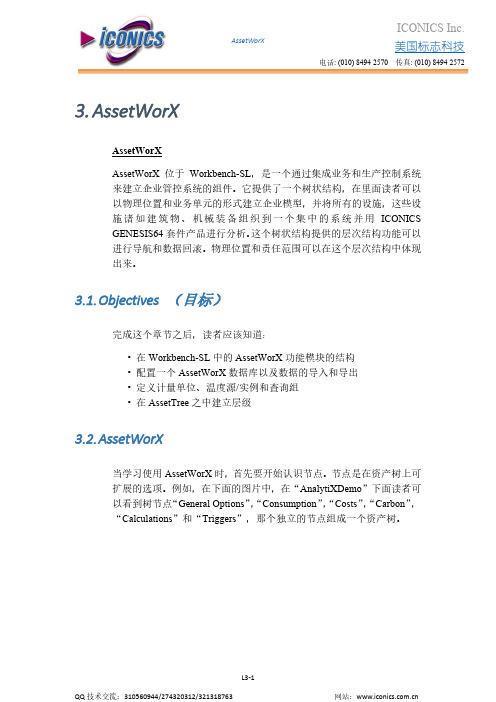
AssetWorX 美国标志科技电话: (010) 8494 2570 传真: (010) 8494 2572 3.AssetWorXAssetWorXAssetWorX位于Workbench-SL,是一个通过集成业务和生产控制系统来建立企业管控系统的组件。
它提供了一个树状结构,在里面读者可以以物理位置和业务单元的形式建立企业模型,并将所有的设施,这些设施诸如建筑物、机械装备组织到一个集中的系统并用ICONICSGENESIS64套件产品进行分析。
这个树状结构提供的层次结构功能可以进行导航和数据回滚。
物理位置和责任范围可以在这个层次结构中体现出来。
3.1.O bjectives (目标)完成这个章节之后,读者应该知道:•在Workbench-SL中的AssetWorX功能模块的结构•配置一个AssetWorX数据库以及数据的导入和导出•定义计量单位、温度源/实例和查询组•在AssetTree之中建立层级3.2.A ssetWorX当学习使用AssetWorX时,首先要开始认识节点。
节点是在资产树上可扩展的选项。
例如,在下面的图片中,在“AnalytiXDemo”下面读者可以看到树节点“General Options”,“Consumption”,“Costs”,“Carbon”,“Calculations”和“Triggers”,那个独立的节点组成一个资产树。
L3-2图3.1-Asset Tree 中的节点AssetWorX 的特性• 规划庞大的系统——能处理上百万的点• 面向对象数据库——与现实世界的对象关联• AssetWorX 运行时——储存,缓存和检查点标签• 基于AnalytiX 产品——集成了Energy AnalytiX/Facility AnalytiX资产树提供了一个方法来组织数据源(OPC ,数据库,Web service )和可视化(例如人机交互(HMI ),图表和报表)在一个逻辑层结构中。

程•GENESIS2024概述•安装与配置•基本操作与界面介绍•项目管理功能应用•电路设计实例分析•仿真分析与优化设计•总结与展望目录GENESIS2024概述010405060302软件背景与特点航空航天汽车工业能源领域生物医学前景02030401更高效的计算算法和并行技术,提高仿真速度。
更丰富的物理模型库和更精确的仿真结果。
更强大的多物理场耦合分析能力,实现更复杂的工程问题求解。
更智能的前后处理功能,提高用户的使用体验。
版本更新与功能增强安装与配置GENESIS2024支持Windows 、Linux 和macOS 等主流操作系统。
操作系统建议至少使用4核CPU ,8GB 内存,以硬件要求需要预先安装Python 3.6及以上版本,软件依赖010203系统要求与兼容性1 2 301 02 03data_pathlog_level设置日志级别,可选值为`DEBUG`、`INFO`、`WARNING`、`ERROR`等。
01 02 03优化建议根据实际项目需求,合理调整配置参数以提高运行效率。
定期备份配置文件,以防意外修改导致的问题。
基本操作与界面介绍启动界面及功能区域划分启动界面功能区域划分菜单栏、工具栏和状态栏详解菜单栏工具栏状态栏编辑操作文件操作视图操作其他常用快捷键工具操作常用操作快捷键汇总项目管理功能应用创建新项目及设置项目属性创建新项目在GENESIS2024中,用户可以通过菜单栏或工具栏快速创建新的项目,并根据需要选择项目模板。
设置项目属性新项目创建后,用户需要设置项目的各种属性,如项目名称、项目描述、项目开始和结束日期等。
这些属性有助于用户更好地管理和跟踪项目。
自定义字段除了默认的项目属性外,GENESIS2024还支持用户自定义字段,以满足不同项目的特定需求。
导入项目数据GENESIS2024支持从多种格式的文件中导入项目数据,如Excel、CSV、XML等。
用户可以根据需要选择合适的格式进行导入。

GENESIS培训教程一、引言GENESIS(GeneralNeuralSimulationSystem)是一款功能强大的神经网络模拟软件,由美国加州大学圣地亚哥分校开发。
作为一款优秀的神经科学工具,GENESIS已被广泛应用于神经网络建模、仿真及分析等领域。
本文旨在为初学者提供一份全面、系统的GENESIS培训教程,帮助读者快速掌握GENESIS的基本操作和高级功能。
二、GENESIS安装与配置1.安装GENESIS2.配置环境变量为了方便在命令行中运行GENESIS,需要将其安装路径添加到系统环境变量中。
具体操作如下:(1)右键“我的电脑”或“此电脑”,选择“属性”;(2)“高级系统设置”,在“系统属性”窗口中“环境变量”;(3)在“系统变量”区域找到变量名为“Path”的变量,“编辑”;(4)在变量值的最前面添加GENESIS安装路径,用分号隔开,例如:“C:\GENESIS\genesis-2.4\bin;”;(5)“确定”保存设置,并重启计算机使设置生效。
三、GENESIS基本操作1.创建神经网络模型(1)打开GENESIS命令行界面;(2)输入命令“genesis”,启动GENESIS;(3)在GENESIS命令行界面中,输入命令“createneutral/cell”创建一个名为“cell”的神经网络模型;(4)在“cell”模型中,可以创建神经元、突触等组件,并设置其属性。
2.编写神经网络仿真脚本(1)在GENESIS命令行界面中,输入命令“edit”打开文本编辑器;(2)编写神经网络仿真脚本,包括创建神经元、突触、设置参数、运行仿真等;(3)保存脚本,退出文本编辑器。
3.运行神经网络仿真(1)在GENESIS命令行界面中,输入命令“Genesis-batchscript.g”运行名为“script.g”的仿真脚本;(2)仿真过程中,可以在命令行界面查看输出信息;(3)仿真结束后,可以在GENESIS图形界面中查看仿真结果。

03Genesis 软件最初是为了解决电子设计自动化(EDA )领域中的特定问题而开发的。
随着电子行业的快速发展,Genesis 不断扩展其功能和应用范围。
创立初期经过多年的发展,Genesis 已经成为EDA 行业的重要软件之一,广泛应用于集成电路设计、封装和测试等领域。
发展壮大为了满足不断变化的市场需求和技术趋势,Genesis 不断进行技术创新和版本升级,提供更加先进、高效的设计工具。
不断创新软件背景及发展历程主要功能与应用领域主要功能Genesis软件提供了一系列强大的电子设计工具,包括原理图输入、电路仿真、PCB布局与布线、自动布线、3D可视化等。
应用领域Genesis广泛应用于电子行业的各个领域,如通信、计算机、消费电子、汽车电子、航空航天等。
它帮助设计师快速、高效地完成复杂电子系统的设计和分析。
版本更新与新增功能版本更新Genesis软件不断进行版本更新,以修复漏洞、提高性能和稳定性,同时增加新的功能和特性。
新增功能最新的Genesis版本引入了诸多创新功能,如智能布线算法、高级电路仿真技术、云端协作等,进一步提升了设计师的工作效率和设计质量。
操作系统Windows 10 64位专业版或企业版,建议使用最新版本。
存储空间至少50GB 可用空间,推荐100GB 或更高。
处理器Intel Core i5或更高,建议使用多核处理器。
内存至少8GB ,推荐16GB 或更高。
显卡支持DirectX 11的显卡,建议使用独立显卡。
兼容性Genesis 软件与大多数主流硬件和软件兼容,但在使用前请确保您的系统满足最低配置要求。
系统要求及兼容性说明从官方网站或授权渠道下载最新版本的Genesis 安装包。
1. 下载Genesis 安装包确保您的计算机已连接到互联网,并且关闭了所有正在运行的程序。
2. 安装准备双击安装包文件,按照提示进行安装。
在安装过程中,您可以选择安装位置、语言和其他选项。
3. 运行安装包安装完成后,您可以在开始菜单或桌面上找到Genesis 的快捷方式。
目录GENESIS64™HMI/SCADA概述 (1)平台服务——Platform Services (3)客户端——Clients (8)WebHMI™ (8)PortalWorX‐SL (8)MobileHMI™ (9)Workbench (10)GraphWorX64™ (11)AlarmWorX64™ (16)AssetWorX™ (19)TrendWorX64™ (21)EarthWorX™ (25)FDDWorX (27)GridWorX™ (28)ScheduleWorX64™ (30)Hyper-Historian™ (31)BACnet (32)OPC-UA (32)系统要求 (33)GENESIS64™HMI/SCADA概述为保持和增强竞争力,企业总是竭力保持信息畅通并据此做出快速反应。
很多的公司为了达成日趋严格的生产目标采取不断削减生产成本、提高生产效率等措施。
ICONICS GENESIS64™是一个软件套件,也是一个高性能、实时、分布式平台,为用户提供了可以快速部署的系统来实现工厂数据和运营数据的整合。
ICONICSGENESIS64™包含所有的必要工具,使得用户无论身处何方,都可以随时随地、随心所欲的创建和分享丰富的可视化信息。
GENESIS64是由以下组件和技术所构成的:●广泛的连接性– OPC, OPC-UA, SNMP, BACnet, Web Services和任何数据库●GraphWorX64™–融入实时数据的基于矢量2D和3D图形化开发和展示平台●AssetWorX™ –符合ISA‐95 规范的智能资产管理技术●AlarmWorX64™–分布式的企业级报警管理●FDDWorX™ –故障检测和诊断●TrendWorX64™–应用程序级的数据采集、记录、制表和分析工具●EarthWorX™–GEO SCADA 分布资产的可视化●GridWorX™–任何数据集的数据可视化●ScheduleWorX64™–高级的日期/时间事件排程●Windows Presentation Foundation和Silverlight Displays –灵活的客户端●Workbench –集中的组态和运行界面●WebHMI –基于Web支持读/写SCADA 功能可选产品:●Hyper Historian™‐高速、可靠和强大的实时历史数据库平台●AlarmWorX Multimedia™‐通过文本、邮件、电话以及更多途径的多媒体报警ICONICS GENESIS64提供了一个完整的HMI/SCADA应用程序解决方案。
GENESIS64 V10.5安装
一、系统安装要求
¾硬件要求
CPU:双核以上CPU(AMD、Intel)推荐Intel i7、Intel Xeon
内存:2GB以上 推荐6GB内存
硬盘空间:10GB以上
驱动器:DVD‐ROM
显卡:1024*768 32位颜色 推荐:独立显卡、512MB显存、支持DirectX 9或10 ¾软件要求
任何64位windows操作系统,包括:
Microsoft Windows 7 x64(推荐)
Microsoft Windows Vista x64 SP2
Windows XP Professional x64
Microsoft Windows Server 2008 R2 x64(推荐)
Windows Server 2008 x64,
Windows Server 2003 x64
二、IIS安装
在安装GENESIS64软件之前,需要安装IIS,选择不同的操作系统,IIs安装有些不一样,根据自己选择的操作系统安装,这里以Microsoft Windows 7 x64和Microsoft Windows Server 2008 R2 x64为例
1.Microsoft Windows 7 x64 IIS安装
1)打开“控制面板→程序”
2)打开“打开或关闭Windows功能”
3)如下图安装,将IIS选项打钩,单机“OK”,完成安装。
2.Microsoft Windows Server 2008 R2 x64 IIS安装
1)打开“控制面板→管理工具→服务器管理器→角色→添加角色”
2)选中“Web服务器(IIS)”单机下一步进行安装,以下安装与WIN7相似,不再
重复介绍。
三、GENESIS64安装
1.运行光盘,在弹出的界面上选择“GENESIS64 Installation”。
提示:安装过程会有DOS命令行窗口弹出,请勿关闭这些窗口。
2.在弹出的界面中会按照如下顺序自动安装
3.提示是否安装SQLServer 2008 Express,GENESIS64软件安装需要,所以选择“YES”
4.在弹出的窗口中选择“Installation”,并在右边选择第一项全新安装
5.单机“OK”按钮。
6.单机“NEXT”按钮。
7.选中复选框,并单机“NEXT”
8.单击“Install”
9.系统检测是否满足安装条件,如果有提示fail的地方,可能需要安装window
相应的组件。
10.选中所有的内容,单击“Next”
11.选择“Defaault instance”,也可以自定义需要的实例名。
12.为服务选择一个账户名,默认选择第一个。
13.单击“Add Current User”作为管理员账户,并单击“Next”
14.单击“Next”。
15.单击“Next”
16.单击“Install”。
17.提示安装成功,单击“Next”。
18.单击“Close”完成SQL2008的安装。
19.关闭SQLServer2008的安装界面。
20.返回到之前的画面,系统会将剩下的部分安装完成。
21.在弹出的窗口中单击“Next”
22.选中第一项,单击“Next”
23.单击“Next”,其他参数可自由设置。
24.选择“Complete”,单击“Next”,此安装过程需要一段时间。
26.在此窗口中选择一个已经存在的管理员,并2次输入管理员的密码,如果没有
密码会有提示,也可以选择“New User”创建一个带密码的管理员账户。
单击“Finish”。
28.输入之前安装的SQLServer2008的实例名,格式“计算机名\实例名”,也可以
安照如下通用格式输入。
29.采用默认的登陆方式,单击“Next”
30.单击“Install”,此过程需要一段时间。
31.最后单击“Finish”完成安装。
四、SQL Server2008管理工具安装
1.在安装界面中选择“Install SQL Server Manager”。
2.在WIN7上会有如下提示,直接单击“运行程序”。
3.选择“Installation”,选择第一项进行安装。
4.单击“OK”。
5.单击“Install”
7.选择“执行SQL Server2008的全新安装”,单击“下一步”。
9.选中复选框,单击“下一步”
10.选中“管理工具”,单击“下一步”。
11.单击“下一步”。
13.单击“下一步”。
16.单击“关闭”,完成安装。
17.单击开始菜单→“Microsoft SQL Server 2008”→“SQL Server Management
Studio”
18.在弹出的窗口中输入服务器名。
19.可以看到如果GENESIS64安装成功,创建了很多个数据库。
1。