软件使用说明-PCPDFWIN
- 格式:ppt
- 大小:915.50 KB
- 文档页数:41


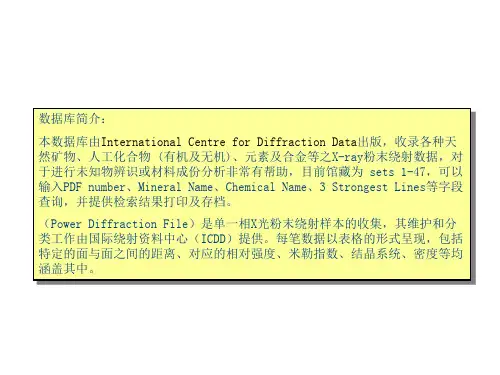
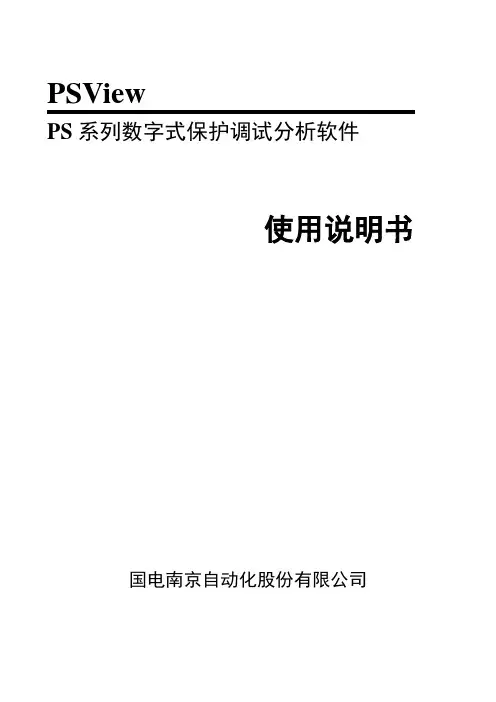
PSViewPS系列数字式保护调试分析软件使用说明书国电南京自动化股份有限公司PS系列数字式保护调试分析软件PSView使用说明书编写尹军张云审核马文龙批准郭效军V2.12000年4月国电南京自动化股份有限公司*本公司保留修改的权力目次1.软件介绍 (1)2.用户许可协议 (1)3.安装与卸载 (1)3.1 运行环境 (1)3.2 安装 (2)3.3 卸载 (2)4.使用说明 (3)4.1 功能菜单 (3)4.2 使用系统工具栏 (5)4.3 系统功能以及辅助功能 (7)4.3.1保护CPU的重新连接与刷新 (7)4.3.2保护CPU的切换 (7)4.3.3运行/调试模式切换 (7)4.3.4通讯参数设置和通讯原码查看 (8)4.3.5报告的打开,保存,打印等文件功能 (9)4.4 主要调试分析功能的相关操作 (10)4.4.1 整定值查询,修改,固化 (10)4.4.2 运行定值区切换 (11)4.4.3 保护动作事件及开关变位事件跟踪查询 (11)4.4.4 故障录波数据查询,分析 (13)4.4.5开入量定时查询 (16)4.4.6采样通道有效值,相角,直流偏移查询及增益系数查看 (16)4.4.7实时采样数据查询 (16)4.4.8开出量跳合测试 (17)4.4.9 内存单元数据查询及修改 (17)4.4.10 内部定值 (17)4.4.11 保护配置信息浏览 (17)5. 软件版本升级 (18)PS系列数字式保护调试分析软件PSView使用说明书 1 1.软件介绍PS系列数字式保护调试分析软件(PSView)是为配合我公司出品的PSL620系列,PSL600系列等数字式继电保护装置编写的调试分析软件,不但能够完成人机对话的功能,还能对保护录波数据以及保护内部各元件动作过程进行分析。
PS系列数字式保护调试分析软件,以下简称(PSView软件)兼容Windows95,Windows98和Windows2000操作系统,操作简单方便。
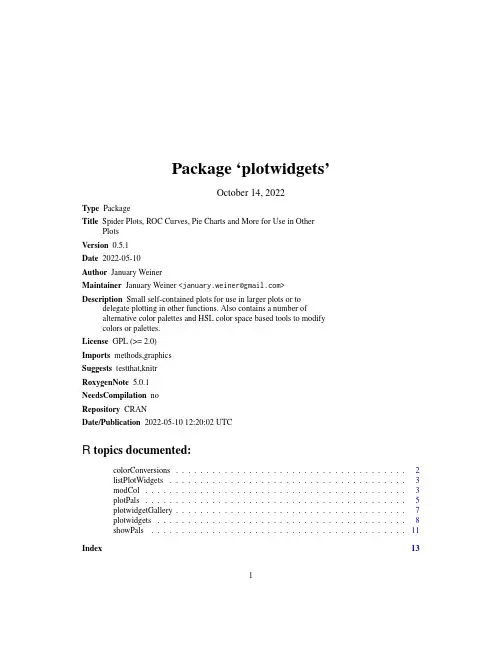
Package‘plotwidgets’October14,2022Type PackageTitle Spider Plots,ROC Curves,Pie Charts and More for Use in OtherPlotsVersion0.5.1Date2022-05-10Author January WeinerMaintainer January Weiner<************************>Description Small self-contained plots for use in larger plots or todelegate plotting in other functions.Also contains a number ofalternative color palettes and HSL color space based tools to modifycolors or palettes.License GPL(>=2.0)Imports methods,graphicsSuggests testthat,knitrRoxygenNote5.0.1NeedsCompilation noRepository CRANDate/Publication2022-05-1012:20:02UTCR topics documented:colorConversions (2)listPlotWidgets (3)modCol (3)plotPals (5)plotwidgetGallery (7)plotwidgets (8)showPals (11)Index1312colorConversions colorConversions Convert colors from and to RGB and HSL formatsDescriptionConvert colors from and to RGB and HSL formatsUsagecol2rgb.2(col)col2hsl(col)hsl2col(hsl)rgb2col(rgb)rgb2hsl(rgb)hsl2rgb(hsl)Argumentscol a character vector with colors to convert(palette)hsl a numeric matrix with three or four rows(hue,saturation,luminosity and alpha) rgb a numeric matrix with three or four rows(red,green,blue and alpha)DetailsThese functions convert between RGB and HSL color spaces,and character vectors which contain color names or hash-encoded RGB values("#FFCC00").All functions support an alpha channel.For example,unlike the grDevices::col2rgb,col2rgb.2 returns a matrix with four rows:three for R,G and B channels and one for the alpha channel. Valuecol2rgb.2and col2hsl return a four-row matrix.rgb2col and hsl2col return a character vector.Functions•col2rgb.2:Convert a character vector of color names(palette)to a matrix with RGB values •col2hsl:Convert a character vector of color names(palette)to a matrix with HSL values•hsl2col:Convert hsl matrix(3or4row)to character vector of color names•rgb2col:Convert rgb matrix(3or4row)to character vector of color names•rgb2hsl:Convert a3-or4-row matrix of RGB(A)values to a matrix of HSL(A)values•hsl2rgb:Convert a matrix of HSL values into a matrix of RGB valueslistPlotWidgets3 See AlsomodCol,modhueCol,darkenCol,saturateColExampleshaze<-plotPals("haze")col2rgb(haze)col2hsl(haze)listPlotWidgets List available plot widgetsDescriptionList available plot widgetsUsagelistPlotWidgets()DetailsSimply print out all available wigdets.A list containing the widget function is returned invisibly.ValueInvisibly returns a named list of widget functionsExampleslistPlotWidgets()modCol Modify colorsDescriptionModify colors by shading,saturating and changing hue4modCol UsagemodCol(col,darken=0,saturate=0,modhue=0)saturateCol(col,by=0)darkenCol(col,by=0)modhueCol(col,by=0)contrastcol(col,alpha=NULL)Argumentscol a character vector of colors(palette)to modify–a character vectordarken Use negative values to lighten,and positive to darken.saturate Use negative values to desaturate,and positive to saturatemodhue Change the hue by a number of degrees(0-360)by parameter for the saturateCol,darkenCol and modhueCol functionsalpha alpha value(from0,transparent,to255,fully opaque)DetailsThis function use the HSL(hue,saturation,luminosity)scheme to modify colors in a palette.modCol is just a wrapper for the other three functions allowing to modify three parameters in one go.saturateCol,darkenCol and modhueCol modify the saturation,luminosity and hue in the HSL color model.contrastcol()returns black for each light color(with L>0.5)and white for each dark color(with L<0.5).Valuea character vector containing the modified paletteFunctions•saturateCol:Change the saturation of a color or palette by a fraction of"by"•darkenCol:Modify the darkness of a color or palette(positve by-darken,negative by–lighten)•modhueCol:Modify the hue of a character vector of colors by by degrees•contrastcol:Return white for dark colors,return black for light colorsplotPals5Examplesplot.new()##Loop over a few saturation/lightess valuespar(usr=c(-0.5,0.5,-0.5,0.5))v<-c(10,9,19,9,15,5)pal<-plotPals("zeileis")for(sat in seq.int(-0.4,0.4,length.out=5)){for(lgh in seq.int(-0.4,0.4,length.out=5)){cols<-saturateCol(darkenCol(pal,by=sat),by=lgh)wgPlanets(x=sat,y=lgh,w=0.16,h=0.16,v=v,col=cols)}}axis(1)axis(2)title(xlab="Darkness(L)by=",ylab="Saturation(S)by=")##Now loop over huesa2xy<-function(a,r=1,full=FALSE){t<-pi/2-2*pi*a/360list(x=r*cos(t),y=r*sin(t))}plot.new()par(usr=c(-1,1,-1,1))hues<-seq(0,360,by=30)pos<-a2xy(hues,r=0.75)for(i in1:length(hues)){cols<-modhueCol(pal,by=hues[i])wgPlanets(x=pos$x[i],y=pos$y[i],w=0.5,h=0.5,v=v,col=cols)}pos<-a2xy(hues[-1],r=0.4)text(pos$x,pos$y,hues[-1])plotPals Return all or selected color palettesDescriptionReturn all or selected color palettes from the plotwidget palette setUsageplotPals(pal=NULL,alpha=1,drop.alpha=TRUE)Argumentspal Name of the palette(s)to return6plotPalsalpha Control transparency -set alpha channel to alpha (0-fully transparent,1-fully opaque)drop.alphaIf true,and if alpha is NULL,the "FF"string of the alpha channel will not be attached to the produced RGB codesDetailsThe plotwidgets package contains a number of predefined palettes,different from those in RColor-Brewer.•default :a standard,relatively safe (see below)palette•safe :safe for color blind persons,based on Wang B."Points of view:Color blindeness",Nature Methods 8,441(2011)•neon :a bright palette suitable for drawing on dark backgrounds •pastel :a dimmed pastel palette •haze :very delicate pastel colors •dark :same hues as haze,but much darker •grey :different shades of grey•alphabet :based on "A colour alphabet..."by Paul Green-Armytage •few :a palette based on Stephen Few’s book •zeileis :based on Zeileis et al.2009•vizi :automatically generated palette12345678910111213141516171819123456781234567891234567891011121314151612345678910123456789101234567891234567891011121314151617181920212223242512345678912345678910111213141516171819202122232412345678910defaultsafeneon pastelhaze darkhaze grey alphabetfewzeileis viziYou can get all the names of palettes with names(plotPals()),and showcase them with show-Palettes().Furthermore,you can use the pal parameter to plotwidgetGallery to see how this palette looks like with different plot widgets.ValueEither a list of palettes,or (if only one palette was selected)a character vector with colors See Alsocol2rgb.2,rgb2col ,hsl2col ,col2hsl ,modCol ,modhueCol ,darkenCol ,saturateColUsageplotwidgetGallery(theme="default",pal=NULL,...)Argumentstheme sets both the palette and a suitable bakckground(e.g.dark for"neon") pal color palette to use(a character vector with colors)...all subsequent parameters will be passed to the plotWidget()function. DetailsplotwidgetGallery()simply draws all available plot widgets on a single plot.ValueInvisibly returns the example data used to generate the plotsExamplesplotwidgetGallery()##automatically set black bgplotwidgetGallery(theme="neon")##yuck,ugly:plotwidgetGallery(pal=c("red","#FF9900","blue","green","cyan","yellow")) ##much better:plotwidgetGallery(pal=plotPals("pastel",alpha=0.8))plotwidgets Plot widgetsDescriptionA collection of plotting widgets(pie charts,spider plots etc.)UsageplotWidget(type="pie",x=0.5,y=0.5,w=1,h=1,v,col=NULL,border=NA,new=FALSE,aspect=1,...)wgPie(x=0.5,y=0.5,w=1,h=1,v,col=NULL,border=NA,new=FALSE,res=100,aspect=1,adj=0,labels=NULL,label.params=NULL)wgRing(x=0.5,y=0.5,w=1,h=1,v,col=NULL,border=NA,new=FALSE,res=100,aspect=1,adj=0,start=0.5,labels=NULL,label.params=NULL)wgPlanets(x=0.5,y=0.5,w=1,h=1,v,col=NULL,border=NA,new=FALSE,res=100,aspect=1,adj=0,labels=NULL,label.params=NULL)wgBurst(x=0.5,y=0.5,w=1,h=1,v,col=NULL,border=NA,new=FALSE,res=100,aspect=1,adj=0,max=NULL,labels=NULL,label.params=NULL)wgRug(x=0.5,y=0.5,w=1,h=1,v,col=NULL,border=NA,labels=NULL,label.params=NULL,new=FALSE,aspect=NULL,horizontal=TRUE,rev=FALSE)wgBarplot(x=0.5,y=0.5,w=1,h=1,v,col=NULL,border=NA,labels=NULL,label.params=NULL,new=FALSE,aspect=NULL,max=NULL)wgBoxpie(x=0.5,y=0.5,w=1,h=1,v,col=NULL,border=NA, labels=NULL,label.params=NULL,new=FALSE,aspect=1,grid=3)wgRoccurve(x=0.5,y=0.5,w=1,h=1,v,col=NULL,border=NA,new=FALSE,fill=FALSE,lwd=1,aspect=1)wgSpider(x=0.5,y=0.5,w=1,h=1,v,col=NULL,border=NA,new=FALSE,min=NA,max=NA,bels=FALSE,fill=FALSE,lwd=1,aspect=1)Argumentstype what kind of plot.To list all available plot types,use listPlotWidgets.Instead of the canonical name such as"wgSpider",you can simply use"spider"x,y coordinates at which to draw the plotw,h width and height of the plotv sizes of the slicescol character vector with colors(palette).A default palette is chosen if the argument is NULLborder color of the e NA(default)for no border,and NULL for a border in the par("fg")color.No effect in spider plots.new Whether to call plot.new()before drawing the widgetaspect the actual ratio between screen width and screen height.Parameters w and h will be scaled accordingly....Any further arguments passed to plotting functionsres for pies,rings,planets and bursts:resolution(number of polygon edges in a full circle)adj for spider plots,burst plots,planet plots and pies:adjust the start by"adj"de-grees.For example,to turn the plot clockwise by90degrees,use adj=90 labels character vectorlabel.params a named list with arguments passed to text()for drawing labels(e.g.cex,col etc.)start For ring plots,the inner radius of the ringmax For burst plots–a maximum value used to scale other values to make different plots comparable.For spider plots:the maximum of the scale on spider plotspikes.horizontal for rug plots:whether the stacked bar should be horizontal(default),or vertical rev logical,for rug plots:right to left or top to bottom rather than the default left to right or bottom to topgrid boxpie only:the grid over which the areas are distributed.Should be roughly equal to the number of areas shown.fill for spider plots and roc curves:whether to drawfilled polygons rather than lines lwd Line width to usemin For spider plots:the minimum of the scale on spider plot spikesbels For spider plots:labels for the scale ticksDetailsA widget here is a mini-plot which can be placed anywhere on any other plot,at an area specifiedby the center point coordinates x and y,and width and height.The widgets do not influence the layout of the plot,or change any parameters with par();it only uses basic graphic primitives for maximal compatibility.The plotWidget()function is a generic to call the available widgets from one place.Any widget-specific parameters are passed on through the ellipsis(...).See the documentation for specific widgets for more e the functions listPlotWidgets and plotwidgetGallery to see available widgets.The pie function draws a simple pie chart at specified coordinates with specified width,height and color.The rug function draws a corresponding rug plot,while boxpie creates a"rectangular pie chart"that is considered to be better legible than the regular pie.Functions•wgPie:pie()draws a pie chart with width w and height h at coordinates(x,y).The angle width of the slices is taken from the numeric vector v,and their color from the character vector col.Note that one of the main goals of the plotwidget package is to give sufficient alternatives to pie charts,hoping to help eradicate pie charts from the surface of this planet.•wgRing:A pie with the center removed.•wgPlanets:Produces a circular arrangement of circles,which vary in their size proportionally to the values in v.•wgBurst:Burst plots are similar to pies.However,instead of approximating numbers by arc length,wgBurst approximates by area,making the pie slices stand out from the plot in the process.•wgRug:A stacked,horizontal or vertical bar plot.•wgBarplot:A minimalistic bar e the max paramter to scale the bars on several differ-ent widgets to the same value.•wgBoxpie:Rectangular pies are thought to represent information better than pies.Here,the values in v correspond to areas rather than angles,which makes it easier to interpret it visually.•wgRoccurve:This is one of two wigets that take use a different data type.wgRoccurve takes either a vector of T/F values,or a list of such vectors,and draws a ROC curve for each of these vectors.•wgSpider:Spider plots can illustrate multivariate data.Different spikes may illustrate dif-ferent variables,while different lines correspond to different samples–or vice versa.Conse-quently,wgSpider accepts either a vector(for a single line)or a matrix(in which each column will correspond to a single line on the plot).The length of the vector(or the number of rows in the matrix)corresponds to the number of spikes on the spider plot.See AlsowgPie,wgBoxpie,wgSpider,wgRug,wgBurst,wgRing,wgBarplot,wgPlanets,wgRoccurveExamples#demonstration of the three widgetsplot.new()par(usr=c(0,3,0,3))v<-c(7,5,11)col<-plotPals("safe")b<-"black"wgRug(0.5,1.5,0.8,0.8,v=v,col=col,border=b)wgPie(1.5,1.5,0.8,0.8,v=v,col=col,border=b)wgBoxpie(2.5,1.5,0.8,0.8,v=v,col=col,border=b)#using pie as plotting symbolplot(NULL,xlim=1:2,ylim=1:2,xlab="",ylab="")col<-c("#cc000099","#0000cc99")for(i in1:125){x<-runif(1)+1y<-runif(1)+1wgPie(x,y,0.05,0.05,c(x,y),col)}#square filled with box piesn<-10w<-h<-1/(n+1)plot.new()for(i in1:n)for(j in1:n)wgBoxpie(x=1/n*(i-1/2),y=1/n*(j-1/2),w,h,v=runif(3),col=plotPals("zeileis"))showPals Demonstrate selected palettesDescriptionShow a plot demonstrating all colors in the provided palettesUsageshowPals(pal=NULL,numbers=T)Argumentspal Either a character vector of colors or a list of character vectors numbers On each of the colors,show a numberExamples##Show all palettes in plotwidgetshowPals(plotPals())##Show just a few colorsshowPals(c("red","green","blue"))Indexcol2hsl,6col2hsl(colorConversions),2col2rgb.2,6col2rgb.2(colorConversions),2 colorConversions,2contrastcol(modCol),3darkenCol,3,6darkenCol(modCol),3hsl2col,6hsl2col(colorConversions),2hsl2rgb(colorConversions),2 listPlotWidgets,3,10modCol,3,3,6modhueCol,3,6modhueCol(modCol),3plotPals,5plotWidget(plotwidgets),8 plotwidgetGallery,6,7,10 plotwidgets,8plotwidgets-package(plotwidgets),8 rgb2col,6rgb2col(colorConversions),2rgb2hsl(colorConversions),2 saturateCol,3,6saturateCol(modCol),3showPals,11wgBarplot,10wgBarplot(plotwidgets),8 wgBoxpie,10wgBoxpie(plotwidgets),8wgBurst,10wgBurst(plotwidgets),8wgPie,10wgPie(plotwidgets),8wgPlanets,10wgPlanets(plotwidgets),8wgRing,10wgRing(plotwidgets),8wgRoccurve,10wgRoccurve(plotwidgets),8wgRug,10wgRug(plotwidgets),8wgSpider,10wgSpider(plotwidgets),8 13。
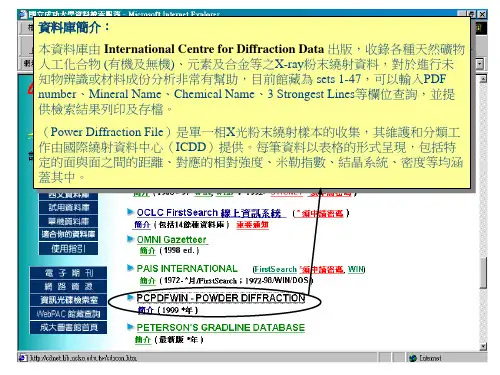

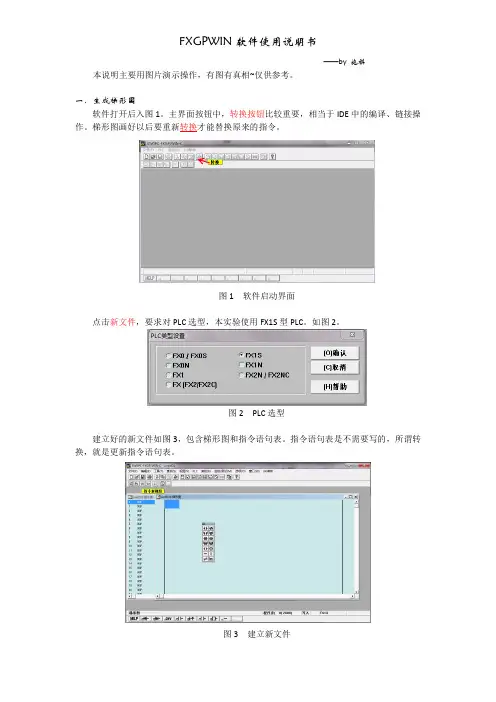
FXGPWIN软件使用说明书——by 施祺本说明主要用图片演示操作,有图有真相~仅供参考。
一.生成梯形图软件打开后入图1。
主界面按钮中,转换按钮比较重要,相当于IDE中的编译、链接操作。
梯形图画好以后要重新转换才能替换原来的指令。
图1 软件启动界面点击新文件,要求对PLC选型,本实验使用FX1S型PLC。
如图2。
图2 PLC选型建立好的新文件如图3,包含梯形图和指令语句表。
指令语句表是不需要写的,所谓转换,就是更新指令语句表。
图3 建立新文件二.元件放置实验中常用到的元件在功能图对话框(视图->功能图)中都能找到,常用元件注释如图4。
图4 功能图对话框放置触点和继电器等元件,点击相应按钮,输入对应参数即可。
如图5。
图5 放置触点要看元件的使用范围,点击参照,从可选元件范围中选定一种,并定义使用几号元件。
如图6。
图6 元件说明生成好的元件如图7,待转换的部分自动标灰色。
灰色区域可以自由跨行复制,而转换后只能单行复制,因此如有相同的模块,应在转换前复制好,以节省时间。
图7 生成元件三.定时器和计数器定时器定义格式如图8,T代表定时器,K代表延时时间。
这里,延时时间=0.1*10=1s。
串联常开触点并联常开触点串联常闭触点并联常闭触点继电器指令框添加并联竖线写入PLC 删除竖线图8 定时器计数器定义格式如图9,需要分别定义复位端和输入端。
图9 计数器经过转换的元件及指令语句表如图10。
(图示程序仅供参考原件外形)图10 经过转换的元件及指令语句表实验内容基本只需要以上操作就可以完成了。
要连接PLC,先将PLC核心上的开关拨到烧写模式,点功能图对话框上的写出按钮(或者:PLC->传送->写出)。
写出前先转换,否则程序不更新。
由于本软件产生于Windows3.1年代,是近20年前的软件,难免有许多Bug,用户界面不够友好,请大家耐心些。
需要注意的是,文件在保存前一定要先转换,否则保存不上。
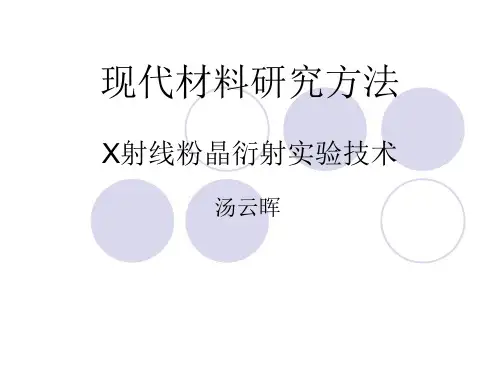
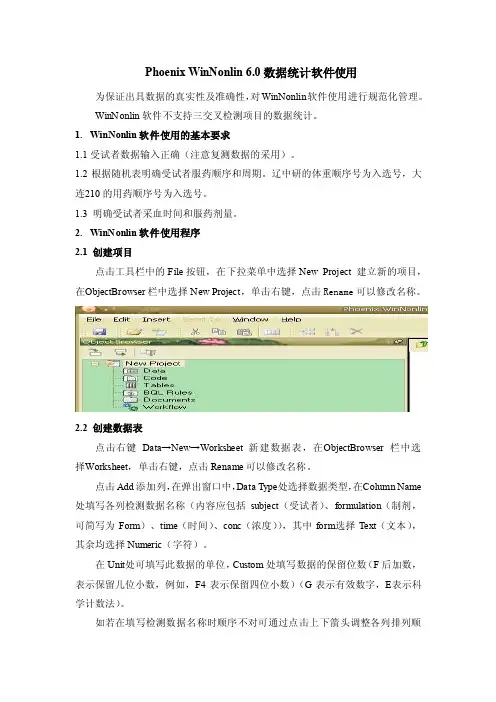
Phoenix Win Nonlin 6.0数据统计软件使用为保证出具数据的真实性及准确性,对WinN onlin软件使用进行规范化管理。
Wi nNo nlin软件不支持三交叉检测项目的数据统计。
1.WinN onlin软件使用的基本要求1.1受试者数据输入正确(注意复测数据的采用)。
1.2 根据随机表明确受试者服药顺序和周期。
辽中研的体重顺序号为入选号,大连210的用药顺序号为入选号。
1.3 明确受试者采血时间和服药剂量。
2.WinNon lin软件使用程序2.1 创建项目点击工具栏中的File按钮,在下拉菜单中选择New Proje ct建立新的项目,在O bjectBrow ser栏中选择Ne w Project,单击右键,点击Ren ame可以修改名称。
2.2创建数据表点击右键Dat a→New→Work shee t新建数据表,在O bjectBr ow ser栏中选择Wo rksheet,单击右键,点击Rena me可以修改名称。
点击Add添加列,在弹出窗口中,D ata Type处选择数据类型,在C olumn Nam e 处填写各列检测数据名称(内容应包括subject(受试者)、formu lation(制剂,可简写为Form)、time(时间)、c onc(浓度)),其中form选择Tex t(文本),其余均选择Num eric(字符)。
在Unit处可填写此数据的单位,C ustom处填写数据的保留位数(F后加数,表示保留几位小数,例如,F4表示保留四位小数)(G表示有效数字,E表示科学计数法)。
如若在填写检测数据名称时顺序不对可通过点击上下箭头调整各列排列顺序,数据类型、单位、保留位数忘记填写,也可在C olumns框下通过Data Typ e、Unit、Cu sto m进行更改相关参数。
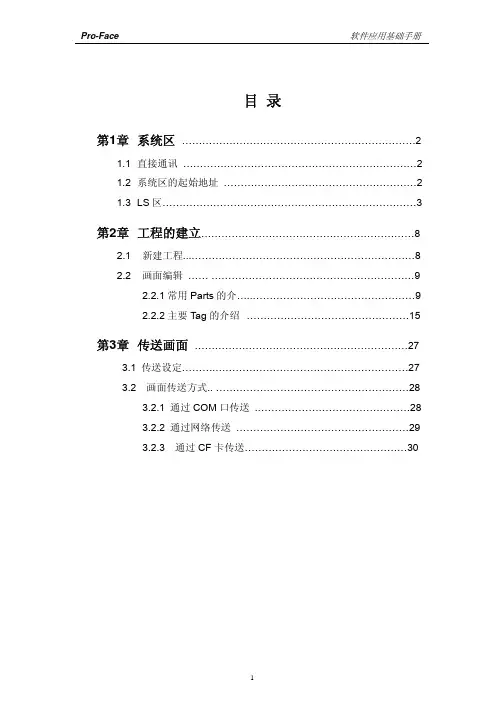
【原创】PCPDFWIN 安装终结版作者: blackcrab 收录日期: 2010-05-08 发布日期: 2010-04-24昨天晚上在新电脑上装了PCPDFWIN,期间遭遇传统安装问题,数据库缺失,路径核查无误依然报告缺失,后来总算搞明白了,现在把自己的安装心得贴出来,安装我的说明安装,应该不会有任何问题了。
安装说明:1. 安装PDF2数据库。
2. 将PCPDFWIN安装到电脑硬盘上,尽量安装到操作系统所在盘的根目录下(操作系统可以不装在C盘)。
此处假设你的操作系统装在X盘。
注:也许可以装在别的盘,或者不一定要装在操作系统所在盘的根目录下,我没有尝试过装在别的地方,有兴趣的朋友可以自己试试。
3. 安装结束后会在X:\WINDOWS目录下产生一个pcpdfwin.ini的文件4. 打开pcpdfwin.ini文件,检查该文件中默认的各种数据库的路径名是否和PDF2数据库安装的路径一致,如果不一致的要自己该成正确的路径名。
例:PDF2安装路径:X:\PDF1998其中含有一个文件pdf2.s01, 路径为:X:\PDF1998\PDF2\vaxind\pdf2.s01pcpdfwin.ini的第一句如果显示为:s01index=Z:\PDF2\vaxind\pdf2.s01则应该为:s01index=X:\PDF1998\PDF2\vaxind\pdf2.s01要检查pcpdfwin.ini中所有的文件的路径,在PDF2安装到X:\PDF1998文件夹下的时候,pcpdfwin.ini的全版正确设置如下:[rwfiles]s01index=X:\PDF1998\PDF2\vaxind\pdf2.s01pdf2dat=X:\PDF1998\PDF2\pdf2.datcodens=X:\PDF1998\PDF2\codens.datminerals=X:\PDF1998\PDF2\mineral.datmatchlist=X:\PDF1998\PDF2\winind\pdf2xsdb.datbtreeidx=X:\PDF1998\PDF2\winind\pdf2.idxbtreeid0=X:\PDF1998\PDF2\winind\pdf200.idxbtreeid1=X:\PDF1998\PDF2\winind\pdf201.idxinorgfrag=X:\PDF1998\PDF2\winind\inorgngr.datminfrag=X:\PDF1998\PDF2\winind\minngr.datorgfrag=X:\PDF1998\PDF2\winind\namenogr.datbitmapinx=X:\PDF1998\PDF2\winind\pdf2map.inxbtpearsn=X:\PDF1998\PDF2\winind\pearson.idxpearson_bitmap=X:\PDF1998\PDF2\winind\pearson.bitstrucind=X:\PDF1998\PDF2\winind\jcpds.indstrucdat=X:\PDF1998\PDF2\winind\jcpds.datcopyright_txt=X:\PDF1998\cpyright.txtmineral_family=X:\PDF1998\PDF2\winind\Minflags.datbtSpaceGrp=X:\PDF1998\PDF2\winind\spacegrp.idxmineral_bitmap=X:\PDF1998\PDF2\winind\Min_Grps.bitgensrch=X:\PCPDFWIN\gsrch.exeprnimg=X:\PCPDFWIN\prnimg.exeprnaids=X:\PCPDFWIN\prnaids.exembitmap=X:\PCPDFWIN\result.bitmindexfile=X:\PCPDFWIN\prnfile=X:\PCPDFWIN\prnfile.dathelp=X:\PCPDFWIN\pcpdfwin.hlpcmnts=X:\PCPDFWIN\cmnt.execmntf=X:\PCPDFWIN\cmntusr.pdfcmnt_swap_file=X:\PCPDFWIN\cmnttemp.tmpstrcform=X:\PCPDFWIN\strcform.exesetup=X:\PCPDFWIN\setup.datthentry=X:\PCPDFWIN\selentry.numtitlef=X:\PCPDFWIN\title.inc[table slit]table_slit_option=1[table d]table_d_option=1[patonly]patonly_option=0[hide graph]graph_show_option=0[graph slit]graph_slit_option=0[graph d]graph_d_option=0[graph scale]graph_plot_scale_option=1[backend]backend_sel=1PCPDFWIN.INI文件最后还有6行是关于光驱所在位置的,因为数据库全都装到了硬盘上,PCPDFWIN就不需要到光驱去寻找数据库了,所以我在安装以后就把光驱都改成了数据库所在的硬盘盘符,例:[cd_rom_list]num_cds=1cd_0=Xcur_sel_cd=0[install drive]install_drive=X:非常重要的提示:所有文件的安装,文件夹名字中不可含有各种符号,只能是数字和字母的组合。
Pdsoft 3Dpiping V2.5 快速使用指南一、数据库建立:(对于数据库每一项需退出时点击Esc键即可)1、项目库管理→项目设定→输入项目号(数字)→点击‘新建’→输入项目负责人、项目全称、管线号模版(C:物流代号、N:物流序号、D:公称直径、S:管路等级、I:保温类型)→保存→退出。
2、项目库管理→等级设定→‘新建’/‘打开’等级名(注意菜单右侧的等级描述中各管件的文件路径名,便于查找)。
3、项目库管理→等级生成器→选择要建的元件名称→点击‘新建’/‘修改’进入→从左往右按照实际需求依次选择颜色突出的下三角菜单【注意:对于弯头等的元件要选择‘类型’,对于端面在两个以上的,一定要把‘端面’和‘端面类型’选全,且重点注意端面类型是否匹配,例如:法兰端与管件、垫片、螺栓螺母等的端面匹配!如果元件名称有多种名称选择,选择后注意选择后‘打X’选定;对于表号、壁厚、压力等级三项中,应该任选择其中一项且应只选一项后注意‘打X’;另外,像元件名称、表号、壁厚、压力等级、材料等如果没有可以选择的选项时,可以自行填入匹配的内容,(如果需要自行输入表号或是压力时,且应同时在壁厚值处输入“0”值】→点击‘增加’,选择新的管件直到选择完毕(注意选完一页后点击‘保存’)→生成→追加→剔除重复(如果等级库直接做过修改切记不能剔除重复)→确定→查看等级库。
4、项目库管理→等级库(管子管件/螺栓螺母)→‘浏览’/‘修改’→管件等级库→列表(点击Esc键返回)→对不符合要求的数据可进行修改→建立等级分支表(注意菜单下方的选择提示)。
5、项目库管理→管段参数→输入管线的相关信息。
(注意:其中的物流代号/物流序号必须选择,其他选项输入后则可在管段表及单线图里显示表达)。
6、项目库管理→油漆库建立→保温隔热库建立。
(这两个库可以直接选用系统已建立的数据库,更改后使用更为方便!挂库位置:PDP\SAMPLE\DEMO\PAINT.DBF 油漆库PDP\SAMPLE\DEMO\ INSULATE.DBF 保温库)。
FXGP-WIN-C软件的应用FXGP-WIN-C编程软件的界面介绍见图(4)包含:a当前编程文件名,例如标题栏中的文件名untit101b菜单: 文件(F)、编辑(E)、工具(T)、 PLC、遥控(R)、监控/测试(M)等等。
c快捷功能键:保存、打印、剪切、转换、元件名查、指令查、触点/线圈查、刷新等等。
d当前编程工作区:编辑用指令(梯形图)形式表示的程序。
e当前编程方式:梯形图。
f状态栏: 梯形图。
g快捷指令: F5常开、F6常闭、F7输入元件、 F8输入指令等等。
h功能图: 常开、常闭、输入元件、输入指令等等。
d hLLKJHHHHeKKfg图(4)编程软件界面菜单操作:FXGP-WIN-C(以下统一用简称FXGP)的各种操作主要靠菜单来选择,当文件处于编辑状态时,用鼠标点击想要选择的菜单项,如果该菜单项还有子菜单,鼠标下移,根据要求选择子菜单项,如果该菜单项没有下级子菜单,则该菜单项就是一个操作命令,单击即执行命令。
四.设置编辑文件的路径首先应该设置文件路径,所有用户文件都在该路径下存取。
假设D:\PLC*设置为文件存取路径。
操作步骤:首先打开Windows界面进入“我的电脑”,选中D盘,新建一个文件夹,取名为[PLC1]确认,然后进入FXGP编程软件。
五.编辑文件的正确进入及存取正确路径确定后,可以开始进入编程﹑存取状态。
1、假设首次程序设计:首先打开FXGP编程软件,点击〈文件〉子菜单〈新文件〉或点击常用工具栏弹出[PLC类型设置]对话框,供选择机型。
本实验指导书提供的为FXON、FX2N二种机型,实验使用时,根据实际确定机型,若FX2N即选中FX2N,然后[确认],就可马上进入编辑程序状态。
注意这时编程软件会自动生成一个〈SWOPC-FXGP/WIN-C-UNTIT***〉文件名,在这个文件名下可编辑程序。
2、文件完成编辑后进行保存:点击〈文件〉子菜单〈另存为〉,弹出[File Save As]对话框,在“文件名”中能见到自动生成的〈SWOPC-FXGP/WIN-C-UNTIT***〉文件名,这是编辑文件用的通用名,在保存文件时可以使用,但我们建议一般不使用此类文件名,以避免出错。
XRD分析软件安装
1.将pdf2文件拷贝到非系统盘的硬盘根目录下,如D盘;
2.从PDFwinsetup\disk1下找到setup可执行文件,双击进行安装,期间一直点击next,直到最后点击finish.
3.从系统盘(c盘)进入windows,找到pcpdfwin文件,用记事本打开,将文件中的F:\pdf2(其中F为默认光驱位置)全部替换为D:\pdf2(D为放置pdf2的盘符),并保存。
4.进入C盘,找到pcpdfwin文件夹,将应用程序pcpdfwin发送到桌面快捷方式,点击即可使用。
PCPDFwin的使用
双击桌面图标pcpdfwin,点菜单栏的Search→Elements→Select Elements→only,出现元素周期表,点击你查找的化合物的组成元素,再点击“go”,出现新窗口(给出有多少条答案)鼠标移至该行(变蓝色),再点击最上面的菜单栏的“Search Results”,出现新的界面,双击”Chemical Formula”(分子式),即出现卡片。
将你的样品的图案与卡片比较,若不一致,继续寻找,直到找到你需要的卡片,从该卡片直到卡片号与样品的结构。