HLI20101123 - Part 4.3 The Operating Model
- 格式:ppt
- 大小:1.68 MB
- 文档页数:16

honeywelldc1020说明书Honeywell DC1020 Digital Controller User ManualTable of Contents1Introduction ................................................... ................................................................ . (1)2 ProductOverview ....................................................... (3)2.1 Product Features........................................................ (3)2.2 ProductSpecifications ................................................. . (4)3.1 Wiring andConnections .................................................... (7)DC1020 ......................................................... .. (10)4 Configuring theDC1020 ......................................................... (15)4.1 Setting the InputType ........................................................... (15)4.2 Setting the OutputType ........................................................... (17)4.3 Setting theFunction ....................................................... . (19)5 Operating theDC1020 ......................................................... .. (23)5.1 DisplaySetup .......................................................... .. (23)DC1020 ......................................................... (25)6 Troubleshooting andMaintenance .................................................... (30)6.1Troubleshooting ................................................ .. (30)6.2Maintenance .................................................... (3)27Glossary ....................................................... ................................................................ .. (34)1 IntroductionThe Honeywell DC1020 is a digital controller designed to provide precise control of a process variable such as temperature, pressure, flow, or level. It can be used in a wide range of applications such as HVAC, industrial process control, and chemical process control.The DC1020 features an easy-to-use interface, which allows you to quickly and accurately set up and adjust the controller. The controller features a large backlit LCD display, which makes the information easier to read in all lighting conditions.The DC1020 can be configured for a variety of input, output, and control functions. It can be used in single-loop (with one control output) or dual-loop (with two control outputs) applications. It also supports various control strategies including ON-OFF, PID, On-Shift, Pump Control, and Bang-Bang.The DC1020 has been designed to provide reliable performance, consistent measurements, and long-term stability. The controller features advanced self-diagnostics that helps you quicklypinpoint system problems.The Honeywell DC1020 is designed for use in hazardous areas and is approved for UL, CSA, and ATEX hazardous locations (Class I, Div 1, Group A).2 Product Overview2.1 Product Features• Intuitive user interface with menu-driven programming• 4-digit backlit LCD display for clear readability• Supports a variety of input, output, and control functions • Single-loop or dual-loop control• Advanced self-diagnostics for quick system problem pinpointing• Approved for hazardous areas (UL, CSA, ATEX, Class I, Div 1, Group A)• Includes self-diagnostics, limit alarms, and control output delay2.2 Product SpecificationsInputs• Thermocouple: Types J, K, L, N, S, R, B, T, E•RTD:Pt100,Pt100E,Pt100S,Pt1000• Voltage Input: 0-10V, 0-5V, 0-1V• Current Input: 4-20mA, 0-20mA• Differential Input: 0-20mA• Frequency Input: 0-5KHz• 2-Wire TransmitterOutputs• Relay: 240V AC, 5A•SSR:24VDC,100mA• Voltage: 0-10V, 0-5V, 0-1V• Current: 4-20mA, 0-20mA• Frequency: 0-5KHz• 2-Wire TransmitterControl• ON-OFF, PID, On-Shift, Pump Control, Bang-Bang Accuracy• ±0.1% of Full ScaleAmbient Temperature• 0 to 50°C (32 to 122°F)Power Supply• 100 to 240V AC, 50/60HzDisplay• 4-digit backlit LCDDimensions• W x H x D: 110 x 110 x 54mm (4.3" x 4.3" x 2.1")。

IEEE拒绝收录的138个会议列表2011-10-27 14:54:18| 分类:EI、ISTP检索国际 | 标签:ieee 收录 138 会议列表 |字号大中小订阅IEEE拒绝收录的138个会议列表138个会议名单如下:2010 2nd Asia-Pacific Conference on Information Processing (APCIP)2010 2nd International Asia Symposium on Intelligent Interaction and Affective Computing & 2010 2nd International onInnovation Management (ASIA-ICIM)2010 2nd International Conference on Future Computer and Communication (FCC) 2010 2nd International Conference on Information and Multimedia Technology (ICIMT)2010 2nd International Conference on Intellectual Technique in Industrial Practice (ITIP 2010)2010 2nd International Conference on Multimedia and Computational Intelligence (ICMCI)2010 2nd International Conference on Research Challenges in Computer Science (ICRCCS)2010 2nd International Symposium on Computer Network and Multimedia Technology (CNMT 2010)2010 3rd International Conference on Computational Intelligence and Industrial Application (PACIIA)2010 3rd International Conference on Environmental and Computer Science (ICECS) 2010 3rd International Conference on Machine Vision (ICMV)2010 3rd International Conference on Power Electronics and Intelligent Transportation System (PEITS)2010 4th International Conference on Intelligent Information Technology Application (IITA)2010 6th International Conference on MEMS, NANO, and Smart Systems (ICMENS) 2010 First International Conference on Cellular, Molecular Biology, Biophysics and Bioengineering (CMBB)2010 IIS 2nd International Conference on Signal Processing, Robotics and Automation (ICSRA 2010)2010 International Asia Conference on Optical Instrument and Measurement (ACPIM)2010 International Conference on Bio-Inspired Systems and Signal Processing (ICBSSP)2010 International Conference on Biology, Environment and Chemistry (ICBEC) 2010 International Conference on Broadcast Technology and MultimediaCommunication (BTMC)2010 International Conference on Circuit and Signal Processing (ICCSP)2010 International Conference on Communication and Vehicular Technology (ICCVT)2010 International Conference on Computational Intelligence and Vehicular System (CIVS)2010 International Conference on Computer and Computational Intelligence (ICCCI) 2010 International Conference on Computer and Software Modeling (ICCSM)2010 International Conference on Computer Science and Sports Engineering (CSSE) 2010 International Conference on Computer-Aided Manufacturing and Design (CMD)2010 International Conference on Construction and Project Management (ICCPM) 2010 International Conference on Digital Enterprise and Digital Manufacturing (DEDM)2010 International Conference on E-business, Management and Economics (ICEME) 2010 International Conference on Economics, Business and Management (ICEBM) 2010 International Conference on Electrical Engineering and Automatic Control (ICEEAC)2010 International Conference on Embedded Systems and Microprocessors (ICESM) 2010 International Conference on Engineering Education and Educational Technology (EEET)2010 International Conference on Future Biomedical Information Engineering (FBIE) 2010 International Conference on Future Computer, Control and Communication (FCCC)2010 International Conference on Future Industrial Engineering and Application (ICFIEA)2010 International Conference on Future Information Technology (ICFIT)2010 International Conference on Future Information Technology and Computing (FITC)2010 International Conference on Graphic and Image Processing (ICGIP)2010 International Conference on Information and Finance (ICIF)2010 International Conference on Information Security and Artificial Intelligence (ISAI)2010 International Conference on Intelligence and Information Technology (ICIIT) 2010 International Conference on Intelligent Network and Computing (ICINC)2010 International Conference on Management Science (ICMS)2010 International Conference on Management Science and Information Engineering (ICMSIE)2010 International Conference on Manufacturing Science and Technology (ICMST) 2010 International Conference on Measurement and Control Engineering (ICMCE) 2010 International Conference on Mechanical and Aerospace Engineering (ICMAE) 2010 International Conference on Mechanical Engineering, Robotics and Aerospace (ICMERA)2010 International Conference on Modeling, Simulation and Control (ICMSC 2010)2010 International Conference on Nano Science and Technology (ICNST)2010 International Conference on Nanotechnology and Biosensors (ICNB)2010 International Conference on Nuclear Energy and Engineering Technology (NEET)2010 International Conference on Physics Science and Technology (ICPST)2010 International Conference on Psychology, Psychological Sciences and Computer Science (PPSCS)2010 International Conference on Remote Sensing (ICRS)2010 International Conference on Semiconductor Laser and Photonics (ICSLP)2010 International Conference on Services Science, Management and Engineering (SSME)2010 International Conference on Signal and Information Processing (ICSIP)2010 International Conference on Software and Computing Technology (ICSCT) 2010 International Conference on Sport Medicine, Sport Science, and Computer Science (SMSSCS)2010 ISECS International Colloquium on Computing, Communication, Control, and Management (CCCM 2010)2010 Second International Conference on E-Learning, E-Business, Enterprise Information Systems, and E-Government(EEEE)2010 Second International Conference on Test and Measurement (ICMT)2010 Second International Seminar on Business and Information Management (ISBIM)2010 Third International Conference on Computer and Electrical Engineering (ICCEE)2010 Third International Conference on Education Technology and Training (ETT) 2010 Third International Symposium on Intelligent Ubiquitous Computing and Education (IUCE)2010 Third Pacific-Asia Conference on Web Mining and Web-Based Application (WMWA)2011 15th Global Chinese Conference on Computers in Education (GCCCE)2011 2nd Asia-Pacific Conference on Wearable Computing Systems (APWCS)2011 2nd International Conference on Biomedical Engineering and Computer Science (ICBECS)2011 2nd International Conference on Biotechnology and Food Science (ICBFS) 2011 2nd International Conference on Data Storage and Data Engineering (DSDE) 2011 2nd International Conference on Environmental Science and Technology (ICEST)2011 2nd International Conference on Financial Theory and Engineering (ICFTE) 2011 2nd International Conference on Mechanical, Industrial, and Manufacturing Technologies (MIMT)2011 2nd Intl Conf on Innovative Computing & Communication and 2010 Asia-Pacific Conf on Information Technology &Ocean Engineering, (CICC-ITOE)2011 2nd World Congress on Computer Science and Information Engineering (CSIE) 2011 3rd IEEE International Conference on Information Management and Engineering (ICIME)2011 3rd International Conference on Bioinformatics and Biomedical Technology (ICBBT 2011)2011 3rd International Conference on Computer and Automation Engineering (ICCAE)2011 3rd International Conference on Computer and Network Technology (ICCNT) 2011 3rd International Conference on Computer Design and Applications (ICCDA 2011)2011 3rd International Conference on Computer Modeling and Simulation (ICCMS) 2011 3rd International Conference on E-business and Information System Security (EBISS)2011 3rd International Conference on Machine Learning and Computing (ICMLC) 2011 3rd International Conference on Networks Security, Wireless Communications and Trusted Computing (NSWCTC)2011 3rd International Conference on Signal Acquisition and Processing (ICSAP) 2011 3rd International Workshop on Education Technology and Computer Science (ETCS)2011 4th IEEE International Conference on Computer Science and Information Technology (ICCSIT 2011)2011 IEEE International Conference on Information and Education Technology (ICIET)2011 IEEE International Conference on Smart Grid and Clean Energy Technologies (ICSGCE)2011 International Conference on Applied Physics and Mathematics (ICAPM 2011) 2011 International Conference on Bioinformatics and Computational Biology (ICBCB)2011 International Conference on Bioscience, Biochemistry and Bioinformatics (ICBBB)2011 International Conference on Communication and Electronics Information (ICCEI)2011 International Conference on Computer and Communication Devices (ICCCD) 2011 International Conference on Computer Applications and Network Security (ICCANS)2011 International Conference on Computers, Communications, Control and Automation (CCCA)2011 International Conference on Control, Robotics and Cybernetics (ICCRC)2011 International Conference on Data Engineering and Internet Technology (DEIT) 2011 International Conference on Database and Data Mining (ICDDM)2011 International Conference on Digital Convergence (ICDC)2011 International Conference on Economics and Finance Research (ICEFR)2011 International Conference on Economics, Business and Marketing Management (CEBMM)2011 International Conference on Economics, Trade and Development (ICETD) 2011 International Conference on Electrical Energy and Networks (ICEEN)2011 International Conference on Energy and Environment (ICEE)2011 International Conference on Engineering and Information Management (ICEIM) 2011 International Conference on Environment Science and Engineering (ICESE) 2011 International Conference on Environmental Science and Development (ICESD) 2011 International Conference on Future Environment and Energy (ICFEE 2011) 2011 International Conference on Fuzzy Systems and Neural Computing (FSNC) 2011 International Conference on Information and Computer Applications (ICICA) 2011 International Conference on Information and Computer Networks (ICICN) 2011 International Conference on Information and Industrial Electronics (ICIIE) 2011 International Conference on Information Engineering and Mechanical Engineering (IEME)2011 International Conference on Innovation and Information Management (ICIIM) 2011 International Conference on Intelligent Information Networks (ICIIN)2011 International Conference on Knowledge Discovery (ICKD)2011 International Conference on Life Science and Technology (ICLST)2011 International Conference on Manufacturing and Industrial Engineering (ICMIE) 2011 International Conference on Mechanical and Aerospace Engineering (ICMAE) 2011 International Conference on Medical Information and Bioengineering (ICMIB) 2011 International Conference on Network Communication and Computer (ICNCC) 2011 International Conference on Product Development and Renewable Energy Resources (ICPDRE)2011 International Conference on Security Science and Technology (ICSST)2011 International Conference on Social Science and Humanity (ICSSH)2011 International Conference on Solid-State and Integrated Circuit (ICSIC)2011 International Conference on System Design and Data Proceesing (ICSDDP) 2011 International Conference on System。
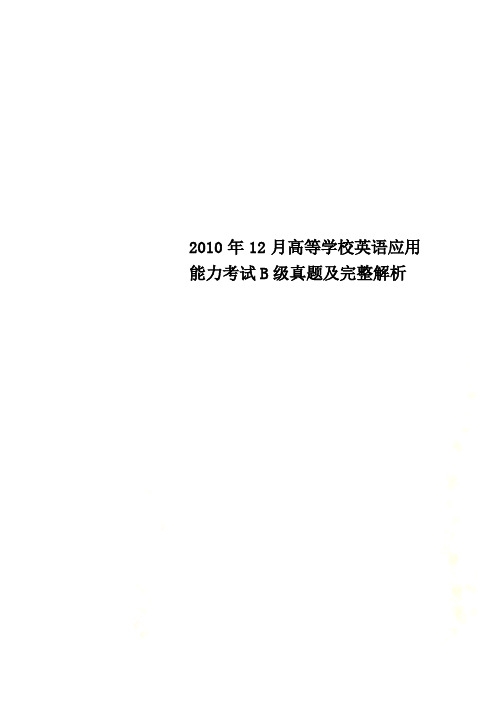
2010年12月高等学校英语应用能力考试B级真题及完整解析Part I Listening ComprehensionSection A1. A. Here you are. B. That’s nice.C. Don’t worry.D. It doesn’t matter.2. A. No, you can’t. B. Yes, I am.C. Please don’t.D. Fine, thanks.3. A. No, it isn’t. B. Yes, it is.C. Quite well.D. Thanks a lot.4. A. Hurry up. B Take it easy.C. No problem.D. Mind your steps.5. A. After you ,please. B. Take care.C. This way, please.D. Sure, I will.Section B6. A. A writer. B. A musician.C. An engineer.D. A doctor.7. A. Very interesting. B. Rather difficult.C. Too simple.D. Quite good.8. A. She hasn’t got the job. B. She hasn’t pass the exam.C. She has got a headache.D. She has lost her bag.9. A. On the television. B. In the newspaper.C. On the Internet.D. From a friend.10. A. Training. B. Sales.C. Service.D. Quality.Section CGood morning, Mr. Black. Take a seat, please.Welcome to the 11 . Before we start, let me give you some idea of what I’d like to talk about you today. 12 , you’ll be given a few minutes to introduce yourself. You can tell us about your education, job 13 , interests, hobbies, or anything else you’d like to tell us. After that, I’ll give you some information about our company and the job you are 14 . If you have any question about the job, 15 to ask me. I’ll be happy to answer them. Now, let’s start.Part II Vocabulary & StructureSection A16. The report gives a picture of the company’s future development.A. centralB. cleanC. clearD. comfortable17. The company has been producing this model of machine tool 2008.A. sinceB. afterC. forD. before18. Please your report carefully before you hand it in to me.A. turn toB. bring aboutC. go overD. put up19. The next board meeting will focus the benefits for the employees.A. byB. forC. withD. on20. Breakfast can be to you in your room for an additional charge.A. eatenB. servedC. usedD. made21. If more money had been invested, we a factory in Asia.A. will set upB. have set upC. would have set upD. had set up22. Even in small companies, computers are a(n) tool.A. naturalB. essentialC. carefulD. impossible23. We were excited to learn that the last month’s sales by 30%.A. had increasedB. increaseC. are increasingD. have increased24. your name and job title, the business card should also include your telephone number and address.A. As far asB. In addition toC.In spite ofD.As a result of25. Have you read our letter of December 18, in we complained about the quality of your product?A. thatB. whereC. whatD. whichSection B26. Could you tell me the (different) between American and British English in business writing?27. John is the (good) engineer we have ever hired in our department.28. The people there were really friendly and supplied us with a lot of (use) information.29. You’d better (give) me a call before you come to visit us.30. Greenpeace is an international (organize) that works to protect the environment.31. The final decision (make) by the team leader early next week.32. Have you ever noticed any (improve) in the work environment of our factory?33. We can arrange for your car to (repair) within a reasonable period of time.34. It was only yesterday that the chief engineer (email) us the details information about the project.35. We have received your letter of May 10th, (inform) us of the rise of the price.2008年12月说明:假定你是JKM公司的Thomas Black, 刚从巴黎(Paris)出差回来,请给在巴黎的Jane Costa 小姐写一封感谢信。

Regulatory NoticesThis product complies with the following standards: Electromagnetic Emissions•FCC Part 15 Subpart B Class A•EN55022 Class AElectromagnetic Immunity•EN55024: 1998Product SafetyUL 60950 3rd Ed.CSA 22.2 No. 60950Additional Safety Notices-see below:The Digi One Single Port devices are intended to be powered by a Rec-ognized or Listed power supply ratedCopyright © 1999, 2000 Digi International Inc. All Rights Reserved. Disclaimer. This manual may contain inaccurate or erroneous information. This manual is subject to change at any time. This manual, including all information contained herein, is provided “as is” without warranty of any kind, either express or implied, including, but not limited to, any implied warrantees of merchantability or fitness for particular purpose. Digi International Inc. makes no representations, war-ranties, or commitments with regard to any data or information contained in this manual. If you rely on data or informationDigi One Single Port, IA,And PE SoftwareInstallation CardIntroductionThe following software installation guide is for the Digi One Single Portdevice server line including the Digi One Single Port, the Digi One IA(Industrial Automation) and the Digi One PE (Powered Ethernet). Thesoftware installation procedures are the same for all three device servers.Note: Not all powered ethernet hubs are compatible with the Digi OnePE. Please refer to the Digi website for hubs that are compatible at/.Overview of the Installation ProcedureThe Digi One Single Port device servers install on any Ethernet network.However, care should be taken to follow the installation procedures out-lined in this documentation as these devices are not Plug and Play. Thesequence of procedures in the installation is important for the properfunctioning of the device server.Below are the main steps involved in setting up the device servers.•Set up the hardware as outlined on this installation card.•Install the DGRARP software on your Microsoft operating system.•Install the Administrator software package.•Assign an IP address to the device server.•Configure the serial port for the device server.Supported Operating SystemsDigi One Single Port products support the following Microsoft operatingsystems:•Microsoft Windows 2000 and Windows Xp•Microsoft Windows NT 4.0•Microsoft Windows 95/98/MeInstalling DGRARP ProtocolYou need not install the DGRARP driver if your system already has aRARP server installed. If a RARP server is already installed, proceed tothe section titled Installing the Digi Administrator Software.Note: To install the DGRARP driver, use the procedures listed below oruse the installation procedure from the Digi Access Resource CD.Microsoft Windows 95/98/MeNote: The installation screens might differ slightly among these threeoperating systems.1.Go to Start > Settings > Control Panel > Network.2.Choose Add > Protocol > Add > Have Disk.3.Choose Browse and browse to the Digi installation CDROM.4.Choose software > windows > w9598 > dgrarp > vdgrarp.inf >OK.5.From Install from Disk, choose OK.The Digi RARP driver will be listed on your Select Network Pro-tocol screen.6.Choose OK > OK to finish the installation.Windows will automatically install files from the network orprompt you for the Windows installation CDROM.7.Reboot the system when prompted.Microsoft Windows NT 4.01.Go to Start > Settings > Control Panel > Network.2.From the Network screen, choose Protocols, then Add > chooseHave Disk.3.Enter the path to the Digi installation CDROM:The path is: d:\software\windows\nt\dgrarpwhere d is the letter for the CDROM drive.4.After the files are copied, the system displays NDIS 3.0 DGRarpdriver’s name. Choose OK.The system will automatically install system files or request theWindows NT installation CDROM.5.Reboot the system if prompted.Microsoft Windows 2000 and Windows Xp1.Go to Start > Settings > Control Panel > Network and Dial-upConnections.2.Choose Local Area Connection > Properties.3.Choose Install > highlight Protocol > Add > Have Disk.4.Choose Browse and browse to the Digi installation CDROM.Digi One Product inputDigi One Single Port 5 v dc Digi One IA9-30 v dcDigi One PE30-60 v dc92000240_B5.Choose software > windows > w2k > dgrarp > dgrarp.inf and fol-low the prompts.6.Choose OK at the Select Network Protocol screen. DGRARP Pro-tocol driver should be highlighted.Windows will install files.7.Follow the prompts to finish the installation procedure. Installing the Administrator Software1.Start the Digi Access Resource CD front end program.2.Choose your Operating System > Hardware > Software > InstallSoftware.3.Choose to install the Digi Administrator program by choosingOK.4.Follow the prompts. You might be prompted to install Sun JavaVM (virtual machine) unless it is already installed on your sys-tem.Sun Java VM is needed by the Digi software driver.5.At the Choose Install Set screen, choose Install Digi Administra-tor, DGRARP, and RemoteCOM.6.Choose Install.7.Reboot your system if prompted.Setting up the HardwareDo the following to set up the device server hardware:1.Plug the serial device into the Digi device serial port.2.Connect the Digi device to the network using an Ethernet cable.3.Attach the ferrite to the RS-232 cable at the Digi product end(only on the Powered Ethernet product).4.Connect the power supply cable to theDigi device. (This is notnecessary with the Powered Ethernet unit.)Assigning an IP Address with Digi Administrator1.Start the Digi Administrator software program.2.From the menu choose Admin > RARP Server > View.3.Enter the IP address you want to assign the Digi One deviceserver beside its corresponding MAC (Media Access Control)address. From the keyboard choose Enter after the IP address cell is filled.The MAC address for the Digi One device server is located on the underside of the unit.4.Choose Start to start the RARP server.If Stop is the only option, choose Stop, then Start.5.Unplug the power cable to the device server and then plug it backin again. The Link and Diag lights on the Digi device should flashmomentarily and then stop.6.To confirm the device server is connected to the network, ping thedevice’s new IP address.Configuring the Port1.From the Administrator program choose Admin > RARP Server >View. Confirm the RARP server is started. Start will be grayed outif the RARP server is started.If the RARP server isn’t started, choose Start.2.From the menu choose RemoteCom > Add > choose a new COMport > choose the port > OK.3.Choose Virtual COM > OK.4.Assign the same IP address used with the MAC address.5.Choose Telnet (RFC 2217) and enter 23 for the Telnet Port > OK.6.From the RemoteCom menu, choose Service > Start.Note: If the only option is Stop, choose Stop, then reopen the win-dow and choose Start. The serial port is configured.7.Reboot the operating system if prompted.LED Indicator LightsBelow are tables listing the Digi One device server LED indicator lightsand their meaning.Note: RX/TX and Serial Interface Signal LED’s apply only to the DigiOne IA version.*CD, RTS, CTS, DTR, DSR, RX, and TXUsing RFC 2217The Digi One can be used without RemoteCOM. Reference the RFC2217 documentation titled Telnet Com Port Control Option.Digi One IA Switches and Pin-outsBelow is information necessary for correctly setting the Digi One IA dipswitch. If the Digi One IA device is the last device of a multi-drop string,the termination position, #4, should be set in the ON position or up. If theDigi One IA device is not the last device on a multi-drop string, the #4switch should be down.See the following table for information on switch settings.DB9 Pin SettingsThe table below displays the pin settings for the DB9 cable.LED Color Status MeaningPower Green OnOffPower detectedNo power detectedLink Red OnOffNo physical network detectedPhysical network detectedDiag RedOnBlinkingOffBad Initialization of the Digi deviceWaiting for an IP addressDigi device readyRX/TX Green OnOffNo network traffic detectedReception/transmission of IP framesSerial InterfaceSignals*GreenOnOffSignal status: lowSignal status: highFunctionSwitch Settings1234EIA-232Up Dn Dn DnEIA-422/485Full-duplexDn Up Dn If up, termina-tion. If down, noterminationEIA-485 half-duplexDn Dn UpDB9RS232C RS422/A485 fullduplexRS485 halfduplex2RxD RxD+RxD+3TxD TxD+TxD+7RTS RTS+Not used8CTS CTS+Not used5Ground GND GND6DSR RxD-RxD-4DTR RTS-Not used9Not used TxD-Txd-。

Installation Guide forRoboSHOT20UHDHigh Performance,Ultra High Definition PTZ CameraDocument342-1193Rev.CJuly2016ContentsOverview1 What's in this Guide1 Camera Features1 Unpacking the Camera2A Quick Look at the Camera3Front of the Camera3 Connector Panel4 Switch Settings4 Video Resolution5 Camera Settings6 Installation7 Before You Install the Camera7 Don’t Void Your Warranty!7 Cabling Notes7 Installing the Wall Mount8 About Ceiling-Mounted Cameras8 Basic Connection Diagram8 Installing the Camera9 Powering Up the Camera10 Operation,Storage,and Care10 Next Steps10 Compliance Statements and Declarations of Conformity11 FCC Part15Compliance11 ICES-003Compliance11 European Compliance12 Warranty Information13 Index14OverviewThis guide covers the RoboSHOT™20UHD high performance PTZ camera:n RoboSHOT20UHD(silver and black),North America–999-9950-000n RoboSHOT20UHD(white),North America–999-9950-000Wn RoboSHOT20UHD(silver and black),International–999-9950-001n RoboSHOT20UHD(white),International–999-9950-001WWhat's in this GuideThis guide covers:n Unpacking the cameran Tips for a successful installationn Instructions for installing the camera mountn Information on connecting and mounting the cameran Camera power-onComplete product information is available in the Integrator's Complete Guide to RoboSHOT20UHD Ultra-High Definition PTZ Cameras.Camera Featuresn Back-illuminated9.03Megapixel,ultra high definition1/2.3-type sensor delivers native2160p/30(3840x2160)videon12X optical zoom and1.67X digital zoom;effective20Xzoom range;horizontal field of view74°(wide)to4.8°(tele)at20Xn Imaging and performance comparable to3-chip camerasn Precise pan and tilt movements from120°/s down to0.35°/sn Tri-Synchronous Motion™simultaneous3-axispan/tilt/zoom movement between presetsn Simultaneous HDMI®,HDBaseT™,3Gb/s HD-SDI and IPstreaming outputsn Presenter-friendly IR remote controln Full administrative control from your browser via webinterfacen Integration-ready Telnet or serial RS-232controln Smooth,silent direct-drive motorsUnpacking the CameraMake sure you received all the items you expected.CautionAlways support the camera's base when picking it up.Lifting the camera by its head or mountingarm will damage it.North AmericaPart number999-9950-000,RoboSHOT20UHD in silver and blackPart number999-9950-000W,RoboSHOT20UHD inwhiten Vaddio IR Remote Commandern12VDC,3.0A switching power supplyn AC cord set for North American Thin Profile Wall Mount with mounting hardwaren EZCamera RS-232control adaptern Quick Start GuideInternationalPart number999-9950-001,RoboSHOT20UHD in silver and blackPart number999-9950-001W,RoboSHOT20UHD inwhiten Vaddio IR Remote Commandern12VDC,3.0A switching power supplyn AC cord sets for UK and Europen Thin Profile Wall Mount with mounting hardwaren EZCamera RS-232control adaptern Quick Start GuideA Quick Look at the CameraThis section covers the physical features of the RoboSHOT20UHD.Front of the Cameran Camera and Zoom Lens:Horizontal field of view up to74°.12X optical zoom combines with1.67X digital zoom to deliver an effective20X zoom range;4.8°field of view at20X.n Dual-arm mount provides superior stability.n IR Sensors:Sensors in the front of the camera base receive signals from the IR Remote Commander.Make sure there are no obstructions directly in front of the camera base.n Status indicator:The multi-colored LED indicates the camera's current state.o Purple–Boot-up and Standby modes.o Blue–Normal operation and is a power on,ready condition.o Blinking blue–The camera has received IR from the remote or other IR source.o Red–Tally function;shows that the camera is on-air.o Blinking red–Fault condition.o Yellow–Firmware update is in progress.CautionDo not remove power or reset the camera while the indicator is yellow,showing a firmware update in progress.Interrupting a firmware update can make the camera unusable.Connector PanelFrom left to right:n12VDC,3.0A connector–EIA-J04connector for the power supply shipped with the camera,if not using a OneLINK extension systemn OneLINK HDBaseT connector–Connect to the network(H.264IP streaming,web interface or Telnet control,and PoE++power)or a OneLINK extension system(video,power and control up to328ft/100m)n HDMI connector–HDMI video outputn HD-SDI connector–HD-SDI video outputn RS-232port–Connect to a camera controller to manage the camera using a modified VISCA protocol n HD video select switch–Select the appropriate output resolution for local outputsn DIP switches–Set IR frequency,IR on/off,image flip(camera is invertible),and baud rateSwitch SettingsRoboSHOT cameras use a rotary switch to set the video resolution and a set of DIP switches that determine certain camera functions.A label on the bottom of the camera provides a quick reference for setting the switches.NoteSet the switches appropriately before mounting the camera.Video ResolutionSet the desired available output resolution for the camera with the rotary switch.Switch positions A through F are not used.NoteThe maximum resolution for the HD-SDI output and the IP stream is1080p.Camera SettingsUse the DIP switches to set other camera behaviors.NoteWhen the camera is right side up,switches are in their default positions when they are up.IR Frequency Selection:The IR Remote Commander can control up to three cameras in the same room independently,if they are configured with different IR e switches1and2to select the frequency to identify the camera as camera1,2,or3;then use the Camera Select buttons at the top of the remote to select the camera you want to control.IR:Leave switch3in the default UP position if the IR remote will be used.Inverted operation:If mounting the camera upside-down,set switch4to the DOWN position:IMAGE FLIP ON.Baud Rate: Set the baud rate for RS-232communication using switch5.Most applications use9600bps (switch6UP),which is recommended when using long cable e the38,400bps setting(switch6 DOWN)for short control lines only.Switch6is not currently used.Pro TipDouble-check switch settings before you mount the camera.InstallationThis section coversn Siting the cameran Installing the mountn Connecting the cameran Installing the cameraBefore You Install the Cameran Choose a camera mounting location that will optimize camera performance.Consider camera viewing angles,lighting conditions,line-of-sight obstructions,and in-wall obstructions where the camera is to be mounted.n If the IR Remote Commander will be used,ensure that nothing blocks the IR lens in the camera's base. n Ensure that the camera body can move freely and point away from the ceiling and lights.n Follow the installation instructions included with the camera mount.Don’t Void Your Warranty!CautionThis product is for indoor use.Do not install it outdoors or in a humid environment without the appropriate protective enclosure.Do not allow it to come into contact with any liquid.Use only the power supply included with this ing a different one will void the warranty,and could create unsafe operating conditions or damage the product.Do not install or operate this product if it has been dropped,damaged,or exposed to liquids.If any of these things happen,return it to Vaddio for safety and functional testing.DomeVIEW enclosures are available to allow outdoor installation of RoboSHOT cameras.Learn more at /products.Cabling NotesUse Cat-5e or better cable and standard RJ-45connectors(568B termination).We recommend using high-quality connectors and a high-quality crimping tool.CautionCheck Cat-5cables for continuity before using ing the wrong pin-out may damage the camera system and void the warranty.NoteDo not use pass-through RJ-45connectors.These can cause intermittent connectionsand degraded signal quality,resulting in problems that may be hard to estandard RJ-45connectors.Pro TipTo prevent tragic mishaps,label both ends of every cable.Installing the Wall MountAll RoboSHOT cameras include a Thin Profile Wall Mount.Other mounting options are available as well. Contact us if you don't have the camera mount you need.You can install the camera wall mount to a2-gang wall box or directly to the drywall.n If you mount it to drywall,use the wall anchors provided with the wall mount.n If you mount it to a wall box,use the cover plate screws supplied with the wall box.About Ceiling-Mounted CamerasIf you use an inverted mount,set the camera's Image Flip DIP switch ON for inverted operation.See Camera Settings for more information.Basic Connection DiagramThe Quick-Start Guide for RoboSHOT20UHD provides additional information.NoteThe OneLINK™interface is not required.Installing the CameraCautionBefore you start,be sure you can identify all cables correctly.Connecting a cable to the wrong port can result in equipment damage.CautionCheck Cat-5cables for continuity before using ing the wrong pin-out may damage the camera system and void the warranty.1.Route the cables to the camera location.2.Route the cables through the mount,and install the mount on the wall or attach it to the wall box.Leavethe screws loose enough to adjust the position of the mount.3.Level the mount and tighten the mounting screws.4.Check the level again.5.Connect the cables to the camera.Caution:Use the power supply shipped with the ing a different power supply may create an unsafe operating condition or damage the camera,and will void the warranty.6.Ensure that the video resolution switch and the DIP switches are set appropriately.See SwitchSettings.7.Place the camera on the mount.8.Attach the camera to the mount using the¼”-20x.375mounting screw supplied with the camera.Image for illustration only;not to scale.Camera and mount details may differ.Powering Up the CameraConnect camera power.The camera will wake up and initialize.This will take a few seconds. When the camera is initialized and ready,its front indicator is blue.At this point,it is ready to accept control information.When powering up,the RoboSHOT20UHD camera executes a different sequence of movements than other Vaddio PTZ cameras.NoteWait until the camera finishes initializing before trying to control it using the IR remote or other command input.Operation,Storage,and CareFor smears or smudges on the product,wipe with a clean,soft e a lens cleaner on the lens.Do not use any abrasive chemicals.Keep this device away from food and liquids.Do not operate or store the device under any of the following conditions:n Temperatures above40°C(104°F)or below0°C(32°F)n High humidity,condensing or wet environmentsn Inclement weathern Severe vibrationn Between converging tectonic platesn Dry environments with an excess of static dischargeDo not attempt to take this product apart.There are no user-serviceable components inside.Next StepsThe camera is now ready to configure and use.This information is available in the Configuration and Administration Guide for RoboSHOT20UHD Ultra High Definition PTZ Cameras.It is also included in the Integrator's Complete Guide to RoboSHOT20UHD Ultra High Definition PTZ Cameras.Compliance Statements and Declarations of ConformityCompliance testing was performed to the following regulations:FCC Part15(15.107,15.109),Subpart B Class AICES-003,Issue54: 2012Class AEMC Directive2004/108/EC Class AEN55022:December2010Class AEN55024:November2010Class AKN222008(CISPR22:2006)Class AKN242008(CISPR24:1997+A1:2000+A2:2002)Class AIEC60950-1:2005(2nd Edition);Am1:2009+Am2:2013SafetyEN60950-1:2006+A11:2009+A1:2010+A12:2011+A2:2013SafetyFCC Part15ComplianceThis equipment has been tested and found to comply with the limits for a Class A digital device,pursuant to Part15,Subpart B,of the FCC Rules. These limits are designed to provide reasonable protection against harmful interference when the equipment is operated in a commercial environment.This equipment generates,uses,and can radiate radio frequency energy and,if not installed and used in accordance with the instruction manual,may cause harmful interference to radio communications.Operation of this equipment in a residential area is likely to cause harmful interference in which case the user will be required to correct the interference at his/her own expense.Operation is subject to the following two conditions:(1)This device may not causeinterference,and(2)This device must accept any interference including interference thatmay cause undesired operation of the device.Changes or modifications not expressly approved by Vaddio can affect emissioncompliance and could void the user’s authority to operate this equipment.ICES-003ComplianceThis digital apparatus does not exceed the Class A limits for radio noise emissions from digital apparatus set out in the Radio Interference Regulations of the Canadian Department of Communications.Le présent appareil numérique n’emet pas de bruits radioélectriquesdépassant les limites applicables aux appareils numeriques de la classe Apréscrites dans le Règlement sur le brouillage radioélectriqueédicte par le ministère des Communications du Canada.European ComplianceThis product has been evaluated for electromagnetic compatibility under the EMC Directive for Emissions and Immunity and meets the requirements for a Class A digital device. In a domestic environment this product may cause radio interference in which case the user may be required to take adequate measures.Standard(s)To Which Conformity Is Declared:EMC Directive2004/108/ECEN55022:December2010Conducted and Radiated Emissions EN55024:November2010ImmunityEN61000-4-2:1995+Amendments A1:1998+A2:2001Electrostatic DischargeEN61000-4-3:2006+A1:2008Radiated ImmunityEN61000-4-4:2004+Corrigendum2006Electrical Fast TransientsEN61000-4-5:2006Surge ImmunityEN61000-4-6:2009Conducted ImmunityEN61000-4-8:2010Power Frequency Magnetic FieldEN61000-4-11:2004Voltage Dips,Interrupts and FluctuationsKN222008(CISPR22:2006)Conducted and Radiated Emissions KN242008(CISPR24:1997+A1:2000+A2:2002)IT Immunity CharacteristicsEN61000-4-2Electrostatic DischargeEN61000-4-3Radiated ImmunityEN61000-4-4Electrical Fast TransientsEN61000-4-5Surge ImmunityEN61000-4-6Conducted ImmunityEN61000-4-8Power Frequency Magnetic FieldEN61000-4-11Voltage Dips,Interrupts and FluctuationsIEC60950-1:2005(2nd Edition);Am1:2009+Am2:2013Safety EN60950-1:2006+A11:2009+A1:2010+A12:2011+A2:2013SafetyWarranty InformationSee Vaddio Warranty,Service and Return Policies posted on for complete details. Hardware*warranty:Two(2)year limited warranty on all parts and labor for Vaddio manufactured products. Vaddio warrants its manufactured products against defects in materials and workmanship for a period of two years from the day of purchase,to the original purchaser,if Vaddio receives notice of such defects during the warranty. Vaddio,at its option,will repair or replace products that prove to be defective. Vaddio manufactures its hardware products from parts and components that are new or equivalent to new in accordance with industry standard practices.Exclusions: The above warranty shall not apply to defects resulting from improper or inadequate maintenance by the customer,customers applied software or interfacing,unauthorized modifications or misuse,mishandling,operation outside the normal environmental specifications for the product,use of the incorrect power supply,modified power supply or improper site operation and maintenance. OEM and special order products manufactured by other companies are excluded and are covered by the manufacturer’s warranty.Vaddio Customer Service: Vaddio will test,repair,or replace the product or products without charge if the unit is under warranty. If the product is out of warranty,Vaddio will test then repair the product or products. The cost of parts and labor charge will be estimated by a technician and confirmed by the customer prior to repair. All components must be returned for testing as a complete unit. Vaddio will not accept responsibility for shipment after it has left the premises.Vaddio Technical Support: Vaddio technicians will determine and discuss with the customer the criteria for repair costs and/or replacement.Vaddio Technical Support can be contacted by email at******************or by phone at one of the phone numbers listed on .Return Material Authorization(RMA)number: Before returning a product for repair or replacement request an RMA from Vaddio’s technical support. Provide the technician with a return phone number,e-mail address,shipping address,product serial numbers and original purchase order number. Describe the reason for repairs or returns as well as the date of purchase.See the General RMA Terms and Procedures section for more information.RMAs are valid for30days and will be issued to Vaddio dealers only. End users must return products through Vaddio dealers.Include the assigned RMA number in all correspondence with Vaddio. Write the assigned RMA number clearly on the shipping label of the box when returning the product. All products returned for credit are subject to a restocking charge without exception. Special order product are not returnable.Voided varranty: The warranty does not apply if the original serial number has been removed or if the product has been disassembled or damaged through misuse,accident,modifications,use of incorrect power supply,use of a modified power supply or unauthorized repair.Shipping and handling: Vaddio will not pay for inbound shipping transportation or insurance charges or accept any responsibility for laws and ordinances from inbound transit. Vaddio will pay for outbound shipping,transportation,and insurance charges for all items under warranty but will not assume responsibility for loss and/or damage by the outbound freight carrier. If the return shipment appears damaged,retain the original boxes and packing material for inspection by the carrier. Contact your carrier immediately.Products not under warranty:Payment arrangements are required before outbound shipment for all out of warranty products.IndexAanatomy of the camera3-4Bbaud rate setting6behavior on power-up10Ccable connectors4,7camera ID setting(DIP switch)6camera mount,installing8camera select See also camera ID setting (DIP switch)ceiling-mounted cameras8cheat sheet3indicator light3cleaning10colors of the status light3connection example8connector identification4Ddamage,preventing7Iimage flip setting(DIP switch)6indicator light3installation,typical8inverted installation8IR on/off(DIP switch)6Llocations of connectors4Mmounting cameras7-9OOneLINK system8operating environment10Ppacking lists2power on/power off10product returns and repairs13Qquick reference3indicator light3Rresolution4switch setting4RJ-45connectors7RS-232serial connection4Sshelf-mounted cameras9shelf,camera mount8status light,meanings of colors3 storage environment10switch settings6,8baud rate(DIP switch)6camera ID(DIP switch)6image flip(DIP switch)6,8IR6switch,video resolution4Ttemperature,operating and storage10 typical installation9Vvideo resolution setting4Wwarranty7,13RoboSHOT™,OneLINK™,EZCamera™,and IR Remote Commander™are trademarks of Vaddio.The terms HDMI and HDMI High-Definition Multimedia Interface,and the HDMI Logo are trademarks or registered trademarks of HDMI Licensing LLC in the United States and other countries.HDBaseT™and the HDBaseT Alliance logo are trademarks of the HDBaseT Alliance.Exmor®is a trademark of Sony Corporation.All other trademarks in this document are the property of their respective owners. Copyright©2016Vaddio.All rights reserved.Vaddio131Cheshire Ln.,Suite500Minnetonka,MN55305。

2010年考研英语二阅读及新题型答案解析Text 121. In the first paragraph, Damien Hirst's sale was referred to as “a last victory” because ____-。
A. the art market had witnessed a succession of victoriesB. the auctioneer finally got the two pieces at the highest bidsC. Beautiful inside My Head Forever won over all masterpiecesD. it was successfully made just before the world financial crisis33623 037选【D】,因为第一段段尾句As the auctioneer called out bids, in New York one of the oldest banks on Wall Street, Lehman Brothers, filed for bankruptcy. 即雷曼兄弟公司破产。
正门对面22. By saying “spending of any sort became deeply unfashionable”(Line 1-2,Para.3),the author suggests that_____ 。
A. collectors were no longer actively involved in art-market auctionskaoyantjB. people stopped every kind of spending and stayed away from gallerieskaoyantjC. art collection as a fashion had lost its appeal to a great extent业D. works of art in general had gone out of fashion so they were not worth buying业选【A】,本题迷惑选项为C,文章第三段只强调了 collectors stayed away;Sales fell,并没有强调“收藏时尚早在这之前就已经大大降温了”。
PT. PHILLIP FUTURESPhillip Nova Desktop VersionUser GuideTable of ContentsLogin Page (3)Reset Password Page (4)Forget Password Page (5)Disclaimer Alert (6)Desktop View Main Page (After Login) (8)A - Watchlist (9)A1 - Change/Create watchlist (10)A2 - Add contracts to watchlist (11)A3 - Edit watchlist (13)A4 - Options to Place Order, View Market Depth or Chart (14)B - Panel View (16)B1 – Place Order Page (16)B2 - Order Submission Confirmation (17)B3 – Market Depth Page (18)B4 - Chart Option (19)C – Working Orders, Completed Orders, Open Positions, News (42)C1 - Working Orders Page (42)C2 - Completed Orders Page (48)C3 – Open Positions (51)C4 – News (52)D – Account Summary (54)E – Settings (55)E1 - Zoom Button (56)E2 - Settings Button (56)E3 – 2FA Registration (OTP) (57)E5 – Order Notification Settings (57)E6 – Language (58)E7 – Broadcast (59)E8 - Logout (60)E9 - Expand Button (60)Page notification (61)Resize Bar (62)Login Page1. User Login Detail to be fill2. Enter 2FA OTP obtained from your Phillip Nova application. This fill is only for registered 2FAusers. 3. Login Button4. Forget Password to request for online reset password5. Reset Button to go Reset Password page6. Press and Hold to view Password162 3541.Field that require from user to reset their password*2.Submit Reset Password Request Button*Reset password is only used to change password while account is active. User that resets password after their account has been locked (from exceeding password retries attempt) will not be able to re-enable the inactive account. To re-enable an account, go to Forget Password page.11. Field that require from user to reset their password.*Username and email entered have to be the ones registered with Phillip.2. CAPTCHA verification3. Submit Forget Password Request Button.4. User will see the message prompt* after submitting Forget Password request. After user has reset from email link, account that has been locked will be reactivated for the user. User may log in using the new password.Disclaimer Alert1.This is the Disclaimer Alert that require user to Accept it, when first times login.2.Agree and disagree button. Only agree user can be login.Desktop View Main Page (After Login)After Login, Majority for 5 parts in main page.A.WatchlistB.Panels view (order placement & market depth)C.Orders & Open positionsD.Account summaryE.Slider Bar / Settings*Instruction details would follow these 5 parts.A - WatchlistA. Show selected watchlist, able to change/create watchlist *B. ‘Prev’ and ‘Next’ buttons to toggle between Watchlists. ‘Add’ - add contract to watchlist *, ‘Edit’ - Edit the watchlist *C. The Rows to show the contract’s prices that has added to watchlist and its detail, clicks anyrow to Place Order or view Market Depth * D. User may filter and choose which columns to hide/show by right clicking on the columns andticking the required columns.* More description on below.DCBAA1 - Change/Create watchlist1.Click Watchlist name to open the dropdown to create new watchlist2.Click Create Watchlist +3. Key in the new Watchlist name.4. The maximum number of Watchlists allowed per account is 20.A2 - Add contracts to watchlistAdd watchlist page contains few layers filtering. I.e. product, exchange, contract month. For LME Metals, layer filtering will be product then contract month.1.Back button, go back watchlist page.2.Watchlist name, add new price into this watchlist.3.Search watchlist.4.Select button, choose the contract required.* Search page5.Insert keyword to filter.6.Back to main watchlist page.A2.1 – Active Month ContractUser can add an active month contract to his watchlist. The method will be the same as shown in section A2. An active month contract will have a suffix “ACT” in the instrument code and “ACTIVE” in the contact name.In watchlist page, user can identify the current active month series by looking at the contract month of the active series.User can add the active month contract and the normal contract of the active month to the watchlist at once.A: normal contract of the active monthB: active month contractA3 - Edit watchlist1.Back Button to go Watchlist Page2.Watchlist Name3.Rename Watchlist4.Delete Watchlist5.Delete contract buttonA4 - Options to Place Order, View Market Depth or Chart123After clicks a contract row.1.Open this order placement2.Open Market Depth3.Chart (Only for OTC and Futures Products)Note: When selecting the active contract month’s options (Place Order, Market Depth or Chart), it will redirect to the respective page of that current active series month.Order placement, Market Depth and Chart would show in Panel View (refer Section B-Panel View)Display in Panel view1.Order placement page *2.Market Depth page *Note that Order Placement and Market Depth panels will be automatically closed on the Last Trading Date + 1.* More description on below.Panels can be interacted with, by dragging the panel headerB - Panel ViewB1 – Place Order Page1.Contract Name and Remove button from panel view2.Section to show Low Price3.Section to show Last Price4.Section to show High Price5.Section to show Close Price6.Section to show Total Volume7.Section to show Change of Price8.Button to change the Price field9.Quantity trade10.The available Order Type use for trade, different type will have different field require to fill11.Limit Price amount12.Buy/Sell Button to submit an orderNote:∙Place Order features are not available for View Only accounts.∙Open the Place Order page for normal contract of the active month and active month contract is considered as opening the same contract. System will identify it as opening a duplicate page.B2 - Order Submission ConfirmationAfter Click Buy/Sell1.Confirmation to submit an order2.The details chosen by user3.The cancel order placement button4.The confirm button to submit orderB3 – Market Depth Page1.Contract Name and Remove button from panel view2.Quantity trade3.The Last Price for the contract4.The Order Type Selection5.The button to re-center the market depth6.The Market Depth ChartNote:∙Placing orders from Market Depth page is not available for View Only accounts.∙Open the Market Depth page for normal contract of the active month and active month contract is considered as opening the same contract. System will identify it as opening a duplicate page.B4 - Chart Option11.Chart Option available on OTC and futures product only.2.An active series month chart will plot the continuous chart. A continuous chart will plot continuously forevery active month. It will be updated on the rollover date.A: An active month chart will be label ACT on the title.Note:Open the Chart page for normal contract of the active month and active month contract is considered as opening the same contract. System will identify it as opening a duplicate page.B4.1 - Chart Page1. Chart toolbar menu2. Chart informationa. Product nameb. Date and Time on selected candle barc. “O” for Opend. “H” for Highe. “L” for Lowf. “C” for Closeg. Indicator3. Navigation buttona. To go left and rightb. To zoom the candle bar4. Scroll bar to go left and right12 34B4.2 - Hide/Show Toolbar Menu11.Double Click the Chart Container to hide/show the toolbar menu21.Timeframe Dropdown button2.Timeframe options, this option will change the candle bar plotting based on selected timeframea. 1 minutesb. 5 minutesc.15 minutesd.30 minutese. 1 hourf. 4 hoursg. 1 dayh. 1 week2341.Indicator Dropdown button2.Indicator Context Menu3.Indicator Categorya.Bandsb.Generalc.Indexd.Moving Averagee.Oscillatorf.Regression4.Click or to choose the Indicator1.Price Style Dropdown button2.Price Style Dropdown optionsa.Barsb.Colored Barsc.Candlesd.Hollow Candlese.Heikin Ashif.Lineg.Mountain3.Click to choose the price style123B4.6 - Theme/Cursor Settings and Trading Dialog123451.Theme Settings, Cursor Settings and Trading Dialog Dropdown2.Cursor Settings Dropdown optionsa.Arrowb.Arrow with Markersc.CrossHairs3.Click to choose the Theme settings such as Up Candle Color, Down Candle Color, etc.er can also choose from preset Theme. Click on New to create new preset Theme5.Click on Apply to apply the Theme or Save to save the ThemeB4.7 - Trading Dialog / Chart Trade Ticket feature1 2341.Chart trade ticket will auto open when user first opens the chart. If the chart trade ticket is closed, user canopen it back by choosing ‘Trading Dialog’ option in dropdown.2.First, user to click on Sell or Buy to choose whether to place a sell or buy order.er to specify Order Type, Quantity and Price (price type shown will change depending on Order Typechosen) for the order.4.Click on Place Order to place order via chart trade ticket.121.Stay in drawing mode button2.In Stay in Drawing mode, the drawing tool pen gets locked so user can continue creating one Drawing afteranother easily without reverting to normal cursor1.Drawings Dropdown button2.Drawings optionsa.Fibonacci Drawingsb.Trend Channel Drawingsc.Geometric Drawingsd.General Drawingse.Marker Drawings3.Click to choose the Drawings12 3B4.10 - Toolbar Menu Delete Dropdown1.Delete Dropdown button2.Delete Dropdown optionsa.Delete All Drawingsb.Delete All Indicators3.Click to choose to delete123B4.11 - Toolbar Menu Show/Hide Working Order1. Show/Hide Working Order buttona. Click or tap the button to show or hide Working Order2. Working Order line with marker3. Hidden Working Order1B4.12 - Interact with Indicator1.Indicator’s namea.Click to open Indicator’s menu2.Indicator’s parameter3.Button to hide Indicator’s namea.Click to hide the Indicator’s name4.Button to remove Indicatora.Click to remove Indicator from the chartb.Indicator settings will reset to default5.Indicator’s Value1.Settings button2.Options to hide or showa.Parametersb.Markersc.Valuesd.Indicator3.Delete buttona.Will remove the Indicator from the chartb.Indicator settings will reset to defaultrmation button1. Close button to close the Settings menu2. Settings Options for Indicatora. Each indicator will have different options3. Close button to close the Settings menu4. Save button to save the current changes5. Apply button to apply the current changes123 45B4.15 - Indicator Information1. Close button to close the information menu2. Information details3. Close button to close the information menu12312341.Start drawing pointa.Click where you want to add the start point of the drawing2.End drawing pointa.Click where you want to End the drawing point3.Selected drawinger can move the drawing by drag the drawing to the preferred areab.Click or Tap to select the drawing4.Unselected drawinga.Slowly double Tap on Chart container to deselect the drawing or else function to hide the toolbarwill trigger.1. Button to close the drawing settings menu2. Style settingsa. Blue line meaning is the Style settings was selected3. Tooltip settings4. Points settings5. Button to set the drawing to default6. Button to close the drawing settings menu7. Button to save the current settings8. Button to apply the current settings * Not all drawings have Tooltip settings*16 7 85 234B4.18 - Multiple Chart1.Multiple charts can be opened at the same time. (Maximum 4 charts can be opened.)2.Expand button to zoom in/out the panel into full view mode.3.Maximize/minimize button (will explain the details at below)4.Dragging the chart to top/bottom/sides/4 corners to enable split view in the panel.5.Maximize/minimize button to expand certain sections in the split view in the panel.6.“Full Chart” pop out at the bottom right corner when user trying to open more than 4 charts.7.Yellow indicator is shown when user opens a duplicated chart or the user is trying to open more than 4charts.C – Working Orders, Completed Orders, Open Positions, NewsC1 - Working Orders Page1. The working order tab to show working order2. Working order row – show working order data records3. Audit Trail*, Amend Order* and Cancel Order* buttons respectively (not available for View Only accounts)4. User can choose which columns to hide/show by right clicking on the columns and ticking the requiredcolumns. Use the filter bar to filter each field. Click on the field to sort them (once for ascending order, twice for descending order) 5. For Dealers, Working Orders will show an extra field TradingPlatformId to indicate the trading platform andalso Checklist option. 6. Click on Expand button to expand Working Orders to full page view*will be explained in detail in next sections123465Order Audit Trail* After clicks Audit Trail from Orders, Order Details window will be displayed.Amend Order Page* After clicks Amend from Orders, Amend page display as window mode.1.The close button2.The real time price detail for the contract3.The order id for the working order4.The quantity to adjust for the working order5.The price to adjust for the working order6.The Amend submission button for Amend orderAmend Order Confirmation1.The confirmation for amend order2.The detail for the amended order3.The cancellation button4.The confirm button to submit for Amend OrderCancel Order Page* After clicks Cancel from Orders, window prompt will pop up for user to confirm cancelling Order. Cancel Order Confirmation12 31.The detail for the order to be cancelled2.The cancellation button3.The confirm button to submit for Cancel OrderC2 - Completed Orders Page1. The Completed order tab to show all the completed orders.2. The section to show all the completed order that has been submitted.3. User can choose which columns to hide/show by right clicking on the columnsand ticking the required columns. Use the filter bar to filter each field. Click on the field to sort them (once for ascending order, twice for descending order). 4. For Dealers, Working Orders will show extra fields TradingPlatformId to indicatethe trading platform and Checklist. 5. Click on Expand button to expand Completed Orders to full page view 6. Recap* button to view recap of orders. 7. Audit Trail button to view Order Details.*will be explained in detail in next sections1235476Recap* User can select Completed Orders to view the recap. To multi-select orders for recap, user may use the Shift key, or Ctrl key to select/deselect the orders. Only orders that have FilledQty > 0 will be able to be selected for recap. After selecting, click on Recap button.Order Recap1. Recaps are separated by Contract Months. If more than one orders are selected for the sameContract Month, recap will consolidate it, but separate by Bought and Sold.2. Recap shows the Execution Quantity and Execution Price of the Order Details. It will thencompute the total quantity and average price.3. Order recap can be exported into PDF or CSV, or Copy to clipboard.123。
1FAAC S.p.A.Via Benini, 140069 Zola Predosa (BO) - ITALIATel.: 051/61724 - Fax: 051/758518www.faac.it732143 Rev.A.EC DECLARATION OF CONFORMITY FOR MACHINES ....................................................................................p. 2 WARNINGS FOR THE INSTALLER .......................................................................................................................p. 2 1.DESCRIPTION AND TECHNICAL SPECIFICATIONS ....................................................................................p. 31.1.DIMENSIONS ................................................................................................................................p. 32.ELECTRIC DEVICES (standard system) ....................................................................................................p. 33.INSTALLING THE AUTOMATED SYSTEM ......................................................................................................p. 43.1.PRELIMINARY CHECKS ................................................................................................................p. 43.2.INSTALLATION DIMENSIONS ........................................................................................................p. 43.2.1.GENERAL RULES FOR DETERMINING THE INSTALLATION DIMENSIONS ............................p. 43.3.INSTALLATION OF THE OPERATORS .............................................................................................p. 44.START-UP ....................................................................................................................................................p. 64.1.ADJUSTING THE ANTI-CRUSHING SYSTEM ..................................................................................p. 65.FINAL OPERATIONS ...................................................................................................................................p. 76.AUTOMATED SYSTEM TEST .........................................................................................................................p. 77.MANUAL OPERATION ...............................................................................................................................p. 78.RESTORING NORMAL OPERATION MODE ................................................................................................p. 79.MAINTENANCE ..........................................................................................................................................p. 710.REPAIRS .....................................................................................................................................................p. 711.TROUBLE SHOOTING .................................................................................................................................p. 821)ATTENTION! To ensure the safety of people, it is important that you readall the following instructions. Incorrect installation or incorrect use of the product could cause serious harm to people.2)Carefully read the instructions before beginning to install the product.3)Do not leave packing materials (plastic, polystyrene, etc.) within reachof children as such materials are potential sources of danger.4)Store these instructions for future reference.5)This product was designed and built strictly for the use indicated in thisdocumentation. Any other use, not expressly indicated here, could compromise the good condition/operation of the product and/or be a source of danger.6)FAAC declines all liability caused by improper use or use other than thatfor which the automated system was intended.7)Do not install the equipment in an explosive atmosphere: the presenceof inflammable gas or fumes is a serious danger to safety.8)The mechanical parts must conform to the provisions of Standards EN12604 and EN 12605.For non-EU countries, to obtain an adequate level of safety, the Standards mentioned above must be observed, in addition to national legal regulations.9)FAAC is not responsible for failure to observe Good Technique in theconstruction of the closing elements to be motorised, or for any deformation that may occur during use.10)The installation must conform to Standards EN 12453 and EN 12445.For non-EU countries, to obtain an adequate level of safety, the Standards mentioned above must be observed, in addition to national legal regulations.11)Before attempting any job on the system, cut out electrical power .12)The mains power supply of the automated system must be fitted with anall-pole switch with contact opening distance of 3mm or greater. Use of a 6A thermal breaker with all-pole circuit break is recommended.13)Make sure that a differential switch with threshold of 0.03 A is fittedupstream of the system.14)Make sure that the earthing system is perfectly constructed, andconnect metal parts of the means of the closure to it.15)The safety devices (EN 12978 standard) protect any danger areasagainst mechanical movement Risks , such as crushing, dragging,and shearing.16)Use of at least one indicator-light (e.g. FAACLIGHT ) is recommendedfor every system, as well as a warning sign adequately secured to the frame structure, in addition to the devices mentioned at point “15”.17)FAAC declines all liability as concerns safety and efficient operationof the automated system, if system components not produced by FAAC are used.18)For maintenance, strictly use original parts by FAAC.19)Do not in any way modify the components of the automated system.20)The installer shall supply all information concerning manual operationof the system in case of an emergency, and shall hand over to the user the warnings handbook supplied with the product.21)Do not allow children or adults to stay near the product while it isoperating.22)Keep remote controls or other pulse generators away from children,to prevent the automated system from being activated involuntarily.23)Transit through the leaves is allowed only when the gate is fully open.24)The user must not attempt any kind of repair or direct action whateverand contact qualified personnel only.25)Maintenance: check at least every 6 months the efficiency of thesystem, particularly the efficiency of the safety devices (including,where foreseen, the operator thrust force) and of the release devices.26)Anything not expressly specified in these instructions is not permitted.WARNINGS FOR THE INSTALLERGENERAL SAFETY OBLIGATIONSEC DECLARATION OF CONFORMITY FOR MACHINES(DIRECTIVE 98/37/EC)Manufacturer:FAAC S.p.A.Address:Via Benini, 1 - 40069 Zola Predosa BOLOGNA - ITALY Declares that:402 mod. operator,•is built to be integrated into a machine or to be assembled with other machinery to create a machine under the provisions of Directive 98/37/EC;•conforms to the essential safety requirements of the following EEC directives:73/23/EEC and subsequent amendment 93/68/EEC.89/336/EEC and subsequent amendment 92/31/EEC and 93/68/EECand also declares that it is prohibited to put into service the machinery until the machine in which it will be integrated or of which it will become a component has been identified and declared as conforming to the conditions of Directive 98/37/EC.Bologna, 01 January 2005The Managing DirectorA. Bassi3These instructions apply to the following models:402 CBC - 402 SBSThe FAAC 402 automated system for swing leaf gates consists of an enbloc composed of an electric pump and a hydraulic piston which transmits drive to the leaf.The model with a hydraulic locking does not require installation of electric locks, as it guarantees mechanical locking of the leaf when the motor is not operating.The model without a hydraulic locking, requires the installation of electric locks to ensure the leaf is mechanically locked.The 402 automated systems were designed and built to automate swing leaf gates. Do not use for any other purpose.Tab. 1: Technical specifications of “402 Operator”MODEL402 CBC402 SBSPower supply voltage 230 Vac(+6%-10%) 50 (6o) Hz Rod extension speed 1.3 cm/s 1 cm/s Pump flow rate1 l/min 0.75 l/min Traction and thrust force 0-500 daN0-690 daNOperating ambient temperature -40°C - +55°CAbsorbed power 220 W Absorbed current 1 A Motor rotation speed 1400 rpm Motor winding temperature 120°C Weight 6.5 kg Type of oil FAAC HP OILProtection class IP 55Single leaf max length 1,80 m3,00 mUse frequency55 (cycles/hour)4To ensure a correctly operating automated system, the structure of the existing gate or gate to be built must satisfy the following requirements:•Max length of leaves according to the dimensions of Table 1 on page 3.• A strong and rigid leaf structure.•Smooth, uniform leaves movement, without any irregular friction during the entire travel;•Existing hinges in good condition.•Travel limit mechanical stops must be provided.We advise you to carry out the metalwork jobs before installing the automated system.The condition of the structure directly influences the reliability and safety of the automated system.Table A : Recommended dimensions for standard operatorsc = The effective rod stroke is shorter than the maximum stroke, inorder to prevent the rod from reaching its stop point internally, during the opening and closing stages.(*) Rod effective stroke (**) maximum dimension1)Fasten the rear attachment on the pilaster, following the indications in Table A . Modify, if necessary, the length of the supplied attachment.Attention : To avoid compromising good operator functionality, we recommend you to respect the indicated dimensions.• For iron pilasters, accurately weld the rear attachment (ref.ባ, Fig. 6) directly on the pilaster.• For masonry pilasters, select one of the following solutions:A)appropriately lay a walling-in plate and then accurately weld the rear attachment.B)secure, with screws and expansion plugs, the rear attachment plate (ref. a, Fig.6) to the pilaster and then accurately weld the rear attachment to theplate as shown in Fig. 6.If the dimensions indicated in table A or B cannot be executed,the following must be considered in order to determine different measurements:-to obtain 90° opening of the leaf: a + b = c.-to obtain over 90° opening of the leaf: a + b < c.-lower a and b dimensions will result in higher speeds . We advise you to observe the current legal regulations;-limit the difference of the a and b dimensions to within 40 mm :higher differences will considerably vary speed during the opening and closing motion;-for reasons of operator dimensions, the minimum Z dimension is 50 mm (Fig. 4);-if the pilaster dimensions or the position of the hinge (dimension d ) do not make it possible to contain dimension a to the required size, a niche must be made in the pilaster as shown in Opening angle 90°110°a (mm)120100b (mm)120100c(*)(mm)240240d(**)(mm)705056-Lastly, remove the key and restore the power supply to the system.For any repairs, contact FAAC’s authorised Repair Centres.78The following table will help you identify and solve some particular conditions.CONDITIONGate not moving.Gate moving slowly.Gate moving jogwise.The operator is losing oil from the breather screw.The leaves stop at slow-down.Gate speed not constant.A B CD E FSUGGESTION-Check if mains power is supplied.-Make sure that the operator is not unlocked. (chapter 8.).-Check the adjustment of the anti-crushing system (paragraph 4.1).-Check oil level inside the tank. (chapter 9 - Fig. 16).-Check the connection and operation of the thrust capacitor.-Check the efficiency of the electronic control unit.-Check the adjustment of the anti-crushing system (paragraph 4.1).-Make sure that you have removed the breather screw (chapter 5).-Run some complete gate opening and closing cycles, in order to release any air inside the piston.-An initial, minimum oil leak is normal. A larger leak may occur if the operator is not fitted in a perfectly horizontal plane. If the oil leak does not stop soon, weadvise you to visit an authorised repair centre.-Check the adjustment of the anti-crushing system (paragraph 4.1).-Incorrect installation dimensions (paragraph 3.2).Notes919M A I N T E N A N C E R E G I S T E R.o N e t a D b o j f o n o i t p i r c s e D se r u t a n g i S 1_______________________________________________________________________________________________________________________________________na i c i n h c e T re m o t s u C 2_______________________________________________________________________________________________________________________________________na i c i n h c e T re m o t s u C 3_______________________________________________________________________________________________________________________________________na i c i n h c e T re m o t s u C 4_______________________________________________________________________________________________________________________________________na i c i n h c e T re m o t s u C 5_______________________________________________________________________________________________________________________________________na i c i n h c e T re m o t s u C 6_______________________________________________________________________________________________________________________________________na i c i n h c e T re m o t s u C 7_______________________________________________________________________________________________________________________________________na i c i n h c e T re m o t s u C 8_______________________________________________________________________________________________________________________________________na i c i n h c e T re m o t s u C 9_______________________________________________________________________________________________________________________________________na i c i n h c e T re m o t s u C 01_______________________________________________________________________________________________________________________________________na i c i n h c e T re m o t s u C I n s t a l l a t i o n t e c h n i c i a n ________________________________________________C u s t o m e r ___________________________________________________________________T y p e of s y s t e m ________________________________________________________S e r i a l n u m b e r _________________________________________________________I n s t a l l a t i o n d a t e ______________________A c t i v a t i o n ________________________S y s t e m c o n f ig u r a t i o nT R A P L E D O M RE B M U N L A I R E S e r o t a u t t A 402C A A F 1e c i v e d y t e f a S 2e c i v e d y t ef a S 1s l l e c o t o h p f o r i a P 2s l l e c o t o h p f o r i a P 1e c i v e d l o r t n o C 2e c i v e d l o r t n o C lo r t n o c o i d a R pm a l g n i h s a l F ec i v ed re h t O ec i v ed re h t O I n d i c a t i o n of r e s i d u a l r i s k s a n d o f f o r e s e e a b l e i m p r o p e r u s e_________________________________________________________________________________________________________________________________________________________________________________________________________________________________________________________________________________________________________________________________________________________________________________________________________________________________________________________________________________________________________________________________________________________________________________________________________________________________________________________________________________________________________________________________________________________________________________________________________________________________________________________________________________________________________________________________________________________________Read the instructions carefully before using the product and store them for future useIf correctly installed and used, the 402 automated system ensures a high degree of safety.Some simple rules on behaviour can prevent accidental trouble:-Do not pass between the leaves when they are moving. Waitfor the leaves to open fully before passing through them.-Do not, on any account stay in between the leaves.-Do not stand near the automated system, and do not allowchildren, persons or things to do so, especially when it is operating.-Keep remote controls or other pulse generators away fromchildren, to prevent the automated system from being activated involuntarily.-Do not allow children to play with the automated system.-Do not willingly obstruct leaves movement.-Prevent any branches or shrubs from interfering with leavesmovement.-Keep indicator-lights efficient and easy to see.-Do not attempt to activate the leaves by hand unless you havereleased them.-In the event of malfunctions, release the leaves to allow accessand wait for qualified technical personnel to do the necessary work.-When you have set manual operation mode, cut power to thesystem before restoring normal operation.-Do not in any way modify the components of the automatedsystem.-Do not attempt any kind of repair of direct action whateverand contact qualified personnel only.-At least every six months: arrange a check by qualifiedpersonnel of the automated system, safety devices and earth connection.These instructions apply to the following models:402 CBC - 402 SBS.The FAAC 402 automated system for swing leaf gates consists of a hydraulic enbloc composed of an electric pump and a hydraulic piston which transmits drive to the leaf.The models with a hydraulic locking do not require installation of an electric lock, as they guarantee mechanical locking of the leaf when the motor is not operating.The other models, without a hydraulic locking always require one or more electric locks to ensure the leaf is mechanically locked.Leaves of up to 3 mt can be automated depending on the selected model.The functioning of the operators is controlled by an electronic control unit, housed in an enclosure with adequate degree of protection against atmosphere agents.The leaves are normally closed.When the electronic control unit receives an opening command from the radio control or any other pulse generator, it activates the hydraulic appliance which rotates the leaves until they reach the opening position to allow access.If automatic mode was set, the leaves close automatically after selected pause time has elapsed.If the semi-automatic mode was set, a second pulse must be sent to close the leaf again.A stop pulse (if supplied) always stops movement.For details on the behaviour of the automated system in different function logics, consult the installer.Automated systems include safety devices (photocells) that prevent the leaves from moving when there is an obstacle in the area they protect.The 402 automated system is supplied standard with a hydraulic anti-crush protection safety device (BY-PASS) which limits the torque transmitted to the leaves.The warning-light indicates the current leaf movement.If the gate has to be moved manually due to a power cut or fault of the automated system, use the release device as follows:-Insert the triangular key on the release screw located in the lower part of the flange (Fig.1).-Turn the release key anti-clockwise for about two turns.-Open or close the leaf manually.To prevent an involuntary pulse from activating the operator during the manoeuvre, cut power to the system before re-locking the operator.-To re-lock the operator, turn the key clockwise until it stops (Fig.1).-Release the operator from the front and rear attachments.732143 - Rev. A。
This publication adds the Eight Channel RTD module to the Ovation I/O Reference Manual. It should be placed between Sections 19 and 20.Date: 04/03IPU No.243Ovation ® Interim Publication UpdatePUBLICATION TITLEOvation I/O Reference ManualPublication No. R3-1150Revision 3, March 2003Section 19A. Eight Channel RTDModule19A-1. DescriptionThe Eight (8) channel RTD module is used to convert inputs from Resistance Temperature Detectors (RTDs) to digital data. The digitized data is transmitted to the Controller.19A-2. Module Groups19A-2.1. Electronics ModulesThere is one Electronics module group for the 8 channel RTD Module:n5X00119G01 converts inputs for all ranges and is compatible only with Personality module 5X00121G01 (not applicable for CE Mark certified systems).19A-2.2. Personality ModulesThere is one Personality module groups for the 8 channel RTD Module:n5X00121G01 converts inputs for all ranges and is compatible only with Electronics module 5x00119G01 (not applicable for CE Mark certified systems).19A-2.3. Module Block Diagram and Field Connection WiringDiagramThe Ovation 8 Channel RTD module consists of two modules an electronics module contains a logic printed circuit board (LIA) and a printed circuit board (FTD). The electronics module is used in conjunction with a personalty module, which contains a single printed circuit board (PTD). The block diagram for the 8 channel RTD moduleis shown in Figure 19A-1.Table 19A-1. 8 Channel RTD Module Subsystem ChannelsElectronic Module Personality Module85X00119G015X00121G01Figure 19A-1. 8 Channel RTD Module Block Diagram and Field Connection Wiring Diagram19A-3. SpecificationsElectronics Module (5X00119)Personality Module (5X00121)Table 19A-2. 8 Channel RTD Module SpecificationsDescription ValueNumber of channels8Sampling rate50 HZ mode: 16.67/sec. normally. In 3 wire mode, leadresistance measurement occurs once every 6.45 sec.during which the rate drops to 3/sec.60 HZ mode: 20/sec. normally. In 3 wire mode, leadresistance measurement occurs once every 6.45 sec.during which the rate drops to 2/sec.Self Calibration Mode: Occurs on demand only. The ratedrops to 1/sec. once during each self calibration cycle.RTD ranges Refer to Table 19A-3.Resolution12 bitsGuaranteed accuracy (@25°C)0.10% ±[0.045 (Rcold/Rspan)]% ± [((Rcold + Rspan)/4096 OHM)]% ± [0.5 OHM/Rspan]% ±10 m V ± 1/2LSBwhere:Rcold and Rspan are in Ohms.Temperature coefficient 10ppm/°CDielectric isolation:Channel to channel Channel to logic 200V AC/DC 1000 V AC/DCInput impedance100 M OHM50 K OHM in power downModule power 3.6 W typical; 4.2 W maximumOperating temperature range0 to 60°C (32°F to 140°F)Storage temperature range-40°C to 85°C (-40°F to 185°F)Humidity (non-condensing)0 to 95%Self Calibration On Demand by Ovation ControllerCommon Mode Rejection120 dB @ DC and nominal power line frequency+/- 1/2%Normal Mode Rejection100 dB @ DC and nominal power line frequency+/- 1/2%Table 19A-3. 8 Channel RTD RangesScale #(HEX)Wires Type Tempo FTempo CRcold(ohm)Rhot(ohm)Excitationcurrent(ma)Accuracy± ±countsAccuracy± ±% ofSPAN1310OhmPL0 to1200–18 t o6496106.3 1.090.222310OhmCU 0 to302–18 t o1508.516.5 1.0 130.32D350OhmCU 32 to2840 to1405080 1.0110.2711350OhmCU 32 to2300 to1105378 1.0120.30193100Ohm PL –4 to334–16 t o16892163.671.0110.27223100Ohm PL 32 to5200 to269100200 1.0100.25233100Ohm PL 32 to10400 to561100301 1.0100.25253120Ohm NI –12 t o464–11 t o240109360 1.0100.25263120Ohm NI 32 to1500 to70120170 1.0130.32283120Ohm NI 32 to2780 to122120225 1.0110.27804100Ohm PL 32 to5440 to290100 208 1.0100.25814100Ohm PL 356 t o446180 t o230168 186 1.0300.74824200Ohm PL 32 to6980 to370200 473 1.0120.30834200Ohm PL 514 t o648268 t o342402452 1.0290.71844100Ohm PL 32 to1240 to51100120 1.0190.47854100Ohm PL 32 to2170 to103100 140 1.0130.3286 4100Ohm PL 32 to4120 to211100 180 1.0110.27874100Ohm PL 32 to7140 to379100 240 1.0100.25884120Ohm PL 511 t o662266 t o350200230 1.0240.5919A-4. 8 Channel RTD Terminal Block Wiring Information19A-4.1. Systems Using Personality Module 5X00121G01 Each Personality module has a simplified wiring diagram label on its side, which appears above the terminal block. This diagram indicates how the wiring from the field is to beconnected to the terminal block in the base unit. The following table lists and defines the abbreviations used in this diagram.Table 19A-4. Abbreviations Used in the DiagramAbbreviation Definition+IN, -IN Positive and negative sense input connectionEarth ground terminal. Used for landing shields when the shield is to begrounded at the module.PS+, PS-Auxiliary power supply terminals.RTN Return for current source connection.SH Shield connector. used for landing shields when the shield is to begrounded at the RTD.SRC Current source connection.Note:PS+ and PS- are not used by this module.19A-5. 8 Channel RTD Module Address Locations19A-5.1. Configuration and Status RegisterWord address 13 (D in Hex) is used for both module configuration and module status. The Module Status Register has both status and diagnostic information. The bit information contained within these words is shown in Table 19A-5.Definitions for the Configuration/Module Status Register bits:Bit 0:This bit configures the module (write) or indicates the configuration state of the module (read). A “1” indicates that the module is configured. Note that until the module is configured, reading from addresses #0 through #11 (B in Hex) will produce an attention status.Bit 1:This bit (write “1”) forces the module into the error state, resulting in the error LED being lit. The read of bit “1” indicates that there is an internal module error,or the controller has forced the module into the error state. The state of this bit is always reflected by the module’s Internal Error LED. Whenever this bit is set,an attention status is returned to the controller when address #0 through #11(B in Hex) are read.Table 19A-5. 8 Channel RTD Configuration/Status Register (Address 13 0xD in Hex)Bit Data Description -Configuration Register (Write)Data Description -Status Register (Read)0Configure Module Module Configured(1 = configured; 0 = unconfigured)1Force errorInternal or forced error(1 = forced error; 0 = no forced error)250/60 Hz select (0 = 60Hz, 1 = 50Hz)50/60 Hz System (1 = 50Hz) d(read back)3SELF_CAL (Initiates Self Calibration)Warming bit (set during power up or configuration)40050060Module Not Calibrated 708CH.1 _ 3/4 Wire.CH.1 _ 3/4 Wire - Configuration (read back)9CH.2 _ 3/4 Wire.CH.2 _ 3/4 Wire - Configuration (read back)10CH.3 _ 3/4 Wire.CH.3 _ 3/4 Wire - Configuration (read back)11CH.4 _ 3/4 Wire.CH.4 _ 3/4 Wire - Configuration (read back)12CH.5 _ 3/4 Wire.CH.5 _ 3/4 Wire - Configuration (read back)13CH.6 _ 3/4 Wire.CH.6 _ 3/4 Wire - Configuration (read back)14CH.7 _ 3/4 Wire.CH.7 _ 3/4 Wire - Configuration (read back)15CH.8 _ 3/4 Wire.CH.8 _ 3/4 Wire - Configuration (read back)Bit 2:The status of this bit (read) indicates the conversion rate of the module, write to this bit configures the conversion rate of A/D converters as shown below.see Table 19A-6.Bit3:Write: This bit is used to initiate self-calibration. Read: This bit indicates that the module is in the “Warming” state. this state exists after power up and ter-minates after 8.16 seconds. the module will be in the error condition during the warm up period.Bit4 & 5:These bits are not used and read as “0” under normal operation.Bit 6:This bit (read) is the result of a checksum test of the EEPROM. A failure of this test can indicate a bad EEPROM, but it typically indicates that the module has not been calibrated. A “0” indicates that there is no error condition. If an error is present, the internal error LED is lit and attention status will be returned for all address offsets 0-11 (0x0 - 0xB). The “1” state of this bit indicates an unre-coverable error condition in the field.Bit 7:This bits is not used and read as “0” under normal operation.Bit 8 - 15:These bits are used to configure channels 1 - 8 respectively for 3 or 4 wire op-eration. A “0” indicates 3 wire and a “1” indicates 4 wire operation, see Table 19A-7 and Table 19A-8).Word address 12 (0xC) is used to configure the appropriate scales for Channels 1 - 4 (refer to Table 19A-7 and Table 19A-8).Table 19A-6. Conversion Rate Conversion Rate (1/sec.)Bit 260 (for 60Hz systems)050 (for 50Hz systems)1Table 19A-7. Data Format for the Channel Scale Configuration Register(0xC)Bit Data Description Configuration (Write)Data Description Status (Read)0 Configure Channel #1scale - Bit 0Channel #1 scale configuration (read back) - Bit 01Configure Channel #1scale - Bit 1Channel #1 scale configuration (read back) - Bit 12Configure Channel #1scale - Bit 2Channel #1 scale configuration (read back) - Bit 23Configure Channel #1scale - Bit 3Channel #1 scale configuration (read back) - Bit 34Configure Channel #2 scale - Bit 0Channel #2 scale configuration (read back) - Bit 05Configure Channel #2 scale - Bit 1Channel #2 scale configuration (read back) - Bit 16Configure Channel #2 scale - Bit 2Channel #2 scale configuration (read back) - Bit 27Configure Channel #2 scale - Bit 3Channel #2 scale configuration (read back) - Bit 38Configure Channel #3 scale - Bit 0Channel #3 scale configuration (read back) - Bit 09Configure Channel #3 scale - Bit 1Channel #3 scale configuration (read back) - Bit 1Caution:Configuring any or all channel scales while the system is running will cause all channels to return attention status for up to two seconds following the reconfiguration.Caution:Configuring any or all channel scales while the system is running will cause all channels to return attention status for up to two seconds following the reconfiguration.10Configure Channel #3 scale - Bit 2Channel #3 scale configuration (read back) - Bit 211Configure Channel #3 scale - Bit 3Channel #3 scale configuration (read back) - Bit 312Configure Channel #4 scale - Bit 0Channel #4 scale configuration (read back) - Bit 013Configure Channel #4 scale - Bit 1Channel #4 scale configuration (read back) - Bit 114Configure Channel #4 scale - Bit 2Channel #4 scale configuration (read back) - Bit 215Configure Channel #4 scale - Bit 3Channel #4 scale configuration (read back) - Bit 3Table 19A-8. Data Format for the Channel Scale Configuration Register(0xE)Bit Data Description Configuration (Write)Data Description Status (Read)0 Configure Channel #5 scale - Bit 0Channel #5 scale configuration (read back) - Bit 01Configure Channel #5 scale - Bit 1Channel #5 scale configuration (read back) - Bit 12Configure Channel #5 scale - Bit 2Channel #5 scale configuration (read back) - Bit 23Configure Channel #5 scale - Bit 3Channel #5 scale configuration (read back) - Bit 34Configure Channel #6 scale - Bit 0Channel #6 scale configuration (read back) - Bit 05Configure Channel #6 scale - Bit 1Channel #6 scale configuration (read back) - Bit 16Configure Channel #6 scale - Bit 2Channel #6 scale configuration (read back) - Bit 27Configure Channel #6 scale - Bit 3Channel #6 scale configuration (read back) - Bit 38Configure Channel #7 scale - Bit 0Channel #7 scale configuration (read back) - Bit 09Configure Channel #7 scale - Bit 1Channel #7 scale configuration (read back) - Bit 110Configure Channel #7 scale - Bit 2Channel #7 scale configuration (read back) - Bit 211Configure Channel #7 scale - Bit 3Channel #7 scale configuration (read back) - Bit 312Configure Channel #8 scale - Bit 0Channel #8 scale configuration (read back) - Bit 013Configure Channel #8 scale - Bit 1Channel #8 scale configuration (read back) - Bit 114Configure Channel #8 scale - Bit 2Channel #8 scale configuration (read back) - Bit 215Configure Channel #8 scale - Bit 3Channel #8 scale configuration (read back) - Bit 3Table 19A-7. Data Format for the Channel Scale Configuration Register(0xC)19A-6. Diagnostic LEDsTable 19A-9. 8 Channel RTD Diagnostic LEDsLED DescriptionP (Green)Power OK LED. Lit when the +5V power is OK.C (Green)Communications OK LED. Lit when the Controller is communicatingwith the module.I (Red)Internal Fault LED. Lit whenever there is any type of error with themodule except to a loss of power. Possible causes are:n - Module initialization is in progress.n - I/O Bus time-out has occurred.n - Register, static RAM, or FLASH checksum error.n - Module resetn - Module is uncalibrated.n - Forced error has been received from the Controllern - Communication between the Field and Logic boards failedCH1 - CH 8 (Red)Channel error. Lit whenever there is an error associated with a channel or channels. Possible causes are:n - Positive overrangen - Negative overrangen Communication with the channel has failed。