霍尼韦尔1900GHD二维码扫描器.ppt
- 格式:ppt
- 大小:363.31 KB
- 文档页数:8

本文讲述Honeywell(霍尼韦尔)1900条码扫描枪设置方法和常见问题解决,包括出厂设置和后缀设置等。
——鸿兴永利条码Honeywell(霍尼韦尔)1900条码扫描枪是一款二维扫描枪,Honeywell1900的图象传感器设计是专为条码扫描而研发的,对于条形码标签的扫描拥有行业中领先的阅读性能和可靠性。
Honeywell(霍尼韦尔)1900扫描枪后缀设置如何让Honeywell1900扫描枪在扫描条形码后出现一个回车符?可以用扫描枪直接扫描“添加回车符后缀”的条形码,就可以实现添加回车符的功能;Honeywell1900扫描枪添加制表符方法:直接扫描“添加制表符后缀”条形码便可以轻松实现此功能,如果不需要添加后缀,可以扫描“删除后缀”条形码。
当您在使用HONEYWELL 1900条码扫描器时,如果您希望HONEYWELL 1900GHD扫描器在扫描条码后出现一(扫描下方相对应条码设置)在使用Honeywell1900扫描枪过程中,如果出现某些编程选项的错误,想通过恢复出厂设置来解决的话,就可以通过一下方法来解决:1.先用Honeywell1900扫描枪扫描“Remove Custom Defaults”条形码,2.扫描“Activate Defaults”条形码,这个时候Honeywell1900条码扫描器将恢复到最开始的设置也就是出厂设置。
(1)(2)Honeywell(霍尼韦尔)1900扫描枪常亮模式设置一般Honeywell1900扫描枪模式的设置有三种:1.自感应扫描模式;2.手动触发扫描模式;3.常亮扫描模式的设置。
一下是相对应的扫描模式的条形码设置,只需用扫描枪扫描对应条形码就能实现相应功能设置。
常亮扫描模式手动触发扫描模式自感应扫描模式1900扫描枪与程序兼容性问题:在使用中就会遇到各种看起来很是奇怪的状况。
比如:最典型的状况就是扫描条码的时候,条码扫码枪提示音正常,但是数据无法上传电脑;还有就是扫描条码提示音是短促的发闷的声音,这种也是较常见的状况。
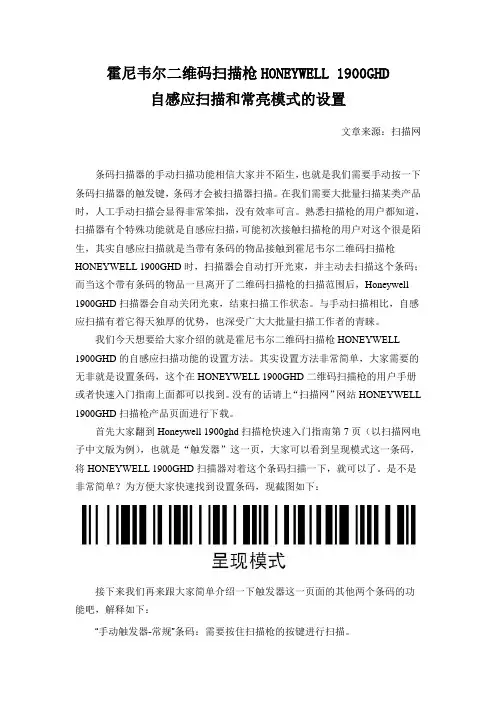
霍尼韦尔二维码扫描枪HONEYWELL 1900GHD自感应扫描和常亮模式的设置文章来源:扫描网条码扫描器的手动扫描功能相信大家并不陌生,也就是我们需要手动按一下条码扫描器的触发键,条码才会被扫描器扫描。
在我们需要大批量扫描某类产品时,人工手动扫描会显得非常笨拙,没有效率可言。
熟悉扫描枪的用户都知道,扫描器有个特殊功能就是自感应扫描,可能初次接触扫描枪的用户对这个很是陌生,其实自感应扫描就是当带有条码的物品接触到霍尼韦尔二维码扫描枪HONEYWELL 1900GHD时,扫描器会自动打开光束,并主动去扫描这个条码;而当这个带有条码的物品一旦离开了二维码扫描枪的扫描范围后,Honeywell 1900GHD扫描器会自动关闭光束,结束扫描工作状态。
与手动扫描相比,自感应扫描有着它得天独厚的优势,也深受广大大批量扫描工作者的青睐。
我们今天想要给大家介绍的就是霍尼韦尔二维码扫描枪HONEYWELL 1900GHD的自感应扫描功能的设置方法。
其实设置方法非常简单,大家需要的无非就是设置条码,这个在HONEYWELL 1900GHD二维码扫描枪的用户手册或者快速入门指南上面都可以找到。
没有的话请上“扫描网”网站HONEYWELL 1900GHD扫描枪产品页面进行下载。
首先大家翻到Honeywell 1900ghd扫描枪快速入门指南第7页(以扫描网电子中文版为例),也就是“触发器”这一页,大家可以看到呈现模式这一条码,将HONEYWELL 1900GHD扫描器对着这个条码扫描一下,就可以了。
是不是非常简单?为方便大家快速找到设置条码,现截图如下:接下来我们再来跟大家简单介绍一下触发器这一页面的其他两个条码的功能吧,解释如下:“手动触发器-常规”条码:需要按住扫描枪的按键进行扫描。
“流呈现模式”条码:扫描枪的扫描照明始终开启,并持续搜索条码进行扫描。
这个功能相当于我们经常说的“常亮”模式。
【扫描网网站免费提供国内外20多个知名品牌扫描枪的高清图和用户手册资料下载】。

本文讲述Honeywell(霍尼韦尔)1900条码扫描枪设置方法和常见问题解决,包括出厂设置和后缀设置等。
——鸿兴永利条码Honeywell(霍尼韦尔)1900条码扫描枪是一款二维扫描枪,Honeywell1900的图象传感器设计是专为条码扫描而研发的,对于条形码标签的扫描拥有行业中领先的阅读性能和可靠性。
Honeywell(霍尼韦尔)1900扫描枪后缀设置如何让Honeywell1900扫描枪在扫描条形码后出现一个回车符?可以用扫描枪直接扫描“添加回车符后缀”的条形码,就可以实现添加回车符的功能;Honeywell1900扫描枪添加制表符方法:直接扫描“添加制表符后缀”条形码便可以轻松实现此功能,如果不需要添加后缀,可以扫描“删除后缀”条形码。
当您在使用HONEYWELL 1900条码扫描器时,如果您希望HONEYWELL 1900GHD扫描器在扫描条码后出现一(扫描下方相对应条码设置)在使用Honeywell1900扫描枪过程中,如果出现某些编程选项的错误,想通过恢复出厂设置来解决的话,就可以通过一下方法来解决:1.先用Honeywell1900扫描枪扫描“Remove Custom Defaults”条形码,2.扫描“Activate Defaults”条形码,这个时候Honeywell1900条码扫描器将恢复到最开始的设置也就是出厂设置。
(1)(2)Honeywell(霍尼韦尔)1900扫描枪常亮模式设置一般Honeywell1900扫描枪模式的设置有三种:1.自感应扫描模式;2.手动触发扫描模式;3.常亮扫描模式的设置。
一下是相对应的扫描模式的条形码设置,只需用扫描枪扫描对应条形码就能实现相应功能设置。
常亮扫描模式手动触发扫描模式自感应扫描模式1900扫描枪与程序兼容性问题:在使用中就会遇到各种看起来很是奇怪的状况。
比如:最典型的状况就是扫描条码的时候,条码扫码枪提示音正常,但是数据无法上传电脑;还有就是扫描条码提示音是短促的发闷的声音,这种也是较常见的状况。
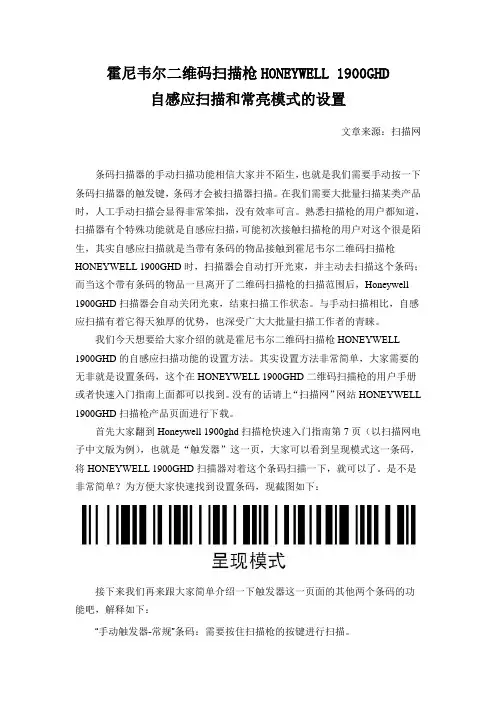
霍尼韦尔二维码扫描枪HONEYWELL 1900GHD自感应扫描和常亮模式的设置文章来源:扫描网条码扫描器的手动扫描功能相信大家并不陌生,也就是我们需要手动按一下条码扫描器的触发键,条码才会被扫描器扫描。
在我们需要大批量扫描某类产品时,人工手动扫描会显得非常笨拙,没有效率可言。
熟悉扫描枪的用户都知道,扫描器有个特殊功能就是自感应扫描,可能初次接触扫描枪的用户对这个很是陌生,其实自感应扫描就是当带有条码的物品接触到霍尼韦尔二维码扫描枪HONEYWELL 1900GHD时,扫描器会自动打开光束,并主动去扫描这个条码;而当这个带有条码的物品一旦离开了二维码扫描枪的扫描范围后,Honeywell 1900GHD扫描器会自动关闭光束,结束扫描工作状态。
与手动扫描相比,自感应扫描有着它得天独厚的优势,也深受广大大批量扫描工作者的青睐。
我们今天想要给大家介绍的就是霍尼韦尔二维码扫描枪HONEYWELL 1900GHD的自感应扫描功能的设置方法。
其实设置方法非常简单,大家需要的无非就是设置条码,这个在HONEYWELL 1900GHD二维码扫描枪的用户手册或者快速入门指南上面都可以找到。
没有的话请上“扫描网”网站HONEYWELL 1900GHD扫描枪产品页面进行下载。
首先大家翻到Honeywell 1900ghd扫描枪快速入门指南第7页(以扫描网电子中文版为例),也就是“触发器”这一页,大家可以看到呈现模式这一条码,将HONEYWELL 1900GHD扫描器对着这个条码扫描一下,就可以了。
是不是非常简单?为方便大家快速找到设置条码,现截图如下:接下来我们再来跟大家简单介绍一下触发器这一页面的其他两个条码的功能吧,解释如下:“手动触发器-常规”条码:需要按住扫描枪的按键进行扫描。
“流呈现模式”条码:扫描枪的扫描照明始终开启,并持续搜索条码进行扫描。
这个功能相当于我们经常说的“常亮”模式。
【扫描网网站免费提供国内外20多个知名品牌扫描枪的高清图和用户手册资料下载】。

霍尼韦尔Honeywell 1900GHD二维码扫描枪【高密扫描枪】霍尼韦尔1900ghd识别率高,反应灵敏,几乎可以轻松解读所有条码,包括高密度的线性条码、打印质量差和手机屏幕二维码;还可识读中文二维码!可适用于各种应用场合!霍尼韦尔扫描枪华南地区金牌代理商——鸿兴永利霍尼韦尔Honeywell 1900GHD二维码扫描枪的概述:霍尼韦尔Honeywell 1900GHD是霍尼韦尔公司领先的第六代二维码扫描枪,重新定义了手持式扫描枪的标准。
采用专为条形码扫描而特制的传感器,Honeywell 1900GHD二维码扫描枪在一系列二维影像技术应用中均有行业领先的性能与可靠性表现。
Adaptus®6.0影像处理技术使得Honeywell 1900GHD系列在条形码扫描和数字影像捕捉方面具有一流的性能。
此外,集成包括Adaptus® 5.5 影像处理技术和Omniplanar’s SwiftDecoder™软件在内的革命性创新解码机制、并同时配备特制传感器,霍尼韦尔Honeywell 1900GHD二维码扫描枪扫描范围宽大,阅读速度极快,在扫描破损条码的能力方面显著增强。
霍尼韦尔Honeywell 1900GHD二维码扫描枪的特征及优点:1)专为条形码扫描而特制的传感器提高了扫描灵敏度,稳定的原器件供应有利于保护投资者利益2)可视具体应用选择三种类型扫描聚焦(高密度、标准、长距离),有助于提高生产力3)内置图像处理软件具备高级图像编辑功能——剪裁、增亮、旋转、锐化等,能输出高精度数字图像4)TotalFreedom ™ 2.0软件二次开发功能,可直接加载或连接多种应用程序到扫描枪,以辅助图像处理、解码或数据格式化,不必额外修改主系统5)Remote MasterMind™扫描枪管理软件使IT 管理者可以在远程方便快捷地对多个扫描枪进行管理监控6)可选的医学可消毒外壳构造坚固,耐化学物质侵蚀,保护投资者利益霍尼韦尔Honeywell 1900GHD二维码扫描枪的规格参数:性能参数扫描模式:二维影像(838 X 640像素排列)抗抖动性:最佳焦点处扫描13 mil UPC条码可达到610厘米/秒(240英寸/秒)扫描角度:高密度HD:水平41.4°;垂直:32.2°标准距离SR:水平:42.4°;垂直:33°长距离ER:水平:31.6°;垂直:24.4°可识别反射对比度:最低20%的反射差斜度:45°偏度:65°电学参数输入电压:4VDC至5.5VDC工作功率:2.3W(450 mA @ 5 VDC)待机功率:0.45w(90 mA @ 5VDC)接口:USB接口、键盘口、RS-232、IBM 46XX(RS485)环境参数工作温度:0℃~50℃存储温度:-40℃~70℃湿度:0%~95%相对湿度,无冷凝IP防护等级IP41光照等级:0~100,000LUX(9290英尺烛光)棘轮转动:棘轮式支架可以支持10,000次转动(一次转动指扫描器上下完成整个运动),可随时确保扫描器在棘轮位置抗震性:可承受50次1.8米(6’)的反复跌落(至混凝土地面)棘轮式支架:每面可承受50次1.2米(4’)跌落(至混凝土地面)解码能力:可读取标准一维、堆叠、二维条码和邮政码以及特定的OCR字符深圳鸿兴永利电子科技有限公司秉持将条码进行到底的决心,一站式的供应国内外知名品牌扫码枪,欢迎前来选购:/products.html。
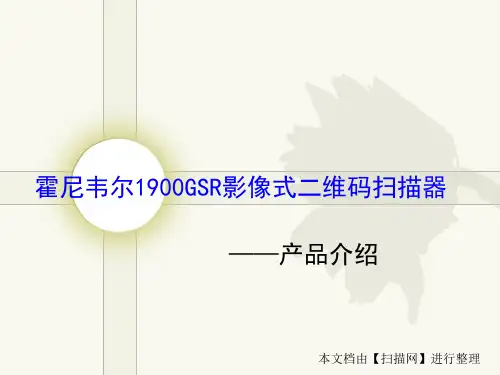

Honeywell 1900ghd二维条码扫描器
立象定制的图象传感器,优化了扫描性能—提升了扫描性能;稳定的供应链,确保产品可长期服役,保护客户的投资。
多种型号可选—针对不同的应用场合,霍尼韦尔Honeywell 1900提供三种焦距型号(高密度,标准范围和延程型)产品供客户选择。
可选医用外壳—霍尼韦尔Honeywell Xenon1900 外壳更加坚固能够抵御清洁剂等化学试剂的侵蚀。
图象处理软件—提供了先进的编辑功能—裁剪,增亮,旋转,锐化等等-从而提供更高质量的图象。
TotalFreedom™ 2.0第二代开发平台—霍尼韦尔Honeywell Xenon1900 扫描枪可装载和连接多个应用程序,提高图像处理、数据格式编辑和解码功能,无需连接到主机系统即可操作。
远程MasterMind™扫描设备管理软件—为IT管理人员提供了一个方便快捷的解决方法,通过网络管理所有的扫描设备。
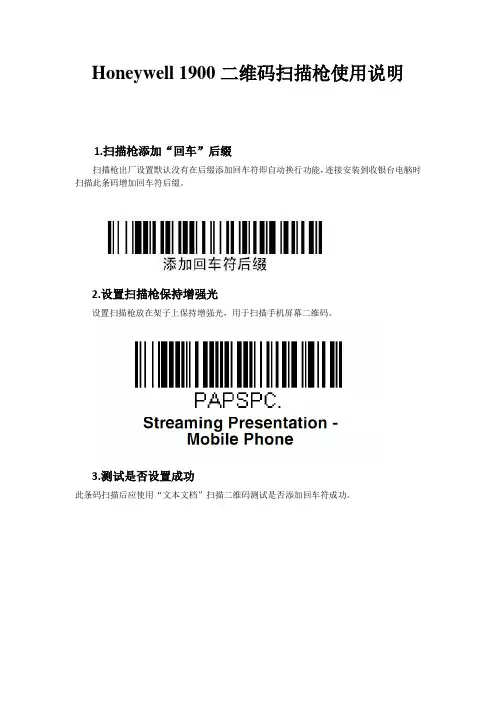
Honeywell 1900二维码扫描枪使用说明
1.扫描枪添加“回车”后缀
扫描枪出厂设置默认没有在后缀添加回车符即自动换行功能,连接安装到收银台电脑时扫描此条码增加回车符后缀。
2.设置扫描枪保持增强光
设置扫描枪放在架子上保持增强光,用于扫描手机屏幕二维码。
3.测试是否设置成功
此条码扫描后应使用“文本文档”扫描二维码测试是否添加回车符成功。
4.收银台电脑输入法设置
收银台电脑“默认输入语言”设置为“中文(简体,中国)中文(简体)-美式键盘”(如图),如碰见扫描二维码优惠卷时显示不出来应检查此项设置。
5.还原出厂设置条码
按如上步骤设置不成功可先还原出厂设置后在重新逐步设置。

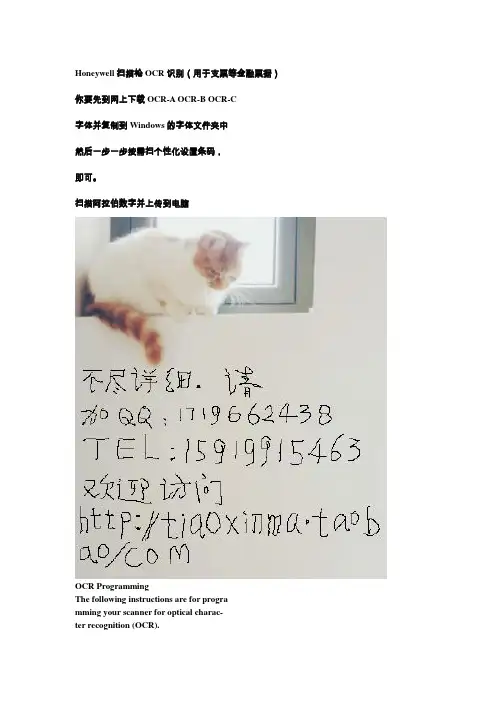
Honeywell扫描枪OCR识别(用于支票等金融票据)你要先到网上下载OCR-A OCR-B OCR-C字体并复制到Windows的字体文件夹中然后一步一步按需扫个性化设置条码,即可。
扫描阿拉伯数字并上传到电脑OCR ProgrammingThe following instructions are for programming your scanner for optical charac-ter recognition (OCR).We recommend that you select and/orenter OCR Templates using serial com-mands. Honeywell supplies a free software tool for entering programming com-mands serially. Go toand download the EZConfig-Scanning software tool.The scanner will read OCR-A, OCR-B,MICR E-13B, and SEMI Font, in a 6 to60 point OCR typeface. Y ou can either select a pre-defined OCR template, or create your own custom template for the type of OCR format you intend to read.The following OCR characters are currently supported:OCR-A:ABCDEFGHIJKLMNOPQRSTUVWXYZ0123456789#$&()*+-./\<>@\\€¡ê£¤OCR-B:ABCDEFGHIJKLMNOPQRSTUVWXYZ0123456789#$&()*+-./\<>@\\€¡ê£¤MICR E-13B:0123456789<0002><0003><0004><0005>OCR DefaultsScan the following bar code to reset all OCR selections to their custom or fac-tory default settings.Default All OCR SettingsEnabling OCR ReadingScan one of the following bar codes toprogram your scanner to read OCR ineitherNormal Video(black characters on a white background),Reverse Video(white characters on a black background), orBoth Normal and ReverseVideo. Scan theOCR Offbar code to disable OCR reading.Note:Once OCR reading is enabled, you must select a Pre-Defined Template,, or create a Custom OCR Template,, in order to readOCR characters.Working OrientationOCR characters are direction-sensitive. For example, OCR can misread when scanned sideways or upside down. Use the working orientation settings if yourOCR characters will not usually be pres ented upright to the scanner. If theOCR string is not in the selected orient ation, it will not be read. Orientation examples:UprightVertical, Bottom to TopVertical, Top to BottomUpside DownABCDEFABCDEFABCDEFABCDEFPre-Defined OCR TemplatesPassport TemplateThe Passport Template may be used toread passports, visas and officialtravel documents based on the ICAO standard. This template reads bothOCR-A and OCR-B fonts. Passports and Format-A visas each consist oftwo rows of 44 OCR-B characters.Format-B visas and TD-2 travel documents each have two rows of 36 OCR- B characters, while TD-1 travel documents employ three rows of 30 OCR-Bcharacters.Example:Passport OCR-B textP\<UTOERIKSSON\<\<ANNA\<MARIA\<\<\<\<\<\<\<\<\<\<\<\<\<\<\<\<\<\<\<L898902C\<3UTO6908061F9406236ZE184226B\<\<\<\<\<14Example:Format-A Visa OCR-B textV\<UTOERIKSSON\<\<ANNA\<MARIA\<\<\<\<\<\<\<\<\<\<\<\<\<\<\<\<\<\<\<L898902C\<3UTO6908061F9406236ZE184226B\<\<\<\<\<\<\<Example:Format-B Visa OCR-B textV\<UTOERIKSSON\<\<ANNA\<MARIA\<\<\<\<\<\<\<\<\<\<\<L898902C\<3UTO6908061F9406236ZE184226Example:TD-1 travel document OCR-B textI\<UTOD231458907\<\<\<\<\<\<\<\<\<\<\<\<\<\<\<3407127M9507122UTO\<\<\<\<\<\<\<\<\<\<\<2STEVENSON\<\<PETER\<JOHN\<\<\<\<\<\<\<\<\<Example:TD-2 travel document OCR-B textI\<UTOSTEVENSON\<\<PETER\<\<\<\<\<\<\<\<\<\<\<\<\<\<\<D231458907UTO3407127M9507122\<\<\<\<\<\<\<2Scan the following bar code toenable the Passport Template.ISBN TemplateThe ISBN Template is used to read an International Standard Book Num-ber (ISBN) in either OCR-A or OCR-B font.Example:13 Character ISBN format in OCR-A textISBN 0-8436-1072-7This format consists of the 4 letterISBN followed by 13 characters whichinclude hyphens. The last digit is a Mod 11 checksum of 10 numbers (0-9),or an ¡°X.¡±All ISBN results are checked for a valid checksum. Example:17 Character ISBN format in OCR-A textISBN 978-0-571-08989-5This format differs from the 13 character format in that the checksum is aMod 10 checksum of 10 numbers (0-9) only.Scan the following bar codeto enable the ISBN Template.You can enable multiple Pre-DefinedOCR templates along with the ISBNtemplate. Seeon page -7.Price Field TemplateThe Price Field is used in a number ofapplications including book pricing.The Price Field Template reads bothOCR-A and OCR-B fonts. The formatis as follows:C1234 P5678EThe field begins with a 'C' and ends withan 'E.' The first part of the PriceField is a 'C' followed by four numericdigits. The secondhalf begins with acurrency character. The above example shows the letter 'P' but the PriceField template allows the following additional characters:$€¡ê£¤Following the currency character, a numeric grouping of 3, 4, 5, or 6 digitsis followed by a terminating letter 'E.'The template reads both OCR-A andOCR-B fonts. The following examplescan also be read when the PriceField Template is enabled:C6712 $801EC0217 €4399EC0823 £¤31559EC0331 ¡ê706213EScan the following bar code toenable the Price Field Template.You can enable multiple Pre-Defined OCR templates along with the Price Field template. Seeon page -7.MICR E-13B TemplateMICR E-13B consists of 14 characters: the numbers 0-9 and 4 control char-acters. The 4 control characters are known as TOAD (Transit, On Us, Amount and Dash), and are output in the following manner:MICR E-13B is used in financial applications, such as checks, to encodebank account numbers, bank routingnumbers, check numbers, and otherinformation on a single row. There are standard guidelines that addresshow data must be represented on checks and other financial documents,but there is a great deal of flexibilityleft to the discretion of the documentdesigner.The MICR E-13B Template reads any MICR string whose length is between 4 and 40 characters. Only one consecutive space is allowed in a template,. Since there are many checks produced where the MICR linecontains fields separated by more thanone space, these fields will be readand output as individual MICR strings.There is a broad range of stringsMICR Char.FunctionASCIIChar.DecimalHexTransit A650x41AmountB660x42On UsC670x43DashD680x44Multiple Pre-Defined OCR Templates You can enable combinations of Pre- Defined OCR Templates by scanning one the following bar codes.Custom OCR TemplatesYou can create a custom template, or character string that defines the lengthand content of OCR strings that will be read with your scanner. The templatesdefine the OCR font as well as the layoutof the text in a row and column format.Each row can have up to 50 characters, with up to 18 rows in a template, with a maximum of 320 characters. Within each character position, the allowablecharacters can be specified either through explicit ASCII values, groups ofASCII values, wildcard characters, or combinations of these types. To achievebetter OCR results, limit each character position¡¯s values to the specificexpected values in your application.SpacesInternal gaps longer than one space are not allowed in a template. Forexample, the OCR textONE SPACEis valid because there is only one space between the E and S in the text.However, the following text is illegalgiven the two spaces between the Oand S:TWO SPACESAn arbitrary number of spaces atthe beginning and end of a line areacceptable. These spaces must be included in the template with the ASCIIvalue of a space (32 decimal, 0x20 hex), and not be included as part of agroup or wildcard character.Character SizeThe ideal height of an OCR character after sampling is about 20 pixels, butcharacters up to 50 pixels in height can be read. If OCR characters areconsistently above 40 pixels in height, downsampling the image by a factorof 2 will achieve better results in both speed and decode rates.Euro, Pound, and Yen Currency Characters7 bit ASCII values are used in the OCR template strings. However, there are no 7 bit ASCII representations for the euro, pound, or yen currencycharacters. 8 bit codes for these characters are:Creating a Custom OCR TemplateCustom OCR Templates are strings made up of various control codes, alongwith standard ASCII values.The top line checksum is the 6 at the end of the line. While this example showsthe checksum at the end of the line,it may appear anywhere on the line andthen protects all the characters to its left. The following sum is generated to ver-ify a proper checksum on line 1:6DCBA(1x6) + (3x13) + (1x12)+ (3x11) + (1x10) = 100Note that the 13 weight scheme startswith a 1 on the checksum digit, and thenalternates between a 1 and 3 for all digitsto the left of the checksum, up to thefirst character on the line. The numerical values of the alphabetic charactersrange from 10 for an 'A' to a 35 for a 'Z.¡¯The sum of 100 is a multiple of 10, sothe mod 10 checksum here has passed.On line 2, the row checksum is the 5following the G. Verify its line by generating its sum:5GFE(1x5) + (3x16) + (1x15) + (3x14) = 110Again, a value is obtained that is a multiple of 10, validating this row checksum.The X at the end of the line is a mod 36block checksum with 137 weighting. Itprotects all the characters in the template, including the first line. Calculating itssum working backwards from the block checksum and using the 137 weighting scheme:Y5GFE6DCBA(1x34) + (3x5) + (7x16) + (1x15) + (3x14) + (7x6) + (1x13) + (3x12) + (7x11) + (1x10) = 396The resulting sum is a multiple of 36,so the block checksum has been vali-dated.OCR Programming CodesWe recommend that you enter OCR Templates using serial commands. How-ever, you can also enter them by scanning theEnter OCR Templatebar code,followed by theOCR Programming Codes, followed by aMenu Savecode. To.。

霍尼韦尔Honeywell 1900ghd二维条码扫描枪的程序问题作者:扫描网文章来源:霍尼韦尔HONEYWELL 1900GHD扫描枪是目前二维条码扫描枪里面性价比最高的一款设备之一,它具有扫描速度快,扫描准确度高,数据传输速度快,价格相对较低等特点,全黑的外壳设计,人体工学的手柄,能满足各种行业对二维条码扫描的需求。
HONEYWELL 1900GHD扫描枪是霍尼韦尔公司领先的第六代二维影像条码扫描仪,重新定义了手持式扫描枪的标准。
采用专为条形码扫描而特制的传感器,HONEYWELL 1900GHD扫描枪在一系列二维影像技术应用中均有行业领先的性能与可靠性表现。
Adaptus6.0影像处理技术使得Xenon1900系列在条形码扫描和数字影像捕捉方面具有一流的性能。
此外,集成包括Adaptus5.5影像处理技术和Omniplannar’sSwiftDecoder软件在内的革命性创新解码机制,并同时配置特质传感器,HONEYWELL 1900GHD扫描枪的扫描范围宽大,阅读速度极快,在扫描破损条码的能力方面显著增强。
HONEYWELL 1900GHD二维条码扫描枪经历了几次升级更新,那么就出现了HONEYWELL 1900GHD二维条码扫描枪与程序兼容性问题,如果兼容性出现了问题,在使用中就会遇到各种看起来很是奇怪的状况。
比如:最典型的状况就是条码扫描枪在扫描条码的时候,条码扫描枪提示音正常,但是数据无法上传电脑;还有就是条码扫描枪在扫描条码时提示音是短促的发闷的声音,这种也是较常见的状况。
针对条码扫描枪扫描条码无法上传的问题,我们可以通过条码扫描枪设置手册上的设置条码进行简单设置,我们可以扫描一下恢复出厂设置条码,然后再用扫描枪扫描一下对应的接口方式条码,此时一般可以解决问题了。
如果把HONEYWELL 1900GHD条码扫描枪重新插拔以后状况依旧,那么可以判断是因为扫描枪的程序版本问题,才导致刚才的设置没有成功保存,此时我们需要对条码扫描枪重新刷一下程序。
honeywell 1900条码扫描枪honeywell 1900条码扫描枪为什么那么热销,honeywell 1900扫描抢特点。
下面鸿兴永利把honeywell 1900条码扫描枪的两个型号的信息整理出来供您参考,以便让您更好的选择。
霍尼韦尔honeywell 1900GHD二维码扫描枪honeywell 1900GHD二维码扫描枪在一系列二维影像技术应用中均有行业领先的性能与可靠性表现。
特点:霍尼韦尔honeywell 1900GHD二维码扫描枪扫描范围宽大,阅读速度极快,在扫描破损条码的能力方面显著增强。
honeywell 1900条码扫描枪物理参数尺寸(长*宽*高) 104毫米×71毫米×160毫米重量147克电学参数输入电压4VDC至5.5VDC工作功率 2.3W(450mA@5VDC)待机功率O.45W(90mA@5VDC)主机系统接口USB接口、键盘口、RS232、IBM 46xx(RS485)环境参数工作温度0℃一50℃存储温度-40℃一70℃湿度O%至95%相对湿度,无冷凝抗摔强度可承受50次1.8m的反复跌落(至混凝土地面)棘轮式支架:每面可承受50次1.2m跌落(至混凝土地面)工业等级IP41光照等级O至100,000 lux(9290英尺烛光)棘轮转动棘轮式支架可以支持1O,000次转动(一次转动指扫描器上下完成整个运动),可随时确保扫描器在棘轮位置性能参数扫描模式二维影像(838×640像素排列)抗抖动性最佳焦点处扫描13 mil UPC条码可达到610厘米/秒(240英寸/秒)扫描角度高密度HD:水平41.4°;垂直:32.2°标准距离SR:水平:42.4°;垂直:33°长距离ER:水平:31.6°;垂直:24.4°可识别反射对比度最低20%的反射差斜度,偏度45°,65°解码能力可读取标准一维、堆叠、二维条码和邮政码以及特定的OCR字符霍尼韦尔honeywell 1900GSR影像式二维码手持扫描器霍尼韦尔honeywell 1900GSR配备专为条形码扫描而优化的定制传感器,具备行业领先的性能和可靠性,可广泛用于需要实现二维影像技术灵活性多样性功能的场合。
霍尼韦尔HONEYWELL 1900GHD扫描枪模拟串
口扫描二维码中文方法
文章出自:扫描网一、首先请扫描下面的一个条码
这时候HONEYWELL 1900GHD扫描枪所接的PC将会出现“发现新硬件的提示”。
二、将HONEYWELL 190GHD扫描枪断开与PC的连接。
三、将HSM USB Serial Driver r1.9解压,双击_Install.bat文件,安装串口模拟终端驱动。
四、重新接上HONEYWELL 1900GHD二维扫描枪,开启超级终端(看模拟的COM的编号,通常是COM5),波特率设置成115200,N,8,1
通过以上设置,HONEYWELL 1900GHD二维扫描枪将模拟串口来读取数据,所以 1900GHD二维扫描枪扫描的数据只能通过串口获取。
特别提醒:破解版的bartender可能无法正常读取二维码的中文。
本文讲述Honeywell(霍尼韦尔)1900条码扫描枪设置方法和常见问题解决,包括出厂设置和后缀设置等。
——鸿兴永利条码Honeywell(霍尼韦尔)1900条码扫描枪是一款二维扫描枪,Honeywell1900的图象传感器设计是专为条码扫描而研发的,对于条形码标签的扫描拥有行业中领先的阅读性能和可靠性。
Honeywell(霍尼韦尔)1900扫描枪后缀设置如何让Honeywell1900扫描枪在扫描条形码后出现一个回车符?可以用扫描枪直接扫描“添加回车符后缀”的条形码,就可以实现添加回车符的功能;Honeywell1900扫描枪添加制表符方法:直接扫描“添加制表符后缀”条形码便可以轻松实现此功能,如果不需要添加后缀,可以扫描“删除后缀”条形码。
当您在使用HONEYWELL 1900条码扫描器时,如果您希望HONEYWELL 1900GHD扫描器在扫描条码后出现一(扫描下方相对应条码设置)在使用Honeywell1900扫描枪过程中,如果出现某些编程选项的错误,想通过恢复出厂设置来解决的话,就可以通过一下方法来解决:1.先用Honeywell1900扫描枪扫描“Remove Custom Defaults”条形码,2.扫描“Activate Defaults”条形码,这个时候Honeywell1900条码扫描器将恢复到最开始的设置也就是出厂设置。
(1)(2)Honeywell(霍尼韦尔)1900扫描枪常亮模式设置一般Honeywell1900扫描枪模式的设置有三种:1.自感应扫描模式;2.手动触发扫描模式;3.常亮扫描模式的设置。
一下是相对应的扫描模式的条形码设置,只需用扫描枪扫描对应条形码就能实现相应功能设置。
常亮扫描模式手动触发扫描模式自感应扫描模式1900扫描枪与程序兼容性问题:在使用中就会遇到各种看起来很是奇怪的状况。
比如:最典型的状况就是扫描条码的时候,条码扫码枪提示音正常,但是数据无法上传电脑;还有就是扫描条码提示音是短促的发闷的声音,这种也是较常见的状况。