Blue+Coat代理服务器配置说明v1.3
- 格式:doc
- 大小:2.25 MB
- 文档页数:15


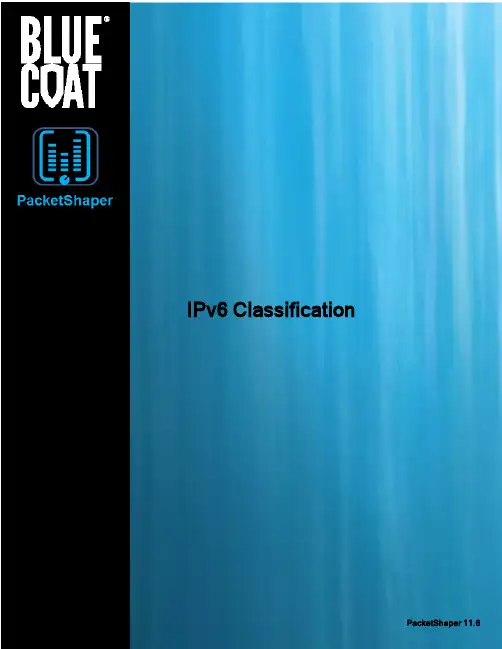
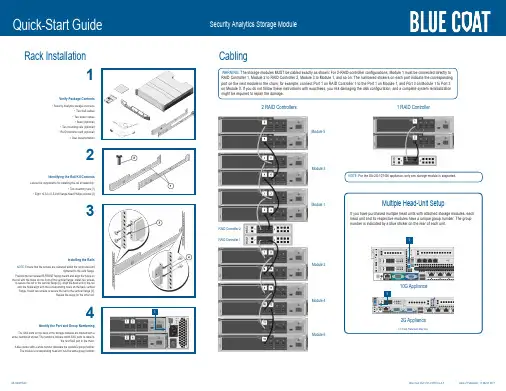
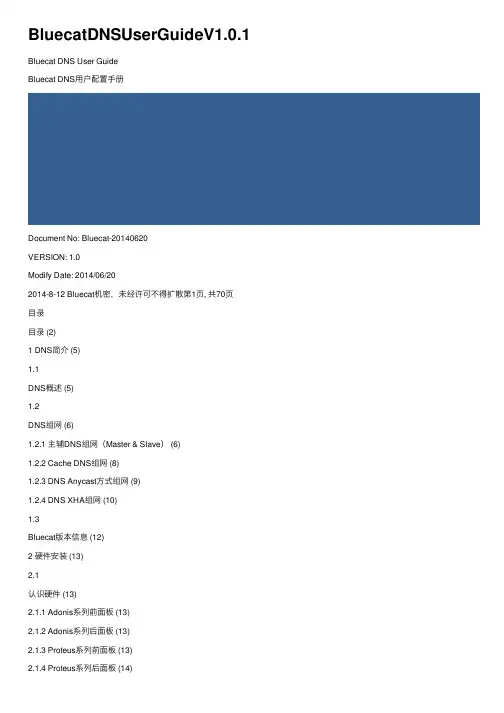
BluecatDNSUserGuideV1.0.1 Bluecat DNS User GuideBluecat DNS⽤户配置⼿册Document No: Bluecat-20140620VERSION: 1.0Modify Date: 2014/06/202014-8-12 Bluecat机密,未经许可不得扩散第1页, 共70页⽬录⽬录 (2)1 DNS简介 (5)1.1DNS概述 (5)1.2DNS组⽹ (6)1.2.1 主辅DNS组⽹(Master & Slave) (6)1.2.2 Cache DNS组⽹ (8)1.2.3 DNS Anycast⽅式组⽹ (9)1.2.4 DNS XHA组⽹ (10)1.3Bluecat版本信息 (12)2 硬件安装 (13)2.1认识硬件 (13)2.1.1 Adonis系列前⾯板 (13)2.1.2 Adonis系列后⾯板 (13)2.1.3 Proteus系列前⾯板 (13)2.1.4 Proteus系列后⾯板 (14)接⼝说明 (14)2.22.3BlueCat DDI解决⽅案简介 (15)2.3.1 DDI架构 (15)2.3.2 Proteus 对象结构说明 (15)2.3.3 防⽕墙端⼝设定: (17)3 CLI基础配置 (18)2014-8-12 Bluecat机密,未经许可不得扩散第2页, 共70页CLI概述 (18)3.13.2IP/Network配置 (19)3.3时间配置 (20)3.4设备名称配置 (21)Adonis no-proteus-control设置 (21)3.53.6Proteus管理平台的HTTPS/HTTP配置 (22)3.7开启独⽴⽹管接⼝Eth2 (23)开启Querylog功能 (24)3.83.9其它常⽤CLI配置 (25)4 Proteus常规配置 (28)4.1Proteus 配置过程概述 (28)WEB登录Proteus GUI管理配置接⼝ (28)4.24.3创建配置⽂件 (29)4.4添加Adonis Server (31)4.5开启SNMP监控功能 (32)4.6添加DNS View、Zone、资源记录(RR) (35)4.7创建其他常⽤资源记录 (38)4.8更新资源记录以及快速部署(Quick Deploy) (40)4.9指定DNS Deployment Roles (42)添加DNS Deployment Option (43)4.104.11DNS配置部署 (44)4.12DNS 反向解析 (45)5 DNS组⽹配置 (48)5.1组⽹前的配置 (48)5.2主辅DNS组⽹(Master & Slave)配置 (48)5.3Cache DNS组⽹ (49)5.4DNS Anycast⽅式组⽹ (50)5.4.1 前期配置 (50)2014-8-12 Bluecat机密,未经许可不得扩散第3页, 共70页5.4.2 Adonis Anycast配置 (50)5.4.3 路由器Anycast配置 (52)5.5DNS XHA组⽹ (53)6 Proteus系统⽇常管理 (56)6.1My IPAM (56)Adonis Server运⾏情况 (57)6.26.3⽇志查看 (58)6.3.1 ⽤户会话⽇志 (58)6.3.2 管理操作⽇志 (59)6.3.3 查看DNS query历史记录 (60)6.4配置恢复(Data Restore) (60)6.5数据库管理 (61)6.5.1 数据库备份与恢复 (61)6.5.2 历史信息归档 (63)6.5.3 数据库重排序(Re-Index) (64)7 附件1:DNS Deployment Options (65)2014-8-12 Bluecat机密,未经许可不得扩散第4页, 共70页2014-8-12Bluecat 机密,未经许可不得扩散第5页, 共70页1DNS 简介DNS 概述1.1 DNS 是域名系统 (Domain Name System) 的缩写,它是由解析器和域名服务器组成的。
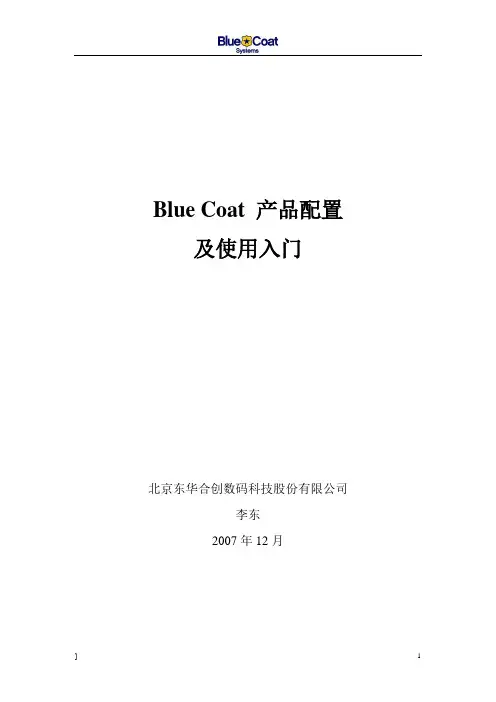
Blue Coat 产品配置及使用入门北京东华合创数码科技股份有限公司李东2007年12月目录一、SG初始化配置 (3)1.1使用console线登录SG (3)1.2配置SG端口属性 (4)1.3console 管理SG (6)二、SG注册 .....................................................错误!未定义书签。
2.1登录webpower ..........................................................错误!未定义书签。
2.2产品注册向导............................................................错误!未定义书签。
2.3通过web浏览器导入license ...................................错误!未定义书签。
三、使用WEB 浏览器管理SG (8)3.1Web browser 登录SG (8)3.2认识SG Configuration (10)3.3认识SG Maintenance (13)3.4认识SG Statistics (13)四、SG REPORTER 使用入门 (15)4.1SG 的配置 (15)4.2认识Reporter (19)4.3使用Reporter (20)4.3.1Access-log来源于本地/远地(FTP)硬盘配置 (20)4.3.2进入创建的模板 (23)4.4配置和SG进行实时Access-log通信 (24)4.4.1点击Create New Data Profile ,创建新的模板: (24)4.4.2进入创建的模板 (26)五、SGCLIENT使用入门 ..................................错误!未定义书签。
5.1配置SG ......................................................................错误!未定义书签。
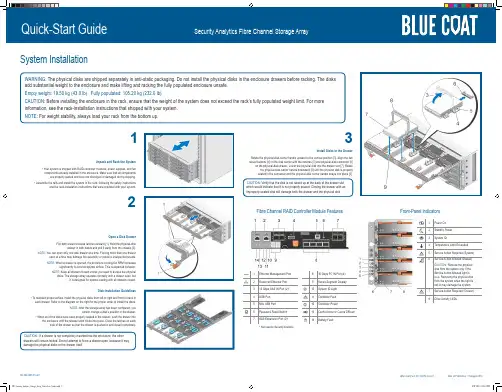
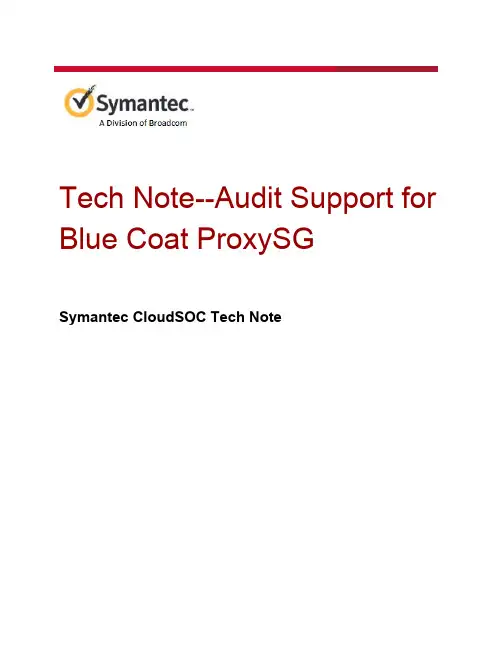
Tech Note--Audit Support for Blue Coat ProxySGSymantec CloudSOC Tech NoteCopyright statementCopyright (c) Broadcom. All Rights Reserved.The term "Broadcom" refers to Broadcom Inc. and/or its subsidiaries.Broadcom, the pulse logo, Connecting everything, and Symantec are among the trademarks of Broadcom.The term “Broadcom” refers to Broadcom Inc. and/or its subsidiaries. For more information, please visit w .Broadcom reserves the right to make changes without further notice to any products or data herein to improve reliability, function, or design. Information furnished by Broadcom is believed to be accurate and reliable. However, Broadcom does not assume any liability arising out of the application or use of this information, nor the application or use of any product or circuit described herein, neither does it convey any license under its patent rights nor the rights of others.Table of ContentsIntroductionSupported ProxySG firewall versionSample log formatsConfiguring ProxySG to FTP logs to SpanVA Create a CloudSOC datasource for the ProxySG Enable access loggingConfigure the log formatCreate an access log for SpanVAConfigure the upload clientSchedule the uploadEnable LoggingConfiguring HTTPS file transfer via SpanVA Specifying custom log file headersIgnoring HTTP CONNECT tunnel traffic Detecting Blue Coat ProxySG denied traffic ReferencesRevision historyIntroductionThis Tech Note describes how the CloudSOC Audit application supports log files from Blue Coat ProxySG devices.Supported ProxySG firewall versionProxySG minimum supported version is SGOS 5.5Sample log formatsBlue Coat ProxySG supports logs in either of the following two formats:●Access logs (Default)●Extended Log File Format (Custom)The Audit application supports the “E xtended Log File Format” (ELFF)for the Blue Coat ProxySG. The delimiter for the log fields is a blank space (\s) and the fields are sometimes wrapped in double quotes as shown in the log sample below.#Software: SGOS 5.2.6.1#Version: 1.0#Start-Date: 2014-04-16 00:41:36#Date: 2013-05-24 17:24:46#Fields: date time time-taken c-ip sc-status s-action sc-bytes cs-bytes cs-methodcs-uri-scheme cs-host cs-uri-port cs-uri-path cs-uri-query cs-username cs-auth-groups-hierarchy s-supplier-name rs(Content-Type) cs(User-Agent) sc-filter-resultcs-category x-virus-id s-ip s-sitename r-ip#Remark: 0606020157 "DFWDLPBCSG01 - 172.16.111.196 - Blue Coat SG400" "155.17.111.196" "main"2014-04-21 06:42:28 164 155.17.4.168 200 TCP_TUNNELED 498 650 CONNECT tcp 443 / - - - DIRECT os-bo-app05-03.boldchat.c om - - OBSERVED "Technology/Internet" - 155.17.111.196 SG-HTTP-Service 63.251.34.612014-04-21 06:42:28 637 155.17.122.61 200 TCP_TUNNELED 7140 1552 CONNECT tcp 443 / - - - DIRECT - "Moz illa/5.0 (Windows NT 6.1; WOW64) AppleWebKit/537.36 (KHTML, like Gecko) Chrome/34.0.1847.116 Safari/537.36" OBSERVED "Web Ads/Analytics" - 155.17.111.196 SG-HTTP-Service98.137.170.332014-04-21 06:42:28 565 155.17.122.61 200 TCP_TUNNELED 5303 2201 CONNECT tcp 443 / - - - DIRECT - "Moz illa/5.0 (Windows NT 6.1; WOW64) AppleWebKit/537.36 (KHTML, like Gecko) Chrome/34.0.1847.116 Safari/537.36" OBSERVED "Web Ads/Analytics" - 155.17. 111.196 SG-HTTP-Service 98.138.47.199Configuring ProxySG to FTP logs to SpanVAThis section describes how to configure a ProxySG to FTP logs to a SpanVA instance within your enterprise perimeter. This procedure assumes that you have already installed and configured SpanVA as described in the CloudSOC Tech Note I nstalling and Configuring SpanVA. Perform all of the procedures described in the following subsections.Note:This procedure was developed using SGOS 6.6.3.2 SWG Edition OS on the ProxySG device. Other versions may have different menu paths and options.Create a CloudSOC datasource for the ProxySGIf you have not already done so, use the procedure below to create a CloudSOC datasource for the ProxySG.1.If you have not already done so, login to CloudSOC with your administrator credentials.2.From the CloudSOC nav bar, choose A udit > Device Logs as shown below.3.On the Device Logs page, click N ew Data Source > SpanVA Data Source.4.On the New SpanVA Data Source panel:●Enter a descriptive name for the data source.●For Firewall Type choose B lue Coat ProxySG.●From the SpanVA menu, choose the SpanVA to which the ProxySG sends logs.●For Source Type, choose S CP/SFTP/FTP/HTTPS Server.5.Click C reate Connection.CloudSOC opens a D atasource Details panel to show you information about theconnection as shown below.6.Record the following information from the Datasource Details panel to use in the ProxySGconfiguration:●Host●Destination Directory●Username●Password--Use the password you recorded earlier for your datasources.Note: I f you lose the password, click R eset to receive a new password. If you resetthe password, you must reconfigure your network devices to use the newpassword for subsequent log uploads.Enable access logging1.If you have not already done so, login to the ProxySG management console.2.Click the C onfiguration tab, and navigate to A ccess Logging > General.3.Near the upper left corner of Default Logging tab, make sure the E nable Access Loggingcheckbox is marked, as shown below.Configure the log format1.On the Configuration tab, navigate to A ccess Logging > Formats.2.On the Log Format tab click N ew.The Create Format box opens as shown below.3.Enter a name for the format, for example "Elastica_SpanVA_Format."4.Mark the W3C Extended Log File Format (ELFF) string radio button.5.In the ELFF string text box, enter the header fields, separated by spaces, that you wantexported in your logs. Then click O K. The example above shows a sample set of header fields.Make sure you configure all mandatory fields as listed below. Click T est Format to check if all your fields are valid.Mandatory fieldsThe following fields must be present in the logs uploaded to CloudSOC Audit application.●date and time OR timestamp OR gmttime●c-ip OR cs-username●cs-host OR cs-uri●cs-bytes●sc-bytes●cs-uri-scheme OR cs-protocolOptional fieldsThe following fields provide additional analytics if present.●c-port●s-action●cs(Referer)●cs(User-Agent) OR c-agent●cs-uri-path●r-ip OR s-supplier-ip (required for destinations support)Create an access log for SpanVA1.On the C onfiguration tab, navigate to A ccess Logging > Logs.2.On the Logs tab, click N ew as shown below.3.On the Create Logs box, give the log a name such as "Elastica_SpanVA" and set the LogFormat to E lastica_SpanVA_Format as shown below. You can also give the log adescription if you want.4.Click O K to create the new log.5.On the Management Console, click A pply to commit the new configuration. Configure the upload client1.On the Configuration > Access Logging > Logs tab, click the U pload Client tab.2.From the Logs menu, choose the SpanVA access log you created earlier.3.For Client type, choose F TP Client and click S ettings.4.Configure the following settings as shown on the CloudSOC Datasource Details panel inthe section C reate a CloudSOC datasource for the ProxySG:●Host●Path (Destination Directory)●Username●PasswordNote:If the CloudSOC Datasource Details panel shows you a path of the form"/home/ds_xxxxxxxxxxxxxxxxxxxxxxxxx/datasources/yyyyyyyyyyyyyyyyyyyyyy," you canshorten it to just "datasources/yyyyyyyyyyyyyyyyyyyyyy" in order to stay within thecharacter limit of the ProxySG Path text box. Do not use a preceding "/" in the shortenedpath. This applies to SCP as well as the FTP connections described in this procedure.5.Leave the Filename box as-is.6.Mark the U se secure connections checkbox if you want the ProxySG to send logs usingSSL. If you use this option, make sure that the appropriate certificates are configured onthe SpanVA.7.Click O K, then click A pply to commit your changes.Schedule the upload1.In Management Console, click the U pload Schedule tab.2.From the Log menu, choose the access log you configured in C reate an access log forSpanVA.3.Create an access schedule that meets your needs. We recommend that you configure theProxySG to send logs to SpanVA on 30 minute intervals.4.Click A pply.Enable Logging1.In the ProxySG Management Console, navigate to C onfiguration (tab) > Policy > VisualPolicy Manager.2.Click L aunch.3.In Visual Policy Manager, choose P olicy > Add Web Access Layer. the new layer "Elastica SpanVA" or similar.5.In the one rule row for the new layer, right-click on A ction and choose S et.6.On the Set Action Object box, click N ew and then choose M odify Access Logging.7.On the Add Access Logging Object box, click E nable logging to:and choose the entry forElastica SpanVA.8.Click O K to close the Add Access Logging Object box.9.Click O K to close the Set Action Object box.10.In Visual Policy Manager, click I nstall Policy to commit the changes to the device.Configuring HTTPS file transfer via SpanVAYou can configure the ProxySG to use HTTPS to upload logs to CloudSOC via SpanVA. To do this, you must configure the ProxySG with a CA certificate as described in the following procedure. For more information about SpanVA, see the CloudSOC Tech Note I nstalling and Configuring SpanVA.1.Make sure your SpanVA is version 1.15.2.88.0 or later.2.If you have not already done so, create a certificate and upload it to SpanVA as describedin the CloudSOC Tech Note I nstalling and Configuring SpanVA.3.In the ProxySG management console, navigate to C onfiguration > SSL > CA Certificatesand click I mport Certificate as shown below.4.In the Import CA Certificate box, give the certificate a unique name, then paste the entirebody of the SpanVA certificate as shown below.5.Click O K.6.On the C onfiguration > SSL > CA Certificates page, click the C A Certificate Lists tab.7.Choose b rowser-trusted, then click E dit as shown below.8.On the Edit CA Certificate List box, locate and select the certificate you imported earlier inthe left-hand list.9.Click A dd >>to move the certificate to the trusted list, then click O K.10.On the C onfiguration > SSL > SSL Client page, find the CCL menu and choosebrowser-trusted as shown below.11.In CloudSOC, create a new datasource as described in the section C reate a CloudSOCdatasource for the ProxySG. Use the following settings:New Data Source type SpanVA DatasourceFirewall Type Blue Coat ProxySGSpanVA Choose your SpanVA instance from the listSource Type SCP/SFTP/FTP/HTTPS Server12.Click C reate Connection.13.On the Datasource Details box, record the following information to use in the ProxySGconfiguration:●Host●Destination Directory●Username●Password--Use the password you recorded earlier for your datasources.Note: I f you lose the password, click R eset to receive a new password. If you resetthe password, you must reconfigure your network devices to use the newpassword for subsequent log uploads.14.In the proxySG management console, navigate to C onfiguration > Access Logging >Logs and click the U pload Client tab.15.In the Upload Client box, choose client type H TTP Client, then click S ettings, as shownbelow.16.Apply the settings you recorded from the CloudSOC Datasource Details box, as shownbelow:●Host●Path (Destination Directory)●Username●PasswordNote:If the CloudSOC Datasource Details panel shows you a path of the form"/home/ds_xxxxxxxxxxxxxxxxxxxxxxxxx/datasources/yyyyyyyyyyyyyyyyyyyyyy," you can shorten it to just "datasources/yyyyyyyyyyyyyyyyyyyyyy" in order to stay within thecharacter limit of the ProxySG Path text box. Do not use a preceding "/" in the shortened path.17.For Port, enter 20200.18.Mark the checkbox for U se secure connections (SSL).19.Click O K.20.On the ProxySG Upload Client tab, click T est Upload.21.Navigate to S tatistics > System > Event Logging.22.Check the log for events that show that the test upload succeeded as shown below.Specifying custom log file headersIf your log files do not have the header row as the fourth or fifth row, and the order of the fields in the log files do not match the defaults described below, use the Custom Headers tools in Audit to specify the custom headers that apply to your Blue Coat proxy. Otherwise CloudSOC cannot process the logs correctly for use in the Audit application.The default header sequence that the Audit app expects is:date time time-taken c-ip cs-username cs-auth-group x-exception-idsc-filter-result cs-categories cs(Referer) sc-status s-action cs-methodrs(Content-Type) cs-uri-scheme cs-host cs-uri-port cs-uri-path cs-uri-querycs-uri-extension cs(User-Agent) s-ip sc-bytes cs-bytes x-virus-idYou can also configure the device itself to change the fields and their ordering to match the included fields and their ordering in your log files. See the ProxySG Admin Guide for descriptionsof the various fields available in Blue Coat logs depending on configuration. Remember that thefield names and their order you specify here must exactly match your log file contents.Do not mix log files with different formats in a single CloudSOC datasource. We recommend you create a separate datasource for each firewall. If you need help figuring out the content of this fields, please contact CloudSOC support. You can export Blue Coat Logs as described in the ProxySG Admin guide available at:https:///documentation/All-Documents/ProxySGFor full procedures on uploading device logs to CloudSOC, see the CloudSOC Tech Note Managing Data Sources for the CloudSOC Audit App.Ignoring HTTP CONNECT tunnel trafficWhen you configure ProxySG data sources in Audit, you can configure them to filter out andignore tunnel traffic that uses the HTTP CONNECT method.ProxySG by default makes a CONNECT request to all sites before applying Allow/Denied policies.if you allow Audit to take into consideration CONNECT traffic, then it will misclassify the blocked sites as “Allowed” if those sites have a very low traffic. For this reason, it is generally advisable to ignore CONNECT traffic. The exception to this rule is when all the traffic is tunneled through ProxySG. In this case, all requests are logged as CONNECT only requests, and if you choose to ignore CONNECT traffic, then all the requests will be filtered out.This features works for SCP and SpanVA datasources, but not for file upload datasources.1.In CloudSOC, choose A udit > Device Logs, then either create a new Proxy SG datasource or choose an existing ProxySG data source.2.On the Device Logs page, click A ctions > Edit Datasource for the data source.3.On the panel, mark the checkbox for I gnore CONNECT traffic as shown below. Configureother settings to suit, then create or save the data source.Detecting Blue Coat ProxySG denied trafficAudit detects that traffic was blocked by policies on Blue Coat Proxy SG by evaluating the value in the sc-filter-result field as well as the values in s-action and sc-status. Audit applies the following rules in the given order; when a field is absent it applies the next rule in sequence:1.If sc-filter-result is DENIED, then the traffic is marked as denied.2.If sc-action is DENIED or TCP_DENIED, then the traffic is marked as denied.3.If sc-action is 403, then the traffic is marked as denied.Note: A ll traffic with sc-status == 407 (proxy authentication required) is filtered out (ignored) from Audit processing.References●https:///documentation/All-Documents/ProxySGTech Note--Audit Support for Blue Coat ProxySGRevision historyDate Version Description2014 1.0 Initial release30 October 2015 1.1 Minor revisions30 November 2015 1.2 Minor revisions3 May 2016 1.3 Update supported versions and log formats11 May 2016 1.4 Add procedure for logging to SpanVA, otherminor changes6 October 2016 2.0 Add content on configuring log format18 October 2016 3.0 Add section on detection of denied traffic16 March 2017 3.1 Remove cs-uri-path from list of mandatoryfields8 September 2017 3.2 Add note about shortening datasource path5 December 2017 4.0 Address HTTPS via SpanVA19 December 2018 5.0 Address Ignoring HTTP CONNECT tunneltraffic29 July 2019 5.1 Modified section “Ignoring HTTP CONNECTtunnel traffic”21。
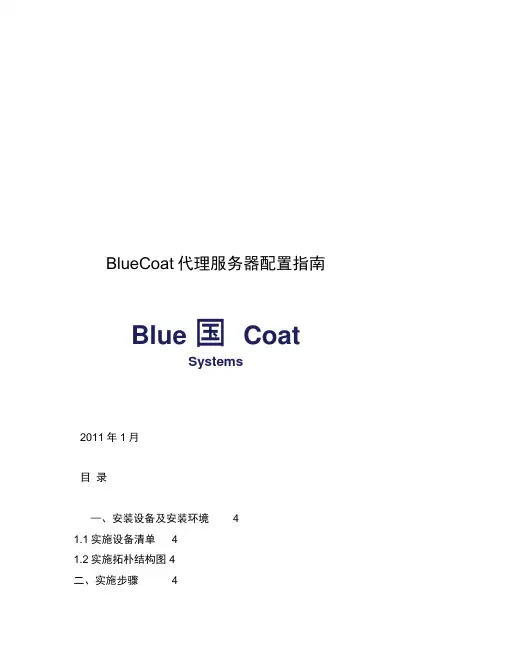
BlueCoat代理服务器配置指南Blue 国CoatSystems2011年1月目录—、安装设备及安装环境 41.1实施设备清单 41.2实施拓朴结构图4二、实施步骤 416 2.1物理连接4 2.2初始IP 地址配置4 2.3 远程治理软件配置 4 2.4 网络配置 52.4.1 Adapter 1地址配置 5 2.4.2 静态路由配置 5 243配置外网DNS 服务器6 2.4.4配置虚拟IP 地址 62.4.5 配置 Fail Over 6 2.5 配置代理服务端口 7 2.6 配置本地时钟 7 2.7配置Radius 认证服务 7 2.8 内容过滤列表定义及下载 8 2.9 定义病毒扫描服务器 9 2.10 带宽治理定义 10 2.11 策略设置 112.11.1配置DDOS 攻击防备 11 2.11.2 设置缺省策略为 DENY11 2.11.3 配置 Blue Coat An ti-Spyware 策略 11 2.11.4 访咨询操纵策略配置 -VPM 11 2.11.5 病毒扫描策略配置 11 2.11.6 用户认证策略设置 12 2.11.7 带宽治理策略定义 132.11.8 Work_Group 用户组访咨询操纵策略定义152.11.9 Ma nageme nt_Grou 用户组访咨询操纵策略定义 2.11.10 High_Level_Group 用户组访咨询操纵策略定义162.11.11 Normal_Group用户组访咨询操纵策略定义172.11.12 Temp_Group用户组访咨询操纵策略定义171619 2.11.13 IE扫瞄器版本检查策略2.11.14 DNS解析策略设置19安装设备及安装环境实施设备清单Bluecoat安全代理专用设备SG600—10 一台,AV510-A —台,BCWF内容过滤,MCAFEE 防病毒,企业版报表模块。
实施拓朴结构图Bluecoat设备SG600-10-3配置于内网,AV510-A与SG600-10之间通过ICAP 协议建立通信。
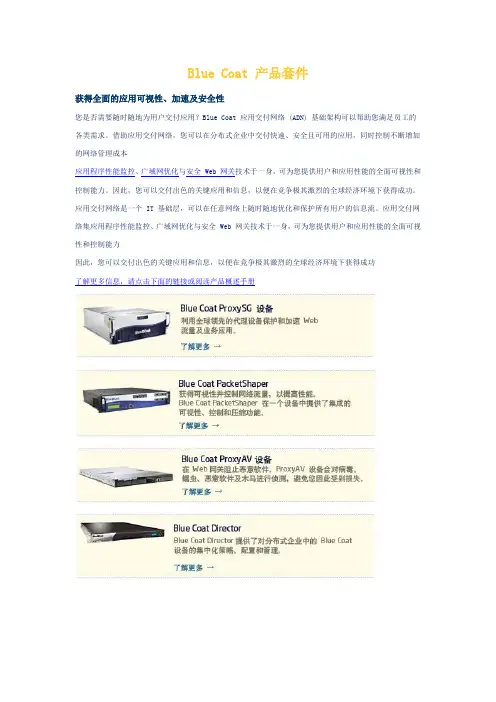
Blue Coat 产品套件获得全面的应用可视性、加速及安全性您是否需要随时随地为用户交付应用?Blue Coat 应用交付网络 (ADN) 基础架构可以帮助您满足员工的各类需求。
借助应用交付网络,您可以在分布式企业中交付快速、安全且可用的应用,同时控制不断增加的网络管理成本应用程序性能监控、广域网优化与安全 Web 网关技术于一身,可为您提供用户和应用性能的全面可视性和控制能力。
因此,您可以交付出色的关键应用和信息,以便在竞争极其激烈的全球经济环境下获得成功。
应用交付网络是一个 IT 基础层,可以在任意网络上随时随地优化和保护所有用户的信息流。
应用交付网络集应用程序性能监控、广域网优化与安全 Web 网关技术于一身,可为您提供用户和应用性能的全面可视性和控制能力因此,您可以交付出色的关键应用和信息,以便在竞争极其激烈的全球经济环境下获得成功了解更多信息,请点击下面的链接或阅读产品概述手册Blue Coat ProxySGBlue Coat帮助企业保持“好”员工不在互联网上做“坏”事。
Blue Coat公司专注于提供安全的代理专用设备,提供互联网访问的可见性,并据此管理Web通讯,以保护企业网络免受间谍软件侵害的风险,并且能防止员工访问不合适的网页、不恰当地使用即时通讯工具、滥用流媒体及点对点文件下载,从而提高Web的安全及性能。
Blue Coat专用代理设备的使用量已超过20000台,已被许多世界上最具影响力的组织和机构所信任。
Blue Coat全球总部设于美国硅谷的Sunnyvale,成立于1996年。
市场随着企业越来越依赖于互联网与客户、合作伙伴和员工进行通讯,Blue Coat具有巨大的成长机遇。
Web浏览器已成为关键的业务通讯和信息交流的通用工具,但它同时也增加了企业的安全风险,如:∙由于间谍软件导致PC崩溃使支持中心的服务量大幅增加;∙由于员工访问不恰当的Web内容而导致生产力降低及潜在的法律风险;∙由于个人Web邮件的使用,使病毒出入网络有了新的“后门”;∙P2P和流媒体的滥用耗尽了网络的带宽;∙员工工作效率的下降;当企业内所有用户都使用Web浏览器时,不管是有意还是无意,每个用户都有可能而且有办法去访问一些对企业网络基础设施有害的内容。
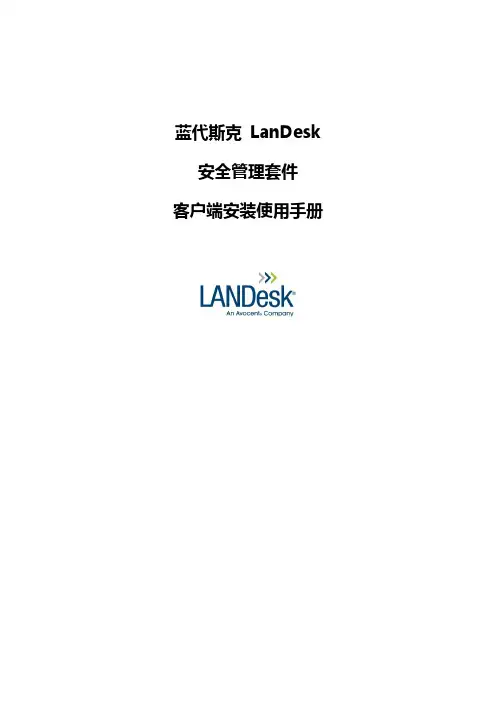
蓝代斯克LanDesk 安全管理套件客户端安装使用手册1.客户端的部署1.1.未管理设备搜寻1.在“工具”或“工具箱”中选择“未管理设备搜寻”2.点击“网络扫描”,打开“扫描器设置”。
在“扫描器设置”窗口,可以新建扫描器,保存扫描器设置,对已保存的扫描器配置进行修改或重命名,也可以删除已有的扫描器配置。
3.在“扫描器设置”窗口,可以新建扫描器配置,对“新建配置”进行设置4.选择“网络扫描”,则将对IP网段进行扫描。
(其他扫描选项的介绍请参考用户手册)5.输入起始IP和结束IP6.点击“添加”,将上一步设好的IP网段添加到扫描列表中(可以添加多个网段)7.点击“立即扫描”,则开始扫描指定的网段。
(也可以点击“计划任务”,然后在“计划任务”窗口中配置扫描的时间,可以在指定的某个时间进行扫描,也可以设置扫描的周期。
点击“立即扫描”之后在“扫描状态”对话框中查看扫描状态的更新情况。
扫描结束后,在“扫描状态”和“扫描器配置”对话框中单击关闭。
搜寻出未管理设备之后,您可以在未管理的设备上部署客户端,以便被核心服务器所管理。
如果要定期扫描网络,发现网络上的未被管理的设备,可以点击“计划任务”按钮,然后在“计划任务”窗口中配置扫描的时间,可以在指定的某个时间进行扫描,也可以设置扫描的周期。
1.2.创建客户端代理配置登录控制台,选择“工具箱”/“代理配置”,打开代理配置窗口。
可以打开,创建一个新的Windows代理配置:开始:为代理配置选择要使用的功能组件,本次操作可以采用默认设置。
注:如果要测试端点安全,请选中“端点安全”,默认“端点安全”是不选的。
本次操作其它设置均可采用标准默认设置,无须改动。
如果没有其他特别设置需求,可直接点击保存。
1.3.安装部署客户端LANDESK也支持多种客户端的安装方式。
右键点击代理配置,可以采用包括远程直接推送客户端的方式;生成独立安装包直接安装方式;生成高级代理采用域登录脚本等。
文件编号:LZYQ-2011-Q1-6772-007Blue Coat Proxy SG基本配置及巡检版本:1.2XX网络2011年3月文件说明本程序文件对公司为客户提供的系统集成及相关服务、网络安全服务的实施过程进行了策划和控制。
文件修订记录目录1设备配置 (5)1.1Console初始化 (5)1.2Web基本配置 (10)1.2.1Hostname配置 (10)1.2.2NTP配置 (10)1.2.3Network配置 (13)1.2.4Proxy配置 (16)1.2.5Policy配置 (18)2设备巡检 (21)2.1巡检内容 (21)2.1.1设备信息 (21)2.1.2CPU利用率 (22)2.1.3Memory利用率 (23)2.1.4Disk利用率 (23)2.1.5当前用户数统计 (24)2.1.6缓存内容统计 (24)2.1.7设备健康自检 (25)2.1.8代理流量统计 (26)2.1.9详细协议代理统计 (27)2.1.10会话统计 (27)2.1.11日志查看 (28)2.2巡检命令 (29)1设备配置1.1 Console初始化设备接通电源——加电开机——Console口输出启动信息如下:The default boot system is:1: Version: SGOS 6.1.3.1, Release id: 56222Press the space key to select an alternate system to boot.Seconds remaining until the default system is booted: 0Booting Version: SGOS 6.1.3.1, Release id: 56222Completed major version system upgrade.Press "enter" three times to activate the serial console //连续敲入3次回车键可以激活Console口进行配置Executing image: Version: SGOS 6.1.3.1, Release id: 56222Interface 0:0: MAC address 00:E0:81:77:20:AF, half duplex, 100 megabits/secInterface 1:0: MAC address 00:E0:81:77:20:B0, no linkWelcome to the SG Appliance Serial ConsoleVersion: SGOS 6.1.3.1, Release id: 56222//连续敲入三次回车键,会弹出菜单,如下:------------------------- MENU -----------------------------1) Command Line Interface2) Setup Console------------------------------------------------------------Enter Option:2 //选择2 ,使用Console向导进行设置--------------- CONFIGURATION START ------------------Welcome to the Blue Coat ProxySG 510 configuration wizard.This appliance's serial number: 2107102111---------------------------------------------------------------------You can get field help by entering a question mark ? in the fields.You can move backwards through the steps by pressing the UP arrow.You can exit the wizard without saving your entries by pressing ESC.---------------------------------------------------------------------//注意这里的提示:输入?可以查看每个选项的功能含义解释;输入ESC 可以不保存并退出配置向导。
BlueCoat反向代理方案一、用户需求分析用户目前的网站站点设计有HTTP Apache服务器,主要服务的内容是大量新闻和图片及一些Flash视频类的节目。
采用Apache服务器带来的主要挑战有三方面,一方面系统运行在通用操作系统上,网站安全性存在风险。
另一方面Apache服务器的性能受限,通常一台服务器只能处理3000-5000个并发HTTP客户连接。
性能上存在瓶颈。
最后还有在后台存储用户使用基于FC SAN的磁盘阵列。
当为了提升网站性能而增加前面的Apache 服务器时,后台存储的共享也成为了一个复杂的技术问题。
为了解决上述的一些实际问题。
用户需要在HTTP Web Server前端增加硬件反向代理服务器,利用其安全和高性能的特性来降低Apache服务器的负载和被黑客攻击的风险。
同时由于主要的负载都被反向代理服务器所承担,源服务器只需要保持一个基本的HA服务器就可以,也无需涉及复杂的FC SAN共享问题。
二、方案设计原则考虑用户的实际情况,在方案设计时需要遵循如下原则:1.标准性现在构建的HTTP反向代理网络应当符合网络业界的主流标准,保证系统和已有的Web Server的兼容性。
2.合理的性能价格比在满足当前的业务需求的同时,还考虑到今后业务发展的需求,确保在未来扩容时能够扩展到更多的性能和容量支持。
同时尽量选择经济的设备,做到最优的性价比。
3.高可靠性在确保系统可靠工作和数据的可靠性的原则基础上,尽可能的做到高起点,选用先进的技术和设备,使构建的反向代理系统有较高的可靠性,以适应今后的发展。
4.可管理性和可维护性反向代理设备可以通过多种技术和方式实现了高可靠性,同时也增加了系统的复杂性,从而容易导致维护和管理的复杂性。
因此在方案设计中在提供高可靠性的同时,也要注重提供反向代理系统的可管理性和可维护性。
整个系统应该能够采用基于Web的界面对存储设备进行配置管理。
系统配置工作应该简单明了,流程清晰。
Blue Coat资料目录Blue Coat公司规模、服务、培训等综合实力 (2)Blue Coat公司概况 (2)SWG安全Web网关产品线 (2)24X7“日不落”全球技术服务支持能力 (3)Gartner眼中Blue Coat的综合实力 (3)Blue Coat培训与认证 (4)Blue Coat公司产品研发与技术支持能力 (5)ProxySG代理服务器产品成熟度 (5)产品销售的全球业绩 (5)客户的评价 (6)典型客户列表 (7)业界的评价 (7)全球超过2800名技术合作伙伴 (7)Blue Coat 公司产品技术的先进性 (8)备受业界认可的技术领先实力 (8)13年网络应用层协议的深入分析和网络应用的长期经验积累 (8)15,000位客户案例证明的高性能可扩展代理服务器架构 (8)业内享有声誉的深入探知网络应用的第七层(L7)数据流监控 (9)与外部URL过滤(Websense等)和防病毒扫描对接的成熟接口 (9)强大的专业中文日志统计报表能力 (9)近两年ProxySG产品的获奖情况 (10)Blue Coat公司规模、服务、培训等综合实力Blue Coat公司概况Blue Coat Systems(NASDAQ: BCSI)于1996年成立,1999年成为上市公司,旨在为企业客户提供Web通讯安全防护,并保障和加速企业内部关键业务应用。
作为应用交付网络技术的领导者,Blue Coat 的产品和解决方案(部署于分布式企业的数据中心、分公司、互联网网关出口以及移动办公用户终端)通过整合网络应用可视化,网络应用加速和网络应用安全技术,可以为全球任何地点,使用任何基础网络的企业用户,提供网络应用信息流的优化和安全服务,为分布式企业提供了强有力的竞争优势。
时至今日,Blue Coat全球有1400多名员工。
其中Blue Coat亚太区就有200多名员工,主要负责亚太区的销售服务及客户支持。
BlueCoat代理服务器配置指南2011年1月目录一、安装设备及安装环境 (4)1.1实施设备清单 (4)1.2实施拓朴结构图 (4)二、实施步骤 (4)2.1物理连接 (4)2.2初始IP地址配置 (4)2.3远程管理软件配置 (5)2.4网络配置 (5)2.4.1 Adapter 1地址配置 (6)2.4.2 静态路由配置 (6)2.4.3 配置外网DNS服务器 (8)2.4.4 配置虚拟IP地址 (8)2.4.5 配置Fail Over (9)2.5配置代理服务端口 (11)2.6配置本地时钟 (12)2.7配置R ADIUS认证服务 (12)2.8内容过滤列表定义及下载 (15)2.9定义病毒扫描服务器 (17)2.10带宽管理定义 (21)2.11策略设置 (22)2.11.1 配置DDOS攻击防御 (22)2.11.2 设置缺省策略为DENY (22)2.11.3 配置Blue Coat Anti-Spyware策略 (23)2.11.4 访问控制策略配置-VPM (24)2.11.5 病毒扫描策略配置 (24)2.11.6 用户认证策略设置 (26)2.11.7 带宽管理策略定义 (28)2.11.8 Work_Group用户组访问控制策略定义 (33)2.11.9 Management_Group用户组访问控制策略定义 (35)2.11.10 High_Level_Group用户组访问控制策略定义 (35)2.11.11 Normal_Group用户组访问控制策略定义 (36)2.11.12 Temp_Group用户组访问控制策略定义 (36)2.11.13 IE浏览器版本检查策略 (40)2.11.14 DNS解析策略设置 (41)一、安装设备及安装环境1.1 实施设备清单Bluecoat安全代理专用设备SG600-10一台,AV510-A一台,BCWF内容过滤,MCAFEE防病毒,企业版报表模块。
SG300Figure 3Power LEDSystem LEDLED IndicatorsFigure 2ProxySG Deployed In-PathWAN (Router)Power adapter Null modemserial cable ProxySG 300 Series ApplianceLAN (Switch)Power supplyretaining clip Power switchMain Site LAN Router Figure 1ProxySG 300 Series Appliance Switch ProxySG Deployed In-Path InternetTasks1. Unpacking the Appliance2. Connecting the Cables3. Verifying the LEDs4.Performing Initial ConfigurationUnpack the shipment and verify the contents of the box.The Blue Coat ProxySG 300 series appliance ships with the following components:• Blue Coat SG300 appliance• Software License Agreement • External AC power supply adapter with AC power cord and retaining clip • Quick Start Guide (this document) •Null-modem serial cable•Safety and Regulatory Compliance Guide3Unpacking the ApplianceBlue Coat recommends connecting the cables and verifying the LED display to ensure properfunctionality before deploying the appliance.Figure 1 shows a typical Blue Coat ProxySG network deployment:The following installation assumes the network deployment shown in Figure 1 is present. For other deployment options, see the ADN Deployment Guide and the WCCP Reference Guide, available for viewing at:https:///documentation/pubs/view/SGOS 5.5.xBefore connecting the ProxySG into your network, disconnect the existing LAN switch network cable from the WAN router. This cable will be reused during installation.3Connecting the CablesTo verify that the appliance has booted and is operational, check the following:The following illustration shows the location of the LED indicators on the ProxySG 300 series:Verifying the LEDsIf the Power LED light:• Is amber , the appliance is on, but the OS has not loaded. • Blinks amber to green , the OS has loaded but is not configured.•Is green , the OS has loaded and is properly configured. If the System LED light:• Is green , the appliance is functioning properly.• Is amber , the appliance has encountered a warning.• Is flashing amber , the appliance has encountered a critical problem.•Is OFF , the appliance has not determined the system status.5. Logging on and Licensing6. Next Steps7. Troubleshooting 1 2 3 To attach the cables (Figure 2):1. Connect the network cable from the LAN switch and plug it into the 1:1 port networkinterface on the ProxySG. 2. Connect a network cable from the WAN router to the 1:0 port network interface on theProxySG. The interface auto-negotiates 10/100/1000 Base-T speed and duplex settings.3. Connect a null-modem serial cable from the ProxySG to a PC (or serial terminal). Thisconnection is used to perform initial configuration via a direct serial connection. 4. Connect the power adapter to the ProxySG DC power supply inlet, and then connect theAC plug into a power source. Activate the power switch to turn on the appliance. 5. The included power supply cord retaining clip can be used to eliminate cord slippage.Install by squeezing the sides of the clip and inserting the ends into the mounting loops located above the DC power supply inlet. Once the retaining clip is attached, swing over the plug body to secure onto place (see figure 2).Note: The SG300 can be used within a desktop location or in an equipment rack using a rack-mount shelf (not included).Americas:Blue Coat Systems Inc. 410 North Mary Ave Sunnyvale, CA 94085-4121Rest of the World:Blue Coat Systems International SARL 3a Route des Arsenaux1700 Fribourg, SwitzerlandAfter your ProxySG is configured for network access, complete the installation by verifying network connectivity and registering and licensing the appliance.Important: New customers must create a BTO account at Blue Coat’s Customer Care page before they can activate their license. Blue Coat’s Customer Care page can be found at: https:///support/customercareTo complete the ProxySG installation:1. Verify that you can log into the appliance via the Web browser. To log into the appliance:a. Enter the ProxySG IP address into your web browser's Address or Location box usingthe following format: https://proxy_ipaddress:8082.b. Enter the user name and password specified during configuration to access themanagement interface. The management interface loads within your browser window.2. After login, register and activate your license. If you have a Full Proxy Edition license, goto step a; if you have an Acceleration Edition license, go to step b.a. To activate a license from the Advanced Management Console, navigate to theLicense page: Maintenance > Licensing > Install and click Retrieve. The requestLicense Key dialog displays. Go to step c to finish licensing the appliance.b. To activate a license from the Sky Management Console, navigate to the Licensepage: Configure > Device > Licensing.c. Enter your existing BlueTouch Online credentials and click Request license (for theAdvanced Management Console) or Submit credentials and install license (for theSky Management Console).Note: The ProxySG ships with a 60-day trial license. The appliance can be registered and licensed any time during that period.3Logging on and Licensing the ApplianceThis section lists additional resources for using the ProxySG appliance.3Next StepsContext-sensitive information about the ProxySG Online Help. To access, click the Help button in the Sky Management Console or Management Console.Reference Documentation Configuration and Management Guide (CMG), acollection of volumes documenting ProxySG features.To access, click the documentation link in the SkyManagement Console or Management Consoleinterfaces, or visit:https:///documentation/pubs/view/SGOS 5.5.xAnswers to frequently asked questions Blue Coat Knowledge Base, available at: https://Blue Coat User community Blue Coat Support Forums, available at:https:///Classroom and web-based training Blue Coat Training, available at:https:///support/training Deployment planning andconsultationBlue Coat Professional services, available at:https:///support/professionalservicesTechnical Support Blue Coat Support, available online at:https:///support/overviewContact Blue Coat by telephone in North America at(866) 982-2628 or +1(408) 220-2299.This section describes how to troubleshoot several hardware problems.Problem: The system does not power up.Solution: Check the power cords and verify that the outlet is receiving power.Problem: The System and Power LEDs are green, but there is no network connectivity.Solution: Check the network connections to verify that they are not loose. Otherwise,the problem might be a bad network cable or an issue with the router/switch.Problem: I am unable to access the ProxySG’s management console using my browser.Solution: Check all network configuration information, the subnet mask and default-routerconfigurations, and that no other devices on the network are attempting to use thesame IP address.Problem: I receive an invalid certificate warning when attempting to access the managementconsole using my browser.Solution: This is normal. The ProxySG generates a self-signed certificate upon initialconfiguration. You can safely ignore the warning or import the ProxySG’s certificateinto your browser to avoid future warnings.Additional troubleshooting resources:• Blue Coat Knowledgebase: https:///• Blue Coat User Community: 3TroubleshootingHow to Contact Support — For the current list of regional customer support phone numbers,go to: /support/contactsupport/When contacting Blue Coat Systems for technical phone support or to set up an RMA, beprepared to provide your serial number to verify entitlement. If you do not have your serialnumber, supply Blue Coat with your Support Contract Number, which can be found on yourSupport Contract Certificate.If you have purchased a Support Contract but have not received a Support ContractCertificate, go to /support/customercare/BlueTouch Online — BlueTouch Online https:// allows you to create newtechnical support cases, review and comment on open cases at any time. You also haveaccess to exclusive Blue Coat support materials, installation notes, and updates. To obtain aBlueTouch Online login, go to https:///requestloginBlue Coat Support Offerings — For a list, see /support/overview3Service InformationRECYCLE YOUR OLD BLUE COAT APPLIANCE! — Blue Coat offers an easy andsustainable way to recycle your decommissioned Blue Coat appliances. Simply use your newshipping box to send us your old appliance, absolutely free of charge. For details and shippinginformation, please visit: /company/environment/productrecyclingWHY RECYCLE? — According to the Silicon Valley Toxics Coalition, nearly 80% of U.S. e-waste is discarded in toxic waste dumps around the world. Without proper recycling,hazardous chemicals and other materials pose serious environmental and health risks. Byoffering a free and easy-to-use take-back program, Blue Coat enables businesses to efficientlyand responsibly dispose of used technology. Find out how!1. FAST AND EASY TO USEUse your new appliance carton to ship us your old technology2. PROTECTS PEOPLE AND THE PLANETResponsible technology recycling is good for business and the environment3. ABSOLUTELY FREEWe cover all the costs, including Shipping4. COMPLETE DETAILS/company/environment/productrecyclingRecycling Information231-03091 REV A.0Copyright© 1999-2010 Blue Coat Systems, Inc. All rights reserved worldwide. No part of this document may be repro-duced by any means nor modified, decompiled, disassembled, published or distributed, in whole or in part, or translatedto any electronic medium or other means without the written consent of Blue Coat Systems, Inc. All right, title and inter-est in and to the Software and documentation are and shall remain the exclusive property of Blue Coat Systems, Inc. andits licensors. BluePlanet™, BlueTouch™, Control Is Yours™, DRTR™, ProxyAV™, ProxyRA Connector™,ProxyRA Manager™, SGOS™ and Webpulse™ and the Blue Coat logo are trademarks of Blue Coat Systems, Inc. andBlue Coat®, BlueSource®, K9®, IntelligenceCenter®, PacketShaper®, ProxyClient®, ProxySG®, Permeo®, and the Per-meo logo are registered trademarks of Blue Coat Systems, Inc. All other trademarks contained in this document and inthe Software are the property of their respective owners.BLUE COAT SYSTEMS, INC. DISCLAIMS ALL WARRANTIES, CONDITIONS OR OTHER TERMS, EXPRESS OR IM-PLIED, STATUTORY OR OTHERWISE, ON SOFTWARE AND DOCUMENTATION FURNISHED HEREUNDER IN-CLUDING WITHOUT LIMITATION THE WARRANTIES OF DESIGN, MERCHANTABILITY OR FITNESS FOR APARTICULAR PURPOSE AND NONINFRINGEMENT. IN NO EVENT SHALL BLUE COAT SYSTEMS, INC., ITS SUP-PLIERS OR ITS LICENSORS BE LIABLE FOR ANY DAMAGES, WHETHER ARISING IN TORT, CONTRACT OR ANYOTHER LEGAL THEORY EVEN IF BLUE COAT SYSTEMS, INC. HAS BEEN ADVISED OF THE POSSIBILITY OFSUCH DAMAGES.567。
目录
1.配置说明 (3)
1.1、设备型号 (3)
1.2、版本信息 (3)
1.3、网络拓扑图 (3)
1.4、密码管理 (3)
1.5、网络配置 (4)
1.6、DNS (4)
1.7、URL过滤 (4)
1.8、带宽管理 (7)
1.9、关键字过滤 (7)
1.10、IM过滤 (8)
1.11、P2P管理 (8)
1.12、按用户组进行策略管理 (9)
1.13、访问日志 (10)
1.14、T RACK(W EB排错、CLI排错) (10)
1.15、代理配置备份与恢复 (10)
2.测试 (11)
1.配置说明
1.1、设备型号
Blue Coat SG200 Series
1.2、版本信息
Version:SGOS 4.2.9.1
Release id:36344
1.3、网络拓扑图
1.4、密码管理
ProxySG 200现配置的用户名为:admin,密码:admin。
1.5、网络配置
Bluecoat通过0:1以太网口连接到交换机,IP地址配置为:192.168.171.234/24,默认网关为:192.168.171.30
另外添加了一条静态路由:192.168.171.30
1.6、DNS
DNS设置了2个,分别为:
202.106.0.20
202.106.46.151
登录方式
提供两种登录方式:Web页面、telnet。
在Web页面中输入https://192.168.171.234:8082可登录并管理该设备。
1.7、URL过滤
在Policy下拉菜单中,选择Visual Policy Manager,点击“launch”,创建一个Web Authentication Layer,在规则里的action中指定必须通过ACS认证才能上网。
然后点击“add rule”,添加策略:
在“Destination”列,右键选择“Edit”,并添加需要阻止网站的URL:
在“Action”列,右键选择“deny”、“allow”或其他更多选项:
1.8、带宽管理
在Bandwidth Mgmt下拉菜单中选择“BWM Classes”,添加带宽管理策略,可设置最大、最小带宽以及优先值等:
1.9、关键字过滤
在VPM里创建一个WEB Access Layer,在规则里的destination里选择Request URL设置关键字过滤。
然后在action里选择deny,拒绝符合该条件的链接。
对于中文关键过滤,因为在web网页中,会将中文字符转化为asiic代码,所以中文过滤是对asiic代码进行过滤,以google为例,可以在搜索关键字时发现asiic代码,如当搜索“裸”后在地址栏里发现的代码为: %E8%A3%B8&aq /search?hl=zh-CN&source=hp&q=%E8%A3%B8&aq=f&oq=
1.10、IM过滤
设置为不允许所有的用户使用IM。
在web access layer里创建规则,在service里选择IM File Transfer Objects,action选择deny拒绝使用IM。
1.11、P2P管理
设置为不允许所有的用户使用P2P。
在web access layer里创建规则,在sourse里选择P2Pclient,action选择deny拒绝使用IM。
1.12、按用户组进行策略管理
在web access layer里创建规则,在source里设置用户组,根据用户的不
同,设置了三个用户组,分别为normal、leader、important。
1.13、访问日志
在access logging里的general中将enable access logging选项钩上,将打开日志记录。
在主菜单的statistics里可以查看日志。
1.14、Track(Web排错、CLI排错)
当系统出现问题,可以在主菜单的statistics里查看bluecoat的硬件状况、CPU和流量的状态来检查当前设备是否正常。
1.15、代理配置备份与恢复
在configuration主菜单里的general里的archive里可以查看和备份配置。
配置PC使用代理服务器:
为进一步确认访问Internet是通过代理服务器,手动设置本机IP地址,不配置网关。
查看本机IP地址
查看本机路由表
登录淘宝网站进行测试,显示代理服务器已经生效:
显示策略已经生效:
进行P2P测试,使用迅雷进行测试,具体数据详见抓包附件:
测试结果正常。
附件:测试过程中的抓包数据。