LANDMARK5000学习Day2_OpenWorks_project_admin
- 格式:pdf
- 大小:1.87 MB
- 文档页数:95
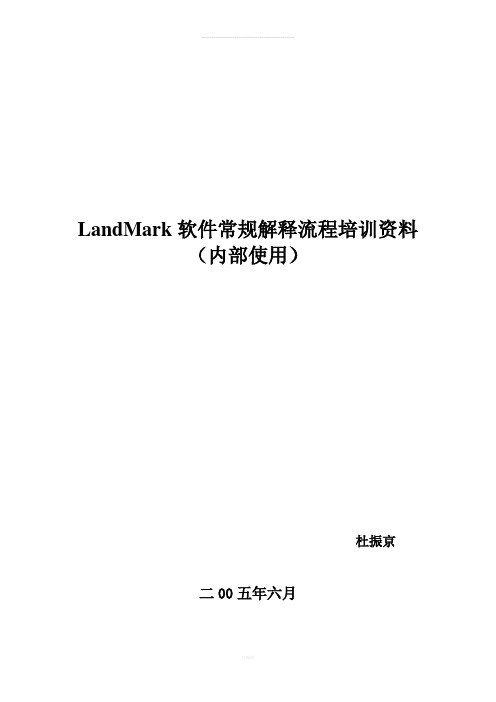
LandMark软件常规解释流程培训资料(内部使用)杜振京二00五年六月目录一、数据加载 (1)(一)启动LandMark (1)(二)建立投影系统 (1)(三)建立OpenWorks数据库 (1)(四)加载钻井数据 (1)二、制作合成地震记录 (5)(一)准备工作 (5)(二)启动SynTool制作合成地震记录 (5)(三)合成地震记录的存储 (7)(四)合成地震记录的输出 (7)三、三维地震资料解释 (8)(一)启动SeisWorks模块 (8)(二)三维地震工区中常见的文件类型 (8)(三)显示工区底图 (8)(四)显示地震剖面 (9)(五)解释层位和断层 (9)(六)制作等值线,生成绘图文件(*.cgm)并出图 (9)(七)层位管理 (10)四、时深转换 (12)(一)建立速度模型 (12)(二)时深(或深时)转换 (14)(三)速度模型的输出及其应用 (17)(四)基准面 (19)五、构造成图 (21)(一)作图前的准备工作 (21)(二)用ASCII数据绘制等值线平面图 (22)(三)用SeisWorks解释数据绘制等值线平面图 (23)(四)绘制地理底图 (24)(五)生成比例绘图文件(*.cgm)并出图 (27)六、UNIX常用命令介绍 (28)(一)目录管理命令 (28)(二)文件管理命令 (28)(三)打印命令 (30)(四)网络操作 (30)(五)其他常用命令 (30)(六)vi编辑命令 (31)应用LandMark软件进行常规地震资料解释OpenWorks是LandMark所有软件模块的一体化工作平台。
在此环境平台下,地球科学应用人员可以直接综合应用各种软件模块,解决各种地学问题。
在LandMark软件中进行地震资料解释的常规流程如下:●数据加载●制作合成地震记录●三维地震资料解释●时深转换●构造成图一、数据加载(一)启动LandMark进入LandMark用户后即刻出现OpenWorks工作平台, LandMark软件各种功能的模块(SynTool、SeisWorks、TDQ、ZmapPlus、PostStack/PAL。

Course Agenda ► Geological Data Management Workshop►►►►►►The new Well Data ManagerLoading ASCII and LAS well header and curve data Quality control workflowsThe new Curve DictionaryThe new Data DictionaryThe OpenWorks® software R5000 environment► Questions and Queries!!R5000 – Geological WorkshopChanges to Geological Data ►EDM Rationalization process●●Re-classification of Well Location and Wellbore information Changes to Production Data Storage Tables– PDM updated to mirror EDM– Old model PDEN tables discontinued– Tight Classification – Restricted Data Markers for Wells and Seismic►Changes to OpenWorks tables●Several Vc tables upgraded to Reference tables – better control ►New Data Management Applications●Well Data Manager, Data Domain Manager, Curve Dictionary ►Data Loading remains mostly unchangedEDM RationalizationOpenWorks – R5000Well_LocationWell_Master D Well_Master AWell_Master BWell_Master CEDM “Wellbore” A“Well”“Wellbore” DWell Location vs Well Header Well Location Well Header (Master)►►►►►►►►►►►►NameLocation UWIBasinCountyStateCountryCurrent OperatorSF X/Longitude & Y/LatitudeOriginal SF CRSWater DepthLLeaseGround Elevation►►►►►►►►►►►►NameUWIElevationElevation TypeTotal DepthBH X/Longitude & Y/LatitudeOriginal BH CRSPlugged Back TDClassStatusDatesCostsHow Does This Effect LoadingThe ASCII Loader has been updated to include the Well Location as a Data Category allowing Locationsto be loaded directly.YOU MUST have a Well Location and a Well Header entry for a well to be valid in the database.IF you only load data to the Well Header table for new wells the software will automatically create a Well Location entry. The data loaded will be split between being stored in the Well Location and Well Headertables as per the Data Model.Restricted Data – TIGHTCLASSIFICATION► Well Data Manager– Set specific wells with Y as the Restricted Data Marker. Will apply to all data associated with that well► Seismic Data Manager– Specify horizons, and seismic data as restricted.Window StructureThe New R5000 Look and FeelType ColorsBlack – Data in the databaseRed – Data selected fordeletionGreen – New data that hasnot been saved to thedatabaseOrange – Existing data has beenmodified but not savedIcons and MenusPastetCAdvanced Search and FilterIconsExport to variousFile formatsDelete selected rowsSelect ColumnsMove selected rows to topSelect/Deselect AllColumn Painter Graph Data CutCopy selection to clipboardReloadExport to Well ListAdd New Row Revert AllRevert selectedrowsDelete Save AllShow non edited rowsSimpleSearch and FilterOpen selected rows in view formSend selected rows via PDselected RowSelecting FilesThe Workflow - OVERVIEWINTERPRET DISTRICT DATABASE USERSBACKUP PROJECT DATABASE CREATIONCREATE INTERPRETATION IDLOAD SEISMIC DATA LOAD WELL DATAQUALITY CONTROLCREATE INTERPRETATION PROJECTSADD USERS TO INTERP PROJECTS – CREATE INTERPRETATION IDsLoading – THE ASCII LOADER► The ASCII LOADERapplication hasremained mainlyunchanged.► The format editor hasbeen updated with allthe changes to theData Model.ASCII Loader – INPUT DATA FILES Input data files MUST be arranged in 1 of 2 styles►Set Numner of Lines Per Well►Variable Number of lines per well Data must be in FIXED COLUMN or DELIMITED format.OTHER PARAMETERS►Measurement System►Depth ►Depth Units Mode►CRS►Date FormatASCII Loader – FORMAT REQUIREMENTSAnnotations show restrictions andrelationships.►* = Primary Key (Unique identifier)►R = Required (for use or display)►FK = Foreign Key (Table links)►SEQ = Sequence Number(Sequential counter)To Load data to a Data Category youMUST load all “*” or “R” Data Items.Well Data Manager - FEATURES►►►►►►►►►Multiple Well viewTabular displayUpdate multiple wells at onceFocusExport to various file formatsGraphically display wellinformationCopy and PasteCreate Well ListsNew Look and Feel►►►►Delayed Save optionsFilteringEasier column managementSave preferencesWell Data Manager - FILTERWhen startingg the WDMyou are always askedto provide some filteroptionsYou can filter by:► Well List► Lease List► Query► TemplateOr you can display ALLFilter Project Data iconWell Data Manager – The FOCUSWell Data Manager – The FOCUSWell Data Manager – COLUMNMANAGEMENTYou can also drag columns around, resize them and sort values by clicking on the relevant column title bar in the main Well Data Manager window.ExerciseCH5 P10-15Loading Well Header InformationCH5 P16-22QC Using the Well Data Manager & The FocusCH5 P22-28Column Management OptionsWell Data Manager - GRAPHSNew in OpenWorks R5000 Well Data Manager► Graphically represent data●●Any numerical value can be plotted Histograms, Cross-plots and line plots available► Data selection from the graphs ► Statistical analysis► Start from the Menus or iconsWell Data Manager - GRAPHSWell Data Manager – WELL LISTSWell Lists can now be created directly from the Well Data Manager►►Highlight the Wells you want in the List and click the Create Well List icon.Well List can be created from a displayed Well Header Table.Well Data Manager - EXPORTING► Export tables of data directlyto an externally readableformat●pdf, xls, csv, txt, html, xml, tab► Specify export file name andparameters > click Export.► Reporting made easy!!!!Well Data Manager - EXPORTINGExerciseCH5 P29-34Graphical AnalysisCH5 P35-37Manually Adding a New WellCH5 P37-40Saving a Well ListCH5 P40-42Exporting Data from the Well Data ManagerT-D Loading – CURVE LOADERThe Curve Loader is still required to load:►ASCII●●●● LLog curve Deviation Survey TD Synthetic Seismograms►Binary Files ● ● ●●LASLISDLISBITLoading – CURVE LOADERCurve Loader requirements in R5000 are the same as R2003.► ASCII Files require a Format (.all) to describe the file●●●●●Fixed Column Format Count or Marker Serial or Multiplexed Data TypeData Values►Binary Files can be read directly but require a Mapping File to load well header information●●Mapping Files (.bcl) Assisted Format MappingWell Curve ViewerExerciseCH5 P43-46Loading Log Curve DataCH5 P46-49QC Using the Well Curve ViewerCurve Dictionary - FEATURES ► New Look and Feel► Easier curve definitionmanagement► Improved User CurveDefaults view► New Logging Tools tab toview all tool informationand mnemonics► Exporting Data► Curve Alias GroupsCurve Dictionary – MAIN TABCurve Dictionary – NEW ENTRYCurve Dictionary – LOGGING SERVICESCurve Dictionary – CURVE ALIAS LISTSPointing DispatcherExerciseCH5 P49-56 Modifying Curve DetailsCH5 P57-60 Creating a Curve Alias ListCH5 P61-71Correcting an ErrorData Domain Manager - FEATURES► New ► New Look and Feel Data DictionaryDisplay► Improved tabular interface ► View new Reference and Vc Tables► Update Key ValuesData Domain Manager – MAIN TABData Domain Manager – MODIFY TABLEData Domain Manager – MODIFY TABLEExerciseCH5 P71-75The Data Domain Manager。

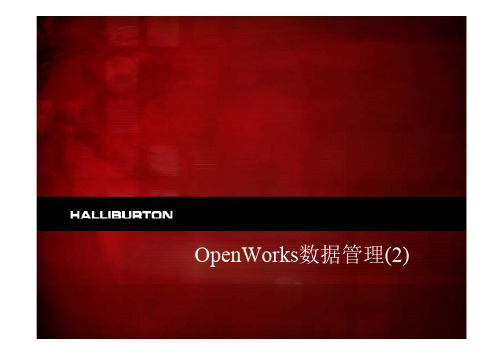
Course Agenda ► Geophysical Data Management Workshop►►►►►Seismic Data Manager Creating Interpretation Projects Managing Seismic Navigation PostStack Data Loader Horizon management in R5000► Questions and Queries!!R5000 – Geophysical WorkshopAll New Seismic Data Handling►►►►►No More SeisWorks (Seismic) projectsNo Plist.dat fileSeismic Project Manager has been modified and become Seismic Tools2D Horizons stored in OracleExternal Seismic Files●●●3D Trace Data, 2D Trace Data and 3D HorizonsLocation defined by the dir.datFilenames and Storage options controlled by OpenWorks►Processing History for Seismic Trace Data, and Horizons retained●Including Loading, Attribute Extraction, ZAP/EZtracker, SeismicProcessing etc…OW Storage – SEISMIC DATA FILES► Trace/Horizondata nowtied to SURVEY NAME.OW Master Project ► SWDATAfolder created inProject Databaseproject name folder in Seismic Data Files► Directoryspecified in the dir.datOW ExternalFilesOW_PROJ_DATA dir.► Folderforsurvey.► DataFiles.Storage – SEISMIC DATA FILES► S ► H●= Seismic – check the extension for file type.= Horizons – 3D horizons only. 2D stored in Database. HTS format only. Traditional HZD files will be converted during upgrade.Storage – SWDATA FILES► SWDATAexists onceper survey.► Reducedduplication.Pre-stack Data Management ►Delivery valuable pre-stack data to the desktopDesktop Applications●Used inDecisionSpaceInterpretation►applicationsPreserve the data historyInterpretationready data·Metadata·History·Relationships●Capture metadata andhistory withassociated datarelationships OpenWorks►Efficiently access large volumes of raw pre-stack dataProcessing HistoryWhat’s New and What’s GoneNEW GONE► SeisWorks ►SeisWorks 2D, 3D, 2D3D and3D3D► Seismic Data Manager►Seismic Project Manager► Map Data Manager ●Seismic Project Create ► Seismic Tools ●2D Project Modify► Processing History►►►● Navigation Upgrade HrzUtilHIE3D Survey Grid TransformThe New R5000 Look and FeelThe Workflow - OVERVIEWINTERPRET DISTRICT DATABASE USERSBACKUP PROJECT DATABASE CREATIONCREATE INTERPRETATION IDLOAD SEISMIC DATA LOAD WELL DATAQUALITY CONTROLCREATE INTERPRETATION PROJECTSADD USERS TO INTERP PROJECTS – CREATE INTERPRETATION IDsThe Workflow – 3D LOADINGGATHER BACKGROUND INFORMATIONSELECT AN APPROPIATE PROJECT DATABASE OR CREATE ONE CREATE 3D SURVEY AND STORAGEQC 3D BASEMAPANALYSE 3D SEG-Y DATALOAD SEG-Y DATAQC DATA IN POWERVIEW OR SEISWORKSCREATE INTERPRETATION PROJECTS3D Workflow – GATHER BACKGROUND INFO (CH6 P9)►Project Information●●Project Database– Remember always LOAD data to a Project Database Interpretation Project?►Navigation Info●●●●UR & LL Line and Trace # X & Y for at least 3 corners Line and Trace Spacing CRS3D Workflow - SURVEY► The NEW Seismic Data Manger is your one-stop shop for all Seismic Data Management including Navigation, Trace Data (PostStack and Pre-Stack) and Horizons.3D Workflow - SURVEY3D Workflow – STORAGE FOLDERS► The dir.dat defines the file systems and data types where seismic data can be stored.► For every new survey (3D or 2D) you must create storage directories under those defined in the dir.dat.► For example– I have created survey PARADISE3D. I must now define where the data for that survey is stored. I can create storage folders in one, many or all of the available file systems. eg /export/data/class_seis1/PARADISE3D3D Workflow – STORAGE SETUP3D Workflow - NAVIGATION3D Workflow – NAVIGATION QCExerciseCH6 P10-163D Seismic SurveyCH6 P17-22QC 3D Seismic Survey3D Workflow – LOADING SEG-Y3D Workflow – LOADING SEG-Y3D Workflow – LOADING SEG-Y3D Workflow – QC IN SDM► New row inSeismic 3Dtab► New Filelisted inSeismic FileStorage3D Workflow – QC IN SDM3D Workflow – QC IN POWERVIEW3D Workflow – QC IN POWERVIEW► ViewingSeismic● ●●Turn on in Inventory Select Z Domain– Time (TWT) = Black – Depth (TVD) = BlueChoose Time to view3D Workflow – QC IN POWERVIEWExerciseCH6 P22-303D SEG-Y Data Load CH6 P30-38QC 3D Data Load3D Workflow – CREATE INTERPRETATION PROJECT3D Workflow – INTERPRETATIONPROJECT3D Workflow – USER PROJECTACCESSPROJECTPROJECTExerciseCH6 P38-45Creating an Interpretation ProjectCH6 P45-49QC Interpretation ProjectThe Workflow – 2D LOADINGGATHER BACKGROUND INFORMATIONSELECT AN APPROPIATE PROJECT DATABASE OR CREATE ONECREATE 2D SURVEYLOAD 2D NAVIGATIONANALYSE 2D SEG-Y DATA ANALYSE 2D SEG-Y DATALOAD SEG-Y DATA & NAVIGATION LOAD SEG-Y DATAQC DATA IN POWERVIEW OR SEISWORKSCREATE INTERPRETATION PROJECTS2D Workflow – GATHER BACKGROUND INFO (CH6 P51)► Project Information●●Project Database Interpretation Project?► Navigation Info●●●SP and Trace Numbers SP to Trace relationship Basemap► Interpretation Project AOI2D Workflow – CREATE SURVEY2D Workflow – CREATE STORAGE2D Workflow – LOAD NAVIGATION►►The Seismic Data Loader is still used for loading 2D Navigation.Data > Import > Seismic Data Loader2D Workflow – QC NAVIGATION2D Workflow – 2D LINE LISTExerciseCH6 P52-532D Seismic SurveyCH6 P54-55Creating 2D Seismic Data Storage AreasCH6 P56-60Loading 2D Seismic NavigationCH6 P61Creating 2D Line List2D Workflow – 2D LINE STORAGE► 2D Lines can bestoredindependently inany of the storagelocations defined.► MUST be definedbefore any loadingwill succeed.► Define storagedirectories by anycriteria: Country,Lease, Survey, AllExerciseCH6 P62-64Setting the Storage Area for Each 2D Line2D Workflow – 2D SEG-Y ANALYSIS2D Workflow – 2D SEG-Y DATA LOAD2D Workflow – 2D SEG-Y DATA LOAD2D Workflow – 2D SEG-Y DATA LOAD。
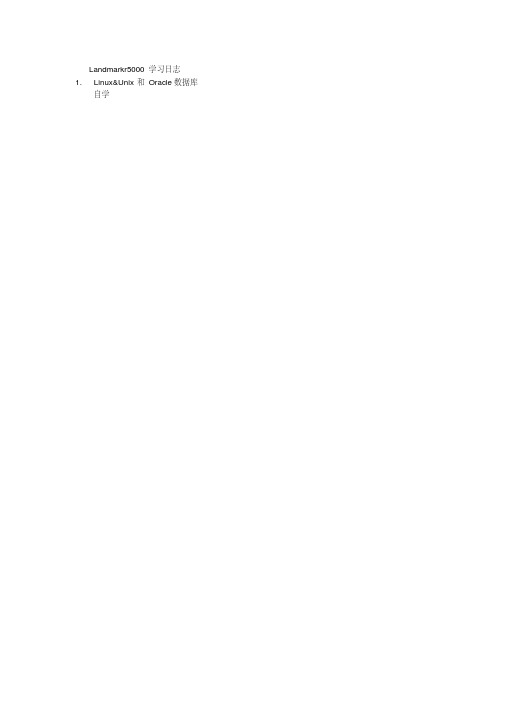

Landmark学习教程_2第⼆章井数据加载第⼆章数据加载⼀、加载井数据思路:井数据的加载主要分三个部分:井位的加载、测井曲线的加载,分层数据的加载,其重点在于格式⽂件的编辑。
1、井位的加载(1)编辑井位⽂件:well.datwell name x y depth(1)输⼊井位:Command Menu—Data—Import—ASCII Well Loader①输⼊⽂件名:file:home/ow2003/well.dat(图1)图1(2)编辑格式⽂件ASCII Loader ——edit—format(图1)ASCII format edit——format—new(图2)在数据⽂件处输⼊井⽂件的⽬录及⽂件名home/ow2003/well.dat,在格式⽂件中输⼊格式⽂件的要存的⽬录及⽂件名/aa.wdl,然后OK(图3),会出现数据well.dat 的窗⼝(图5)。
图2图3在ASCII format edit窗⼝的Data Categorfy中选well header(图4),在Data Items中选Uwi—Read From File(图3)——抹井名列—Add(图5)comman well name—Read From File—抹井名列—AddOrig x or lon sf—Read From File—抹x列—AddOrig y or lon sf—Read From File—抹y列—AddTotal depth—Read From File—抹井深列—AddElev Type—constant—Value:KB—AddElevation—constant—Value:0——AddSave format—给格式⽂件名:aa.wdlSave as ----输⼊⽂件名Test formatExit图4图5(3)加载井位数据ASCII Loader ——file-load(图1),显⽰加载过程,加载完成。
Landmark 软件培训手册目录一、数据加载 (GeoDataLoading)⋯⋯⋯⋯⋯⋯⋯⋯⋯⋯ (3)1、建立投影系统⋯⋯⋯⋯⋯⋯⋯⋯⋯⋯⋯⋯⋯⋯⋯⋯⋯⋯⋯⋯⋯⋯⋯..62、建立 OpenWorks 数据库⋯⋯⋯⋯⋯⋯⋯⋯⋯⋯⋯⋯⋯⋯⋯⋯⋯⋯⋯.63、加载钻井平面位置和地质分层 (pick) ⋯⋯⋯⋯⋯⋯⋯⋯⋯⋯⋯⋯⋯⋯64、加载钻井垂直位置、时深表、测井曲线和合成地震记录⋯⋯⋯⋯⋯ ..9二、常规解释流程( SeisWorks、TDQ 、 ZmapPlus)⋯ (15)1、SeisWorks 解释模块的功能⋯⋯⋯⋯⋯⋯⋯⋯⋯⋯⋯⋯..16(1) 、三维震工区中常见的文件类型⋯⋯⋯⋯⋯⋯⋯⋯⋯⋯⋯⋯⋯⋯..16(2) 、用 HrzUtil 对层位进行管理⋯⋯⋯⋯⋯⋯⋯⋯⋯⋯⋯⋯⋯⋯⋯⋯172、TDQ 时深转换模块⋯⋯⋯⋯⋯⋯⋯⋯⋯⋯⋯⋯⋯⋯⋯⋯⋯⋯⋯⋯⋯.18(1)、建速度模型⋯⋯⋯⋯⋯⋯⋯⋯⋯ ..⋯⋯⋯⋯⋯⋯⋯⋯⋯⋯⋯⋯.⋯18①、用 OpenWorks的时深表做速度模型⋯⋯⋯⋯⋯⋯⋯⋯⋯⋯⋯⋯. 18②、用速度函数做速度模型⋯⋯⋯⋯⋯⋯⋯⋯⋯⋯⋯⋯⋯⋯⋯⋯⋯. 19③、用数学方程计算ACSII 速度函数文件⋯⋯⋯⋯⋯⋯⋯⋯⋯⋯⋯. 21(2)、时深(深时)转换⋯⋯⋯⋯⋯⋯⋯⋯⋯⋯⋯⋯⋯⋯⋯⋯⋯⋯⋯..22(3)、速度模型的输出及其应用⋯⋯⋯⋯⋯⋯⋯⋯⋯⋯⋯⋯..⋯ .⋯⋯⋯ 28(4)、基准面的类型⋯⋯⋯⋯⋯⋯⋯⋯⋯⋯⋯⋯⋯⋯⋯⋯⋯..⋯ .⋯⋯29(5)、如何调整不同的基准面⋯⋯⋯⋯⋯⋯⋯⋯⋯⋯⋯⋯⋯⋯..⋯ .⋯ (30)3、 ZmapPlus 地质绘图模块⋯⋯⋯⋯⋯⋯⋯⋯⋯⋯⋯⋯⋯⋯⋯⋯⋯.⋯⋯ .30(1)、做图前的准备工作⋯⋯⋯⋯⋯ ..⋯⋯⋯⋯⋯⋯⋯⋯⋯⋯⋯..⋯ (32)(2)、用 ASCII 磁盘文件绘制平面图⋯⋯⋯⋯⋯⋯⋯⋯⋯⋯⋯⋯⋯⋯32(3)、用 SeisWorks 解释数据绘制平面图⋯⋯⋯⋯⋯⋯⋯⋯⋯⋯⋯ (33)(4)、网格运算⋯⋯⋯⋯⋯⋯⋯⋯⋯⋯⋯⋯⋯⋯⋯⋯⋯⋯⋯⋯⋯⋯⋯. 37(5)、井点处深度校正⋯⋯⋯⋯⋯⋯⋯⋯⋯⋯⋯⋯⋯⋯⋯⋯⋯⋯⋯..⋯37三、合成记录制作 (Syntool) ⋯⋯⋯⋯⋯⋯⋯⋯⋯ ..⋯⋯⋯371、准备工作⋯⋯ ..⋯⋯⋯⋯⋯⋯⋯⋯⋯⋯⋯⋯⋯⋯⋯⋯⋯.⋯⋯⋯⋯ .⋯ .372、启动 Syntool ⋯⋯⋯⋯⋯⋯⋯⋯⋯⋯⋯⋯⋯⋯⋯⋯⋯⋯⋯⋯⋯.⋯ .⋯ .373、基准面信息⋯⋯⋯⋯⋯⋯⋯⋯⋯⋯⋯⋯⋯⋯⋯⋯⋯⋯⋯⋯⋯⋯...⋯ .384、子波提取⋯⋯⋯⋯⋯⋯⋯⋯⋯⋯⋯⋯⋯⋯⋯⋯⋯⋯⋯⋯⋯⋯⋯...⋯ .395、应用 Checkshot⋯⋯⋯⋯⋯⋯⋯⋯⋯⋯⋯⋯⋯⋯⋯⋯⋯⋯⋯⋯.⋯⋯ .416、合成地震记录的存储⋯⋯⋯⋯⋯⋯⋯⋯⋯⋯⋯⋯⋯⋯⋯⋯⋯⋯⋯⋯.447、SeisWelll ⋯⋯⋯⋯⋯⋯⋯⋯⋯⋯⋯⋯⋯⋯⋯⋯⋯⋯⋯⋯⋯⋯⋯⋯⋯.45一、数据加载(GeoDataLoading)(一)、建立投影系统下面以建立 TM 投影系统为例:图( 1-4-4e)(二)、建立 OpenWorks 数据库(三)、加载钻井平面位置和地质分层(Pick)加载的钻井数据类型:钻井平面位置、地质分层、时深表、井轨迹、测井曲线、合成地震记录等。
LandMark实习报告目录:第一章程序启动及数据库建立1.启动程序2.创建工区3.设置interpreter第二章井数据加载1.加载井位2.加载测井曲线3.加载井轨迹4.加载分层数据第三章地震工区的建立及地震数据的加载1.建立3D Survey2.建立地震工区3.加载地震数据第四章制作合成地震记录1.Syntool的启动2.井曲线的选择3.制作合成地震记录4.合成记录的编辑与保存第五章层位解释与导入1.建立剖面2.层位的导入3.断层多边形和底图的绘制第六章层位数据输出与ZmapPlus绘图1..MFD的输出2..ZGF文件的输出3.ZmapPlus绘图第一章程序启动及数据库建立1.启动程序:Xmanaer Enterprise→Xstart→Run→startow(图1-1)图1-1 启动程序2.创建工区(oracle数据库):OpenWorks:Project→Project Create(图1-2)图1-2 Openworks界面图1-3 创建工区示意本课程工区统一,不用重复创建,已创建工区名称为WT2014。
3.设置interpreter:Project→Interpreters(图1-4)图1-4 interpreter的设置第二章井数据加载井数据的加载分三个部分:井位的加载、测井曲线的加载以及分层数据的加载,其重点在于格式文件的编辑。
图2-1 井数据加载方式1.加载井位:Openworks:Data→Import→ASCII Loader(图2-1)图2-2 选择测量系统①输入文件名:/data2/lm_train_dz/input_data/wellcor.dat(图2-3)图2-3 输入井位文件名②编辑格式文件:ASCII Loader:Edit→Format(图2-4)图2-4 打开格式编辑图2-5 格式编辑窗口图2-6 编辑后的格式③完成井位的加载:ASCII Loader:File→Load All Jobs,点击OK 显示加载过程(图2-7)。
1.R2003工区检查、整理、备份···Pre-Upgrade– Data Reconnaissance and Conditioning· WOW, Project Administrator, PowerExplorer, Fault Manager· PreR5000, preR5000Report, mspFileUtilityUpgrade– Goal: Provide a basic correct upgrade with little or no user intervention ·When an OpenWorks project is upgraded, it will become known as a ―Project Database‖ inthe R5000 environment·An ―Interpretation Project‖ can be created for each associated SeisW orks project (2D, 3D, or Merged)· Wow meta-data will be upgraded and preservedPost-Upgrade– Users will be able to incrementally utilize new concepts· Build Well_location table· Further OpenWorks project consolidation· Manually add horizon and seismic metadata for upgraded data· Manually enter processing history for upgraded data· Set more limited access to Project Databases and Interpretation Projects· R5000 changes give rise to potential conflicts when migrating– Same named horizons in multiple projects with different horizon attributes– Missing seismic extents· The main objective of the PreR5000 module is to provide pre-migration reporting that will identify potential conflicts and recommend appropriate remedial actions· The functionality can also be used to audit the R2003 data environment for cleanup purposes, that is, independent of the migration· PreR5000 is not an R5000 utility. It runs in the Emerald City environment.· PreR5000 is not the R5000 migration tool. The R5000 migration tool is a separate utility.· Although PreR5000 has some data deletion capability, it is not a one-stop shop for SeisWorks cleanup; it should be used in conjunction with other utilities (HrzUtil, WOW, and PowerExplorer).· PreR5000 installs like any other Landmark Emerald City application– Run standard application installation script, that is,./PreR5000Install –o $OWHOME· Configuration involves specifying Districts in the DistrictList.dat configuration file– A District is a named OW_PMPATH location—a set ofSeisWorks projects (plist.dat) and data directories (dir.dat) – The WOW district list will be used if presentUtilitiespreR5000ReportBatchpreR5000ReportpreR5000ReportmspFileUtilitymspFileUtilityQueries Extensible list of info/error reporting queriesMetadata in Oracle StagingOWSYSprjDocLoadOpenWorks ProjectswowDocLoadPRE_R5000mspStageProcessesMasterSeisWorks Data Project list SeisWorks projecthorizon/seismic filesprojectdirectories···Reviewing results usingpreR5000Report where there are many OpenWorks projects can be cumbersomepreR5000ReportBatch executesall queries against all projects, producing a hyperlinked set of html pages for rapid browsingOnce generated, reports arecompletely portable and can be linked into WOW or zipped up and sent for offsite analysis· · PreR5000 (2003.12.2.2) extends the cleanup capability with anumber of command-line utilities – hrzlist - list horizons – hrzdelete - delete horizons and associated metadata – hrzrename - rename horizons and associated metadata – hrzreattr - change horizon attributes: type onset color – HrzListDelete - run hrzdelete on a list of horizons – seislist - list seismic volumes/files – seisdelete - delete seismic and associated metadata – SeisListDelete - run seisdelete on a list of seismicUse any utilities that change or delete data with extreme caution —make a backup first· PreR5000 (2003.12.3) enhancements– New prjDocCheck utility to find projects that have beenpreviously staged but subsequently removed from plist.dat– New environment variable PRE_R5000_SQLSCRIPTS tooverride the default location– preR5000Report query to find near duplicate names enhanced to only return near duplicate names and not exact names– New preR5000Report queries· Find orphaned horizon/seismic metadata· Find orphaned fault data· Project data counts· Size of commonly used vector tables· Data counts of commonly used OpenWorks tables· Report OpenWorks Project versions· Find wells with similar surface locations· Every organization has different business drivers, and these vary over time· Every organization places a different business value on data management· Every organization has implemented different data management processes and procedures· At a minimum, Landmark encourages customers to dedicate effort to identify potential metadata loss· Landmark encourages customers to understand the impact of OpenWorks project size requirements in R5000· Two or more SeisWorks projects that share the same OpenWorks project– 2D lines with seismic data across multiple masters– Horizons with same name, different onset· One or more 2D Master projects associated with more than one OpenWorks project· OpenWorks projects in multiple districts· 2D horizon file sizes· OpenWorks vector data in LRAW format– Primarily log curve data· The PreR5000 workflow could look like– Install and configure PreR5000– Stage metadata to Oracle– Run the Batch Reporting Utility– Inspect results and determine potential areas to address– Take remedial action, including the Master Project Utility and other tools such as HrzUtil– Run the interactive Reporting Utility to validate remedial actions – If necessary, re-run staging processes· PreR5000 is one of a number of tools that Landmark and its customers can deploy in association with the migration to R5000· PreR5000 focuses on pre-migration reconnaissance and cleanup· PreR5000 works right now—no need to wait ffor R5000. Use it today for cleanup projects.· Exercise: PreR5000应用22.工区基础· OpenWorks 项目工区·创建工区步骤· OpenWorks数据单位·坐标参考系统·解释ID·项目工区访问类型·解释ID管理器·各种各样的地球科学数据·组织数据供用户需要·多用户和多方式访问·存储存储二维地震层位数据(R5000)· R5000两种工区类型·项目数据库–组织在一起的数据集·解释工区Interpretation Project– OpenWorks项目数据库中用户所选的数据子集– OW R5000 通常包含的解释工区多于项目工区–减少多个OpenWorks工区主要数据的重复–创建更安全的用户环境: 用户仅仅访问数据子集–可以创建比R2003更多的工区(解释工区)–减少OpenWorks 项目数据库数量–区域数据库可以包含几个小的解释工区–区域数据库确保每个工作组工作数据时时更新1.2.3.4.55. 定义工区参数创建一个工区分配解释加载数据到工区定义多个解释工区·数据单位通过测量系统控制·测量系统为Openworks每种数据提供一种参考数据单位·确保所有数据在应用程序间正确应用· US Oil Field· US Oil Field DMS· Metric DMS· US Oil Field (metric depth)· SPE Preferred Metric· CDS Metric· CDS US Oil Field (International ft) · Canadian Metric· Map Projection Editor可以定义坐标参考系统(CRS)· CRS创建一个经纬度、X,Y坐标和地面距离计算的参考结构· OpenWorks项目数据库可以和解释工区有不同的坐标参考系统·数据按照项目数据库定义的坐标参考系统存储数据·定义CRS必须知道以下参数:–地理坐标系系geographic coordinate system –投影类型projection type–地理基准面面geodetic datum–单位–投影参数·两种基本坐标参考系统:–地理坐标系统(经纬度)–投影坐标系统(XY坐标)·每个工区都必须选择或创建CRS·必须使用Map Projection Editor创建CRS· Map Projection Editor管理默认的和用户定义的CRS ·建议: 选择默认的CRS比创建新CRS更方便· Browse–仅仅查看数据库中数据· Interpreter–查看和创建数据,但仅仅编辑和删除自己的数据· Limited Interpreter–部分权限和Interpreter相同,但仅仅创建,编辑,删除解释过程中的部分数据· Manager–查看,创建,编辑或删除任何人本工区工作数据–可以执行项目管理功能用户·登录账户,可以被项目管理着授予下面访问权限:– browse– interpret– limited interpret– manage·设置解释ID前必须授予访问项目工区权限·用户可以创建和拥有多个解释ID,并可以共享解释ID解释ID·类似OpenWorks数据标签,通常表示一个解释版本·可以设置一个项目中的几个用户访问和使用其他数据但不可以修改·标记:–同一事件可以被不同的解释员或组单独管理–从外部加载的数据都将加上解释ID标签存储于数据库中Each time you start an interpretation application, OpenWorks requests you to set an interpretation ID, if one has not already been selected.解释ID·类型:– private –仅仅允许自己访问– shared –允许自己和指定的解释ID访问– Public –允许OpenWorks任何用户都可以访问·安全级别:– owner –用户创建解释ID并完全管理解释ID– manage –能删除和编辑解释ID,但不能改变解释ID的所有者– interpret –仅仅作为ID解释和创建数据,不能对解释ID做任何配置源·数据初始加载入数据库设置的来源·通常参考一个商业数据源(PI or Dwights)·如果解释ID更改数据源,解释ID将成为新的数据源·查看和使用从任何源加载的数据·商业数据源将列出在Interpreter/Source Priority对话框·商业数据源将不在Interpretation ID Manager中列出,因为他们不是解释ID·建立和维护解释ID·增加,修改,删除解释ID·最长5个字符·名字和类别是可选域·可以展开解释ID长标记域显示详细信息·私有解释ID的拥有者或管理者能指定谁用这个解释ID ·从列表中删除解释ID,但解释ID增加的数据并不删除33.创建工区You will learn about:·项目数据库·新项目管理工具·怎么创建一个项目数据库和一个关联的解释工区Exercises:· Create a Project Database· Add and Set Interpretation IDs to a Project Database· Project Database–物理数据集–包括一个很大地理区域的数据集–数据加载,创建,编辑,删除· Interpretation Project–项目数据库下的一个子集–创建但并不拷贝数据–数据仍然存储于项目数据库中·创建,修改,删除,备份,恢复,优化,和查询项目数据库·增加,删除和改变用户权限·修改坐标参考系统和测量系统·必须具有OW有OW_ADMINISTRATORADMINISTRATOR权限·定义用户访问级别·项目所有者提供其他用户的访问级别– User > Project Access·项目管理工具列出当前Openworks数据库下的所有工区·使用Project Administration工具创建新项目·设置:–项目名称和描述– district 名称–坐标参考系统–默认测量单位–项目数据地理位置范围–项目数据库大小–替换速度和基准面· Launch Project Administration from OpenWorks command menu · Select Project > Project Database > CreateThe Create Project Databasewizard displays.· Define General information about the new project database· Specify Project Size of new project database· Autoextend–按指定大小增加空间直到最大指定空间–当某个表溢出空间时,避免被阻止–确保所有应用程序由于空间不足而不被关闭· Novice–指定通常项目大小· Advanced–查看数据库存储位置–指定数据库在每个位置占用的空间·指定新数据库的地理坐标边界(Area of Interest)· Launch Project Administration from the OpenWorks command menu, and select an OpenWorks project· Select Project > Interpretation Project > CreateThe Create InterpretationProject wizard displays.· Define General information about the new interpretation project。