liquid crystal displays16 characters 1 line reflective
- 格式:pdf
- 大小:164.93 KB
- 文档页数:8

Page 1 of 4 D A T A S H E E TE85010-0071Not to be used for installation purposes. Issue 1.1EDWARDS ® Catalog u EST3 Life Safety PlatformL I F E S A F E T Y&I N C I D E N T M A N A G E M E N TOverviewThe Main Display interface is the primary user interface in the EST3 Life Safety System. The main display interface focuses on the emergency user by putting information important to the user up front. Hands free, the first highest priority event is shown. The display always gives the last highest priority event. Arriving at the panel and without opening the door the first and last alarm is given. Simple to understand lights and switches help the emer-gency user execute system commands with confidence.A menu system supports maintenance functions such as disables or reports for use by staff or service personnel.Standard Features• Uses simple lights and switches • Displays information important to user • Hands free first alarm display• Last event of highest priority always displays • Eight lines by 21 character graphic LCD display — 168 characters total • MultlingualSupports English, French, Spanish, and Russian • Uses queues to sort eventsA queue is a list of messages Alarm, Supervisory, Trouble and Monitor • Slide in LED and switch labelsMakes customization for regional language easySLiquid Crystal Display Module3-LCD0186APPROVEDEN 54-2: 1997 + A1: 2006EN 54-4: 1997 + A1: 2002 + A2: 2006EN 54-16: 2008Page 2 of 4 D A T A S H E E TE85010-0071Not to be used for installation purposes. Issue 1.1ApplicationThe 3-LCD module mounts to the local rail over the nodes Central Processing Unit Module (3-CPU). The 3-LCD module is optional in any network node.Ensuring information clarity the 3-LCD uses a backlit high contrast supertwist graphical display. Eight lines of 21 characters provide the room needed to convey emergency information in a useful format.The 3-LCD always displays the last highest priority event even when the user is viewing other message queues. Further message flexibility is provided with EST3’s message routing ability. Messag-es from a node can display at every node on the network or mes-sages can route to specific nodes only. Routing can be initiated at a specific time/shift change. There is no need to have messages display in areas that are not affected by an event.The 3-LCD can display messages in English, Spanish, French, and Russian. The bilingual display lets the operator select between either of two languages. Consult your representative for available language combinations.The EST3 system configures for Proprietary, Local or EN54 market operations. The mode of operation is selected through the System Definition Utility (SDU) which may adjust the following operations slightly to fit the system operation selected.LEDs and SwitchesFurther enhancing the 3-LCD user interface are easy to read and understand lights and switches. All functions are laid out in a logi-cal order. At the top of the 3-LCD are five system status LEDs. Here determining the general condition of the system is easy.Power LED : Green, on when AC power is on.Test LED : Yellow, on when any portion of the system (Group) isunder test.CPU Fail LED : Yellow, on when CPU stops running.Gnd Fault LED : Yellow, on when a ground exists on the system (group)Disable LED : Yellow, on when any point or zone is disabled by a user.Below the general status LEDs are located four, LED / Switch common controls. The versatility of EST3 allows system design-ers to define the features as affecting a domain (defined group of nodes) or as global (affects all nodes) across the network. This feature is very useful when configuring systems with multiple build-ings on one network. As an example, operating the reset in one building may have adverse effect in other buildings. With EST3 having operational differences between buildings on the same network is not a problem.Pressing Reset starts the system’s reset operation. The yellow LED has three flash rates during reset. The LED flashes fast during the smoke power down phase of reset, flashes slow during the re-start phase, and turns on steady for the restoral phase. The Reset LED turns off when the system is normal.Pressing Alarm Silence turns off all Notification Appliance Circuits defined as audible. The yellow LED turns on when silence is activevia the Alarm Silence switch or via alarm silence software timers.Pressing Panel Silence turns off the system’s internal audible signal. The yellow LED turns on when panel silence is active. The EST3 panel buzzer has user programmable signal rates for alarm, supervisory, trouble and monitor conditions.Pressing Drill turns on the drill LED and all signals sound evacua-tion. Drill does not activate city tie connections. Auxiliary relays willnot activate unless programmed to do so with drill.Liquid Crystal Display. In the normal condition the date and time plus a definable system title display on the LCD. The last line of the display gives an alarm history. This total equals the number oftimes the system has entered the alarm state from the normal state.When active events are on display, the LCD formats into fourlogical windows.In the system status window, the display shows the time and the status of active and disabled points.The current event window, lines 2, 3, 4 automatically display the first active event of the highest priority if the user has not taken control of the system. Once the emergency user takes control, thiswindow displays user message selections.The second line of the display shows system event information. Inthe example above the display shows the chronological number of the event (0001 is the first alarm) followed by the event type (Alarm Active). EST3 supports over 45 event type messages from which system designers choose. The last two lines of the current event window are custom programmable location message lines with space for 42 characters.The last event window shows the last highest priority event. This window is always displayed and updated automatically by the sys-tem. Here the emergency user can monitor the progress of a fire.system viewing the second alarm message iseasy, just press the NEXT key. The nextmessage scrolls into the current event window. The last highest priority event always remainson view. No matter what queue the user selects for viewing, the LCD always displays the most recent alarm. A new alarm event resounds the panel audible signal and appears immediately on display without overwriting information the user selected for view.The final window of the LCD the type status window shows the total number of active events by queue type. A is alarm, S is supervisory, T is trouble, and M is monitor. The number following each letter is the number of active events existing in each queue.EST3 breaks down event types into queues and automatically displays the first event of the highest priority type.Page 3 of 4 D A T A S H E E TE85010-0071Not to be used for installation purposes. Issue 1.1EN54 ComplianceEST3 has passed the British-based Loss Prevention Certification Board (LPCB) certified EST3 control panels and power supplies as having surpassed the requirements of the pivotal EN54 standard, parts two and four as well as part 16. LPCB Certificate #262ab In order to meet these standards, display and control functions have undergone slight modifications for the EN54 marketplace. These differences are highlighted below. All other control and annunciation features remain unchanged.Note: EN 54-2: 1997 + A1: 2006, EN 54-4: 1997 + A1: 2002 + A2: 2006, and EN 54-16: 2008.System Status LEDsPower LED (Green): on when DC power is on.Test LED (Yellow): on when any portion of the system (Group) is under test.CPU Fault LED (Yellow): on when CPU stops running (processor failures must be manually reset).Gnd Fault LED: Not available.Sounder LED (Yellow):flashing indicates fault on sounder circuit. Steady indicates a disabled sounder circuit.Disable LED (Yellow): on when any point or zone is disabled by a user (disabled conditions have priority over fault conditions).Switch FunctionsPressing Sounder On/Off turns off all sounder circuits defined asaudible. The yellow LED turns on when silence is activated via the Sounder On/Off or via the alarm silence software timers.See Page 2 for descriptions of Reset, Panel Silence, and Drill func-tions.Event QueuesFor EN54 compliance, EST3 configures for remote proprietary system operation. This requires that every event must be acknowl-edged by viewing them before the internal buzzer will silence. Thepriority order is Fire, Fault, Disable, Monitor.Priority order is alarm, supervisory, trouble, monitor. By usingqueues an emergency user does not waste time scrolling through a mixed event list looking for alarms or confusing an alarm mes-sage with other message types.EST3 configures for Remote proprietary system operation where every event must be acknowledged by viewing them before the internal buzzer will silence. Or the EST3 will configure for Local operation. Here the internal buzzer silences by pressing panel silence. If any events exist in queues that have not been viewedthe queue LED continues to flash informing the user of un-seen events.When all events in a queue are acknowledged or ‘seen’, theLED associated with the queue turns on steady. If a new event is added to the queue, the EST3 internal buzzer resounds and the queue LED flashes.EST3 allows device grouping into logical group zones. Here two or more alarm devices (such as detectors or pull stations) make up the zone. When a device in the zone activates, the LCD displays the zone description. Each zone only displays once, regardless of the number of devices active within the zone.DetailsTo display device information the user presses the Details key. The device with the lowestaddress displays in the first window.If multiple devices are active each is available for viewing by using the arrow associated with the Previous Message Next key andscrolling through the device list.expand beyond the Main Display interface by adding a Control Display Module and assigning features to its switch controls.For Maintenance users, the EST3 provides a smooth operatingmenu system providing powerful tools for system management, reports, and trouble shooting.Installation and MountingLIFE SAFETY & INCIDENT MANAGEMENTContact usPhone: 800-655-4497 (Option 4) Email: ************************ Website: 8985 Town Center PkwyBradenton, FL 34202© 2020 CarrierAll rights reserved.Engineering SpecificationThe system shall provide a user interface that displays system events in a text format, and supports basic common control LEDs and switches. The Common Control Switches and LEDs provided as minimum will be; Reset switch and LED, Alarm Silence switch and LED, Panel Silence switch and LED, Drill switch and LED. It must be possible to add additional common controls as required through the use of modular display units. The user interface must provide an LCD that will allow custom event messages of up to 42 characters. The interface must provide a minimum of eight lines by 21 characters and provide the emer-gency user, hands free viewing of the first and last highest priority event. The last highest priority event must always display and update automatically. Events shall be automati-cally placed in easy to access queues. It shall be possible to view specific event types separately. Having to scroll through a mixed list of event types is not acceptable. The total number of active events by type must be displayed. Visual indication must be provided of any event type which has not been acknowledged or viewed. It must be possible to cus-tomize the designation of all user interface LEDs and Switches for local language require-ments. It shall be possible to have a custom message for each device in addition to zone messages. Custom device messages must support a minimum of 42 characters each. Instructional text messages support a maximum of 1,000 characters each. The display shall be capable of displaying English, Spanish, French, or Russian messages. Technical SpecificationsCatalog Number3-LCDAgency Listings UL, ULC, FM, CE, LPCB, EN54*.LCD Display Eight lines by 21 characters backlit LCDMounting Two local rail spaces on top of 3-CPUCommon ControlSwitches and LEDsReset switch and LEDAlarm Silence switch and LEDPanel Silence switch and LEDDrill Switch and LEDAlarm Current42mAStandby Current40mA* EN 54-2: 1997 + A1: 2006, EN 54-4: 1997 + A1: 2002 + A2: 2006, and EN 54-16: 2008.3-LCDAdd suffix “-E” for EN54 compliant version.8 (.36)3-LKE UK English Label Kit.25 (.11)3-LKF French Label Kit.25 (.11)3-LKR Russian Label Kit.25 (.11)3-LKS Spanish Label Kit.25 (.11)Page 4 of 4D A T A S H E E T E85010-0071Not to be used for installation purposes. Issue 1.104-01-20。
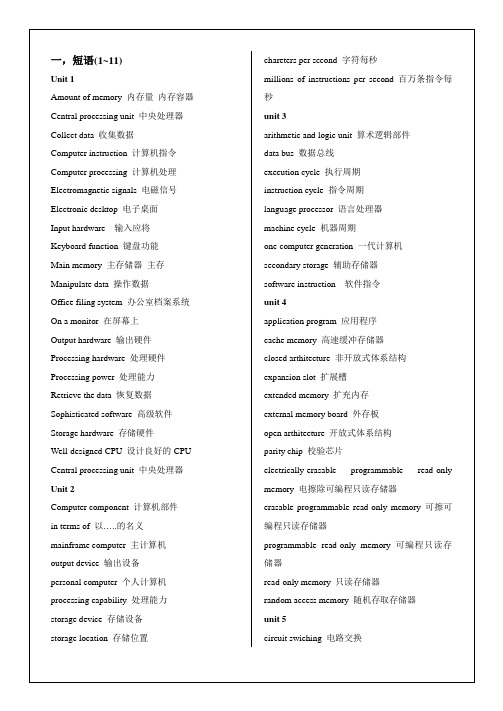

SMT行业常用名词缩写中英文对照AI :Auto—Insertion 自動插件AQL :acceptable quality level 允收水準ATE :automatic test equipment 自動測試ATM :atmosphere 氣壓BGA :ball grid array 球形矩陣CCD :charge coupled device 監視連接元件(攝影機)CLCC :Ceramic leadless chip carrier 陶瓷引腳載具COB :chip-on—board 晶片直接貼附在電路板上cps :centipoises(黏度單位) 百分之一CSB :chip scale ball grid array 晶片尺寸BGACSP :chip scale package 晶片尺寸構裝CTE :coefficient of thermal expansion 熱膨脹系數DIP :dual in-line package 雙內線包裝(泛指手插元件)FPT :fine pitch technology 微間距技術FR-4 :flame—retardant substrate 玻璃纖維膠片(用來製作PCB材質) IC :integrate circuit 積體電路IR :infra—red 紅外線Kpa :kilopascals(壓力單位)LCC :leadless chip carrier 引腳式晶片承載器MCM :multi—chip module 多層晶片模組MELF :metal electrode face 二極體MQFP :metalized QFP 金屬四方扁平封裝NEPCON :National Electronic Package andProduction Conference 國際電子包裝及生產會議PBGA:plastic ball grid array 塑膠球形矩陣PCB:printed circuit board 印刷電路板PFC :polymer flip chipPLCC:plastic leadless chip carrier 塑膠式有引腳晶片承載器Polyurethane 聚亞胺酯(刮刀材質)ppm:parts per million 指每百萬PAD(點)有多少個不良PAD(點)psi :pounds/inch2 磅/英吋2PWB :printed wiring board 電路板QFP :quad flat package 四邊平坦封裝SIP :single in—line packageSIR :surface insulation resistance 絕緣阻抗SMC :Surface Mount Component 表面黏著元件SMD :Surface Mount Device 表面黏著元件SMEMA :Surface Mount EquipmentManufacturers Association 表面黏著設備製造協會SMT :surface mount technology 表面黏著技術SOIC :small outline integrated circuitSOJ :small out—line j—leaded packageSOP :small out—line package 小外型封裝SOT :small outline transistor 電晶體SPC :statistical process control 統計過程控制SSOP :shrink small outline package 收縮型小外形封裝TAB :tape automaticed bonding 帶狀自動結合TCE :thermal coefficient of expansion 膨脹(因熱)係數Tg :glass transition temperature 玻璃轉換溫度THD :Through hole device 須穿過洞之元件(貫穿孔)TQFP :tape quad flat package 帶狀四方平坦封裝UV :ultraviolet 紫外線uBGA :micro BGA 微小球型矩陣cBGA :ceramic BGA 陶瓷球型矩陣PTH :Plated Thru Hole 導通孔IA Information Appliance 資訊家電產品MESH 網目OXIDE 氧化物FLUX 助焊劑LGA (Land Grid Arry)封裝技術LGA封裝不需植球,適合輕薄短小產品應用.TCP (Tape Carrier Package)ACF Anisotropic Conductive Film 異方性導電膠膜製程Solder mask 防焊漆Soldering Iron 烙鐵Solder balls 錫球Solder Splash 錫渣Solder Skips 漏焊Through hole 貫穿孔Touch up 補焊Briding 穚接(短路)Solder Wires 焊錫線Solder Bars 錫棒Green Strength 未固化強度(紅膠)Transter Pressure 轉印壓力(印刷)Screen Printing 刮刀式印刷Solder Powder 錫顆粒Wetteng ability 潤濕能力Viscosity 黏度Solderability 焊錫性Applicability 使用性Flip chip 覆晶Depaneling Machine 組裝電路板切割機Solder Recovery System 錫料回收再使用系統Wire Welder 主機板補線機X-Ray Multi-layer Inspection System X—Ray孔偏檢查機BGA Open/Short X—Ray Inspection Machine BGA X—Ray檢測機Prepreg Copper Foil Sheeter P.P。

AlphaPhone 100 AS Installation and Operation Manualwww.jrc.amContentsI Preface (4)I.1 Revision history (4)I.2 Glossary (4)I.2.1 Abbreviations (4)1 Introduction (5)1.1 Features (5)1.2 Description (6)2 Installation (7)2.1 Mounting Base Unit (7)2.2 Handset Clip (8)3 Telephone Operation (9)3.1 Phone Setting (9)3.1.1 Change Language (9)3.1.2 Change Date/Time (9)3.1.3 Change LCD Contrast (9)3.1.4 Set Flash (9)3.1.5 Input Phone Book Record (10)3.1.6 Edit Phone Book Record (10)3.1.7 Activate Babycall (10)3.2 Operation at on-hook state (11)3.2.1 Receiving incoming FSK & DTMF caller ID (11)3.2.2 Checking incoming caller ID (11)3.2.3 Re-dialing an incoming caller ID (11)3.2.4 Checking outgoing calls (11)3.2.5 Checking phone book (11)3.2.6 Pre-dialing (11)3.2.7 Babycall dialing (11)3.2.8 C key (12)3.2.9 Delete key (12)3.2.10 Phone number store (12)3.2.11 Ringer volume control (12)3.2.12 Ring Indicator (Ringer LED) (12)3.3 Operation at the off-hook state (13)3.3.1 Checking incoming and outgoing calls (13)3.3.2 Dialing for display mode (13)3.3.3 Dialing Two-touch memory (13)3.3.4 Call Time (13)3.3.5 Pause key (13)3.3.6 Mute key (13)3.3.7 FLASH key (13)3.3.8 REDIAL key (13)3.3.9 In use / New call LED (13)3.4 Two-way speaker phone operation (14)3.4.1 Speaker mode (14)3.4.2 Speaker volume control (14)4 Appendices (15)4.1 Appendix A: Dimensions (16)4.2 Appendix B: Cutout (18)I PrefaceI.1 Revision historyI.2 GlossaryThe glossary contains a list of abbreviations and a list of definitions.I.2.1 AbbreviationsAbbreviations as used in this manual are explained in the table below DTMF Dual-Tone Multi-FrequencyFSK Frequency Shift KeyingLCD Liquid Crystal DisplayPBX Private Branch eXchangePSTN Public Switched Telephone Network1 Introduction1.1 FeaturesThe AlphaPhone 100 AS has the following features:•Caller ID display for FSK / DTMF incoming calls.•Menu Language: English / Dutch / French / German.•Incoming call log: 100 fixed records (consists of 16 characters and 32 digits).•Phone book: 100 records (consists of 16 characters and 32 digits).•16 outgoing call records.•Two way speaker phone.•Tone dialing only.•12 two-touch memories.• 4 one-touch memories.•LCD contrast adjustment.•Pre-dialing.•Real time clock.•BABY CALL with a maximum length of 16 digits (with on-screen indication).•Redial / Flash / Pause functions.•Microphone mute with on-screen indication.•In-use / new call indicator.•Digital speaker volume control.•Switchable ringer volume control with High / Low / Off levels.•Ringer indicator.•Telephone line power operation.1.2 Description1.HANDSET2.HANDSET MICROPHONE3.COIL CORD4.HOOK SWITCH5.HANDSET GUIDE6.LCD7.RINGER LED8.MEMORY (M..)9.DELETE10.MUTE11.VOL (Volume)12.UP13.OK14.PHONE BOOK15.DOWN16. C (Cancel)17.M418.M319.M220.M121.IN USE / NEW CALL LED22.REDIAL23.PAUSE24.FLASH25.HANDSFREE / SPEAKERKEY26.SPEAKER MIC.27.LINE JACK28.HANDSET JACK29.RINGER VOLUME SWITCH2 Installation2.1 Mounting Base UnitInstallation instructions:1.Connect one end of handset coil cord to Handset and the other end to Base Unit.e the straight Line Cord to connect the Base Unit at socket (27) to Wall Outlet.Note Make sure that the sockets match the respective plugs.In case the place is not equipped with a compatible wall outlet, you may need an adapter, or you should consult your distributor/retailer for assistance.3.The LCD display will change from low contrast to normal contrast during power charging.The user can operate the unit with the following steps:1.Desktop•To install base support to the bottom of the base, insert the upper hooks to the base (1)•Push base support forward to the base (2)•To remove base support from the bottom of the base, push the lower side of base support to upward direction(3)2.Wall MountThis telephone set can be mounted on wall.•To prevent the Handset from falling, take out the Handset Guide (5)•Rotate the guide 180°•Re-insert the guide in the original place2.2 Handset ClipA clip is mounted to prevent the handset of falling out of the base unit.Figure 1: Example, mounted clipWhen this clip is not necessary, it is possible to remove the clip.3 Telephone Operation3.1 Phone SettingFor adjusting the phone perform the following actions:•At the on-hook or off-hook state, press OK key to start the setting mode.The LCD will display: VIEWMENU ↓↑. Use the UP or DOWN key to select among different items.•When you want to choose one item, press OK key again to go to the setting.•After you have finished with this item, press OK key again to confirm and/or to move to another item.•To change items, always use UP or DOWN keys.•If you want to quit the setting mode at any time, press C key.The settings of different items are shown in detail as follows:3.1.1 Change LanguageTo change the language setting perform the following actions:•When the LCD displays SELECT LANGUAGE , press OK key once.LCD will show English (default setting).•Use UP or DOWN key to select among the languages for English / Dutch / French / German.3.1.2 Change Date/TimeTo change the date and/or time, perform the following actions:•When the LCD displays: DATE/TIME , press OK key once.The year digits will flash.•Use UP or DOWN key to change the year (Step is 1), then press OK key to confirm, and move to the setting of the hour.•Repeat this operation to set the minute, day and month by turn.•The LCD will automatically display the corresponding day of the week.If a FSK format caller ID signal is received, the current month, date and time display will be updated (while the year remains unchanged).3.1.3 Change LCD ContrastTo change the display contrast, perform the following actions:•When the LCD displays: CONTRAST ADJUST , press OK key.•Use UP or DOWN key to select among 5 different contrast levels the one that you prefer.Note The default setting is 3.3.1.4 Set FlashTo adjust the flash setting, perform the following actions:•When the LCD displays SET FLASH , press OK key.•Use UP or DOWN key to select the flash time: 100ms, 120ms, 300ms, 600ms.•Press OK key to confirm, or C key to exit.3.1.5 Input Phone Book RecordTo insert a new number in the phone, perform the following actions:•When the LCD displays: PHONEBOOK INPUT, press OK key once.•Input the telephone number.•Press OK key again to confirm the number.•Input the name.Note Use C key to correct.•When finished, press OK key again to confirm.•To exit the operation, press C key.3.1.6 Edit Phone Book RecordTo edit a phone number, perform the following actions:•When the LCD displays: PHONEBOOK EDIT , press OK key once.•Input the first character of name.•Pressing OK key, will show the corresponding telephone number.•If no character input, press UP or DOWN key to select the record that you want to edit.•The cursor will be flashing on the last digit of the number by pressing OK key.•Press C key to backspace the number and press OK key to confirm.•The cursor will be flashing on the first digit of the name.•Press C key to backspace, press OK key to confirm.•To exit the operation, press C key.3.1.7 Activate BabycallTo activate the babycall, perform the following actions:•When the LCD displays BABYCALL , press OK key once.The LCD will display BABYCALL OFF (default).•Use UP or DOWN key to turn it on.•Press OK key to confirm.•After inputting the BABYCALL number, press OK key to confirm.Once BABYCALL is turning on, the LCD will display BABYCALL ON in idle display.3.2 Operation at on-hook state3.2.1 Receiving incoming FSK & DTMF caller IDWhen receiving a phone call, the LCD will display the phone number together with the information of name, date, time, and the number if user had applied for the Caller ID service.• A new number will carry a “NEW” icon,• A repeated number will carry a “REP” icon.• A message waiting will carry a # icon.• A private call (when the caller prefers his/her number to be hidden) will display “PRIVATE CALL“.• A call out of service will display “OUT OF AREA”.•An incorrect incoming signal will display “NOT AVAILABLE”.When the receiving phone call is a FSK format caller ID signal, the current month, date and time display will be updated (while the year remains unchanged).If there is no information from exchange, the name shown on the LCD will be the same as in the phone book.3.2.2 Checking incoming caller IDUser can use UP or DOWN key to view the information of the incoming calls including phone number, date, and time.3.2.3 Re-dialing an incoming caller IDFor a local call, just press the SPEAKER / key when the caller’s number is on display.3.2.4 Checking outgoing callsUser can use REDIAL/ key to view the outgoing numbers and duration of each call. To re-dial, press SPEAKER / key or pick-up HANDSET directly.3.2.5 Checking phone bookFor checking the phone book perform the following actions:•Press PHONE BOOK key and input the first character of name.•By pressing PHONE BOOK key again, you can view the corresponding telephone numbers.•When no character input, you can use PHONE BOOK key to view in sequence.•To re-dial, press SPEAKER / key directly.3.2.6 Pre-dialingEnter a phone number and press SPEAKER / key to dial out.Note For any input mistakes, press C key to correct.3.2.7 Babycall dialingPress any key except the OK key to dial out the pre-set number when BABY CALL function has been turned on.3.2.8 C keyThe use of the C key is different in the modes of the phone.1.In the setting mode:•Correct any input mistakes•Quit the setting2.In the pre-dialing mode:•Correct any input mistakes3.2.9 Delete keyThe Delete / key can be used in different circumstances. Use the key accordingly:•When scrolling outgoing calls, use key to delete a phone number.•When scrolling incoming calls, use key to delete a phone number.Note Press and hold key for 4 seconds to delete all incoming call records.•When scrolling phone book, press key to delete a phone book record.Note Press and hold key for 4 seconds to delete all phone book records.3.2.10 Phone number storeThere are more possibilities to store a phone number in the AlphaPhone 100 AS. To store a phone number, perform one of the following actions:1.One-touch memory•On-hook + pre-dialing number + OK + Mx (x = 1 ~ 4)•On-hook + incoming call + OK + Mx (x = 1 ~ 4)•Dial out:•Off-hook + Mx (x = 1 ~ 4)•Press Mx (x = 1 ~ 4) first and then off-hook2.Two-touch memory•On-hook + pre-dialing number + OK + N (N =1 ~ 9, 0, *, # )•On-hook + incoming call + OK + N ( N = 1 ~ 9, 0, *, # )•Dial out: on-hook + M.. + N ( N = 1 ~ 9, 0, *, # )3.Phone Book memory•Incoming call + OK + PHONE BOOK + edit of phone book + OK3.2.11 Ringer volume controlRinger volume can be adjusted to 3 different levels of OFF / L / H by the slide switch (29) at the bottom.3.2.12 Ring Indicator (Ringer LED)The ring indicator will be blinking when there is an incoming call.3.3 Operation at the off-hook state3.3.1 Checking incoming and outgoing callsUse the UP or DOWN key to view the information of the incoming calls including phone number, date and time. Press REDIAL/ key to check outgoing call record with call duration.3.3.2 Dialing for display modeDuring the number shown on LCD such as incoming call, outgoing call and phone book memory, press SPEAKER / key or pick up handset to dialing out the number.3.3.3 Dialing Two-touch memoryPick up the handset or press SPEAKER key and press M.. key and N (N=1 ~ 9, 0, * or #).3.3.4 Call TimeThe display shows the duration of a call in progress since a number has been dialed out. Manual control is not available.3.3.5 Pause keyPress PAUSE key to insert a delay time of 3.6 seconds in a dialing sequence.3.3.6 Mute keyWhen during phone conversation, you do not want the person on the line to hear your voice, press MUTE key to cut off the microphone, MUTE ON will be prompted.To resume conversation, press MUTE key again, MUTE OFF will be prompted.3.3.7 FLASH keyDuring off-hook state, press FLASH key for recall that is used for some PSTN network and PBX services.3.3.8 REDIAL keyWhen the phone is off-hook, press REDIAL/ key to dial out the phone number which was dialed out by user at the latest time.3.3.9 In use / New call LEDThe status of the phone is shown by the In use LED (21).•The LED is turned on during the phone is off-hook.•The LED will be blinking while there is a miss call.•The LED will be turned off after viewing all missed calls in incoming call log.3.4 Two-way speaker phone operation3.4.1 Speaker modeTo make a call, press SPEAKER / key to activate the speaker phone. Press SPEAKER / key again to deactivate the speaker phone when the call is over.3.4.2 Speaker volume controlTo change the speaker volume, press VOL key to adjust the volume levels during off-hook state.4 Appendices4.1 Appendix A: DimensionsFigure 2: Dimensions topside of AlphaPhone 100 ASFigure 3: Dimensions bottomside of AlphaPhone 100 AS4.2 Appendix B: CutoutAll over the world, close to the customer JRC/Alphatron Marine B.V.Schaardijk 23 (harbor 115) 3063 NH RotterdamThe Netherlands The information in this document is subject to change without notice and does not represent a commitment on the part of Alphatron Marine B.V.T +31 10 453 4000Document name:AlphaPhone 100 ASF +31 10 453 4010Document nr.:1016**************Version:V1.1www.jrc.am© All rights reserved Alphatron Marine B.V.Centers of ExcellenceHouston, Rotterdam, Singapore, Tokyo。

Application Note 497LCD Controller Using MAX II CPLDs IntroductionThis document details the implementation of an LCD controller in an Altera ® MAX ® II CPLD. The example display uses an Optrex 16x 2 Dot Matrix LCD module, such as the popular SC1602D device. The controller receives its display signal from a microprocessor or a micro controller and translates it into commands that are understood by the LCD module. MAX II devices possess the industry’s only user flash memory (UFM), which is used by the controller to display a message upon power on. This eliminates the need for an external memory. Also, no external clock signal is required by the controller as it utilizes the CPLD’s internal UFM oscillator for its clocking needs. These unique features make the MAX II CPLD the perfect target device for such a controller.LCDsLiquid crystal displays (LCDs) are thin, flat display devices made up of any number of color or monochrome pixels arranged in front of a light source or reflector. These displays have become an indispensable part of most of electronic devices. Some features that have made LCDs popular are:■LCDs provide applications with a useful interface that allows debugging capabilities and provides the application with a more professional look ■LCDs use very small amounts of electric power; they are very suitable for battery powered devices ■LCDs are slim and use small amounts of space compared to other display types Most LCD modules are equipped with a generic interface, on-board controllers, and an on-board driver. Thus, using an LCD to enhance the visual appeal of any application has become a lot simpler. Some devices that use LCD displays are wrist watches, calculators, laptops, PDAs, cellular phones, home electronics, and toys.LCD ControllerYou can easily integrate this controller design into any application to provide a suitable display unit. It meets the timing constraints of the LCD by generating the necessary timing signals and simultaneously off loads the microprocessor and controller from the details of the LCD, thereby allowing the processor and the controller to carry out their other operations efficiently.December 2007, version 1.0Figure1 shows a block diagram for the LCD controller. The three mainmodules inside the LCD controller are the finite state machine (FSM), theuser flash memory (UFM), and the clock divider module. The interfacingsignals to the LCD module are E, RS, RW, and DB0-DB7. This designsuccessfully interfaces the processor and the LCD module through thecontroller. For more information on the signals, refer to Table1.Figure1.LCD ControllerInitializing the LCD Module and the Finite State MachineThe FSM is made of eight different states. It is used to initialize the LCD,display a message after initialization is complete, and to write to and readfrom the LCD. The initialization steps for the LCD module are shown inFigure2.Figure2.LCD Module Initialization Flow Chartf f To simplify initialization, a delay of 15ms is provided after each command is sent (instead of checking the status of the busy flag). However, while writing data into the LCD module, the status of the busy flag is checked after each data write. This makes the writing procedure faster.For more information about initializing the LCD module and the various commands supported by it, see the Optrex LCD Manual at the following link:http s:///User Flash MemoryThe UFM inside the MAX II CPLD is used to store the ASCII values of the characters to be displayed as soon as the controller is turned on. It is instantiated using the UFM megafunction. Parallel interface programs the UFM with the help of a hexadecimal (Intel_Format) file (.hex). For more information on creating a .hex file using the Quartus® II software, refer to the following link:/support/software/nativelink/quartus2/glossa ry/def_rif.htmlFor more information about instantiating the UFM using the MegaWizard® Plug-In Manager, refer to the Using User Flash Memory in MAX II Devices chapter in the MAX II Device Handbook.Clock DividerThe clock divider module reduces the frequency of the internal oscillator output so that the timing requirements of the LCD module are met and the controller performance is satisfactory. Table1 lists signal descriptions for the LCD controller (MAX II CPLD) block diagram shown in Figure1. Table1.Signal Descriptions for the LCD Controller (MAX II CPLD) (Part 1 of2)Signal DescriptionDB0-DB78-bit bi-directional bus that carries data andcommands to and from the LCD module.RW Read and write signal to distinguish between a readand a write operation.●RW = 0: Write Operation●RW = 1: Read OperationRS Register select signal. This is used to choose between the data and the command registers of the LCD module.●RS = 0: Command Register ●RS = 1: Data Register E Enable strobe signal. A negative edge on this signal latches the data on the bi-directional bus into the data or command register, and vice versa.DATA0-DATA78-bit bus coming from the processor and controller that carries the ASCII value of the character to be displayed on the LCD module.RST Reset signal. This signal is used to reset the controller and initialize the LCD module again.WE Write enable signal. This signal indicates the beginning of a write cycle. It should be set to low to enable writing to the LCD module.ACK Acknowledge signal. This signal indicates that the data has been successfully sent to the LCD module and is ready to receive the next data. Any data send before this signal goes low will be ignored by the controller.addr 9-bit address bus used to select a particular memory location of the UFM.nread Set this signal to 0 in order to read the contents of the memory location pointed to by the address bus.do Data output signal. An 8-bit data bus which holds the higher order 8-bits of the 16-bit memory location pointed to by the address bus.dv Data valid signal. Signal that indicates the data on the 8-bit data bus is valid and can be read.osc Output of the internal oscillator of the UFM block. Outputs a signal frequency of 5.5MHz.clk Output of the clock divider block. Reduces the frequency of the oscillator output signal to approximately 43kHz.Table 1.Signal Descriptions for the LCD Controller (MAX II CPLD) (Part 2 of 2)Signal DescriptionImplementationYou can implement this design with an EPM240G or any other MAX II CPLD and an Optrex SC1602D 16x 2 alphanumeric LCD module. Use this design source code and allocate the data bus and control lines (input and output) to the general purpose I/O (GPIO) lines of the MAX II CPLD. Use the internal user flash memory to store any default message you wish to display on the LCD module upon power on. Use the memory editor in the Quartus II software to create a memory initialization file to store the default message in the LCD module.The following details the implementation of this design on the MDN-B2 demo board. Table 2 lists the EPM240G pin assignments for this design example.1Unused pins are assigned as input tri-stated in the Quartus II software’s device and pin option settings prior to compilation.Design Notes To demonstrate this design on the MDN-B2 demo board, complete the following:1.Download the design on to the MAX II CPLD through the JTAG header JP5 and a conventional cable (ByteBlaster ™II, USB-Blaster ™). Programming requires the demo board to be switched on (slide switch SW1). After programming, turn off the power.Table 2.Design Implementation Using the MDN-B2 Demo Board EPM240G Pin Assignments Signal Pin Signal Pin DB[0] pin 53DB[4]pin 1DB[1] pin 98DB[5] pin 96DB[2] pin 52DB[6]pin 92DB[3] pin 97DB[7]pin 95data[0] pin 55data[4]pin 61data[1] pin 56data[5]pin 66data[2] pin 57data[6]pin 67data[3] pin 58data[7]pin 68E pin 99rst pin 77RS pin 100ack pin 69RW pin 54we pin 812.Ensure that the memory file lcd_new.hex (included with the sourcecode files) is placed in the Quartus II software’s project library.3.Connect the LCD module to the board using the suppliedinterconnect cable. Connect the 14-pin socket of the cable to CN1 on the LCD module (the red mark meets pin1 on CN1 of the demoboard) and connect the 20-pin socket to JP8 on demo board (the red mark on socket meets pin 1 on JP8 of the demo board).e the Optrex SC1602D LCD module (which is also supplied withAltera’s NIOS® II development kit 2C35N [Cyclone II version]).5.Supply the LCD module with the required 5V power supplythrough the DC socket on the interconnect cable. This DC socket has conventional polarity (the inner pin is positive). You can also use3xAA or AAA batteries to power up the LCD module.6.Connect the 5V power supply to the LCD module first. Thenconnect the interconnect cables as mentioned in step 4.7.Turn on the power supply to the MDN-B2 demo board using theslide switch SW1.8.Observe the default message on the LCD module. This message ispre-programmed in the UFM of the MAX II CPLDs using thelcd_new.hex file. The controller reads this message only once upon power-on.e the reset push button SW6 on the demo board to reset the LCDmodule. Note that after reset, the cursor on the LCD is in its firstcharacter position on the first row and is blinking.10.For the purpose of this exercise, you can enter any ASCII datacorresponding to a character you wish to display using the SW5switch (the 8-way dual in-line package (DIP) GPIO input switch on the demo board). The switch sets a logic 0 when ON, and a logic 1 when OFF. Switch #1 is the LSB on this ASCII data byte.11.Press button SW8 on the demo board to write enable the controller,which enables it to take in fresh data set by the SW5 switch. Thedemo board takes in new data as long as the SW8 button is pressed, and at a rate of approximately 4.25 kHz. It updates all characters on both rows almost immediately after pressing the SW8 button.1This design is made to work specifically with Optrex’s SC1602DLCD module. This LCD module has non-consecutive addresseson the last character of the first row and first character of thesecond row on the LCD. This design makes suitable alterationsto match this arrangement.Source Code This design has been implemented in Verilog and successful operationhas been demonstrated using the MDN-B2 demo board, as referenced inthe documentation. The source code, test bench, and complete Quartus IIproject are available at:/literature/an/an497_design_example.zipConclusion MAX II CPLDs are an excellent choice to implement LCD controllers.Their low power, easy power-on feature, and built-in user flash memorymake them ideal programmable logic devices to implement LCDcontroller designs.Referenced Documents This application note references the following documents:■/pdf/dmcman.pdf■/support/software/nativelink/quartus2/glos sary/def_rif.html■Using User Flash Memory in MAX II Devices chapter in the MAX II Device Handbook.Additional Resources The following are additional resources for this application note:■MAX II CPLD home page:/products/devices/cpld/max2/mx2-index.jsp■MAX II Device Literature page:http://www.altera.-com/literature/lit-max2.jsp■MAX II Power-Down Designs:/support/examples/max/exm-power-down.html■MAX II Application Notes:AN 428: MAX II CPLD Design GuidelinesAN 422: Power Management in Portable Systems Using MAX II CPLDs101 Innovation DriveSan Jose, CA 95134 Technical Support: /support Literature Services:*********************Copyright © 2007 Altera Corporation. All rights reserved. Altera, The Programmable Solutions Company, the stylized Altera logo, specific device designations, and all other words and logos that are identified as trademarks and/or service marks are, unless noted otherwise, the trademarks and service marks of Altera Corporation in the U.S. and other countries. All other product or service names are the property of their re-spective holders. Altera products are protected under numerous U.S. and foreign patents and pending applications, maskwork rights, and copyrights. Altera warrants performance of its semiconductor products to current specifications in accordance with Altera's standard warranty, but reserves the right to make chang-es to any products and services at any time without notice. Altera assumes no responsibility or liability arising out of the application or use of any information, product, or service describedherein except as expressly agreed to in writing by Altera Corporation. Altera customersare advised to obtain the latest version of device specifications before relying on any pub-lished information and before placing orders for products or services.Application Note 497: LCD Controller Using MAX II CPLDsDocumentRevision HistoryTable3 shows the revision history for this application note.Table3.Document Revision HistoryDate and DocumentVersionChanges Made Summary of ChangesDecember 2007,v1.0Initial release.—。

Product End-of-Life InstructionsPRODUCT FAMILYInspiron LaptopsPURPOSEThe intent of this document is to provide guidance to recyclers on the presence of materials and components at the product / family level, as required by the EU WEEE Directive 2012/19/EU. This document should also help direct recyclers to proper methods for removing parts and general product disassembly instructions.PRODUCT DISASSEMBLY INSTRUCTIONSMost parts can be removed easily by hand. In some cases common household tools such as Philips and/or flat-head screw drivers may be necessary. To remove discrete components such as the electrolytic capacitors, needle-nose pliers may be helpful. Instructions for removing parts in each product can be found in the User Documentation originally provided with the product. This documentation can be found online:https:///support/home/en-pr/products/laptop/laptop_inspironPRODUCT MATERIAL INFORMATIONThe following substances, preparations, or components should be disposed of or recovered separately from other WEEE in compliance with Article 4 of EU Council Directive 75/442/EEC.DELL CORPORATE ENVIRONMENTAL INFORMATIONInformation on Dell’s Environmental initiatives, policies, programs and goals can be found at /environment.*Some parts may not be applicable to all products in this family or may be made with material other than plastics。
2/32■OverviewMilltronics BW100 is an economical integrator for use with belt scales.■Benefits•Multi-field backlit LCD•Two remote totalizer contacts •Auto zero function •Load linearization •Isolated mA output •Programmable relay■ApplicationMilltronics BW100 integrator works with single or dual strain gauge load cell-based belt scales. With a speed sensor, it mea-sures flow rate and totalized weight of bulk solids. It electroni-cally balances the weigh bridge load cells to provide exceptio-nal accuracy. The system is unaffected by uneven lateral loading so there is no need for load cell matching or mechanical balan-cing.The large backlit display features a bar graph comparing current rate to full scale, reducing the possibility of human error.The unit has a four-button control pad with tactile feedback keys used to set all parameters, or you can use Dolphin Plus software for programming and downloading through a PC or laptop.2■Technical specificationsMilltronics BW100Mode of operationMeasuring principle Belt scale integratorTypical applications Integrator for use withMilltronics MBS, MLC, WD600,MUS, MCS, and MSI belt scalesInputsLoad cell0…30mV per load cell, dualload cell applications0…45 mV per load cell, singleload cell applicationsSpeed sensor•Pulse train •0…5V low, 0…15V high,1…2000Hz,or•Open collector switch, or•Relay dry contactAuto zero Dry contact from external deviceOutputAnalog Optically isolated 0/4…20mA,750Ω max loadingResolution: 0.1% of 20mALoad cell10V DC compensated for straingauge, 2cells max.Speed sensor12V DC, 50mA max excitationRemote totalizer 1Contact closure 32...288msdurationOpen collector switch rated30V DC, 100mA max.Remote totalizer 2Contact closure 32…288msdurationOpen collector switch rated240V AC/DC, 100mA max.Relay output Programmable function 1 SPDTForm C relay contact rated 5A at250V AC, non-inductiveMeasuring accuracyResolution0.02% of full scaleAccuracy0.25% of full scale mA rangebelow 50μA0.1% of full scale mA range bet-ween 50μA and 20mARated operating conditionsAmbient conditionsLocation Indoor/outdoorAmbient temperature-20…+50°C (-5…+122°F)Relative humidity/ingress protection Suitable foroutdoor/Type4X/NEMA 4X/IP65Installation category IIPollution degree4DesignMaterial (enclosure)Polypropylene alloySealed electronics compartmentIntegral junction box with terminalblock for:•0.2...4mm²solid, or•0.2...2.5mm²stranded(12...24AWG)Power supplyStandard100/115/200/230V AC±15%,50/60Hz, 15VAOptional•11...15V DC, 15W•19…30V DC, 15WControls and displaysDisplays38x100mm (1.5x4inch)multi-field liquid crystal displayProgramming Via local keypad with siliconeboot and/or Dolphin interfaceMemory•Program stored in non-volatileFLASH memory, upgradeablevia Dolphin interface•Parameters stored innon-volatile EEPROMSetup Dolphin compatibleCable/separationSingle load cell•Non-sensing Belden8404, 4-wire shielded,20AWG (0.5mm²) or equivalent,150m (500ft) max.•Sensing Belden9260, 6-wire shielded,20AWG (0.5mm²) or equivalent,300m (1000ft) max.Dual load cell•Non-sensing Belden9260, 6-wire shielded,20AWG (0.5mm) or equivalent,150m (500ft) max.•Sensing Belden8418, 8-wire shielded,20AWG (0.5mm²) or equivalent,300m (1000ft) max.Speed sensor Belden8770, 3-wire shielded,18AWG (0.75mm²) or equivalent,300m (1000ft)Auto zero Belden8760, 1pair,twisted/shielded,18AWG (0.75mm²) or equivalent,300m (1000ft) maxAnalog output Belden8760, 1pair,twisted/shielded,18AWG (0.75mm²) or equivalentBi-polar current (comm.port)Belden9552, 2pair,twisted/ shielded,18AWG (0.75mm²), or equivalent,3000m (10,000ft) max. loopRemote total [t1 (DC)]Belden8760, 1pair,twisted/shielded,18AWG (0.75mm²) or equivalent,300m (1000ft) max.Approvals CE, CSA US/C, FM, C-TICK, GOSTOptions•Speed sensor:SITRANS WS100, WS300,MD-36, MD-256, TASS, RBSS,or equivalent•Dolphin Plus: Windows-basedsoftware interface and infraredComVerter link•Incline Compensator, for signalcompensation on variable incli-ne conveyors•LVDT interface card: for inter-face with LVDT based scales2■Selection and Ordering dataOrder No.Order No.C) Subject to export regulations AL: N, ECCN: EAR99.K) Subject to export regulations AL: N, ECCN: 5A991X.Milltronics BW100An economical integrator for use with belt scales. Standard features include; dual totalizer, analog rate output, alarm relay, linearizer and bi-polar current communications.C)7MH7150-77A 77-77Input voltage AC voltage 112 V DC 224 V DC3Feature software StandardAData communications Bi-polar current1EnclosuresStandard enclosure, no entry holes1Standard with 4 drilled entry holes for M20 glands 3Trade approval stickers No trade approval sticker0Not legal for Canadian and EU trade sticker 1ApprovalsCSA US/C , CE (EN 61326), FM, C-TICKDFurther designsOrder CodePlease add "-Z " to Order No. and specify Order code(s).Stainless Steel tag (69mm x 50mm) Measuring-point number / identification (max 16characters), specify in plain text.Y15Painted mild steel, anti-vibration enclosure with viewing window 406 x 305 x 203 mm (16 x 12 x 8inch), Nema/Type 4, IP66 (finished unit is mounted inside enclosure)A15Painted mild steel, heated enclosure with viewing window for use down to -50°C (-58°F) (finished unit is mounted inside enclosure) 483 X 584 X 203 mm (19 x 23 x 8inch)A35Acceptance test certificate: Manufacturer's test certificate M to DIN 55350, Part 18 and ISO 9000C11Stainless Steel, sun/weather shield357 x 305 x 203 mm (14 x12 x 8inch) (finished unit is field mounted with enclosure)S50Instruction manuals•English C)7ML1998-5DJ02•German C)7ML1998-5DJ31•FrenchC)7ML1998-5DJ11•SpanishNote: The instruction manual should be ordered as a separate item on the order.C)7ML1998-5DJ21Additional instruction manuals LVDT Conditioner Card Manuals, English C)7ML1998-5EF01LVDT Conditioner Card Manuals, GermanC)7ML1998-5EF31This device is shipped with the Siemens Milltronics manual CD containing the complete instruction manual library.Optional equipmentLVDT Conditioners in Nema 4 enclosure (to inter-face LVDT belt scale without internal pre-amplifier)C)7MH7723-1AJ SITRANS RD100 Remote displays - see RD100 on page 2/16SITRANS RD200 Remote displays - see RD200 on page 2/18SITRANS RD500 web, datalogging, alarming,ethernet, and modem support for instrumentation - see RD500 on page 2/22K)7ML5750-1AA00-0Milltronics BW100An economical integrator for use with belt scales. Standard features include; dual totalizer, analog rate output, alarm relay, linearizer and bi-polar current communications.C)7MH7150-77A 77-772■Dimensional drawingsMilltronics BW100 dimensions in mm (inch)■SchematicsMilltronics BW100 connections2/6。
Name: _______________________________ Date: ___________SIK LCD TutorialIntroductionAn LCD is short for L iquidC rystalD isplay. When current is applied to this special kind of crystal, it turns opaque. This is used in a lot of calculators, watches, and many simple displays. Adding an LCD to your project will make it super portable and allow you to integrate up to 32 characters (16 x 2) of information into your Arduino project. The LCD has a lot of pins (16 pins in total) that we’ll show you how to wire up. Lucky for you, four of the pins will not be used.Let's take a look at how it works.Controlling the LCDThe LCD has 16 pins. The pins are numbered from left-to-right 1 through 16. The LCD utilizes an extremely common parallel interface LCD driver chip from Hitachi called the HD44780. Thankfully, the Arduino community has developed a library to handle a great deal of the software to hardware interface.The pins are described as shown in the diagram below:Pin Descriptions:Pin 1 -- GroundPin 2 -- VDD (5V) Power for the LCDPin 3 -- Contrast Adjust (0 - 5V)Pin 4 -- Register Select (RS)Pin 5 -- Read / Write Select (R/W)Pin 6 -- EnablePins 7-10 -- data lines d0 - d3 (not used)Pins 11 - 14 -- data lines d4 - d7 (datatransferred in 4-bits at a time)*Pin 15 -- Backlight Power (5V)Pin 16 -- Backlight GND (GND)Wiring and Hook‐up GuideYou will connect 6 pins from the Arduino to the LCD. These 6 pins will be for the register select, enable, and four data lines. The rest of the pins on the LCD will be connected to either 5V, GND, or not connected at all.sparkfune ducation.com1. Connect 5V and GNDFirst, connect the 5V and GND pins from the Arduino to the breadboard power rails.2. Mount the LCDInsert the LCD starting on the top-most row of the breadboard. Notice that there are a total of 16 pins on the LCD. The last pin on the LCD should be in the first row of the breadboard.3. Contrast ControlPin 3 on the LCD controls the contrast and brightness of the LCD. Using a simple voltage divider with a potentiometer connected between 5V and GND, connect the center pin (wiper) of the potentiometer to pin3 on the LCD. As you rotate the knob on the potentiometer, you should notice that the screen will get brighter or darker (as soon as we connect up power to it).4. Adding PowerThe LCD has two separate power connections. One for the LCD itself and another one for the backlight. Add the following four wires to your project for both the LCD power and the backlight power.●Connect pins 1 and 16 on the LCD to GND and pins2 and 15 on the LCD to 5V.5. Read / WriteOne of the pins on the LCD is to control whether or not you’re reading data from the LCD or writing data to the LCD. Since we’re just using this as an OUTPUT device, we’re going to tie this pin LOW. This forces it into the WRITE mode.Connect:●Connect Pin 5 on the LCD to GND.6. Enable and Register SelectData is sent to the LCD in parallel across 4 data lines. The data in synchronized and loaded in with signals on these two wires.Connect:●Pin 8 on the Arduino to pin 4 of the LCD.●Pin 9 on the Arduino to pin 6 of the LCD.7. Data linesNow, connect up the final four data lines from the Arduino to the LCD. These four lines transfer data to the LCD in two 4-bit n ibbles.Connect:●Pin 10 on the Arduino to pin 11 of the LCD.●Pin 11 on the Arduino to pin 12 of the LCD.●Pin 12 on the Arduino to pin 13 of the LCD.●Pin 13 on the Arduino to pin 14 of the LCD.8. That’s it!That’s it. Now that you have all of the wires, let’s take a look at the new code. To control the LCD, we’re going to use some functions included in the L i q u i d C r y s t a l library.Let’s take a look at the code.Arduino LiquidCrystal LibraryThe Arduino community has a library called L i q u i d C r y s t a lthat simplifies the controls and signals to the LCD. To use this, add this line to the very first line of code:#i n c l u d e <L i q u i d C r y s t a l.h>This includes additional code and functions needed to interface with the LCD. Pay close attention to the spelling, capitalization, and punctuation. To initialize the LCD, we declare a L i q u i d C r y s t a lobject using this line of code:// L i q u i d C r y s t a l l c d(R S, E n a b l e, d4, d5, d6, d7); 6 c o n t r o l / s i g n a l p i n sL i q u i d C r y s t a l l c d(8, 9, 10, 11, 12, 13);This initializer uses 6 parameters and specifies which Arduino pins are connected to the LCD's RS pin, Enable pin, and data pins: d4, d5, d6, and d7. In our line of code, we simply used Arduino pins 8 - 13 sequentially, but you don't have to do this. It's up to you. Use whatever I/O pins you have available on your Arduino.Using the LiquidCrystal LibraryNow that you have declared a L i q u i d C r y s t a lobject, you can access special methods (aka functions) that are specific to the LCD. Here is an overview of a few that you will find useful:// i n i t i a l i z e s i n t e r f a c e t o t h e L C D s c r e e n a n d s p e c i f i e s t h e s i z e (w i d t h a n d h e i g h t).l c d.b e g i n(16, 2);// c l e a r s t h e L C D s c r e e n a n d m o v e s t h e c u r s o r t o t h e u p p e rl e f t c o r n e r.l c d.c l e a r();// p r i n t s t e x t t o t h e L C D.l c d.p r i n t("Y o u r m e s s a g e")// P o s i t i o n t h e L C D c u r s o r; a n y n e w t e x t w r i t t e n t o t h e L C D w i l l b e d i s p l a y e d s t a r t i n g h e r e.// T h e u p p e r l e f t c o r n e r i s c o n s i d e r e d c o l = 0, r o w = 0l c d.s e t C u r s o r(c o l, r o w)Example Sketch Using the LiquidCrystal LibraryThis is a little example code to get started with. It is an adaptation of the code from SIK Circuit #15.#i n c l u d e <L i q u i d C r y s t a l.h>L i q u i d C r y s t a l l c d(8, 9, 10, 11, 12, 13);v o i d s e t u p(){l c d.b e g i n(16, 2); // i n i t i a l i z e s i n t e r f a c e t o L C Dl c d.c l e a r();l c d.p r i n t("h e l l o, w o r l d!"); // p r i n t s "h e l l o, w o r l d!" t o t h e L C D.}v o i d l o o p(){l c d.s e t C u r s o r(0, 1); // m o v e c u r s o r t o t h e 2n d l i n e (c o l 0, r o w 1)l c d.p r i n t(m i l l i s()/1000); // P r i n t o u r v a l u e}。
专利名称:Liquid Crystal Display发明人:DATE YOSHITO,伊達 義人,SARAI OSAMU,皿井修,OOMORI TETSUO,大森 哲郎,IMAMURAYOSHIO,今村 善雄申请号:JP特願平1-293524申请日:19891110公开号:JP第2578996号B2公开日:19970205专利内容由知识产权出版社提供摘要:PURPOSE:To determine the initial state of a display screen without controlling the power source for a liquid crystal display panel by providing a synchronizing signal generation part which outputs a synchronizing signal for a certain time after a reset signal is reset and clears the shift register in the liquid crystal panel. CONSTITUTION:A vertical synchronism generation part 26 and a horizontal synchronism generation part 27 transfer 'L' to all bits of the 1st shift register 15 of the liquid crystal panel for the certain period after resetting to make a row-side driving circuit 16 not operate, thereby making no display on the liquid crystal panel. Then a synchronizing signal corresponding to a set value from a CPU 2 is generated. Consequently, the initial state of the display screen can be determined without controlling the power source 24 for the liquid crystal display panel.申请人:MATSUSHITA ELECTRIC IND CO LTD,松下電器産業株式会社地址:大阪府門真市大字門真1006番地国籍:JP代理人:滝本 智之更多信息请下载全文后查看。