aix文件系统的备份与修改
- 格式:docx
- 大小:272.92 KB
- 文档页数:5
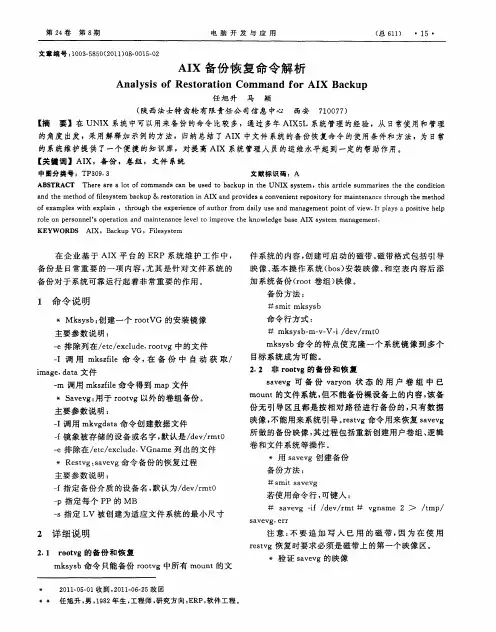
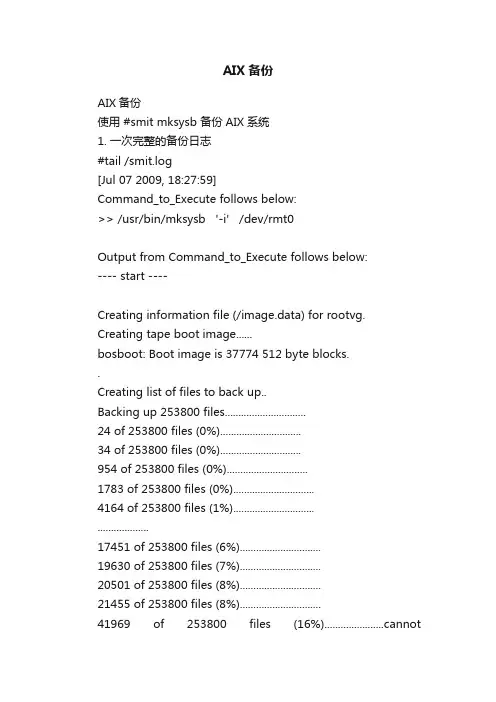
AIX备份AIX备份使用 #smit mksysb 备份AIX系统1. 一次完整的备份日志#tail /smit.log[Jul 07 2009, 18:27:59]Command_to_Execute follows below:>> /usr/bin/mksysb '-i' /dev/rmt0Output from Command_to_Execute follows below:---- start ----Creating information file (/image.data) for rootvg. Creating tape boot image......bosboot: Boot image is 37774 512 byte blocks..Creating list of files to back up..Backing up 253800 files..............................24 of 253800 files (0%)..............................34 of 253800 files (0%)..............................954 of 253800 files (0%)..............................1783 of 253800 files (0%)..............................4164 of 253800 files (1%).............................. ...................17451 of 253800 files (6%)..............................19630 of 253800 files (7%)..............................20501 of 253800 files (8%)..............................21455 of 253800 files (8%)..............................41969 of 253800 files (16%)......................cannotaccess ./usr/IBM/WebSphere/PortalServer/log/SystemOut_09.07 .07_16.52.51.log: A file or directory in the path name does not exist.179375 of 253800 files (70%)..............................197964 of 253800 files (78%)..............................239358 of 253800 files (94%)....cannot access ./usr/IBM/WebSphere/AppServer/profiles/AppSrv01/logs /exoa1/SystemOut_09.07.07_17.52.50.log: A file or directory in the path name does not exist...........................243252 of 253800 files (95%)..............................245365 of 253800 files (96%)..............................245365 of 253800 files (96%)..............................252065 of 253800 files (99%).....................0512-003 mksysb may not have been able to archive some files.The messages displayed on the Standard Error contained additionalinformation.bosboot: Boot image is 37774 512 byte blocks.---- end ----[Jul 07 2009, 21:50:29]2. 备份的命令# smit mksysb# /usr/bin/mksysb -i /dev/rmt0不想备份的目录写在 /etc/exclude.rootvgbash-3.2# more /etc/exclude.rootvg (内容如下)/IMIS_SOFT/3. 显示备份内容A. 要列出位于缺省设备 /dev/rmt0 下的系统备份内容,请输入:# lsmksysbB. 显示备份的内容# lsmksysb -f /dev/rmt0.1C. 显示指定目录的内容# lsmksysb -l -f /tmp/mybackupD. 要验证 /dev/rmt0 中的卷组备份磁带的每个头的可读性,请输入:# lsmksysb -V -f /dev/rmt01. 磁带能否重复利用?答:不能,重新备份会覆盖以前的内容。
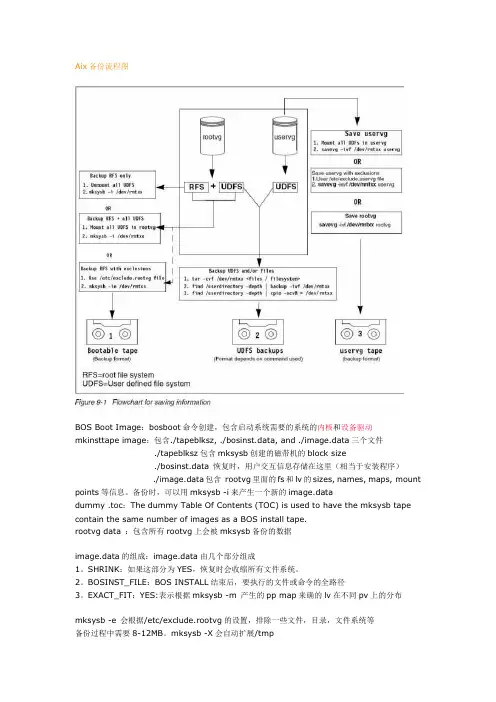
Aix备份流程图BOS Boot Image:bosboot命令创建,包含启动系统需要的系统的内核和设备驱动mkinsttape image:包含./tapeblksz, ./bosinst.data, and ./image.data三个文件./tapeblksz包含mksysb创建的磁带机的block size./bosinst.data 恢复时,用户交互信息存储在这里(相当于安装程序)./image.data包含rootvg里面的fs和lv的sizes, names, maps, mount points等信息。
备份时,可以用mksysb -i来产生一个新的image.datadummy .toc:The dummy Table Of Contents (TOC) is used to have the mksysb tape contain the same number of images as a BOS install tape.rootvg data :包含所有rootvg上会被mksysb备份的数据image.data的组成:image.data由几个部分组成1。
SHRINK:如果这部分为YES,恢复时会收缩所有文件系统。
2。
BOSINST_FILE:BOS INSTALL结束后,要执行的文件或命令的全路径3。
EXACT_FIT:YES:表示根据mksysb -m 产生的pp map来确的lv在不同pv上的分布mksysb -e 会根据/etc/exclude.rootvg的设置,排除一些文件,目录,文件系统等备份过程中需要8-12MB。
mksysb -X会自动扩展/tmpUse the -p flag (disable software packing of backup) only if you know that your tape drive does not do compression.使用smitty mksysb进行备份,会留下日志。
![[原创]用Sysback备份和恢复AIX系统完整手册](https://uimg.taocdn.com/e0f0c568a98271fe910ef9fe.webp)
用Sysback备份和恢复AIX系统1、环境介绍1.1、硬件环境介绍1.1.1、服务器端硬件——IBM P5 570、16路处理器、64G内存——8块内部硬盘:两块分给rootvg,其余为TSM备份/归档存储池卷1.1.2、客户端硬件——IBM P5 550、4路处理器、16G内存——8块内部硬盘:两块分给rootvg,其余备用1.2、软件环境介绍1.2.1、服务器端软件A、TSM Server 5.5——gsksa.rte——tivoli.tsm.devices.acsls——tivoli.tsm.devices.aix5.rte——tivoli.tsm.license.aix5.rte64——tivoli.tsm.license.cert——tivoli.tsm.loc.server.ela——tivoli.tsm.msg.en_US.devices——tivoli.tsm.msg.en_US.server——tivoli.tsm.server.aix5.rte64————tivoli.tsm.server.webconB、Sysback 6.1——tivoli.tsm.client.api.aix43.32bit ——tivoli.tivguid——tivoli.tsm.client.sysback.license.cert ——tivoli.tsm.client.sysback.license.rte ——tivoli.tsm.client.sysback.rteC、TSM Client5.5——gsksa.rte——gskta.rte——tivoli.tsm.client.api.32bit ——tivoli.tsm.client.api.64bit ——tivoli.tsm.client.ba——tivoli.tsm.client.jbb——tivoli.tsm.filepath_aixD、NIM Master 6.1——bos.sysmgt.nim.master1.2.2、客户端软件A、Sysback 6.1——tivoli.tsm.client.api.aix43.32bit ——tivoli.tivguid——tivoli.tsm.client.sysback.license.cert——tivoli.tsm.client.sysback.license.rte——tivoli.tsm.client.sysback.rteB、TSM B/A Client 5.5——gsksa.rte——gskta.rte——tivoli.tsm.client.api.32bit——tivoli.tsm.client.api.64bit——tivoli.tsm.client.ba——tivoli.tsm.client.jbb——tivoli.tsm.filepath_aixC、NIM Client——bos.sysmgt.nim.client注意:所有软件集的选择请严格按照上面的名称,如有不同,可能造成安装失败甚至配置不成功等很多问题。
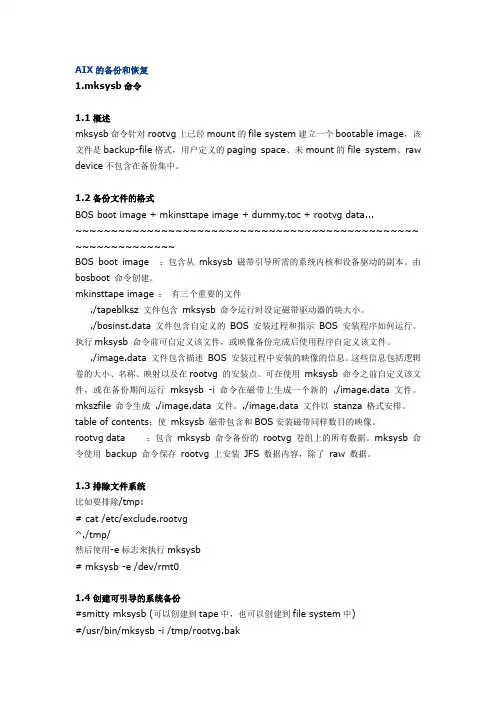
AIX的备份和恢复1.mksysb命令1.1概述mksysb命令针对rootvg上已经mount的file system建立一个bootable image,该文件是backup-file格式,用户定义的paging space、未mount的file system、raw device不包含在备份集中。
1.2备份文件的格式BOS boot image + mkinsttape image + dummy.toc + rootvg data...~~~~~~~~~~~~~~~~~~~~~~~~~~~~~~~~~~~~~~~~~~~~~~~~ ~~~~~~~~~~~~~~BOS boot image :包含从mksysb 磁带引导所需的系统内核和设备驱动的副本。
由bosboot 命令创建。
mkinsttape image :有三个重要的文件./tapeblksz 文件包含mksysb 命令运行时设定磁带驱动器的块大小。
./bosinst.data 文件包含自定义的BOS 安装过程和指示BOS 安装程序如何运行。
执行mksysb 命令前可自定义该文件,或映像备份完成后使用程序自定义该文件。
./image.data 文件包含描述BOS 安装过程中安装的映像的信息。
这些信息包括逻辑卷的大小、名称、映射以及在rootvg 的安装点。
可在使用mksysb 命令之前自定义该文件,或在备份期间运行mksysb -i 命令在磁带上生成一个新的 ./image.data 文件。
mkszfile 命令生成 ./image.data 文件。
./image.data 文件以stanza 格式安排。
table of contents:使mksysb 磁带包含和BOS安装磁带同样数目的映像。
rootvg data :包含mksysb 命令备份的rootvg 卷组上的所有数据。
mksysb 命令使用backup 命令保存rootvg 上安装JFS 数据内容,除了raw 数据。
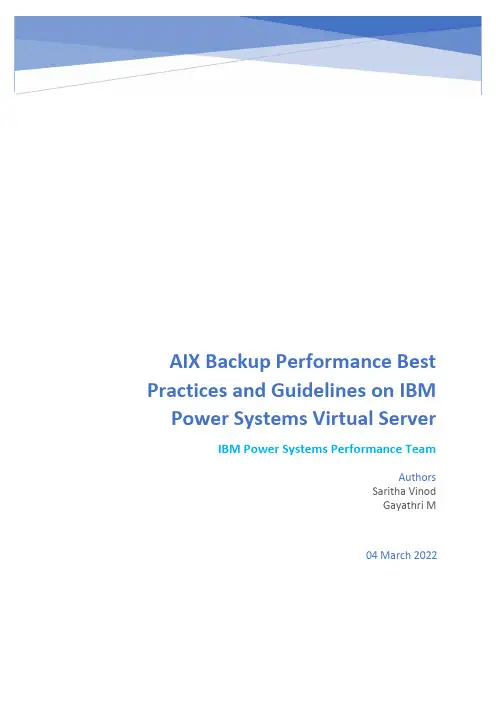
AIX Backup Performance Best Practices and Guidelines on IBM Power Systems Virtual ServerIBM Power Systems Performance TeamAuthorsSaritha VinodGayathri M04 March 2022Table of Contents1.Introduction (2)1.1File level Backup for AIX VMs in PowerVS Using Spectrum Protect (2)2.IBM Spectrum Protect Configuration and Tunings for Backup (3)2.1Spectrum Protect Configuration (3)2.2Spectrum Protect Server Tunings (3)3.Backup Performance Guidelines (4)3.1Backup Performance Measurements with 1Gbps DL 2.0 Link (4)3.1.1Performance Guidelines for Spectrum Protect Server-side Deduplication andCompression with 1Gbs DL 2.0 Link (4)3.1.2Performance Guidelines for Spectrum Protect Client-side Deduplication andCompression with 1Gbs DL 2.0 Link (5)3.1.3Settings and Best Practices for Spectrum Protect Client-side Deduplication andCompression (5)3.2Backup Performance Measurements with 10Gbps DL 2.0 Link (6)3.2.1Performance Guidelines for Spectrum Protect Server-side Deduplication andCompression with 10Gbs DL 2.0 Link (7)3.2.2Performance Guidelines for Spectrum Protect Client-side Deduplication andCompression with 10Gbs DL 2.0 Link (7)4.Acknowledgements (8)1.IntroductionThis document specifies the best practices, guidelines, and tunings for optimum performance of file level backup for AIX virtual machines on Power Systems Virtual Server (PowerVS) using IBM Spectrum Protect. Based on benchmarking results with the best practices and tunings discussed in this document, below table provides a summarized view of the guidelines for backup rates that are achievable on different network link bandwidths. The sections below detail each of these different configs and some of the trade-offs to be considered while using these backup settings.1.1File level Backup for AIX VMs in PowerVS Using Spectrum ProtectFor file level backup, IBM Spectrum Protect Server is installed and configured on an x86 Linux VSI located in the IBM Cloud Classic Infrastructure area of IBM Cloud. PowerVS AIX Virtual Server Instance connects to the Spectrum protect Server using the Direct Link 2.0 (DL 2.0) for backup-restore operations and can access Cloud Object Storage using an internal endpoint for data storage/retrieval as depicted in Figure 1 below. The installation details of Spectrum protect is outside the scope of this document. Refer to this link for a tutorial on the details of installation of Spectrum Protect for PowerVS AIX backup.https:///media/docs/downloads/power-iaas-tutorials/PowerVS_AIX_Backups_Tutorial_v1.pdfFigure 1: Backup environment using Spectrum Protect for AIX Virtual Machines on PowerVS2.IBM Spectrum Protect Configuration and Tunings for BackupThis section provides the configurations and tunings applied for IBM Spectrum Protect Server and Client.2.1Spectrum Protect ConfigurationAll guidelines and tunings mentioned in this document is using the Spectrum Protect Direct-to-Cloud Configuration, where backup data is stored directly to cost-effective IBM Cloud Object Storage (hosted within IBM Cloud).For the direct-to-cloud architectures, backup data is ingested directly into a cloud-container storage pool with a performant cloud ac celerator cache disk location tuned for a system’s ingestion workload as the initial “landing spot”. Data is then immediately, asynchronously transferred to cloud object storage while further data is also ingested into the disk staging area.Below provided configuration is used to deploy an extra-small system for IBM Spectrum Protect Server as defined in the IBM Spectrum Protect Cloud Blueprints for IBM Cloud.•Spectrum Protect Server Version 8.1.12• 4 cores Intel Xeon CPU (M1.4x32 Virtual Server Instance in IBM Cloud Classic Infrastructure) •32 GB RAM•Operating System – RHEL 8.3•Block Storage (SAN Storage Volumes)o100GB Volume (boot volume)o300GB Volume (database and active log disk)o500GB Volume (database backup and archive log disk)o1TB Volume (Cloud accelerator cache disk)•Networko1Gbps public and private network•Private IBM Cloud Object Storage endpoint (Regional)Spectrum Protect Client (Version 8.1.11) is installed on an AIX 7.2 virtual machine in PowerVS in the same Cloud region as the virtual server instance for Spectrum Protect Server. PowerVS AIX VM used for performance measurements is allocated 4 cores and 64GB memory and the CPU, memory, disk and network resources on AIX VM was mainly consumed by Spectrum protect during the backup operation. The required CPU/memory allocations on AIX VM can vary based on the workload running on VM. Backup measurements used Oracle Database type data from a workload generator on the AIX VM.PowerVS AIX VM can use either 1Gbps or 10Gbps Direct Link Connect 2.0 (DL 2.0). The Direct Link Connect 2.0 service creates a seamless connection that allows access to Spectrum Protect Server virtual instance on IBM Cloud from Power Systems Virtual Server instance.2.2Spectrum Protect Server TuningsBelow provided are the recommended tunings in general on the Spectrum Protect Server. It is recommended that below settings should be applied as soon as possible after a node is defined and before initial backups take place.•Kernel tuningso kernel.randomize_va_space = 0o vm.swappiness = 5•OS ulimit tuningso nofile = 65536•Network Settingso TCPWINDOWSIZE of 0 which is the default.•Spectrum Protect server tuningso Tune MINIMUMExtentsize parameter value from 50KB (default) to 250KB (recommended for Oracle database type workloads)o Note that, when there is a change to the extent size parameter, the subsequent first backup (irrespective of incremental or not) can take slightly longer, as further backupswould not dedup well against older backups.3.Backup Performance GuidelinesThe following sections outline the guidelines, tunings and best practices based on the backup throughput results that were measured in the IBM Cloud and PowerVS environments with the configurations described above.In some of the scenarios, multiple instances of IBM Spectrum Protect client backup sessions were initiated in parallel as mentioned in respective sections. In such case, the results presented here for backup represent the aggregate throughput experienced with the largest number of sessions tested against the system. Data sizes used for measurements varied between 250GB to 750GB.All throughput values are obtained for the actual data size specified for backup. These are the data rates reported by Spectrum Protect Client as the average aggregate throughput when backing up data to the IBM Spectrum Protect server. On ingestion, the actual quantity of data that makes it to accelerator cache disk and onwards to cloud object storage will be less, depending on the data deduplication and compression rates.3.1Backup Performance Measurements with 1Gbps DL 2.0 LinkThis section in particular talks about backup performance guidelines when using the 1Gbps DL 2.0 link between Spectrum Protect Client in PowerVS and Spectrum Protect Server in IBM Cloud. This includes two configurations – (1) with default Spectrum Protect Server-side Deduplication and Compression,(2) enabling Spectrum Protect Client-side Deduplication and Compression3.1.1Performance Guidelines for Spectrum Protect Server-side Deduplication andCompression with 1Gbs DL 2.0 LinkBy default, inline data deduplication, compression and encryption are enabled on the Spectrum Protect server. This occurs during client backup operations, data is automatically deduplicated and compressed as it is ingested into the cloud-container storage pool at the server. However, the actualbackup data size gets transferred over the network (through DL 2.0 link) from the AIX virtual machine to Spectrum Protect server on IBM Cloud.With the settings discussed above, for a full backup operation peak network utilization of ~80% and aggregate network utilization of ~72% was measured on a 1Gbps DL 2.0 link. With these settings, full backup data transfer rate of up to ~300-310 GB/hour can be attained considering 50% deduplication rates for the data being backed up using a 1Gbps DL 2.0 link. If the data deduplication rates for backed up data is higher, the backup data transfer rate per hour also can increase. The above rate is achieved with “MINIMUMExtentsize” parameter value of 250KB (mentioned as tunings in Section 2.3).3.1.2Performance Guidelines for Spectrum Protect Client-side Deduplication andCompression with 1Gbs DL 2.0 LinkClient-side data deduplication and compression can be enabled to work together with server-side de-duplication. In this case deduplication and compression of data happens at the client before the data gets transferred to the server over the network (via the DL 2.0 link). This can reduce the size of actual data transferred over network, depending on the deduplication and compression rates achieved. The steps to enable client-side deduplication and compression and best practices to be followed while doing so are discussed in Section 3.1.3 below. Following those best practices, for a full backup operation peak network utilization up to ~76% was measured on a 1Gbps DL 2.0 link with multiple parallel instances (up to 4 instances), with 50% data deduplication rate and dedup cache turned off. With these settings, full backup data transfer rate of up to ~330-530 GB/hour can be attained considering 50% deduplication rates for the data being backed up using a 1Gbps DL 2.0 link. The above rate is achieved with “MINIMUMExtentsize” parameter value of 250KB (mentioned as tunings in Section 2.3).3.1.3Settings and Best Practices for Spectrum Protect Client-side Deduplication andCompressionEnable client-side de-duplication to work together with server-side de-duplication as below:– On the Server: use below commands (replace nodename with name of the client node) update node <nodename> compression=yesupdate node <nodename> deduplication=clientorserver– On the Client: update the dsm.sys file to add these linescompression yesdeduplication yesFor a detailed description of these commands refer to Spectrum Protect documentation links below.https:///docs/en/spectrum-protect/8.1.12?topic=commands-update-node-update-node-attributeshttps:///docs/en/spectrum-protect/8.1.12?topic=reference-compressionhttps:///docs/en/spectrum-protect/8.1.12?topic=reference-deduplicationBelow provided are some best practices to use client-side data deduplication•Use compression along with deduplication at client side.•On the Client: update the dsm.sys file to add these lines•compression yes•deduplication yes•Use multiple parallel sessions to improve backup time and network utilization. This can be done by initiating multiple dsmc incr command and splitting the subdirectories between these commands. Eg :•dsmc incr /dir/subdir1/ -subdir=yes•dsmc incr /dir/subdir2/ -subdir=yes•Use the default resource utilization (RU = 2)•Use de-dup cache turned off with lower data deduplication rates.To turn off the deduplication cache from the client, edit the dsm.sys file to add this line enablededupcache no•Turn on de-dup cache when the data deduplication is higher (de-dup close to 100%) To turn on the dedupe cache from the client, edit the dsm.sys file to add this lineenablededupcache yesNOTE on client-side deduplication cache:•For applications that use the IBM Spectrum Protect API, do not use the client data deduplication cache (enablededupcache option). The dedup cache can be used with backup-archive clients. This is a restriction in IBM spectrum Protect. Please refer to this Spectrum Protect documentation link for more details on this:https:///docs/en/spectrum-protect/8.1.12?topic=throughput-tuning-client-side-data-deduplication3.2Backup Performance Measurements with 10Gbps DL 2.0 LinkThis section in particular talks about backup performance guidelines when using the 10Gbps DL 2.0 link between Spectrum Protect Client in PowerVS and Spectrum Protect Server in IBM Cloud. This includes two configurations –(1) with default Spectrum Protect Server-side Deduplication and Compression, (2) enabling Spectrum Protect Client-side Deduplication and CompressionAlso note that the extra-small configuration used for Spectrum Protect Server (described in Section 2.2) uses a x86 Virtual Server Instance in IBM Cloud Classic Infrastructure that has a 1Gbps non-rate limited link for public and private network. Hence the 10Gbps DL 2.0 link connectivity from PowerVS AIX VM to Spectrum Protect server cannot be fully utilized.With that limitation, the best practices used for backup with 10Gbps DL 2.0 link are as follows:•For server-side as well as client-side deduplication, use multiple parallel instances (below guidelines are with 4 instances) to maximize utilization of the 10Gbps link with jumbo frames enabled at client and server•To enable jumbo frames at Spectrum Protect Server (RHEL OS):•Check the current setting by running the command: “ip link show dev eth0”•Change the current setting to support 9000 MTU by running the command: “ip link set mtu 9000 dev eth0”•Change the setting so that it persists after the system is restarted. Edit the file “/etc/sysconfig/network-scripts/ifcfg-eth0”, and add “MTU=9000”•To enable jumbo frames at Spectrum Protect Client (AIX OS): (Note: change interface name below based on the actual interface used)•chdev -Pl ent2 -a jumbo_frames=yes•chdev -Pl en2 -a mtu=9000•Client-side deduplication and compression:•Use client-side deduplication and compression for data that has higher deduplication rates (50% and above).3.2.1Performance Guidelines for Spectrum Protect Server-side Deduplication andCompression with 10Gbs DL 2.0 LinkWith server-side deduplication and compression and the above settings, full back up data transfer rate of up to ~560-615 GB/hour can be attained considering 50% deduplication rates for the data being backed up using a 10Gbps DL 2.0 link. The above rate is achieved with “MINIMUMExtentsize” parameter value of 250KB (mentioned as tunings in Section 2.3).If the “MINIMUMExtentsize” parameter value is increased to 750KB, full back up data transfer rate can increase up to ~680-725 GB/hour considering 50% deduplication rates for the data being backed up using a 10Gbps DL 2.0 link.Note that using 750KB extent size could increase the network bandwidth utilization, thereby reducing the backup time taken. However, it may have other trade-offs and may not suite all types of workloads (one implication could be that de-dup rates achieved might decrease). Hence setting 250KB extent size is recommended for workloads like Oracle databases, where higher de-duplication is expected.3.2.2Performance Guidelines for Spectrum Protect Client-side Deduplication andCompression with 10Gbs DL 2.0 LinkWith client-side deduplication and compression, with de-dup cache turned off, and with “MINIMUMExtentsize” parameter value of 750KB, full back up data transfer rate of up to ~780-880 GB/hour can be attained considering 50% deduplication rates for the data being backed up using a 10Gbps DL 2.0 link.4.AcknowledgementsWe hereby acknowledge the following people for their review feedback, suggestions and support while creating these best practices guide.•Rakesh Sharma, Power Systems Virtual Server Networking•James Damgar, Spectrum Protect Systems•Jeff Tenner, Power Systems Performance•Kokil Deuri, Power Systems Performance。
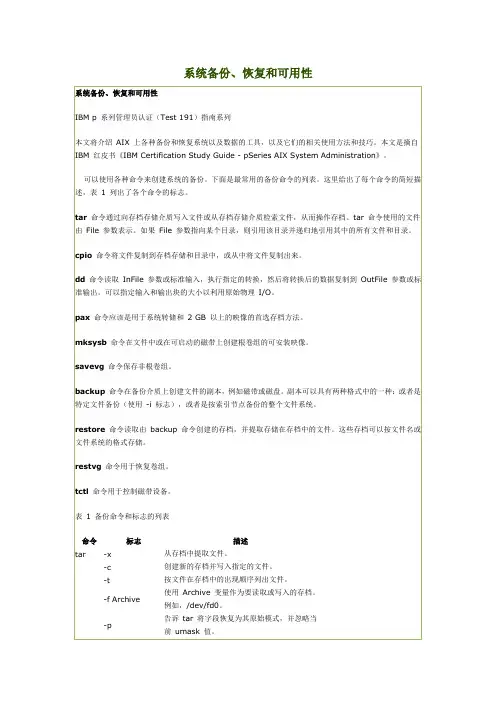

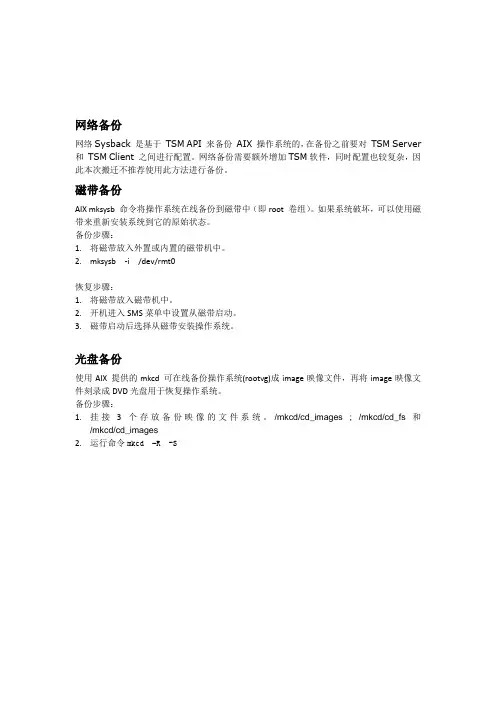
网络备份网络Sysback是基于TSM API 来备份AIX 操作系统的,在备份之前要对TSM Server 和TSM Client 之间进行配置。
网络备份需要额外增加TSM软件,同时配置也较复杂,因此本次搬迁不推荐使用此方法进行备份。
磁带备份AIX mksysb命令将操作系统在线备份到磁带中(即root 卷组)。
如果系统破坏,可以使用磁带来重新安装系统到它的原始状态。
备份步骤:1.将磁带放入外置或内置的磁带机中。
2.mksysb -i /dev/rmt0恢复步骤:1.将磁带放入磁带机中。
2.开机进入SMS菜单中设置从磁带启动。
3.磁带启动后选择从磁带安装操作系统。
光盘备份使用AIX 提供的mkcd可在线备份操作系统(rootvg)成image映像文件,再将image映像文件刻录成DVD光盘用于恢复操作系统。
备份步骤:1.挂接3个存放备份映像的文件系统。
/mkcd/cd_images ; /mkcd/cd_fs和/mkcd/cd_images2.运行命令mkcd–R -S3.将备份后的image映像文件用bin模式传到windowns PC上。
4.使用刻录软件将image映像文件恢复到DVD盘上。
恢复步骤:1.将光盘放入光驱中。
2.开机进入SMS菜单中设置从光驱启动。
3.启动后选择从光驱安装操作系统。
/usr/sbin/mkcd -M '/test/image' -C '/test/cd/str' -I '/test/cd' –V 'rootvg' '-R' '-S'I l1 ISO9660 (CD format)/usr/sbin/mkcd -L -M '/test/image' -C '/test/str' -I '/test/dvd' -V'rootvg' '-R' '-S'不要用2 UDF (Universal Disk Format)/usr/sbin/mkcd -U -M '/test/image' -V 'rootvg'排除文件–emkcd -M /mkcd/image -C /mkcd/cd/str -I /mkcd/cd -V rootvg -R -S -e &mkcd-L -M /mkcd/image -C /mkcd/cd/str -I /mkcd/cd -V rootvg -R -S -e &tail -f /var/adm/ras/mkcd.logmkcd 命令用途从mksysb或savevg备份映像创建一个(或多个)多卷的 CD。
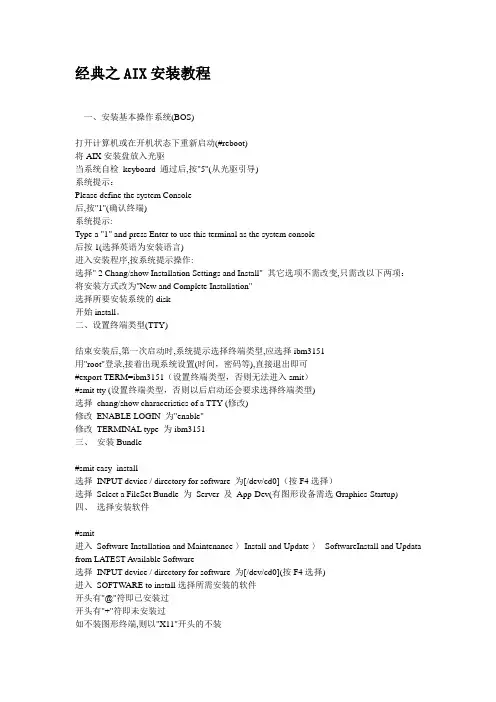
经典之AIX安装教程一、安装基本操作系统(BOS)打开计算机或在开机状态下重新启动(#reboot)将AIX安装盘放入光驱当系统自检keyboard 通过后,按"5"(从光驱引导)系统提示:Please define the system Console后,按"1"(确认终端)系统提示:Type a "1" and press Enter to use this terminal as the system console后按1(选择英语为安装语言)进入安装程序,按系统提示操作:选择" 2 Chang/show Installation Settings and Install" 其它选项不需改变,只需改以下两项:将安装方式改为"New and Complete Installation"选择所要安装系统的disk开始install。
二、设置终端类型(TTY)结束安装后,第一次启动时,系统提示选择终端类型,应选择ibm3151用"root"登录,接着出现系统设置(时间,密码等),直接退出即可#export TERM=ibm3151(设置终端类型,否则无法进入smit)#smit tty (设置终端类型,否则以后启动还会要求选择终端类型)选择chang/show characeristics of a TTY (修改)修改ENABLE LOGIN 为"enable"修改TERMINAL type 为ibm3151三、安装Bundle#smit easy_install选择INPUT device / directory for software 为[/dev/cd0](按F4选择)选择Select a FileSet Bundle 为Server 及App-Dev(有图形设备需选Graphics-Startup)四、选择安装软件#smit进入Software Installation and Maintenance-〉Install and Update-〉SoftwareInstall and Updata from LATEST Available Software选择INPUT device / directory for software 为[/dev/cd0](按F4选择)进入SOFTWARE to install选择所需安装的软件开头有"@"符即已安装过开头有"+"符即未安装过如不装图形终端,则以"X11"开头的不装以下必须装:pat (兼容AIX 3)bos.databos.dosutil (dos utility)有关info,msg的必须装五、设置TCP/IP#lsdev -Cc adapter查看网卡设置(选择IBM 10/100 Mbps Ethernet PCI Adapter)#smit tcpip选择"Minimum Configuration & Startup"在"Available Network Interfaces"对话框中选择"en0 Standard Ethernet Network Interface"注意:如有多块网卡,根据前面查看的设置,选择正确的网卡,一般不选"et0 IEEE 802.3 Ethernet Network Interface"在HOSTNAME中填入所起的主机名(F50-CMIS).在Internet ADDRESS (dotted decimal)设IP地址(16.54.2.7)在Network MASK (dotted decimal)设掩码(255.255.255.0)在Default GATEW AY Address设网关在Your CABLE Type选择"TP"全部选定后按回车(Enter)运行六、设置VG(卷组)#smit vg选择Add a Volume Group设置V olume Grorp Name设置Physical partition Size in megabytes(PP值,一般2.2G可设4,4.5G可设8,9.1G可设16)设置Physical Volume Names(选择所需disk)全部选定后按回车(Enter)运行七、设置LV(逻辑卷)#smit lv选择Add a Logical V olumeVOLUME GROUP name中选择VG nameLogical volume NAME中填入所起的LV 的名字Number of LOGICAL PARTITIONS中填入LV大小(这里的数量为Logical Partition数量,一块LP缺省值等于一块PP)全部选定后按回车(Enter)运行八、设置File Systems#smit进入System Storage Management (Physical & Logical Storage)->File Systems->Add/Chang/Show/Delete File Systems->Journaled File System->Add Journaled File System修改本文件系统块数(Size of File System),一块为512 Bytes修改Mount Point(为文件系统指定PA THS,如[/oracle])决定是否在系统启动时自动Mount该文件系统全部选定后按回车(Enter)运行九、安装C及C++语言查看C安装手册中安装C语言所必须先安装的软件(Software Must be Installed)#lslpp -l|grep bos.adt.include#lslpp -l|grep bos.adt.lib用上述两条命令查看这些文件是否Comitted#smit install_latest将C/C++语言安装盘放入光驱进入INPUT device / directory for software 选择"/dev/cd0 (SCSI Multimedia CD-ROM Drive)",SOFTWARE to install按"F4",系统显示选择安装文件选择以xlc开头的所有文件全部选定后按回车(Enter)运行十、连接7133磁盘阵列中的磁盘将7133中磁盘连上(具体连接方法可查看7133/Model600随机资料)注意:7133 SSA接口的磁盘为回路连接,从主机后SSA ADAPTER连出后从另一根线连进,此回路中所串联的硬盘即该主机所使用硬盘#cfgmgr (激活系统,配置磁盘)注意:在关机状态下连接后再开系统自动调用cfgmgr十一、系统磁盘热插拔必须将所需拔出的磁盘中所在VG中的LV(Logical Volume)与File System进行umount#lsvg -l datavg (查看datavg中的详细信息).#df -k (查看文件系统的信息)#umount /cmis (umount 文件系统cmis)#varyoffvg datavg (切断datavg)#lsvg -o (查看当前激活的VG)#exportvg datavg.(输出datavg)此时可以拿出该磁盘(该磁盘可以为内置式).将该磁盘放入另外一台主机#importvg -y datavg hdisk1(在另外一台主机上键入该命令).十二、备份策略rootvg可采用#smit mksysb 来备份datavg 中的文件系统可进入smit->System Storage Management (Physical & Logical Storage)->File Systems->Backup a File System,选定预备份的文件系统,回车确认即可datavg可采用smit命令smit vg->Back Up a V olume Group,选定预备份的vg,回车确认即可AIX安装后的基本系统设置,补丁,优化等等的东西,确实有用哈----许多用户在*作系统安装完后,不对系统进行一些基本设置,而使用系统的缺省参数。
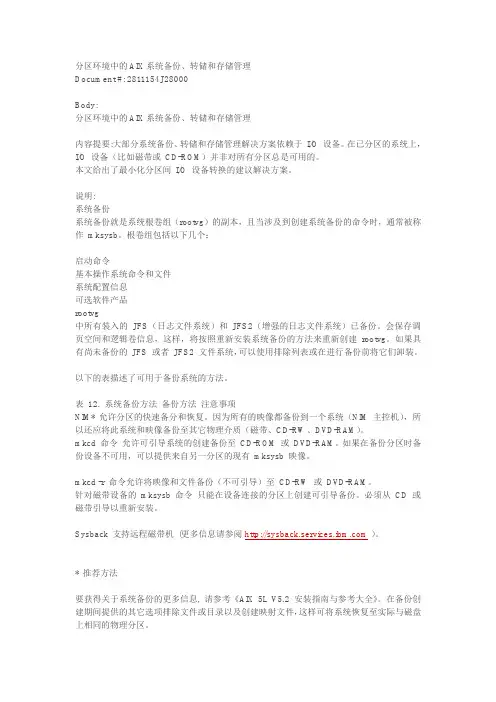
分区环境中的AIX系统备份、转储和存储管理Document #: 2811154J28000Body:分区环境中的AIX系统备份、转储和存储管理内容提要:大部分系统备份、转储和存储管理解决方案依赖于I/O 设备。
在已分区的系统上,I/O 设备(比如磁带或CD-ROM)并非对所有分区总是可用的。
本文给出了最小化分区间I/O 设备转换的建议解决方案。
说明:系统备份系统备份就是系统根卷组(rootvg)的副本,且当涉及到创建系统备份的命令时,通常被称作mksysb。
根卷组包括以下几个:启动命令基本操作系统命令和文件系统配置信息可选软件产品rootvg中所有装入的JFS(日志文件系统)和JFS2(增强的日志文件系统)已备份。
会保存调页空间和逻辑卷信息,这样,将按照重新安装系统备份的方法来重新创建rootvg。
如果具有尚未备份的JFS 或者JFS2 文件系统,可以使用排除列表或在进行备份前将它们卸装。
以下的表描述了可用于备份系统的方法。
表12. 系统备份方法备份方法注意事项NIM* 允许分区的快速备分和恢复。
因为所有的映像都备份到一个系统(NIM 主控机),所以还应将此系统和映像备份至其它物理介质(磁带、CD-RW、DVD-RAM)。
mkcd 命令允许可引导系统的创建备份至CD-ROM 或DVD-RAM。
如果在备份分区时备份设备不可用,可以提供来自另一分区的现有mksysb 映像。
mkcd -r 命令允许将映像和文件备份(不可引导)至CD-RW 或DVD-RAM。
针对磁带设备的mksysb 命令只能在设备连接的分区上创建可引导备份。
必须从CD 或磁带引导以重新安装。
Sysback 支持远程磁带机(更多信息请参阅)。
* 推荐方法要获得关于系统备份的更多信息, 请参考《AIX 5L V5.2 安装指南与参考大全》。
在备份创建期间提供的其它选项排除文件或目录以及创建映射文件,这样可将系统恢复至实际与磁盘上相同的物理分区。
AIX系统备份(rootvg备份)一、系统备份命令alt_disk_copy简介alt_disk_copy 是一个内置的 AIX 实用程序,可以用它克隆正在运行的 rootvg。
alt_disk 实用程序由以下命令组成:● alt_disk_copy 执行磁盘克隆。
● alt_rootvg_op 在克隆的 rootvg 上执行维护操作。
● alt_disk_mysysb 执行 mksysb 复制。
注意:alt_disk_copy 只复制 rootvg 中当前挂载的文件系统。
因为 alt_disk_copy 命令把当前正在运行的 rootvg 复制到另一个磁盘,所以一定要挂载希望克隆的所有文件系统。
复制完成之后,就有了两个 rootvg 卷组:•rootvg•altinst_rootvg其中的 altinst_rootvg 是克隆的非活跃/不变的 rootvg。
在克隆的 rootvg 中,所有逻辑卷名前面有‘alt’前缀。
引导列表也改为从 altinst_rootvg 引导。
如果现在重新引导系统,当系统运行起来之后,•原来的 rootvg 将变成:old_rootvg•altinst_rootvg 变成:rootvg二、克隆前检查•确认rootvg所在磁盘状态为 active•确认镜像状态,对于每个数据输出行,检查 PPs 列的输出是否是 LPs 列的两倍。
•执行 bosboot 命令检查•检查确认克隆目标盘hdisk2状态三、开始克隆1、制作image文件2、修改image文件3、开始克隆4、克隆盘唤醒及睡眠附录:故障修复常用命令。
備份和恢復AIX 系統,第 1 部分: 備份的時間、原因和方法本文將分析備份AIX 系統的一些原因、方法和工具。
在業務和資料瞬息萬變的今天,您的系統所面臨的系統損壞和資料丟失的風險越來越大。
要保護您公司的資料,您不僅需要制定可靠的備份策略、創建多個備份並在非現場存儲資料,還需要具有已經過全面測試並證明有效的系統資料恢復計畫。
制定可靠的備份策略可減少公司的停機時間。
開始之前本教程面向希望瞭解對AIX 系統進行備份的時間、原因和方式的系統管理員。
本教程所涉及的主題包括:∙進行系統備份的重要性∙通過命令列和系統管理介面工具(SMIT) 執行備份的可用方法∙系統資料和使用者資料之間的區別關於本教程當業務迅速擴張時,需要處理的資料量將大幅攀升,進而會增大業務所面臨的資料丟失的風險。
創建備份和恢復策略是一個極其費時的過程,但如果處理得當,它可以防止業務中出現資料丟失和不必要的停機時間,從而避免發生經濟損失。
本系列教程分為兩個部分,第 1 部分詳細介紹了系統備份的重要性,以及如何為公司制定適當的備份策略。
在本教程中,您將學習如何在AIX 系統上使用命令列、系統管理介面工具(SMIT) 和網路安裝管理員(NIM) 執行備份。
先決條件為使用本教程,您需要具有下列工具:∙您需要對UNIX 和AIX 作業系統有基本的瞭解。
∙AIX 5.3.0.0——您需要訪問運行AIX 5.3 的基於UNIX 的電腦。
∙SMIT (smitty)——確保所有備份工具都可用。
備份在本部分中,我們將分析備份和恢復AIX 系統的術語和最佳實踐。
我將討論系統資料和使用者資料之間的區別,並介紹可用於對AIX 系統執行備份和恢復的命令和介面。
備份的原因及時間您希望確保能夠從最糟的情況中恢復;因為即使是品質最好的硬碟也會出現故障。
為說明定期備份的重要性,下面列出了三個原因:1.在系統損壞後恢復系統2.保留用戶的工作3.將映射推送到新電腦上作為系統管理員,您還需要確定應在何時對AIX 系統執行備份。
系统的备份(rootvg)#smit mksysb【Back Up This System to Tape/File or UDFS capable media】各参数除选择备份介质都可用默认值,根据个人喜好。
参数前带*号为必填。
Backup DEVICE or FILE 该参数选择备份介质,可为磁带设备、文件设备或光盘。
按F4进行选择。
Create MAP files?该参数表示系统中映射文件保存着逻辑分区与物理分区的对应关系,若打算把这个备份系统安装到其他系统设备中,建议该参数设为NO,也是系统默认值。
EXCLUDE files?该参数表示指定不需要备份的某些文件。
要指定不备份的文件需设参数为yes,然后用vi在/etc/exclude.rootvg,并在此文件中输入不需要备份的文件名。
List files as they are backed up? 在备份过程中是否输出备份的文件名。
在参数设置完成后,按Enter键开始执行备份。
执行成功后显示类似:光盘备份用户卷组(非rootvg)备份用户卷组和备份系统卷组的操作类似,但命令为savevg。
#smitty savevg【Back Up a Volume Group to Tape/File or UDFS capable media】参数中备份介质和要备份卷组名为必填。
其他可为默认值。
Backup DEVICE or FILE 该参数选择备份介质,可为磁带设备、文件设备或光盘。
按F4进行选择。
VOLUME GROUP to back up该参数选择需要备份的卷组名。
注:由于机器的DVD的驱动为DVD-RAM格式。
所以一般的DVD-R光盘是不可用的。
请准备好此类光盘。
介绍:DVD-R的全称为DVD-Recordable(可记录式DVD),为一次写入式DVD。
DVD-RAM的全称为DVD- Random Access Memory(DVD随机存储器),为可重写式DVD。
在 AIX 6.1 上使用 JFS2 快照学习如何使用 JFS2 快照帮助在 AIX 6.1 上执行备份和还原任务Chris Gibson, AIX 专家, Australia Post简介: 本文介绍如何使用 JFS2 快照备份和恢复文件和文件系统。
发布日期: 2010 年 7 月 19 日级别: 初级其他语言版本: 英文建议: 0 (添加评论)平均分 (共 0 个评分 )简介我经常需要更改一个 AIX 系统,这要求对某些文件或文件系统进行备份。
为文件创建一个副本或备份是一种不错的做法。
例如,如果我需要编辑一系列配置文件,我将在进行任何更改之前备份这些文件。
通常,我会使用一种熟悉的备份方法,比如 mksysb、savevg、tar、backup 或者甚至 cp 命令。
对于较大型的备份,我可以使用一个授权产品,比如 IBM Tivoli Storage Manager。
这些方法几乎能满足所有情况的要求。
使用这些方法的一个潜在缺点是,它们需要花很长时间来执行,会花甚至更长的时间来还原,尤其是在从磁带媒体还原时。
幸运的是,一种名为 JFS2 快照的功能能够帮助执行快速轻松的备份。
它并不能取代向磁带(或远程媒体)执行常规备份,但适用于某些情形。
当使用快照时,还原也更加快速轻松。
我发现,使用这种新的快照技术,我执行一些任务的效率高得多。
例如,使用快照,在需要修改多个配置文件或对应用程序执行升级时,我可以加快备份和恢复速度(如果需要)。
在下面的例子中,我将演示如何使用 JFS2 快照来在升级过程中备份和恢复文件系统。
JFS2 快照概述快照功能能使管理员对在线(或离线)JFS2 文件系统创建一致、集成的快照。
将创建源文件系统的一个时间点快照。
快照操作执行迅速,仅需要很少的磁盘空间。
可以创建多个快照,如果需要对系统执行多次更改并在每个阶段创建相应的备份,那么创建多个快照将很有用。
快照会保留与原始文件系统相同的权限。
一MKCD简单介绍在生产系统中我们往往需要对OS进行升级,而升级操作往往会有一定风险,比如系统升级后对应用产生影响,或者遭遇BUG等;因此升级之前必须对系统进行一次备份,把风险减少到最低;幸运的是,UNIX主机系统都具备在线系统备份并从磁带引导的功能,使得管理员可以从磁带备份把OS恢复过来,但是有些客户为了节约成本,在购买主机时并没有配备磁带机;如果是AIX主机系统,那么可以利用MKCD把系统作备份,然后刻录到CD(或者DVD),如果AIX光驱不具备刻录功能,可以把生成的IMAGE传到PC,利用刻录机把IMAGE 拷录到光盘,使用光盘启动以恢复到以前状态。
mkcd 命令从系统rootvg 或以前创建的mksysb 映像创建一个系统备份映像(mksysb)到可写的CD(CD-R)或可写的DVD(DVD-R,DVD-RAM)上。
mkcd 会自动创建必要的文件系统,然后当命令完成执行时将它们删除,因此要确认磁盘有足够的空间。
MKCD的基本使用比较简单,比如要生成一个可引导的系统备份到名为/dev/cd0 的CD-R 设备时使用mkcd -d /dev/cd1即可,如果是DVD,加参数-L(注意:如果进行DVD 的备份,文件系统需要大文件支持。
这也需要设置文件ulimit 大小到unlimited。
)如果把IMAGE保存在指定的文件系统中而并不进行实际的刻录操作,那么使用I和S参数。
I指定IMAGE存储的目录或文件系统。
S表示创建IMAGE并不往CD-R或者DVD-R上写,而是把它保存在由I指定哦目录或者文件系统中。
二.测试环境P630 CPU*2 ,4G RAM,Disk*4LPAR*2三.测试过程1在LPAR2上安装AIX53TL10,并用MKCD备份2 把IMAGE FTP到PC,用刻录软件把它刻录到CD3 用CD引导并安装IMAGE四.测试步骤1. mkcd -S -I /sysbackup,指定IMAGE存放目录# mkcd -S -I /sysbackupInitializing mkcd log: /var/adm/ras/mkcd.log...Verifying command parameters...Creating image.data file...Creating temporary file system: /mkcd/mksysb_image...Creating mksysb image...Creating list of files to back up..Backing up 58360 files..............................30865 of 58360 files (52%).............................58360 of 58360 files (100%)0512-038 mksysb: Backup Completed Successfully. Creating temporary file system: /mkcd/cd_fs...Populating the CD or DVD file system...0512-323 mkcd: The following files are required for thecreation of the CD or DVD image and are not available on the source system:/usr/lib/drivers/sddpcmke devices.sddpcm.53.rte/usr/lib/drivers/sdduserke devices.sddpcm.53.rte/usr/lib/methods/sddpcmrtl devices.sddpcm.53.rteThe files can be installed from the listed filesets.0512-321 mkcd: Error populating the CD or DVD file systemusing the /usr/lpp/bosinst/cdfs.optional.list proto file.0512-328 mkcd: The CD or DVD may not be able to boot some systems.Copying backup to the CD or DVD file system... ....................Building chrp boot image...Creating Rock Ridge format image: /sysbackup/cd_image_311522.vol1Running mkisofs ...................mkrr_fs was successful.Making the CD or DVD image bootable...Copying the remainder of the backup to the CD or DVD file system...Creating Rock Ridge format image: /sysbackup/cd_image_311522.vol2Running mkisofs ...................mkrr_fs was successful.Copying the remainder of the backup to the CD or DVD file system...Creating Rock Ridge format image: /sysbackup/cd_image_311522.vol3Running mkisofs ............mkrr_fs was successful.Removing temporary file system: /mkcd/cd_fs...Removing temporary file system: /mkcd/mksysb_image...从以上输出我们可以得知,MKCD会自动创建2个文件系统/mkcd/mksysb_image和/mkcd/cd_fs,分别用来存放由MKSYSB创建IMAGE,和经转换成CD或DVD格式的文件并把它们存到指定的目录中;完成后即删除以上2个文件系统。
备份和恢复AIX系统,第1部分:备份的时间、原因和方法使用备份在本部分中,我们将研究如何使用本教程中介绍的几个工具和命令来执行系统备份。
您将学习如何使用 SMIT 中的 mksysb 选项执行备份,如何使用NIM 创建 mksysb 以创建要推向网络的可启动映像以及如何使用命令行。
如果仅要运行极少的备份,可以使用命令行;例如,当需要对一个文件系统和整个卷组执行备份时,便可以使用命令行。
使用 mksysb 备份系统假设您是一位中型企业的系统管理员,您刚刚了解到公司已赢得一个重大项目,需要新增 40 个 CAD 设计师和工作站,并且新客户要求您将 CAD 软件升级到下一个版本级别。
在升级现有的 CAD 软件之前,您的第一项工作是对现有系统执行备份,而第一步便是登录到要备份的计算机,打开一个终端窗口,键入 smitty mksysb,然后按 Enter 键。
SMIT 的 TUI 界面将打开 Back Up the System 屏幕(图 2)。
在此屏幕中,您需要键入或选择相关字段的值,如下所述。
图 2. SMIT 的 TUI 界面1.Backup device or file——根据您在紧急会议中收到的新信息,您需要先将AIX 系统备份至磁带,然后再升级CAD 软件。
备份至磁带是最常见也是最省时的系统备份方法。
请按 F4 或 Esc+4 键获取设备的列表,选择 /dev/rmt0 选项,然后按 Enter键。
请记住,计算机不同,设备说明也可能不同。
2.Create map files——此计算机是从中克隆40 个新工作站的工作站。
选择 Yes 创建映射文件。
3.Exclude files——由于您要对整个系统(位于 rootvg 上)执行备份,因此不需要排除任何文件,请将缺省设置保留为 No。
4.List files as they are backed up——此选项允许您查看要备份的所有文件。
请将此选项设置为 No,因为它会降低备份过程的速度。