华擎 H55M Pro主板 说明书
- 格式:pdf
- 大小:1.72 MB
- 文档页数:7

About HisenseHisense is a multinational consumer electronics manufacturer and one of the largest TV brands in the world. The company was established in 1969 in Qingdao, China and its US headquarters are located in Suwanee, GA.Holding the #3 TV share position globally* and #1 TV share position in China** for 13 consecutive years, Hisense offers an innovative range of technology products that provide significant value to consumers.Hisense products, including TVs, refrigerators, air conditioners, dehumidifiers, beverage coolers and freezers, are available globally in over 130 countries and regions.The company is committed to advancing the consumer technology industry across North America and has dedicated R&D centers in Atlanta, GA; San Jose, CA; and Toronto, Canada to enable localized product development and innovation.FHD RESOLUTIONFull High Definition 1080p resolution delivers a sharp and detailed picture for better clarity.The H55 Series HD Smart TV is anentertainment must-have that features an Android Operating System (OS) and works with Google Assistant so that you can control the TV without ever leaving your couch. Other details include DTS Studio Sound for crisp sound, Bluetooth® Audio to stream music without the fuss of wires, and a voice remote. The screen size make it ideal for smaller rooms—and budgets.I’m a perfec t fi t because I’m fl at out awesomeGet Social…OR visit our website at @Hisense_USA /hisenseusaSources: *IHS data, Q1-Q3 2015, **CMM 2016BLUETOOTH AUDIOStream your favorite music to B luetooth , soundbar , or headphone devices .MOTION RATE 120The H55 is built with motion in mind. Motion Rate image processing helps to reduce lags du r ing fast-moving scenesDTS STUDIO SOUNDDTS Studio Sound creates virtual surround sound for a crisp and immersive audio experience.WORKS WITH GOOGLE ASSISTANT The H55 Series has an Android OS with built-in apps and works with Google Assistant devices you already own.All product, product specifications, and data are subject to change without notice toimprove reliability, function, design or otherwise. ©2018 Hisense USA, All rights reservedHisense USA Corporation7310 McGinnis Ferry Road, Suwanee, GA, 30024 1-888-935-8880DIMENSIONS/WEIGHTTV Dimension (Without the stand)35.6”W x 20.4”H x 3.2”D(With the stand)35.6”W x 22.4”H x 8.0”DTV stand WidthTV Weight ( Without the stand) 13 lbs(With the stand)Carton Dimensions 40.1”W x 24.8”H x 5.7”D Shipping Weight18.5 lbsDISPLAYActual screen size (diagonal)39.5”Screen class 40”Screen typeFlatTYPE OF TVSmart TV Yes Built-in AppsYes Works with Google Assistant Yes Web BrowserYesPICTURE QUALITYScreen resolution 1920 x 1080Aspect Ratio16:9Backlight Type SourceFull ArrayAUDIOAudio output power (Watts)7Wx2LANGUAGESOn-Screen DisplayEnglish/French/SpanishPOWERPower Consumption 65W Standby Consumption <0.5W Power Supply (Voltage/Hz)AC 120VCONNECTIVITYWiFi Built in 802..11n (1x2)Ethernet 1Bluetooth ®YesPORTSHDMI 2 (1.4 inputs)USB 2.02RF Antenna1RCA Composite Video Input 1L/R Audio Input for Composite 1RCA Component Video Input 0L/R Audio Input for Component 0Digital Audio Output1 OpticalEarphone/Audio Output 1OTHER FEATURESNoise ReductionYes Universal Control Capability for remote Yes Parental Control Yes Closed Caption Yes Sleep TimerYesWALL MOUNTVESA100x200/ M6ACCESSORIESRemoteYesQuick Start Guide and/or User Manual Quick Start Guide is in the box/User Manual is available online Power CableYesWARRANTY/UPCWarranty 1 yearUPC Code888143005737TECHNICAL SPECIFICATIONS。


規格更改時恕不預先通知 品牌和產品名稱歸各自公司所有。
不保證任何配置与產品實物規格相同。
詳細規格中央處理器芯片內存擴充插槽顯卡*音效网絡背板I/O板載接口BIOS特性支持光盤獨家功能附件規格尺寸認證硬件監控操作系統- Micro ATX 规格: 9.6-in x 8.7-in, 24.4 cm x 22.1 cm- 全固态电容设计 (100%日本原装高品质高传导固态电容)- 支持 LGA1156 封装的 Intel Core i7 / i5 / i3 和 Pentium G6950处理器- 支持 Intel Turbo Boost 技术- 支持Hyper-Threading超线程技术- 支持自由超频技术- 支持 EM64T CPU- Intel H55- 双通道DDR3内存技术- 4 x DDR3 内存插槽- 支持DDR3 2600+(超频)/2133(超频)/1866(超频)/1600/1333/1066non-ECC, un-buffered内存- 系统内存最大容量: 16GB- 支持Intel Extreme Memory Profile(XMP)技术- 1 x PCI Express 2.0 x16 插槽(5GT/s, x16 模式)- 1 x PCI Express 2.0 x1 插槽(2.5GT/s)- 2 x PCI插槽- 5.1声道高保真音频(VIA VT1705音频编解码器)- PCIE x 1 千兆网卡10/100/1000 Mb/s- Realtek RTL8111E- 支持网络唤醒功能(Wake-On-LAN)- 支持网线侦测- 6 x SATAII接口(3.0 Gb/s),支持NCQ,AHCI和“热插拔”功能- 1 x 红外线接针- 1 x 打印机端口接针- 1 x COM端口接针- 1 x HDMI_SPDIF接针- 1 x TPM 接针- 1 x 机箱开启警告功能接针- CPU/机箱/电源风扇接口- 24针ATX电源接口- 4针12V电源接口- 前面板音频接口- 3组USB 2.0针状接头 (支持6个USB 2.0接口)- 16Mb AMI Legal BIOS- 支持“即插即用”- 符合ACPI 1.1,支持唤醒与自动开机(Wake Up Events)- 支持免跳线- 支持SMBIOS 2.3.1- CPU VID、CPU GFX、VCCM、VTT、PCH PLL 电压多功能调节器- 驱动程序, 应用软件, 杀毒软件 (试用版),华擎软件套装(CyberLinkDVD 套件 - OEM 与试用版; Creative Sound Blaster X-Fi MB - 试用版)- 华擎超频调节器- 智能型能源节约器- Instant Boot- 华擎 Instant Flash- 华擎 OC DNA- Hybrid Booster(安心超频技术):- CPU频率无段调节- ASRock U-COP(华擎通用CPU过热保护技术)- Boot Failure Guard (B.F.G.,启动失败恢复技术)- 组合散热器选项(C.C.O.)- 晚安指示灯- Turbo 50/Turbo 100 技术 (需使用支持 Intel Graphics 技术的处理器)- 支持Microsoft Windows 7 / 7 64-bit / Vista / Vista 64-bit / XP / XP64-bit- FCC, CE, WHQL- 支持 ErP/EuP(需要搭配支持 ErP/EuP 的电源供应器)- 快速安装指南,支持光盘,I/O挡板- 2 x SATA数据线(选购)- CPU 温度检测- 机箱温度检测- CPU/机箱/电源风扇转速计- CPU静音风扇- CPU/机箱风扇多速控制- 机箱开启侦测- 电压实时监控: +12V, +5V, +3.3V, 核心电压I/O面板- 1 x PS/2 键盘接口- 1 x VGA/D-Sub接口- 1 x VGA/DVI-D接口- 1 x HDMI接口- 6 x USB 2.0接口- 1 x RJ-45 网卡接口LED指示灯(ACT/LINK LED和SPEED LED)- HD音频插孔:线性输入/前置喇叭/麦克风產品摘要- 支持双通道DDR3 2600+(超频)- 多个VGA输出选项:D-Sub、DVI-D和HDMI- 支持华擎涡轮增压极速 USB - 全球最快速的USB- 支持华擎 Instant Boot, Instant Flash, OC DNA,晚安指示灯, 风扇多速控制, 超频调节器, 智能型能源节约器- 支持 Turbo 50/Turbo 100 技术- 组合散热器选项(C.C.O.)- 支持 ErP/EuP- 附赠 : CyberLink DVD 套件 - OEM 与试用版;Creative Sound Blaster X-Fi MB - 试用版* 需使用支持 Intel Graphics 技术的处理器- Intel HD Graphics- Pixel Shader 4.0, DirectX 10- 最大共享显示内存1759MB- 多个VGA输出选项:D-Sub、DVI-D和HDMI- 支持 HDMI 1.3a 技术,最大分辨率达 1920 x 1200- 支持 DVI,最大分辨率达 1920x1200 @ 60Hz- 支持 D-Sub,最大分辨率达 2048 x 1536 @ 75Hz- 支持 HDMI 1.3a,可支持 Auto Lip Sync, Deep Color (12bpc), xvYCC 与HBR (高位速音频) (需配备兼容 HDMI 的显示器)- 通过 DVI 与 HDMI 端口支持 HDCP 功能- 通过 DVI 与 HDMI 端口支持1080p蓝光光盘(BD)/ HD-DVD光盘高清晰播放全球最快速的USB (XFast USB)华擎 XFast USB 技术重新定义了高性能运算的新标准。
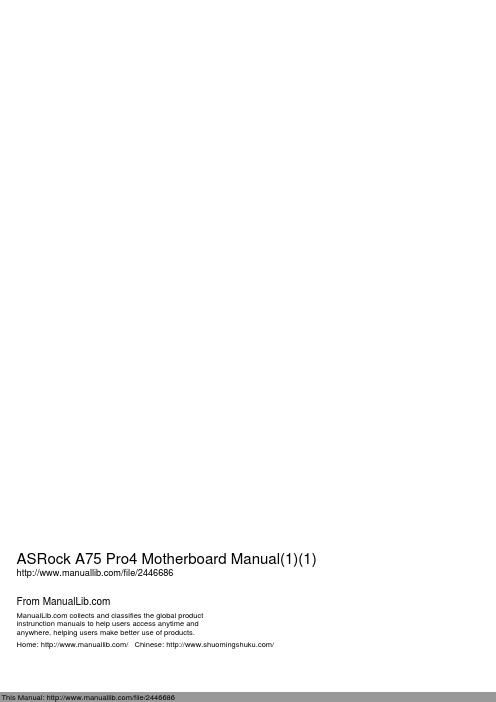
ASRock A75 Pro4 Motherboard Manual(1)(1) /file/2446686From collects and classifies the global productinstrunction manuals to help users access anytime andanywhere, helping users make better use of products.Home: / Chinese: /235ASRock A75 Pro4 Motherboard簡體中文1. 主板簡介謝謝你采用了華擎A75 Pro4 主板,本主板由華擎嚴格制造,質量可靠,穩定性好,能夠獲得卓越的性能。
本安裝指南介紹了安裝主板的步驟。
更加詳細的主板信息可參看驅動光盤的用戶手冊。
1.1包裝盒內物品華擎A75 Pro4主板 (ATX 規格: 12.0英吋 X 8.8英吋, 30.5厘米 X 22.4厘米)華擎A75 Pro4快速安裝指南華擎A75 Pro4支持光盤四條Serial ATA(SATA)數據線(選配)一條3.5mm 音頻線(選配)一塊I/O擋板ASRock提醒您...為了在 Windows ®7 / 7 64-bit / Vista TM / Vista TM 64-bit 系統中取得更好的性能,建議您在BIOS中將Storage Configuration(存儲配置)選項設成AHCI模式。
關于BIOS設置程序,請參見支持光盤中的“User Manual”以了解相詳細信息。
1.2主板規格架构 - ATX規格: 12.0英吋 X 8.8英吋, 30.5厘米 X 22.4厘米- 全固態電容設計處理器 - FM1插槽支持100W處理器- V4 + 1電源相位設計- 支持 AMD Cool ‘n’ Quiet™冷靜技術- UMI-Link GEN2芯片組 - AMD A75 FCH (Hudson-D3)系統內存 - 支持雙通道DDR3內存技術(見警告1)- 配備4個DDR3 DIMM插槽- 支持DDR3 2400+(超頻)/1866/1600/1333/1066/800 non-ECC、un-buffered內存(見警告2)- 最高支持32GB系統容量(見警告3)擴展插槽 - 2 x PCI Express 2.0 x16插槽(PCIE2: x16模式; PCIE4: x4模式)- 2 x PCI Express 2.0 x1插槽- 3 x PCI插槽- 支持AMD 4路CrossFireX TM、CrossFireX TM和雙顯卡技術 板載顯卡 - AMD Radeon HD 65XX/64XX顯卡- DirectX 11、Pixel Shader 5.0技術- 最大共享內存512MB(見警告4)- 支持三個VGA輸出選項:D-Sub、DVI-D和HDMI (詳見警告5)- 支持HDMI 1.4a,最高分辨率達1920x1200 @ 60Hz- 支持Dual-link DVI,最高分辨率達2560x1600 @ 75Hz- 支持D-Sub,最高分辨率達1920x1600 @ 60Hz- 支持HDMI,可支持Auto Lip Sync、Deep Color (12bpc)、xvYCC與HBR(高位速音頻)(需配備兼容HDMI的顯示器)(詳見警告6)- 支持藍光立体3D和HDMI 1.4a- 支持AMD Steady Video TM:最新視頻后處理能力,可為家庭/在線視頻提供自動降低抖動的功能- 通過DVI和HDMI接口支持HDCP功能- 通過DVI和HDMI接口可播放10800線藍光光盤(BD) / 簡體中文HD-DVD光盤音效 - 7.1聲道高保真音頻,支持內容保護功能(Realtek ALC892音頻編解碼器)- 支持優質藍光音效- 支持THX TruStudio TM236ASRock A75 Pro4 Motherboard237ASRock A75 Pro4 Motherboard簡體中文板載LAN 功能 - PCIE x1 Gigabit LAN 10/100/1000 Mb/s - Realtek RTL8111E- 支持网路喚醒(Wake-On-LAN) - 支持網路線偵測功能- 支持Energy Efficient Ethernet 802.3az- 支持PXE Rear Panel I/O 界面I/O- 1個PS/2鼠標/鍵盤接口 (后面板輸入/ - 1個D-Sub 接口 輸出接口) - 1個DVI-D 接口 - 1個HDMI 接口- 1個光纖SPDIF 輸出接口- 2個可直接使用的USB 2.0接口 - 1個eSATA3接口- 4個可直接使用的USB 3.0接口- 1個RJ-45局域网接口與LED 指示燈(ACT/LINK LED 和 SPEED LED)- 1個IEEE 1394接口- 1個帶LED 的CMOS 數據清除開關- 高保真音頻插孔:后置喇叭/中置喇叭/低音喇叭/音頻輸入/前置喇叭/麥克風 (見警告7)SATA3 - 5 x SATA3 6.0Gb/s 連接頭,支持RAID (RAID 0, RAID 1和RAID 10),NCQ,AHCI 和熱插拔功能USB 3.0 - 4 x USB 3.0連接頭,支持USB 1.0/2.0/3.0到5Gb/s 連接頭 - 5 x SATA3 6.0Gb/s 連接頭 - 1 x 紅外線模塊接頭- 1 x 消費類紅外線模塊接頭- 1 x 串行接口- 1 x HDMI_SPDIF 接頭 - 1 x IEEE 1394接頭- 1 x 電源指示燈連接排針 - CPU/機箱/電源風扇接頭 - 24針ATX 電源接頭 - 8針12V 電源接頭 - 前置音頻面板接頭- 3 x USB 2.0接口 (可支持6個額外的USB 2.0接口)- 1 x Dr. Debug (7段調試LED) 快速開關 - 1個帶LED 的CMOS 數據清除開關 - 1個帶LED 的電源開關- 1個帶LED 的復位開關BIOS - 32Mb AMI BIOS- AMI UEFI Legal BIOS,支持GUI- 支持即插即用(Plug and Play,PnP)- ACPI 1.1 電源管理- 支持喚醒功能- 支持jumperfree免跳線模式- DRAM、VDDP、VDDR、SB電壓多功能調節器支持光盤 -驅動程序,工具軟件,殺毒軟件(測試版本),AMD Live!Explorer, AMD Fusion, CyberLink MediaEspresso 6.5試用版, 華擎軟件套裝(CyberLink DVD Suite - OEM試用版) 獨家功能 - ASRock Extreme Tuning Utility (AXTU)(詳見警告8)- 華擎即時開機功能- 華擎Instant Flash(見警告9)- 華擎APP Charger(見警告10)- 華擎SmartView(見警告11)- 華擎XFast USB(見警告12)- 華擎開/關播放技術(見警告13)- Hybrid Booster(安心超頻技術):- ASRock U-COP(見警告14)硬件監控器 - CPU溫度偵測- 主板溫度偵測- CPU/機箱/電源風扇轉速計- CPU/机箱靜音風扇- CPU/機箱風扇多速控制- 電壓範圍:+12V, +5V, +3.3V, 核心電壓操作系統 - Microsoft®Windows®7/7 64位元/Vista TM/Vista TM 64位元/XP SP3/XP 64位元适用于此主板認證 - FCC, CE, WHQL- 支持ErP/EuP(需要同時使用支持ErP/EuP的電源供應器)(見警告15)* 請參閱華擎網站了解詳細的產品信息: 警告請了解超頻具有不可避免的風險,這些超頻包括調節BIOS設置、運用異步超簡體中文頻技術或使用第三方超頻工具。
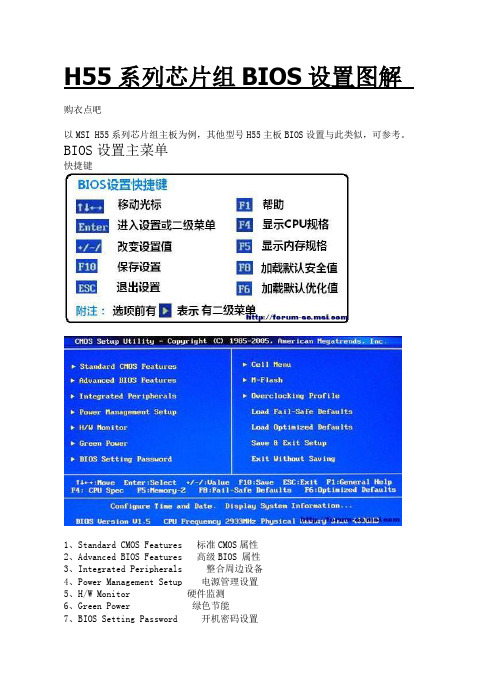

130ASRock A55M-VS Motherboard1. 主板簡介謝謝你采用了華擎A55M-VS 主板,本主板由華擎嚴格制造,質量可靠,穩定性好,能夠獲得卓越的性能。
本安裝指南介紹了安裝主板的步驟。
更加詳細的主板信息可參看驅動光盤的用戶手冊。
1.1包裝盒內物品華擎A55M-VS 主板 (Micro ATX 規格: 8.8英吋 X 6.8英吋, 22.4厘米 X 17.3厘米)華擎A55M-VS 快速安裝指南華擎A55M-VS 支持光盤兩條Serial ATA(SATA)數據線(選配)一塊I/O擋板ASRock提醒您...為了在 Windows ®7 / 7 64-bit / Vista TM / Vista TM 64-bit 系統中取得更好的性能,建議您在BIOS中將Storage Configuration(存儲配置)選項設成AHCI模式。
關于BIOS設置程序,請參見支持光盤中的“User Manual”以了解相詳細信息。
簡體中文131ASRock A55M-VS Motherboard簡體中文1.2主板規格架构 - Micro ATX 規格:8.8英吋 X 6.8英吋, 22.4厘米 X 17.3厘米- CPU 供電電路固態電容 處理器 - FM1插槽支持100W 處理器- 支持 AMD Cool ‘n ’ Quiet ™冷靜技術- UMI-Link GEN2芯片組 - AMD A55 FCH (Hudson-D2)系統內存 - 支持雙通道DDR3內存技術(見警告1) - 配備2個DDR3 DIMM 插槽- 支持DDR3 2400+(超頻)/1866/1600/1333/1066 /800 non-ECC、un-buffered 內存(見警告2)- 最高支持16GB 系統容量(見警告3) 擴展插槽 - 1 x PCI Express 2.0 x16插槽 - 1 x PCI 插槽- 支持AMD 雙顯卡技術板載顯卡 - AMD Radeon HD 65XX/64XX 顯卡- DirectX 11、Pixel Shader 5.0技術 - 最大共享內存512MB(見警告4)- 支持D-Sub,最高分辨率達1920x1600 @ 60Hz- 支持AMD Steady Video TM :最新視頻后處理能力,可為家庭/在線視頻提供自動降低抖動的功能音效 - 5.1聲道高保真音頻 (Realtek ALC662音頻編解碼器)- 支持THX TruStudio TM板載LAN 功能 - Realtek PCIE x1 LAN RTL8105E - 速度:10/100 Mb/s- 支持网路喚醒(Wake-On-LAN)- 支持PXE Rear Panel I/O 界面I/O- 1個PS/2 鼠標接口 (后面板輸入/ - 1個PS/2 鍵盤接口 輸出接口) - 1個VGA 接口- 4個可直接使用的USB 2.0接口- 1個RJ-45局域网接口與LED 指示燈(ACT/LINK LED 和 SPEED LED)- 高保真音頻插孔:音頻輸入/前置喇叭/麥克風連接頭 - 4 x SATA2 3.0Gb/s 連接頭,支持RAID (RAID 0, RAID 1和 RAID 10),NCQ,AHCI 和熱插拔功能 - 1 x 紅外線模塊接頭- 1 x 消費類紅外線模塊接頭- 1 x 打印機端口接針- 1 x 串行接口- CPU/機箱/電源風扇接頭- 24針ATX電源接頭- 4針12V電源接頭- 前置音頻面板接頭- 2 x USB 2.0接口 (可支持4個額外的USB 2.0接口) BIOS - 32Mb AMI BIOS- AMI UEFI Legal BIOS,支持GUI- 支持即插即用(Plug and Play,PnP)- ACPI 1.1 電源管理- 支持喚醒功能- 支持jumperfree免跳線模式- CPU、DRAM、VDDP、SB電壓多功能調節器支持光盤 -驅動程序,工具軟件,殺毒軟件(測試版本),AMD Live!Explorer, AMD Fusion, CyberLink MediaEspresso 6.5試用版, 華擎MAGIX多媒体套件 - OEM獨家功能 - ASRock Extreme Tuning Utility (AXTU)(詳見警告5)- 華擎即時開機功能- 華擎Instant Flash(見警告6)- 華擎APP Charger(見警告7)- 華擎SmartView(見警告8)- 華擎XFast USB(見警告9)- 華擎XFast LAN(見警告10)- 華擎XFast RAM(見警告11)- Hybrid Booster(安心超頻技術):- ASRock U-COP(見警告12)硬件監控器 - CPU溫度偵測- 主板溫度偵測- CPU/機箱/電源風扇轉速計- CPU靜音風扇- CPU/機箱風扇多速控制- 電壓範圍:+12V, +5V, +3.3V, 核心電壓操作系統 - Microsoft®Windows®7/7 64位元/Vista TM/Vista TM 64位元/ 簡體中文XP SP3/XP 64位元适用于此主板(見警告13)認證 - FCC, CE, WHQL- 支持ErP/EuP(需要同時使用支持ErP/EuP的電源供應器)(見警告14)* 請參閱華擎網站了解詳細的產品信息: 132ASRock A55M-VS Motherboard133ASRock A55M-VS Motherboard簡體中文警告請了解超頻具有不可避免的風險,這些超頻包括調節BIOS 設置、運用異步超頻技術或使用第三方超頻工具。
5.MSIH55系列BIOS和AdvancedBIOS设置图解[申请加精]5八、Cell Menu 核心菜单核心菜单是BIOS设置菜单最重要的菜单,由于内容繁多,分为四部分:1、CPU相关部分,2、内存相关部分,3、PCI频率相关部分,4、电压相关部分。
(一)、CPU相关部分1、当前CPU、DRAM、QPI频率信息核心菜单的第一段是显示当前CPU、DRAM、QPI的频率。
2、CPU Specifications CPU规格这里显示的是安装在主板上的CPU的规格信息。
2-1、CPU Technology Support CPU技术支持这里显示的是安装在主板上的CPU所支持的技术信息。
比如这颗i5 750就不支持超线程。
3、CPU Feature CPU特征这里是设置CPU的技术特征参数。
3-1、Intel EIST Intel智能降频技术EIST全称为“Enhanced Intel Speed Step Technology”,是Intel公司专门为移动平台和服务器平台处理器开发的一种节电技术。
到后来,新推出的桌面处理器也内置了该项技术,从而使更多的个人电脑用户受益。
设置项有Disabled、Enabled、Auto。
默认是Auto。
Disabled 就是关闭这项功能,Enabled就是开启,Auto则是根据CPU是否支持自动设置开启或关闭。
从节能角度看,还是开启为好,开启后,系统会依据CPU的负载自动调整CPU的频率。
3-2、Intel C-State Intel深度节能技术C-State是显著降低处理器空闲期间功耗的一种电源管理状态。
相当于ACPI的C0状态。
当安装的CPU支持C-State时,这个选项才显示出来。
设置项有Disabled(关闭)、Enabled(开启),默认是Enabled。
开启这项功能后,配合Intel的睿频技术,当CPU一个核心运行时,倍频会达到默认的最高值,比如i5 750能达到24倍频,3.2GHz。
User’s GuideEVGA H55V MotherboardTable of Contents Congratulations (3)Parts NOT in the Kit (3)Hardware Installation (4)Preparing the Motherboard (4)Installing the CPU (4)Installing the CPU Fan (5)Installing System Memory (DIMMs) (5)Installing the Motherboard (5)Installing the I/O Shield (6)Securing the Motherboard into a System Case (6)Connecting Cables (6)24-pin ATX Power (ATXPOWER) (7)4-pin ATX 12V Power (ATX_CPU) (7)Connecting Serial ATA Cables (7)Front Panel Header (F_PANEL) (8)Expansion Slots (8)Enter BIOS Setup (9)Verify/Change BIOS settings (9)Installing Drivers and Software (10)Windows XP/Vista/7 Driver Installation (10)Congratulations!Thank you for purchasing this EVGA H55 Chipset based motherboard.This motherboard from EVGA offers high performance, quality features and superior support. If you have any questions about this product please visit to read the EVGA FAQ, visit our forums or contact us directly.Parts NOT in the KitThis kit contains all the hardware necessary to install and connect your new EVGA H55Motherboard. However, it does not contain the following items that must be purchasedseparately to make the motherboard functional.❑Intel Socket 1156 Processor❑DDR3 System Memory❑Socket 1156 Cooling fan❑Power SupplyEVGA assumes you have purchased all the necessary parts needed to allow for proper systemfunctionality. For a full list of sup ported CPU’s on this motherboard, please visit/support/motherboard/.When replacing a motherboard in a system case, you will need to reinstall an operating systemeven though the current hard disk may already have an operating systemHardware InstallationThis section will guide you through the installation of the motherboard.The topics covered in this section are:❑Preparing the motherboard❑Installing the motherboard❑Connecting cablesPreparing the MotherboardInstalling the CPUBe very careful when handling the CPU. Hold the processor only bythe edges and do not touch the contacts on the motherboard or CPU.Any physical damage to the motherboard pins will void thewarranty.Use the following procedure to install the CPU onto the motherboard:1.Unhook the socket lever by pushing down and away from the socket.2. Pull the socket lever back and the load plate will automatically lift.There is a protective socket cover within the CPU socket to protectthe socket when there is no CPU installed.3. Remove the protective socket cover from the CPU Socket in a straightup motion.4. Align the notches in the processor with the notches on the socket.5. Lower the processor straight down into the socket without tilting orsliding it into the socket6. Lower the load plate so it is resting on the CPU.7. Pull back the socket lever again to ensure the load plate tip engagesunder the shoulder screw cap.8. Carefully close and latch the lever.Align notches with notcheson the CPUInstalling the CPU FanThere are many different fan types that can be used with this motherboard. Follow the instruction that came with you fan assembly. Be sure that the fan orientation is correct for your chassis type and your fan assembly.Installing System Memory (DIMMs)Your new motherboard has four 240-pin slots for DDR3 memory. These slots support 256 MB, 512 MB, 1GB, 2GB, and 4GB DDR3 technologies. There must be at least one memory bank populated to ensure normal operation. Use the following the recommendations for installing memory.❑ One DIMM : If using 1 DIMM (Single Channel ), install into: DIMM slot 1. ❑ Two DIMMs : If using 2 DIMMs (Dual Channel ), install into: DIMM slots 1 and 3. ❑ Four DIMMS: If using 4 DIMMs (Dual Channel ), install into: DIMM slots 2, 1, 4, and 3.Use the following procedure to install memory DIMMs. Note that there is only one gap near the center of the DIMM slot. This slot matches the slot on the memory DIMM to ensure the component is installed properly. 1. Unlock a DIMM slot by pressing the module clips outward.2.Align the memory module to the DIMM slot, and insert the module vertically into the DIMM slot. The plastic clips at both sides of the DIMM slot automatically lock the DIMM into the connector.Installing the MotherboardThe sequence of installing the motherboard into a system case depends on the chassis you are using and if you are replacing an existing motherboard or working with an empty system case. Determine if it would be easier to make all the connections prior to this step or to secure the motherboard and then make all the connections. It is normally easier to secure the motherboard first.DIMM Slot 2 (XMM2) DIMM Slot 1 (XMM1) DIMM Slot 4 (XMM4) DIMM Slot 3 (XMM3)Use the following procedure to install the I/O shield and secure the motherboard into thechassis.Installing the I/O ShieldThe motherboard kit comes with an I/O shield that is used to block radio frequencytransmissions, protects internal components from dust and foreign objects, and promotescorrect airflow within the chassis.Before installing the motherboard, install the I/O shield from the inside of the chassis. Press the I/O shield into place and make sure it fits securely.Securing the Motherboard into a System CaseMost system cases have a base with mounting studs or spacers to allow the motherboard to besecured to the chassis and help to prevent short circuits. If there are studs that do not alignwith a mounting hole on the motherboard, it is recommended that you remove that stud toprevent the possibility of a short circuit.1.Carefully place the motherboard onto the stand offs located inside the chassis.2.Align the mounting holes with the stand offs.3.Align the connectors to the I/O shield.4.Ensure that the fan assembly is aligned with the chassis vents according to the fanassembly instruction.5.Secure the motherboard with screws.Connecting CablesThis section takes you through all the necessary connections on the motherboard. This willinclude:❑Power Connections24-pin ATX power (ATXPOWER)4-pin ATX 12V power (ATX_CPU)Serial ATA II❑Internal HeadersFront panel❑Expansion slots24-pin ATX Power (ATXPOWER)ATXPOWER is the main power supply connector located along the edge of the board next to the DIMM slots. Make sure that the power supply cable and pins are properly aligned with the connector on the motherboard. Firmly plug the power supply cable into the connector and makesure it is secure.ConnectorPinSignalPinSignal1+3.3V 13 +3.3V 2 +3.3V 14 -12V 3 GND 15 GND 4 +5V 16 PS_ON 5GND 17 GND 6+5V 18 GND 7 GND 19 GND 8 PWROK 20 RSVD 9 +5V_AUX 21 +5V 10 +12V 22 +5V 11 +12V 23 +5V 12+3.3V24GND4-pin ATX 12V Power (ATX_CPU)ATX_CPU the 4-pin ATX 12V power connection, is used to provide power to the CPU. Align the pins to the connector and press firmly until seated.Connecting Serial ATA CablesThe Serial ATA II connector is used to connect the Serial ATA II device to the motherboard. These connectors support the thin Serial ATA II cables for primary storage devices. The current Serial ATA II interface allows up to 300MB/s data transfer rate.Power ConnectorPlug power cable from system power supply to ATXPOWER1 121324Front Panel Header (F_PANEL)The front panel header on this motherboard is one connector used to connect the following four cables.❑ PLEDAttach the front panel power LED cable to these two pins of the connector. The Power LED indicates the system’s status.When the system is turned on, the LED is on. When the system is turned off, the LED is off.❑ PWRBTNAttach the power button cable from the case to these two pins.Pressing the power button on the front panel turns the system on and off rather than using the onboard button.❑ HDLEDAttach the hard disk drive indicator LED cable to these two pins. The HDD indicator LED indicates the activity status of the hard disks.❑ RESETAttach the Reset switch cable from the front panel of the case to these two pins. The system restarts when the RESET switch is pressed.Expansion Slots❑ PCI SlotsThe PCI slot supports many expansion cards such as a LAN card, USB card, SCSI card and other cards that comply with PCI specifications. When installing a card into the PCI slot, be sure that it is fully seated. Secure the card’s metal bracket to the chassis back panel with the screw used to hold the blank cover.❑ PCI Express x1 SlotsThe PCI Express x1 slot is designed to accommodate PCIe x1 cards, such as an EVGA Killer Xeno Network Card or Sound Card. The x1 slot provides 250 MB/sec bandwidth.❑ PCI Express x4 SlotsThe PCI Express x4 slot is designed to accommodate PCIe x1/x4 cards.❑ PCI Express x16/x8/x1 SlotsThese PCI Express slots are reserved for Graphic Cards and PCI Express x1 devices. The design of this motherboard supports multiple Graphic Card technology.When installing a PCI Express Graphic Card, be sure the retention clip snaps and locks the card into place. S ecure the card’s metal bracket to the chassis back panel with the screw used to hold the blank cover.Enter BIOS Setup The BIOS is the communication bridge between hardware and software. Correctly setting the BIOS parameters is critical to maintain optimal system performance and stability.Verify/Change BIOS settingsUse the following procedure to verify/change BIOS settings.1.Power on the computer.2.Press the Del key when the following message briefly displays at the bottom of the screenduring the Power On Self Test (POST).Pressing Del takes you to the AMI BIOS CMOS Setup Utility.The main menu allows you to select from the list of setup functions and two exit choices. Usethe + and - keys to scroll through the options or press Enter to display the associated submenu.Use the ✁ arrow keys to position the selector in the option you choose. To go back to theprevious menu, press Esc.Installing Drivers and SoftwareThe CD that has been shipped with the EVGA H55 Motherboard contains the following software and drivers:❑Chipset Drivers❑Audio drivers❑LAN Drivers❑Intel(R) Management Engine Interface Driver❑Adobe Acrobat Reader❑User’s ManualWindows XP/Vista/7 Driver Installation1.Insert the Intel H55 installation CD for the motherboard included in the kit.2.The CD will autorun, install the drivers and utilities listed on the install screen. If the CDdoes not run, go to My Computer and click on the CD to open.。