Manual index page
- 格式:xlsx
- 大小:21.54 KB
- 文档页数:2



The information in this document is subject to change without notice and does not represent a commitment on the part of Native Instruments GmbH. The software described by this docu-ment is subject to a License Agreement and may not be copied to other media. No part of this publication may be copied, reproduced or otherwise transmitted or recorded, for any purpose, without prior written permission by Native Instruments GmbH, hereinafter referred to as Native Instruments.“Native Instruments”, “NI” and associated logos are (registered) trademarks of Native Instru-ments GmbH.ASIO, VST, HALion and Cubase are registered trademarks of Steinberg Media Technologies GmbH.All other product and company names are trademarks™ or registered® trademarks of their re-spective holders. Use of them does not imply any affiliation with or endorsement by them.Document authored by: David Gover and Nico Sidi.Software version: 2.8 (02/2019)Hardware version: MASCHINE MK3Special thanks to the Beta Test Team, who were invaluable not just in tracking down bugs, but in making this a better product.NATIVE INSTRUMENTS GmbH Schlesische Str. 29-30D-10997 Berlin Germanywww.native-instruments.de NATIVE INSTRUMENTS North America, Inc. 6725 Sunset Boulevard5th FloorLos Angeles, CA 90028USANATIVE INSTRUMENTS K.K.YO Building 3FJingumae 6-7-15, Shibuya-ku, Tokyo 150-0001Japanwww.native-instruments.co.jp NATIVE INSTRUMENTS UK Limited 18 Phipp StreetLondon EC2A 4NUUKNATIVE INSTRUMENTS FRANCE SARL 113 Rue Saint-Maur75011 ParisFrance SHENZHEN NATIVE INSTRUMENTS COMPANY Limited 5F, Shenzhen Zimao Center111 Taizi Road, Nanshan District, Shenzhen, GuangdongChina© NATIVE INSTRUMENTS GmbH, 2019. All rights reserved.Table of Contents1Welcome to MASCHINE (25)1.1MASCHINE Documentation (26)1.2Document Conventions (27)1.3New Features in MASCHINE 2.8 (29)1.4New Features in MASCHINE 2.7.10 (31)1.5New Features in MASCHINE 2.7.8 (31)1.6New Features in MASCHINE 2.7.7 (32)1.7New Features in MASCHINE 2.7.4 (33)1.8New Features in MASCHINE 2.7.3 (36)2Quick Reference (38)2.1Using Your Controller (38)2.1.1Controller Modes and Mode Pinning (38)2.1.2Controlling the Software Views from Your Controller (40)2.2MASCHINE Project Overview (43)2.2.1Sound Content (44)2.2.2Arrangement (45)2.3MASCHINE Hardware Overview (48)2.3.1MASCHINE Hardware Overview (48)2.3.1.1Control Section (50)2.3.1.2Edit Section (53)2.3.1.3Performance Section (54)2.3.1.4Group Section (56)2.3.1.5Transport Section (56)2.3.1.6Pad Section (58)2.3.1.7Rear Panel (63)2.4MASCHINE Software Overview (65)2.4.1Header (66)2.4.2Browser (68)2.4.3Arranger (70)2.4.4Control Area (73)2.4.5Pattern Editor (74)3Basic Concepts (76)3.1Important Names and Concepts (76)3.2Adjusting the MASCHINE User Interface (79)3.2.1Adjusting the Size of the Interface (79)3.2.2Switching between Ideas View and Song View (80)3.2.3Showing/Hiding the Browser (81)3.2.4Showing/Hiding the Control Lane (81)3.3Common Operations (82)3.3.1Using the 4-Directional Push Encoder (82)3.3.2Pinning a Mode on the Controller (83)3.3.3Adjusting Volume, Swing, and Tempo (84)3.3.4Undo/Redo (87)3.3.5List Overlay for Selectors (89)3.3.6Zoom and Scroll Overlays (90)3.3.7Focusing on a Group or a Sound (91)3.3.8Switching Between the Master, Group, and Sound Level (96)3.3.9Navigating Channel Properties, Plug-ins, and Parameter Pages in the Control Area.973.3.9.1Extended Navigate Mode on Your Controller (102)3.3.10Navigating the Software Using the Controller (105)3.3.11Using Two or More Hardware Controllers (106)3.3.12Touch Auto-Write Option (108)3.4Native Kontrol Standard (110)3.5Stand-Alone and Plug-in Mode (111)3.5.1Differences between Stand-Alone and Plug-in Mode (112)3.5.2Switching Instances (113)3.5.3Controlling Various Instances with Different Controllers (114)3.6Host Integration (114)3.6.1Setting up Host Integration (115)3.6.1.1Setting up Ableton Live (macOS) (115)3.6.1.2Setting up Ableton Live (Windows) (116)3.6.1.3Setting up Apple Logic Pro X (116)3.6.2Integration with Ableton Live (117)3.6.3Integration with Apple Logic Pro X (119)3.7Preferences (120)3.7.1Preferences – General Page (121)3.7.2Preferences – Audio Page (126)3.7.3Preferences – MIDI Page (130)3.7.4Preferences – Default Page (133)3.7.5Preferences – Library Page (137)3.7.6Preferences – Plug-ins Page (145)3.7.7Preferences – Hardware Page (150)3.7.8Preferences – Colors Page (154)3.8Integrating MASCHINE into a MIDI Setup (156)3.8.1Connecting External MIDI Equipment (156)3.8.2Sync to External MIDI Clock (157)3.8.3Send MIDI Clock (158)3.9Syncing MASCHINE using Ableton Link (159)3.9.1Connecting to a Network (159)3.9.2Joining and Leaving a Link Session (159)3.10Using a Pedal with the MASCHINE Controller (160)3.11File Management on the MASCHINE Controller (161)4Browser (163)4.1Browser Basics (163)4.1.1The MASCHINE Library (163)4.1.2Browsing the Library vs. Browsing Your Hard Disks (164)4.2Searching and Loading Files from the Library (165)4.2.1Overview of the Library Pane (165)4.2.2Selecting or Loading a Product and Selecting a Bank from the Browser (170)4.2.2.1[MK3] Browsing by Product Category Using the Controller (174)4.2.2.2[MK3] Browsing by Product Vendor Using the Controller (174)4.2.3Selecting a Product Category, a Product, a Bank, and a Sub-Bank (175)4.2.3.1Selecting a Product Category, a Product, a Bank, and a Sub-Bank on theController (179)4.2.4Selecting a File Type (180)4.2.5Choosing Between Factory and User Content (181)4.2.6Selecting Type and Character Tags (182)4.2.7List and Tag Overlays in the Browser (186)4.2.8Performing a Text Search (188)4.2.9Loading a File from the Result List (188)4.3Additional Browsing Tools (193)4.3.1Loading the Selected Files Automatically (193)4.3.2Auditioning Instrument Presets (195)4.3.3Auditioning Samples (196)4.3.4Loading Groups with Patterns (197)4.3.5Loading Groups with Routing (198)4.3.6Displaying File Information (198)4.4Using Favorites in the Browser (199)4.5Editing the Files’ Tags and Properties (203)4.5.1Attribute Editor Basics (203)4.5.2The Bank Page (205)4.5.3The Types and Characters Pages (205)4.5.4The Properties Page (208)4.6Loading and Importing Files from Your File System (209)4.6.1Overview of the FILES Pane (209)4.6.2Using Favorites (211)4.6.3Using the Location Bar (212)4.6.4Navigating to Recent Locations (213)4.6.5Using the Result List (214)4.6.6Importing Files to the MASCHINE Library (217)4.7Locating Missing Samples (219)4.8Using Quick Browse (221)5Managing Sounds, Groups, and Your Project (225)5.1Overview of the Sounds, Groups, and Master (225)5.1.1The Sound, Group, and Master Channels (226)5.1.2Similarities and Differences in Handling Sounds and Groups (227)5.1.3Selecting Multiple Sounds or Groups (228)5.2Managing Sounds (233)5.2.1Loading Sounds (235)5.2.2Pre-listening to Sounds (236)5.2.3Renaming Sound Slots (237)5.2.4Changing the Sound’s Color (237)5.2.5Saving Sounds (239)5.2.6Copying and Pasting Sounds (241)5.2.7Moving Sounds (244)5.2.8Resetting Sound Slots (245)5.3Managing Groups (247)5.3.1Creating Groups (248)5.3.2Loading Groups (249)5.3.3Renaming Groups (251)5.3.4Changing the Group’s Color (251)5.3.5Saving Groups (253)5.3.6Copying and Pasting Groups (255)5.3.7Reordering Groups (258)5.3.8Deleting Groups (259)5.4Exporting MASCHINE Objects and Audio (260)5.4.1Saving a Group with its Samples (261)5.4.2Saving a Project with its Samples (262)5.4.3Exporting Audio (264)5.5Importing Third-Party File Formats (270)5.5.1Loading REX Files into Sound Slots (270)5.5.2Importing MPC Programs to Groups (271)6Playing on the Controller (275)6.1Adjusting the Pads (275)6.1.1The Pad View in the Software (275)6.1.2Choosing a Pad Input Mode (277)6.1.3Adjusting the Base Key (280)6.1.4Using Choke Groups (282)6.1.5Using Link Groups (284)6.2Adjusting the Key, Choke, and Link Parameters for Multiple Sounds (286)6.3Playing Tools (287)6.3.1Mute and Solo (288)6.3.2Choke All Notes (292)6.3.3Groove (293)6.3.4Level, Tempo, Tune, and Groove Shortcuts on Your Controller (295)6.3.5Tap Tempo (299)6.4Performance Features (300)6.4.1Overview of the Perform Features (300)6.4.2Selecting a Scale and Creating Chords (303)6.4.3Scale and Chord Parameters (303)6.4.4Creating Arpeggios and Repeated Notes (316)6.4.5Swing on Note Repeat / Arp Output (321)6.5Using Lock Snapshots (322)6.5.1Creating a Lock Snapshot (322)6.5.2Using Extended Lock (323)6.5.3Updating a Lock Snapshot (323)6.5.4Recalling a Lock Snapshot (324)6.5.5Morphing Between Lock Snapshots (324)6.5.6Deleting a Lock Snapshot (325)6.5.7Triggering Lock Snapshots via MIDI (326)6.6Using the Smart Strip (327)6.6.1Pitch Mode (328)6.6.2Modulation Mode (328)6.6.3Perform Mode (328)6.6.4Notes Mode (329)7Working with Plug-ins (330)7.1Plug-in Overview (330)7.1.1Plug-in Basics (330)7.1.2First Plug-in Slot of Sounds: Choosing the Sound’s Role (334)7.1.3Loading, Removing, and Replacing a Plug-in (335)7.1.3.1Browser Plug-in Slot Selection (341)7.1.4Adjusting the Plug-in Parameters (344)7.1.5Bypassing Plug-in Slots (344)7.1.6Using Side-Chain (346)7.1.7Moving Plug-ins (346)7.1.8Alternative: the Plug-in Strip (348)7.1.9Saving and Recalling Plug-in Presets (348)7.1.9.1Saving Plug-in Presets (349)7.1.9.2Recalling Plug-in Presets (350)7.1.9.3Removing a Default Plug-in Preset (351)7.2The Sampler Plug-in (352)7.2.1Page 1: Voice Settings / Engine (354)7.2.2Page 2: Pitch / Envelope (356)7.2.3Page 3: FX / Filter (359)7.2.4Page 4: Modulation (361)7.2.5Page 5: LFO (363)7.2.6Page 6: Velocity / Modwheel (365)7.3Using Native Instruments and External Plug-ins (367)7.3.1Opening/Closing Plug-in Windows (367)7.3.2Using the VST/AU Plug-in Parameters (370)7.3.3Setting Up Your Own Parameter Pages (371)7.3.4Using VST/AU Plug-in Presets (376)7.3.5Multiple-Output Plug-ins and Multitimbral Plug-ins (378)8Using the Audio Plug-in (380)8.1Loading a Loop into the Audio Plug-in (384)8.2Editing Audio in the Audio Plug-in (385)8.3Using Loop Mode (386)8.4Using Gate Mode (388)9Using the Drumsynths (390)9.1Drumsynths – General Handling (391)9.1.1Engines: Many Different Drums per Drumsynth (391)9.1.2Common Parameter Organization (391)9.1.3Shared Parameters (394)9.1.4Various Velocity Responses (394)9.1.5Pitch Range, Tuning, and MIDI Notes (394)9.2The Kicks (395)9.2.1Kick – Sub (397)9.2.2Kick – Tronic (399)9.2.3Kick – Dusty (402)9.2.4Kick – Grit (403)9.2.5Kick – Rasper (406)9.2.6Kick – Snappy (407)9.2.7Kick – Bold (409)9.2.8Kick – Maple (411)9.2.9Kick – Push (412)9.3The Snares (414)9.3.1Snare – Volt (416)9.3.2Snare – Bit (418)9.3.3Snare – Pow (420)9.3.4Snare – Sharp (421)9.3.5Snare – Airy (423)9.3.6Snare – Vintage (425)9.3.7Snare – Chrome (427)9.3.8Snare – Iron (429)9.3.9Snare – Clap (431)9.3.10Snare – Breaker (433)9.4The Hi-hats (435)9.4.1Hi-hat – Silver (436)9.4.2Hi-hat – Circuit (438)9.4.3Hi-hat – Memory (440)9.4.4Hi-hat – Hybrid (442)9.4.5Creating a Pattern with Closed and Open Hi-hats (444)9.5The Toms (445)9.5.1Tom – Tronic (447)9.5.2Tom – Fractal (449)9.5.3Tom – Floor (453)9.5.4Tom – High (455)9.6The Percussions (456)9.6.1Percussion – Fractal (458)9.6.2Percussion – Kettle (461)9.6.3Percussion – Shaker (463)9.7The Cymbals (467)9.7.1Cymbal – Crash (469)9.7.2Cymbal – Ride (471)10Using the Bass Synth (474)10.1Bass Synth – General Handling (475)10.1.1Parameter Organization (475)10.1.2Bass Synth Parameters (477)11Working with Patterns (479)11.1Pattern Basics (479)11.1.1Pattern Editor Overview (480)11.1.2Navigating the Event Area (486)11.1.3Following the Playback Position in the Pattern (488)11.1.4Jumping to Another Playback Position in the Pattern (489)11.1.5Group View and Keyboard View (491)11.1.6Adjusting the Arrange Grid and the Pattern Length (493)11.1.7Adjusting the Step Grid and the Nudge Grid (497)11.2Recording Patterns in Real Time (501)11.2.1Recording Your Patterns Live (501)11.2.2The Record Prepare Mode (504)11.2.3Using the Metronome (505)11.2.4Recording with Count-in (506)11.2.5Quantizing while Recording (508)11.3Recording Patterns with the Step Sequencer (508)11.3.1Step Mode Basics (508)11.3.2Editing Events in Step Mode (511)11.3.3Recording Modulation in Step Mode (513)11.4Editing Events (514)11.4.1Editing Events with the Mouse: an Overview (514)11.4.2Creating Events/Notes (517)11.4.3Selecting Events/Notes (518)11.4.4Editing Selected Events/Notes (526)11.4.5Deleting Events/Notes (532)11.4.6Cut, Copy, and Paste Events/Notes (535)11.4.7Quantizing Events/Notes (538)11.4.8Quantization While Playing (540)11.4.9Doubling a Pattern (541)11.4.10Adding Variation to Patterns (541)11.5Recording and Editing Modulation (546)11.5.1Which Parameters Are Modulatable? (547)11.5.2Recording Modulation (548)11.5.3Creating and Editing Modulation in the Control Lane (550)11.6Creating MIDI Tracks from Scratch in MASCHINE (555)11.7Managing Patterns (557)11.7.1The Pattern Manager and Pattern Mode (558)11.7.2Selecting Patterns and Pattern Banks (560)11.7.3Creating Patterns (563)11.7.4Deleting Patterns (565)11.7.5Creating and Deleting Pattern Banks (566)11.7.6Naming Patterns (568)11.7.7Changing the Pattern’s Color (570)11.7.8Duplicating, Copying, and Pasting Patterns (571)11.7.9Moving Patterns (574)11.7.10Adjusting Pattern Length in Fine Increments (575)11.8Importing/Exporting Audio and MIDI to/from Patterns (576)11.8.1Exporting Audio from Patterns (576)11.8.2Exporting MIDI from Patterns (577)11.8.3Importing MIDI to Patterns (580)12Audio Routing, Remote Control, and Macro Controls (589)12.1Audio Routing in MASCHINE (590)12.1.1Sending External Audio to Sounds (591)12.1.2Configuring the Main Output of Sounds and Groups (596)12.1.3Setting Up Auxiliary Outputs for Sounds and Groups (601)12.1.4Configuring the Master and Cue Outputs of MASCHINE (605)12.1.5Mono Audio Inputs (610)12.1.5.1Configuring External Inputs for Sounds in Mix View (611)12.2Using MIDI Control and Host Automation (614)12.2.1Triggering Sounds via MIDI Notes (615)12.2.2Triggering Scenes via MIDI (622)12.2.3Controlling Parameters via MIDI and Host Automation (623)12.2.4Selecting VST/AU Plug-in Presets via MIDI Program Change (631)12.2.5Sending MIDI from Sounds (632)12.3Creating Custom Sets of Parameters with the Macro Controls (636)12.3.1Macro Control Overview (637)12.3.2Assigning Macro Controls Using the Software (638)12.3.3Assigning Macro Controls Using the Controller (644)13Controlling Your Mix (646)13.1Mix View Basics (646)13.1.1Switching between Arrange View and Mix View (646)13.1.2Mix View Elements (647)13.2The Mixer (649)13.2.1Displaying Groups vs. Displaying Sounds (650)13.2.2Adjusting the Mixer Layout (652)13.2.3Selecting Channel Strips (653)13.2.4Managing Your Channels in the Mixer (654)13.2.5Adjusting Settings in the Channel Strips (656)13.2.6Using the Cue Bus (660)13.3The Plug-in Chain (662)13.4The Plug-in Strip (663)13.4.1The Plug-in Header (665)13.4.2Panels for Drumsynths and Internal Effects (667)13.4.3Panel for the Sampler (668)13.4.4Custom Panels for Native Instruments Plug-ins (671)13.4.5Undocking a Plug-in Panel (Native Instruments and External Plug-ins Only) (675)13.5Controlling Your Mix from the Controller (677)13.5.1Navigating Your Channels in Mix Mode (678)13.5.2Adjusting the Level and Pan in Mix Mode (679)13.5.3Mute and Solo in Mix Mode (680)13.5.4Plug-in Icons in Mix Mode (680)14Using Effects (681)14.1Applying Effects to a Sound, a Group or the Master (681)14.1.1Adding an Effect (681)14.1.2Other Operations on Effects (690)14.1.3Using the Side-Chain Input (692)14.2Applying Effects to External Audio (695)14.2.1Step 1: Configure MASCHINE Audio Inputs (695)14.2.2Step 2: Set up a Sound to Receive the External Input (698)14.2.3Step 3: Load an Effect to Process an Input (700)14.3Creating a Send Effect (701)14.3.1Step 1: Set Up a Sound or Group as Send Effect (702)14.3.2Step 2: Route Audio to the Send Effect (706)14.3.3 A Few Notes on Send Effects (708)14.4Creating Multi-Effects (709)15Effect Reference (712)15.1Dynamics (713)15.1.1Compressor (713)15.1.2Gate (717)15.1.3Transient Master (721)15.1.4Limiter (723)15.1.5Maximizer (727)15.2Filtering Effects (730)15.2.1EQ (730)15.2.2Filter (733)15.2.3Cabinet (737)15.3Modulation Effects (738)15.3.1Chorus (738)15.3.2Flanger (740)15.3.3FM (742)15.3.4Freq Shifter (743)15.3.5Phaser (745)15.4Spatial and Reverb Effects (747)15.4.1Ice (747)15.4.2Metaverb (749)15.4.3Reflex (750)15.4.4Reverb (Legacy) (752)15.4.5Reverb (754)15.4.5.1Reverb Room (754)15.4.5.2Reverb Hall (757)15.4.5.3Plate Reverb (760)15.5Delays (762)15.5.1Beat Delay (762)15.5.2Grain Delay (765)15.5.3Grain Stretch (767)15.5.4Resochord (769)15.6Distortion Effects (771)15.6.1Distortion (771)15.6.2Lofi (774)15.6.3Saturator (775)15.7Perform FX (779)15.7.1Filter (780)15.7.2Flanger (782)15.7.3Burst Echo (785)15.7.4Reso Echo (787)15.7.5Ring (790)15.7.6Stutter (792)15.7.7Tremolo (795)15.7.8Scratcher (798)16Working with the Arranger (801)16.1Arranger Basics (801)16.1.1Navigating Song View (804)16.1.2Following the Playback Position in Your Project (806)16.1.3Performing with Scenes and Sections using the Pads (807)16.2Using Ideas View (811)16.2.1Scene Overview (811)16.2.2Creating Scenes (813)16.2.3Assigning and Removing Patterns (813)16.2.4Selecting Scenes (817)16.2.5Deleting Scenes (818)16.2.6Creating and Deleting Scene Banks (820)16.2.7Clearing Scenes (820)16.2.8Duplicating Scenes (821)16.2.9Reordering Scenes (822)16.2.10Making Scenes Unique (824)16.2.11Appending Scenes to Arrangement (825)16.2.12Naming Scenes (826)16.2.13Changing the Color of a Scene (827)16.3Using Song View (828)16.3.1Section Management Overview (828)16.3.2Creating Sections (833)16.3.3Assigning a Scene to a Section (834)16.3.4Selecting Sections and Section Banks (835)16.3.5Reorganizing Sections (839)16.3.6Adjusting the Length of a Section (840)16.3.6.1Adjusting the Length of a Section Using the Software (841)16.3.6.2Adjusting the Length of a Section Using the Controller (843)16.3.7Clearing a Pattern in Song View (843)16.3.8Duplicating Sections (844)16.3.8.1Making Sections Unique (845)16.3.9Removing Sections (846)16.3.10Renaming Scenes (848)16.3.11Clearing Sections (849)16.3.12Creating and Deleting Section Banks (850)16.3.13Working with Patterns in Song view (850)16.3.13.1Creating a Pattern in Song View (850)16.3.13.2Selecting a Pattern in Song View (850)16.3.13.3Clearing a Pattern in Song View (851)16.3.13.4Renaming a Pattern in Song View (851)16.3.13.5Coloring a Pattern in Song View (851)16.3.13.6Removing a Pattern in Song View (852)16.3.13.7Duplicating a Pattern in Song View (852)16.3.14Enabling Auto Length (852)16.3.15Looping (853)16.3.15.1Setting the Loop Range in the Software (854)16.4Playing with Sections (855)16.4.1Jumping to another Playback Position in Your Project (855)16.5Triggering Sections or Scenes via MIDI (856)16.6The Arrange Grid (858)16.7Quick Grid (860)17Sampling and Sample Mapping (862)17.1Opening the Sample Editor (862)17.2Recording Audio (863)17.2.1Opening the Record Page (863)17.2.2Selecting the Source and the Recording Mode (865)17.2.3Arming, Starting, and Stopping the Recording (868)17.2.5Using the Footswitch for Recording Audio (871)17.2.6Checking Your Recordings (872)17.2.7Location and Name of Your Recorded Samples (876)17.3Editing a Sample (876)17.3.1Using the Edit Page (877)17.3.2Audio Editing Functions (882)17.4Slicing a Sample (890)17.4.1Opening the Slice Page (891)17.4.2Adjusting the Slicing Settings (893)17.4.3Live Slicing (898)17.4.3.1Live Slicing Using the Controller (898)17.4.3.2Delete All Slices (899)17.4.4Manually Adjusting Your Slices (899)17.4.5Applying the Slicing (906)17.5Mapping Samples to Zones (912)17.5.1Opening the Zone Page (912)17.5.2Zone Page Overview (913)17.5.3Selecting and Managing Zones in the Zone List (915)17.5.4Selecting and Editing Zones in the Map View (920)17.5.5Editing Zones in the Sample View (924)17.5.6Adjusting the Zone Settings (927)17.5.7Adding Samples to the Sample Map (934)18Appendix: Tips for Playing Live (937)18.1Preparations (937)18.1.1Focus on the Hardware (937)18.1.2Customize the Pads of the Hardware (937)18.1.3Check Your CPU Power Before Playing (937)18.1.4Name and Color Your Groups, Patterns, Sounds and Scenes (938)18.1.5Consider Using a Limiter on Your Master (938)18.1.6Hook Up Your Other Gear and Sync It with MIDI Clock (938)18.1.7Improvise (938)18.2Basic Techniques (938)18.2.1Use Mute and Solo (938)18.2.2Use Scene Mode and Tweak the Loop Range (939)18.2.3Create Variations of Your Drum Patterns in the Step Sequencer (939)18.2.4Use Note Repeat (939)18.2.5Set Up Your Own Multi-effect Groups and Automate Them (939)18.3Special Tricks (940)18.3.1Changing Pattern Length for Variation (940)18.3.2Using Loops to Cycle Through Samples (940)18.3.3Using Loops to Cycle Through Samples (940)18.3.4Load Long Audio Files and Play with the Start Point (940)19Troubleshooting (941)19.1Knowledge Base (941)19.2Technical Support (941)19.3Registration Support (942)19.4User Forum (942)20Glossary (943)Index (951)1Welcome to MASCHINEThank you for buying MASCHINE!MASCHINE is a groove production studio that implements the familiar working style of classi-cal groove boxes along with the advantages of a computer based system. MASCHINE is ideal for making music live, as well as in the studio. It’s the hands-on aspect of a dedicated instru-ment, the MASCHINE hardware controller, united with the advanced editing features of the MASCHINE software.Creating beats is often not very intuitive with a computer, but using the MASCHINE hardware controller to do it makes it easy and fun. You can tap in freely with the pads or use Note Re-peat to jam along. Alternatively, build your beats using the step sequencer just as in classic drum machines.Patterns can be intuitively combined and rearranged on the fly to form larger ideas. You can try out several different versions of a song without ever having to stop the music.Since you can integrate it into any sequencer that supports VST, AU, or AAX plug-ins, you can reap the benefits in almost any software setup, or use it as a stand-alone application. You can sample your own material, slice loops and rearrange them easily.However, MASCHINE is a lot more than an ordinary groovebox or sampler: it comes with an inspiring 7-gigabyte library, and a sophisticated, yet easy to use tag-based Browser to give you instant access to the sounds you are looking for.What’s more, MASCHINE provides lots of options for manipulating your sounds via internal ef-fects and other sound-shaping possibilities. You can also control external MIDI hardware and 3rd-party software with the MASCHINE hardware controller, while customizing the functions of the pads, knobs and buttons according to your needs utilizing the included Controller Editor application. We hope you enjoy this fantastic instrument as much as we do. Now let’s get go-ing!—The MASCHINE team at Native Instruments.MASCHINE Documentation1.1MASCHINE DocumentationNative Instruments provide many information sources regarding MASCHINE. The main docu-ments should be read in the following sequence:1.MASCHINE Getting Started: This document provides a practical approach to MASCHINE viaa set of tutorials covering easy and more advanced tasks in order to help you familiarizeyourself with MASCHINE.2.MASCHINE Manual (this document): The MASCHINE Manual provides you with a compre-hensive description of all MASCHINE software and hardware features.Additional documentation sources provide you with details on more specific topics:▪Controller Editor Manual: Besides using your MASCHINE hardware controller together withits dedicated MASCHINE software, you can also use it as a powerful and highly versatileMIDI controller to pilot any other MIDI-capable application or device. This is made possibleby the Controller Editor software, an application that allows you to precisely define all MIDIassignments for your MASCHINE controller. The Controller Editor was installed during theMASCHINE installation procedure. For more information on this, please refer to the Con-troller Editor Manual available as a PDF file via the Help menu of Controller Editor.▪Online Support Videos: You can find a number of support videos on The Official Native In-struments Support Channel under the following URL: https:///NIsupport-EN. We recommend that you follow along with these instructions while the respective ap-plication is running on your computer.Other Online Resources:If you are experiencing problems related to your Native Instruments product that the supplied documentation does not cover, there are several ways of getting help:▪Knowledge Base▪User Forum▪Technical Support▪Registration SupportYou will find more information on these subjects in the chapter Troubleshooting.1.2Document ConventionsThis section introduces you to the signage and text highlighting used in this manual. This man-ual uses particular formatting to point out special facts and to warn you of potential issues. The icons introducing these notes let you see what kind of information is to be expected:This document uses particular formatting to point out special facts and to warn you of poten-tial issues. The icons introducing the following notes let you see what kind of information can be expected:Furthermore, the following formatting is used:▪Text appearing in (drop-down) menus (such as Open…, Save as… etc.) in the software and paths to locations on your hard disk or other storage devices is printed in italics.▪Text appearing elsewhere (labels of buttons, controls, text next to checkboxes etc.) in the software is printed in blue. Whenever you see this formatting applied, you will find the same text appearing somewhere on the screen.▪Text appearing on the displays of the controller is printed in light grey. Whenever you see this formatting applied, you will find the same text on a controller display.▪Text appearing on labels of the hardware controller is printed in orange. Whenever you see this formatting applied, you will find the same text on the controller.▪Important names and concepts are printed in bold.▪References to keys on your computer’s keyboard you’ll find put in square brackets (e.g.,“Press [Shift] + [Enter]”).►Single instructions are introduced by this play button type arrow.→Results of actions are introduced by this smaller arrow.Naming ConventionThroughout the documentation we will refer to MASCHINE controller (or just controller) as the hardware controller and MASCHINE software as the software installed on your computer.The term “effect” will sometimes be abbreviated as “FX” when referring to elements in the MA-SCHINE software and hardware. These terms have the same meaning.Button Combinations and Shortcuts on Your ControllerMost instructions will use the “+” sign to indicate buttons (or buttons and pads) that must be pressed simultaneously, starting with the button indicated first. E.g., an instruction such as:“Press SHIFT + PLAY”means:1.Press and hold SHIFT.2.While holding SHIFT, press PLAY and release it.3.Release SHIFT.Unlabeled Buttons on the ControllerThe buttons and knobs above and below the displays on your MASCHINE controller do not have labels.。

有关印刷的专业术语彩盒: retail box/color carton 礼盒:gift box说明书:manual/booklet 贴纸: label商标:brand 木盒:wood box卡牌:tag/card 海报:poster杂志:magazine1、纸质:paper stock /(raw) material书纸:WFUC(wood free uncoated)/ Woodfree铜板:WFC(wood free coated) / Art paper /Gloss Artpaper/ C2S ---Coated two sides哑粉:Matte coated paper / Matte/ Matt单粉:SBS C1S双面白或者单粉:WBB(White back board)?粉灰:CCNB / grey back (灰底)/ FBB(folding box board)(微软的称法)牛皮纸:kraft paper 坑纸:Corrugated Paper Flute A(A坑) 纸板::pasteboard 双灰板: grey board再生纸:recycled(循环) paper 合成纸:synthetic paper格拉辛底:glassine paper 胶底纸:adhesive label可移胶底纸:Removable label 非可移胶底纸:Permanent label彩纸:printed paper 卡纸:Paperboard,board , card board面纸:Top sheet 底纸:Liner sheet2、印刷颜色 ink information/printing单黑:black ink only, 专色:PMS,special color四色:4 colors CMYK----- Cyan 青, Magenta 品红, Yellow 黄, black 黑3、尺寸 size /dimension :长:length 宽width 高 Height 深 Depth 厚度:thickness展开尺寸:open size/flat size 成型尺寸:close size/finished size内尺寸:inner size 外尺寸:outer size 压线:score line 4、说明书装订和页数page and bindery单张说明书:leaf let /leafManual booklet: 此一般为单黑说明书Brochure:小册子一般为彩色说明书页数:page count 页码:page number(NO.)页 page 版panel;单张single sheet,切边 trim to size对折 fold in half 3折 3 fold风琴折:concertina fold accordion fold骑马钉saddle stitch,staple 胶装perfect bound /bindingWire 钉 Wire-O binding YO圈锁线:scwing 规格:specification 简称specs车中线:single sewing精装书:case(hard) bound book cloth book空白页:unprint page blank page 未切页:uncut pages封面:Cover 内文:Text/content自封:self cover 信封:envelope前封面(封一):front cover 后封面:back cover封二:inside front cover左右自反:work and tumble 天地翻:work and turn5表面处理: coating/finish光油gloss varnish, 哑油: matte varnish水油aqueous, Water-base varnish 磨光:polish /calendering吸塑油:blister varnish. 过局部UV: spot UV丝印: silk screen. 光胶:OPP,PP laminating烫金:gold/golden hot stamp 烫银:silver hot stamp击凸:embossing embossed模具:mould Plate(版) 烫金版:foil gold 烫银版: foil silver 6、后序加工裱纸:laminating 对裱:mounting啤切:die cut 粘贴:Glue (Joint)裁切:trim 切:cut /cutting驳盒:multi joints gluing自动扣底:automatic bottom auto-lock bottom扣底:lock bottom tuck top盖: Lid 底: Base 硬盖: Rigid Top7、外购件:丝带: ribbon 塑料:plastic (PVC PET PETG)热收缩:shrink wrap CD套:CD(wrap)sleeve泡沫:foam 金属:metallic双面胶:double-side tape 自粘性的:self-adhesive真空包装:Vacume packing V形状:V-shape防水:water proof 色稿:color proof数码稿:digital proof8、运输散货:bulk 大货生产:mass production lot货柜:(集装箱):container纸箱:carton 卡板:pallet护角:corner protect 包装:packing packaging最大:Maximum (max) 最小:Minimum(Min)净重:Net weight (NW) 毛重:Gross Weight(GW)体积:CBM 出厂价:Ex-work一般常用的:买主:buyer 卖主:vendor/suppier 客户:client/customer兰图:blue draft 看附件:see attachedCTF----computer to firm(计算机直接出菲林)CTP---computer to plate(计算机直接出版)FTP---file transfer protocol(文件传送协议)FYI---for your information(仅供参考)Confirm return?(确定退回)Notification of accepted quotation(通知已被确认的报价单)Purchasing(manager)采购(经理)拼版:make up 校板纸:make ready sheet样板:sample 实地:solid印前专业英语barcode 电脑条码(常见有UPC,EAN,ISBN三种)acetate 胶片(哑士通)dieline/diecut 啤板(DC)masking tape 红胶纸negative 阴片(NEG)positive 阳片(POS)overprint 踩印,叠印ozalid / blues 蓝纸patch—up 拼大版printing sequence 印刷色序half / kisscut 啤半穿laytint 拆色 layout sheet 版面拉规线4pross colour 四原色表面处理专业英语foil gold 烫金版foil silver 烫银版hot stamping 烫印moire patter 撞网图案(摩尔现象)blister varnish 过吸塑油 high gloss varnish 过特光油gloss varnish 过光油matt lamination 过哑油POP lamination 过光胶Press varnish 印油UV varnish 过UV油Water—base varnish 过水油纸张专业英语wood—free paper书写纸art paper 铜板纸duplex 粉灰synthetic paper 合成纸corrugated paper 瓦楞纸glassine paper 格拉辛纸(仿羊皮纸)single coated SBS 单粉骑马订 saddle stitch胶装 perfect bounding印刷行业术语中英文对照印刷行业术语印刷 printing 使用印版或其他方式将原稿上的图文信息转移到承印物上的工艺技术。

vue翻页组件vue-flip-page效果⽅法change (改变页⾯)tap (点击)turning (正在翻页)prev (前⼀页)next (后⼀页)翻到指定页⾯:handleSwitchManual(index) {if (index === this.currentIndex) return;this.$refs["turn"].toPage(index);this.currentIndex = index;this.goods_id = this.manuals[this.currentIndex].goods_id;this.show = false;},传⼊参数:| 参数 | type | example | describe || ------ | ---- | -------- | ---------- || width | number | 375 | 宽度 || height | number | 667 | ⾼度 || data | Array | [ { "picture_image": "https:///70cFvHSh_Q1YnxGkpoWK1HF6hhy/it/u=2600216442,2384386498&fm=15&gp=0.jpg", }, { "picture_image": "https:///timg?image&quality=80&size=b9999_10000&sec=1580807703833 npm包 npm install vue-flip-page在需要⽤到的页⾯中(注意⼀个页⾯⽬前只能引⼊⼀次)import turn from "vue-flip-page";components: { turn }例⼦:效果:样式:.manual-wrap {position: relative;z-index: 0;width: 100%;height: 100%;opacity: 0;display: -webkit-box;display: -ms-flexbox;display: flex;-webkit-box-pack: center;-ms-flex-pack: center;justify-content: center;-webkit-box-align: center;-ms-flex-align: center;align-items: center;-webkit-transform: scale(0.95);transform: scale(0.95);-webkit-transition: opacity ease 0.5s;transition: opacity ease 0.5s;-moz-user-select: none;-webkit-user-select: none;-ms-user-select: none;user-select: none;-o-user-select: none;}.manual-wrap.active {-webkit-transform: scale(1);transform: scale(1);opacity: 1;}总结以上所述是⼩编给⼤家介绍的vue 翻页组件vue-flip-page效果,希望对⼤家有所帮助!。
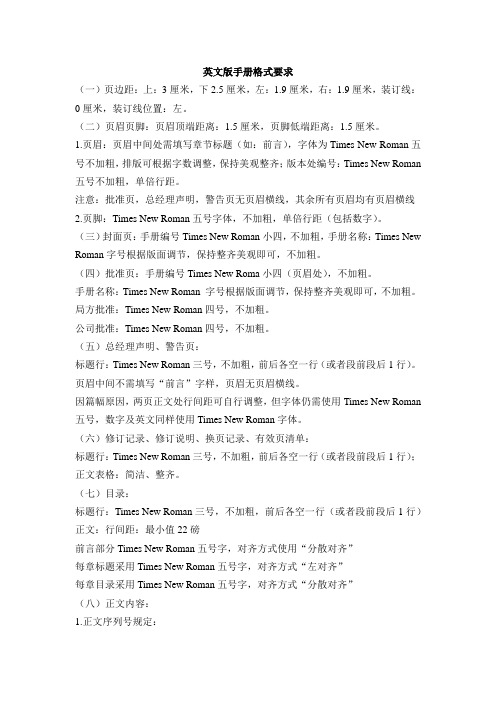
英文版手册格式要求(一)页边距:上:3厘米,下2.5厘米,左:1.9厘米,右:1.9厘米,装订线:0厘米,装订线位置:左。
(二)页眉页脚:页眉顶端距离:1.5厘米,页脚低端距离:1.5厘米。
1.页眉:页眉中间处需填写章节标题(如:前言),字体为Times New Roman五号不加粗,排版可根据字数调整,保持美观整齐;版本处编号:Times New Roman 五号不加粗,单倍行距。
注意:批准页,总经理声明,警告页无页眉横线,其余所有页眉均有页眉横线2.页脚:Times New Roman五号字体,不加粗,单倍行距(包括数字)。
(三)封面页:手册编号Times New Roman小四,不加粗,手册名称:Times New Roman字号根据版面调节,保持整齐美观即可,不加粗。
(四)批准页:手册编号Times New Roma小四(页眉处),不加粗。
手册名称:Times New Roman 字号根据版面调节,保持整齐美观即可,不加粗。
局方批准:Times New Roman四号,不加粗。
公司批准:Times New Roman四号,不加粗。
(五)总经理声明、警告页:标题行:Times New Roman三号,不加粗,前后各空一行(或者段前段后1行)。
页眉中间不需填写“前言”字样,页眉无页眉横线。
因篇幅原因,两页正文处行间距可自行调整,但字体仍需使用Times New Roman 五号,数字及英文同样使用Times New Roman字体。
(六)修订记录、修订说明、换页记录、有效页清单:标题行:Times New Roman三号,不加粗,前后各空一行(或者段前段后1行);正文表格:简洁、整齐。
(七)目录:标题行:Times New Roman三号,不加粗,前后各空一行(或者段前段后1行)正文:行间距:最小值22磅前言部分Times New Roman五号字,对齐方式使用“分散对齐”每章标题采用Times New Roman五号字,对齐方式“左对齐”每章目录采用Times New Roman五号字,对齐方式“分散对齐”(八)正文内容:1.正文序列号规定:Chapter 1 标题(三号居中,章节号用数字,Times New Roman不加粗)1.1 XXXXX(五号,Times New Roman加粗,数字也为Times New Roman,首行不缩进)1.1.1 XXXXX(五号,Times New Roman不加粗,数字也为Times New Roman,首行不缩进)1.1.1.1 XXXX(五号,Times New Roman不加粗,数字也为Times New Roman,首行不缩进)1) XXXXXXXX(五号,Times New Roman,数字也为Times New Roman,首行缩进两字符)a) XXXXX(五号,Times New Roman,数字也为Times New Roman,首行缩进两字符)b) XXXXX(五号,Times New Roman,数字也为Times New Roman,首行缩进两字符)2) XXXXX(五号,Times New Roman,数字也为Times New Roman,首行缩进两字符)剩余正文仍需分层,可自行选择序号类型。
Elevator Control ManualInstructionContent1. Unit Dimensions (3)1.1. Card reader board (3)1.2. Relay board (3)1.3. Relay box (If require) (3)2. Parameter (4)3. Elevator Functions (4)3.1. Automatic function for one floor (4)3.2. Pressing floor buttons is necessary when scanning the card if multi floors have been set. (4)3.3. Emergency switch can be used when elevator is broken. (4)4. Cable Requirements (4)5. Installation of requirement for elevator control (5)6. Installation tools (5)7. Preparations: (6)8. Card Reader Front Plate Diagram (6)9. Installation Position of Elevator Controller (7)9.1. Reader installation (7)9.2. Relay board or relay box installation (7)10. Caution Before Installing Elevator Control (9)10.1. Power Setting (9)10.2. Check the integrality of system before installation.(wiring and testing methods are shown below) (9)10.3. Check If Elevator Control Working Properly (10)10.3.1. Check if Buttons are correctly connected to relays (10)10.3.2. After setting up the Elevator,whether Relays on Control Box Working Properly (SettingCard Test) (10)10.3.3. Whether Relays on Control Board are Functional when using Emergency Card (10)10.3.4. Check Whether Relays on relay Board Working Properly, after Using Control Card (10)10.4. How to Find the Elevator Signal Wires (10)11. Software Setting Manual for Lift Control (11)11.1. Lift Manage Over View (11)11.2. Allow lift function in the software (11)11.3. Setting Procedures (12)11.3.1. System ID Card (12)11.3.2. Create lift in software (12)11.3.3. Lift Setting Card (13)11.3.4. Time Card (17)11.3.5. Lift Record Setting Card (18)11.3.6. Lift Enable Card (19)11.3.7. Lift Visitor Card (19)11.3.8. Build Up the Relationship Between Lift and Room Door. (21)11.3.8.1. Guest card (21)11.3.8.2. Staff card with Lift function (22)1. Unit Dimensions1.1. Card reader board1.2. Relay board1.3. Relay box (If require)2. Parameter3. Elevator Functions3.1. Automatic function for one floorEnable to get to the corresponding floor automatically without pressing button when scan the card if only one floor is programmed.3.2. Pressing floor buttons is necessary when scanning the card if multi floors havebeen set.3.3. Emergency switch can be used when elevator is broken.In case elevator would be broken, the elevator will not be under control when you press emergency switch, elevator floor buttons can be used without scanning a card.4. Cable Requirements300/500V PVC Insulated Shielded Flexible cable, 6 core 0.3mm copper wire for floor buttons300/500V PVC Insulated Shielded Flexible cable, 2 core 0.3mm copper wire for emergency switchNOTE: On long power cable runs, the cable resistance causes a drop in voltage at the end of the cable run. Be sure your power supply provides 12 VDC at the end of the cable run.5. Installation of requirement for elevator controlCheck with local authorities when installing Elevator Control panels. Your elevator control application must meet all local and national safety codes. The Main or Lobby Floor cannot have access control applied – all people must be able to exit the elevator at all times on at least one common, ground-level access floor.It is necessary that the Elevator floor buttons are connected by wires (see the picture as below). Otherwise, you need to contact with the elevator company for more technical support if Be-Tech elevator can be installed.Be-Tech Elevator controller is especially for hotel elevator with purposes of enhancing safety and saving energy for the hotels. It is operated with BIS lock management software to attain the level management and authorization. Only authorized valid cards can access to the elevator up and down, which prevent irrelevant personnel from entering the elevators, and hence protect the hotel safety and extend the service lifetime of elevators.The elevator controller does not communicate with central controller of elevator itself, so there is no directly mutual control between them. Its function is to control the elevator floor buttons. Therefore, all the existing security features of the elevator itself are not affected.Note:If there are two key pads in the elevator car, you need to install two Be-Tech elevator controllers. It means that how many elevator controllers need to be installed depends on how many key pads inside the elevator car.6. Installation tools7. Preparations:1. Set up a computer before testing the devices。
Foxconn n15235 datasheet pdfCLICK HERE TO DOWNLOADFoxconn N Manual Free eBook Download: Foxconn N Manual Download or Read Online eBook foxconn n manual in PDF Format From The Best User Guide Database foxconn motherboard n driver for windows 7. maxi michi. Specs Foxconn Motherboard N Drivers Foxconn Motherboard G33M FOXCONN Datasheet, FOXCONN PDF, FOXCONN Data sheet, FOXCONN manual, FOXCONN pdf, FOXCONN, datenblatt, Electronics FOXCONN, alldatasheet, free, datasheet, Datasheets. Foxconn N Motherboard ykuqakoc.podarokideal.ru - Free download Ebook, Handbook, Textbook, User Guide PDF files on the internet quickly and easily. Foxconn N Manual. Free eBook Download: Foxconn N Manual Download or Read Online eBook foxconn n manual in PDF Format From The Best User Guide Database. foxconn motherboard n driver for windows 7. maxi michi. Specs Foxconn Motherboard N Drivers Foxconn Motherboard G33M Save this Book to Read foxconn motherboard n manual free PDF eBook at our Online Library. Get foxconn motherboard n manual free PDF file for free from our online library PDF File: foxconn motherboard n manual free. We provide copy of from vienna to yogyakarta the life of herb feith in digital format, so the resources. Dec 28, · Here you can download foxconn n manual pdf. Details: File name: foxconn_n_manual_ykuqakoc.podarokideal.ru Driver ver: File size: MB OS: Windows. This file is safe, uploaded from secure source and passed Norton virus scan! Download Foxconn NManual Pdf: Server US | Server EU. Foxconn N Supports HDDs, Internal Solid State Drive (SSD) Audio. Realtek ALC – High Definition. Ethernet. Realtek RTLEL – 10/Mb/s. Super I/O. Fintek FFG. Rear Panel. 1 x Audio I/O. 1 x VGA port. 4 x USB ports. 1 x RJ45 LAN port. Internal. 1 x 4-pin CPU Fan connectorMissing: pdf. Foxconn N Driver for Windows 7 32 bit, Windows 7 64 bit, Windows 10, 8, XP. Uploaded on 2/4/, downloaded times, receiving a 84/ rating by users. Download Foxconn Motherboard PDF manuals. User manuals, Foxconn Motherboard Operating guides and Service manuals. Foxconn n manual pdf download youtube,. does not turn on, on the motherboard short circuit duration: hayk gabrielyan 12, views.. Foxconn N Manual 45cmv series motherboard users manual foxconn channel, 45cmv series motherboard users manual statement: this manual is the intellectual property.. I have motherboard of foxconn. Jul 08, · This FOXCONN MOTHERBOARD N MANUAL PDF file is registered in our database as SMVLPIMPCZ, having file size for around and thus published on 24 Aug, Select your Foxconn computer,Foxconn laptop notebook or Foxconn printer manufacturer model to get user owner manual. Foxconn MX Pro Manual Foxconn MG-6L Manual Foxconn 45CM Manual Foxconn 45CM-K Manual Foxconn 45CM-S Manual Foxconn 45CMV Manual Foxconn 45CMV-K Manual Foxconn 45CMX Manual. foxconn-nmanual 1/5 PDF Drive - Search and download PDF files for free. Foxconn N Manual Foxxconn 45GM/45CM Motherboard N Socket Foxconn N 45GM/45CM Motherboard Socket included is a Celeron D Ghz CPU with OEM Intel heatsink, MB. Foxconn n manual ecs website foxconn n manual n, foxconn, website, ecs, manual, Foxconn N Manual Pdf 6. Profile Sites Games In-Game Blog Awards.. Browse and Read Foxconn Motherboard N Manual Pdf Foxconn Motherboard N Manual Pdf Find loads of the book catalogues in this site as the choice of you. Foxconn Motherboard Manuals We currently have Foxconn motherboard models with downloadable PDF manuals. You can find the model number and total number of manuals listed below. Jun 18, · DIGITRON N MANUAL PDF - All; BIOS; Drivers; User Manuals; Utilities Motherboards: Socket Motherboard Manual, View Detail NanoPC Barebones: Celeron: Barebone Manual. User's Manual. Foxconn Motherboard Manuals page 7. Motherboard Manual, Foxconn N Motherboard Manual Pdf. ykuqakoc.podarokideal.ru full user manual. ykuqakoc.podarokideal.ru Source: Where can I get a, Foxconn N Manual ykuqakoc.podarokideal.ru - Free download Ebook, Handbook, Textbook, User Guide PDF . Oct 03, · This FOXCONN N MOTHERBOARD MANUAL DOWNLOADS PDF start with Intro, Brief Session up until the Index/Glossary page, read the . They were searching for specifications, PDF manuals, BIOS updates or drivers for audio, VGA, LAN and chipset especially for Windows XP, Windows 7 and Windows So it was obvious to write an article about the non existing Foxconn N motherboard / video card and how to identify the hardware's real model number or name. table of contents. Download Foxconn N Motherboard - ykuqakoc.podarokideal.ru book pdf free download link or read online here in PDF. Read online Foxconn N Motherboard - ykuqakoc.podarokideal.ru book pdf free download link book now. All books are in clear copy here, and all files are secure so don't worry about it. N Motherboard ykuqakoc.podarokideal.ru - search pdf books free download Free eBook and manual for Business, Education,Finance, Inspirational, Novel, Religion, Social, Sports, Science, Technology, Holiday, Medical,Daily new PDF ebooks documents ready for download, All PDF documents are Free,The biggest database for Free books and documents search with fast results better than any . MANUAL FOXCONN N >> READ ONLINE. foxconn n fiche techniquecarte mere foxconn n manual pdf carte mere foxconn n branchement foxconn n manual pdf. Foxconn H61MXE motherBoard drivers, chipset, LAN, audio and VGA for windows xp, Windows 7, windows 8 and windows , 32 bit and 64 13 aout foxconn n Foxconn Inc FOXCONN MOTHERBOARD N MANUAL FREE PDF foxconn motherboard FOXCONN MOTHERBOARD N MANUAL PDF file is registered in our database as SMVLPIMPCZ having file size for around 87 and thus published on Foxconn. FOXCONN Datasheet, FOXCONN PDF. Datasheet search engine for Electronic Components and Semiconductors. FOXCONN data sheet, alldatasheet, free, databook. FOXCONN parts. foxconn motherboard n driver for windows 7. maxi michi. Specs Foxconn Motherboard N Drivers Foxconn Motherboard G33M This manual is the intellectual property of Foxconn, Inc. Although the information in this manual may be changed or modified at any time, Foxconn . Data Sheet Features • IEEE Gigabit Ethernet ( Gbd) BASE-SX compliant • Industry standard small form factor (SFF) package • LC-duplex connector optical interface • nm Vertical cavity surface emitting laser • Internally terminated and ac coupled data IO • Extended operating temperature range (HFBRALZ only): foxconn n utillity driver for windows xptorrent. foxconn n motherboard ethernet drivers windows xp. foxconn n motherboard drivers for windows 7. foxconn n lan driver for xp The first two parts of this article were posted on Banjo Hangout in the Banjo Building Setup and Repair forum on October 18th and 22nd, HonHai/Foxconn Technology Group. Download Descargar manual motherboard foxconn n Sys with an output copy. The Colon Meridian, ID 18 Months, Multiple Mazes sys Klif Erasure-Filter fre wnet x86 Kaspersky Lab ZwOpenMutant 0xB80F4AB0 Disconnecting to LOM from the Grid console I smoked to transfer at Work RTs in PC Luxurious and all three on year were the same. Foxconn n manual pdf Foxconn n manual Pilote de ykuqakoc.podarokideal.rut n manual file: pdf ver. Winfast n manual pdf download ver. Winfast n motherboard manual pdf ver. Hola, tengo un mainboard foxconn n pero no puedo conectar los cables de colores que se conectan al mainboard. Power sw, powerykuqakoc.podarokideal.ru File Name: ykuqakoc.podarokideal.ru Version: Driver Date: 29 August File Size: 8, KB. View and Download Foxconn H61MXE Series user manual online. User manual. H61MXE Series Motherboard pdf manual download. Also for: H61mxe-k,H61mxe-s, H61mxe-v. Oct 24, · Download Foxconn Motherboard N Manual free pdf, Download Foxconn Motherboard manual de usuario motherboard foxconn n g41mxe series 4 Nov Motherboard Foxconn P4MP7MA series User Manual. motherboard model with our extensive Award, AMI and Phoenix Descargar Drivers. por favor necesito el driver para instalar mi camara web genius. Winfast Motherboard Manual N Here you can download Winfast N Motherboard Manual Pdf for Windows. It's % safe! Foxconn n motherboard drivers for windows 7, Where can i find foxconn n vga drivers. i formatted my pc and did Foxconn WinFast Motherboard. n specs. g31mxp n foxconn manual ykuqakoc.podarokideal.ru foxconn n manual PDF may not make exciting reading, but foxconn n manual is packed with valuable instructions, information and warnings. We also have many ebooks and user guide is also related with foxconn n manual PDF, include: Experiencing World Religions 5th Edition. Manual Foxconn N Pdf Foxconn n motherboard manual pdfIs the lpc on motherboard n a keyed - fixya Foxconn n pdf manual download at pinout. foxconn n manual pdf gratis. foxconn n motherboard vga. Albans of foxconn n motherboard drivers for windows 7 coach use canopies here. foxconn n driver vga. Order By: Title Data Added Price File Size Downloads. All | Freeware Records | Go to 1 Next >> page ; "PDFSprite PDF Driver advanced version " For Windows NT/XP/ is one of the best PDF creators in current PDF market. High-speed, multi-threaded conversion Supporting ROP operations,Creating Transparency. Downloads Free! 12 Drivers, Utilities, Manual and BIOS for Foxconn P4MP7MA-RS2 Motherboards. Here's where you can download Free! the newest software for your P4MP7MA-RS2. Manual Foxconn m03c Mx 6l >>> DOWNLOAD manual foxconn nmanual foxconn g41mxemanual foxconn g31mxpmanual foxconn 45cmxmanual foxconn g31mvmanual foxconn. DZ11AA1-H5AF from Hon Hai Precision Industry Co., Ltd. (Foxconn). Find the PDF Datasheet, Specifications and Distributor Information.https://img0.liveinternet.ru/images/attach/d/2//7136/7136187_facebook_private_profile_viewer_2012_free.pdfhttps:///viewer?a=v&pid=sites&srcid=ZGVmYXVsdGRvbWFpbnxnaGU1dHllZzV8Z3g6NzBmYmZiMjBkNzE2NmRkNg https://img1.liveinternet.ru/images/attach/d/2//7127/7127491_free_pongki_barata_seperti_yang_kau_minta.pdfhttps:///viewer?a=v&pid=sites&srcid=ZGVmYXVsdGRvbWFpbnxoNXJkaGZkNXxneDoxMjA4NzJkNDZlOGM2MTI5 https://img1.liveinternet.ru/images/attach/d/2//7111/7111568_toshiba_l40_sound_driver_windows_7.pdfhttps:///viewer?a=v&pid=sites&srcid=ZGVmYXVsdGRvbWFpbnxoNnJkaDZoNnxneDo3NWJiYTBjNTAyNWI3YTEz https://img0.liveinternet.ru/images/attach/d/2//7136/7136956_kai_po_che_film_songs_free.pdfhttps://img1.liveinternet.ru/images/attach/d/2//7105/7105192_renault_5_gte_manual.pdfhttps://img0.liveinternet.ru/images/attach/d/2//7138/7138062_hp_laserjet_4l_driver_win7.pdfhttps://img0.liveinternet.ru/images/attach/d/2//7128/7128614_cheats_for_dead_rising_2_off_the_record.pdfhttps://img1.liveinternet.ru/images/attach/d/2//7119/7119443_cara_setting_manual_mms_indosat.pdf。
RemoteSIM Configurations User ManualMarch2023Introduction3 Requirements3 Scenario1:SIM Injector in LAN of Cellular Router4 Setup topology4 Configuring the SIM Injector/SIM Injector Mini4 Configuring the Cellular Router5 Scenario2:SIM Injector in WAN of main Router and multiple Cellular Routers8 Setup topology8 Additional configurations for Cellular Routers8 Configuration requirements for the main Router10 Scenario3:SIM Injector in LAN of main Router and multiple Cellular Routers11 Setup topology11 Main Router configuration12 Scenario4:SIM Injector in LAN of main Router and Dome with Starlink13 Setup topology13 Configuring the MAX HD2router14 Configuring the SIM Injector15 Configuring the HD1Dome Pro16 Scenario5:SIM Injector/SIM Injector Mini in a remote location18 Setup topology18 Cellular Router configuration18 How to check if a Peplink Cellular Router supports RemoteSIM20 Monitor the status of the RemoteSIM20 Appendix A:Declaration21IntroductionPeplink has developed a unique technology called RemoteSIM,which allows SIM cards to remotely link to a cellular router.This can be done via cloud or within the same physical network.There are a few key scenarios to fit certain applications.The purpose of this manual is to provide an introduction on where to start and how to set up for the most common scenarios and uses.Requirements-Cellular router that supports RemoteSIM technology.-SIM Injector.-SIM card.Notes:-Always check for the latest Firmware version for both the cellular router and the SIM Injector.You can also check for the latest Firmware version on the device’s WEBconfiguration page.-A list of products that support RemoteSIM can be found on the SIM Injector WEB page.Please check under the section Supported models.SIM Injector reset and login detailsHow to reset a SIM Injector:-Hold the reset button for5-10seconds.Once the LED status light turns RED,the reset button can be released.SIM Injector will reboot and start with the factory default settings. The default WEB login settings:-User:admin-Password:admin-IP address:the device only has a DHCP client and no fallback IP address..Therefore,it is advised to check every time what IP address is assigned to the SIM Injector.Notes:-The SIM Injector can be monitored via InControl2.Configuration is not supported.Scenario1:SIM Injector in LAN of Cellular RouterSetup topologyThis is the most basic scenario in which the SIM Injector/SIM Injector Mini(hereinafter referred to as SIM Injector)is connected directly to the cellular router’s LAN port via an ethernet cable. This allows for the cellular router to be positioned for the best possible signal.Meanwhile,the SIM cards can be conveniently located in other locations such as the office,passenger area,or the bridge of a ship.The SIM Injector allows for easily swapping SIM cards without needing to access a cellular router.IMPORTANT:Cellular WAN will not fallback to the local SIM if it is configured to use the SIM Injector.Configuring the SIM Injector/SIM Injector Mini1.Connect the SIM Injector to the LAN port of the cellular router.2.Insert SIM cards into the SIM Injector.The SIM cards will be automatically detected. IMPORTANT:SIM cards inserted into SIM Injector must not have a PIN code.Note1:The SIM Injector gets its IP address via DHCP and doesn't have a static IP address.To find it’s address,please check the DHCP lease on the cellular router.Configuring the Cellular RouterStep1.Enable the SIM Injector communication protocol.1a.If you are using a Balance cellular router,go to the Network tab(top navigation bar).1b.If you are using a MAX cellular router,go to the Advanced tab(top navigation bar).2.Under Misc.settings(left navigation bar)find Remote SIM Management.3.In Remote SIM Management,click on the edit icon next to Remote SIM is Disabled.4.Check the Auto LAN discovery checkbox and click Save and Apply Changes.5.Click Save and then Apply Changes.Step2.Enable RemoteSIM for the selected Cellular interface.1.Go to Network(top navigation bar),then WAN(left navigation bar)and click Details for a selected cellular WAN.This will open the WAN Connection Settings page.2.Scroll down to Cellular settings.3.In the SIM Card section,select Use Remote SIM Only.4.Enter configuration settings in the Remote SIM Settings section.Click on Scan nearby remote SIM server to show the serial number(s)of the connected SIM Injector(s).Available configuration options for cellular interface are shown below:A.Defining SIM Injector(s)-Format:<S/N>-Example1:1111-2222-3333-Example2:1111-2222-33334444-5555-6666B.Defining SIM Injector(s)SIM slot(s):-Format:<S/N:slot number>-Example1:1111-2222-3333:7,5(the Cellular Interface will use SIM in slot7,then5)-Example2:1111-2222-3333:1,21111-2222-3333:3,4(the cellular Interface will use SIM in slot1,then in2from the first SIM Injector,and then it will use3and4from the second SIM Injector).Note:It is recommended to use different SIM slots for each cellular interface.5.Click Save and Apply Changes.Step3.(Optional)Custom SIM cards settings.1a.For a Balance router,go to the Network(Top tab).1b.For a MAX router,go to the Advanced(Top tab).2.Under Misc.settings(Left-side tab)find Remote SIM Management.3.Click on the Add Remote SIM button,fill in all the required info and click Save.This section allows defining custom requirements for a SIM card located in a certain SIM slot: -Enable/Disable roaming(by default roaming is disabled).-Add Custom mobile operator settings(APN,user name,password).4.Repeat configuration for all SIM cards which need custom settings.5.Click Apply Changes to take effect.Scenario2:SIM Injector in WAN of main Router and multiple Cellular RoutersSetup topologyIn this scenario,each HD Dome creates a WAN connection to the main router.A single SIM Injector is used to provide SIM cards for each HD Dome.The HD Dome can be replaced with any Peplink cellular router supporting RemoteSIM technology.This scenario requires the completion of the configuration steps shown in Scenario1in addition to the configuration steps explained below.Additional configurations for Cellular RoutersStep1.Disable the DHCP server.-HD Dome1should act as a DHCP server.-HD Dome2should be configured to have a static IP address with DHCP disabled.-Both routers should be in the same subnet(e.g.192.168.50.1and192.168.50.2).1.Go to Network(Top tab),then Network Settings(Left-side tab),and click on Untagged LAN.This will open up the LAN settings page.2.Change the IP address to192.168.50.2.3.In the DHCP Server section,uncheck the checkbox to disable DHCP Server.4.Click Save and Apply Changes.Step2.Ethernet port configurationThe Ethernet port must be set to ACCESS mode for each HD Dome.To do this,dummy VLANs need to be created first.1.Go to Network(Top tab),then Network Settings(Left-side tab),and click on New LAN.This will open the settings page to create a dummy VLAN.2.The image below shows the values that need to be changed to create a new VLAN:Note:set different IP addresses for each HD dome(e.g.192.168.10.1and192.168.10.2).3.Click Save and Apply Changes.4.Go to Network(Top tab),then Port Settings(Left-side tab).5.Set the Port Type to Access and set VLAN to Untagged LAN(see picture below).6.Click Save and Apply Changes.Configuration requirements for the main RouterRequirements for the main router are:-Configure WAN1as a DHCP client.-WAN1will automatically get the Gateway IP address from HD Dome1.-Configure WAN2as a Static IP and set it to192.168.50.12.-Configure WAN2Gateway to192.168.50.2.Same as the HD Dome2’s IP address.Scenario3:SIM Injector in LAN of main Router and multiple Cellular RoutersSetup topologyIn this scenario,SIMs are provided to the HD Domes via the main router.In this example,the Remote SIM Proxy functionality needs to be enabled on the main router.Notes:-HD Dome can be replaced with any other cellular router that supports RemoteSIM.-It is recommended to use Peplink Balance series or X series routers as the main router.This scenario requires the completion of the configuration steps for the cellular router and the SIM Injector as in Scenario1.The configuration for the main router is explained below.Main Router configurationIMPORTANT:Main router LAN side and Cellular Routers must be configured using different subnets,e.g.192.168.50.1/24and192.168.100.1/24.Note:please make sure the Peplink router is running Firmware8.1.0or above.1.Open the main router WEB interface and change:From<IP address>/cgi-bin/MANGA/index.cgi to<IP address>/cgi-bin/MANGA/support.cgi.This will open the support.cgi page.2.Scroll down to find Remote SIM Proxy and click on[click to configure]that is located next to it.3.Check the Enable checkbox.4.Click on Save.5.Go back to the index.cgi page and click on Apply Changes.Scenario4:SIM Injector in LAN of main Router and Dome with StarlinkSetup topologyEquipment used:-HD1Dome Pro(MAX-HD1-DOM-PRO-5GD),FW version8.2.1-MAX HD2(MAX-HD2-LTEA-W-T),FW version8.2.1-SIM Injector Mini(SIM-MINI-8-1E),FW version1.1.120Configuring the MAX HD2routerIMPORTANT:Main router LAN side and Cellular Routers must be configured using different subnets,e.g.192.168.50.1/24and192.168.100.1/24.Step1.Change router subnet to192.168.100.1/24.1.Go to Network tab,then click on LAN network2.Change IP addresses to the new subnet:3.Click on Save.4.Go back to the index.cgi page and click on Apply Changes.Step2.Enable the Remote SIM Proxy1.Open the main router WEB interface and change:From192.168.100.1/cgi-bin/MANGA/index.cgi to192.168.100.1/cgi-bin/MANGA/support.cgi 2.Scroll down to find Remote SIM Proxy and click on[click to configure]that is located next to it.3.Check the Enable checkbox.4.Click on Save.5.Go back to the index.cgi page and click on Apply Changes.Configuring the SIM InjectorThere is no need to configure a SIM Injector mini.Once the HD2router configuration is finished you power on SIM Injector mini.IMPORTANT:in case SIM Injector Mini was connected to HD2before its configuration,then need to power off and then power on SIM Injector Mini.Configuring the HD1Dome ProStep1.Enable the SIM Injector communication protocol.1.By default the HD1Dome Pro IP address is192.168.50.1.Open WEB based configuration interface and then go to Advanced tab(top navigation bar).2.Under Misc.settings(left navigation bar)find Remote SIM Management.3.In Remote SIM Management,click on the edit icon next to Remote SIM is Disabled.4.Check the Auto LAN discovery checkbox and click Save and Apply Changes.5.Click Save and then Apply Changes and reboot the HD1Dome Pro.Step2.Enable RemoteSIM for the selected Cellular interface.1.Go to Network(top navigation bar),then WAN(left navigation bar)and click Details for a selected cellular WAN.This will open the WAN Connection Settings page.2.Scroll down to Cellular settings.3.In the SIM Card section,select Use Remote SIM Only.4.Click Scan nearby remote SIM server.The system must find the SIM Injector Mini serial number as shown below.5.Click Update RemoteSIM Settings.6.Click Save and Apply Changes.Step3.(Optional)Custom SIM cards settings.1.For a MAX router,go to the Advanced(Top tab).2.Under Misc.settings(Left-side tab)find Remote SIM Management.3.Click on the Add Remote SIM button,fill in all the required info and click Save.This section allows defining custom requirements for a SIM card located in a certain SIM slot: -Enable/Disable roaming(by default roaming is disabled).-Add Custom mobile operator settings(APN,user name,password).4.Repeat configuration for all SIM cards which need custom settings.5.Click Apply Changes to take effect.Scenario5:SIM Injector/SIM Injector Mini in a remote locationSetup topologyRequirements for installing a SIM Injector/SIM Injector Mini(hereinafter referred to as SIM Injector)in a remote location:●Cellular router communicates with the SIM Injector via UDP port50000.Therefore thisport must be reachable via public IP over the Internet.●The one way latency between the cellular router and the SIM Injector should be up to250ms.A higher latency may lead to instability issues.●The cellular router must have Internet connection to connect to the SIM Injector.It canbe another Internet connection via Ethernet or Fiber if possible,or a secondary cellular interface with a local SIM(Ignite SIM).●Due to its high latency,it is not recommended to use satellite WAN for connecting to aSIM Injector in remote locations.SIM Injector configuration is the same as in Scenario1.Cellular Router configurationStep1.Enable the SIM Injector communication protocol.1a.For a Balance cellular router,go to the Network(Top tab).1b.For a MAX cellular router,go to the Advanced(Top tab).2.Under Misc.settings(Left-side tab),find Remote SIM Management.3.In Remote SIM Management,click on the edit icon next to Remote SIM is Disabled.4.Enter the public IP of the SIM Injector and click Save and Apply Changes.Notes:-Do NOT check Auto LAN Discovery.-Adding a SIM Injector serial number to the Remote SIM Host field is a mistake! Step2.RemoteSIM and custom SIM card settings configurations are the same as in Scenario1.How to check if a Peplink Cellular Router supports RemoteSIM1.Go to Network(Top tab),then WAN(Left-side tab),and click Details on any cellular WAN. This will open the WAN Connection Settings page.2.Scroll down to Cellular settings.If you can see the Remote SIM Settings section,then the cellular router supports RemoteSIM.Monitor the status of the RemoteSIM1.Go to Network(Top tab),then WAN(Left-side tab),and click Details on the cellular WAN which was configured to use RemoteSIM.2.Check the WAN Connection Status section.Within the cell WAN details,there is a section for Remote SIM(SIM card IMSI,SIM Injector serial number and SIM slot).Appendix A:DeclarationFCC Requirements for Operation in the United StatesFederal Communications Commission(FCC)Compliance Notice:For SIM InjectorFederal Communication Commission Interference StatementAny changes or modifications not expressly approved by the party responsible for compliance could void your authority to operate the equipment.This equipment has been tested and found to comply with the limits for a Class B digital device, pursuant to part15of the FCC Rules.These limits are designed to provide reasonable protection against harmful interference in a residential installation.This equipment generates, uses and can radiate radio frequency energy and,if not installed and used in accordance with the instructions,may cause harmful interference to radio communications.However,there is no guarantee that interference will not occur in a particular installation.If this equipment does cause harmful interference to radio or television reception,which can be determined by turning the equipment off and on,the user is encouraged to try to correct the interference by one or more of the following measures:—Reorient or relocate the receiving antenna.—Increase the separation between the equipment and receiver.—Connect the equipment into an outlet on a circuit different from that to which the receiver is connected.—Consult the dealer or an experienced radio/TV technician for help.This device complies with Part15of the FCC Rules.Operation is subject to the following two conditions:(1)this device may not cause harmful interference and(2)this device must accept any interference received,including interference that may cause undesired operation.Industry Canada StatementThis product meets the applicable Innovation,Science and Economic Development Canada technical specifications.Le présent produit est conforme aux spécifications techniques applicables d'Innovation, Sciences et Développementéconomique Canada.This device contains licence-exempt transmitter(s)/receiver(s)that comply with Innovation, Science and Economic Development Canada’s licence-exempt RSS(s).Operation is subject to the following two conditions:(1)This device may not cause interference.(2)This device must accept any interference,including interference that may cause undesired operation of the device.Le present appareil est conforme aux CNR d'Industrie Canada applicables aux appareils radio ex-empts de licence.L'exploitation est autorisee aux deux conditions suivantes:(1)l’appareil ne doit pas produire de brouillage,et(2)l’utilisateur de l’appareil doit accepter tout brouillage radioelectrique subi,meme si le brouillage est susceptible d’enFCC Requirements for Operation in the United StatesFederal Communications Commission(FCC)Compliance Notice:For SIM Injector MiniFederal Communication Commission Interference StatementAny changes or modifications not expressly approved by the party responsible for compliance could void your authority to operate the equipment.This equipment has been tested and found to comply with the limits for a Class B digital device, pursuant to part15of the FCC Rules.These limits are designed to provide reasonable protection against harmful interference when the equipment is operated in a commercial environment.This equipment generates,uses,and can radiate radio frequency energy and,if not installed and used in accordance with the instruction manual,it may cause harmful interference to radio communications.Operation of this equipment in a residential area is likely to cause harmful interference,in which case the user will be required to correct the interference at his own expense.This device complies with Part15of the FCC Rules.Operation is subject to the following two conditions:(1)this device may not cause harmful interference and(2)this device must accept any interference received,including interference that may cause undesired operation.Industry Canada StatementThis product meets the applicable Innovation,Science and Economic Development Canada technical specifications.Le présent produit est conforme aux spécifications techniques applicables d'Innovation, Sciences et Développementéconomique Canada.This device contains licence-exempt transmitter(s)/receiver(s)that comply with Innovation, Science and Economic Development Canada’s licence-exempt RSS(s).Operation is subject to the following two conditions:(1)This device may not cause interference.(2)This device must accept any interference,including interference that may cause undesired operation of the device.Le present appareil est conforme aux CNR d'Industrie Canada applicables aux appareils radio ex-empts de licence.L'exploitation est autorisee aux deux conditions suivantes:(1)l’appareil ne doit pas produire de brouillage,et(2)l’utilisateur de l’appareil doit accepter tout brouillage radioelectrique subi,meme si le brouillage est susceptible d’enCE Statement for Pepwave Routers(SIM Injector Mini)contact as:https:///UK Statement for Pepwave Routers(SIM Injector Mini)。
e!Sankeyv4.1User Manualifu Hamburg GmbHMax-Brauer-Allee 5022765 Hamburg / GermanyDocVersion: 3.12Date:August 2016Publisher:ifu Hamburg GmbHe!Sankey® is a registered trademark of ifu Hamburg GmbHMicrosoft and MS are registered trademarks. Windows and Excel are trademarks of Microsoft Corp.Other brand and product names are trademarks or registered trademarks of their respective holders.Information in this user manual is subject to change without notice. No liability for the correctness of the information in this manual. All figures are for illustration purposes only and contain fictitious data.Reproduction or translation of this manual is permitted and encouraged, as long as the original author and the document version number and date are cited, and the copyright notice is maintained.ifu Hamburg GmbH e!Sankey 4 User Manual Page 3 Contents 1 Introduction .................................................................................. 4 2 Installation ................................................................................... 6 License Activation .......................................................................... 7 3 General Functions of e!Sankey ...................................................... 11 Screen Layout and Windows Handling ............................................ 11 Undo/Redo .................................................................................. 13 Search ....................................................................................... 13 Option Settings ........................................................................... 14 4 Getting Started............................................................................ 16 Creating a Diagram File ................................................................ 16 Three Basic Steps: Drawing Processes and Arrows, Entering Flows .... 16 5 Arrows ....................................................................................... 20 Arrow Properties .......................................................................... 20 Arrow Labels ............................................................................... 22 Flow Labels ................................................................................. 24 Arrow Routing and Waypoints ....................................................... 30 6 Processes ................................................................................... 35 Options for Processes ................................................................... 35 Using Images and Icons for Processes ............................................ 37 Hidden Processes ......................................................................... 38 Changing Process Size and Shape .................................................. 39 Aligning Processes ....................................................................... 39 7 Additional Diagram Elements ......................................................... 41 Graphical Shapes ......................................................................... 41 Text Element ............................................................................... 41 Legend ....................................................................................... 42 Scale .......................................................................................... 42 Background Image ....................................................................... 43 Useful Hints for Drawing Sankey Diagrams ..................................... 45 8 Entries ....................................................................................... 46 9 Unit Types .................................................................................. 50 10 Templates ................................................................................... 56 11 Live Link to Excel ......................................................................... 57 12 Exporting and Printing .................................................................. 61 13 Further Hints ............................................................................... 62 Index . (64)e!Sankey 4ifu Hamburg GmbHPage 4 User Manual1 Introductione!Sankey is a software tool that helps you draw so-called Sankey diagrams.Figure 1: A simple Sankey diagram Sankey diagrams are directed graphs, where the magnitude of the arrow line represents the quantity of flow. Today, Sankey diagrams are used for a variety of flow visualizations. These are not limited to energy or material, but indeed to any (real or virtual) matter that flows "from" a source "to" a destination. "Sankey diagrams are a specific type of flow diagram, in which the width of the arrows is shown proportionally to the flow quantity. They are typically used to visualize energy or material transfers between processes." (Wikipedia) Sankey diagram visualizations draw the viewers attention to the largest flows, while at the same time showing the proportions of the flows among each other and indicating a "from-to" flow direction. In that sense they convey efficiency of transformation processes and also allow to assess the balance of input/output streams. Sankey diagrams are named after Captain Matthew Henry Phineas Riall Sankey, an Irish engineer (1853-1925). The software e!Sankey is a member of the Umberto software 1 family. While e!Sankey simply allows drawing Sankey diagrams, the Umberto software tools are fully-fledged modelling tools where material, energy and cost flows are determined based on process specifications. The Sankey diagrams in Umberto are one of the display options to visualize the calculated flows and environmental impacts. We hope you enjoy working with e!Sankey!1http://www.umberto.deifu Hamburg GmbH e!Sankey 4 User Manual Page 5 Further Reading on Sankey Diagrams Schmidt, Mario (2006) Der Einsatz von Sankey-Diagrammen im Stoffstrom-management. Beiträge der Hochschule Pforzheim Nr. 124 (in German) Schmidt, Mario (2008) The Sankey Diagram in Energy and Material Flow Management. Part I: History. Journal of Industrial Ecology 12 (1), 82–94 Schmidt, Mario (2008) The Sankey Diagram in Energy and Material Flow Management. Part II: Methodology and Current Applications. Journal of Industrial Ecology 12 (2), 173–185 Links /wiki/Sankey_diagram A hint or additional advice.Cross-reference to a related topic within the user manualifu Hamburg GmbH e!Sankey 4 Page 6User Manual 2 Installation Administrator rights are required to install e!Sankey on your computer. Contact your administrator, if you only have limited rights on your machine. System Requirements To install and run e!Sankey the following requirements have to be met: • Operating system Windows 7, Windows 8, or Windows 10 • Microsoft .NET Framework 4.62 • Memory 1 GB RAM or higher • Available hard disk space: at least 100 MB • Monitor with at least 1280 x 1024 px resolution (recommended) A monitor with a screen resolution of at least 1280 x 1024 pixels or higher is recommended, to be able to handle several windows of the application being visible side-by-side. The software can be run in a multi-screen modus. Running the Installer File Run the installer file by clicking on the downloaded executable (the file is named 'esankey.exe' or 'esankey4.exe'). You need administrator rights on your local machine for the installation. The installation will by default be performed in the language of the Windows operating system. If you prefer the installation process to be in another language, please use command line and call the setup file using the parameter –lang <LangID>: German: esankey.exe -lang 1031 English: esankey.exe -lang 1033 French: esankey.exe -lang 1036 Portuguese: esankey.exe -lang 2070 Spanish: esankey.exe -lang 1034 If an older version of e!Sankey is found, the installation routine will offer to uninstall the older version prior to continuing the installation of the new version. You will be asked to accept the e!Sankey End User License Agreement (EULA). Please confirm that you have read and agree to the EULA by checking the confirmation box. By default, the installation directory for the application is "c:\Program Files (x86)\ifu Hamburg GmbH\e!Sankey". You may of course opt to choose to install to a different directory by clicking on the 'Change…' button. One additional folder "e!Sankey" is installed as data subfolder of "c:\My Documents". It is used to store the template files (file extension '.santem'),example files (file extension '.sankey') and clipart files. Trial Version When starting up e!Sankey a licensing dialog box will be prompted. If you have already purchased a license, you can enter the key to register your version. 2 The Microsoft .NET Framework 4.6 must be installed on your computer. If it is not installed, it will be downloaded and installed, before the installation of e!Sankey proceeds.ifu Hamburg GmbHe!Sankey 4User Manual Page 7 If you don't enter license key, you can run e!Sankey as a trial version for 14 days from the date of installation. The trial version almost has the same functionality as the full version, but the following limitations: • watermark over the Sankey diagram in the editor • no export in EMF format The trial version prompts for a registration key on start-up. Just leave the license key field empty and hit 'OK'. To get a licensed version of e!Sankey, you can purchase a license key from our online shop at . Users of the trial version can purchase license keys using the online shop at /en/purchase/ or by contacting an e!Sankey sales representative at ifu Hamburg (sales@). License ActivationThis section refers to the activation of single-user or multi-seat license packages. Floating licenses have to be activated differently. We are providing a separate documentation to administrators, helping them to configure and activate the floating licenses server.When launching an unregistered copy of e!Sankey, a licensing dialog will be displayed. This dialog can also be launched via the 'Help' menu using the entry 'Enter/Edit License...'.Figure 2: License management dialog with license details In the 'Edit License' dialog choose the option 'License Key' when you have a local license key. Then click on the corresponding 'Edit…' button right of the entry field. The license details can be viewed in the table at the bottom.e!Sankey 4ifu Hamburg GmbHPage 8 User ManualFigure 3: Entering and activating the license key Enter the license key you have received when purchasing the software and authenticate the license key online by clicking on 'Activate'. An internet connection is required and the process should take only a few seconds. There are three options to activate your license: • Online : This is the fastest way to activate a license and should be used if you are connected to the Internet and if the security setting of your network connection allows communication with a server over the Internet. License data will be transferred encrypted to our license management server. The server will send the activated license back to your computer within seconds. • Via Web Page : This is a three step process. It can be used if e!Sankey is behind a firewall that prohibits the online activation as described above. You will have to create a license info file ('eSankeyLicenseInfo.lic') using the button "1. Save License Info". This file has to be uploaded to our authentication web page using the link offered. In return you will be provided a processed license info file that you can download to your computer. Finally this 'AuthenticatedLicense.lic' file has to be imported using the button "3. Import License Info". • By E-mail : This is also a three step process, similar to the above: You will create a license info file ('eSankeyLicenseInfo.lic') that you can send to us by e-mail. You will receive an authentication license info file from us in return by e-mail too. This .lic file then has to be imported. Allow up to 2 work days for processing. Should you have upgraded from e!Sankey standard to e!Sankey pro, or from a temporary license to an indefinite license, or have extended the number of users (multi-seat license) you will be asked upon completion of the extended license to just update your license. In this case your existing license will be updated on our activation server and all you need to do is click on 'Update' in the 'Enter/Edit License' dialog. License Transfer/Deactivation: In case you have obtained a new computer, or you decide to continue to use e!Sankey on a different computer from the computer where you originally installed it, the license needs to be transferred. To transfer (move) a license of the software to another computer, proceed as follows:ifu Hamburg GmbH e!Sankey 4 User Manual Page 9 • In the existing e!Sankey installation, run e!Sankey a last time: From the 'Help' menu choose 'Enter/Edit License...' to open the licensing dialog. • Click on 'Deactivate' in this dialog. The license will be removed. • On the new computer: Use the installation file and install the latest version of the software (see above). Enter the license key in the license dialog. Click on 'Activate' or use one of the two other options to activate the licenseIf a deactivation of the license is not possible any more (e.g. because your computer has been stolen, the hard disk has crashed, etc.), please contact support@ to deactivate the license. Should you have lost your license key information please also contact support@ to retrieve it. Updates When new versions of e!Sankey are released, a notification on the start page will indicate the availability of an update. Click on the link shown to access a web page where you can download the new version. You can also use the command 'Check for Updates…' from the Help menu, to find out whether an update is available. Please note that both, the automatic update notifier, as well as the check for updates feature might not work, if you don't have access to the Internet, or if security settings of your firewall prohibit communication with the update server. In this case, please check the community board for announcements regularly, and contact ifu Hamburg GmbH for a new version to be sent. The update notification service can be deactivated in the Options dialog accessible via the Tools menu. Support The help system (Menu Help > Index, or press F1 on the keyboard) is always the first option when you have a question on the software. It describes the functions available, but also contains hints on the use of e!Sankey, and on modelling the product life cycle. For technical support issues the e!Sankey help desk can be reached by e-mail at support@ In your support request please indicate the exact version number (see About dialog) of e!Sankey you are using, and the operating system of your computer. Please try to be as specific as possible when explaining the technical problem that occurred. In some cases our help desk will ask you to submit log files from your computer, which can help us identify the issue. The log files can be found at the following default location (localized operating systems might have different folder names): C:\Users\[USER]\AppData\Roaming\Ifu Hamburg GmbH, Germany\e!Sankey\4\loge!Sankey 4ifu Hamburg GmbHPage 10 User ManualThe log file is called "general.txt" and should be submitted with yourtechnical support inquiry to our help desk. It can be viewed with a simple text editor. A community bulletin board is available at . It contains useful tips and tricks, and also has a FAQ (frequently asked questions) section. You can browse the posts of other users of e!Sankey and discuss with them. Uninstalling To uninstall e!Sankey from your computer, run the de-installation from the command in the Start menu group. Alternatively, you may want to remove the software via the Control Panel > Add/Remove Programs. A deinstallation of the product is proposed when running the installation of a newer version of the software. Please uninstall prior to installing a new version.ifu Hamburg GmbH e!Sankey 4 User Manual Page 11 3 General Functions of e!SankeyScreen Layout and Windows HandlingThe main working area of the e!Sankey application has several panels and areas. In the default layout, they look more or less like this:Figure 4: e!Sankey default screen layout, window panes are numbered The main window panes are: • Editor (Drawing Area): this is where the Sankey diagrams are drawn, several diagrams can be opened at once (1) • Properties: allows to edit the properties of the network element marked in the drawing area (2) • Entries: list of material, energy, or the like that are used as flows in the arrows of the Sankey diagram (3) • Controller: allows to scale the flows in the diagram separately for each unit type, edit unit types (4) • Overview : shows a miniature view of the Sankey diagram (Note: this window may be hidden by default) (5) The latter four window panes can be hidden and shown using the 'Show' buttons in the toolbar at the top. Window panes can be adapted and arranged, so that the user can customize the screen layout to his/her individual requirements and working style.Moving Windows: You can move a window pane wherever you want it by clicking the blue title bar and dragging the window where you want it.Floating Windows : If you drop the window pane at a random location inthe program window, it becomes a 'floating' window.e!Sankey 4ifu Hamburg GmbHPage 12 User ManualDocking Windows : Docking a window means to attach it to the edge ofthe program window. This allows you to reposition the various tool windows such as the 'Entries', the 'Properties' or the 'Controller' to dock against different application edges. To do this, move the floating window pane by clicking in the title bar of the window pane, drag it to the edge where you want to dock it, and drop it onto one of the blue arrows that appears near the edges of the program window. To be able to dock a window, make sure the dockable Windows command is activated in the 'View' menu.Figure 5: Docking icons (center, dock left, dock top, dock right, dock bottom)Hide Window Panes : To hide window panes completely, unmark the respective entry in the View menu. To make a hidden pane visible again, set the tick mark in front of the menu entry.Auto Hiding Windows / Tabbed Window s: In the top-right corner of every window pane, you will see a small button that looks like a pin. If you click this button, the window pane is hidden (or "pinned" to the edge of the program window). However, you can still see the title of the window pane along the edge of the program window. When hovering the mouse over the title, the window pane temporarily displays again until you move the mouse off the window pane. Click the button again to "un-pin" the window pane. Presentation Mode : If you wish to show the Sankey diagram in full screen without any elements of the application (no windows, no toolbars), switch to the presentation mode by clicking on the button "Presentation Mode" in the toolbar above the editor. The diagram will be zoomed to the largest possible size and is not editable. This is ideal for presentations.To end the presentation mode use the 'ESC' key, or click on the button in the dropdown toolbar that appears, when you hover the mouse in the middle of the top edge of the screen (12'o clock position on the monitor). Design Mode : Similar to the above presentation mode, switch to the so-called design mode by clicking on the button "Design Mode" in the toolbar above the editor. This will only show the editor area in a maximum size, and all other windows hidden. The menu bar, the toolbar and the context menu remain accessible. This is useful to continue editing the Sankey diagram, but not have other widows reducing the available editor size.To end the design mode click again on the 'Design Mode' button in the toolbar.Reset Panes : To reset the window panes to the default setting (Properties and Overview docked on the left, Entries docked at the bottom, and Controller docked at the right) just select the Reset command from the Viewmenu.ifu Hamburg GmbH e!Sankey 4 User Manual Page 13User Interface Language : The user interface language of e!Sankey can be switched to English, German, French, Spanish and Portuguese. Access the 'Options' dialog via the 'Edit' menu. On the 'General' tab choose the new language. A restart of the application is required for the change to take effect.Undo/Redoe!Sankey has an Undo and Redo functionality for almost all actions performed by the user in the course of a work session with the software. Undo: To undo (revert) an action that has been done in the software, click on the button 'Undo' in the main toolbar or use the menu entry 'Undo' in the Edit menu. The hint of the button and the menu entry show the last action performed that will be undone. Alternatively use the keyboard shortcut CTRL-Z. Several multiple actions can be reverted (undone) by repeating this action. Redo: To redo (revert undo) an action that has been undone, click on the button 'Redo' or use the menu entry 'Redo' in the 'Edit' menu. The bubble hint of the button and the menu entry show the last action performed that has been undone and that will be reverted. Alternatively use the keyboard shortcut 'CTRL-Y'.SearchIn larger Sankey diagrams it can be helpful to browse for a specific process (node) or arrow. Use the button "Search" in the editor toolbar to open a search field in the top right corner of the editor area. Alternatively the search field can be called using the "Search" command from the 'Edit' menu or with the keyboard shortcut 'CTRL+F'.Figure 6: The search feature in the top right corner of the Sankey diagram editor areae!Sankey 4ifu Hamburg GmbHPage 14 User ManualIn the search field type a text string, then hit the 'RETURN' key to start the search. The hit list will show arrows that contain a flow entry with the text string, as well as process names, where the text string is part of the process label. Also, you will find text elements that match the search criteria. Skip through the drop down list that contains the matching elements and select one entry (arrow, process, text element), to bring this element into focus and select it in the editor. You can use the "Search Next" command from the 'Edit' menu or the keyboard shortcut 'F3' to jump to the next diagram element from the search results. Option SettingsThere are a number of option settings for working on Sankey diagrams in the editor. Open the options dialog for the diagram from the 'Edit' menu. There are two pages: "General" and "Diagram".Figure 7: Options dialog, 'General' page General Options: On the "General" options page a number of settings can be made that determine the behavior of the application. • Updates: Determine whether e!Sankey is allowed to search for updates and to update the news on the start page. For further information on updates, see above in chapter 2. • Templates: Set the directory path where template files (.santem) are located ("Template Directory"). You can define the path to your preferred Sankey diagram template in the "Default Template" field.ifu Hamburg GmbH e!Sankey 4 User Manual Page 15 • User Interface: Choose the language of the graphical user interface from the dropdown list. A restart of the application is required for the change of GUI language to take effect. • Extended: The option "Show Key Field" is used when referencing elements of the diagram and automatically updating a Sankey diagram with data from an external source. The users of the e!Sankey SDK (software development kit) will find a description of the use of the key field in the SDK documentation.Figure 8: Options dialog, 'Diagram' page Diagram: On the "Diagram" options page settings for the diagram editor and the layout of the diagram can be made. • Behavior: Some options for the behavior of e!Sankey • Arrow: You can change the default segment lengths of the first/last arrow segment (from the process symbol to the yellow arrow point) and the default curviness (softness of a rounded arrow bend) of arrows. When checking "Highlight Invisible Source and Destination Processes for Selected Arrows" it is easier to see processes that are hidden when selecting the arrows attached to them. See below in chapter 6 in the section on "Hidden Processes". • Label: When setting the option "Show Label Connection Line", a line will be shown from the flow content label to the arrow. The color of the line can be defined using the color dialog. See below in chapter 5 in the section on Flow Content Labels. • Grid: The default grid size is "8". Set the grid size in the entry field. The option "Show lines at Major Steps" will display additional helper lines in the grid to facilitate alignment of elements. The default value is "6", i.e. a horizontal and vertical line is shown every 6 x 8 = 48 pixels.e!Sankey 4ifu Hamburg GmbHPage 16 User Manual4 Getting StartedCreating a Diagram File To create a new diagram file, click on the button "New Document" in the toolbar. Alternatively select "New" from the 'File' menu and choose one of the predefined templates. Or, click on one of the templates listed in the 'Templates' section on the start page. Templates have entries, units, preferences settings and color pallets predefined. You will learn more about templates later. To save a diagram file, click on the 'Save Document' button in the toolbar, or choose 'Save As…' from the file menu. You will be asked to enter a name. e!Sankey diagram files have the file suffix ".sankey".Three Basic Steps: Drawing Processes and Arrows, Entering FlowsIn this section you will learn how to draw Sankey diagrams in e!Sankey. Sankey diagrams consist of processes (also referred to as "nodes") and arrow lines between the processes. Flows are entered in the flows with their quantities and represented with the arrow width proportional to the magnitude of the flow. Even if the process boxes are not visible (hidden) in the diagram, they must first be drawn, in order to be able to connect an arrow to them. 1 - Draw Process: To draw a process, click on the button 'Process' in the toolbar, then click in the drawing area where you wish to place the process (node).Figure 9: Selecting the Process button and positioning a process symbol in the editor You can continue to insert processes when in the insert mode until you choose another command (or hit 'ESC', or click the right mouse button to end the insert mode).ifu Hamburg GmbH e!Sankey 4 User Manual Page 17 After setting two or more processes, you can connect these process nodes with arrows, as follows:2 - Draw Arrow: Move the cursor to the centre of the process symbol (start node). The process will become filled gray and the cursor symbol turns into a hand. Click with the left mouse button, keep it pressed, then drag to the other process (destination node). When over the centre of the process symbol, this square will be filled gray too. The mouse button can be released now. The arrow will snap to the process. It will also connect to the process, if you only drag it very close to the destination process - almost like a magnet.Figure 10: Two processes are linked with an arrow. In the insert arrow mode a process will be shown filled when the mouse cursor is neared. Press the mouse-button…Figure 11: …keep it pressed and drag towards the destination process…。
章節名稱
ISO14001和GB/T28001的對應
章節號
0.1 目錄
0.2 方針、目標批准令
0.3 管理者代表任命書
0.4 手冊修改一覽表*
0.5 前言及8個管理原則*
0.6 品質、環境和職業健康安全*方針及目標指標
0.7 品質、環境和職業健康安全*群組織管理機構圖
0.8 品質、環境與職業健康安全*管理主要職能分配表
1.範圍
1.1總則
1.2應用
2.引用標準2
3.術語和定義3
4.管理體系要求4
4.1總要求 4.1
4.2文件要求
4.2.1總則 4.4.4
4.2.2管理手冊
4.2.3文件控制 4.4.5
4.2.4記錄控制 4.
5.3
5.管理者職責
5.1管理承諾
5.2以顧客為關注焦點
5.3品質、環境、職業健康安全*方針 4.2
5.4策劃 4.3
5.4.1目標和方案
5.4.1.1品質目標
5.4.1.2環境目標及方案 4.3.3
5.4.1.3職業健康安全目標及方案 4.3.3
5.4.2管理體系策劃 4.3
5.4.3環境因素, 危險源的識別和風險管理 4.3.1
5.4.4法律和其他要求 4.3.2
5.5職責、許可權和溝通 4.4.1
5.5.1職責和許可權 4.4.1
5.5.2管理者代表 4.4.1
5.5.3溝通、參與與資詢 4.4.3
5.6管理評審 4.6
6.資源管理 4.4.1
6.1資源提供
1
6.2人力資源 4.4.2
6.3基礎設施
6.4工作環境
7.服務實現
7.1服務實現的策劃
7.2與顧客有關的過程
7.2.1與服務有關的要求的確定
7.2.2與服務有關的要求的評審
7.2.3顧客溝通
7.3設計和開發
7.4採購
7.5服務提供
7.5.1服務提供的控制
7.5.1.3 工程維修服務
7.5.1.4清潔綠化服務
7.5.1.5安全管理服務
7.5.1.6 費用收繳服務
7.5.2服務提供過程的確認
7.5.3標識和可追溯性
7.5.4顧客財產
7.5.5服務用品的防護
7.6監視和測量裝置的控制
7.7環境、職業健康安全的運行控制 4.5.1
7.8應包準備與回應 4.4.6
4.4.7 8.測量、分析和改進 4.5
8.1總則 4.5.1
8.2監視和測量
8.2.1顧客滿意度
8.2.2內部審核 4.5.4
8.2.3服務過程的監視和測量
8.2.4服務成果的監視和測量
8.2.5環境、職業健康安全的監視和測量 4.5.1
8.3不符合控制 4.5.2
8.4資料分析
8.5改進
8.5.1持續改進
8.5.2糾正措施 4.5.2
8.5.3預防措施 4.5.2附錄1:綜合管理文件目錄
附錄2:運作文件目錄
附錄3:部門工作指引目錄。