Linksys WPS54G打印服务器教程说明书 USB打印机共享服务器
- 格式:doc
- 大小:1018.00 KB
- 文档页数:9
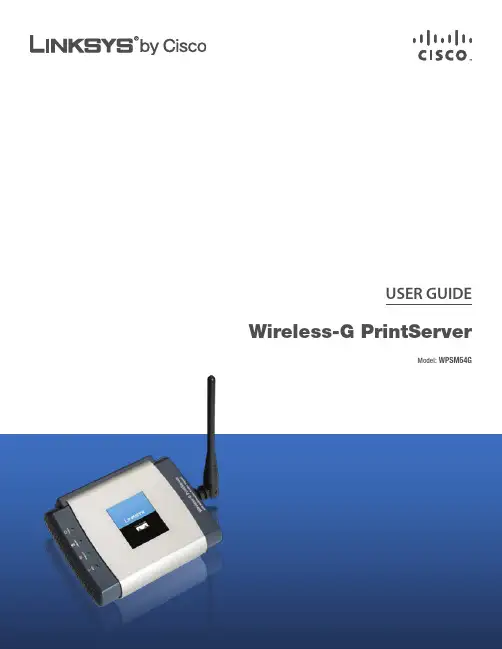
USER GUIDE Wireless-G PrintServerModel: WPSM54GCopyright © 2008 Cisco Systems, Inc. All rights reserved. Other brands and product names are trademarks or registered trademarks of their respective holders.Chapter 1: Product Overview 2 Front Panel. . . . . . . . . . . . . . . . . . . . . . . . . . . . . . . . . . . . . . . . . . . . . . . . . . 2 Back Panel . . . . . . . . . . . . . . . . . . . . . . . . . . . . . . . . . . . . . . . . . . . . . . . . . . 2 Chapter 2: How to Use the PrintServer 3 How to Access the PrintServer Utility . . . . . . . . . . . . . . . . . . . . . . . . . . . . . . . . . 3 About the Print Server Information Screen . . . . . . . . . . . . . . . . . . . . . . . . . . . . . 4 Chapter 3: Advanced Configuration 6 How to Access the Web-Based Utility . . . . . . . . . . . . . . . . . . . . . . . . . . . . . . . . . 6 The Setup Tab. . . . . . . . . . . . . . . . . . . . . . . . . . . . . . . . . . . . . . . . . . . . . . . . 6 The Protocol Tab > TCP/IP . . . . . . . . . . . . . . . . . . . . . . . . . . . . . . . . . . . . . . . . 6 The Protocol Tab > SNMP. . . . . . . . . . . . . . . . . . . . . . . . . . . . . . . . . . . . . . . . . 7 The Wireless Tab > Basic . . . . . . . . . . . . . . . . . . . . . . . . . . . . . . . . . . . . . . . . . 8 The Wireless Tab > Security. . . . . . . . . . . . . . . . . . . . . . . . . . . . . . . . . . . . . . . 8 The Printer Tab > Scan . . . . . . . . . . . . . . . . . . . . . . . . . . . . . . . . . . . . . . . . . . 9 The Printer Tab > Internet Printing. . . . . . . . . . . . . . . . . . . . . . . . . . . . . . . . . . .10 The Printer Tab > Logical Port. . . . . . . . . . . . . . . . . . . . . . . . . . . . . . . . . . . . . .10 The Status Tab > Device . . . . . . . . . . . . . . . . . . . . . . . . . . . . . . . . . . . . . . . . .11 The Status Tab > Printer . . . . . . . . . . . . . . . . . . . . . . . . . . . . . . . . . . . . . . . . .11 The Status Tab > Wireless. . . . . . . . . . . . . . . . . . . . . . . . . . . . . . . . . . . . . . . . .12 The Exit Tab . . . . . . . . . . . . . . . . . . . . . . . . . . . . . . . . . . . . . . . . . . . . . . . . .12 Appendix A: Troubleshooting 13 Appendix B: Specifications 15 Appendix C: Warranty Information 16 Limited Warranty. . . . . . . . . . . . . . . . . . . . . . . . . . . . . . . . . . . . . . . . . . . . . .16 Appendix D: Regulatory Information 18 FCC Statement . . . . . . . . . . . . . . . . . . . . . . . . . . . . . . . . . . . . . . . . . . . . . . .18 FCC Radiation Exposure Statement . . . . . . . . . . . . . . . . . . . . . . . . . . . . . . . . . .18 Safety Notices. . . . . . . . . . . . . . . . . . . . . . . . . . . . . . . . . . . . . . . . . . . . . . . .18 Industry Canada Statement . . . . . . . . . . . . . . . . . . . . . . . . . . . . . . . . . . . . . . .18 Avis d’Industrie Canada. . . . . . . . . . . . . . . . . . . . . . . . . . . . . . . . . . . . . . . . . .19 Wireless Disclaimer . . . . . . . . . . . . . . . . . . . . . . . . . . . . . . . . . . . . . . . . . . . .19 Avis de non-responsabilité concernant les appareils sans fil . . . . . . . . . . . . . . . . . .19 User Information for Consumer Products Covered by EU Directive 2002/96/EC on Waste Electric and Electronic Equipment (WEEE). . . . . . . . . . . . . . . . . . . . . . . . . . . . . .20 Appendix E: Software License Agreement 24 Software in Linksys Products . . . . . . . . . . . . . . . . . . . . . . . . . . . . . . . . . . . . . .24 Software Licenses . . . . . . . . . . . . . . . . . . . . . . . . . . . . . . . . . . . . . . . . . . . . .24EthernetPrintServer to your wired network for setup. USBthe USB printer.PrintServer Utility. Refer to the following section, “About the PrintServer Information Screen”, for details.Computer To run the wizard that sets up the driver, click Setup Computer. Refer to the Quick Installation for details.PrintServer To run the wizard that sets up thePrint Server InformationConnected DisconnectedConfigurationRegulatory Domain and MAC Address The PrintServer’s Domain and MAC Address are listed and cannot be changed.Enter the name of your wireless network. This is the unique name shared by all devices in a wireless network.is case-sensitive and should have 32 or fewerPrinter > Internet PrintingMail ServerMail Server IP Address Enter the IP address of your mail server. (This value must be a fixed IP address.)Account Name and Password Enter the Account Name and Account Password.Verify Password Enter the Account Password again.Mail every Specify how often you want the PrintServer to check for e-mail to be printed.Redirect unprintable Mail to Specify an e-mail address sided copies, and Logical Printer 3 for manual feed. Then configure the Logical Printers on the Logical Port tab, so Logical Printers 1, 2, and 3 will be mapped to the physical printer on the PrintServer’s USB port.LogicalPrinter 3 for manual feed. Map Logical Printers 1, 2, and 3 to the physical printer on the PrintServer’s USB port. Select PrinterConvert LF to CR+LF Select this option if you want LF (line feed) characters changed to CR+LF (carriage return + line feed) characters.Click the Save button to apply your changes, or click the Cancel button to cancel your changes.Status > Device - Server DetailsA firmware upgrade can only be performed when the PrintServer is connected to the network using its Ethernet port. If you want to upgrade the PrintServer’s firmware, follow these instructions:Go to the Linksys website at .Support and then Download. Find your product’s name and download the latest firmware for the PrintServer.Extract the firmware file on your PC.Unplug the power from the PrintServer.Connect an Ethernet network cable to the Ethernet port of the PrintServer. Connect the other end of the On the login screen, enter7. admin in the User Namefield. Then enter the password in the Password field.Click the OK button.Click the8. Status tab.2.3.Clickthis screen.The Status Tab > PrinterTheprinter. No values can be changed on this screen. Click the RefreshClick the Refresh button to update the information on this screen.address of the associated wireless router or point, channel setting, and transmission rate are displayed here.ThroughputThe transmission and reception throughput, link quality, and signal strength are displayed here.This problem may also occur if you assigned a static IP address within the range used by the DHCP server. If so, use another IP address NOT within the range used by the DHCP server.Click the10. Upgrade button, and follow the on-screeninstructions.that the product, software or any equipment, system or network on which the product or software is used will be free of vulnerability to intrusion or attack. The product may include or be bundled with third party software or properly packaging and shipping your product to Linksys at your cost and risk. You must include the RMA number and a copy of your dated proof of original purchase when returning your product. Products received without a RMA number and dated proof of original purchase will beCollection and Processing of Information. You agree that Linksys and/or its affiliates may, from time to time, collect and process information about your Linksys product and/ or the Software and/or your use of either in order (i) to enable Linksys to offer you Upgrades; (ii) to ensure thatDisclaimer of Liabilities. IN NO EVENT WILL LINKSYS OR ITS SUPPLIERS BE LIABLE FOR ANY LOST DATA, REVENUE OR PROFIT, OR FOR SPECIAL, INDIRECT, CONSEQUENTIAL, INCIDENTAL OR PUNITIVE DAMAGES, REGARDLESS OF CAUSE (INCLUDING NEGLIGENCE), ARISING OUT OF PreambleThe licenses for most software are designed to take away your freedom to share and change it. By contrast, thedistributed under the terms of Sections 1 and 2 above on a medium customarily used for software interchange; or, restrictions on the recipients’ exercise of the rights granted herein. You are not responsible for enforcing compliance by third parties to this License.If the Program specifies a version number of this License which applies to it and “any later version”, you have the option of following the terms and conditions either of that version or of any later version published by the Free Software Foundation. If the Program does below in this Schedule 3 are from the public web site atthey know their rights.We protect your rights with a two-step method: (1) we copyright the library, and (2) we offer you this license, which gives you legal permission to copy, distribute and/ or modify the library.more people to use the whole GNU operating system, as well as its variant, the GNU/Linux operating system. Although the Lesser General Public License is Less protective of the users’ freedom, it does ensure that the user of a program that is linked with the Library has thework based on the Library, the distribution of the whole must be on the terms of this License, whose permissions for other licensees extend to the entire whole, and thus to each and every part regardless of who wrote it.of the Library (because it contains portions of the Library), rather than a “work that uses the library”. The executable is therefore covered by this License. Section 6 states terms for distribution of such executables.Give prominent notice with the combined library of b)the fact that part of it is a work based on the Library, and explaining where to find the accompanying uncombined form of the same work.to contest validity of any such claims; this section has the sole purpose of protecting the integrity of the free software distribution system which is implemented by public license practices. Many people have made generous contributions to the wide range ofthe conditions of the OpenSSL License and the original SSLeay license apply to the toolkit. See below for the actual license texts. Actually both licenses are BSD-style Open Source licenses. In case of any license issues related **********************************************.Eric Young (*****************).This product includes softwarewrittenbyTimHudson(*****************).ANY EXPRESS OR IMPLIED WARRANTIES, INCLUDING, BUT NOT LIMITED TO, THE IMPLIED WARRANTIES OF MERCHANTABILITY AND FITNESS FOR A PARTICULAR PURPOSE ARE DISCLAIMED. IN NO EVENT SHALL THE AUTHOR OR CONTRIBUTORS BE LIABLE FOR ANY8112010B-AI。
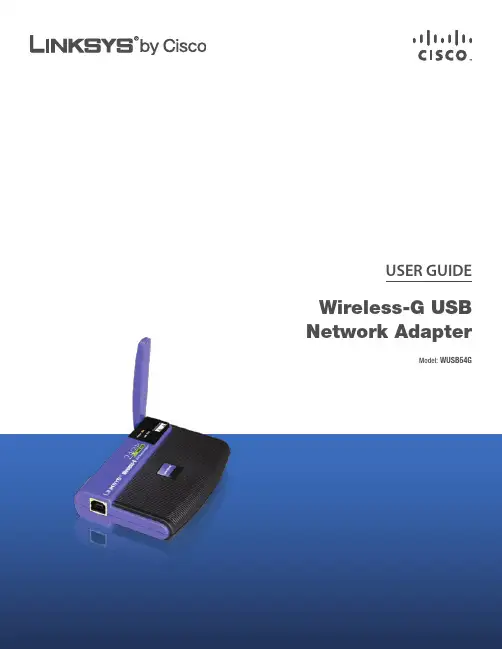
USER GUIDE Wireless-G USB Network AdapterModel: WUSB54Gof their respective holders.Chapter 1: Product Overview 1 LEDs. . . . . . . . . . . . . . . . . . . . . . . . . . . . . . . . . . . . . . . . . . . . . . . . . . . . . . 1 Chapter 2: Wireless Security Checklist 2 General Network Security Guidelines. . . . . . . . . . . . . . . . . . . . . . . . . . . . . . . . . 2 Additional Security Tips . . . . . . . . . . . . . . . . . . . . . . . . . . . . . . . . . . . . . . . . . 2 Chapter 3: Configuration 3 Accessing the Wireless Network Monitor. . . . . . . . . . . . . . . . . . . . . . . . . . . . . . . 3 Using the Wireless Network Monitor . . . . . . . . . . . . . . . . . . . . . . . . . . . . . . . . . 3 Link Information . . . . . . . . . . . . . . . . . . . . . . . . . . . . . . . . . . . . . . . . . . . . . . 3 Site Survey. . . . . . . . . . . . . . . . . . . . . . . . . . . . . . . . . . . . . . . . . . . . . . . . . . 5 Profiles . . . . . . . . . . . . . . . . . . . . . . . . . . . . . . . . . . . . . . . . . . . . . . . . . . . . 6 Appendix A: Troubleshooting 16 Appendix B: Specifications 17 Appendix C: Warranty Information 18 Limited Warranty. . . . . . . . . . . . . . . . . . . . . . . . . . . . . . . . . . . . . . . . . . . . . .18 Appendix D: Regulatory Information 20 FCC Statement . . . . . . . . . . . . . . . . . . . . . . . . . . . . . . . . . . . . . . . . . . . . . . .20 FCC Radiation Exposure Statement . . . . . . . . . . . . . . . . . . . . . . . . . . . . . . . . . .20 Safety Notices. . . . . . . . . . . . . . . . . . . . . . . . . . . . . . . . . . . . . . . . . . . . . . . .20 Industry Canada Statement . . . . . . . . . . . . . . . . . . . . . . . . . . . . . . . . . . . . . . .21 Règlement d’Industry Canada . . . . . . . . . . . . . . . . . . . . . . . . . . . . . . . . . . . . .21 Wireless Disclaimer . . . . . . . . . . . . . . . . . . . . . . . . . . . . . . . . . . . . . . . . . . . .21 Avis de non-responsabilité concernant les appareils sans fil . . . . . . . . . . . . . . . . . .21 User Information for Consumer Products Covered by EU Directive 2002/96/EC on WasteElectric and Electronic Equipment (WEEE). . . . . . . . . . . . . . . . . . . . . . . . . . . . . .22 Appendix E: Software License Agreement 26 Software in Linksys Products . . . . . . . . . . . . . . . . . . . . . . . . . . . . . . . . . . . . . .26 Software Licenses . . . . . . . . . . . . . . . . . . . . . . . . . . . . . . . . . . . . . . . . . . . . .261.filtering enabled, wireless network access is provided solely for wireless devices with specific MAC addresses. For example, you can specify the MAC address of each computer in your home so that only those computers can access your wireless network.Link InformationSubnet Mask This is the Adapter’s Subnet Mask.Default Gateway This is the Default Gateway address.DNS This is the DNS address of the Adapter.Adapter, in real time, since connecting to the wireless network or since the Refresh Statistics button was last pressed.Where can I find the Button?This will walk you through a couple of screens to help you find the button, which is usually located on the front of the wireless router or access point.If you’ve clicked the button by accident or do not wish to use SecureEasySetup, you can click Back to return to the previous screen.Cisco logo or SecureEasySetup button on wireless router or access point. When it turns white begins to flash, click the Next button on the Setupscreen. The logo or button will stop flashing on the wireless router or access point when the Adapter has been in the table on the left. The table shows each network’s SSID, Channel, and the quality of the wireless signal the Adapter is receiving. You may click SSID, CH (Channel), or Signal, to sort by that field.listed:SSID This is the SSID or unique name of the Wireless Network.ProfilesThis is the name of the profile.is the SSID or unique name of the wirelessProfile Information Thisof buttons. Before you press any buttons, though, youshould locate the SecureEasySetup button on the deviceyou’re connecting the Adapter to, such as a wireless routeror access point.for any additional SecureEasySetup device.NOTE: You can only add one SecureEasySetupdevice at a time.WPA PersonalWPA Personal offers two encryption methods, TKIP and AES, with dynamic encryption keys. Select TKIP or AES for encryption. Then enter a Passphrase that is 8-63 charactersin length.channel set on the other devices in your wireless network. If you are unsure about which channel to use, keep thedefault setting.WPA PersonalWPA Personal offers two encryption methods, TKIP and AES, with dynamic encryption keys. Select TKIP or AES forPSK2Passphrase Enter a Passphrase of 8-63 characters in the Passphrase field.Advanced WIreless Settingsin the Server Name field (this is optional).CCX2.0 Cisco Compatible Extensions, a Cisco wirelessnetwork protocol. Select Enabled from the drop-downmenu to use the function. Select Disabled to disable tofunction.Congratulations!that the product, software or any equipment, system or network on which the product or software is used will be free of vulnerability to intrusion or attack. The product may include or be bundled with third party software or at your cost and risk. You must include the RMA number and a copy of your dated proof of original purchase when returning your product. Products received without a RMA number and dated proof of original purchase will beused in typical laptop computer(s) with USB slot. Other applications like handheld PC or similar device have not been verified and may not be in compliance with relatedRF exposure rule and such use shall be prohibited.Collection and Processing of Information. You agree that Linksys and/or its affiliates may, from time to time, collect and process information about your Linksys product and/ or the Software and/or your use of either in order (i) toenable Linksys to offer you Upgrades; (ii) to ensure thatDisclaimer of Liabilities. IN NO EVENT WILL LINKSYS OR ITS SUPPLIERS BE LIABLE FOR ANY LOST DATA, REVENUE OR PROFIT, OR FOR SPECIAL, INDIRECT, CONSEQUENTIAL, INCIDENTAL OR PUNITIVE DAMAGES, REGARDLESS OF CAUSE (INCLUDING NEGLIGENCE), ARISING OUT OF PreambleThe licenses for most software are designed to take away your freedom to share and change it. By contrast, thedistributed under the terms of Sections 1 and 2 above on a medium customarily used for software interchange; or, restrictions on the recipients’ exercise of the rights granted herein. You are not responsible for enforcing compliance by third parties to this License.If the Program specifies a version number of this License which applies to it and “any later version”, you have the option of following the terms and conditions either of that version or of any later version published by the Free Software Foundation. If the Program does below in this Schedule 3 are from the public web site atthey know their rights.We protect your rights with a two-step method: (1) we copyright the library, and (2) we offer you this license, which gives you legal permission to copy, distribute and/ or modify the library.more people to use the whole GNU operating system, as well as its variant, the GNU/Linux operating system. Although the Lesser General Public License is Less protective of the users’ freedom, it does ensure that the user of a program that is linked with the Library has thework based on the Library, the distribution of the whole must be on the terms of this License, whose permissions for other licensees extend to the entire whole, and thus to each and every part regardlessof who wrote it.of the Library (because it contains portions of the Library), rather than a “work that uses the library”. The executable is therefore covered by this License. Section6 states terms for distribution of such executables.the fact that part of it is a work based on the Library, and explaining where to find the accompanying uncombined form of the same work.to contest validity of any such claims; this section has the sole purpose of protecting the integrity of the free software distribution system which is implemented by public license practices. Many people have made generous contributions to the wide range ofthe conditions of the OpenSSL License and the original SSLeay license apply to the toolkit. See below for the actual license texts. Actually both licenses are BSD-style Open Source licenses. In case of any license issues related**********************************************.Eric Young (*****************).This product includes softwarewrittenbyTimHudson(*****************).ANY EXPRESS OR IMPLIED WARRANTIES, INCLUDING, BUT NOT LIMITED TO, THE IMPLIED WARRANTIES OF MERCHANTABILITY AND FITNESS FOR A PARTICULAR PURPOSE ARE DISCLAIMED. IN NO EVENT SHALL THE AUTHOR OR CONTRIBUTORS BE LIABLE FOR ANY8112420B-ST。
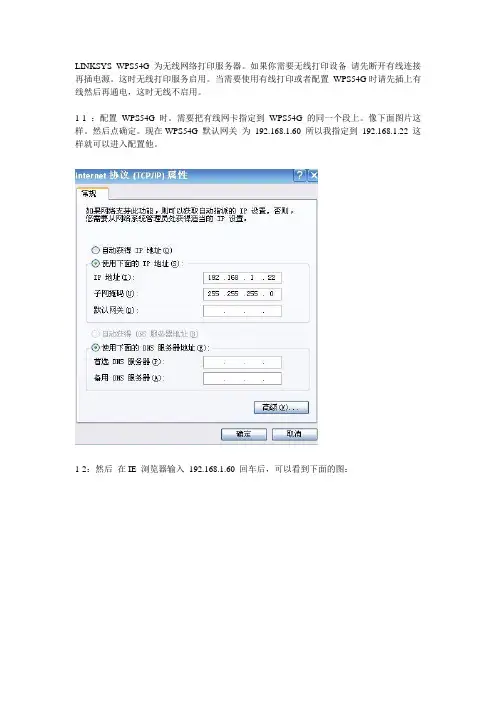
LINKSYS WPS54G 为无线网络打印服务器。
如果你需要无线打印设备请先断开有线连接再插电源。
这时无线打印服务启用。
当需要使用有线打印或者配置WPS54G时请先插上有线然后再通电,这时无线不启用。
1-1 :配置WPS54G 时。
需要把有线网卡指定到WPS54G 的同一个段上。
像下面图片这样。
然后点确定。
现在WPS54G 默认网关为192.168.1.60 所以我指定到192.168.1.22 这样就可以进入配置他。
1-2:然后在IE 浏览器输入192.168.1.60 回车后,可以看到下面的图:1-3 :SETUP 界面不用配置。
现在点PROTOCOL 会出现下面图,这里可以更改WPS54G 的网关,但是一定要选择use the following address 选项不然会很麻烦。
如果你的路由是192.168.1.1 这个段上就不用更改。
如果是其他段。
如:192.168.0.1 这个段上则需要把WPS54G 网段改为:192.168.0.60 Gateway 可以不填也可以改为路由的网关。
改完后记得点下面的SA VE 保存。
如果你修改了WPS54G 的段。
前面的1-1连接他网卡配置也需要重新更改为和WPS54G 相同段才可以重新对他配置。
配置完好记得点SA VE 保存。
1-4:点WIRELESS 配置无线, 出现下面界面,SSID 默认是为LINKSYS ,如果是其他路由器。
需要改为和路由无线SSID 相同的名字,输入时注意大小写。
错了不能连接上。
其他不用管。
记得点SA VE 保存。
1-5:如果是加密网络请看下图:点Security 例如:为WEP 64bit加密模式:在KEY1 输入对应的密码就可以了。
记得点SA VE 保存。
1-6:上面配置完成后。
拔掉有线端口和电源。
然后把打印机USB口插入WPS54G。
通电。
等WPS54G 无线灯亮起后USB灯亮起后。
说明他已经接入你的无线路由网络。

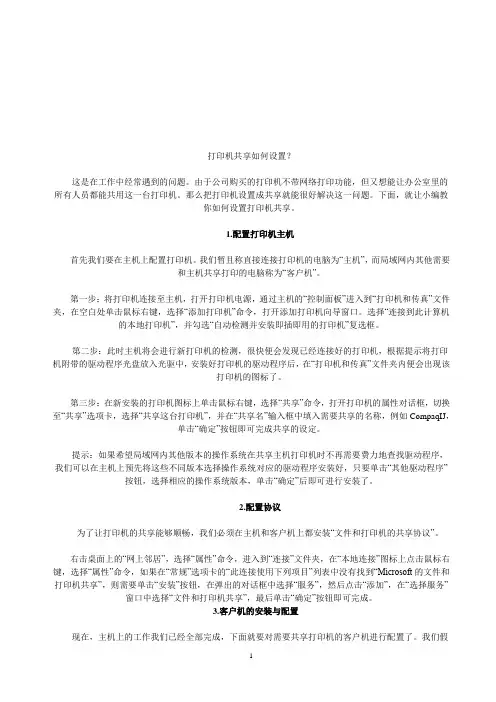
打印机共享如何设置?这是在工作中经常遇到的问题。
由于公司购买的打印机不带网络打印功能,但又想能让办公室里的所有人员都能共用这一台打印机。
那么把打印机设置成共享就能很好解决这一问题。
下面,就让小编教你如何设置打印机共享。
1.配置打印机主机首先我们要在主机上配置打印机。
我们暂且称直接连接打印机的电脑为“主机”,而局域网内其他需要和主机共享打印的电脑称为“客户机”。
第一步:将打印机连接至主机,打开打印机电源,通过主机的“控制面板”进入到“打印机和传真”文件夹,在空白处单击鼠标右键,选择“添加打印机”命令,打开添加打印机向导窗口。
选择“连接到此计算机的本地打印机”,并勾选“自动检测并安装即插即用的打印机”复选框。
第二步:此时主机将会进行新打印机的检测,很快便会发现已经连接好的打印机,根据提示将打印机附带的驱动程序光盘放入光驱中,安装好打印机的驱动程序后,在“打印机和传真”文件夹内便会出现该打印机的图标了。
第三步:在新安装的打印机图标上单击鼠标右键,选择“共享”命令,打开打印机的属性对话框,切换至“共享”选项卡,选择“共享这台打印机”,并在“共享名”输入框中填入需要共享的名称,例如CompaqIJ,单击“确定”按钮即可完成共享的设定。
提示:如果希望局域网内其他版本的操作系统在共享主机打印机时不再需要费力地查找驱动程序,我们可以在主机上预先将这些不同版本选择操作系统对应的驱动程序安装好,只要单击“其他驱动程序”按钮,选择相应的操作系统版本,单击“确定”后即可进行安装了。
2.配置协议为了让打印机的共享能够顺畅,我们必须在主机和客户机上都安装“文件和打印机的共享协议”。
右击桌面上的“网上邻居”,选择“属性”命令,进入到“连接”文件夹,在“本地连接”图标上点击鼠标右键,选择“属性”命令,如果在“常规”选项卡的“此连接使用下列项目”列表中没有找到“Microsoft的文件和打印机共享”,则需要单击“安装”按钮,在弹出的对话框中选择“服务”,然后点击“添加”,在“选择服务”窗口中选择“文件和打印机共享”,最后单击“确定”按钮即可完成。
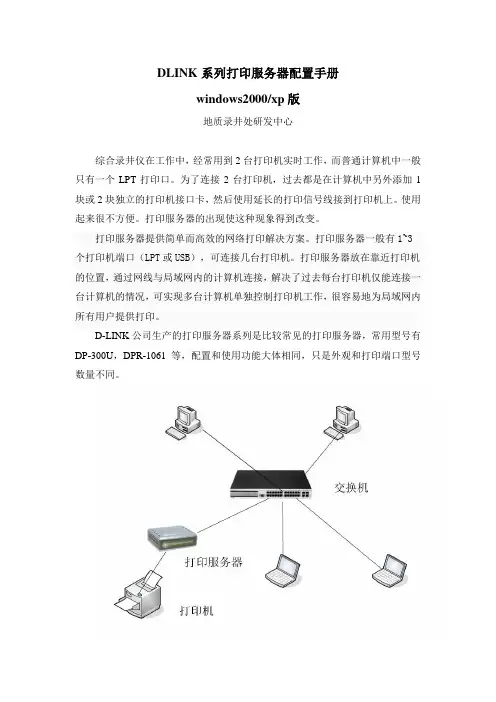
DLINK系列打印服务器配置手册windows2000/xp版地质录井处研发中心综合录井仪在工作中,经常用到2台打印机实时工作,而普通计算机中一般只有一个LPT打印口。
为了连接2台打印机,过去都是在计算机中另外添加1块或2块独立的打印机接口卡,然后使用延长的打印信号线接到打印机上。
使用起来很不方便。
打印服务器的出现使这种现象得到改变。
打印服务器提供简单而高效的网络打印解决方案。
打印服务器一般有1~3个打印机端口(LPT或USB),可连接几台打印机。
打印服务器放在靠近打印机的位置,通过网线与局域网内的计算机连接,解决了过去每台打印机仅能连接一台计算机的情况,可实现多台计算机单独控制打印机工作,很容易地为局域网内所有用户提供打印。
D-LINK公司生产的打印服务器系列是比较常见的打印服务器,常用型号有DP-300U,DPR-1061等,配置和使用功能大体相同,只是外观和打印端口型号数量不同。
打印服务器是作为“打印端口”在计算机上使用的。
因此,打印服务器的配置工作,就是为计算机添加“打印端口”。
配置好端口后,打印服务器与计算机操作系统中的打印机项目里原先的LPT1、LPT2等端口实现同样的功能。
一台新的打印服务器,配置步骤主要分为3步:1、将打印服务器IP地址调整为本地网段,为了方便管理,在NLS综合录井仪中,打印服务器的IP统一设置为100.100.100.88;2、在计算机上添加“打印端口”;3、添加打印机,安装打印机驱动,使用新添加的打印服务器端口。
下面将每一步的详细步骤分别加以说明:一、调整打印服务器的IP:1、安装D-LINK打印服务器管理软件PS Admin2、运行PS ADMIN程序如果连接正常,PS ADMIN会搜索到打印服务器,如下图中左边的PS-1DD21f,如搜索不到,请检查电源和网线。
3、点击上面第三个按钮“IP”,输入打印服务器的新IP地址,记住这个IP,并保存退出。
设置好IP以后,就可以通过浏览器来方位打印服务器的设置界面。
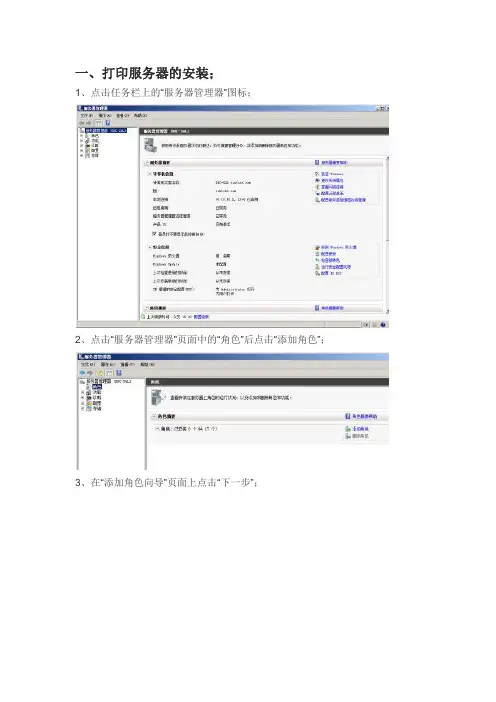
一、打印服务器的安装;
1、点击任务栏上的“服务器管理器”图标;
2、点击“服务器管理器”页面中的“角色”后点击“添加角色”;
3、在“添加角色向导”页面上点击“下一步”;
4、选择“打印和文件服务”;
5、在如下图中点击“下一步”;
6、选择默认的“打印服务器”组件后,点击“下一步”;
7、出现如下图所示后点击“安装”;
8、出现如下图所示后,等待安装完成;
9、安装完成后,点击关闭。
10、重启服务器后,完成安装。
二、打印服务器的使用;
1、在开始菜单中选择“设备和打印机”
2、点击“添加打印机”;
3、选择“添加网络、无线或Bluetooth打印机”;
4、点击“我需要的打印机不在列表中”
5、选择“按名称选择共享打印机”,格式为“\\打印服务器IP地址\打印机名称”
如下图示;
出现如下画面,等待;
出现下图画面,输入用户名密码后,点击确定;
安装完驱动后出现如下图状态;
即可使用网络打印机。
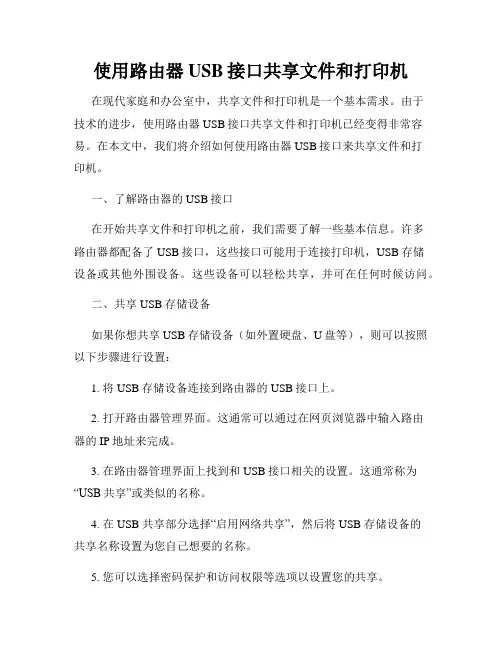
使用路由器USB接口共享文件和打印机在现代家庭和办公室中,共享文件和打印机是一个基本需求。
由于技术的进步,使用路由器USB接口共享文件和打印机已经变得非常容易。
在本文中,我们将介绍如何使用路由器USB接口来共享文件和打印机。
一、了解路由器的USB接口在开始共享文件和打印机之前,我们需要了解一些基本信息。
许多路由器都配备了USB接口,这些接口可能用于连接打印机,USB存储设备或其他外围设备。
这些设备可以轻松共享,并可在任何时候访问。
二、共享USB存储设备如果你想共享USB存储设备(如外置硬盘、U盘等),则可以按照以下步骤进行设置:1. 将USB存储设备连接到路由器的USB接口上。
2. 打开路由器管理界面。
这通常可以通过在网页浏览器中输入路由器的IP地址来完成。
3. 在路由器管理界面上找到和USB接口相关的设置。
这通常称为“USB共享”或类似的名称。
4. 在 USB 共享部分选择“启用网络共享”,然后将 USB 存储设备的共享名称设置为您自己想要的名称。
5. 您可以选择密码保护和访问权限等选项以设置您的共享。
现在,您可以在共享网络上访问您的USB 存储设备。
要访问共享,请确保您的计算机已连接到路由器,并可以从计算机上的文件资源管理器中打开访问共享文件夹。
三、共享打印机如果您想共享打印机,则可以按照以下步骤进行设置:1. 将打印机连接到路由器的USB接口上。
2. 打开路由器管理界面,并找到“打印服务器”或使用类似的名称。
3. 在打印服务器部分配置“打印服务器”。
4. 在“添加打印机”选项中,选择您的打印机并添加。
5. 您可以选择密码保护和访问权限等选项以设置您的共享。
现在,您可以在网络上访问您的共享打印机。
请确保您的计算机已连接到路由器,然后设置共享打印机并打印测试页面。
结论:使用路由器USB接口共享文件和打印机,只需要简单的设置就能实现,避免了传统的公共文件夹和服务器的复杂操作。
这样做不仅可以提高效率,而且还能减少安装和维护的时间和费用。
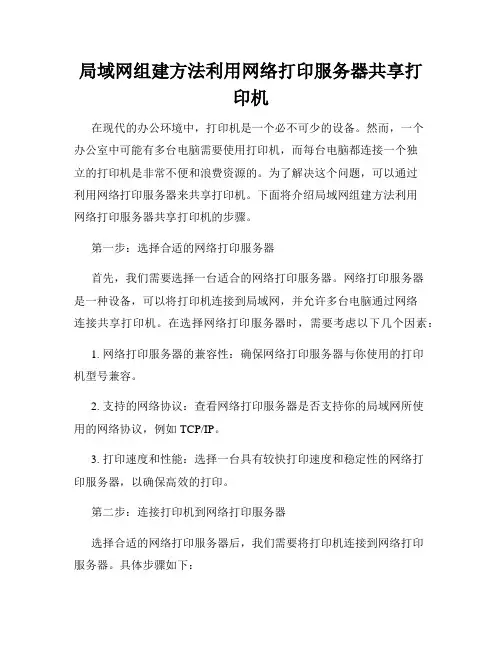
局域网组建方法利用网络打印服务器共享打印机在现代的办公环境中,打印机是一个必不可少的设备。
然而,一个办公室中可能有多台电脑需要使用打印机,而每台电脑都连接一个独立的打印机是非常不便和浪费资源的。
为了解决这个问题,可以通过利用网络打印服务器来共享打印机。
下面将介绍局域网组建方法利用网络打印服务器共享打印机的步骤。
第一步:选择合适的网络打印服务器首先,我们需要选择一台适合的网络打印服务器。
网络打印服务器是一种设备,可以将打印机连接到局域网,并允许多台电脑通过网络连接共享打印机。
在选择网络打印服务器时,需要考虑以下几个因素:1. 网络打印服务器的兼容性:确保网络打印服务器与你使用的打印机型号兼容。
2. 支持的网络协议:查看网络打印服务器是否支持你的局域网所使用的网络协议,例如TCP/IP。
3. 打印速度和性能:选择一台具有较快打印速度和稳定性的网络打印服务器,以确保高效的打印。
第二步:连接打印机到网络打印服务器选择合适的网络打印服务器后,我们需要将打印机连接到网络打印服务器。
具体步骤如下:1. 将打印机与网络打印服务器通过USB或并口线连接。
确保连接牢固稳定。
2. 打开网络打印服务器的电源,并将其连接到局域网中的路由器或交换机上。
第三步:配置网络打印服务器配置网络打印服务器是实现共享打印机的关键步骤。
配置方法因网络打印服务器的品牌和型号而异,但一般需要进行以下设置:1. 分配IP地址:为网络打印服务器分配一个合适的IP地址,确保它与局域网的IP地址段兼容。
2. 安装驱动程序:根据网络打印服务器的要求,在每台需要连接到打印机的电脑上安装相应的驱动程序。
第四步:连接电脑到共享打印机完成网络打印服务器的配置后,我们可以连接电脑到共享打印机,实现打印机的共享使用。
具体步骤如下:1. 打开电脑上的打印机设置菜单。
2. 在打印机设置菜单中,选择添加打印机或设备。
3. 选择网络中的打印机,并按照提示完成打印机的连接。

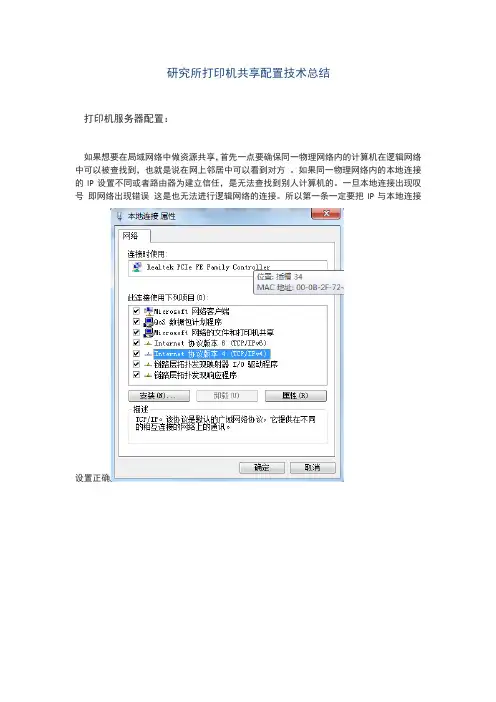
研究所打印机共享配置技术总结打印机服务器配置:如果想要在局域网络中做资源共享,首先一点要确保同一物理网络内的计算机在逻辑网络中可以被查找到,也就是说在网上邻居中可以看到对方。
如果同一物理网络内的本地连接的IP设置不同或者路由器为建立信任,是无法查找到别人计算机的。
一旦本地连接出现叹号即网络出现错误这是也无法进行逻辑网络的连接。
所以第一条一定要把IP与本地连接设置正确网络连接设置正确后在设备与打印机中选择打印机-打印机属性将其共享1.防火墙:在进行局域网络共享时,有时可能会出现一些错误,这些错误有绝对一部分都是因为防火墙设置失误造成。
首先打开控制面板在里面找到Windows防火墙进入防火墙页面后先选择允许程序或功能通过防火墙点击进入,将里面所有对等机发现Netlogon服务网络共享服务,对等信息基础,连接到网络投影仪路由和远程访问家庭组网络发现文件和打印机共享都点上勾。
然后退回防火墙设置页面选择打开或关闭windows防火墙将里面所有的防火墙都关闭。
【防火墙设置到这里完成】2.网络设置:在win7中,不同版本的系统设置的页面都不同。
我的系统是win7旗舰版,我的网络设置页面是在控制面板中的网络和共享中心,进入后选择高级共享设置启用网络发现,启用文件和打印机共享,启用公用文件夹共享文件共享连接:选择为使用40 或56位加密的设备启用文件共享。
密码保护的共享:关闭密码保护共享家庭组连接:允许Windows管理家庭组连接。
如果在控制面板中找不到网络和共享中心,也可以找家庭组,在里面选择更改高级共享设置。
然后也是做如上配置。
【网络设置到这里完成】。
3.本地安全策略:在对等网络中如果要第一次实现资源共享是要在本地安全策略中做一些安全策略的调整的,因为有的系统为了用户安全,经常会把一些网络共享需要用的权利给关闭,导致访问共享报错,所以这里也要对安全策略进行一些配置。
首先要先进入本地安全策略这里我知道的有两种办法第一:在运行中敲入命令secpol.msc可以快速进入第二:在控制面板中找到管理工具里面有本地安全策略。
即时无线系列Wireless-G PCI 无线网卡供安装WMP54G-CN 使用技术规定如有改动,恕不另行通知。
版权©2004 Cisco-Linksys版权所有,Instant Wireless, Linksys 是Cisco的标识语,己经注册为其商标。
Microsoft, Windows,连同Windows的标识语己注册为微软公司的商标。
其它的商标是相应拥有者的财产。
有限责任质量保证Linksys公司保证,按手册中技术说明范围内工作时,其Instant Wireless(即时无线)Wireless-G PCI无线网卡的材料及工艺自购买之日起一年内不会发生物理上的缺点。
如在这段保质期间证明有缺点,应联系Linksys 技术支持,以获得返退编号。
联系时务必将购物凭证放在手边。
当退货时应将授权编号清晰地写在包装的外侧,并附上原始发票的复印件。
如无购物凭证,退货请求概不受理。
凡居住在美国和加拿大以外的客户,将自行负责托运。
费用自理。
Linksys在任何情况下都不承担超出支付本产品以上的费用,无论原因是直接的,还是间接的,特定的,还是偶然的,或者是因使用本产品,或与此有关的软件及文件所引起的破坏性的后果。
Linksys不对任何产品提供赔偿。
对于产品,说明书中的内容和使用,以及相关的软件,Linksys 均不承担保修和法律的责任。
如用于特殊的目的,linksys将拒绝提供包括质量,性能,销售等的服务。
另外, Linksys有权随时对其产品、文件及软件进行改动和升级,而无需分别通知用户。
直接联系Linksys的方式如下:Linksys P.O. Box 18558, Irvine, CA 92623.安全注意事项FCC声明Instant Wireless® Wireless –G PCI无线网卡,根据FCC第15部份规定进行检测,符合B 类数字设备技术规范要求。
其工作符合以下两条件:(1) 备不会造成有害的干扰,并且(2) 设备必须能接受所收到的干扰,其中包括对运行不利的干扰。
【针对实现共享打印机的操作步骤进行简要描述】共享打印机是指多台计算机共享一台打印机来实现打印功能。
实现共享打印机可以提高办公效率,降低成本,是办公环境中非常实用的技术手段。
以下是实现共享打印机的操作步骤:1.准备工作首先确定要实现共享打印机的计算机和打印机连接在同一个局域网内,而且要有管理员权限。
确保打印机已经连接到某一台计算机并成功安装驱动程序。
2.设置打印机共享在连接打印机的计算机上,点击“开始”菜单,选择“控制面板”,然后点击“设备和打印机”选项。
在打印机列表中找到要共享的打印机,右键点击打印机的图标,选择“打印机属性”。
在弹出的对话框中,切换到“共享”选项卡,勾选“共享此打印机”复选框,并为打印机指定一个易于识别的共享名称。
点击“应用”和“确定”保存设置。
3.访问共享打印机在需要使用共享打印机的其他计算机上,点击“开始”菜单,选择“设备和打印机”。
在打印机列表中点击“添加打印机”选项。
在弹出的向导中选择“添加网络、蓝牙或无线打印机”,然后点击“下一步”。
系统会自动搜索局域网内的共享打印机,找到目标打印机后点击“下一步”完成安装。
4.测试打印安装完成后,在“设备和打印机”列表中会显示共享打印机的图标。
右键点击打印机图标,选择“打印测试页”以测试打印功能是否正常。
5.权限设置如果需要对共享打印机设置权限,可以返回到共享打印机的计算机上,点击“开始”菜单,选择“设备和打印机”,找到共享的打印机,右键点击打印机的图标,选择“打印机属性”。
切换到“安全”选项卡,可以对不同用户设置不同的权限。
6.管理打印任务在共享打印机的计算机上,可以通过“设备和打印机”列表中的打印机图标来管理打印任务,包括暂停、取消、重新开始等操作。
7.定期维护定期检查共享打印机的状态,保持打印机和计算机的正常工作状态。
及时清理打印机的打印头和更换耗材。
以上就是实现共享打印机的操作步骤。
通过以上步骤,可以实现多台计算机共享一台打印机,充分利用资源,提高办公效率。
打印服务器配置教程如果想为网络中的计算机提供共享打印服务,首先需要将打印机设置为共享打印机。
为了能够对打印服务器进行有效管理,建议在网络中部署打印服务器。
以在Windows Server 2003(SP1)安装设置打印服务器为例,操作步骤如下所述:Step1 在开始菜单中依次单击【管理工具】→【配置您的服务器向导】菜单项,打开“配置您的服务器向导”对话框。
在欢迎对话框和“预备步骤”对话框中直接单击【下一步】按钮,系统开始检测网络配置。
如未发现问题则打开“服务器角色”对话框,在“服务器角色”列表中选中【打印服务器】选项,并单击【下一步】按钮,如图7-106所示。
图7-106 选中【打印服务器】选项Step2 打开“打印机和打印机驱动程序”对话框,在该对话框中可以根据局域网中的客户端计算机所使用Windows系统版本来选择要安装的打印机驱动程序。
建议选中【所有Wi ndows客户端】单选钮,并单击【下一步】按钮,如图7-107所示。
图7-107 选中【所有Windows客户端】单选钮Step3 在打开的“选择总结”对话框中直接单击【下一步】按钮,打开“添加打印机向导”对话框。
在欢迎对话框中单击【下一步】按钮,打开“本地或网络打印机”对话框。
在这里可以选择打印机的连接方式,选中【连接到这台计算机的本地打印机】单选钮,并取消选中【自动检测并安装我的即插即用打印机】复选框。
单击【下一步】按钮,如图7-108所示。
图7-108 “本地或网络打印机”对话框提示:如果与计算机连接的打印机不属于即插即用设置,则建议取消选中“自动检测并安装我的即插即用打印机】复选框。
Step4 打开“选择打印机端口”对话框,此处需要设置打印机的端口类型。
目前办公使用的打印机主要为LPT(并口)或USB端口,其中以LPT端口居多。
本例所使用的打印机为LPT端口,选中【使用以下端口】单选钮,并在下拉列表中选择【LPT(推荐的打印机端口)】选项,单击【下一步】按钮,如图7-109所示。
打印机共享器使用方法
打印机共享器是一种设备,用于在多台计算机之间实现共享打印机的功能。
以下是一般的打印机共享器使用方法:
1. 购买合适的打印机共享器设备,并将其连接至你的打印机上。
2. 将共享器的电源接入电源插座,并使用网线将其连接到网络交换机或路由器上。
3. 使用计算机的网线将其连接到同一个网络交换机或路由器上,以确保它与共享器在同一局域网内。
4. 安装共享器所附带的驱动程序或使用操作系统自带的共享打印机功能,并按照指示进行设置。
这一过程可能因设备型号及操作系统而异。
5. 在其他需要使用打印机的计算机上,找到打印机共享器并添加共享的打印机。
6. 在打印时选择所共享的打印机即可。
需要注意的是,若使用路由器来进行设备间通讯,则需在路由器设置中开启文件和打印机共享功能。
此外,在使用共享打印机功能时,所使用的计算机必须一直
处于开机状态,以便其他计算机可以接收到打印任务并进行打印。
无线网络中如何共享USB接口打印机
1. 设置无线网络专用如下图(所有要共享打印的都要设置此项)
2. 将一台连接USB打印机的电脑,设置为打印共享,具体操作在控制面板,点击网络和internet
在更改高级设置共享中设置如下:
将这台电脑的打印机设置为共享打印机,在控制面板的打印机设置中修改
3. 在其它无线网络的电脑中添加打印机如下操作
点击下页安装完成,测试打印,出现错误
如果不想卸载更新或者找不到补丁的话,还有另外一种办法
直接运行“regedit”打开注册表编辑器
然后按路径找到:
[HKEY_LOCAL_MACHINE\System\CurrentControlSet\Control \Print]
新建DWORD(32位)值,重命名为:“RpcAuthnLevelPrivacyEnabled”
将修改键值为“0”,点击确定
然后再重启OK了。
Linksys WPS54G 打印服务器设置简单说明
首先准备一个XP系统以下的电脑,IE浏览器要在6.0以下版本。
进入设置界面方法一:如果你收到的时候有一张纸条,上面写了ip 地址如
192.168.1.5 的ip地址格式,那么你直接用网线将电脑和打印服务器连接。
然后打开本地连接的TCP/IP属性
自定义设置IP地址,和打印的纸张上一样(在同一个局域网段),这样相当于将打印服务器和电脑局域网连接好了。
打开ie输入打印服务器的IP,进入设置中心,然后按照下面的步骤设置即可
进入设置界面方法二:一定要找一个路由器(能自动分配IP地址的路由器)先用网线连接上打印服务器,然后插上电源。
这时,打印服务器就可以得到一个由路由器分配来的IP地址。
想知道这个IP地址是多少,请登陆您的路由器查看,查看到这个IP地址后(如果查看不到打印服务器IP,请查看当先显示出来的连接的所有IP,按照
顺序,往下增加测试看看。
请接通服务器电源,按着复位键,等待一分钟,直至完全启动,恢复工厂设置)。
注意,浏览器的版本需要IE6.0或者IE6.0以下的。
然后,您就可以通过这个IP地址进入设置页面。
进行固定IP等各项设置。
开始设置界面的设置
1、在浏览器输入打印服务器的IP地址,回车。
输入登录设置的用户名和密码,都是:admin
以下设置,数值仅供参考,您的实际可能不一定全完一致。
步骤是正确的。
2.选择Protocol→TCP/IP,并根据网络情况设置IP等。
3、下图:
如果要无线连接,请选择wireles s→Basic,填写无线路由的SSID 如果无线路由器设置了密码,请填写无线连接密码
4.连接好打印机,进入控制面板→传真和打印服务,选择添加打印机。
5.直接下一步。
6.选择连接到此计算机的本地打印机。
不选择自动检测。
然后下一步。
7.选择创建新端口,Standard TCI/IP Port,下一步。
8.填写打印机名或IP地址,就是打印服务器的地址。
9.选择自定义,并进入配置
10.这里主要设置协议,LPR设置
11、确定后,完成设置。
接着安装好打印机的驱动就可以了。
联系方式旺旺:阿拉激光灯QQ:35110912 地址/item.htm?id=17297444297。