2.4G迷你无线蓝牙键盘使用详解
- 格式:ppt
- 大小:960.00 KB
- 文档页数:15
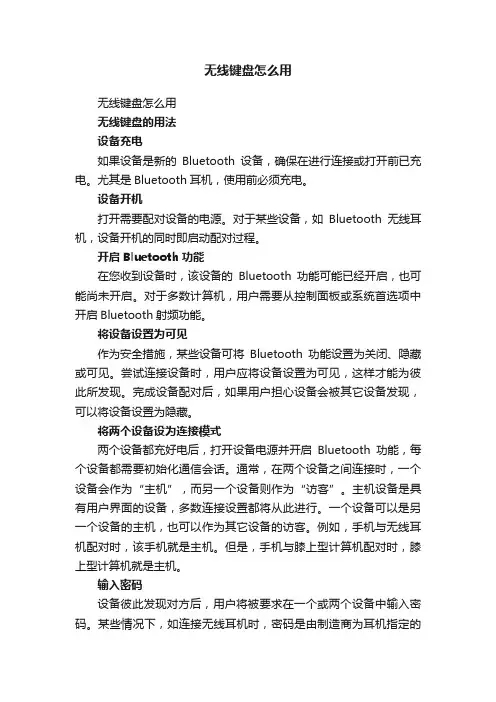
无线键盘怎么用无线键盘怎么用无线键盘的用法设备充电如果设备是新的Bluetooth设备,确保在进行连接或打开前已充电。
尤其是Bluetooth耳机,使用前必须充电。
设备开机打开需要配对设备的电源。
对于某些设备,如Bluetooth无线耳机,设备开机的同时即启动配对过程。
开启Bluetooth功能在您收到设备时,该设备的Bluetooth功能可能已经开启,也可能尚未开启。
对于多数计算机,用户需要从控制面板或系统首选项中开启Bluetooth射频功能。
将设备设置为可见作为安全措施,某些设备可将Bluetooth功能设置为关闭、隐藏或可见。
尝试连接设备时,用户应将设备设置为可见,这样才能为彼此所发现。
完成设备配对后,如果用户担心设备会被其它设备发现,可以将设备设置为隐藏。
将两个设备设为连接模式两个设备都充好电后,打开设备电源并开启Bluetooth功能,每个设备都需要初始化通信会话。
通常,在两个设备之间连接时,一个设备会作为“主机”,而另一个设备则作为“访客”。
主机设备是具有用户界面的设备,多数连接设置都将从此进行。
一个设备可以是另一个设备的主机,也可以作为其它设备的访客。
例如,手机与无线耳机配对时,该手机就是主机。
但是,手机与膝上型计算机配对时,膝上型计算机就是主机。
输入密码设备彼此发现对方后,用户将被要求在一个或两个设备中输入密码。
某些情况下,如连接无线耳机时,密码是由制造商为耳机指定的固定密码。
此时,用户需要在主机设备中输入此指定的密码。
用户可在用户手册中找到此密码。
在其它情况下,用户可输入他/她自己的密码。
在这些情况下,用户将在两个设备中输入密码各一次。
强烈建议用户为一次配对过程设定8位字母数字字符密码。
输入密码后,设备将彼此验证并完成建立信任连接。
删除或断开与信任设备的连接用户应何时删除或断开与信任设备的连接?如果您的其中一个Bluetooth设备丢失或被偷,您应取消以前与该设备配对的所有设备的配对设置。

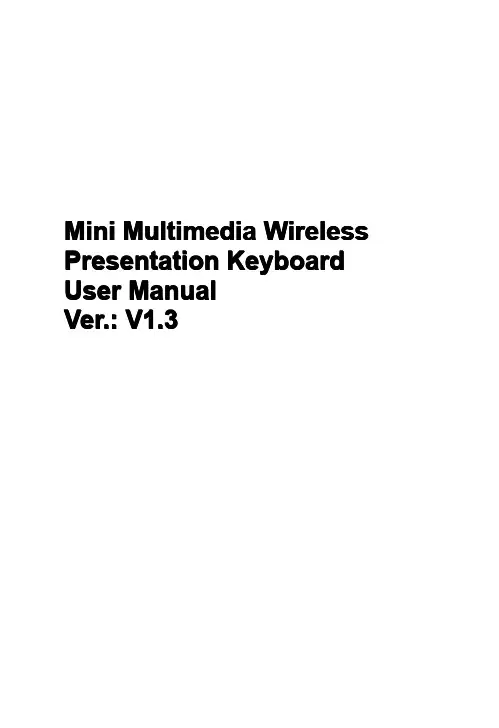
Mini Multimedia Wireless Presentation Keyboard User ManualV1.33Ver.:V1.OverviewThis device is a2.4G mini wireless QWERT keyboard, touchpad combo,with multi-system supported USB interface.By advanced capacitance sense technology, notebook touchpad experience can be enjoyed. Besides traditional wireless keyboard inputting feature,it supports multimedia remote control,wireless PC game control,touchpad functioning as a mouse,Touch pad90 degree flip,Power indicator,RF signal indicator, CAPSLOCK indicator,Low power warning indicator.(Only for Reference)Packing DetailThe following items are included(maybe slightly different for different distributors)Wireless Keyboard Mouse Main Unit•Wireless Receiver•Charging and Data Cable•User Manual•Windows2000•Windows XP•Windows Vista,Win CE,Win7,Win8•Linux(Debian-3.1,Redhat-9.0Ubuntu-8.10Fedora-7.0tested)•Android OS(With standard USB interface)by connecting to the computer,etc.Turn on/off the Backlit LED(O nly for A/B versions) Two Modes:Software Control and Manual Control When the wireless connection is successful,the backlit LED will be automatically on3seconds,then off,to savepower and lengthen standby time.You can click the backlit LED button to turn the LED ers can turn on the LED in dark environment for better operation.Sleep and Wake UpSleep mode is supported,to save power and lengthen standby time.If there is no operation more than3minutes, the device will enter sleep mode,with Backlit LED off,RF indicator on.In sleep mode,one random click on the keys can wake up the device.T urn off the D evice after U seAfter use,push the Power Switch to OFF position to turn it off.2.4G receiver should be plugged out and placed back to the receiver chamber for future use.Charging the BatteryThis device adopts built-in Polymer Lithium-ion battery. Please use the cables and chargers approved by my company.Not t e:For initial operation,the battery should be fullyNocharged.Use the portable charger:1.Connect the charger to the device.2.Connect the charger to the power supply or connect the charging cable to computer USB port.3.After about1hour(if the power is exhausted,longer time is required),upper left charging indicator will be on. When the charging is finished,plug out the charger or disconnect USB connection to the computer,and remove the charging cable from the device.NotNote e:You can use the device when charging,but charging time will be extended.When the power is low,the low voltage indicator will warn.If the power is to be exhausted,the device will be off.Use the L aser P ointer(only for A/B versions)Push the Power Switch to ON to turn on the device(2.4G receiver is not required to connect)and make the following operation:When you want to use laser pointer,press and hold the laser pointer switch to turn it on;remove your finger from the switch to turn it off.Care and MaintenanceOn Battery Use•Do not attempt to disassemble the device and replace battery.Doing so will void your warranty.•Charging time depends on battery capacity,type and charger type.Battery can be charged hundreds or thousands of times,but will be useless finally.When the battery life is apparently shortened,please contact the local distributor for battery replacement.•Battery automatically discharges for some specific time if no operation after fully-charged.•Do not place the device in extremely hot or cold environment,such as locked car in summer or winter.This will shorten battery life.Please try to keep it in normal temperature.If the battery is too hot or too cold,the device may not work even though it is fully-charged.Lithium battery performance will be affected if the temperature is under zero.MaintenanceThis device is designed by excellent designers.The following tips can help you to lengthen the device life.In operation:•Place the device and its accessories out of Childrenreach.•Touch pad is fragile.Strong impact and sharp item scratch will damage the touch feature.•Do not place it in over heat environment.High temperature will shorten the electronics product life.•Do not place it in extremely cold environment. Temperature rising may cause internal watery,to damage device circuit board.•If the device,battery,charger or any other accessories can not work,please resort to qualified repair service.DeclarationThis device wireless transmission frequency is2.4GHz, compliant with European R&TTE Directive1999/5/EC, whose radiation does no harm to human(far less than mobile phones).Wireless transmission produces electromagnetic signal.In environment where are heart pacemaker or related assistance equipment,the use of this device should be done with caution.The device uses2.4G wireless connection,subject to interference from other electronics products or obstacles; for best signal transmission,please remove the obstacles. DisclaimerWe have tried our best to make manual information correct and complete.If there is mistake or information missing, we are not responsible for any loss.And we keep the right to alter the user manual information without prior notification.。
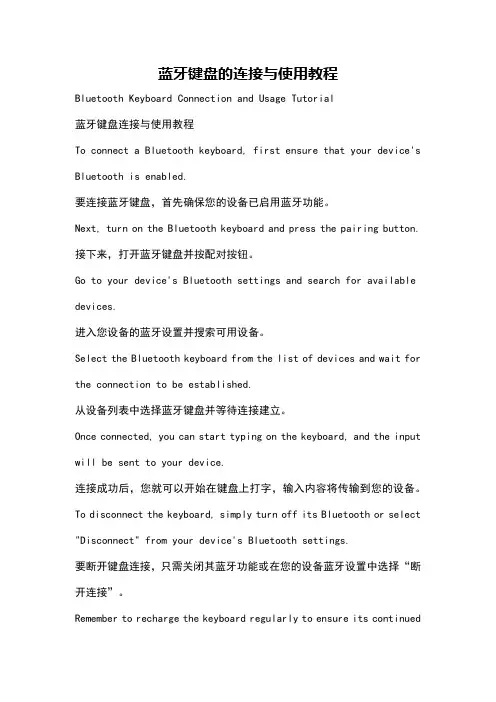
蓝牙键盘的连接与使用教程Bluetooth Keyboard Connection and Usage Tutorial蓝牙键盘连接与使用教程To connect a Bluetooth keyboard, first ensure that your device's Bluetooth is enabled.要连接蓝牙键盘,首先确保您的设备已启用蓝牙功能。
Next, turn on the Bluetooth keyboard and press the pairing button. 接下来,打开蓝牙键盘并按配对按钮。
Go to your device's Bluetooth settings and search for available devices.进入您设备的蓝牙设置并搜索可用设备。
Select the Bluetooth keyboard from the list of devices and wait for the connection to be established.从设备列表中选择蓝牙键盘并等待连接建立。
Once connected, you can start typing on the keyboard, and the input will be sent to your device.连接成功后,您就可以开始在键盘上打字,输入内容将传输到您的设备。
To disconnect the keyboard, simply turn off its Bluetooth or select "Disconnect" from your device's Bluetooth settings.要断开键盘连接,只需关闭其蓝牙功能或在您的设备蓝牙设置中选择“断开连接”。
Remember to recharge the keyboard regularly to ensure its continuedfunctionality.记得定期为键盘充电,以确保其持续工作。

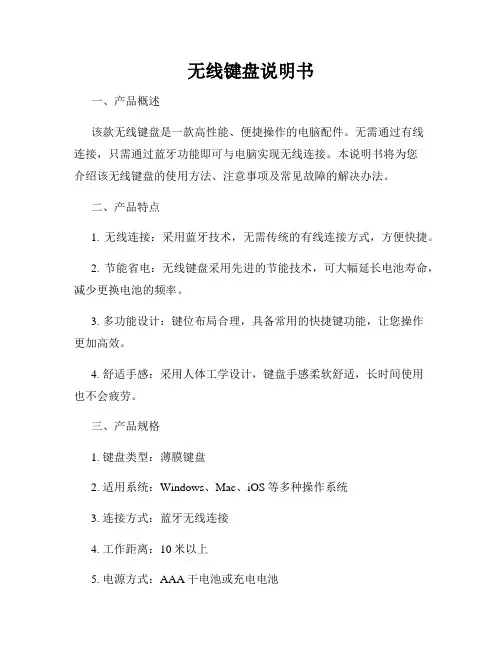
无线键盘说明书一、产品概述该款无线键盘是一款高性能、便捷操作的电脑配件。
无需通过有线连接,只需通过蓝牙功能即可与电脑实现无线连接。
本说明书将为您介绍该无线键盘的使用方法、注意事项及常见故障的解决办法。
二、产品特点1. 无线连接:采用蓝牙技术,无需传统的有线连接方式,方便快捷。
2. 节能省电:无线键盘采用先进的节能技术,可大幅延长电池寿命,减少更换电池的频率。
3. 多功能设计:键位布局合理,具备常用的快捷键功能,让您操作更加高效。
4. 舒适手感:采用人体工学设计,键盘手感柔软舒适,长时间使用也不会疲劳。
三、产品规格1. 键盘类型:薄膜键盘2. 适用系统:Windows、Mac、iOS等多种操作系统3. 连接方式:蓝牙无线连接4. 工作距离:10米以上5. 电源方式:AAA干电池或充电电池6. 售后服务:提供一年免费保修及技术支持四、使用方法1. 开启键盘:将开关按钮调至开启状态,然后按下键盘背后的连接按钮。
2. 蓝牙连接:打开电脑设备的蓝牙功能,在蓝牙设备列表中找到并点击键盘名称进行配对连接。
3. 充电与更换电池:当键盘电量低时,可使用充电电池进行充电,或更换干电池。
请勿将电池丢入火中或水中。
4. 快捷键功能:根据需要可使用键盘上的快捷键,如音量调节、截屏等多种功能,提高工作效率。
五、使用注意事项1. 请保持键盘干燥,避免水和其他液体进入键盘内部,以免损坏电路。
2. 长时间不使用时,建议关闭键盘开关,以节省电池电量。
3. 使用过程中,请不要将键盘撞击或掉落,以免损坏键盘。
4. 避免将键盘暴露在高温、潮湿或阳光直射的环境中,以免影响其性能和寿命。
5. 如遇到无法正常连接或键盘无法工作的情况,请先查看电池电量是否充足,或联系售后服务人员进行咨询。
六、常见故障及解决方法1. 无法连接:请确认蓝牙功能是否打开,键盘电量是否充足,重新进行连接。
2. 按键失灵:清洁键盘表面,检查是否有灰尘或其他杂物影响按键的触发。

蓝牙键盘功能键大全蓝牙键盘是一种无线键盘,它可以通过蓝牙技术与设备进行连接。
在使用蓝牙键盘时,我们可以使用一些功能键来实现一些特殊的操作。
下面是蓝牙键盘功能键的大全:1. 功能键:蓝牙键盘上通常有一些特殊的功能键,比如音量加减键、静音键、播放/暂停键、快进/快退键等。
这些功能键可以让用户方便地控制音频和视频的播放。
2. 系统键:蓝牙键盘上还有一些系统功能键,比如电源键、睡眠键、锁屏键等。
当用户需要关闭或启动设备时,可以使用这些功能键。
3. 快捷键:蓝牙键盘上还有一些快捷键,比如复制键、粘贴键、剪切键等。
这些快捷键可以帮助用户方便地进行文件管理和编辑操作。
4. 切换键:蓝牙键盘上通常有一些切换键,比如切换语言键、切换输入法键等。
这些切换键可以让用户轻松地切换不同的输入模式和语言。
5. 网页浏览键:蓝牙键盘上还有一些网页浏览键,比如后退键、刷新键、主页键等。
这些键可以帮助用户在使用设备浏览网页时更加方便快捷。
6. 系统控制键:蓝牙键盘上还有一些系统控制键,比如显示桌面键、任务管理器键、文件浏览器键等。
这些键可以帮助用户方便地操作和管理设备上的应用和文件。
7. 多媒体控制键:蓝牙键盘上还有一些多媒体控制键,比如上一曲键、下一曲键、静音键等。
这些键可以帮助用户方便地控制设备上的音频和视频播放。
8. 游戏控制键:蓝牙键盘上还有一些游戏控制键,比如方向键、A、B、X、Y等按钮。
这些键可以帮助用户在玩游戏时更加方便操作和控制。
总结起来,蓝牙键盘的功能键包括:功能键、系统键、快捷键、切换键、网页浏览键、系统控制键、多媒体控制键、游戏控制键等。
这些功能键可以帮助用户方便快捷地操作和控制设备,提高使用效率。
如果你有一个蓝牙键盘,不妨尝试一下这些功能键的使用,相信会给你带来更好的使用体验。
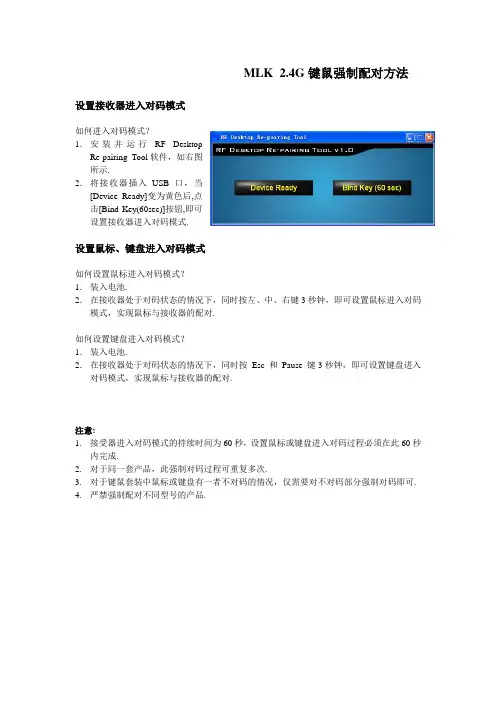
MLK 2.4G键鼠强制配对方法设置接收器进入对码模式
如何进入对码模式?
1.安装并运行RF Desktop
Re-pairing Tool软件,如右图
所示.
2.将接收器插入USB口,当
[Device Ready]变为黄色后,点
击[Bind Key(60sec)]按钮,即可
设置接收器进入对码模式.
设置鼠标、键盘进入对码模式
如何设置鼠标进入对码模式?
1.装入电池.
2.在接收器处于对码状态的情况下,同时按左、中、右键3秒钟,即可设置鼠标进入对码模式,实现鼠标与接收器的配对.
如何设置键盘进入对码模式?
1.装入电池.
2.在接收器处于对码状态的情况下,同时按Esc 和Pause 键3秒钟,即可设置键盘进入对码模式,实现鼠标与接收器的配对.
注意:
1.接受器进入对码模式的持续时间为60秒,设置鼠标或键盘进入对码过程必须在此60秒
内完成.
2.对于同一套产品,此强制对码过程可重复多次.
3.对于键鼠套装中鼠标或键盘有一者不对码的情况,仅需要对不对码部分强制对码即可.
4.严禁强制配对不同型号的产品.。


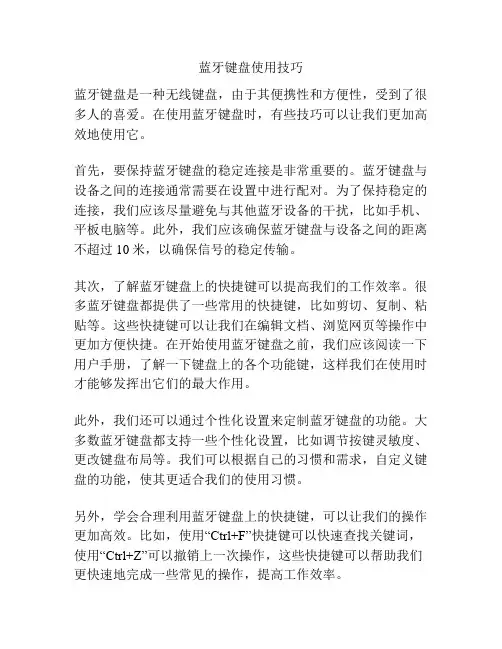
蓝牙键盘使用技巧蓝牙键盘是一种无线键盘,由于其便携性和方便性,受到了很多人的喜爱。
在使用蓝牙键盘时,有些技巧可以让我们更加高效地使用它。
首先,要保持蓝牙键盘的稳定连接是非常重要的。
蓝牙键盘与设备之间的连接通常需要在设置中进行配对。
为了保持稳定的连接,我们应该尽量避免与其他蓝牙设备的干扰,比如手机、平板电脑等。
此外,我们应该确保蓝牙键盘与设备之间的距离不超过10米,以确保信号的稳定传输。
其次,了解蓝牙键盘上的快捷键可以提高我们的工作效率。
很多蓝牙键盘都提供了一些常用的快捷键,比如剪切、复制、粘贴等。
这些快捷键可以让我们在编辑文档、浏览网页等操作中更加方便快捷。
在开始使用蓝牙键盘之前,我们应该阅读一下用户手册,了解一下键盘上的各个功能键,这样我们在使用时才能够发挥出它们的最大作用。
此外,我们还可以通过个性化设置来定制蓝牙键盘的功能。
大多数蓝牙键盘都支持一些个性化设置,比如调节按键灵敏度、更改键盘布局等。
我们可以根据自己的习惯和需求,自定义键盘的功能,使其更适合我们的使用习惯。
另外,学会合理利用蓝牙键盘上的快捷键,可以让我们的操作更加高效。
比如,使用“Ctrl+F”快捷键可以快速查找关键词,使用“Ctrl+Z”可以撤销上一次操作,这些快捷键可以帮助我们更快速地完成一些常见的操作,提高工作效率。
最后,我们还可以通过使用一些支持蓝牙键盘的应用程序,进一步提高蓝牙键盘的使用效果。
比如,在写作时,使用一些专门的写作应用程序,可以帮助我们更好地组织文章结构,快速生成目录等。
总结来说,蓝牙键盘的使用技巧包括保持连接稳定、了解快捷键、个性化设置、合理利用快捷键以及结合应用程序等。
通过掌握这些技巧,我们可以更高效地使用蓝牙键盘,提高工作效率。
请确保您的 Windows Mobile 手机已连接互联网,并选择“是”,以激活程序。
本操作只需在程序安装后操作一次.配置与连接在您的手机上成功安装程序后,开始配对迷你蓝牙键盘.1. 确保您的迷你蓝牙键盘正处在配对状态.2. 打开您手机的蓝牙程序,单击“Add new”第一次在您的手机上运行此蓝牙键盘程序时,将会有以下界面提示您激活此程序:Windows Mobile 如果您选择“否”,或者网络不可用,将会无法激活,并且无法使用此程序.3. 找到迷你蓝牙键盘后,选择并单击 “Next”4. 弹出密码输入框后,直接单击“Next” (如果连接失败,请在密码框输入0000后单击Next)5. 选择“Input device”服务,并单击“Finish”.设置界面下有数个页面,请进入键盘页面:Keyboard Page此页面将会提供两个选择: enable / disable the keyboard functionality and enable / disable keyboard sounds.状态页面在此页面您可查询各项状态及设置,您可在此设置如是否开机自动启动蓝牙等项目.关于上图为软件版本及其他资料显示Nokia Symbian 系统 安装1. 2. 打开“Nokia Wireless Keyboard Application ”文件夹, 找到与您手机系统版本相符合的软件,将此软件存入 手机储存卡.在电脑光驱中插入光盘并打开光盘内容在电脑上:1. 找到上一步存入的 sis 文件,根据手机提示安装好改 程序2. 运行该程序,搜索蓝牙设备.在手机上:3 不争取,键盘将无法完全实现功能.. 配对并连接后,将会要求选择键盘的layout ,如果选择 Windows 系统---IVT 蓝牙软件配置1. 打开IVT BlueSoleil 程序,搜索蓝牙设备.注意:不同版本的程序,操作步骤可能不同,请参考程序使用手册.IVT BlueSoleil 2. 找到迷你蓝牙键盘后,右键单击该图标,选择 “Refresh Services ”.3. 再次右键单击该图标,选择“Connect-Bluetooth Input Service ”.4. 弹出的对话框将会提示输入密码,请在键盘上输入密 码后按“Enter”,再点击“OK”至此,系统将会自动连接上迷你蓝牙键盘.Windows Broadcom 蓝牙软件系统---1. 请确保电脑的蓝牙已开启,并进入蓝牙控制主页面.2 盘图标.. 点击“Search devices in range ”,等待找到迷你蓝牙键配置3. 右键单击迷你蓝牙键盘图标,选择“Connect device ”.4. 选择YES ,连接“Human interface Device ”5 所提示的密码并回车 .. 弹出的对话框将会提示输入密码,请在键盘上输入至此,系统将会自动连接上迷你蓝牙键盘.由于Linux 系统版本过多,本说明仅以Ubuntu linux 为例,其他版本系统操作步骤大致相同。
手机蓝牙键盘使用技巧手机蓝牙键盘使用技巧700字蓝牙键盘是一种可以与手机配对使用的外接键盘,能够更方便地输入文本和进行其他操作。
下面是一些手机蓝牙键盘使用的技巧,帮助您更好地利用它:1. 配对和连接:首先,确保手机和蓝牙键盘都处于打开状态。
打开手机的蓝牙功能,然后按下键盘的配对按钮开始搜索并配对设备。
运行手机蓝牙设置向导,并选择要配对的键盘。
输入匹配代码,完成配对。
一旦设备配对成功,它们将自动连接。
2. 快捷键:多数蓝牙键盘上都有一些特殊的快捷键,可以方便地进行常用操作。
例如,常见的功能键包括Home键、返回键、音量键和屏幕锁定键。
通过熟悉这些快捷键,您可以更快地切换界面、调整音量和锁定手机屏幕等操作。
3. 快速文本输入:蓝牙键盘适合进行长篇文本的输入,使用时可以更快捷地完成。
不同的手机可能会有不同的操作设置,例如可以通过按住Shift键并同时按字母键来输入大写字母。
同时,您还可以按住Shift键并使用方向键进行快速选择文本。
4. 自定义功能键:一些蓝牙键盘支持自定义功能键,您可以根据自己的需要将功能键映射为各种操作。
通过手机上的设置应用程序,您可以配置快捷键来启动常用应用、执行特定的操作或者快速访问设置选项。
5. 剪贴板操作:使用蓝牙键盘时,您也可以通过剪贴板进行文本的复制和粘贴操作。
在选择文本时按下Ctrl+C表示复制,按下Ctrl+V则表示粘贴。
6. 手势操作:一些蓝牙键盘支持手势操作,使您能够更方便地进行滚动、缩放和选择文本等操作。
请查看键盘使用说明书以了解是否支持手势操作,并学会如何使用它们来提高您的操作效率。
7. 需要注意的问题:蓝牙键盘使用时需要注意电池电量,如果键盘电量不足,请及时给键盘充电。
另外,蓝牙键盘的有效距离也需要注意,一般来说,距离手机超过10米时,键盘的连通性可能会下降。
此外,如果您遇到与键盘连接困难的问题,请尝试重新启动手机,或者将键盘与其他设备配对以确定问题的来源。
迷你便携无线键盘轻松操控提高工作效率随着科技的不断发展,人们对于工作效率的要求也越来越高。
为了满足这一需求,各种便捷、高效的工作工具不断涌现,其中就包括迷你便携无线键盘。
本文将会从多个角度为您介绍这款键盘,帮助您了解它是如何轻松操控,以提高工作效率的。
一、外观及设计:迷你便携无线键盘的外观小巧精致,采用了轻盈的材质,手感舒适。
它的键位布局合理,按键灵敏,使得使用者可以轻松准确地敲打字母、数字和各种符号。
此外,键盘还配备了人性化的背光功能,保证在光线较暗的环境下也可以清晰地辨识键位,大大提高了使用的便捷性。
二、无线连接功能:该无线键盘支持蓝牙连接,操作简便。
只需简单的几步设置,您就可以与电脑、手机、平板等设备进行联接,不受线缆的限制,完全摆脱了繁琐的插拔步骤。
无线连接带来的灵活性,使得您可以在不同场景下自由切换设备,并且可以更加方便地与他人共享键盘。
三、便携性与复合功能:迷你便携无线键盘的轻巧设计使它成为了随身携带的理想选择。
您可以将其放入包包、口袋或公文包中,随时取用,无论是在办公室、旅途中或者是在咖啡店里,都可以随心所欲地使用。
此外,该键盘还具备睡眠功能,在您长时间不使用时会自动进入省电模式,大大延长了电池的使用寿命。
迷你无线键盘不仅具备了便携性,还拥有多种复合功能。
例如,它配备了触摸板,使得您可以用手指进行滑动、点击等操作,摆脱使用鼠标的限制。
而且,在无线键盘上还有多个自定义的快捷键,您可以根据自己的习惯进行设置,提高工作效率。
四、适用范围与优势:迷你便携无线键盘不仅适用于办公场景,还广泛应用于教育、娱乐等领域。
对于教师和学生而言,它可以帮助他们更加方便地记录和整理教学材料;对于喜爱看电影的人来说,无线键盘则可以代替电视遥控器,帮助他们更好地操控电影进度。
无论是进行文字处理、网页浏览还是进行游戏操作,迷你便携无线键盘都能为您提供便捷、舒适的使用体验。
总结:迷你便携无线键盘凭借其外观精致、设计合理、便携性强以及多功能的特点,成为了提高工作效率的得力助手。
蓝牙键盘特殊键使用技巧蓝牙键盘是现代人使用电脑或平板电脑时非常常见的配件之一。
它可以通过蓝牙技术将键盘与设备进行无线连接,使得用户可以更加方便地进行输入操作。
除了常见的字母和数字键,蓝牙键盘上还有一些特殊键,它们的使用技巧能够极大地提高我们的工作效率和操作便利性。
首先是功能键,它们位于键盘的顶部或底部,通常以“Fn”开头。
功能键可以激活键盘上隐藏的功能,如调节屏幕亮度、音量、静音等操作。
例如,按下“Fn”+“F1”键可以打开帮助菜单,按下“Fn”+“F2”键可以切换输入法,按下“Fn”+“F5”键可以关闭触摸板等等。
功能键的组合使用可以大大节省我们的操作时间,提高工作效率。
其次是多媒体功能键,它们通常标有音乐符号、播放符号等图标。
多媒体功能键可以帮助我们快速控制音乐播放器的操作,如调节音量、暂停/播放、上一曲/下一曲等。
例如,按下“Fn”+“音量加”键可以增加音量,按下“Fn”+“音量减”键可以减小音量,按下“Fn”+“播放/暂停”键可以暂停或播放音乐。
通过使用这些多媒体功能键,我们可以快速掌控音乐播放操作,提高我们的娱乐体验。
另外一个非常实用的特殊键是屏幕截图键,“Print Screen”或“PrtSc”键。
按下这个键可以将屏幕的当前内容截图保存到剪贴板中,然后我们可以将其粘贴到其他应用程序中进行编辑和保存。
例如,按下“Fn”+“Print Screen”键可以将当前屏幕截图保存到剪贴板,然后我们可以将其粘贴到Word文档中进行编辑。
这个功能对于我们记录电脑屏幕上的重要信息或截取需要的图片非常有用。
此外,还有其他一些常见的特殊键,如“Home”键用于快速定位到文档或网页的开头,“End”键用于快速定位到文档或网页的末尾,“Page Up”键和“Page Down”键用于快速翻页等。
这些特殊键的使用可以大大提高我们的浏览和编辑效率。
总结起来,蓝牙键盘的特殊键使用技巧可以帮助我们更加高效地操作电脑或平板电脑。
无线键盘的用法无线键盘的使用方法1、将随机带的无线接收设备连接到主机的USB口,用来接收无线信号,之后启动电脑,进入系统,确保键盘上安装正确。
2、打开键盘开关。
键盘开关的初始位置为“ON”3、将键盘移近主机,使两者距离小于25CM,然后连续的任意按下键盘上的无线复位键,当绿灯停止闪烁时表示主机和键盘的连接已建立,可以正常使用键盘了。
无线键盘失灵的解决方法1、首先如果是没电池的话,买对新电池更换即可,相信大家都懂的。
这种原因是造成键盘偶尔失灵的情况是最多的。
2、当然还有就是一些仪器干扰了无线键盘的信号,一般无线键盘是2.4Hz的无线频段,这如果无线键盘旁边有一些比如蓝牙、无绳电话就会干扰无线键盘的信号了,所以将这些设备移动到别的地方就好了。
3、以上情况都不是的话,那么用户你先查看你在无线键盘的时候是否是刚刚进入待机模式的时候才会出现这种故障的。
那么待机模式的话就是会偶尔出现失灵的现象了。
无线键盘的应用居家现代家庭与以往的家庭有许多不同之处。
在现代技术的帮助下,越来越多的人开始了居家办公,生活更加随意而高效。
他们还将技术融入居家办公以外的领域,将技术应用扩展到家庭生活的其它方面。
通过使用Bluetooth技术产品,人们可以免除居家办公电缆缠绕的苦恼。
鼠标、键盘、打印机、膝上型计算机、耳机和场声器等均可以在PC环境中无线使用,这不但增加了办公区域的美感,还为室内装饰提供了更多创意和自由设想,将打印机放在壁橱里。
此外,通过在移动设备和家用PC之间同步联系人和日历信息,用户可以随时随地存取最新的信息。
Bluetooth设备不仅可以使居家办公更加轻松,还能使家庭娱乐更加便利:您不必撇开客人,单独离开去选择音乐。
用户可以在30英尺以内无线控制存储在PC或AppleiPod上的音频文件。
Bluetooth技术还可以用在适配器中,允许人们从相机、手机、膝上型计算机向电视发送照片以与朋友共享。
工作过去的办公室因各种电线纠缠不清而非常混乱。
学前班《找规律》数学教案学前班《找规律》数学教案5篇作为一名人民教师,时常会需要准备好教案,教案是教学活动的依据,有着重要的地位。
那么学前班《找规律》数学教案怎么写呢?下面是小编给大家整理的学前班《找规律》数学教案,希望大家喜欢!学前班《找规律》数学教案精选篇1一、活动目标:1、通过观察,让幼儿发现重复物体的排序体验不同的排序方法。
2、初步感知数学中的规律美,并能清楚地说出发现的规律,培养幼儿多样性思维。
3、激发幼儿学习数学的兴趣,感受生活和数学的联系,并学会欣赏规律。
二、活动准备:小兔、小猫、小鸡、胖猪的图片、各种颜色的图形卡、一座房子、幼儿操作卡、音乐三、活动过程:1、情景导入、发现规律--以小兔搬新家的情景导入,引导幼儿发现并讲出气球、彩旗、水果排列的规律师:小兔的新家打扮的非常漂亮,它买来了许多气球、旗子和水果,调皮的小兔把它们摆放的很漂亮①以1面红色,1面黄色重复排列的组图(彩旗)②以2个蓝色,2个绿色重复排列的组图(气球)小结:它们两样东西摆放的不一样,数量和颜色也不一样,像这样两个以上物体依次不断重复排列有规律的,这就是今天我们学习的内容找规律③小兔请小朋友们吃水果水果的摆放让小朋友们发现有什么规律,从颜色、数量去发现小结:这水果的排列和前面两组的也不一样,颜色和数量的规律都不一样。
2、体验不同的排序方法,引导幼儿发现并尝试接着规律排列。
--小兔邀请三个朋友来家作客,他们各走一条路来小兔家,让幼儿观察三条路的不同点,并说出每条路面上石块的排列规律。
小猫的路:红、黄、红、黄、红、黄小鸡的路:胖猫的路:123123123老师小结:哦,原来它们的路铺的石块不一样,有颜色的规律,有图形的规律,有数字的规律3、请幼儿来帮忙铺路师:大灰狼听说小动物要去小兔家,就把路给破坏了,小朋友来帮助他们把原来的路铺好吧!老师小结:小朋友非常棒,动物们高兴的去小兔的新家。
4、幼儿操作师:小兔来考考大四班的小朋友,看你们懂得了这些规律没有,动动脑筋,看谁最聪明哦幼儿操作老师小结四、活动结束创造规律,表演规律,寻找生活中身边的规律--小兔要求小朋友按1个男生,1个女生的规律排队,和它一起跳着兔子舞去外面玩,找找幼儿园哪些东西是有规律的。