USB Monitor Control Class Specification
- 格式:pdf
- 大小:69.56 KB
- 文档页数:22
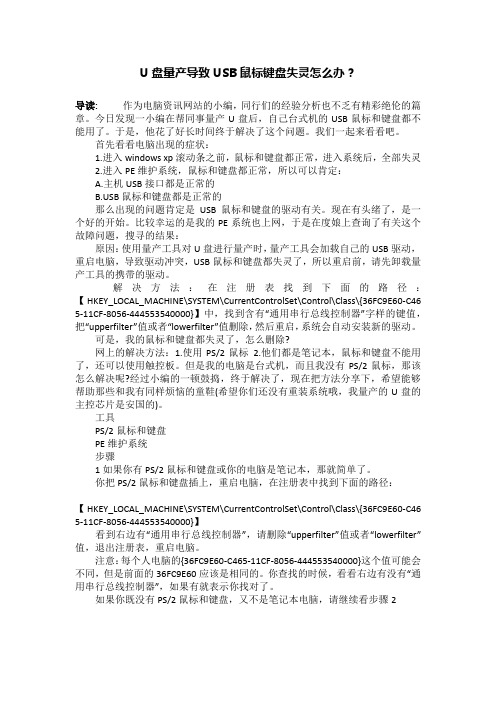
U盘量产导致USB鼠标键盘失灵怎么办?导读:作为电脑资讯网站的小编,同行们的经验分析也不乏有精彩绝伦的篇章。
今日发现一小编在帮同事量产U盘后,自己台式机的USB鼠标和键盘都不能用了。
于是,他花了好长时间终于解决了这个问题。
我们一起来看看吧。
首先看看电脑出现的症状:1.进入windows xp滚动条之前,鼠标和键盘都正常,进入系统后,全部失灵2.进入PE维护系统,鼠标和键盘都正常,所以可以肯定:A.主机USB接口都是正常的B鼠标和键盘都是正常的那么出现的问题肯定是USB鼠标和键盘的驱动有关。
现在有头绪了,是一个好的开始。
比较幸运的是我的PE系统也上网,于是在度娘上查询了有关这个故障问题,搜寻的结果:原因:使用量产工具对U盘进行量产时,量产工具会加载自己的USB驱动,重启电脑,导致驱动冲突,USB鼠标和键盘都失灵了,所以重启前,请先卸载量产工具的携带的驱动。
解决方法:在注册表找到下面的路径:【HKEY_LOCAL_MACHINE\SYSTEM\CurrentControlSet\Control\Class\{36FC9E60-C46 5-11CF-8056-444553540000}】中,找到含有“通用串行总线控制器”字样的键值,把“upperfilter”值或者“lowerfilter”值删除,然后重启,系统会自动安装新的驱动。
可是,我的鼠标和键盘都失灵了,怎么删除?网上的解决方法:1.使用PS/2鼠标 2.他们都是笔记本,鼠标和键盘不能用了,还可以使用触控板。
但是我的电脑是台式机,而且我没有PS/2鼠标,那该怎么解决呢?经过小编的一顿鼓捣,终于解决了,现在把方法分享下,希望能够帮助那些和我有同样烦恼的童鞋(希望你们还没有重装系统哦,我量产的U盘的主控芯片是安国的)。
工具PS/2鼠标和键盘PE维护系统步骤1如果你有PS/2鼠标和键盘或你的电脑是笔记本,那就简单了。
你把PS/2鼠标和键盘插上,重启电脑,在注册表中找到下面的路径:【HKEY_LOCAL_MACHINE\SYSTEM\CurrentControlSet\Control\Class\{36FC9E60-C46 5-11CF-8056-444553540000}】看到右边有“通用串行总线控制器”,请删除“upperfilter”值或者“lowerfilter”值,退出注册表,重启电脑。

PhilipsLCD monitor with USB-CB Line24 (23.8"/60.5 cm diag.)2560 x 1440 (QHD)246B1Simplify your connectionswith USB-C dockingThe Philips USB-C monitor replaces cable clutter. View QHD image, re-charge a laptop,all at the same time with a single USB-C cable. Features like Daisy chain for multi-displaysetup, Eye comfort with TUV certification to reduce eye fatigue.Single cable USB-C connection•USB-C enables laptop power charging directly from a monitor•Built-in RJ-45 Ethernet gives data securityDesigned for the way you work•TUV Eye Comfort certified to reduce eye fatigue•Less eye fatigue with Flicker-Free technology•LowBlue Mode for easy-on-the-eyes productivity•EasyRead mode for a paper-like reading experience•SmartErgoBase enables user-friendly ergonomic adjustmentsDesigned for sustainability•Designed to meet environmental standards•PowerSensor saves up to 80% energy costs•LightSensor for the perfect brightness with minimal powerHighlightsUSB Type-C connectionThis Philips display features a built-in USB type-C docking station with power delivery. With intelligent and flexible power management, you can power charge your compatible* laptop directly. Its slim, reversible USB-C connector allows for easy, one-cable docking. Simplify by connecting all your peripherals like keyboard, mouse and your RJ-45 Ethernet cable to the monitor's docking station. You can watch high-resolution video and transfer data at super-speed, while powering up and re-charging your notebook at the same time.TUV Rheinland Eye ComfortPhilips displays meet TUV Rheinland EyeComfort standard to prevent eye strain caused by prolonged computer use. With TUV Eye Comfort certification, Philips displays ensure flicker-free, low-blue mode, no disturbing reflections, a wide viewing angle, less reduction of image quality from different angles and ergonomic stand designs for an ideal viewing experience. Keep your eyes healthy and boost work productivity.Flicker-Free technology Due to the way brightness is controlled on LED-backlit screens, some users experience flicker on their screen which causes eyefatigue. Philips Flicker-Free technology applies a new solution to regulate brightness and reduce flicker for more comfortable viewing.LowBlue ModeStudies have shown that just as ultra-violet rays can cause eye damage, shortwave-length blue light rays from LED displays can cause eye damage and affect vision over time. Developed for wellbeing, the Philips LowBlue Mode setting uses a smart software technology to reduce harmful shortwave blue light.EasyRead modeEasyRead mode for a paper-like reading experienceSmartErgoBaseThe SmartErgoBase is a monitor base that delivers ergonomic display comfort and provides cable management. The base can swivel, tilt and rotate to various angles to ensure maximum comfort. The height-adjustable stand guarantees the optimalviewing level, reducing the physical strains of a long workday, while cable managementreduces cable clutter and keeps the workspace neat and professional.Designed for sustainabilityDesigned for sustainability and reduced operating costs, this monitor meetsenvironmental standards. Such as: ENERGY STAR, EPEAT, TCO Certified. For more information on certification, please visit:ENERGY STAR: https:/// EPEAT: https:/// TCO Certified: https:///PowerSensorPowerSensor is a built-in 'people sensor' that transmits and receives harmless infraredsignals to determine if the user is present and then automatically reduces monitor brightness when then user steps away from the desk, cutting energy costs by up to 80 percent andprolonging monitor lifeIssue date 2023-03-22 Version: 1.0.112 NC: 8670 001 74583 EAN: 87 12581 77619 0© 2023 Koninklijke Philips N.V.All Rights reserved.Specifications are subject to change without notice. Trademarks are the property of Koninklijke Philips N.V. or their respective owners.SpecificationsPicture/Display•LCD panel type: IPS technology•Backlight type: W-LED system•Panel Size: 23.8 inch/60.5 cm•Display Screen Coating: Anti-Glare, 3H, Haze 25%•Effective viewing area: 526.848 (H) x 296.352 (V)•Aspect ratio: 16:9•Maximum resolution: 2560 x 1440 @ 75 Hz*•Pixel Density: 123 PPI•Response time (typical): 4 ms (Grey to Grey)*•Brightness: 250 cd/m²•Contrast ratio (typical): 1000:1•SmartContrast: 50,000,000:1•Pixel pitch: 0.2058 x 0.2058 mm•Viewing angle: 178º (H) / 178º (V), @ C/R > 10•Picture enhancement: SmartImage•Display colours: 16.7 M•Colour gamut (typical): NTSC 99%*, sRGB 116%*•Scanning Frequency: 30–114 kHz (H)/48–75 Hz (V)•sRGB•Flicker-free•EasyRead•LowBlue ModeConnectivity•Signal Input: DisplayPort 1.4 x 1, HDMI 1.4 x 2, USB-C 3.2 Gen 1 x 1 (upstream, power delivery up to 90 W)•HDCP: HDCP 2.2 (DP/HDMI/USB-C)•HBR3: HBR3 (USB-C)•Signal Output: DP out x 1•USB:: USB-C x 1 (upstream), USB 3.2 x 4 (downstream with 1 fast charge B.C 1.2)•Audio (In/Out): Audio out•RJ45: Ethernet LAN up to 1 G*, Wake on LAN •Sync Input: Separate SyncUSB•USB-C: Reversible plug connector•Super speed: Data and Video transfer•DP: Built-in Display Port Alt mode•Power delivery: USB PD version 3.0•USB-C max. power delivery: Up to 90 W (5 V/3 A, 7 V/3 A, 9 V/3 A, 10 V/3 A, 12 V/3 A, 15 V/3 A, 20 V/4.5 A)Convenience•Built-in Speakers: 2 W x 2•User convenience: SmartImage, Input, PowerSensor, Menu, Power On/Off•Control software: SmartControl•OSD Languages: Brazil Portuguese, Czech, Dutch, English, Finnish, French, German, Greek, Hungarian, Italian, Japanese, Korean, Polish, Portuguese, Russian, Simplified Chinese, Spanish, Swedish, Traditional Chinese, Turkish, Ukrainian •Other convenience: Kensington lock, VESA mount (100 x 100 mm)•Plug and Play Compatibility: DDC/CI, Mac OS X, sRGB, Windows 10 / 8.1 / 8 / 7Stand•Height adjustment: 150 mm•Pivot: -/+ 90 degree•Swivel:-/+180 degree•Tilt: -5 ~ 35 degreePower•ECO mode: 15.2 W (typ.)•On mode: 17 W (typ.) (EnergyStar test method)•Standby mode: 0.3 W (typ.)•Off mode: Zero watts with Zero switch•Energy Label Class: E•Power LED indicator: Operation - White, Standbymode - White (flashing)•Power supply: Built-in, 100–240 VAC, 50–60 HzDimensions•Product with stand (max height): 540 x 500 x205 mm•Product without stand (mm): 540 x 323 x 51 mm•Packaging in mm (W x H x D): 600 x 406 x 198 mmWeight•Product with stand (kg): 5.56 kg•Product without stand (kg): 3.96 kg•Product with packaging (kg): 8.23 kgOperating conditions•Temperature range (operation): 0°C to 40°C °C•Temperature range (storage): -20°C to 60°C °C•Relative humidity: 20%-80 %•Altitude: Operation: +12,000 ft (3658 m), Non-operation: +40,000 ft (12,192 m)•MTBF (demonstrated): 70,000 hrs (excludedbacklight)Sustainability•Environmental and energy: PowerSensor,LightSensor, EnergyStar 8.0, EPEAT*, TCOCertified Edge, RoHS•Recyclable packaging material: 100 %•Post-consumer recycled plastic: 85%•Specific Substances: PVC/BFR free housing,Mercury freeCompliance and standards•Regulatory Approvals: CB, TUV/GS, TUV Ergo,SEMKO, CU-EAC, EAEU RoHS, CE Mark, FCCClass B, ICES-003, TUV Eye Comfort certifiedCabinet•Front bezel: Black•Rear cover: Black•Foot:Black•Finish: TextureWhat's in the box?•Monitor with stand•Cables: HDMI cable, DP cable, USB-C to C/A Ycable, Power cable•User Documentation*"IPS" word mark / trademark and related patents on technologiesbelong to their respective owners.*The maximum resolution works for either USB-C, DP or HDMIinput.*Response time value equal to SmartResponse*NTSC Area based on CIE 1976*sRGB Area based on CIE1931*Activities such as screen sharing and online streaming over theInternet can impact your network performance. Your hardware andnetwork bandwidth will determine the overall audio and videoquality.*For USB-C power and charging function, your Notebook/devicemust support USB-C standard Power Delivery specifications. Pleasecheck with your Notebook user manual or manufacturer for moredetails.*For Video transmission via USB-C, your Notebook/device mustsupport USB-C DP Alt mode*If your Ethernet connection seems slow, please enter the OSD menuand select USB 3.0 or a higher version that can support the LANspeed up to 1G.*EPEAT rating is valid only where Philips registers the product. Pleasevisit https:/// for registration status in your country.*The monitor may look different from feature images.。
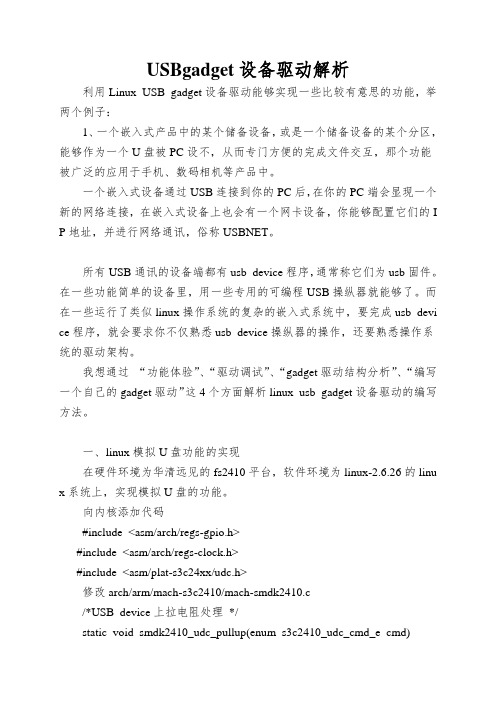
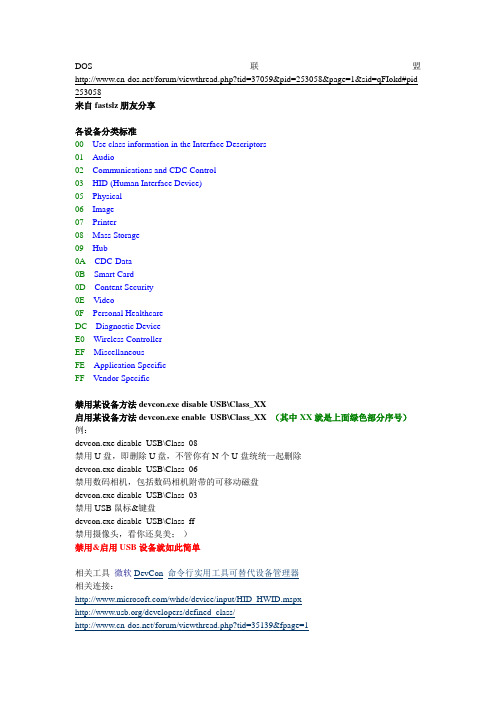
DOS联盟/forum/viewthread.php?tid=37059&pid=253058&page=1&sid=qFIokd#pid 253058来自fastslz朋友分享各设备分类标准00Use class information in the Interface Descriptors01Audio02Communications and CDC Control03HID (Human Interface Device)05Physical06Image07Printer08Mass Storage09Hub0A CDC-Data0B Smart Card0D Content Security0E Video0F Personal HealthcareDC Diagnostic DeviceE0Wireless ControllerEF MiscellaneousFE Application SpecificFF Vendor Specific禁用某设备方法devcon.exe disable USB\Class_XX启用某设备方法devcon.exe enable USB\Class_XX (其中XX就是上面绿色部分序号)例:devcon.exe disable USB\Class_08禁用U盘,即删除U盘,不管你有N个U盘统统一起删除devcon.exe disable USB\Class_06禁用数码相机,包括数码相机附带的可移动磁盘devcon.exe disable USB\Class_03禁用USB鼠标&键盘devcon.exe disable USB\Class_ff禁用摄像头,看你还臭美;-)禁用&启用USB设备就如此简单相关工具微软DevCon命令行实用工具可替代设备管理器相关连接:/whdc/device/input/HID_HWID.mspx/developers/defined_class//forum/viewthread.php?tid=35139&fpage=1最后也希望大家一起收集其他USB\Class_XX 序号(跟贴)查询已知或曾安装USB过的USB\Class_XX 序号批处理代码见下:@echo offfor /f "delims=*" %%a in ('reg query "HKLM\SYSTEM\CurrentControlSet\Enum\USB"^|find /i "Vid_"') do (for /f "delims=*" %%b in ('reg query "%%a"^|find /i "Vid_"') do (for /f "tokens=3" %%c in ('reg query "%%b"^|find /i "CompatibleIDs"') do (for /f "tokens=1,* delims=REG_SZ " %%d in ('reg query "%%b"^|find /i "DeviceDesc"') do (for /f "delims=&" %%i in ('echo."%%c"^|find /i "Class"') do echo "%%~i" 设备名称:%%e))))echo.echo 若要查询USB\Class_XX以下分类,请将第5个for的"delims=&"改成"delims=" pause。

电脑提示窗无法识别的USB设备,电脑无法识别USB解决方法(Computer prompt window unrecognized USB device, computer cannot recognize USB solution)Computer prompt window "unrecognized USB device", computer cannot recognize USB solution[solutions]:Scenario 1:1, click start, right-click My computer, select management, and select the device manager in the pop-up window.2. Double click the "universal serial bus controller" project to unload all of the following grey items and USB large capacity storage devices,3, right click the "universal serial bus controller" project, pop-up drop-down menu, select "scan, check the hardware changes.".4 unplug the USB device and plug it in again. Is the attempt recognizable?.Scenario two:1, refer to the above steps to find the "universal serial bus controller", open, find the "USB Root Hub" project, right-click the property open.2, open the properties window, switch to the power management tab, remove the "allow the computer to shut down this device to save power", click the OK button (in turn, each USB Root Hub properties to modify)3, after the device is complete, restart the computer to try.4, or if not, you can uninstall USB Root Hub,5, restart after uninstall. Plug in your USB device and try again.Scenario three:1, click start, click Run commands in the open box type "regedit" command, click "OK" button in the pop-up in the registry editor, according to the path, in order to open.HKEY_LOCAL_MACHINESYSTEMCurrentControlSetControlClass{4D36E 967-E325-11CE-BFC1-08002BE10318}2, in the right window, delete the "UpperFilters" and "LowerFilters" key values, delete, restart the computer and plug in your USB device.[Win7 solutions][problem description]:The USB device is not recognized[solutions]:Scenario 1:1, click start, right-click the computer, select management, and select the device manager in the pop-up window.2. Double click the "universal serial bus controller" project to unload all of the following grey items and USB large capacity storage devices,3, right click the "universal serial bus controller" project, pop-up drop-down menu, select "scan, check the hardware changes.".4 unplug the USB device and plug it in again. Is the attempt recognizable?.Scenario two:1, refer to the above steps to find the "universal serial bus controller", open, find the "USB Root Hub" project, right-click the property open.2, open the properties window, switch to the power management tab, remove the "allow the computer to shut down this device to save power", click the OK button (in turn, each USB Root Hub properties to modify)3, after the device is complete, restart the computer to try.4, or if not, you can uninstall USB Root Hub5, restart after uninstall. Plug in your USB device and try again.Scenario three:1, click start, click Run commands in the open box type "regedit" command, click "OK" button in the pop-up in the registry editor, according to the path, in order to open.HKEY_LOCAL_MACHINESYSTEMCurrentControlSetControlClass{4D36E 967-E325-11CE-BFC1-08002BE10318}2, in the right window, delete the "UpperFilters" and "LowerFilters" key values, delete, restart the computer and plug in your USB device.The computer cannot recognize the USB fault analysis solution.。

MB166BUSB MonitorUser GuideCopyright © 2022 ASUSTeK COMPUTER INC. All Rights Reserved.No part of this manual, including the products and software described in it, may be reproduced, transmitted, transcribed, stored in a retrieval system, or translated into any language in any form or by any means, except documentation kept by the purchaser for backup purposes, without the express written permission of ASUSTeK COMPUTER INC. (“ASUS”).Product warranty or service will not be extended if: (1) the product is repaired, modified or altered, unless such repair, modification of alteration is authorized in writing by ASUS; or (2) the serial number of the product is defaced or missing.ASUS PROVIDES THIS MANUAL “AS IS” WITHOUT WARRANTY OF ANY KIND, EITHER EXPRESS OR IMPLIED, INCLUDING BUT NOT LIMITED TO THE IMPLIED WARRANTIES OR CONDITIONS OF MERCHANTABILITY OR FITNESS FOR A PARTICULAR PURPOSE. IN NO EVENT SHALL ASUS, ITS DIRECTORS, OFFICERS, EMPLOYEES OR AGENTS BE LIABLE FOR ANY INDIRECT, SPECIAL, INCIDENTAL, OR CONSEQUENTIAL DAMAGES (INCLUDING DAMAGES FOR LOSS OF PROFITS, LOSS OF BUSINESS, LOSS OF USE OR DATA, INTERRUPTION OF BUSINESS AND THE LIKE), EVEN IF ASUS HAS BEEN ADVISED OF THE POSSIBILITY OF SUCH DAMAGES ARISING FROM ANY DEFECT OR ERROR IN THIS MANUAL OR PRODUCT.SPECIFICATIONS AND INFORMATION CONTAINED IN THIS MANUAL ARE FURNISHED FOR INFORMATIONAL USE ONLY, AND ARE SUBJECT TO CHANGE AT ANY TIME WITHOUT NOTICE, AND SHOULD NOT BE CONSTRUED AS A COMMITMENT BY ASUS. ASUS ASSUMES NO RESPONSIBILITY OR LIABILITY FOR ANY ERRORS OR INACCURACIES THAT MAY APPEAR IN THIS MANUAL, INCLUDING THE PRODUCTS AND SOFTWARE DESCRIBED IN IT.Products and corporate names appearing in this manual may or may not be registered trademarks or copyrights of their respective companies, and are used only for identification or explanation and to the owners’ benefit, without intent to infringe.Table of contentsNotices .........................................................................................................iii Safety information .......................................................................................v Care & cleaning ..........................................................................................vii Takeback services (viii)1.1 Welcome! ......................................................................................1-11.2Package contents .........................................................................1-11.3 Monitor introduction ....................................................................1-21.3.1 Front view .......................................................................1-21.3.2 Auto-Rotate .....................................................................1-32.1 Standing Positions .......................................................................2-12.2 Connecting the USB cable ..........................................................2-22.3 DisplayWidget Lite software .......................................................2-33.1 Specifications ...............................................................................3-13.2Troubleshooting (FAQ) ................................................................3-2NoticesFederal Communications Commission StatementThis device complies with Part 15 of the FCC Rules. Operation is subject to the following two conditions:• This device may not cause harmful interference, and• This device must accept any interference received including interference that may cause undesired operation.This equipment has been tested and found to comply with the limits for a Class B digital device, pursuant to Part 15 of the FCC Rules. These limits are designed to provide reasonable protection against harmful interference in a residential installation. This equipment generates, uses and can radiate radio frequency energy and, if not installed and used in accordance with manufacturer’s instructions, may cause harmful interference to radio communications. However, there is no guarantee that interference willnot occur in a particular installation. If this equipment does cause harmful interference to radio or television reception, which can be determined by turning the equipment off and on, the user is encouraged to try to correct the interference by one or more of the following measures:• Reorient or relocate the receiving antenna.• Increase the separation between the equipment and receiver.• Connect the equipment to an outlet on a circuit different from that to which the receiver is connected.• Consult the dealer or an experienced radio/TV technician for help. Canadian Department of Communications StatementThis digital apparatus does not exceed the Class B limits for radionoise emissions from digital apparatus set out in the Radio Interference Regulations of the Canadian Department of Communications.This class B digital apparatus complies with Canadian ICES-003.NOTE: This monitor is ENERGY STAR certified.This product qualifies for ENERGY STAR in the factorydefault setting which can be restored by “Factory Reset”function in the OSD menu. Changing the factorydefault settings or enabling other features may increasepower consumption that could exceed the ENERGY STARspecified limits.Declaration of ConformityThis device complies with the requirements set out in the Council Directive on the Approximation of the Laws of the Member States relating to Electromagnetic Compatibility (2014/30/EU), Low-voltage Directive (2014/35/EU), ErP Directive (2009/125/EC) and RoHS directive (2011/65/EU). This product has been tested and found to comply with the harmonized standards for Information Technology Equipment, these harmonized standards published under Directives of Official Journal of the European Union.WEEE Symbol StatementThis symbol on the product or on its packaging indicates that this product must not be disposed of with your other household waste. Instead, it is your responsibility to dispose of your waste equipment by handing it over to a designated collection point for the recycling of waste electrical and electronic equipment. The separate collection and recycling of your waste equipment at the time of disposal will help to conserve natural resources and ensure that it is recycled in a manner that protects human health and the environment. For more information about where you can drop off your waste equipment for recycling, please contact your local city office, your household waste disposal service or the shop where you purchased the product.Safety information• Before setting up this USB monitor, carefully read all the documentation that came with the package.• To prevent fire or shock hazard, never expose this USB monitor to rain or moisture.• Never try to open this USB monitor cabinet.• Before using this USB monitor, make sure all cables are correctly connected and the power cables are not damaged. If you detect any damage, contact your dealer immediately.• Avoid dust, humidity, and temperature extremes. Do not place this USB monitor in any area where it may become wet. Place this USB monitor on a stable surface.• Never push objects or spill liquid of any kind into the slots on this USB monitor cabinet.• If you encounter technical problems with this USB monitor, contact a qualified service technician or your retailer.• This USB monitor is powered by USB port which complies with LPS and SELV circuit according to IEC60950-1:2005.WARNINGUsage of other than specified head- or earphones can result in hearing loss due to excessive sound pressures.Please confirm the distribution system in building installation shall provide the circuit breaker rated 120/240V, 20A (maximum).If provided with a 3-pin attachment plug on the power cord, plug the cord into a grounded (earthed) 3-pin outlet. Do not disable the power cord grounding pin, for example, by attaching a 2-pin adapter. The grounding pin is an important safety feature.Stability Hazard.The product may fall, causing serious personal injury or death. To prevent injury, this product must be securely attached to the floor/wall in accordance with the installation instructions.A product may fall, causing serious personal injury or death. Many injuries, particularly to children, can be avoided by taking simple precautions such as:ALWAYS use cabinets or stands or installation methods recommended by the manufacturer of the product set.ALWAYS use furniture that can safely support the product.ALWAYS ensure the product is not overhanging the edge of the supporting furniture.ALWAYS educate children about the dangers of climbing on furniture to reach the product or its controls.ALWAYS route cords and cables connected to your product so they cannot be tripped over, pulled or grabbed.NEVER place a product in an unstable location.NEVER place the product on tall furniture (for example, cupboards or bookcases) without anchoring both the furniture and the product to a suitable support.NEVER place the product on cloth or other materials that may be located between the product and supporting furniture.NEVER place items that might tempt children to climb, such as toys and remote controls, on the top of the product or furniture on which the product is placed.If the existing product is going to be retained and relocated, the same considerations as above should be applied.Restriction on Hazardous Substances statement (India) This product complies with the “India E-Waste (Management) Rules, 2016” and prohibits use of Lead, Mercury, Hexavalent Chromium, polybrominated biphenyls(PBBs) and polybrominated diphenyl ethers(PBDEs) in concentration exceeding 0.1% by weight in homogenous materialsand 0.01% by weight in homogenous materials for cadmium, except of exemptions listed in Schedule 2 of the Rule.Care & cleaning• Cleaning. Turn your monitor off and unplug the power cord. Clean the monitor surface with a lint-free, non-abrasive cloth. Stubborn stainsmay be removed with a cloth dampened with mild cleaner.• Avoid using a cleaner containing alcohol or acetone. Use a cleaner intended for use with the LCD. Never spray cleaner directly on thescreen, as it may drip inside the monitor and cause an electric shock. The following symptoms are normal with the monitor:• You may find slightly uneven brightness on the screen depending on the desktop pattern you use.• When the same image is displayed for hours, an afterimage of the previous screen may remain after switching the image. The screen will recover slowly or you can turn off the Power Switch for hours.• When the screen becomes black or flashes, or cannot work anymore, contact your dealer or service center to fix it. Do not repair the screen by yourself!Conventions used in this guideWARNING: Information to prevent injury to yourself when trying tocomplete a task.CAUTION: Information to prevent damage to the componentswhen trying to complete a task.IMPORTANT: Information that you MUST follow to complete atask.NOTE: Tips and additional information to aid in completing a task.Where to find more informationRefer to the following sources for additional information and for product and software updates.1. ASUS websitesThe ASUS websites worldwide provide updated information on ASUS hardware and software products. Refer to 2. Optional documentationYour product package may include optional documentation that may have been added by your dealer. These documents are not part ofthe standard package.Takeback servicesASUS recycling and takeback programs come from our commitment to the highest standards for protecting our environment. We believe in providing solutions for our customers to be able to responsibly recycle our products, batteries and other components as well as the packaging materials. Please go to /english/Takeback.htm for detail recycling information in different region.Product information fro EU energy label1.1 Welcome!Thank you for purchasing the ASUS® USB monitor!The latest ASUS USB monitor provides great portability and simplicity to your daily life, enhancing both of your viewing experience and style.1.2 Package contentsCheck your package for the following items:USB MonitorQuick Start GuideWarranty CardMicro B USB 3.2 CableProtective Sleeve• If any of the above items is damaged or missing, contact your retailer immediately.1.3Monitor introduction 1.3.1 Front view1. Power Button/Power Indicator•Press this button to turn the monitor on or off.• The color of the power indicator defines as the below table. 2.Micro B USB 3.2 Port •Connect it to your PC/NB by inbox cable.3. Micro B USB 2.0 Port • When the connected PC/NB has no sufficient power supply to USB monitor by USB 3.2 only, this port can be used to providing extra power to the monitor.4. Brightness adjustment button •These buttons are used to adjust the brightness of monitor, please long-press “+” or “-“ button to do the adjustments.1.3.2 Auto-RotateOur USB monitor is equipped with G-sensor to detect its real-time position. The screen shot will automatically change from landscape to portrait position, or vice versa, depending on monitor’s current position.• Auto rotation is supported by software DisplayWidget Lite and only working under Windows OS, please go to product page to downloadthe latest DisplayWidget Lite for this function.2.1 Standing PositionsA B2.2 Connecting the USB cableMUST Download and install the driver before connecting the MB166Bto your PC/laptop. You may need to restart your Windows after driver installation, to properly activate MB166B.Driver installation guide• Please go to ASUS official website and search MB166B, enter product page and find “Support” tab on product page, then choose “Driver &Tools”• Choose connected PC/laptop’s OS accordingly• Driver that suits your OS will show up, please download and execute the driver file after the download is done• Follow the instruction to install the driver, and wait for few minutes for the screen to activate2.3 DisplayWidget Lite softwarePlease go to ASUS official website and search MB166B, enter product page and find “Support” tab on product page, then choose “Driver &Tools”. By choosing Windows OS, you will see DisplayWidget Lite software listed. Please download and install this software to enable “auto rotation” and “contrast adjustments”.*this software supports auto rotation and contrast adjustments only, all the other functions on the software will be grey out.3.1 Specifications*Specifications are subject to change without notice.3.2 Troubleshooting (FAQ)。
宁波舜宇车载光学技术有限公司USB3.0数据采集系统FPGA+USB3.0韩斌2017/6/9USB3.0数据采集系统用户手册批准:审核:作成:日期一、USB协议概述关于USB的协议在《IFLabs USB3.0核心板开发手册V1.4》介绍的很详细,接下来主要介绍我在此间所学的一些总结和概括。
每个USB设备都可以包含一个或多个配置,不同的配置使设备表现出不同的功能组合,配置由多个接口组成。
在USB 协议中,接口代表一个基本的功能,一个功能复杂的USB设备可以具有多个接口, 而接口是端点的汇集。
端点的作用类似于寄存器。
每个端点在设备内部有唯一的端点号。
主机和设备通讯需要通过端点作为媒介。
端点的特点是单向性(即在某一时间只读或只写)。
设备的逻辑结构和组织结构见下图所示:PC机识别USB设备通过设备枚举来实现,而设备枚举首要步骤就是获取设备描述符。
在每一个USB设备内部,包含了固定格式的数据,通过这些数据,USB主机就可以获取USB 设备的类型、生产厂商等信息。
这些固定格式的数据,我们称之为USB设备描述符。
标准的USB设备有5种USB描述符:设备描述符、配置描述符、接口描述符、端点描述符合字符串描述符。
USB数据通讯模型的传输有四种传输方式,分为中断传输、批量传输、同步传输、控制传输。
如下就是控制传输的模型图:USB四个传输方式一般又分为三个事务:IN事务、OUT事务和SETUP事务,见下图所示:事务又分为令牌包(setup)、数据包(data)、握手包(ACK)、特殊包,如下图所示:一个包分为同步域(SYNC),标识域(PID),地址域(ADDR),端点域(ENDP),帧号域(FRAM),数据域(DATA)和校验域(CRC),见下图所示:USB正常工作之前,第一件事就是设备枚举,目的就是让主机认得这个USB设备,并且为这个设备配置资源,建立好主机与设备之间的数据传输通道。
设备枚举分为如下8个步骤:1,获取设备描述符2,复位3,设置地址4,再次获取设备描述符5,获取配置描述符6,获取端点、配置描述符7,获取字符串描述符8,选择设备配置二、CYUSB3014的SDK概述2.1介绍CYUSB3014的开发支持包由Cypress支持和提供,取名为FX3 SDK。
WIN7 USB 无法自动识别通用串行总线控制器非常高兴的下了一个U盘量产工具,把U盘救活了。
结果第二天电脑开机,发现除了鼠标之外的所有USB都不能使用,发现USB口有供电,进设备管理器发现串行总线控制器基本全部显示黄色叹号。
把黄色的禁用再启用,USB就可以识别,但是重启之后失效,依然是黄色。
XP下完全正常,进WIN7就这样。
网上找了N 久的办法。
1:电脑断电,无效。
(这个办法是以前笔记本上的一个解决办法,把笔记本的电池都卸掉,然后再装上开机,N多人说神奇的好了,但是我的台机无效)2:调BIOS,扣主板电池,都无效。
3:修复系统,无效(当然重装肯定是有效的)最后终于发现一个办法开始-运行-输入‘regedit’,点菜单上的编辑-查找-输入‘Universal Serial Bus controllers(通用串行总线控制器)’,找到一个就看右边窗口有没有“upperfilter”项或“lowerfilter”项,有的话就删除,直到搜索完注册表把所有这样的项删除完毕,然后进入设备管理器中把通用串行总线控制器下面的所有带叹号的设备都删除,重新扫描硬件自动安装驱动就解决问题了。
PS:我的系统WIN7 64 位旗舰版。
XP下参考下面:方法:打开注册表编辑器(开始--》运行--》regedit),依次展开HKEY_LOCAL_MACHINE\SYSTEM\CurrentControlSet\Control\Class\在这下面有很多用“{}”括起来的项,一个一个的点开,看右面窗口有没有“通用串行总线控制器(Universal Serial Bus controllers)”这些文字,在右面窗口找到“upperfilter”项或“lowerfilter”项,并删除,然后进入设备管理器中把通用串行总线控制器下面的所有带叹号的设备都删除,重新扫描硬件安装即可恢复。
如何修复电脑无法识别USB设备的问题电脑无法识别USB设备是让人十分头疼的问题,这可能是由于多种因素导致的。
在本篇文章中,我将分享一些修复电脑无法识别USB 设备的常见方法,帮助您解决这一问题。
一、检查硬件连接首先,我们需要确保USB设备已正确连接到电脑上。
请插拔USB 设备几次,确保插头没有松动。
同时,检查电脑的USB接口是否有物理损坏,如有,需要修复或更换相关硬件。
二、更新驱动程序USB设备需要正确的驱动程序才能与电脑进行通信。
有时,旧的或损坏的驱动程序会导致设备无法被识别。
您可以按照以下步骤更新驱动程序:1. 在桌面上按下Win+X键,选择“设备管理器”。
2. 在设备管理器中,找到和展开“通用串行总线控制器”或“USB控制器”。
3. 右键点击相关的USB控制器,选择“更新驱动程序软件”。
4. 在弹出的窗口中,选择“自动搜索更新的驱动程序软件”。
5. 等待驱动程序的更新完成,然后重新启动电脑。
三、检查设备驱动程序冲突有时,设备驱动程序冲突会导致USB设备无法被识别。
您可以按照以下步骤解决该问题:1. 在桌面上按下Win+X键,选择“设备管理器”。
2. 在设备管理器中,找到和展开“通用串行总线控制器”或“USB控制器”。
3. 右键点击相关的USB控制器,选择“属性”。
4. 在属性对话框中,选择“驱动程序”选项卡。
5. 如果有冲突信息,选择“卸载驱动程序”并确认操作。
6. 重新启动电脑,让系统重新安装正确的驱动程序。
四、清除USB设备相关的注册表键值有时,注册表中的错误键值也会导致USB设备无法正常工作。
以下是清除注册表键值的步骤:1. 在桌面上按下Win+R键,运行“regedit”命令打开注册表编辑器。
2. 导航至以下路径:HKEY_LOCAL_MACHINE\SYSTEM\CurrentControlSet\Control\Class\3. 在“Class”文件夹中,找到以“USB”开头的文件夹,右键点击并选择“导出”备份。
搭个简单电路验证USB主机是如何检测USB设备的插入和拨出动作的------分隔线----------------------------USB设备是一种即插即用设备,即插即用的英文缩写为PNP(Plug and Play),在不用关主机的情况即可直接拨插USB设备,而且插上即可使用,那么USB主机是如何检测USB设备的插入和拨出动作的呢?总结来说USB主机是通过监视USB端口上的电压变化来判断设备的插入和拨出动作的。
USB集线器端口的两根信号线D+和D-(《USB物理模型简介》一文有介绍)的每一根都有15kΩ的下拉电阻,而在设备端,在D+或D-上接了1.5kΩ的上拉电阻,当未插入设备时,即集线器的端口悬空时,两根信号线都被下拉电阻拉到了低电平。
当USB设备插入时,由于上拉电阻的存在,由1.5K的上拉电阻和15K 的下拉电阻分压,两要信号线中有一根被拉到了高电平,集线器检测到这个状态后,它就报告给USB主控制器(或者通过它上一层的集线器报告给USB主控制器),这样就检测到设备的插入了。
对于全速和高速设备,上拉电阻是接在D+上的,而低速设备则是上拉电阻接在D-上的,集线器通过判断哪根线被拉高来区分是低速设备还是全速和高速设备。
USB高速设备先是被识别为全速设备,然后通过主机和设备两者之间的数据通讯进一步确认,再切换到高速模式的。
在高速模式下,是电流传输模式,这时会将D+上的上拉电阻断开。
当USB主机检测设备的插入后,主机将会向设备发出一系列枚举请求,设备作出正确响应来完成USB设备枚举过程。
我们做个简单的实验,自已搭一个电路,只用一个上拉电阻接在USB的+5V (VBUS)和D+或者D-上,这个电路插入电脑上的USB端口后同样会提示发现USB 设备,只是不能安装驱动程序而已(因为安装驱动力程序需要设备枚举过后,设备枚举过程需要USB设备对主机发来的命令请求数据包作出正确的回复),这时打开设备管理器看看,有显示未知USB设备,并且其VID和PID为0,根据这个,我们可以简单的判断设备是否枚举成功。
USB Monitor Control Class SpecificationRevision 1.0January 5, 1998USB Monitor Control Class Specification Revision 1.0Scope of this RevisionThis revision is intended for implementation.Revision HistoryRev Date Filename Comments1.0January 5, 1998USBMON10.DOC Initial release for implementationUSB Monitor Control Class Specification© Copyright 1996, 1997 and 1998, USB Implementers ForumAll rights reserved.iiRevision 1.0USB Monitor Control Class SpecificationINTELLECTUAL PROPERTY DISCLAIMERTHIS SPECIFICATION IS PROVIDED “AS IS” WITH NO WARRANTIES WHATSOEVER INCLUDING ANY WARRANTY OF MERCHANTABILITY, FITNESS FOR ANY PARTICULAR PURPOSE, OR ANY WARRANTY OTHERWISE ARISING OUT OF ANY PROPOSAL, SPECIFICATION, OR SAMPLE.A LICENSE IS HEREBY GRANTED TO REPRODUCE AND DISTRIBUTE THIS SPECIFICATION FOR INTERNAL USE ONLY. NO OTHER LICENSE, EXPRESS OR IMPLIED, BY ESTOPPEL OR OTHERWISE, TO ANY OTHER INTELLECTUAL PROPERTY RIGHTS IS GRANTED OR INTENDED HEREBY.AUTHORS OF THIS SPECIFICATION DISCLAIM ALL LIABILITY, INCLUDING LIABILITY FOR INFRINGEMENT OF PROPRIETARY RIGHTS, RELATING TO IMPLEMENTATION OF INFORMATION IN THIS SPECIFICATION. AUTHORS OF THIS SPECIFICATION ALSO DO NOT WARRANT OR REPRESENT THAT SUCH IMPLEMENTATION(S) WILL NOT INFRINGE SUCH RIGHTS.All product names are trademarks, registered trademarks, or servicemarks of their respective owners.Please send comments via electronic mail to techsup@iiiUSB Monitor Control Class Specification Revision 1.0ContributorsCompaq Joe GoodartIntel Steve McGowanKawatsu Homn LinMicrosoft Kenneth RayAndre VachonMike Van FlandernNanao Takashi MatsuiNEC Jack HosekPhilips R.J. VisserSun Jordan BrownSystemSoft David G. LawrenceivRevision 1.0USB Monitor Control Class SpecificationTable of Contents1.Introduction (1)1.1Purpose (1)1.2Scope (1)1.3Related Documents (1)1.4Terms and Abbreviations (1)2.Management Overview (2)3.Background (3)4.Monitor Class Overview (4)5.Monitor Class Reference (6)5.1Monitor Descriptors (6)5.2Monitor Requests (6)5.3Monitor Reports (6)5.3.1Individual Monitor Reports (7)5.4Power Management (7)5.5Top-Level Collection (7)6.Appendices - Usage Pages (8)6.1.1USB Monitor Usage Page (8)6.2Monitor Enumerated Values [Usage Page] (8)6.3VESA Virtual Control Usage Page (9)6.5Example Monitor Report Descriptions (15)vUSB Monitor Control Class Specification Revision 1.0This page intentionally left blankviRevision 1.0USB Monitor Control Class Specification1.Introduction1.1PurposeThis document defines how a monitor with a USB Monitor Control interface interacts with a USB-enabled host system.1.2ScopeThis document is intended to provide enough information to allow developers of monitors with USB Monitor Control interfaces to build compliant devices. This document will allow developers of USB-enabled operating environments to provide standard support for monitor control through a single Monitor Class device driver.1.3Related DocumentsACCESS.bus Industry Group, ACCESS.bus™ Specifications, Section 7, Monitor Device Protocol Specifications, Version 3.0 March 1995. ACCESS.bus Industry GroupCompaq, Digital Equipment Corporation, IBM PC Company, Intel, Microsoft, NEC, and Northern Telecom, Universal Serial Bus Specification, Version 1.0 - January 19, 1996. USB Implementers Forum ()Universal Serial Bus Implementers Forum, Device Class Definition for Human Interface Devices (HID), Firmware Specification, 1.0 - Final, June 21, 1997. ()Video Electronics Standards Association, VESA Display Information Format VDIF Standard, Version Number 1.0, August 23, 1993, VESA ()Video Electronics Standards Association, Extended Display Identification Data (EDID™) Standard, Version 2, Revision O, April 9, 1996, VESA ()Video Electronics Standards Association, VESA Monitor Control Command Set, (Proposal), VESA ()1.4Terms and AbbreviationsACCESS.bus Serial interface bus that runs at a slower speed than USB.DPMS Acronym for Display Power Management Services.EDID Acronym for Extended Display Information Data. Describes monitorcharacteristics to host system.HID Acronym for Human Interface Device.VCP Acronym for Virtual Control Panel.VDIF Acronym for VESA Display Information Format. Describes monitorcharacteristics to host system.VESA Acronym for Video Electronics Standards Association.1USB Monitor Control Class Specification Revision 1.02.Management OverviewThe Universal Serial Bus Monitor Control Class focuses on the management and control of monitors. USB is not used to transfer the information actually displayed on the monitor. USB’s available bandwidth is not sufficient for this task.This specification defines a protocol for communications between monitor devices and host systems using USB. This protocol manages typical user controls such as brightness, contrast, size and position, as well as internal settings used to adjust the performance of the monitor for different video adapter modes. In addition, this specification describes how monitor power management is performed through USB.There are a number of parameters that describe a monitor’s characteristics to a host system. This information may be used to constrain the supported modes of a video adapter to those that are compatible with the monitor. When the host system inquires about these characteristics, the monitor returns the information requested. This allows the host environment to determine the monitor type and characteristics without end-user intervention.The protocol of the USB Monitor Control Class has been designed within the constraints imposed by the USB Device Class Definition for Human Interface Devices (HID)Specification. A monitor is a HID device.This allows host support for Monitor Class devices to be simpler as they may rely on a HID Class driver for direct access to their device; the devices need not be concerned with the interaction between the HID Class driver and lower-system software layers.This specification builds on previous industry efforts by using reporting formats standardized by the Video Electronics Standard Association (VESA) and virtual control panel op-codes standardized by the ACCESS.bus Industry Group.2Revision 1.0USB Monitor Control Class Specification3.BackgroundMonitors typically provide a number of controls to allow end-users to adjust monitor performance to an individual’s preference. When a video adapter changes modes, a monitor may also require adjustment of those controls to compensate for changes in the characteristics of the video signal.The Video Electronics Standard Association (VESA) describes a method of reporting a monitor’s timing information to allow video adapters to be optimally programmed. Two standards relating to monitor timing have been released. The VESA Display Information Format (VDIF) includes descriptive information about the monitor, operational limits, pre-adjusted timings and, optionally, gamma information from a calibration device.VDIF permits one or more pre-adjusted timings for each operational limit specified and the gamma table, if present, can have a large number of entries. This means the amount of information returned varies in length and can actually require several Kbytes of information to be returned by the monitor.More recently, VESA published another standard reporting format for describing the capabilities of a monitor: the Extended Display Identification Data (EDID™) Standard. This format is more compact. Having a standard format for the information reported is important, but equally important is how a host system obtains this information. Neither the VDIF or EDID specifications specify how this is to be achieved. Also, the specifications do not describe how the information, if and when delivered, will be used.VESA did develop two methods of host-to-monitor communications, known as DDC1/2B and DDC1/2AB. The first is a simple application of the Philips I2C protocol for reading VDIF information from the monitor. The second is a superset of the first, and supports the reading of VDIF information and the control of the monitor from a host system. The ACCESS.bus Industry Group, as a part of the ACCESS.bus Specifications, published a section on Monitor Device Protocol Specifications for monitors that are compliant with VESA DDC1/2AB.In some systems, VDIF or EDID data may be returned by the video BIOS. This requires a display adapter capable of communicating with the attached monitor to obtain the necessary information and operating systems that attempt to use the information. This specification provides another mechanism for obtaining this information from the monitor across USB. This is in addition to using USB for monitor control and status. Providing BIOS level support for returning VDIF and EDID information is not necessary if you adhere to this specification.3USB Monitor Control Class Specification Revision 1.04.Monitor Class OverviewThe USB Monitor Control Specification defines the connection between the host system and the monitor using two pipes: the device’s default pipe and an interrupt pipe assigned to an interface with HID class coding. An example of an implementation of the overall monitor control architecture is illustrated in Figure 1.Figure 1 - Example of Monitor Control ArchitectureMonitor Control is performed by using the services available to HID class devices. Within the HID class, all class-specific interaction with the device is carried out through data structures called reports. The HID defines three types of reports: Feature, Input, and Output.While not mandated by specification, Feature reports are typically used to transfer what many operating systems called IOCTL, or I/O control, and status information. Other environments may refer to this type of information as “out-of-band”signaling.Devices produce data and consume data provided by the host. Devices pass information to the host, typically as asynchronous notifications, using Input reports. The host uses Output reports to pass data to the device. These reports roughly correspond to what most systems call Read and Write data.Building on this foundation, the USB Monitor Control Class uses Feature, Input, and Output reports to transfer data with HID Class Get_Report and Set_Report requests.As part of the initialization of a monitor Control Panel application, the virtual controls the monitor supports must be determined to update an on-screen representation of the monitor controls. This information is described in Section 6.2.2 “Report Descriptor”in the USB Device Class Definition for Human Interface Devices (HID) Specification. The presence of a particular virtual control in the HID Report descriptor indicates the control is supported by the monitor. The HID Report description language also describes the maximum legal value for the virtual control.4When a video adapter changes the video mode, monitors often require different settings for virtual controls to deal with differences in the supplied video signal. Monitors typically provide preset values for a number of recognized video modes. When a particular mode is recognized by the monitor, it automatically changes the virtual controls to preset values associated with that mode. The end-user may then adjust the individual virtual controls to tune the performance of the monitor to an individual’s preference.Some monitors allow end-user customized settings to replace the pre-set values for the selected video mode. When the monitor receives a request from the host to write the Settings control, the monitor saves the current settings of all virtual controls as the values to be used whenever the monitor senses the current video mode.Monitor control applications should note that not all video modes have a unique set of pre-set values for a monitor’s virtual controls. Writing to the Settings control may result in a change to the values used for more than one video mode. At this time, the USB Monitor Control Class Specification does not provide support for determining which set of pre-set values is currently selected. Adjustments may only be made to the currently selected set of pre-set values for virtual controls.When the monitor receives a request from the host to write ENUM_1 to the Settings virtual control, the monitor saves the current settings of all virtual controls as the values to be used whenever the monitor senses the current video mode.Some monitors may allow factory default settings for the currently selected set of pre-sets to be restored. If so, the monitor restores factory defaults when a write of ENUM_2 is sent to the Settings virtual control. For compatibility, if this capability is not supported, the monitor simply responds as if it completed the request successfully.5.Monitor Class ReferenceThis section is intended to be used as a reference for Monitor Descriptors, Requests, and Reports.5.1Monitor DescriptorsUSB monitors are HID class devices. Therefore, they use the same set of descriptors as any HID device. These include all of the standard descriptors: device, configuration, interface, endpoint, and string descriptors. They also use a HID Descriptor associated with the interface containing the interrupt endpoint and a Report Descriptor as defined in the Device Class Definition for Human Interface Devices (HID) Specification.5.2Monitor RequestsUSB monitors support standard USB requests, as appropriate for the monitor’s implementation. USB monitors also utilize the HID class-specific requests Get_Report and Set_Report. USB monitors do not use any of the other HID class-specific requests, for example: Get_Idle, Set_Idle, Get_Protocol, andSet_Protocol.HID class drivers do not provide any method of providing further extensions to HID class-specific requests. Because the USB monitor driver is intended to use a HID class driver for communications with the USB monitor device, the USB Monitor Control Class Specification does not have any class-specific requests. Defining such requests would have required that a monitor driver bypass the HID class driver and interact directly with the USB system software on the host. Such behavior would violate the spirit of a layered software architecture.5.3Monitor ReportsThis section describes the reports supported by USB Monitor Control Class devices. All reports follow the definition of HID class reports of the same type. There are three types of reports:•Feature•Input•OutputAll types of reports may be specifically requested through the device’s default pipe using a standard HID class request, Get_Report. Feature and Output reports may also be sent to the device using the standard HID class request, Set_Report. Input reports may also be received via the interrupt pipe for asynchronously reporting purposes.Feature reports are used to get or set monitor device characteristics. Some Feature reports may only be appropriate for device-to-host transfers or get operations. Other Feature reports are used to change the configuration of the monitor.Output reports are used to send commands to a monitor using controls that are write only (for example, Degauss). Input and Feature reports are used to report the current setting of a particular aspect of a configuration of a monitor. Controls defined in Feature reports that may be modified by external events should also be defined in an Input report. As previously noted, Input reports may be requested via the default pipe or sent to the host by the device when that particular aspect changes.Within each report type, report IDs are unique. Report IDs may be re-used between report types. For example, there is only one Input report that uses ID 0. There may also be a single Feature and a single Output report that also uses ID 0. Report IDs are arbitrary and implementation-dependent.5.3.1Individual Monitor ReportsThe controls that are contained in a particular report are implementation-dependent. Host-based software, typically a HID class device driver, is responsible for determining which report contains values for a particular monitor control.A monitor manufacturer decides how many individual reports their monitor uses. It is possible to implement a monitor with one Feature report, one Input report, and one Output report. However, it is typically more efficient to provide multiple reports to partition the information exchanged between the host and the monitor into smaller more cohesive units. For more information, see the USB Device Class Definition for Human Interface Devices (HID)Specification.5.4Power ManagementUSB Monitors manage power drawn from the bus as defined by the USB Specification (suspend/resume). USB Monitors may implement USB Interface Power Management as described in the USB Common Class Specification. USB Monitors implementing USB Interface Power Management control manage power for the entire display device.If a USB Monitor has multiple control channels for power management (i.e. DPMS and USB Interface Power Management), the monitor should adjust power consumption to the lowest power consuming state requested. For example, if USB Interface Power Management has selected the D1 power state and DPMS has selected the D2 power state, the monitor should be placed in the D2 power state. (For power state definitions, see the USB Common Class Specification).5.5Top-Level CollectionIn order to identify a HID class device as a monitor, the device’s HID Report Descriptor must contain a top-level collection with a usage of Monitor Control from the USB Monitor Usage Page. For more information, see the USB Device Class Definition for Human Interface Devices (HID)Specification.6.Appendices - Usage PagesUSB Monitors use four usage pages assigned by the HID Class Working Group for usage IDs. The pages are:Page Description0x80USB Monitor0x81USB Enumerated Values0x82VESA Virtual Controls0x83Reserved6.1.1USB Monitor Usage PageThe USB Monitor Usage page contains USB Monitor usage values that are unique to USB connectivity.Value Virtual Control Description00h Reserved Reserved for future use.01h Monitor Control USB Monitor Control HID Device.02h EDID Information03h VDIF Information04h VESA Version The version of the VESA Monitor Command Setspecification used by this device.If this field is set to zero (0), the monitor uses thevirtual control usage values defined in thisdocument.If this field is non-zero, it is a Binary-CodedDecimal (BCD) value representing the versionnumber of the VESA Monitor Command Setspecification used to define the monitor’s virtualcontrol and command usage values.6.2Monitor Enumerated Values [Usage Page]A number of monitor controls use values that are or may be non-contiguous. For example, by VESA definition, an Input Source Selector control has values that range from zero to twenty-eight.However, many monitors may not implement all of these inputs. If a monitor only provided DB-15HD/VGA1 and S-Video1 inputs, only the enumerated values one and sixteen would be valid.Due to the nature of the HID class report description language, a defined usage value would typically have to be created for each value that might be returned. This would require a lot of new usage values to be defined; it would also require that either VESA change the mapping between constant (usage value) andmeaning, or a separate usage page would have to be assigned to the values returned by every control that could have non-contiguous values.To simplify the handling of non-contiguous controls, USB monitors use the Monitor Enumerated Values [Usage Page] for values that would map between zero and a number of non-contiguous values. Each potentially non-contiguous control is defined as an array with a set of values from the Monitor Enumerated Values [Usage Page]. For an Input Source Select control, ENUM_1 represents DB-15HD/VGA1 and ENUM_16 represents S-Video1.It should be noted that the HID protocol actually communicates the index into the array of legal values when indicating the value of an array control. System software on the host for HID devices typically maps the index value back to a usage value. Continuing with our Input Source Select control that supported DB-15HD/VGA1 and S-Video1, the HID Report Descriptor would define an Input Source Select control as an array and the array could have one of two values: ENUM_1 or ENUM_16. The HID Report descriptor would indicate the Logical Minimum for the control is one and the Logical Maximum is two. To indicate the input source is DB-15HD/VGA1, the control would return one (the index of the first value in the array). To indicate the input source is S-Video1, the control would return two (the index of the second value in the array).Value Virtual Control Description00h ENUM_0No value selected, ignore01h ENUM_1First enumerated value.02h ENUM_2Second enumerated value.03h ENUM_3Third enumerated value.…ENUM_x x enumerated value.Enumerated values use constants that are equal to the enumeration value they represent. The HID protocol uses the value zero (0) to indicate that no value is currently selected for an array field and this maps to the use of ENUM_0 for all non contiguous controls.6.3VESA Virtual Control Usage PageVirtual Control Panel (VCP) op-codes values are assigned by VESA. At the time this specification was written, VESA was to issue an updated set of op-codes as defined by the VESA Monitor Command Set Specification. These values are similar to those used in the ACCESS.bus Monitor Device Protocol Specifications.The USB Monitor Usage page contains a control called VESA Version. This static control identifies the revision of the VESA Monitor Control Command Set Specification used by the monitor for specifying usage values for monitor controls. Until the final VESA specification is released, the VESA Version shall be set to zero (0), and the following VESA Virtual Control Usages shall be used by USB Monitors. These controls are a subset of previous VESA virtual control definitions. It is expected that the VESA document will maintain the usage values of these controls and extend this list to include additional controls. All values not defined in the following tables are reserved for future use:Contiguous ControlsValue Virtual Control Description10h Brightness The black level luminance of the display.12h Contrast The ratio between the maximum and minimumluminance values.16h Red Video Gain The level of maximum luminance of red pixels.Setting sensitivity of the RED luminance output.18h Green Video Gain The level of maximum luminance of green pixels.1Ah Blue Video Gain The level of maximum luminance of blue pixels.1Ch Focus Adjusts the apparent spot size.20h Horizontal Position Moves the image toward the right side of thedisplay.22h Horizontal Size The distance between the left and right sides ofthe image.24h Horizontal Pincushion Increasing (decreasing) this value causes theright and left sides of the image to become more(less) convex.26h Horizontal Pincushion Balance Moves the center section of the image toward theright or left side of the display.28h Horizontal Misconvergence Increasing (decreasing) this value will shift the redpixels to the right (left) across the image and theblue pixels left (right) across the image withrespect to the green pixels.2Ah Horizontal Linearity Shifts the density of pixels from the left and rightends to the center of the image.2Ch Horizontal Linearity Balance Increasing (decreasing) this value shifts thedensity of pixels from the left (right) side to theright (left) side of the image.30h Vertical Position Increasing (decreasing) this value moves theimage toward the top (bottom) of the display.32h Vertical Size The distance between the top and bottom of theimage.34h Vertical Pincushion Increasing (decreasing) this value causes the topand bottom sides of the image to become more(less) convex.Value Virtual Control Description36h Vertical Pincushion Balance Increasing (decreasing) this value moves thecenter section of the image toward the top(bottom) of the display.38h Vertical Misconvergence Increasing (decreasing) this value shifts the redpixels up (down) across the image and the bluepixels down (up) across the image with respect tothe green pixels.3Ah Vertical Linearity Increasing (decreasing) this value shifts thedensity of scan lines from the ends (center) to thecenter (ends) of the image.3Ch Vertical Linearity Balance Increasing (decreasing) this value shifts thedensity of scan lines from the top (bottom) end tothe bottom (top) end of the image.40h Parallelogram Distortion (Key Balance)Increasing (decreasing) this value shifts the topsection of the image to the right (left) with respectto the bottom section of the image.42h Trapezoidal Distortion (Key)The ratio between the horizontal size at the top ofthe image relative to the horizontal size at thebottom of the image.44h Tilt (Rotation)Increasing (decreasing) this value rotates theimage (counter) clockwise about the center pointof the image.46h Top Corner Distortion Control The distance between the left and right side at thetop end of the image.48h Top Corner Distortion Balance Increasing (decreasing) this value moves the topend of the image to the right (left).4Ah Bottom Corner Distortion Control The distance between the left and right side at thebottom end of the image.4Ch Bottom Corner Distortion Balance Increasing (decreasing) this value moves thebottom end of the image to the right (value).56h Horizontal MoiréAdjusting this value controls the horizontal picturemoiré cancellation.58h Vertical MoiréAdjusting this value controls the vertical picturemoiré cancellation.6Ch Red Video Black Level The level of minimum luminance of red pixels.DC offset of the lowest level RED.6Eh Green Video Black Level The level of minimum luminance of green pixels. 70h Blue Video Black Level The level of minimum luminance of blue pixels.Non-contiguous Controls (Read/Write)Value Virtual Control Description5Eh Input Level Select Changing this value chooses a different video input voltage forthe display. Format is reference white above blank, level of sync.below blank:ENUM_0None selectedENUM_10.700, - 0.300 (1.00 Vpp)ENUM_20.714, - 0.286 (1.00 Vpp)ENUM_3 1.000, - 0.400 (1.40 Vpp)ENUM_40.700, - 0.000 (0.70 Vpp)60h Input Source Select Changing this value selects a different video input source:ENUM_0None selectedENUM_1DB-15HD/VGA1ENUM_2DB-15HD/VGA2ENUM_3DB-15HD/VGA3ENUM_4BNC/RGB1ENUM_5BNC/RGB2ENUM_6BNC/RGB3ENUM_7EVC1ENUM_8EVC2ENUM_9EVC3ENUM_10MAC1ENUM_11MAC2ENUM_12MAC3ENUM_13RCA/ Composite Video1ENUM_14RCA/ Composite Video2ENUM_15RCA/ Composite Video3ENUM_16S-Video1ENUM_17S-Video2ENUM_18S-Video3ENUM_19SCART-Composite1ENUM_20SCART-Composite2ENUM_21SCART-RGBENUM_22SCART-S-videoENUM_23Tuner1ENUM_24Tuner2ENUM_25Tuner3ENUM_26YUV1ENUM_27YUV2ENUM_28YUV3CAh On Screen Display ENUM_0None selectedENUM_1OSD is disabled to appearENUM_2OSD is enabled to appear。