PDSOFT培训三(系统、实操、坐标)解析
- 格式:ppt
- 大小:3.41 MB
- 文档页数:29


pdsoft使用过程一些问题总结1.建等级库a.为配管和出材料表减少出错概率,管道等级做应尽可能的做细,如果两中管道用阀门、法兰、紧固件不同,应编不同的等级号(如M1B、M2B)。
b.等级库中插入阀门时,如元件库中没有需要的阀门型号,选择尺寸、型号相近的阀门,修改其标签。
c.等级库中插入元件过程,有时需要选择序列号时多试几个序列号,才能找到我们想要的标准的元件。
如GB/T14976的不锈钢管序列号选I,HG/T20606的垫片序列号选空。
d.等级库里要插入管嘴,否则设备上插管嘴失败,法兰管嘴最好选HG标准,配管时法兰、紧固件容易匹配。
端面类型1按缺省值,端面类型2中选择想要的法兰形式。
e.插入螺栓螺母时只需选择法兰标准和类型,系统自动匹配螺栓螺母。
等级生成后再进入表格里修改名称及标准号。
如果在生成器中修改参数,系统找不到元件,等级库里没有相应的螺栓螺母。
f.等级库中的管号表可以手动输入,个人习惯,最好在excel中做好特性表后,粘贴到管号表,将物流代号、物流序号、工作温度、工作压力、设计温度、设计压力、管道等级、压力管道等级等必须项目填好即可。
工作温度、工作压力必须填数字,不能填“常温”、“常压”等汉字。
建议常温管道填25℃、常压填0.1MPa。
g.分支表一般不用修改,默认的是有标准三通的接标准三通,没有标准三通的(主管支管管径相差大)开口焊,管道压力不高的情况下可以使用。
需注意GC1管道,支管必须用标准三通或整体补强支管元件,将支管表中对应位置填上B,并在等级库中插入管箍或支管台。
2.管道建模a.配管时尽量捕捉元件的节点,否则设计检查中可能有管道连接问题。
b.如果配管时发现等级库需要调整,改完等级库后,点击保存,将模型重构、执行工程数据同步,看模型中元件是否有错。
c.模型完成后执行设计检查,将错误信息导出,然后退出设计检查对模型进行修改,不退出设计检查修改模型,有可能再检查错误仍然存在。
d.仪表泡插入、出图都比较麻烦,可以在模型中不插仪表泡,出图后在平面图中手动标注仪表泡。

PDSOFT教程简易教程—— 3DPiping北京中科辅龙计算机技术股份有限公司⽬录(⼀) 运⾏环境与机理 (5)(⼆) PDSOFT软件⼯作流程 (5)(三) 软件的安装与设置 (7)⼀.服务器安装 (7)⼆.客户端安装: (9)(四) AUTOCAD的基本概念 (9)⼀.坐标 (9)⼆.点过滤器(组合坐标) (10)三.UCS (10)(五) 构筑物建模 (11)(六) 插⼊设备、基础及管嘴 (11)⼀.插⼊设备及基础 (11)⼆.插⼊管嘴 (12)三.管嘴编辑 (13)(七) 配管 (14)⼀.配管状态介绍 (14)⼆.RG的使⽤ (14)三.点过滤器 (15)四.AL(沿线取点) (15)五.管线伸缩(PST) (15)六.成组配管 (15)七.锁定路径 (16)⼋.弯曲件设置 (16)九.元件匹配/定位/改变等级插⼊ (16)⼗.⾓度管的⼏种配法 (17)⼗⼀.调节阀配管 (17)⼗⼆.斜管配管........................................ 错误!未定义书签。
⼗三.泵⼊⼝管配管. (18)⼗四.泵出⼝管配管 (18)⼗五.坡度管 (18)⼗六.安全阀配管 (19)⼗七.法兰管 (19)⼗⼋.塔的配管 (20)(⼋) 管道⽀吊架 (20)(九) 模型编辑 (21)⼀.选择对象 (21)⼆.过滤条件 (21)三.编辑命令 (22)四.导⼊导出断点 (22)五.统计设置及流向、阀杆⽅向编辑 (23)六.MODIPARA (23)(⼗) 模型合并与切割 (24)⼀.模型合并及外部参照 (24)⼆.模型切割 (24)(⼗⼀) 模型检查 (24)⼀.模型碰撞检查 (24)⼆.模型数据检查 (25)三.模型设计检查 (26)(⼗⼆) 出施⼯图 (28)⼀.平⽴⾯图 (28)⼆.ISO图 (33)三.消隐图 (34)四.材料表 (35)(⼗三) 数据库 (36)⼀.服务器设置 (36)⼆.⽤户、⾓⾊及权限的设置 (36)三.项⽬数据库建⽴ (37)(⼗四) 图形库 (39)⼀.根据设备外形图,抽象简化设备外形,设定⼏何参数 (39)⼆.进⼊图形库管理界⾯,输⼊参数,给初值 (39)三.定义坐标系原点,在坐标系中搭建积⽊ (39)四.定义设备插⼊点(CP)及插⼊⽅向 (39)五.定义设备中⼼线 (39)六.保存设备图形 (39)七.制作第⼀屏幻灯⽚ (41)⼋.制作第⼆屏幻灯⽚ (41)(⼗五) 图纸及表格模板制作 (41)⼀.平⽴⾯图模板 (41)⼆.ISO图模板 (43)三.材料表模板 (48)(⼗六) 常见问题分析 (51)⼀.当模型毁坏或⽆法正常配管时 (51)⼆.当模型不⼩⼼丢失且未做备份时 (51)三.当出现句柄错误⽽⽆法进⾏出图时 (51)四.当模板正常,⽽ISO图抽取出来却没有图号时 (51)五.当⽣成的ISO图和平⾯图中没有汉字时 (52)六.当ISO图抽取时发现某些管线很复杂且没有⽣成时 (52)七.当出现未处理异常⽆法⽣成ISO图时 (52)(⼗七) 软件常⽤命令 (52)(⼀)运⾏环境与机理PDSOFT V2.5 可以在Microsoft Windows操作系统上运⾏,以AutoCADR14-2006作为图形平台,其原理是通过在计算机上建⽴3维的真实感模型,依靠⼯程管路等级数据库的⽀持,达到检查碰撞、⾃动化抽取施⼯图纸及精确统计材料的⽬的。

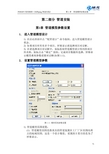
第二部分管道安装第1章管道模型参数设置1.进入管道模型设计1) 在启动界面中点“配管设计”命令按纽,进入管道模型设计状态。
2) 如果项目库里有多个项目,屏幕显示请选择项目对话框。
3) 在请选择项目对话框中,鼠标拾取管道模型设计使用的项目库名称,鼠标点击“确定”按纽,完成项目数据库选择,屏幕显示模型系统参数设置对话框(如图1-1)。
2.设置管道模型参数图1–1 模型系统参数设置1) 管道模型范围设置:(1) 管道模型范围是指真实的管道装置在工厂厂区范围内所占的地域范围,这是一个估计数值,设置的主要目的是为了屏幕显示。
(2) 通过确定左下角点及右上角点的坐标值,定义管道模型范围。
(3) 鼠标点选来确定左下角点或右上角点的坐标值。
(4) 在左下角点或右上角点域内,直接输入点的坐标值。
2) 焊点状态设置:(1) 系统自动上焊点:在焊缝宽度域内,输入焊点在管线上占的宽度空间,以mm 为单位,必须大于0,例如,3。
(2) 设置自动分断管段:i) 鼠标点击自动分断管段按钮,使其处于选择状态。
ii) 在管段长度域内,输入自动分断的管段长度,以mm为单位。
iii) 各个管段之间自动加焊点。
3) 输入管子公称直径单位制设置:(1) 当前单位制域内中的值是用来设置输入管子公称直径时使用的单位制,可以根据需要选择公制或者英制,鼠标点拾下拉菜单,在下拉菜单中,鼠标拾取当前所需要的单位制名称,例如,M2(如图1-2)。
图1–2 单位制设置(2) 公制单位名称含义,例如,管子公称直径为200时:图表1–1 公制单位制表达形式(3) 英制单位名称含义,例如,管子公称直径为4 1/2时:图表1–2 英制单位制表达形式4) 捕捉最小间隙设置:在管线拐点处,插入三通类元件时,用最近点方式捕捉拐点时用的最小间隙,以mm为单位。
5) 显示流向:使其处于选择状态,在模型中显示管道流向。
6) 显示保温:使其处于选择状态,在模型中显示管道保温外型。

使用手册——3DPiping ISO图北京中科辅龙计算机技术有限公司2004年1月目录第1章抽取中间数据文件(.dat) (105)1.开始抽取ISO图中间数据文件(.dat) (105)2.三种抽取方式 (105)第2章自动生成ISO 图 (107)1.进入自动生成ISO图环境 (107)2.ISO图图纸版面设置 (107)3.ISO图图签参数设置 (111)4.ISO图材料表表头设置 (112)5.ISO图生成方式设置 (112)6.恢复系统缺省设置 (118)7.自动生成ISO图 (119)第3章ISO管线模型修改功能 (124)1.模型修改的命令 (124)2.模型操作的注意事项 (124)第4章ISO图图面编辑功能 (125)1.管线编辑功能 (125)2.管件移动编辑功能 (125)3.标注编辑功能 (126)4.标注删除功能 (127)5.标注颜色恢复功能 (127)6.虚线线形调整功能 (127)第5章ISO图图面标注功能 (129)1.标注阀门 (129)2.标注管件 (129)3.标注法兰 (130)4.标注设备管嘴 (130)5.标注仪表泡 (131)6.标注管线号 (131)7.标注尺寸 (131)8.标注角度 (132)9.标注弯管 (133)10.标注坐标 (134)11.标注标高 (134)第6章ISO图特殊符号标注功能 (136)目录PDSOFT使用手册《3DPiping ISO图》2 1.标注物料流向图形符号 (136)2.标注坡度管的坡度符号 (136)3.标注平台墙壁图形符号 (137)4.标注空间管走向图形符号 (138)5.标注螺栓孔安装方位图形符号 (139)6.标注孔板引压安装方位图形符号 (140)7.标注剖视符图形符号 (141)8.标注管架图形符号 (142)9.标注柱网轴线号图形符号 (143)10.标注保温管子隔热图形符号 (144)第7章屏幕视图操作 (146)1.屏幕视图切换 (146)2.屏幕编辑 (148)3.定位点输入方式 (148)4.查询功能 (150)PDSOFT 使用手册《3DPiping ISO 图》 第1章 抽取中间数据文件105第1章 抽取中间数据文件(.dat )管道模型经过模型检查后,确认管道模型无论在模型软件结构方面,还是在模型数据库、图形库正确性以及管道安装碰撞检查方面都是正确的时,用户就可以进入管道空视图(ISO 图)的自动生成过程,自动生成ISO 图。
PDSOFT计算机辅助管理系统(工程设计公司综合解决方案)1.PDSOFT软件概述1.1.软件核心基础及其优势PDSOFT(Plant Design Software工厂设计软件)是北京中科辅龙计算机技术股份有限公司(以下简称“中科辅龙公司”)自主研发的三维工厂设计与管理系列软件的品牌。
北京中科辅龙计算机技术股份有限公司成立于1998年7月20日,注册资本为2930万元。
在职人员209人,其中60%为研发人员,20%为工程服务人员。
中科辅龙公司是中国最早专业开展流程工厂CAD产品自主开发和产业化的高技术公司。
目前PDSOFT品牌下已经拥有15个具有自主知识产权的产品,已经成为集管道、设备、构筑物、暖通、电缆桥架等多专业协同设计软件,同时可以和天正建筑、博超电气、Revit(建筑、结构)等专业软件进行数据共享。
PDSOFT研发成果还曾获得了中国科学院科技进步二等奖、中国计算机学会王选奖科技进步一等奖,2010年获得教育部技术发明奖一等奖(目前已列入国家高等教材《化工设计》,国内工科类高校已逐步列入必修课),2011年国家技术发明二等奖(计算机领域唯一一家获此殊荣),其专业技术水准获得了学术界的认可。
PDSOFT三维工厂设计软件自推向市场以来,已在很多工程设计及施工建设单位中发挥了重要作用,应用领域广泛涉及到石油、石油化工、化工、电力、钢铁、航空航天、交通、有色金属、油田、燃气热力、医药、轻工、核工、纺织、油脂、市政、环保等行业。
客户占有率及市场软件装机率远远超越同类型国内外其他产品。
中科辅龙公司是以高科技服务为宗旨的公司,可以根据用户的需求对用户进行项目研发、维护、升级等一系列的跟踪服务。
中科辅龙公司还可以为用户提供远程视频会议服务系统,可以第一时间为广大用户解决问题。
中科辅龙公司目前已拥有了完全自主版权的三维工厂设计和管理系列软件,包括:1) PDSOFT 三维管道设计与管理系统(PDSOFT 3DPiping)PDSOFT 3DPiping提供流程工厂的三维管道设计与管理功能,是PDSOFT 的核心软件,其功能模块如下:(1) Model,三维建模模块。
Chapter 22 Analyze22.1 General Information22.1.1 DescriptionThis chapter contains information about how to get more information concerningsome diagnostics tools.22.1.2 ObjectivesOn completion of this chapter you will be aware of possibilities in the system to getmore information concerning:∙Startlog/System Log∙Control Modules in on-line mode (“Show Control Modules in Run”)∙Application information∙System diagnostics22.1.3 Reference DocumentationUse the online help: Contents tab, MaintenanceChapter 22 Analyze22.2 Lesson 1 – Analyze22.2.1 DescriptionThis lesson contains information about how to get more information concerning somediagnostics tools.22.2.2 ObjectivesOn completion of this lesson you will be aware of possibilities in the system to getmore information concerning:∙Startlog and System Log∙Control Modules in on-line mode (“Show Control Modules in Run”)∙Application information∙System diagnostics22.2.3 StartlogAll of the important events occurring during a transfer between offline mode andonline mode is recorded in a text file, named startlog.dat. To display the contents ofthe file, select (Tools > Maintenance > Analysis > Start log) from the menu of theProject explorer. Normally, the recording starts when the online entry is activated. Onauto start, the recording starts on the first displayed dialog box. A new text file iscreated for every transfer between offline mode and online mode. If an auto start fails,the reason for the failure is presented in this Start log file.22.2.4 System LogThe system log contains all product printouts to inform you of warnings or errors. Forexample, if a task is aborted or if an overload in the controller occurs. This is writtento the system log as information, a warning or an error. If you have unusual problemswith a controller, the system log can be a very important information resource. Select(Tools>Maintenance>Remote system>Show System Log) from the menu of theProject Explorer to fetch the system log from the controller. When the last byte of theSystem log is fetched from the remote system (this may take some time if you areusing RS232C), the System log is internally translated by a special walk back programto extract more information from crash dumps printed in the log. All crash dumps (notfor Soft Controller) saved in the system log are translated. You can easily read allother information, like warning printouts, etc. When the system log is displayed to theuser, it is shown in a text editor. The session.log is the current system log in your ownPC for your running product.22.2.5 Write Heap StatisticsThe write heap statistics give a description of the memory, heap and disposition in anengineering station. The result of heap statistics is stored in a file called heapstat.dat.The result is intended to be stored and on request be sent, for example by e-mail, toyour suppliers service department for closer examination. Start writing with the menupath (Tools > Maintenance > Analysis > Write heap statistics).22.2.6 Application informationSelect(Tools > Maintenance > Remote System…) from the menu in the projectexplorer and the Remote System window appears (picture below). Write the identity(IP address) of your controller and press Update. Press the Show ApplicationInformation button in the Remote System dialog box for information aboutapplications running in the remote system. The Application Information dialog boxappears with a list of the names of all running product applications in the system.Additional information appears in the columns; Application name, State of theapplication, Compilation date and time, Compiling station identity, Check sum of theapplication. The state of the application can be any of the following according to theMMS standard: UnRunnable, NonExisting, Idle, Running, Stopped, Stopping, Starting,Resetting and Resuming. If no application is present in the chosen system, you returnto the Remote systems dialog box again. A message tells you that no application ispresent in the system. The information is not updated continuously. Press the Updatebutton to refresh.Chapter 22 Analyze22.2.7 Control Modules in On-line modeYou must be in simulate mode or in online mode to perform this operation. Open theCMD Editor on application level (Right-click on the name of the Application andselect CMD Editor). From the menu of CMD Editor window: (View > Show ControlModules in Online Mode), a green frame is visible around the Control Modules.Right-click on the green frame and choose Online Editor and the editor of the ControlModule is visible.22.2.8 System diagnosticsYou can use the System Diagnostics function block type to measure and display:∙Stop time and memory usage during a controller download.∙Current memory in use∙Maximum memory used since the last cold start∙Fragmentation of the memoryValues can be updated either on command or cyclically. See Interaction Window. Thesystem diagnostics window is only available in simulate mode.22.2.8.1 System Diagnostics Interaction WindowThe System Diagnostics interaction window contains system memory and programdownload information. The interaction windows can be displayed in two versions,Simple and Advanced. If the values in the interaction window have not been updatedthe last 10 minutes, a warning is displayed indicating that the values displayed maynot be true. To display the interaction window: right click on the System diagnosticsicon in the project tree (picture below).Select Interaction Window from the menu (when you right-click).The Simple Interaction Window contains the following information:22.2.8.2 Advanced Interaction WindowClick on the Advanced button, and the Advanced Interaction Window is visible(picture on the next page). The advanced interaction window contains, in addition tothe contents of the simple interaction window:22.2.8.2.1 System Memory InformationChapter 22 Analyze22.2.8.2.2 Application Download InformationThe startup method (cold start, warm start or Simulate mode) is displayed.This page is intentionally left blankChapter 22 AnalyzeThis page is intentionally left blankTA BLE OF CONTENTSChapter 22 Analyze (1)22.1 General Information (1)22.1.1 Description (1)22.1.2 Objectives (1)22.1.3 Reference Documentation (1)22.2 Lesson 1 – Analyze (2)22.2.1 Description (2)22.2.2 Objectives (2)22.2.3 Startlog (2)22.2.4 System Log (2)22.2.5 Write Heap Statistics (3)22.2.6 Application information (3)22.2.7 Control Modules in On-line mode (4)22.2.8 System diagnostics (4)22.2.8.1 System Diagnostics Interaction Window (4)22.2.8.2 Advanced Interaction Window (5)22.2.8.2.1 System Memory Information (5)22.2.8.2.2 Application Download Information (6)Chapter 22 AnalyzeThis page is intentionally left blankCourse T530This page is intentionally left blank3BSE 022 876/A 22-iii。